How to Add a Youtube Video to Canva Presentation – Here’s How
Table of Contents
Canva is a renowned graphic design platform that enables users to create visually appealing presentations, social media graphics, posters, and more. Its intuitive interface and extensive range of design tools make it an ideal choice for individuals and businesses seeking to produce professional-looking visuals without requiring advanced design expertise. One of Canva’s notable features is its seamless integration with YouTube, allowing users to effortlessly incorporate YouTube videos into their presentations.
This integration unlocks a vast range of possibilities for creating dynamic and engaging presentations that incorporate multimedia content. YouTube is the largest video-sharing platform globally, boasting millions of videos that cover a diverse array of topics and genres. From educational content to entertainment, YouTube caters to diverse interests.
By integrating YouTube into Canva, users can tap into this vast video library to enhance their presentations and captivate their audience. Whether you need to add a tutorial, product demonstration, or motivational speech to your presentation, Canva’s YouTube integration simplifies the process. This article provides a step-by-step guide on adding a YouTube video to a Canva presentation, as well as tips on selecting the right video and customizing its appearance within Canva.
Key Takeaways
- Canva and Youtube can be integrated to add engaging video content to presentations
- Follow a step-by-step guide to easily add a Youtube video to your Canva presentation
- Choose the right Youtube video by considering relevance, length, and audience
- Customize the appearance of the Youtube video in Canva to fit your presentation’s design
- Incorporate Youtube videos into Canva presentations by following best practices for a seamless and engaging experience
Step-by-step guide for adding a Youtube video to a Canva presentation

Getting Started
To add a YouTube video to your Canva presentation, start by opening your Canva account and creating a new presentation or opening an existing one. Once you’re in the editor, navigate to the “Elements” tab on the left-hand side of the screen and select “Videos” from the dropdown menu.
Searching and Adding a Video
From there, you can search for a specific video by entering keywords into the search bar, or you can browse through the available options to find the perfect video for your presentation. After selecting a video, simply drag and drop it onto your presentation slide. You can then resize and reposition the video as needed to fit your layout.
Customizing the Video
Once the video is in place, you can preview it by clicking on the play button. If you’re happy with how it looks, you can proceed to customize its appearance by adjusting the playback settings, adding captions, or applying filters. Once you’re satisfied with the video’s appearance, you can continue working on your presentation or save it to share with others. With just a few clicks, you can seamlessly integrate YouTube videos into your Canva presentations and take your content to the next level.
Tips for choosing the right Youtube video for your Canva presentation
When choosing a Youtube video to add to your Canva presentation, it’s important to consider your audience and the overall theme of your presentation. Think about the message you want to convey and how a video can help support that message. For example, if you’re giving a presentation on digital marketing strategies, you might want to include a video that showcases successful marketing campaigns or provides tips for improving online visibility.
On the other hand, if you’re creating a presentation for a school project, you might look for educational videos that explain complex concepts in an engaging way. It’s also important to consider the length of the video and how it fits into your overall presentation. While Youtube offers videos of varying lengths, it’s generally best to choose a video that is concise and to the point.
This will help keep your audience engaged and prevent your presentation from becoming too long-winded. Additionally, consider the quality of the video and whether it aligns with the professional look and feel of your presentation. Look for videos that are well-produced and visually appealing, as these will enhance the overall quality of your presentation.
Customizing the appearance of the Youtube video in Canva
| Step | Description |
|---|---|
| Step 1 | Open Canva and start a new presentation |
| Step 2 | Click on the “Uploads” tab and select “Videos” |
| Step 3 | Choose the YouTube video you want to add |
| Step 4 | Drag and drop the video onto your presentation |
| Step 5 | Adjust the size and position of the video as needed |
| Step 6 | Preview the presentation to ensure the video is working |
Once you’ve added a Youtube video to your Canva presentation, you have the option to customize its appearance to better fit your design aesthetic. Canva offers several tools that allow you to adjust the playback settings, add captions, and apply filters to your video. These customization options can help you create a cohesive and visually appealing presentation that captures your audience’s attention.
One way to customize the appearance of your Youtube video in Canva is by adjusting its playback settings. Canva allows you to control when the video starts and ends, as well as its volume level. This can be useful if you want to highlight a specific portion of the video or if you need to adjust the audio levels to match your narration.
Additionally, you can add captions to your video to provide context or translate the dialogue into different languages. This can be especially helpful if you’re presenting to an international audience or if you want to make your content more accessible. Another way to customize the appearance of your Youtube video in Canva is by applying filters.
Canva offers a range of filters that can enhance the visual appeal of your video and help it blend seamlessly with your overall design. Whether you want to add a vintage look, adjust the color balance, or apply artistic effects, Canva’s filters make it easy to achieve the desired look for your video. By taking advantage of these customization options, you can ensure that your Youtube videos complement your presentation’s design and help convey your message effectively.
Best practices for incorporating Youtube videos into Canva presentations
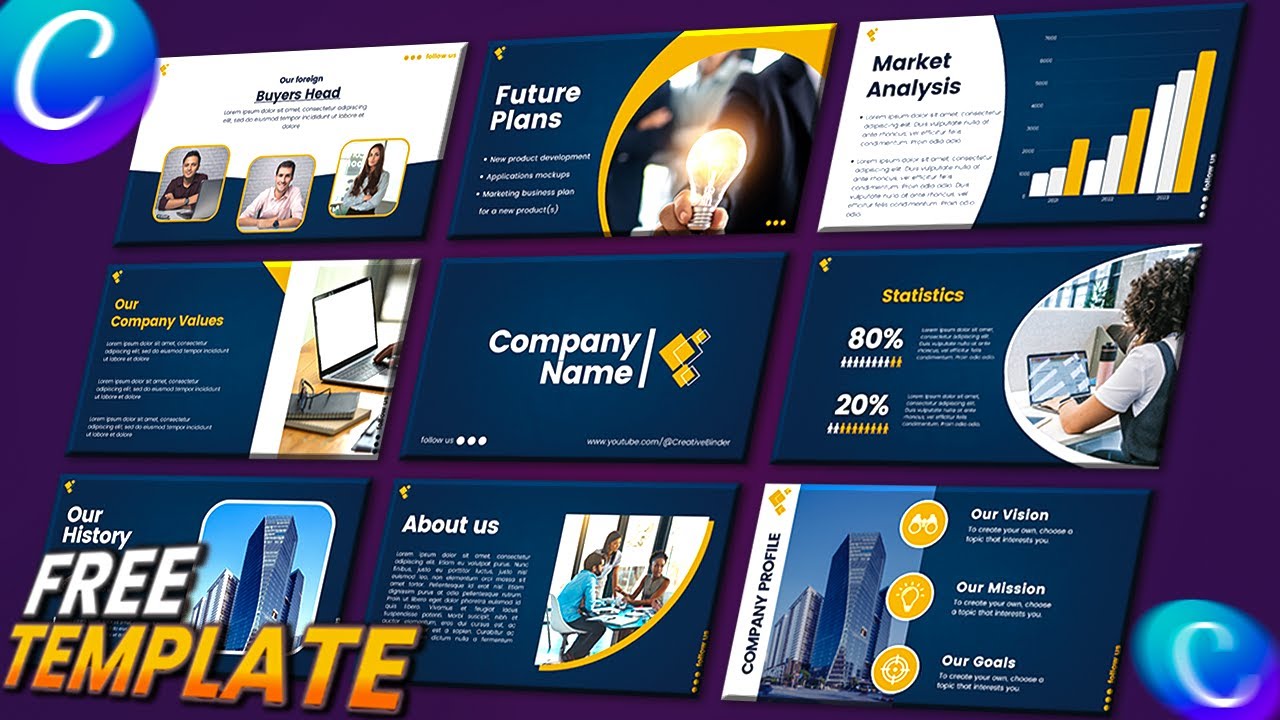 When incorporating Youtube videos into your Canva presentations, there are several best practices to keep in mind to ensure a seamless and engaging experience for your audience. First and foremost, it’s important to choose videos that are relevant to your content and add value to your presentation. Avoid adding videos simply for the sake of having multimedia content; instead, carefully select videos that support your message and enhance the overall quality of your presentation.
When incorporating Youtube videos into your Canva presentations, there are several best practices to keep in mind to ensure a seamless and engaging experience for your audience. First and foremost, it’s important to choose videos that are relevant to your content and add value to your presentation. Avoid adding videos simply for the sake of having multimedia content; instead, carefully select videos that support your message and enhance the overall quality of your presentation.
It’s also important to consider the placement of your Youtube videos within your presentation. While videos can be powerful tools for capturing attention and conveying information, they should be used strategically and sparingly. Avoid overwhelming your audience with too many videos or placing them in distracting locations within your slides.
Instead, use videos strategically to emphasize key points or provide visual examples that complement your spoken content. In addition, it’s important to ensure that any videos you use in your Canva presentations comply with copyright laws and usage rights. While Youtube offers a vast library of videos, not all of them may be suitable for use in public presentations or commercial settings.
Be sure to check the usage rights for any videos you plan to use and obtain permission from the content creator if necessary. By following these best practices, you can effectively incorporate Youtube videos into your Canva presentations and create a compelling visual experience for your audience.
Troubleshooting common issues when adding Youtube videos to Canva
While adding Youtube videos to Canva presentations is generally straightforward, there may be times when you encounter technical issues or difficulties with specific videos. Common issues when adding Youtube videos to Canva include playback errors, compatibility issues, and slow loading times. If you encounter any of these issues, there are several troubleshooting steps you can take to resolve them and ensure that your videos play smoothly in your presentation.
One common issue when adding Youtube videos to Canva is playback errors, such as buffering or freezing during playback. If you experience these issues, try refreshing the page or closing and reopening your presentation. This can help reset any temporary glitches and allow the video to play smoothly.
Additionally, check your internet connection and ensure that it is stable and strong enough to support streaming video content. Another common issue when adding Youtube videos to Canva is compatibility problems with certain browsers or devices. If you notice that a video doesn’t play correctly or appears distorted in your presentation, try accessing it from a different browser or device.
Some browsers may have limitations on playing embedded Youtube videos, so switching to a different browser can help resolve compatibility issues. If you encounter slow loading times when adding Youtube videos to Canva presentations, consider optimizing the size and format of your videos before uploading them. Large or high-resolution videos can take longer to load and may cause performance issues in your presentation.
To improve loading times, try compressing your videos or converting them to a more efficient format before adding them to Canva. By following these troubleshooting steps, you can address common issues when adding Youtube videos to Canva presentations and ensure that your multimedia content plays smoothly for your audience.
Enhancing your Canva presentation with engaging Youtube content
Incorporating Youtube videos into your Canva presentations can significantly enhance the overall quality and engagement of your content. By leveraging the vast library of videos available on Youtube, you can add visual interest, provide real-life examples, and capture your audience’s attention in a way that static images or text alone cannot achieve. One way to enhance your Canva presentation with engaging Youtube content is by using videos as storytelling tools.
Videos have the power to evoke emotions, convey narratives, and bring concepts to life in ways that traditional slides cannot. By strategically incorporating relevant videos into your presentation, you can create a more immersive experience for your audience and leave a lasting impression. Another way to enhance your Canva presentation with engaging Youtube content is by using videos as educational resources.
Whether you’re teaching a new concept, demonstrating a process, or providing industry insights, videos can be valuable tools for delivering information in an engaging and memorable way. By carefully selecting educational videos that align with your content, you can enrich your presentation and provide additional value to your audience. In conclusion, integrating Youtube videos into Canva presentations offers endless possibilities for creating dynamic and engaging visual content.
By following our step-by-step guide for adding Youtube videos to Canva presentations and implementing best practices for customization and placement, you can elevate the quality of your presentations and captivate your audience with multimedia content. With careful consideration of video selection, customization options, troubleshooting techniques, and best practices for integration, you can effectively leverage Youtube content within Canva presentations and create compelling visual experiences that leave a lasting impact on your audience.
FAQs
What is Canva?
Canva is a graphic design platform that allows users to create a wide range of visual content, including presentations, social media graphics, posters, and more.
What is a Youtube video?
A Youtube video is a video that is uploaded and hosted on the popular video-sharing platform, Youtube. It can be accessed and viewed by users around the world.
How can I add a Youtube video to a Canva presentation?
To add a Youtube video to a Canva presentation, you can use the “Embed” feature in Canva. Simply copy the embed code of the Youtube video and paste it into the “Embed” option in Canva.
Can I customize the appearance of the Youtube video in my Canva presentation?
Yes, you can customize the appearance of the Youtube video in your Canva presentation. Canva allows you to resize, reposition, and add filters to the embedded video to fit your design.
Can I play the Youtube video directly in the Canva presentation?
Yes, once you have embedded the Youtube video in your Canva presentation, you can play the video directly within the presentation by clicking on the video player.
Get 15+ Mio. PowerPoint Assets - FREE SIGN-UP

Sign up for free to our PowerPoint extension, ExpertSlides. Everything you need, directly in PowerPoint. No credit card required.
Related Posts
Recent Posts
- How Do You End a Presentation – Mastering the Last Impression
- Good Color Combinations for Presentations – The Science of Color
- Interesting Ideas for PowerPoint Presentation – Captivate Your Audience
- History Presentation Template – Step Back in Time
- Canvas Presentation Template – Unleash Your Creativity
Main Menu
Knowledge base
Useful Links






