How to Edit Presentation in PowerPoint – From Good to Great
Table of Contents
PowerPoint is a powerful tool for creating and delivering presentations, but it’s important to understand the basics of editing in order to take your presentation from good to great. When editing a PowerPoint presentation, it’s essential to have a clear understanding of the purpose and audience of your presentation. This will help you make informed decisions about the content, design, and layout of your slides.
Additionally, familiarizing yourself with the various tools and features of PowerPoint will enable you to make the most of the software and create a polished and professional presentation. One of the first steps in editing a PowerPoint presentation is to review the content and structure of your slides. This involves ensuring that the information is clear, concise, and relevant to your audience.
It’s also important to consider the flow of your presentation and how each slide contributes to the overall message you want to convey. Once you have a clear understanding of the content, you can begin to focus on the design and layout of your slides. This includes choosing a cohesive color scheme, selecting appropriate fonts, and arranging elements in a visually appealing way.
By understanding the basics of PowerPoint editing, you can lay a strong foundation for creating a presentation that captivates and engages your audience.
Key Takeaways
- Understanding the basics of PowerPoint editing is essential for creating a great presentation.
- Enhancing visual appeal through design and layout can make a presentation more engaging.
- Refining content by editing text and images can help convey the message more effectively.
- Adding multimedia and animation can add impact and make the presentation more dynamic.
- Mastering slide transitions and timing is important for a smooth and professional presentation.
Enhancing Visual Appeal: Tips for Design and Layout
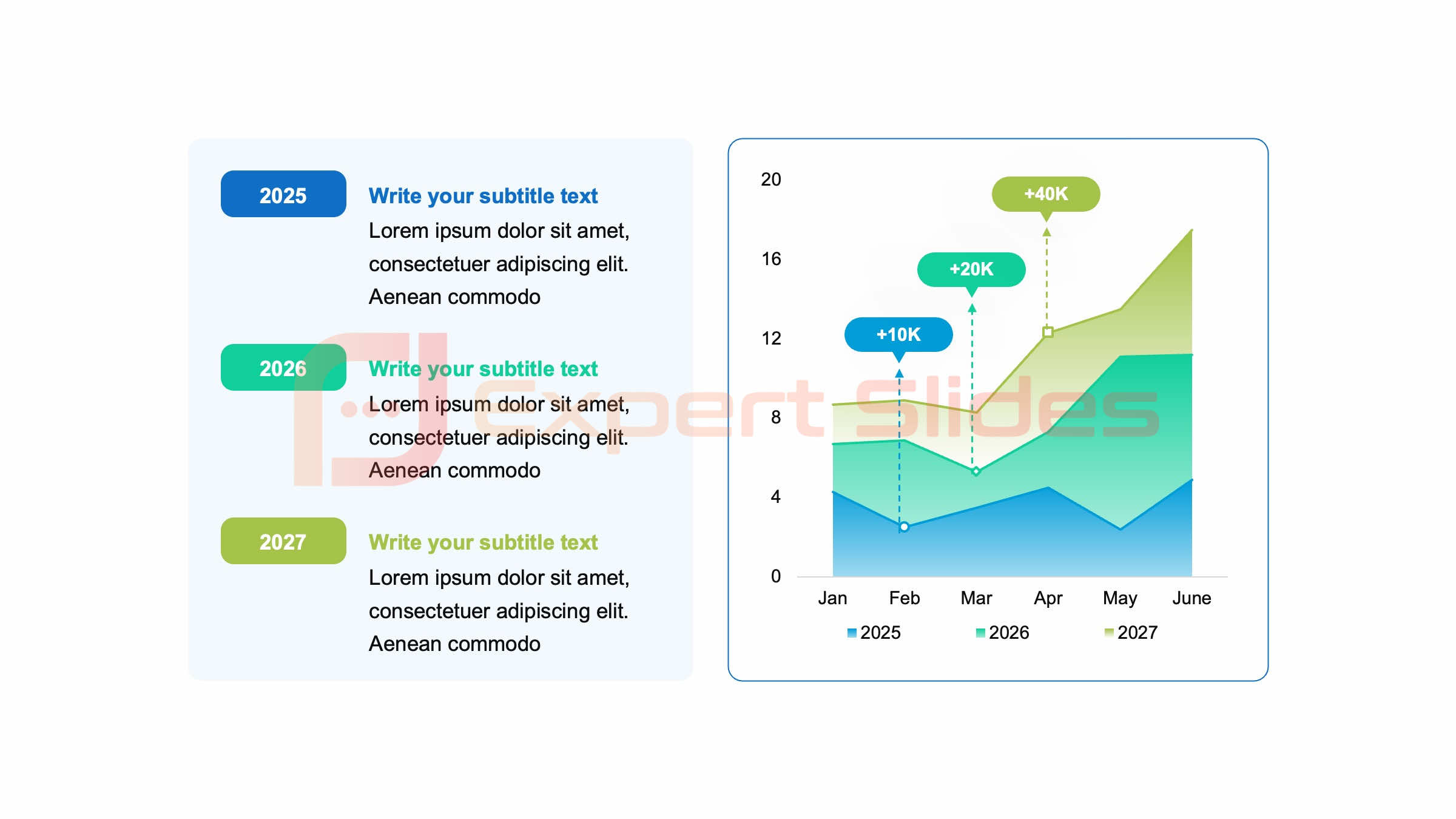 When it comes to editing a PowerPoint presentation, enhancing the visual appeal is crucial for capturing and maintaining your audience’s attention. One way to do this is by paying attention to the design and layout of your slides. A well-designed presentation not only looks professional but also helps to convey your message effectively.
When it comes to editing a PowerPoint presentation, enhancing the visual appeal is crucial for capturing and maintaining your audience’s attention. One way to do this is by paying attention to the design and layout of your slides. A well-designed presentation not only looks professional but also helps to convey your message effectively.
To enhance the visual appeal of your presentation, consider using a consistent color scheme throughout your slides. This will create a cohesive look and feel, making your presentation more visually appealing. In addition to color, font selection is another important aspect of design and layout.
Choose fonts that are easy to read and complement each other well. Avoid using too many different fonts, as this can make your presentation look cluttered and unprofessional. When arranging elements on your slides, be mindful of spacing and alignment.
Consistent spacing and alignment will help create a clean and organized look, making it easier for your audience to follow along. By paying attention to design and layout, you can enhance the visual appeal of your presentation and make a lasting impression on your audience.
Refining Content: Editing Text and Images
In addition to design and layout, refining the content of your PowerPoint presentation is essential for taking it from good to great. This involves editing the text and images on your slides to ensure they are clear, concise, and impactful. When editing text, it’s important to keep in mind that less is often more.
Avoid overcrowding your slides with too much text, as this can overwhelm your audience and detract from your message. Instead, focus on conveying key points in a succinct and engaging manner. When it comes to images, choose visuals that are relevant to your content and enhance the overall message of your presentation.
Avoid using generic or low-quality images, as these can detract from the professionalism of your presentation. Additionally, consider using visuals such as charts or graphs to present data in a clear and visually appealing way. By refining the content of your presentation, you can ensure that each slide contributes meaningfully to your message and captivates your audience.
Adding Impact with Multimedia and Animation
| Aspect | Metric |
|---|---|
| Slide Design | Use of appropriate colors, fonts, and layout |
| Content | Clarity, relevance, and organization of information |
| Visuals | Effective use of images, charts, and graphs |
| Transitions | Smooth and appropriate transitions between slides |
| Animations | Engaging and purposeful use of animations |
| Delivery | Confidence, pace, and engagement with the audience |
To elevate your PowerPoint presentation from good to great, consider adding impact with multimedia and animation. Incorporating multimedia such as videos or audio clips can help bring your content to life and engage your audience on a deeper level. When using multimedia, be mindful of file sizes and compatibility to ensure that your presentation runs smoothly on different devices.
Additionally, consider using animation to add visual interest to your slides. This can be done through subtle transitions between slides or by animating individual elements within a slide. When using multimedia and animation, it’s important to use these features sparingly and purposefully.
Overusing multimedia or animation can distract from your message and overwhelm your audience. Instead, use these features strategically to enhance key points or emphasize important information. By adding impact with multimedia and animation, you can create a dynamic and engaging presentation that leaves a lasting impression on your audience.
Mastering Slide Transitions and Timing
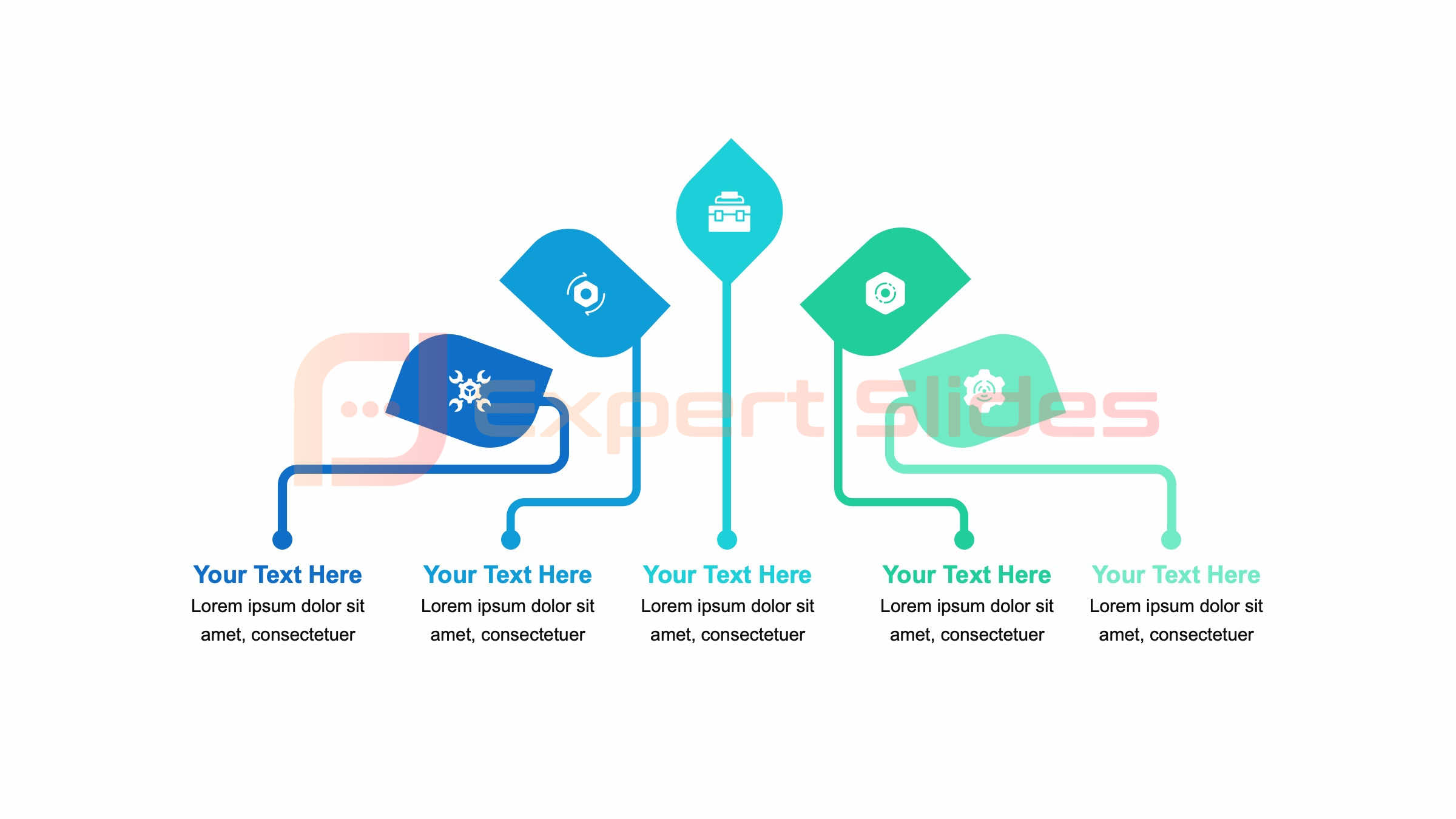 Another important aspect of editing a PowerPoint presentation is mastering slide transitions and timing. Slide transitions are the effects that occur when moving from one slide to the next, while timing refers to the duration each slide is displayed before transitioning to the next. Mastering slide transitions and timing can help create a seamless and engaging flow throughout your presentation.
Another important aspect of editing a PowerPoint presentation is mastering slide transitions and timing. Slide transitions are the effects that occur when moving from one slide to the next, while timing refers to the duration each slide is displayed before transitioning to the next. Mastering slide transitions and timing can help create a seamless and engaging flow throughout your presentation.
When choosing slide transitions, opt for subtle effects that complement the content of your slides without being distracting. Avoid using overly flashy or gimmicky transitions, as these can detract from the professionalism of your presentation. Additionally, consider adjusting the timing of each slide to ensure that your audience has enough time to absorb the information before moving on.
By mastering slide transitions and timing, you can create a polished and cohesive presentation that keeps your audience engaged from start to finish.
Polishing Your Presentation: Proofreading and Rehearsing
Before finalizing your PowerPoint presentation, it’s important to polish it through proofreading and rehearsing. Proofreading involves reviewing the content of your slides for any errors in spelling, grammar, or punctuation. This ensures that your presentation is professional and free from distracting mistakes.
Additionally, rehearsing your presentation allows you to practice delivering it in a confident and engaging manner. When proofreading your presentation, take the time to carefully review each slide for any errors or inconsistencies. Consider asking a colleague or friend to review your presentation as well, as they may catch mistakes that you overlooked.
Rehearsing your presentation allows you to become familiar with the flow of your content and practice delivering it in a clear and engaging manner. This can help build confidence and ensure that you are well-prepared to deliver a successful presentation.
Advanced Editing Techniques for Professional Results
In addition to the basics of PowerPoint editing, there are advanced techniques that can take your presentation to the next level. One advanced editing technique is using master slides to create a consistent look and feel throughout your presentation. Master slides allow you to set a template for elements such as headers, footers, and background images, ensuring that each slide maintains a cohesive design.
Another advanced editing technique is using custom animations and transitions to add visual interest to your slides. Custom animations allow you to animate individual elements within a slide, creating dynamic visuals that captivate your audience. Additionally, custom transitions can be used to create unique effects between slides, adding an extra layer of polish to your presentation.
By mastering advanced editing techniques, you can create a professional and visually stunning PowerPoint presentation that leaves a lasting impression on your audience. In conclusion, editing a PowerPoint presentation involves understanding the basics of design, layout, content refinement, multimedia integration, slide transitions, timing mastery, proofreading, rehearsing, as well as advanced editing techniques. By paying attention to these key aspects of editing, you can take your presentation from good to great and deliver a polished and professional presentation that captivates and engages your audience.
With practice and attention to detail, you can create impactful presentations that leave a lasting impression on your audience.
FAQs
What is PowerPoint?
PowerPoint is a presentation program developed by Microsoft. It is used to create slideshows, which can include text, graphics, and multimedia content.
Why is it important to edit a presentation in PowerPoint?
Editing a presentation in PowerPoint is important to ensure that the content is clear, concise, and visually appealing. It allows for the refinement of the message and the enhancement of the overall quality of the presentation.
What are some tips for editing a presentation in PowerPoint?
Some tips for editing a presentation in PowerPoint include reviewing and revising the content for clarity and accuracy, ensuring consistent formatting and design elements throughout the presentation, and incorporating engaging visuals and multimedia content.
How can I improve the design of my PowerPoint presentation?
To improve the design of a PowerPoint presentation, consider using a consistent color scheme and font style, incorporating high-quality images and graphics, and utilizing slide transitions and animations effectively.
What are some common mistakes to avoid when editing a presentation in PowerPoint?
Common mistakes to avoid when editing a presentation in PowerPoint include overcrowding slides with too much text, using distracting or irrelevant visuals, and neglecting to proofread for spelling and grammar errors.
Get 15+ Mio. PowerPoint Assets - FREE SIGN-UP

Sign up for free to our PowerPoint extension, ExpertSlides. Everything you need, directly in PowerPoint. No credit card required.
Related Posts
Recent Posts
- How Do You End a Presentation – Mastering the Last Impression
- Good Color Combinations for Presentations – The Science of Color
- Interesting Ideas for PowerPoint Presentation – Captivate Your Audience
- History Presentation Template – Step Back in Time
- Canvas Presentation Template – Unleash Your Creativity
Main Menu
Knowledge base
Useful Links






