How to Make a Presentation Interactive
Table of Contents
Introduction
Interactive presentations engage the audience by turning listeners into active participants. This approach keeps attention, enhances understanding, and creates memorable experiences. They break the monotony of one-way communication.
Professionally designed clean presentations offer better engagement, improved information, and retention, and help you stand out. Most, importantly – they help you make a lasting impression. In this article, we will help you how you can make a presentation interactive seamlessly.
Let’s get into it!
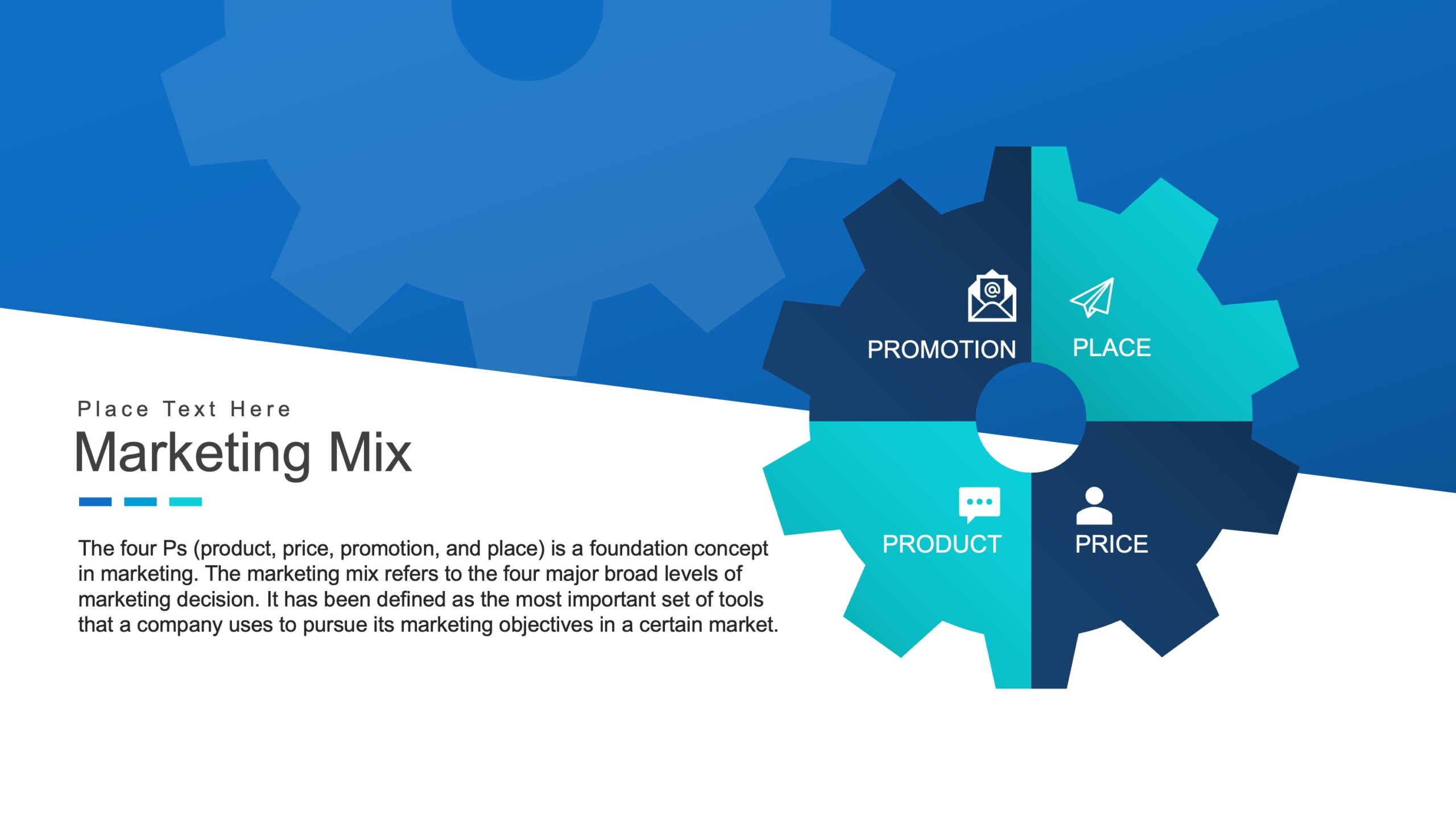
Understanding Interactive Presentations
Interactive presentations actively engage the audience through clickable images, live polls, and interactive maps, transforming passive observers into active participants and making the presentation more dynamic and engaging.
Creating interactive presentations when the clock is ticking is challenging. Delivering clean and professional presentations without compromising the quality takes a lot of effort. Expertslides is an all-in-one tool to make interactive presentations in seconds. With a variety of elements available to use, Expertslides makes the process of making PowerPoint presentations easier.
Types of interactive presentations
Quizzes and polls
Quizzes and polls are excellent tools for determining audience knowledge, opinions, or preferences. You can use them to assess understanding of the presented material, gather real-time feedback, or spark discussions. These tools are particularly effective in educational settings, where they can help reinforce learning and encourage active participation.
Interactive maps
Interactive maps allow users to present geographical data seamlessly. This type of presentation is particularly useful in fields such as geography, history, or business, where spatial relationships are important. Users can access detailed information, view related data, or visualize trends by clicking a specific region on the map.
Data visualization has been trending recently. You can use interactive maps using data to indicate specific regions of the world using visuals. Edit and customize the maps as per your business needs to make the idea appealing and interactive.
Hotspot images
Hotspot images are pictures embedded with clickable areas that reveal additional information. These are useful for detailed examinations of complex visuals, such as diagrams, architectural plans, or product images. Hotspot images can make complex information more accessible and engaging.
Interactive charts and graphs
Interactive charts and graphs enable users to explore data dynamically. Instead of static images, these elements allow users to manipulate data, view different perspectives, and gain a deeper understanding of the presented information. This is particularly useful in presentations involving complex data sets or trends.
Expertslides allow you to add interactive charts and graphics to your presentations seamlessly. You can choose a bar chart, line chart, or area chart.
Multimedia presentations
Multimedia presentations incorporate various types of media, such as videos, animations, and audio clips, to enhance the presentation experience. These elements can make the content more engaging and easier to understand, particularly for complex topics.
Planning Your Interactive Presentation
Identifying your audience and objectives
Understanding your audience is the first step in planning an interactive presentation. Identify their needs, preferences, and expectations to tailor your content and interactive elements accordingly.
Here’s what you can do to identify your audience and objectives:
- What do you want your audience to learn, feel, or do after your presentation?
- Setting clear goals will guide your content creation and the selection of interactive elements.
Creating a pitch deck with ExpertSlides
If you are a company planning to pitch to investors, take time to make an irresistible pitch deck. Use contrasting colors to make it visually appealing. Expertslides is the world’s only all-in-one PowerPoint extension that provides you with an excellent opportunity to create a professional seamless presentation to create or report a pitch deck. Edit and customize it to align with brand personality.
Reporting a pitch deck allows companies to provide growth traction of their ideas to potential investors or clients. Make sure it is uncluttered and looks professional.
Selecting appropriate interactive elements
Choose interactive elements that align with your objectives and audience needs. For example, if your goal is to assess audience understanding, using quizzes and polls can be effective. If you want to visualize data dynamically, interactive charts and graphs are ideal. The key is to select elements that enhance the content and engage the audience.
Creating a device mock-up with ExpertSlides
If you are presenting a device mock-up, you can quickly choose our templates to make an interactive presentation.
- Go to the search bar
- Type in ‘mock’
- Templates will pop up
- Select the relevant template
- Customize and edit it to match your brand identify
Structuring the presentation flow
Organize your content logically, starting with an introduction that outlines the main points, followed by the body where you delve into details, and concluding with a summary or call to action. Ensure that the interactive elements are seamlessly integrated into the flow, enhancing the content without disturbing it.
Whether you have business flows or product flows you can easily pick up the right slide for you to create a presentation seamlessly. Edit and customize it to your liking to get the best presentations for your business.
Product Flows with ExpertSlides (loom.com)
Design considerations for effective interactivity
Visual aesthetics
Visual appeal plays a significant role in audience engagement. Use high-quality images, videos, GIFs and graphics to make your slides visually appealing. Maintain a consistent color scheme and typography to create a professional look.
- Write restaurant if you are making some presentation for the food industry
- Select the ‘GIF’ and insert it into the presentation
https://www.loom.com/share/e7d2ab52a7004d2393cff90487a5d377
User interface design
The user interface should be intuitive and easy to navigate. Ensure that interactive elements are clearly identifiable and accessible. Avoid clutter and make sure that instructions for interaction are clear and concise.
Accessibility considerations
Accessibility is important for ensuring that all audience members can engage with your presentation. Use alt text for images, provide captions for videos, and ensure that interactive elements are accessible via keyboard and screen readers. Consider the needs of all users, including those with disabilities, to create an inclusive presentation.
Tools and Platforms for Creating Interactive Presentations
Several tools and platforms can help you create interactive presentations. Each tool offers unique features and capabilities, so it’s essential to choose one that meets your specific needs.
ExpertSlides
ExpertSlides is your go-to tool for making visually attractive presentations. It is known for its user-friendly interface and a wide variety of templates. Expertslides allows users to create visually appealing presentations quickly and easily, incorporating various interactive elements.
Features
ExpertSlides offers the following features:
- Variety of templates
- Easy drag-and-drop functionality
- A range of interactive elements like GIFs
Mentimeter
Mentimeter excels in creating live polls, quizzes, and surveys. It’s an excellent tool for gathering real-time audience feedback and making the presentation more interactive.
Provides live polling, real-time feedback, and easy integration with other presentation tools.
Mentimeter has an array of features including:
- Insightful surveys to get an understanding of the audience
- Informative Q&As
- Entertaining quizzes that can help you get real data from customers
- Live and instant poling
- Dynamic word clouds
Google Slides
Google Slides offers collaborative features, making it easy for multiple users to work on a presentation simultaneously. It integrates well with other Google services, allowing for seamless sharing and collaboration.
Features:
- Collaborative editing
- Cloud storage
- Integration with other Google apps
Factors to consider when choosing a tool for your interactive presentation
When selecting a tool, consider ease of use, available features, compatibility with other software, and cost. Choose a tool that fits your technical expertise and meets your presentation needs. Analyze the tool’s support for interactive elements, its customization options, and its ability to handle your specific presentation requirements.
Creating Interactive Presentations
Creating an interactive presentation involves several steps, from planning and designing to testing and refining.
Planning the Content and Structure
Outline your content and determine the structure of your presentation. Identify key points and how you will transition between them.
Selecting and Incorporating Interactive Elements
Choose interactive elements that align with your objectives and integrate them into your presentation.
Designing Visually Appealing Slides
Use high-quality visuals and maintain a consistent design throughout your slides.
Testing and Refining the Presentation
Test your presentation to ensure all interactive elements work correctly. Gather feedback and make necessary adjustments.
Tips for effective interactive presentation creation
- Avoid overloading slides with information. Focus on key points and use interactive elements to delve deeper into the details.
- High-quality images and graphics enhance the visual appeal of your presentation.
- Test all interactive elements to ensure they work correctly and are easy to use.
Best Practices for Delivering Interactive Presentations
Using customizable templates can be a great way to make interactive presentations. While this is the visual aspect of presentation, there are a few other factors to consider to make interactive presentations worth considering.
Preparing for the presentation
Rehearsing the delivery
Practice your presentation multiple times to become familiar with the content and interactive elements.
Familiarizing yourself with the interactive elements
Ensure you know how to use all interactive elements and troubleshoot any potential issues.
Engaging the audience during the presentation
Encourage Participation
Ask questions, invite feedback, and use interactive elements to engage the audience.
Respond to Audience Feedback and Reactions
Adapt your presentation based on audience reactions and feedback to maintain engagement.
Troubleshooting common issues during delivery
Technical Difficulties
Have a backup plan in case of technical issues. Test all equipment in advance and be prepared with alternative ways to present your content.
Audience Disengagement
Use interactive elements to regain attention if the audience seems disengaged. Keep the presentation dynamic and adjust your approach based on the audience’s reactions.
Case Studies and Examples of Successful Interactive Presentations
Educational Webinars
Interactive webinars often use quizzes, polls, and live Q&A sessions to engage participants and reinforce learning.
Business Presentations
Sales presentations that incorporate interactive charts, product demonstrations, and customer feedback surveys to engage clients.
Conference Sessions
Sessions that use interactive maps, hotspot images, and multimedia to present complex information dynamically.
Analysis of what made these presentations effective
Successful interactive presentations share common traits;
- They engage the audience
- Present information clearly
- Use interactive elements effectively
Why ExpertSlides
Tools like ExpertSlides play a crucial role in making interactive presentations. It allows users to make professional and interactive presentations in just few seconds. Expertslides is a PowerPoint add-in with 7.2+ million assets (templates, images & icons). It has an incredible user-friendly point & click, drag & drop functionality making the process of making presentations seamless for individuals and businesses alike.
Takeaways
- Use interactive elements to keep the audience involved.
- Present information clearly and concisely.
- Use the capabilities of your chosen tools to enhance the presentation experience.
Conclusion
To effectively engage and inform your audience, it’s important to understand how to make a presentation interactive. Understand their pain points, plan carefully, choose the right tools, and follow best practices to create captivating presentations that meet your communication goals.
Related Blogs
Get 7+ Mio. PowerPoint Assets - FREE SIGN-UP

Sign up for free to our PowerPoint extension, ExpertSlides. Everything you need, directly in PowerPoint. No credit card required.
Related Posts
Recent Posts
- How Do You End a Presentation – Mastering the Last Impression
- Good Color Combinations for Presentations – The Science of Color
- Interesting Ideas for PowerPoint Presentation – Captivate Your Audience
- History Presentation Template – Step Back in Time
- Canvas Presentation Template – Unleash Your Creativity
