Brainstorming Template Powerpoint: Steps to Create an Effective Presentation
Table of Contents
Creating an effective presentation is crucial in conveying your ideas and engaging your audience. However, it can be challenging to come up with a compelling storyline and design that will captivate your audience’s attention. This is where a brainstorming template PowerPoint comes in handy. This pre-designed template provides a structure for organizing your thoughts, visuals, and key messages effectively.
In this guide, we will walk you through the steps to create an effective presentation using a brainstorming template PowerPoint. We will cover topics such as identifying your objectives, structuring your content, incorporating visual aids, and delivering a dynamic presentation that leaves a lasting impact on your audience.
What is a Brainstorming Template PowerPoint?
A brainstorming template PowerPoint is a pre-designed presentation template that provides a framework for organizing your ideas, key messages, and visuals in a visually appealing manner. It essentially acts as a guide for creating an effective presentation by providing structure and layout suggestions. These templates are readily available online or can be found within Microsoft Office’s PowerPoint program. They come in various designs and layouts to suit different presentation styles and topics.
Using a brainstorming template PowerPoint can save you time and effort in designing your presentation, allowing you to focus on crafting your content and delivery. It also ensures consistency throughout your slides, making it easier for your audience to follow along and understand the flow of information.
Plus, a well-designed template can add a professional touch to your presentation and make it more visually engaging. This is especially helpful for individuals who may not have design skills or access to graphic design software. And with the rise of remote work, using a brainstorming template PowerPoint can also make virtual presentations more visually appealing and interactive.
Steps to Create an Effective Presentation Using a Brainstorming Template PowerPoint
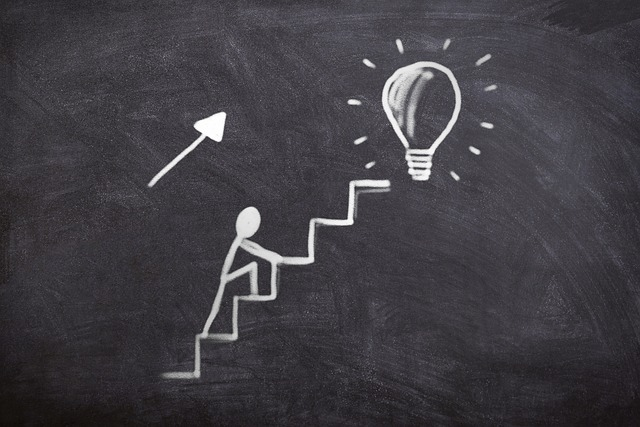
Now that we understand what a brainstorming template PowerPoint is let’s discuss the steps to create an effective presentation using one.
Identify your objectives
Before diving into the design and content of your presentation, it’s essential to identify your objectives. Ask yourself, what do you want your audience to take away from your presentation? Is it to inform, persuade or entertain them? Having clear objectives will help guide the structure and flow of your presentation. It will also prevent you from including unnecessary information that may distract or confuse your audience.
A brainstorming template PowerPoint often includes sections for objectives, which you can use to outline your main goals for the presentation. This will also serve as a reminder for you to stay on track and ensure that your content aligns with your objectives. Also, keep in mind your target audience when setting your objectives. What are their interests and needs? How can you tailor your presentation to resonate with them?
Another helpful tip is to limit your objectives to three main points. This will help you stay focused and prevent overwhelming your audience with too much information. Plus, it will make it easier for them to remember your key messages. So, take the time to brainstorm and clearly identify your objectives before moving on to the next step of creating your presentation using a brainstorming template PowerPoint.
Plan your content structure
After identifying your objectives, it’s time to plan the structure of your content. This is where a brainstorming template PowerPoint can be especially useful. The template will typically have suggested sections for you to fill in, such as an introduction, main points, and conclusion.
Start by creating an attention-grabbing introduction that sets the tone for your presentation and sparks your audience’s interest. Then, use the main points section to outline the key topics you want to cover in your presentation. Make sure to arrange them in a logical order that flows well.
Within each point, include supporting details and visuals to reinforce your message and keep your audience engaged. This is where the pre-designed layout of a brainstorming template PowerPoint comes in handy. You can simply insert your content into the designated sections, and it will automatically format it for you.
Lastly, don’t forget to include a clear conclusion that summarizes your key takeaways and leaves an impression on your audience. Overall, carefully planning the structure of your content using a brainstorming template PowerPoint will help you deliver a cohesive and impactful presentation.
Choose suitable visuals and graphics
Visual aids can greatly enhance your presentation by making it more engaging and memorable for your audience. When using a brainstorming template PowerPoint, you will likely have designated sections for images, graphs, charts, or videos. This is where you can insert relevant visual aids to complement your content.
When choosing visuals, make sure they are high-quality, relevant to your topic, and add value to your message. For example, if you’re discussing statistics or data, a graph or chart would be more effective than a generic image. And remember to keep the design consistent with the overall theme of your presentation.
You can also use graphics and icons as visual aids to represent ideas or concepts in a visually appealing way. This can be especially helpful for more complex or abstract topics. Just make sure not to overcrowd your slides with too many visuals, as it may become overwhelming for your audience.
Additionally, using animations and transitions can also add an interactive element to your presentation. However, use them sparingly and strategically as too much animation can be distracting.
Customize the template to fit your brand or topic
While a brainstorming template PowerPoint can save you time and effort, it’s essential to customize it to fit your brand or topic. This will make your presentation more personalized and help create a cohesive visual identity.
Start by choosing a color scheme that aligns with your branding or the tone of your topic. You can also add your logo or relevant images to the presentation template. This will help create a professional and consistent look throughout your slides.
Additionally, you can also edit the layout and design of the template to better suit your content. For example, if you have more text-heavy slides, you may want to adjust the font size or spacing to make it more readable.
Plus, don’t be afraid to add your own touch of creativity to the template. You can add unique visuals or animations that reflect your style and make your presentation stand out.
Practice your delivery and make adjustments if necessary
After you done customizing that brainstorming template in PowerPoint is time to practice how you deliver. This help to get yourself known with contents and making sure a presentation go smooth.
When you is practicing make sure to watch how fast or slow you speaks, the way your sound comes across, and what your body’s doing. You should talks in a clear strong way and keeps looking at the people you’re speaking to. If it can be done try recording theyself or get a friend or someone you work with to tell what needs to get better.
When you need to make changes in your content or how you give it out based on what practice shows. Like if a certain slide or message ain’t hitting the mark with the audience think about fixing or taking them out.
Also remember for time your talk and ensure it fits in the given time space. If you finds you running out of times prioritize most crucial points and cut out any information that ain’t needed.
Incorporate audience interaction
Consider to make your presentation include some audience interaction this helps in keeping they engaged and makes them to feel involved with the content more.
They can do this through asking stuff, make polls or quizzez or getting them to join in on team things. Another good trick for dragging your listeners in is by letting they throw questions at you when the talk’s all done.
For simplify things you can add specific areas in your brainstorm PowerPoint for audience talk. This help remind yourself to weaves them elements into how you present and make it smoother.
Keep in mind that when you includes audience participation it means you gots to be ready to change things up on the fly and go with what they comes back at you with. This brings a piece of unplanned fun and realness into your talk. And it shows like you’re really getting involved with them folk in the seats, taking what they say serious.
Use effective storytelling techniques
When you puts good storytelling methods in their presentation it can make them more easier to relate to and rememberable for people listening. Rather than just presenting numbers and facts, utilizes stories or examples for showing your points.
You could share you own story or maybe use like a case study for showing the effect of your subject. It help to make an emotional link with audience and makes your talk more interesting.
Furthermore you can use tales for organize your content too. Begin by grabbing attentions with an exciting hook or intro then escalating the conflict or issue and at last providing a solution or asking for an action.
Make sure you keeps your stories short and on point with the subject. It need to back up your major arguments instead of taking away from it. You could also throw in visual stuff like pictures or clips for making the tale telling better and hit harder.
Moreover good storytelling also mean using words and tones that hit home with the audience. It’s about getting their point of view and shaping your message just right. Like say you got to talk to business folks, throw in some insider lingo and keep it serious. But if them listeners is laid-back types then y’all can chat away easy-like and make it sound like they’re talking to a friend.
With these advice in your head you’s can make a impactful and captivating presentations by using the brainstorming template for PowerPoint. Make sure to personalizing it practice her delivery involve audience participation and utilize efficient storytelling method for ensuring your presentation is success.
Does this template include all necessary sections?
This template for brainstorming with PowerPoint contain all the crucial part you need for a talk but making sure it match your particular material and who is watching is important.
The template have sections like a introduction, main points visuals and there conclusion. But it depends on your topic or the purpose of them presentation maybe you want adding or take off sections as needed.
Like if you presents a proposal, you might wanna put in parts for data or stats to back up your argument. Or say your audience like visuals more, think about putting in extra slides with related pictures or videos.
If you is presenting to big group, you might wanna include interactive parts or Q&A sessions for keep the people interested. In another situation when your presentation be more technicals, you maybe should have part for definitions and explaining stuff.
Moreover, one must thinks about how you arrange the sections and make sure it flow good. You wishes to begin solid with a intro that grabs attention then lay out your key points so it’s making sense together, finally wrap up with conclusion what sticks in people’s memory, really getting them to remember.
Can I use this template for different types of presentations?
Absolutely! While this brainstorming template PowerPoint is designed for general use, it can be easily customized to fit a variety of presentation types.
For example, if you’re presenting a sales pitch, you may want to highlight your key selling points and include customer testimonials or case studies in the visual section. Or, if you’re presenting a training or educational session, you can modify the main points section to include step-by-step instructions or key takeaways.
Additionally, this template can also be used for both in-person and virtual presentations. For virtual presentations, you may want to consider adding more visuals and keeping your content concise to maintain audience engagement. You can also add elements such as polls or quizzes to encourage audience participation.
Moreover, this template can be used for both short and longer presentations. For shorter presentations, you may want to condense the content and focus on the most important points. On the other hand, for longer presentations, you can use this template as a guide and add additional sections or information as needed.
Tips for using this template effectively
To make the most out of this brainstorming template PowerPoint, here are a few tips to keep in mind:
Customize it: As mentioned earlier, this template is designed for general use and may require some customization to fit your specific content and audience.
Practice your delivery: Don’t rely solely on the template to deliver a successful presentation. Practice your delivery and make sure you are comfortable with the flow of the slides.
Incorporate audience interaction: Use the designated sections in the template for audience interaction and be prepared to adapt to their responses.
Use effective storytelling techniques: Incorporate stories or examples into your presentation to make it more relatable and engaging.
Keep it concise: Avoid overcrowding your slides with too much text or information. Use bullet points and visuals to convey your main points effectively.
Tailor language and tone: Understand your audience’s perspective and use language and tone that resonates with them.
With these tips in mind, you can effectively utilize this brainstorming template PowerPoint for a successful and impactful presentation. Remember to continuously review and modify the template as needed for each individual presentation to ensure it meets your specific needs.
FAQs
How can PowerPoint templates enhance brainstorming sessions?
PowerPoint templates specifically designed for brainstorming sessions can significantly enhance the creative thinking process by providing structured and visually appealing formats to organize thoughts, ideas, and discussions. These templates often include brainstorming slides with mind maps, focus groups layouts, and brainstorming infographics, which help in generating ideas and fostering creative solutions in a collaborative setting.
Where can I find free brainstorming PowerPoint templates?
You can find free brainstorming PowerPoint templates on various online platforms that offer free and premium PPT presentation resources. Websites like SlideModel, SlidesCarnival, and even Microsoft Office’s own template gallery provide a wide range of PowerPoint templates, including those tailored for brainstorming sessions. These templates are also compatible with Google Slides for added versatility.
What features should I look for in a brainstorming PowerPoint template?
When selecting a brainstorming PowerPoint template, look for features that facilitate the brainstorming process, such as slides with pre-designed mind maps, areas for listing down new ideas, sections for focus groups discussions, and creative PowerPoint shapes for illustrating connections between concepts. Additionally, templates with brainstorming infographics can help visualize data and ideas in a more engaging way.
How does a brainstorming session work with a PowerPoint template?
A brainstorming session works with a PowerPoint template by using the pre-designed slides to guide the flow of the session, from introducing the topic to gathering and organizing ideas. The template serves as a visual aid that helps participants stay focused and contributes to generating a wide range of ideas. Throughout the session, participants can add their thoughts directly onto the PowerPoint slides, making it easier to review and refine ideas collectively.
Conclusion
In conclusion, this brainstorming template PowerPoint is a versatile and useful tool for creating engaging and effective presentations. With its attention to storytelling, visuals, and audience interaction, it can be easily customized for various presentation types and formats. By following the tips provided, you can make the most out of this template and deliver a compelling presentation that resonates with your audience.
So don’t be afraid to get creative, tailor the template to fit your needs, and practice your delivery to make a lasting impact on your audience. With this template by your side, you can confidently present your ideas and leave a memorable impression. So why wait? Start using this brainstorming template PowerPoint for your next presentation and see the difference it makes! Happy presenting!
Related Blogs
Get 7+ Mio. PowerPoint Assets - FREE SIGN-UP

Sign up for free to our PowerPoint extension, ExpertSlides. Everything you need, directly in PowerPoint. No credit card required.
Related Posts
Recent Posts
- Build a Stunning Slide in PowerPoint: How to Build a Stunning Slide in PowerPoint Step‑by‑Step Tutorial
- Build a Stunning Slide in PowerPoint: How to Build a Stunning Slide in PowerPoint Step‑by‑Step Tutorial
- Build a Stunning Slide in PowerPoint: How to Build a Stunning Slide in PowerPoint Step‑by‑Step Tutorial
- Build a Stunning Slide in PowerPoint: How to Build a Stunning Slide in PowerPoint Step‑by‑Step Tutorial
- Build a Stunning Slide in PowerPoint: How to Build a Stunning Slide in PowerPoint Step‑by‑Step Tutorial
