Understanding Appendices: How to Create and Utilize Powerpoint Appendix Slide
Table of Contents
Making an appendix slide am helpful for organizing and showing more info that back up the main content in your Powerpoint. Appendix slides lets you give extra details, pictures, charts or tables they might not fits into the primary slides and still important to your subject. This make for a smoother and shorter presentation while it still offers access to supportive materials.
This guide is gonna show you how to make an appendix slide in Powerpoint and the best way to use them in your talk. We gonna give you advice on what kind of stuff should go on an appendix slide and the right way to point it out while you’re presenting.
What is an Appendix Slide?
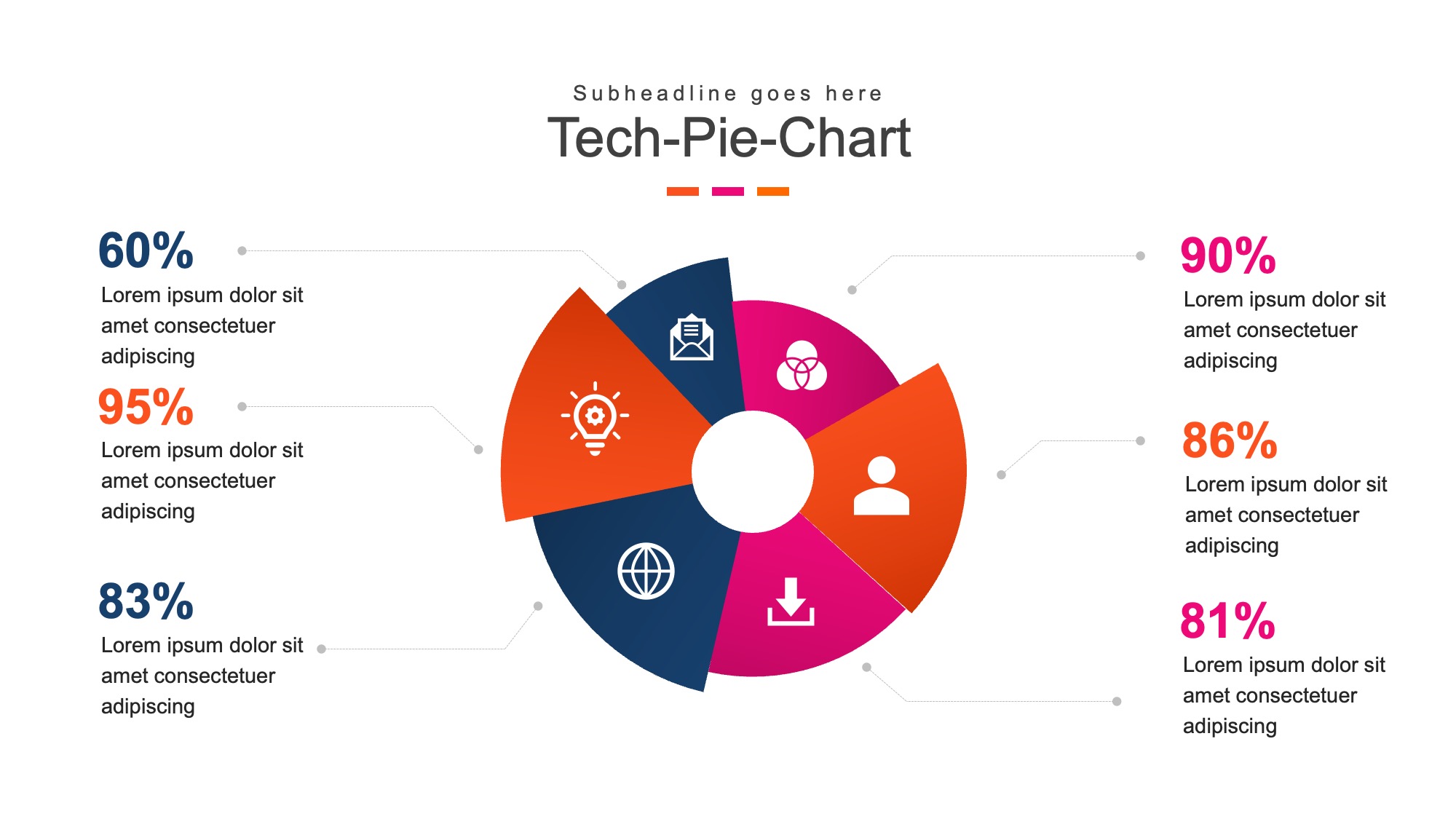
A appendix slide be a extra slide or bunch of slides tacked on the end of your Powerpoint show. Them could hold extra stuff like figures, pictures, tables or graphs that backs up the main meat of you presentation. Appendix slides ain’t supposed to be in the core part but acts as means for giving more deets to curious folks watching.
Appendix slides is also good for showing off where you gets your information, like sources references or else citations that was in the main part of your talk. It makes people believe more in what you saying and lets them who wants to know more to dig deeper into the subject.
Also appendix slides can gives a platform for show data or informations that might not fits into your main presentation flow. This be specially helpful for detailed statistic or complex diagram what needs more times and attentions from audience.
Additionally, appendix slides can be used to incorporate feedback or questions from the audience that may arise during the presentation. This allows for a more interactive and engaging experience for both the presenter and the viewers.
How to Create an Appendix Slide in Powerpoint
Create appendix slide in Powerpoint is simple steps. Follow this for add appendix slides to your presentation:
Select the slide
To make appendix slide in Powerpoint first you selects the slide where you wants to place it. It recommended adding the appendix slides after your conclusion or summary slides so not to break up flow of main presentation.
Consider also to put a title or label on them slides what shows it’s an appendix. This helps your audience tell the difference between main slides and the extra ones.
Plus it important to not forget how the general look and setup of your slides is. Like with your big presentation make sure that extra slide at the end look good and simple for reading. You can use same colors and fonts from you main slides so everything match up nice.
Go to the “Insert” tab and click on “New Slide”
After you pick the slide make your way to “Insert” tab then press on “New Slide.” It will show up a new empty slide where you can put in they appendix content.
In the “New Slide” menu you can picks from different layouts for you’re appendix slide. You could also make a personalized layout by choosing “Slide Layout” and picking elements that want in it.
Try using a layout that allows you mix up text images and charts. This help to make your appendix slide look visually interesting and it keep the audience engaged.
After you pick a layout click “OK” for adding that slide to your presentation. You can move on to put the wanted content on the slide.
Pick a design for you appendix slides or make your own one custom.
Before as said many layout choices is there for appendix slides. You can pick one what fits your special needs but also you can make a custom layout.
Making a tailored layout, it lets you to has greater control on how the designs and placing of stuffs on your slide is done. It be helpful when you got a certain format or style what you thinking for your appendix slide.
When you need making your own slide design pick “Slide Layout” from the “New Slide” options and then you clicks on “Custom Layout”. In that place they adds and organize various elements of content like texts box image charts an tables.
Once you happy with how things look click “OK” for put it in your show. You then can go ahead to putting stuff on the slide, however you want make them look.
Put in the stuff you wants like pictures graphs lists or them text squares.
When you choose the layout you likes or make a custom one themself add whatever content needed on that appendix slide. It could be images chart tables or even text boxs.
While you put in stuff ensures it be related and propping up the main subject of your talk. Don’t add excess info or make slides too packed with things.
Also it important to proper cite any sources references or data used in appendix slide. This add credibilities to you presentation and let viewer to explore more of the topic if they is interested.
Moreover make sure you format and align your content right so it looks good on eye and simple to read. Doing this will makes the appendix slide better at getting the message across to them peoples that watches it.
Make sure the slide look good and is simple to read by using right format and line it up.
Good arrangement and making sure everything line up right is really important for make a slide for appendix thats works well. This mean you should stick to one kind of font and not change the size much its also matter to use headings that look right and space things out same all over.
Make sure when write, you uses bullet points or numbered lists to split big pieces of texts which will make easier for audiences to keep up. Also think about using fonts that are bold or maybe italicized so it can help point out stuffs that’s important.
Additionally remember the setup and order of stuff on slides. Use grids or line up content with other things on slide for look more neat and be easy on eyes.
Do these actions again if there’s a bunch of appendix slides you got.
You got several appendix slides you just redo them steps for every slide. It’s suggest that using a same design and layout for all your appendix slides to keep consistency across the presentation.
But if you need adding various kinds of content on every slide feel free to picking another layout or customize them as suits.
Ensure you mark every appendix slide with clarity so that audience understand what informations is display on each slides. It will assists them moving through the appendix sections with ease.
Organize the appendix slides at the end
Like we talk before it’s good to put them appendix slides after all you presentation this let you show the main stuff with no stops and then give extra info with the appendix slides.
Set up you appendix slides to follow a sensible sequence that match the progression of your talk.This will help the audience understand why certain information is included in the appendix and how it relates to the overall topic.
Finally, review and proofread your appendix slides just like you would with the rest of your presentation. Make sure they are error-free and visually appealing before presenting them to your audience.
Does your presentation require an appendix slide?
Every presentation not always need appendix slide it depend on topic and what you aiming to present with your slideshow.
An appendix slide be typically used for giving extra details or datas that supports the main contents of you presentation. If you got lots of data charts or references what may not fits into your main slides but are still relevant then an appendix slide can comes in handy.
But if you presentation be short and to the point with all needed details in them main slides then appendix might not need. It only gives more time to your talking without putting in much worth.
Think careful if putting an appendix slide in they presentation will make it better or worse before you choose to include it. Always put the flow and how good your presentation is over just stuffing more content into it because you feels like doing so.
Why should you have an appendix slide?
Appendix slides is good for you talk cause they lets you put in extra stuff or numbers that don’t squeeze into the main slides but still important and backs up your subject.
Additionally putting in an appendix slide can also boost your presentation’s believability since it shows you have done complete research and has more resources for support your claims.
Appendix slides also serves as reference points for audiences if them are interested to explore topics further this be particular useful in academics or business presentation where viewer might wishing to go deeper into subjects.
Moreover if you organize and design the appendix slide good it make your presentation look more better and professional-like.
Though it important to keep in mind that you should only use appendix slide if they necessary and relevant. Putting in unnecessary info or making slides too crowded could negatively affect on your presentation.
Why they don’t suggest peoples to use them ending words?
When you uses phrases like “End of Document” and “End of Text” it could make the presentation feels sudden and not refined. It break how the content flows and might mix up or lose interest them audience.
You ought to concentrate on creating more stuff that connects with the principal subject giving good information and resources or you can wrap up them main arguments talked in your talk.
Utilizing the right transition words or phrases could signal an end of section without needing to state it out loud. It keep your audience interested and continue the smooth progression of you talk.
Additionally ending phrases might often seems unnecessary since audience usually can makes out when a part or subject is over by looking at different stuff on screen or the shift in the slideshow content.
Finally using ending words might looks unprofessional it could also make your presentation less powerful.
Benefits of using bullet points and numbering in presentation
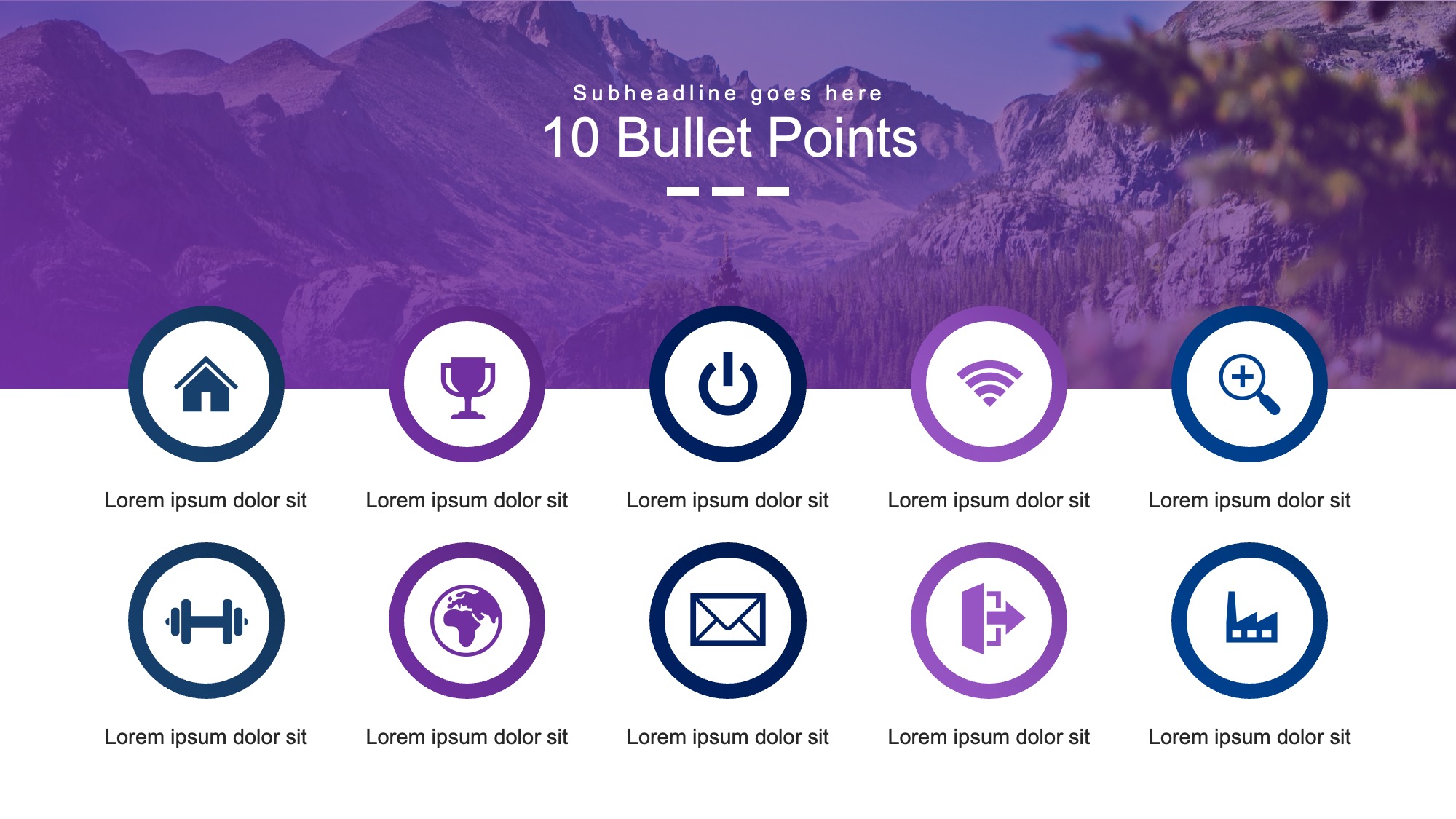
Making use of bullet points or numbers can show the information on your slides really well. They help to split up big blocks of text into tinier bits that’s easier for people to keep up with.
Bullet points also lets you to make important infos or main things to learn more noticeable they helping the audience remember and keep informations good.
Additionally bullet points and numbers helps organize your presentation better. They let’s you show info in a logic easy to follow structure which make the flow of you’re contents smoother.
Bullet points or numberings saves time for the presenter and audiences. They don’t have to read long sentences or big paragraphs because people can fast scan through bullets or numbers to gets the main point.
Furthermore they using bullet points and numbers make slides look more interesting visually. They break up the monotony of plain text and make the presentation more visually appealing.
However, it is important to use bullet points and numbering sparingly, only for key information or main ideas. Overusing them can make the slide cluttered and overwhelming for the audience.
Tips for using images in presentations
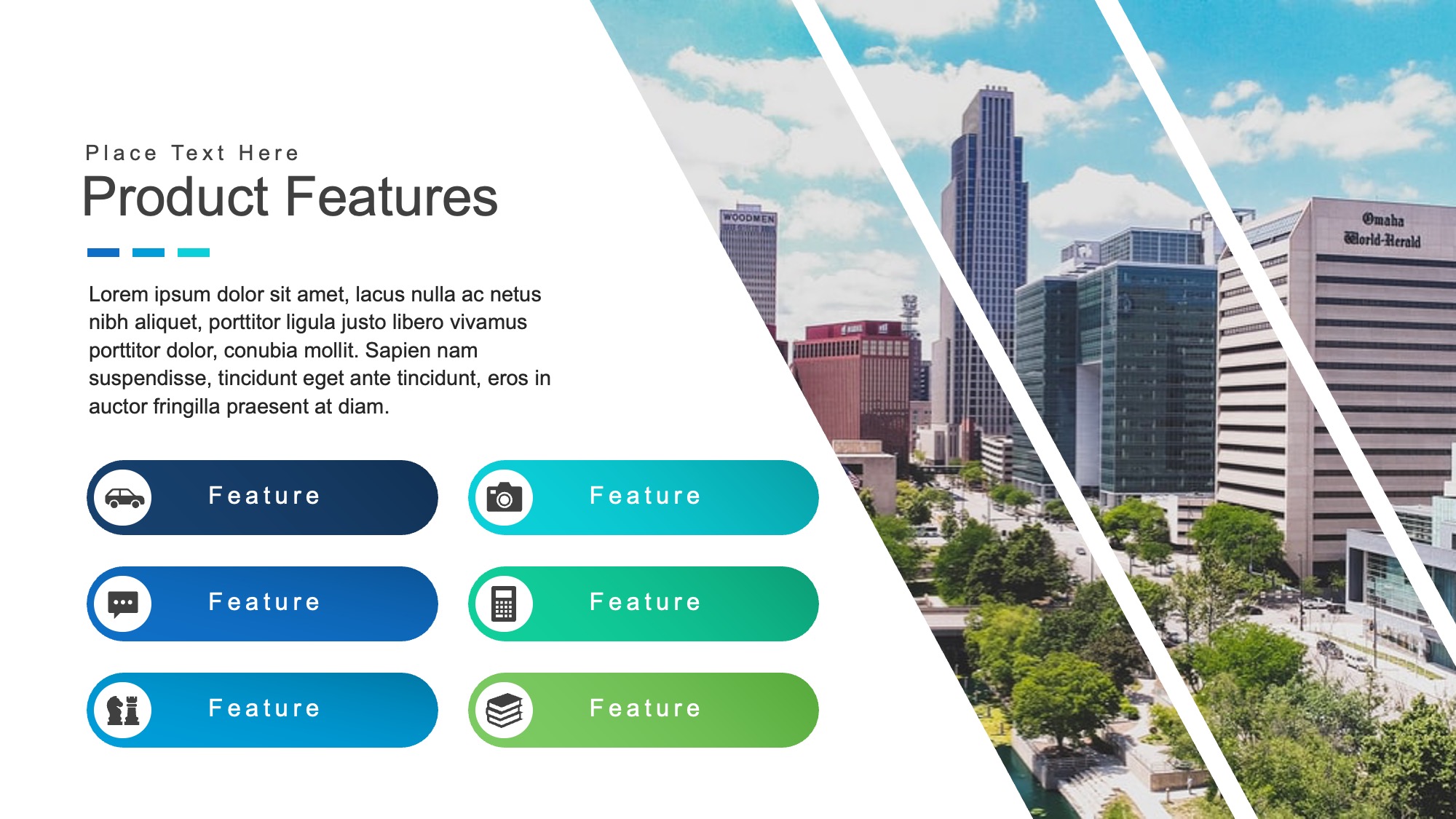
Including relevant and high-quality images can greatly enhance the visual appeal and impact of your presentation. Here are some tips to effectively use images in your slides:
Choose images that support or enhance your content: The image should add value to your presentation and not distract from it.
Use high-resolution images: Low-quality images can appear pixelated and unprofessional. Make sure to use high-resolution images that are clear and visually appealing.
Avoid copyright infringement: Always ensure you have the right to use the image in your presentation, whether it is purchased or obtained from a free stock photo website.
Resize and crop images appropriately: Images that are too small or too large can be difficult to view on the slide. Make sure to resize and crop images according to the first slide dimensions.
Include captions or labels: If necessary, include captions or labels to provide context for the image and aid in understanding.
Don’t overcrowd your slides with images: Too many images can overwhelm the audience and take away from the main content. Use images sparingly and make sure they are relevant to the topic.
Remember, the key is to use images strategically and purposefully in your presentation to enhance its overall impact. So, choose your images carefully and utilize them effectively for maximum effect.
FAQs
How can I access the appendix page in my PowerPoint template?
To access the appendix page in your powerpoint templates, first ensure you are in slide sorter view to view all your presentation slides at once. Locate the appendix thumbnail towards the last slide of your entire presentation. If your template includes multiple slides for appendices, these should follow consecutively after the first appendix slide.
Can I add additional slides to the appendix section of my PowerPoint presentation?
Yes, you can add additional slides to the appendix section. In slide sorter view, right-click on the appendix thumbnail or use the drop-down menu to select “New Slide.” This will insert a new slide directly after the currently selected appendix slide. Remember to keep your appendix not very big to maintain the audience’s focus on the main content.
Is it possible to customize the appendix slides in the PowerPoint?
Absolutely! To incorporate content from Google Slides into your PowerPoint appendix slides, first prepare your content in Google Slides. Then, download or export your Google Slides as PowerPoint slides. You can now insert these downloaded slides into your PowerPoint presentation as part of your appendix or any other section. This process allows for seamless integration of content across platforms.
What should I do if my PowerPoint template does not automatically include an appendix page?
If your PowerPoint template does not come with a pre-designed appendix page, you can easily create one yourself. Go to the last slide of your presentation or where you wish to insert the appendix. Use the drop-down menu or right-click in the slide sorter view to add a new slide. Customize this new slide by labeling it as “Appendix” and adding the necessary additional details related to your presentation. This manual addition allows for flexibility in tailoring the appendix to your specific needs.
Conclusion
In closing appendices is a handy extra in talks for giving more details boosting trustworthiness and act as points of references for listeners. Utilizing finishing words might be viewed as not professional and could break up the smoothness of talk.
Bullet points and numbers is good for sort info they make it quick to understand for speaker and people watching. When you use pictures in talk, picking images that are clear and help what you’re saying matters a lot don’t put too many on one slide.
If you stick to these suggestions your presentation for them audience will look good and make a strong impact.
Related Blogs
Get 7+ Mio. PowerPoint Assets - FREE SIGN-UP

Sign up for free to our PowerPoint extension, ExpertSlides. Everything you need, directly in PowerPoint. No credit card required.
Related Posts
Recent Posts
- How to Create a Cool Slide Animation: Step-by-Step Guide to Cinematic Looping Effects in PowerPoint
- Create a Stunning Animated Timeline in PowerPoint: Step-by-Step Guide
- How to Create Cool Slide Animation and Interactive Presentations in PowerPoint: Step-by-Step Guide
- How to Create a Cool Slide Animation Interactive PowerPoint Presentation: Step-by-Step Guide
- How to Create a Cool Slide Animation PowerPoint Presentation with Animated Icons
