
If you’ve ever thought PowerPoint was just a tool for dull, static presentations, think again. PowerPoint animations open up a world of creative possibilities that can transform your slides into engaging, dynamic visual experiences. From animated slide designs to interactive galleries and 3D model animations, PowerPoint has more to offer than most people realize.
In this comprehensive guide, we’ll explore 10 amazing things you can create with PowerPoint animations, showcasing how you can elevate your presentations and captivate your audience. Whether you’re a beginner or looking to master advanced animation techniques, these ideas will inspire you to push the boundaries of what PowerPoint can do.
Let’s dive into the fascinating world of PowerPoint animations and discover how to make your presentations truly stand out.
Table of Contents
- 1. Animated Slide Designs
- 2. Photo and Video Animations
- 3. Impressive Text Animations
- 4. Animated Charts
- 5. Animated Illustrations
- 6. Video Intros Created with PowerPoint
- 7. Interactive Presentations with Animation Triggers
- 8. Dynamic Navigation for Non-Linear Presentations
- 9. Explainer Videos and Whiteboard Animations
- 10. 3D Models and 3D Model Animations
- Frequently Asked Questions (FAQ)
- Conclusion
1. Animated Slide Designs
Many people believe PowerPoint presentations are inherently boring, but this couldn’t be further from the truth. By leveraging PowerPoint’s animation tools, you can create visually stunning slide designs that keep your audience engaged from start to finish.
Animated slide designs can be achieved through a combination of:
- Slide transitions: These are animations that occur when you move from one slide to the next. They add flow and polish to your presentation.
- Element animations: Animate individual objects on your slides, such as text boxes, images, and shapes, using entrance, emphasis, or exit effects.
For example, you can animate bullet points to appear one by one or add a smooth fade-in effect to images to create a professional and dynamic look.
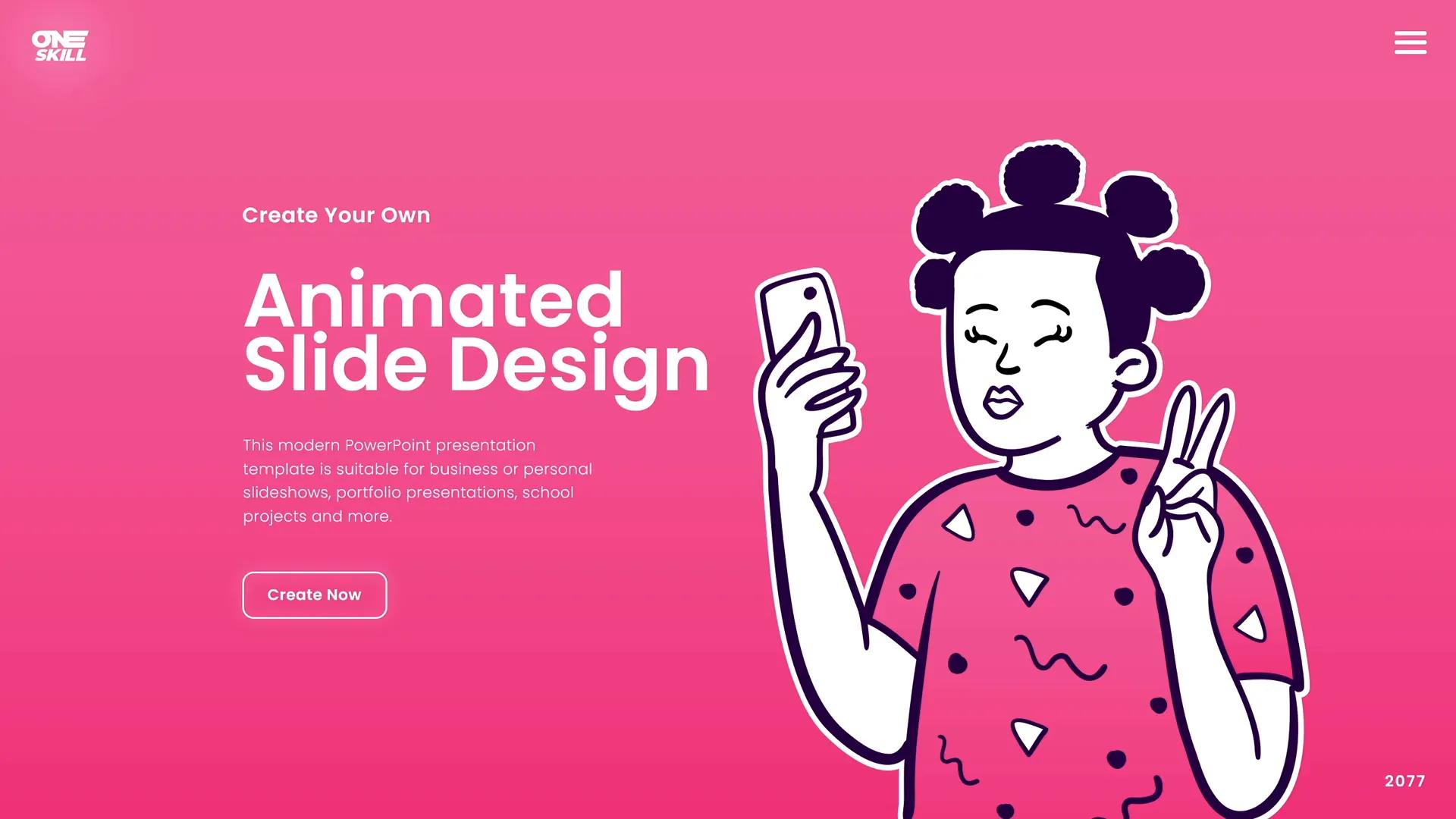
By experimenting with different animation timings and sequences, you can create a rhythm that complements your storytelling and keeps your audience’s attention.
Tips for Creating Effective Animated Slide Designs
- Keep it purposeful: Use animations to emphasize key points, not just for decoration.
- Maintain consistency: Stick to a limited set of animation styles to avoid overwhelming your audience.
- Test your timings: Make sure animations are not too fast or too slow.
2. Photo and Video Animations
PowerPoint allows you to animate photos and videos to enhance your storytelling. Whether you want to create simple fade-ins or advanced motion effects, photo and video animations can add a cinematic touch to your slides.
These animations can serve multiple purposes:
- Highlight important visuals.
- Create smooth transitions between media elements.
- Tell a story visually with motion.
For instance, you can animate a photo to zoom in slowly or create a video clip that plays automatically with animated overlays.

The key is to ensure that your animations support your narrative rather than distract from it.
Advanced Photo & Video Animation Ideas
- Pen animation: Simulate drawing or writing on your photo or video.
- TV animation: Create effects that mimic an old television turning on or off.
- Infinite zoom: Make photos zoom in or out infinitely to create a hypnotic effect.
These effects can be combined with custom slide transitions for seamless storytelling.
3. Impressive Text Animations
Text doesn’t have to be boring. PowerPoint animations allow you to make your text pop and stand out in creative ways.
Using text animations, you can:
- Animate text to appear letter by letter or word by word.
- Create rolling 3D text effects.
- Apply golden or metallic shine animations.
- Design auto-filling text effects that simulate typing.
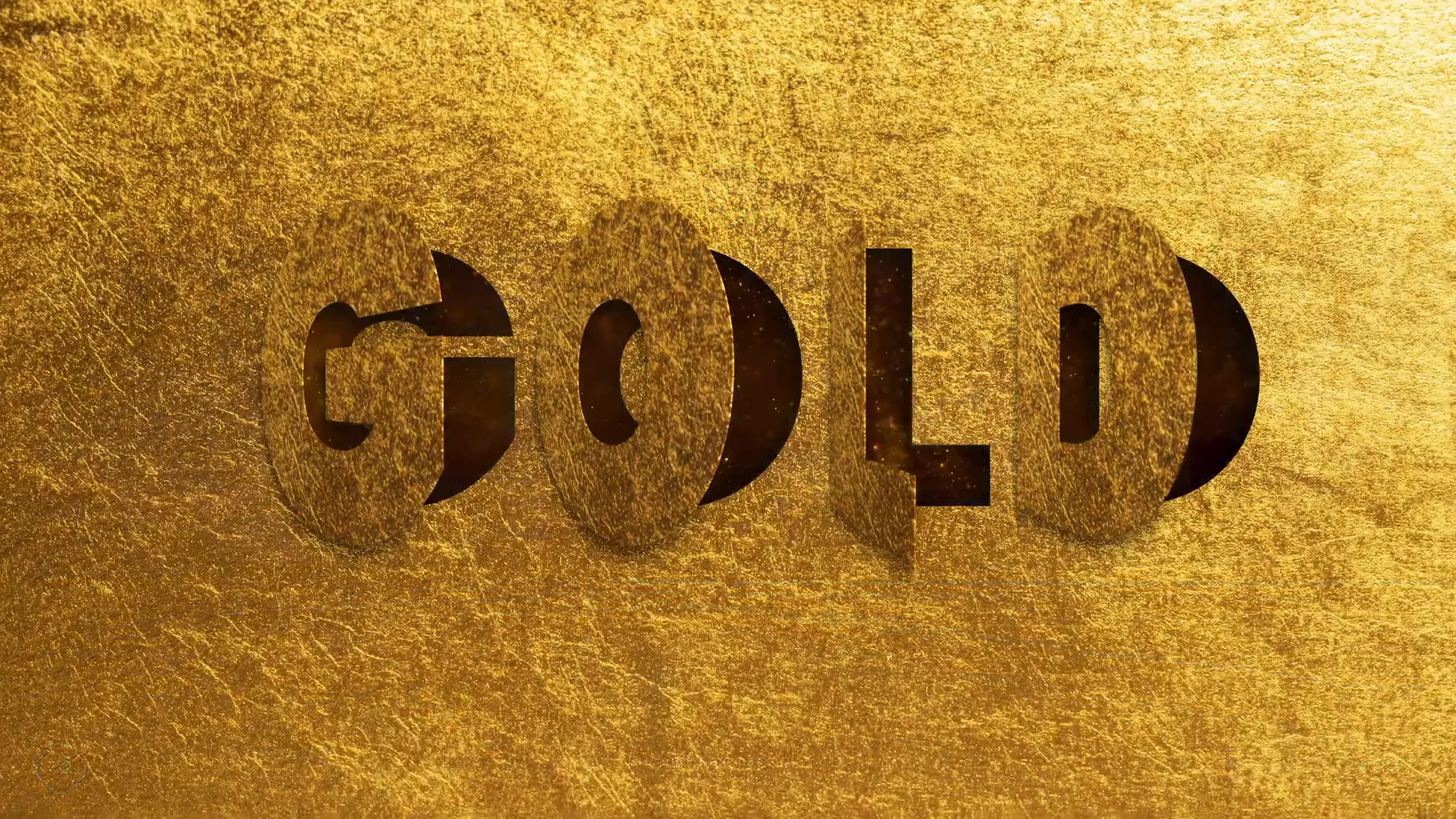
These animations add personality and emphasis to your message, making it more memorable for your audience.
Best Practices for Text Animations
- Use sparingly: Over-animating text can be distracting.
- Match tone: Choose animation styles that fit the mood and purpose of your presentation.
- Prioritize readability: Ensure animated text remains easy to read and understand.
4. Animated Charts
Charts are essential for presenting data, but static charts can be dry. PowerPoint lets you animate charts to make data visualization more engaging and easier to follow.
Animated charts can:
- Reveal data points one at a time to guide your audience through the story.
- Highlight important trends or changes.
- Use custom animations to create unique visual effects.
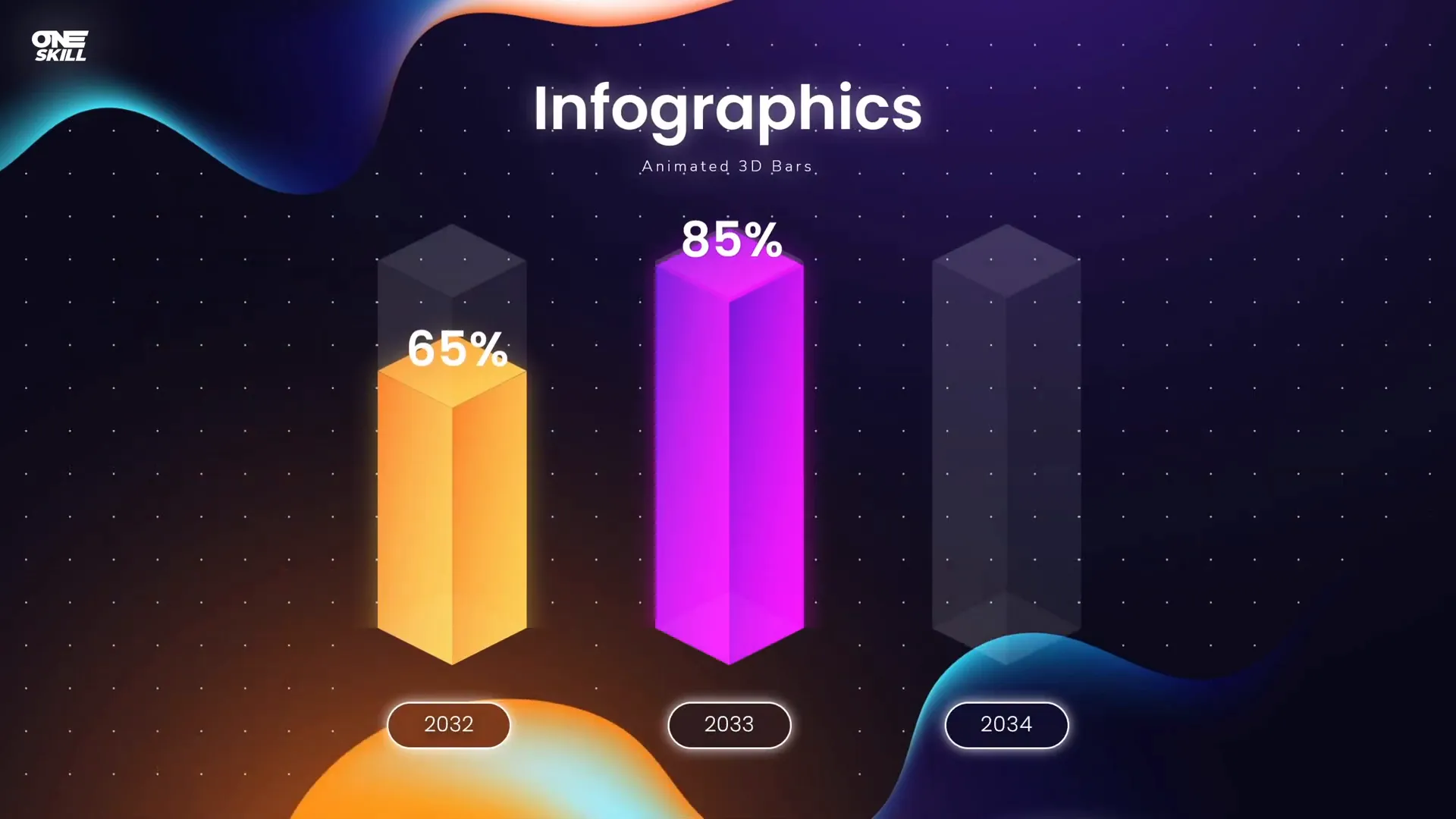
For example, you can animate bar charts to grow from zero or pie charts to spin into place, adding a dynamic flair to your data presentation.
Tips for Engaging Animated Charts
- Keep animations smooth: Avoid jerky or overly fast movements.
- Use color effectively: Highlight key data with contrasting colors.
- Explain as you animate: Synchronize your narration with the animation to clarify the data story.
5. Animated Illustrations
One of the most captivating uses of PowerPoint animations is bringing illustrations to life. Animated illustrations add a unique charm and can make your slides visually rich and memorable.
These animations can include vehicles moving, characters waving, or objects interacting on the slide.
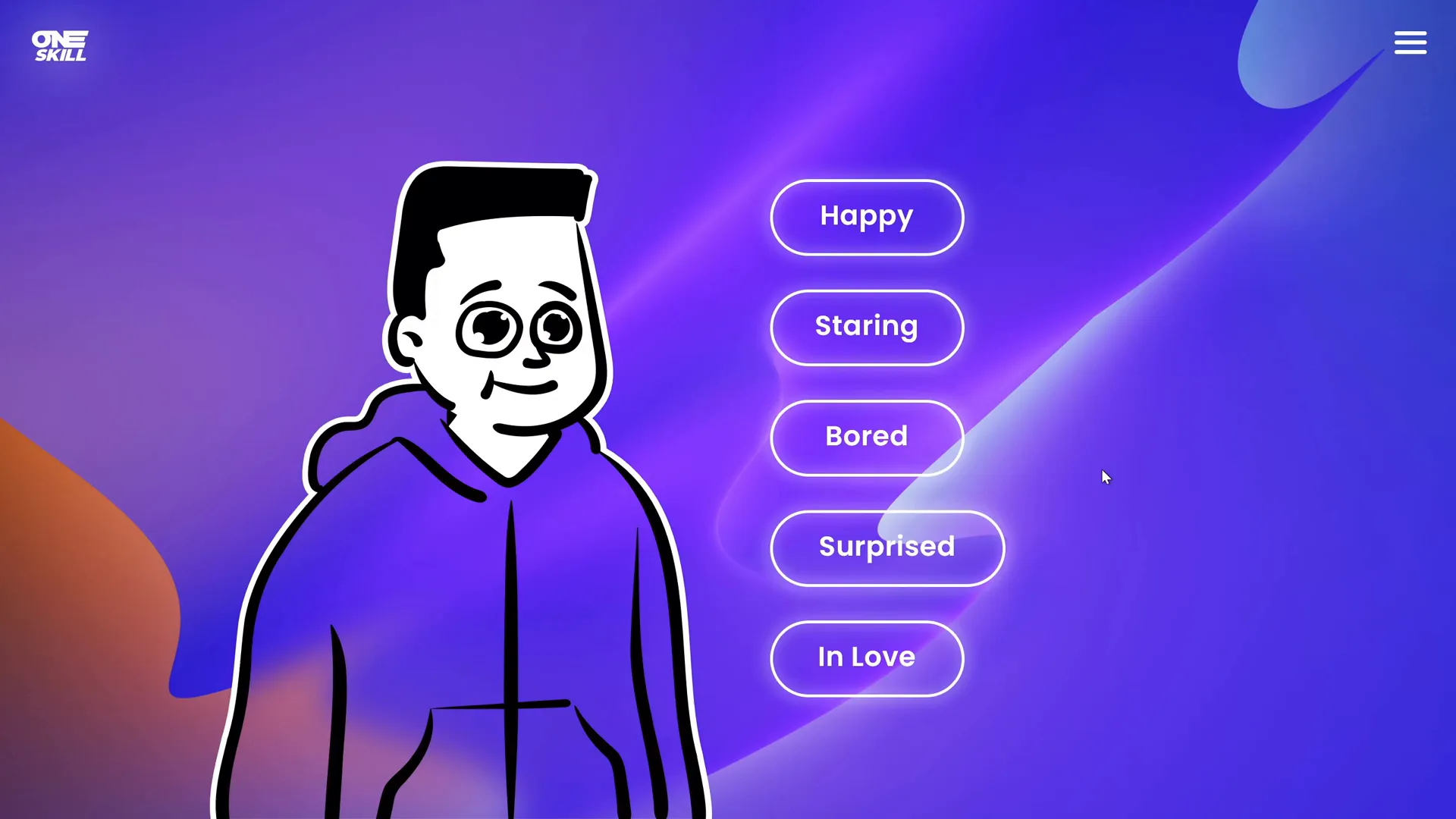
Animated illustrations are especially useful for storytelling, marketing presentations, or educational content where visual engagement is key.
Creating Animated Illustrations
- Use vector illustrations or shapes built within PowerPoint.
- Apply motion paths to simulate movement.
- Combine entrance and exit animations for complex sequences.
6. Video Intros Created with PowerPoint
Did you know that you can create professional video intros using PowerPoint animations? These intros can be used for your presentations or YouTube videos.
Imagine an animated logo reveal or a subscribe button animation with a moving mouse cursor — all created within PowerPoint.
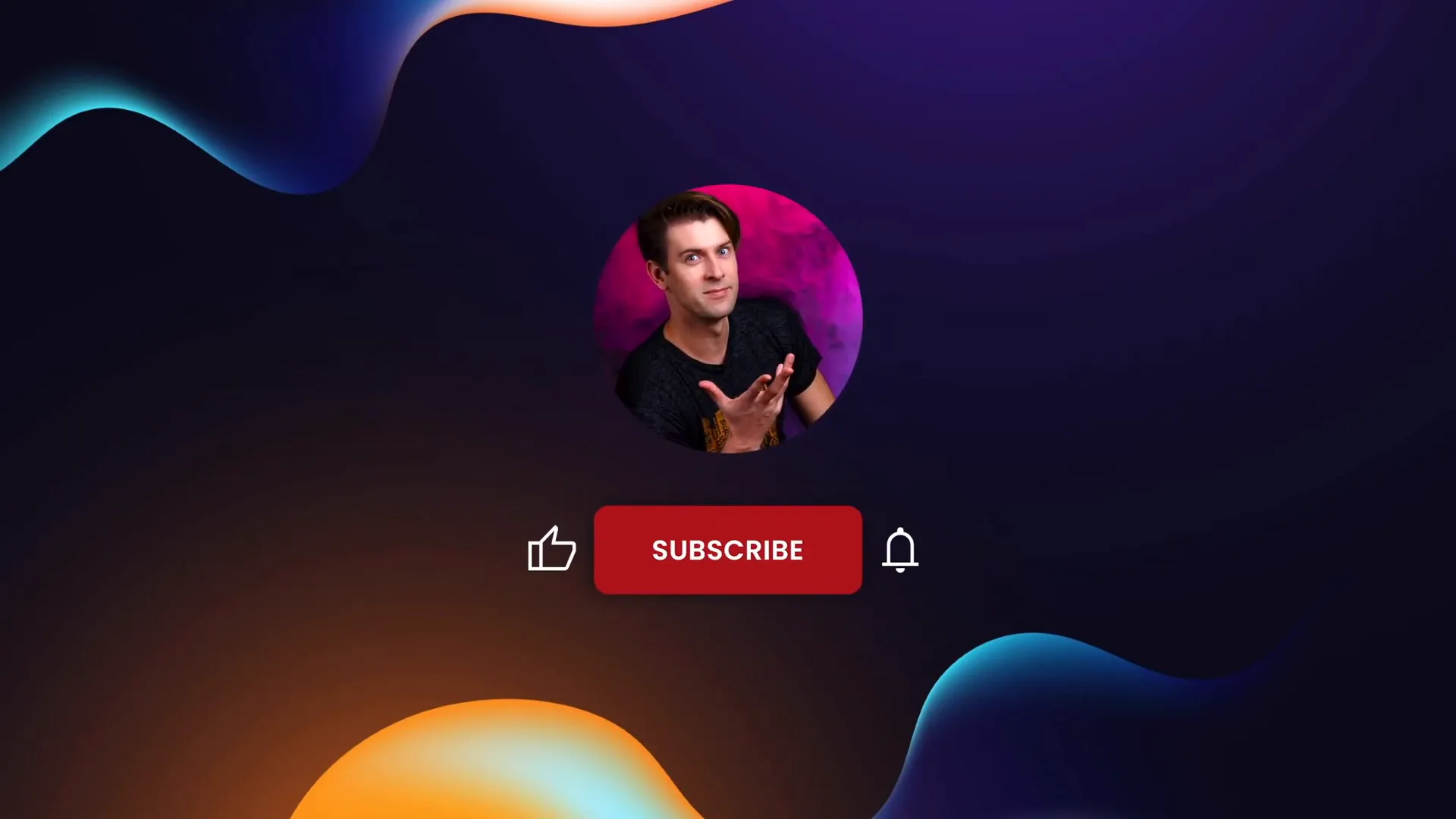
These intros add polish and branding to your videos without needing expensive video editing software.
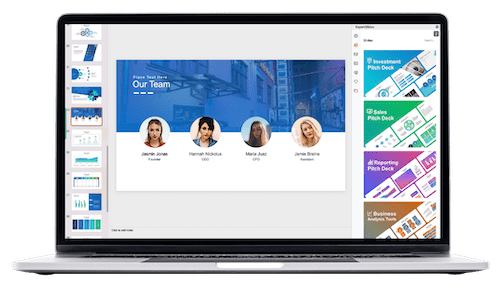
Examples of Video Intros
- Logo animations with fade and zoom effects.
- Animated text introductions.
- Subscribe button animations with interactive elements like moving cursors.
7. Interactive Presentations with Animation Triggers
One of the most powerful features of PowerPoint animations is the ability to create interactivity using animation triggers.
Animation triggers allow certain animations to start only when you click or hover over a specific element on your slide. This capability opens endless creative possibilities.
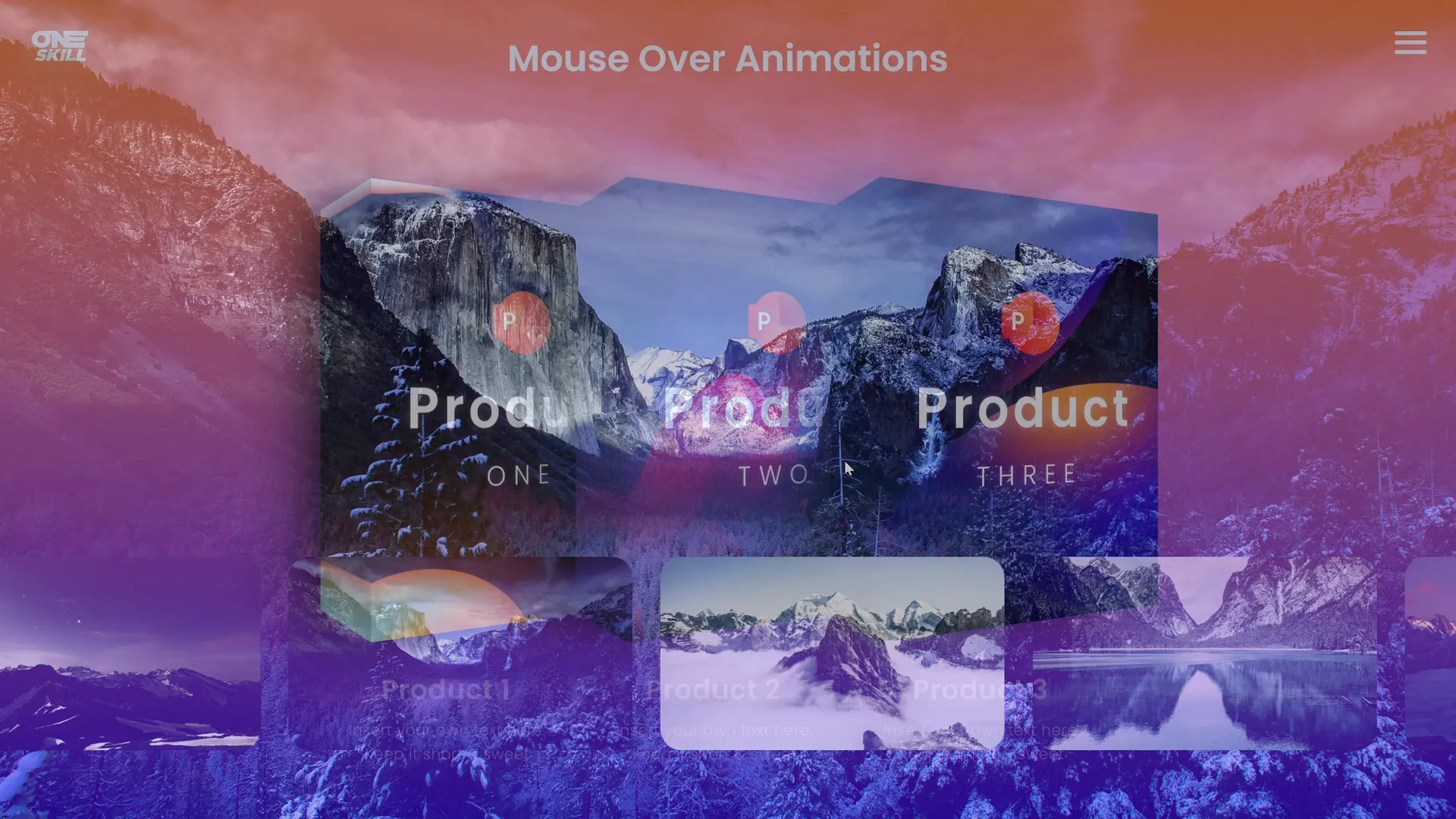
Examples of interactive animations include:
- Sliding clickable photo galleries.
- Hover effects on boxes or buttons.
- Slide zoom animations activated by mouse-over.
These interactive elements make your presentations feel more like web pages or apps, inviting your audience to engage rather than passively watch.
How to Use Animation Triggers
- Select the object you want to animate.
- Apply the desired animation.
- Open the animation pane and set the animation to start “On Click of” a specific object.
- Test the trigger by clicking or hovering over the trigger object during your presentation.
8. Dynamic Navigation for Non-Linear Presentations
PowerPoint animations also allow you to break away from the traditional linear slide flow. You can create dynamic navigation systems that let you jump to any slide or section instantly.
This freedom enhances your presentation’s flexibility and lets you tailor your delivery based on audience interest or time constraints.
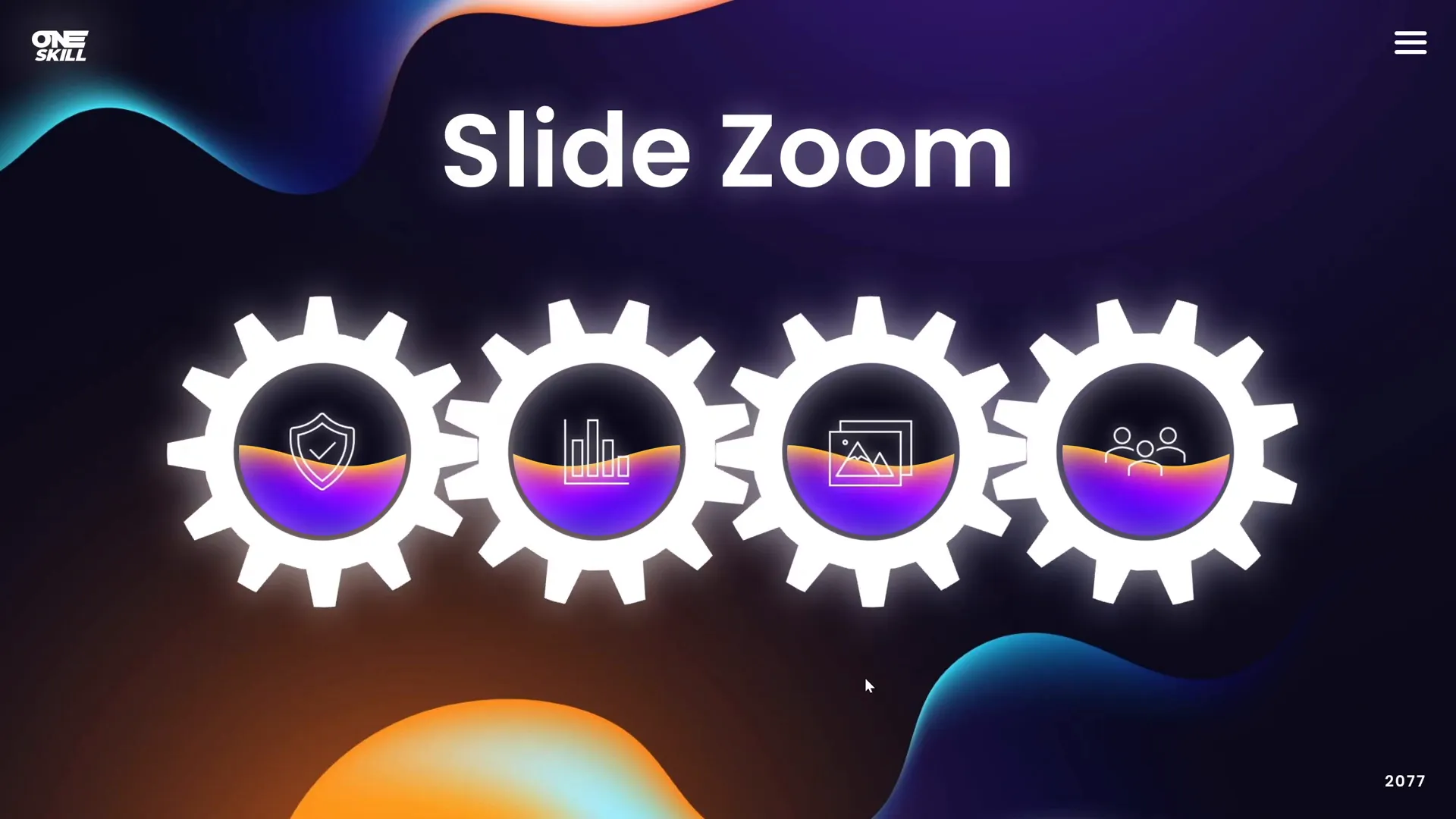
For example, you can create spinning gear menus, circular navigation wheels, or clickable pitch deck menus, all animated to provide smooth transitions between sections.
Benefits of Dynamic Navigation
- Improves audience engagement by allowing real-time navigation.
- Enables customized presentation flow.
- Reduces downtime between topics.
9. Explainer Videos and Whiteboard Animations
PowerPoint is a surprisingly powerful tool for creating explainer videos, including realistic whiteboard animations.
These videos help convey complex messages in a simple, engaging way by visually illustrating concepts as you narrate.

With PowerPoint animations, you can simulate drawing on a whiteboard, animate text and graphics, and produce professional explainer videos without specialized software.
How to Create Explainer Videos in PowerPoint
- Design your storyboard and script.
- Create the whiteboard background and drawing elements.
- Use animation effects like wipe, fade, and motion paths to simulate drawing.
- Record voiceover and synchronize with animations.
- Export your slides as a video file.
10. 3D Models and 3D Model Animations
PowerPoint supports 3D models and animations, allowing you to incorporate three-dimensional objects into your presentations.
You can use 3D models provided by PowerPoint or import your own to add depth and realism to your slides.
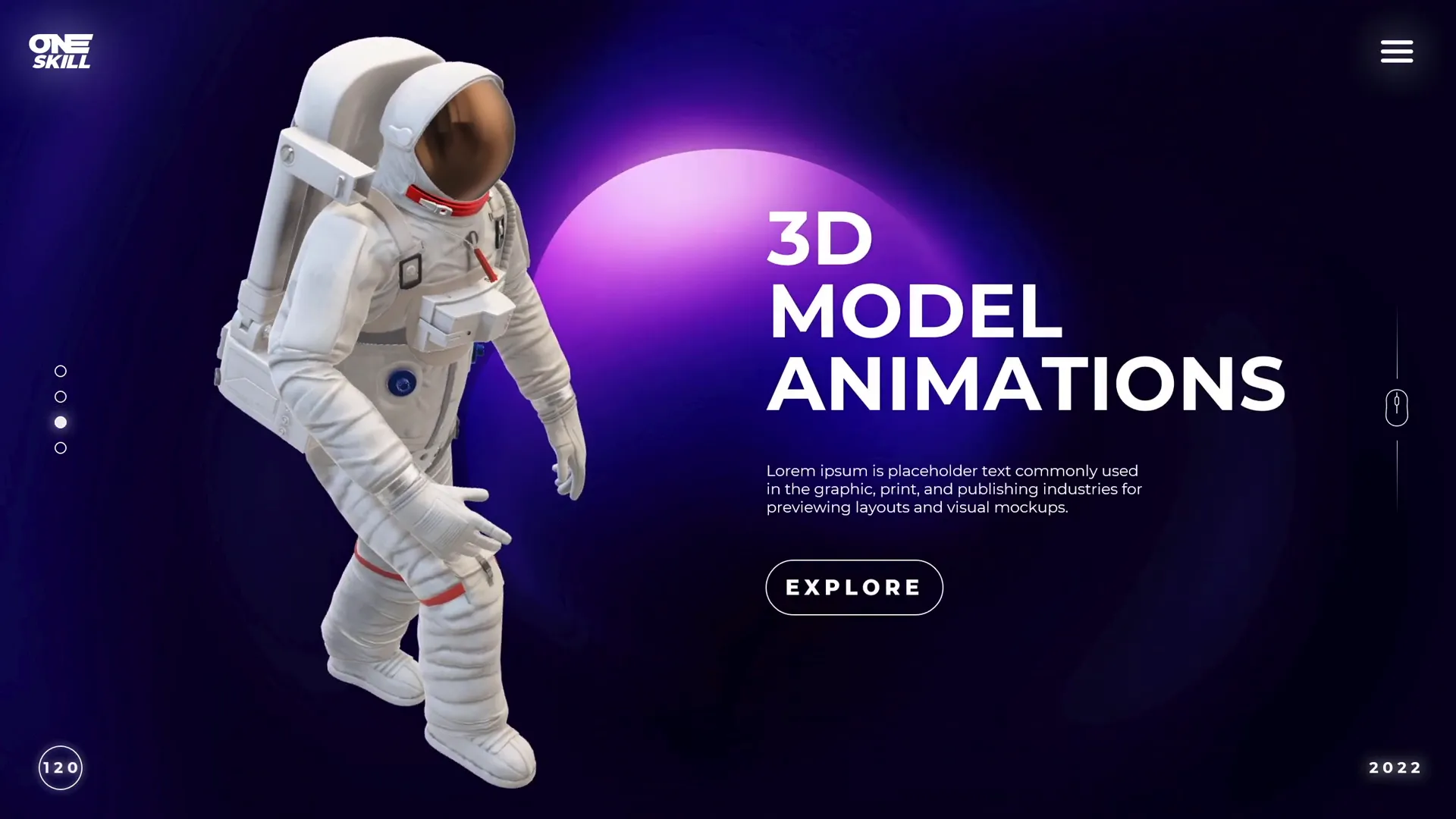
Animating 3D models includes rotating, zooming, or moving them along custom paths to create visually impressive effects that capture attention.
Uses of 3D Models in Presentations
- Product demonstrations.
- Scientific or medical visualizations.
- Architectural walkthroughs.
- Interactive learning materials.
Frequently Asked Questions (FAQ)
Q1: Are PowerPoint animations difficult to learn?
No, PowerPoint animations range from simple to advanced. Beginners can start with basic entrance and exit effects, while more experienced users can explore triggers, motion paths, and 3D animations. With practice and tutorials, anyone can master them.
Q2: Will PowerPoint animations work on all devices?
Most PowerPoint animations work across Windows and Mac versions. However, some advanced animations or 3D models may not be fully supported on all platforms or in PowerPoint online. Testing your presentation on the target device is recommended.
Q3: Can I export animated PowerPoint slides as videos?
Yes, PowerPoint allows you to export presentations as video files, preserving animations and timings. This feature is useful for sharing presentations on platforms like YouTube or embedding in websites.
Q4: How can I make my animations look professional?
Use animations purposefully, keep them consistent, test timings, and avoid over-animation. Combining subtle effects with well-designed slides creates a polished look.
Q5: Are there courses to learn PowerPoint animations?
Yes, various online courses and tutorials are available to help you master PowerPoint animations step-by-step. Structured learning can accelerate your skills and unlock advanced techniques.
Conclusion
The world of PowerPoint animations is vast and exciting. From animated slide designs and text effects to interactive galleries and 3D model animations, PowerPoint offers an incredible toolbox to transform your presentations from mundane to memorable.
By exploring these 10 amazing things you can create with PowerPoint animations, you’ll gain inspiration and practical ideas to elevate your slides and captivate your audience. Whether you want to create engaging explainer videos, dynamic navigation systems, or stunning video intros, PowerPoint has you covered.
Remember, the key to effective animations is to use them thoughtfully to support your message and storytelling. With consistent practice and creativity, you’ll become a PowerPoint animation pro and unlock new levels of presentation mastery.
Now is the perfect time to start creating the PowerPoint animations you’ve always wanted. The possibilities are truly endless — so let’s go!
Check out the full video: 10 AMAZING Things Created with PowerPoint ANIMATIONS! 🤩








