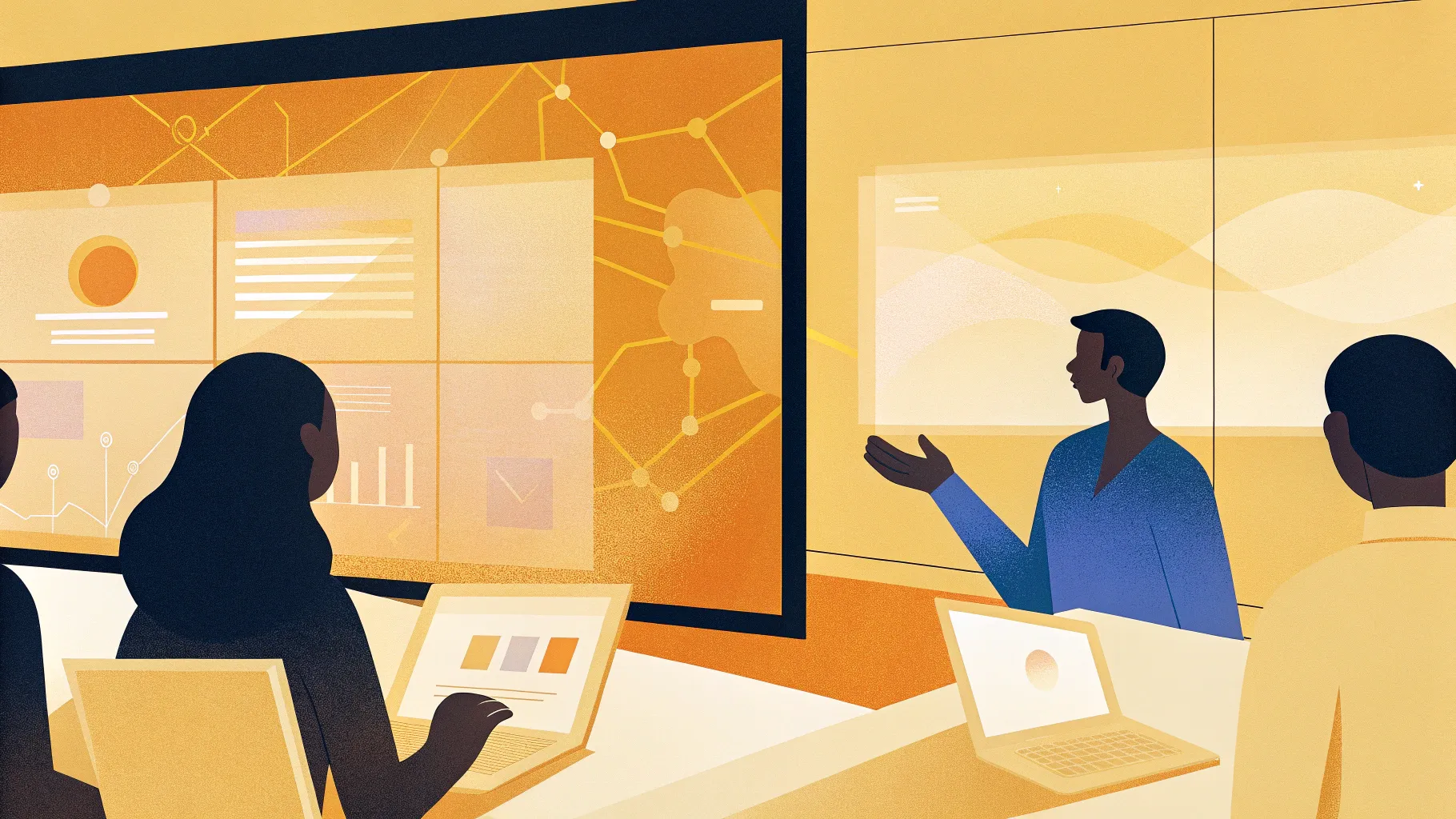
If you’ve ever wished for a smarter, faster way to create stunning PowerPoint presentations, you’re in for a treat. Microsoft has introduced Copilot in PowerPoint, an AI-powered assistant designed to transform how you build and design your slides. In this article, we’ll explore how to get started with Copilot in PowerPoint, test its capabilities, and see how it can streamline your presentation workflow.
From generating slides with simple prompts to using your own custom templates with Copilot, this in-depth guide covers everything you need to know to harness this powerful tool. Whether you’re a business professional, educator, or creative, Copilot in PowerPoint could change the way you work forever.
Table of Contents
- Getting Copilot in PowerPoint: Plans and Setup
- Creating Presentations from Prompts
- Creating Presentations from Reference Files
- Exploring Additional Copilot Features
- Generating Images with Copilot
- Using Custom PowerPoint Templates with Copilot
- Managing Animations with VBA and Copilot
- Final Thoughts on Copilot in PowerPoint
- Frequently Asked Questions (FAQ)
Getting Copilot in PowerPoint: Plans and Setup
Getting started with Copilot in PowerPoint begins with understanding Microsoft’s subscription plans. The AI-powered Copilot is not bundled with standard Microsoft 365 licenses; instead, it requires a separate subscription.
Subscription Plans for Copilot
- Personal Plan: While appealing for individual users, some Copilot features like “creating a presentation from a file” are restricted to business subscriptions.
- Business Plan: This plan costs around $30 per month and unlocks full Copilot capabilities.
- Microsoft 365 Apps License: To use Microsoft 365 apps like PowerPoint, Word, and Excel, you need a separate license, costing roughly $15 per month for business users.
So, if you want the full Copilot experience with PowerPoint, expect to pay around $45 per month—a combination of the Copilot subscription and the Microsoft 365 business license.
Setting Up Copilot in PowerPoint
Once you have the necessary subscriptions, here’s how to enable Copilot in PowerPoint:
- Open PowerPoint and navigate to File > Account.
- Click Update Now to ensure your app is up to date.
- Click Update License to refresh your subscription status.
- Restart PowerPoint.
After this, you should see two new Copilot buttons inside PowerPoint, signaling that the AI assistant is ready to help you create presentations.
Creating Presentations from Prompts
One of the most exciting features of Copilot in PowerPoint is its ability to generate entire presentations based on simple text prompts.
Step-by-Step: Generate a Presentation from a Prompt
- Click on the smaller Copilot button to open the prompt input window.
- Type or paste your presentation topic or prompt. For example: “Create a presentation about the use of AI for designing presentations.”
- Click the arrow button to submit your prompt.
Copilot will then generate an outline view of your presentation, displaying the title and sections. You can drag and rearrange these sections to customize the structure. You can also add additional topics if needed.
Once you’re satisfied with the outline, click Generate Slides. Copilot will create slides for each section, complete with titles, text content, and AI-generated images. The presentation is automatically styled with a theme and transitions.
Presentation Design and Features
Copilot-generated presentations include:
- Slide sorter view for easy navigation
- Structured sections with section title slides
- Generated notes for speaker reference
- Simple animations and fade transitions
- AI-generated images accompanying slide content
This approach allows you to create a basic but clean and structured presentation in just seconds, saving valuable time.
Creating Presentations from Reference Files
Copilot also lets you create presentations from existing documents, such as Word files, by extracting content and generating slides accordingly.
Testing with a Word Document
For example, you can create a Word document containing images, tables, charts (as images), and text. Here’s what to do next:
- In PowerPoint, click the Replace with new presentation button in the Copilot interface.
- Select your Word document as a reference file.
- Submit the request to generate slides.
Copilot will replace your current presentation with new slides based on the document content. It organizes slides into sections and attempts to include tables and images from the document.
Observations
- Tables from the Word document are converted into editable PowerPoint tables.
- Charts embedded as images remain static and are not converted into editable Excel charts.
- The presentation theme adapts depending on the topic.
- Slides include simple animations similar to those in prompt-generated presentations.
This feature is particularly useful for turning lengthy documents into structured slide decks quickly.
Exploring Additional Copilot Features
Copilot in PowerPoint offers more than just slide generation. Let’s look at some other handy capabilities:
Extract Key Information and Summarize Presentations
You can ask Copilot to summarize the key points of your presentation, helping you prepare executive summaries or speaker notes.
Example prompt:
Summarize this presentation.
Copilot responds with concise summaries of slide content and major themes.
Ask General Presentation Questions
Copilot can answer general questions unrelated to your slides, such as:
What is the readable font size for presentations?
It provides practical advice, for example, suggesting font sizes for titles and body text, aiding you in enhancing your slide readability.
Extract Text from Images
If you have images containing text — like photos of handwritten notes or screenshots — Copilot can extract the text for you.
- Paste the image into your presentation.
- Ask Copilot to extract the text from the image.
This is a great time-saving feature for digitizing text from visual sources.
Generating Images with Copilot
Copilot integrates with Microsoft Designer to generate images directly inside PowerPoint slides.
Visual Creator Agent
Using the “Chat with an agent” feature, you can select the Visual Creator Agent to create custom images based on descriptive prompts.
- Insert a blank slide.
- Ask the Visual Creator Agent to generate an image, e.g., “What if PowerPoint was a superhero? How would that superhero look?”
- Choose from several AI-generated image options.
- Insert your favorite image into the slide.
You can even ask Copilot to modify images, for example, to recreate them in an origami style, producing unique paper-like visuals.
Using Custom PowerPoint Templates with Copilot
One important consideration is how to use your own company-branded or custom PowerPoint templates with Copilot. By default, Copilot chooses slide designs, which might not align with your brand identity.
Creating Copilot-Optimized Templates
Microsoft provides guidelines and starter templates optimized for Copilot:
- Name your slide layouts using specific keywords: Title, Agenda, Section, Content, Conclusion.
- Include multiple layouts for each type, with varying placeholder sizes, so Copilot can select the best fit.
- Use the official Microsoft Copilot PowerPoint Starter Template for inspiration and as a base.
Following these steps allows Copilot to generate slides that automatically match your company’s style and branding.
Testing a Custom Template
The author created a green-themed template with gradients and animated background bubbles that works seamlessly with Copilot.
Using the same prompt as before, Copilot generates slides using this custom template, preserving brand identity and design elements.
Managing Animations with VBA and Copilot
When using custom templates with slide master animations, you might notice duplicate animations because Copilot adds its own animations on top.
To fix this, you can:
- Manually remove extra animations added by Copilot in the normal slide view.
- Use VBA code to automate the deletion of animations in the normal view while preserving slide master animations.
Sample VBA Code to Remove Normal View Animations
You can ask Copilot to generate VBA code for this task. The process involves:
- Copy the VBA code from Copilot.
- Open PowerPoint’s Developer tab and launch the Visual Basic editor.
- Insert a new module and paste the code.
- Run the macro to clean up animations.
This approach saves time and keeps your presentation animations clean and professional.
Final Thoughts on Copilot in PowerPoint
Copilot in PowerPoint marks a significant leap forward in presentation creation. It enables users to generate structured, visually appealing slide decks in seconds, whether from prompts or reference files.
While the technology is still evolving — for example, it currently lacks support for advanced PowerPoint features like infographics, slide zooms, or morph transitions — Copilot shows great promise.
For professionals who frequently create presentations, adopting Copilot could dramatically improve productivity and creativity. As the tool matures, expect more powerful features and tighter integration with custom branding.
Are you excited to incorporate Copilot into your PowerPoint workflow? Share your thoughts and experiences with Copilot below!
Frequently Asked Questions (FAQ) about Copilot in PowerPoint
What is Copilot in PowerPoint?
Copilot is an AI assistant integrated into PowerPoint that helps generate presentations automatically from text prompts or reference files, and assists with design, content creation, and image generation.
How do I get Copilot in PowerPoint?
You need a Microsoft 365 Copilot subscription, which is separate from the standard Microsoft 365 apps license. Business plans unlock full functionality, and you must update your PowerPoint app to access the Copilot features.
Can I use my own PowerPoint templates with Copilot?
Yes. Microsoft provides guidelines for creating Copilot-optimized templates by naming slide layouts properly and including multiple layout variations. This ensures Copilot generates slides that match your brand style.
Does Copilot support animations and transitions?
Copilot adds basic animations and fade transitions to generated slides. However, it currently does not support advanced PowerPoint features like morph transitions or slide zooms.
Can Copilot extract text from images?
Yes. You can paste images containing text into PowerPoint and ask Copilot to extract the text, which is useful for digitizing handwritten notes or screenshots.
Is Copilot expensive?
Copilot requires a separate subscription costing about $30 per month, plus around $15 per month for Microsoft 365 apps, totaling approximately $45 per month for business users.
Can I automate cleaning up animations added by Copilot?
Yes. You can use VBA macros to remove extra animations Copilot adds in the normal view, especially when using custom templates with slide master animations.
Where can I find more resources and templates for Copilot?
The video creator provides a free Copilot PowerPoint template available through their PowerPoint animation mastery course. Microsoft also offers starter templates and detailed instructions on their tech community site.
With Copilot in PowerPoint, the future of presentation design looks brighter than ever. Start exploring this AI assistant today and experience how it can save you time and elevate your presentations.








