
If you’ve ever wondered how to turn your PowerPoint skills into a lucrative income stream, you’re in the right place. In this comprehensive guide, we’ll dive into a unique and effective method to earn up to $26,000 per month using just PowerPoint. This approach is inspired by a real YouTube channel that has mastered the art of creating engaging, animated statistical videos using PowerPoint, generating impressive ad revenue.
Whether you’re a PowerPoint designer, a content creator, or simply looking for new ways to monetize your presentation skills, this article will walk you through everything you need to know—from traditional monetization methods to an innovative video creation strategy you can replicate yourself.
Table of Contents
- Traditional Ways to Make Money with PowerPoint
- The Innovative $26,000/Month PowerPoint Strategy
- Step-by-Step Tutorial: Creating Animated Statistical Videos in PowerPoint
- Tips for Success and Scaling Your PowerPoint Video Channel
- Frequently Asked Questions (FAQ)
- Conclusion
Traditional Ways to Make Money with PowerPoint
Before we dive into the exciting new method, it’s important to understand the traditional avenues available for monetizing PowerPoint skills. These tried-and-true methods are still very much viable and can serve as a foundation or complementary income streams.
1. Work as a PowerPoint Designer or Run a Slide Design Agency
Many businesses and professionals require high-quality presentations for pitches, reports, and conferences. Offering your services as a PowerPoint designer can be a steady source of income. If you build a team, you could even run an agency specializing in slide design.
2. Create and Sell PowerPoint Templates
Another popular way is designing PowerPoint templates and selling them on marketplaces such as GraphicRiver or Envato Elements. Quality templates that save users time and enhance their presentations are always in demand.
3. Teach PowerPoint Skills Through Courses and Coaching
If you enjoy teaching, creating online courses or offering live coaching sessions on PowerPoint techniques can be highly rewarding. Platforms like Udemy, Skillshare, or your own website can host these courses, helping learners master PowerPoint while you generate income.
While these methods are great starting points, the real magic lies in leveraging PowerPoint’s animation and video export capabilities to create content that can generate passive income through platforms like YouTube.
The Innovative $26,000/Month PowerPoint Strategy
The method we’ll explore is inspired by a YouTube channel called List Data, which creates engaging videos featuring interesting statistics about various topics, such as landmarks or shoe brands from different countries.
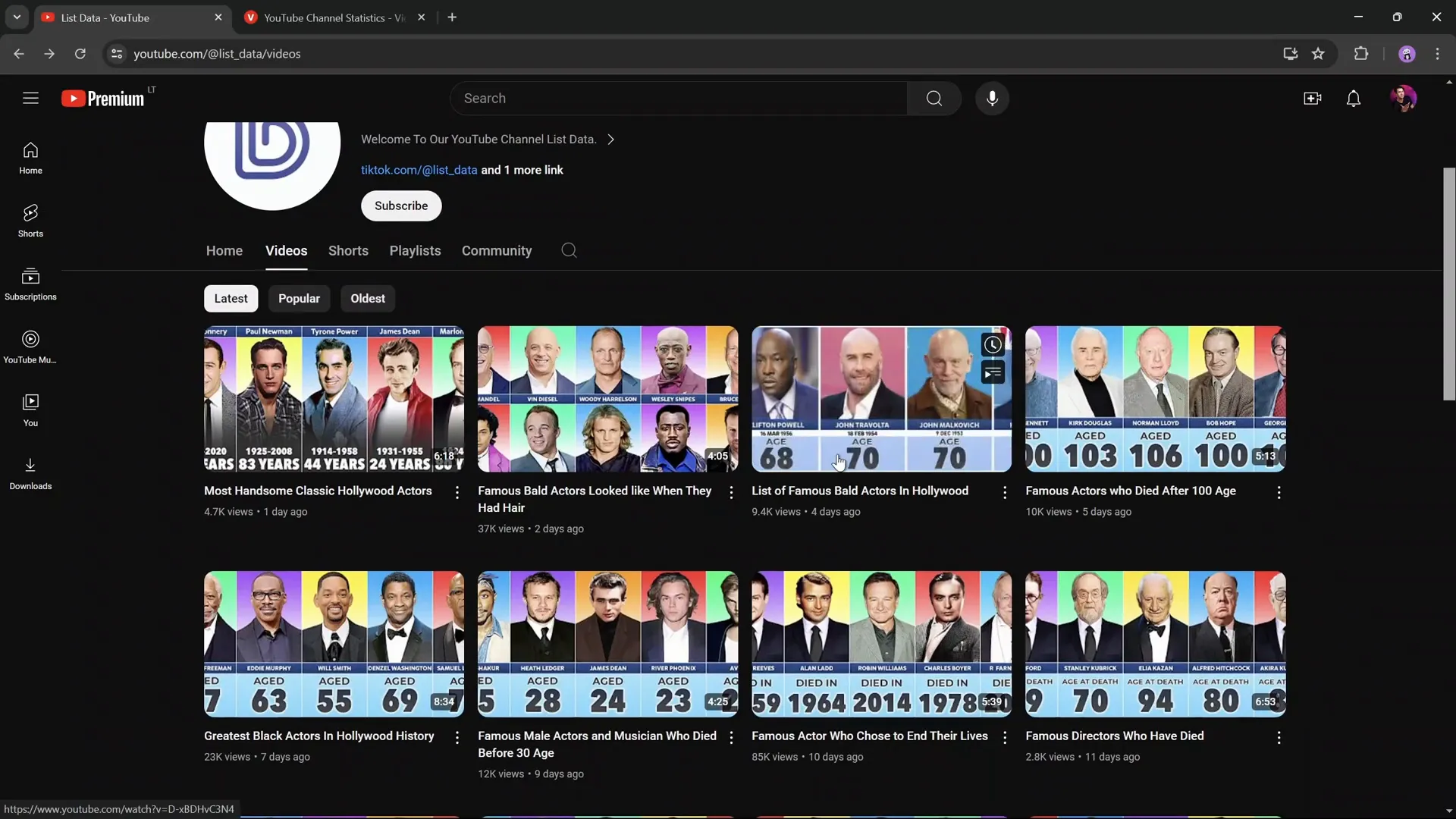
What makes this channel remarkable is the style of videos it produces—animated slides with flying text and scrolling columns of data, all created using PowerPoint animations and exported as videos. According to ViewStats.com, this channel earns an estimated $26,000 per month from YouTube ad revenue alone.
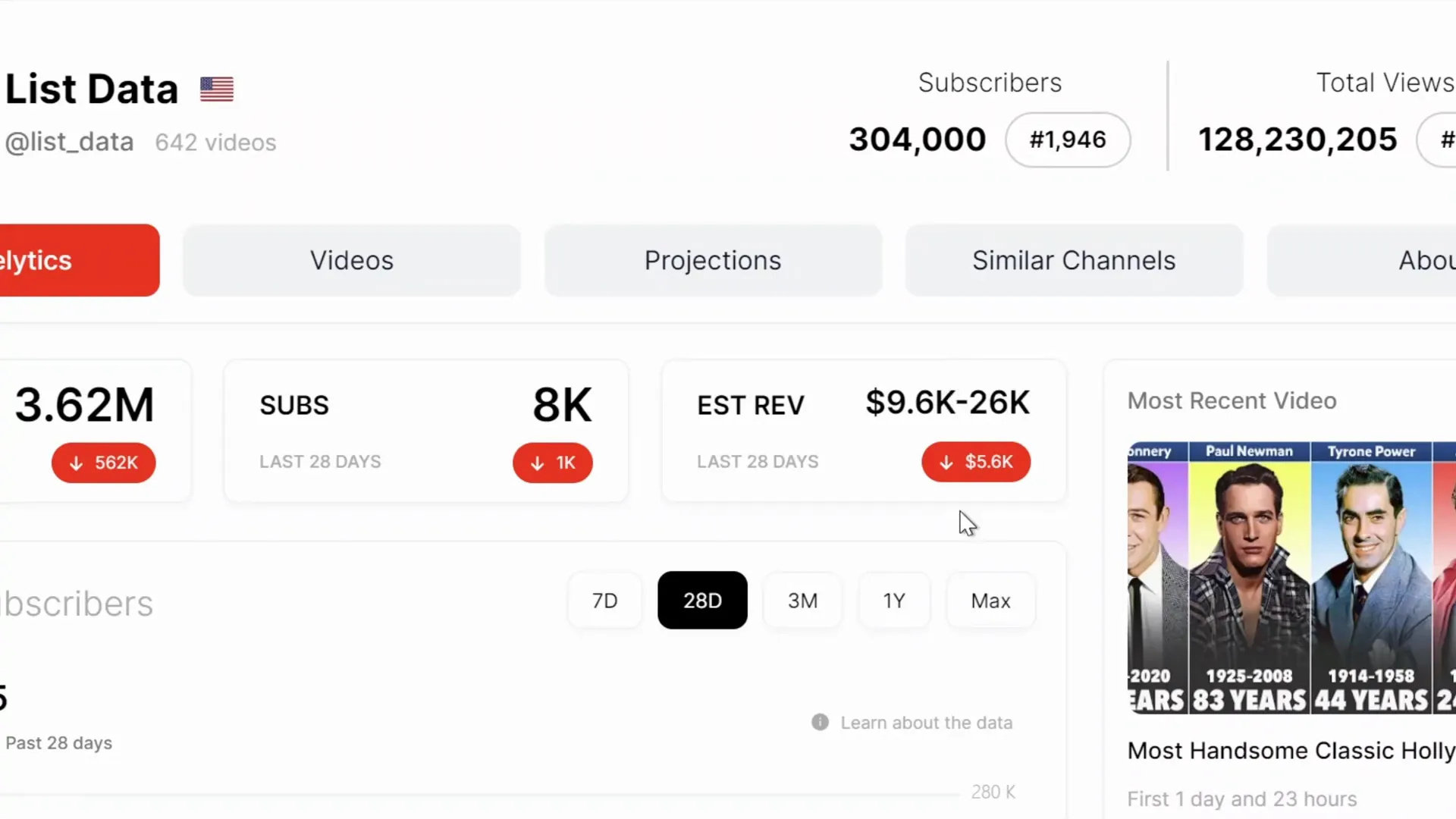
This example proves that PowerPoint isn’t just a presentation tool—it can be a powerful video creation platform that, combined with smart content strategies, can generate significant income.
Why This Works
- Engaging Content: People love interesting statistics presented visually.
- Repeatable Format: The video structure can be replicated for a wide range of topics.
- Monetization Potential: Videos attract views and ad revenue on YouTube.
- Low Production Costs: You only need PowerPoint and some research.
In the next sections, we’ll break down how you can create similar videos using PowerPoint, even if you have only basic animation skills.
Step-by-Step Tutorial: Creating Animated Statistical Videos in PowerPoint
Let’s dive into the practical part: how to create a professional-looking animated video using PowerPoint that mimics the style of the List Data YouTube channel.
1. Setting Up Your Introduction Slide
Start with a blank slide and choose a background color that fits your theme. For example, a deep blue can create a sleek look suitable for luxury topics like sports cars.
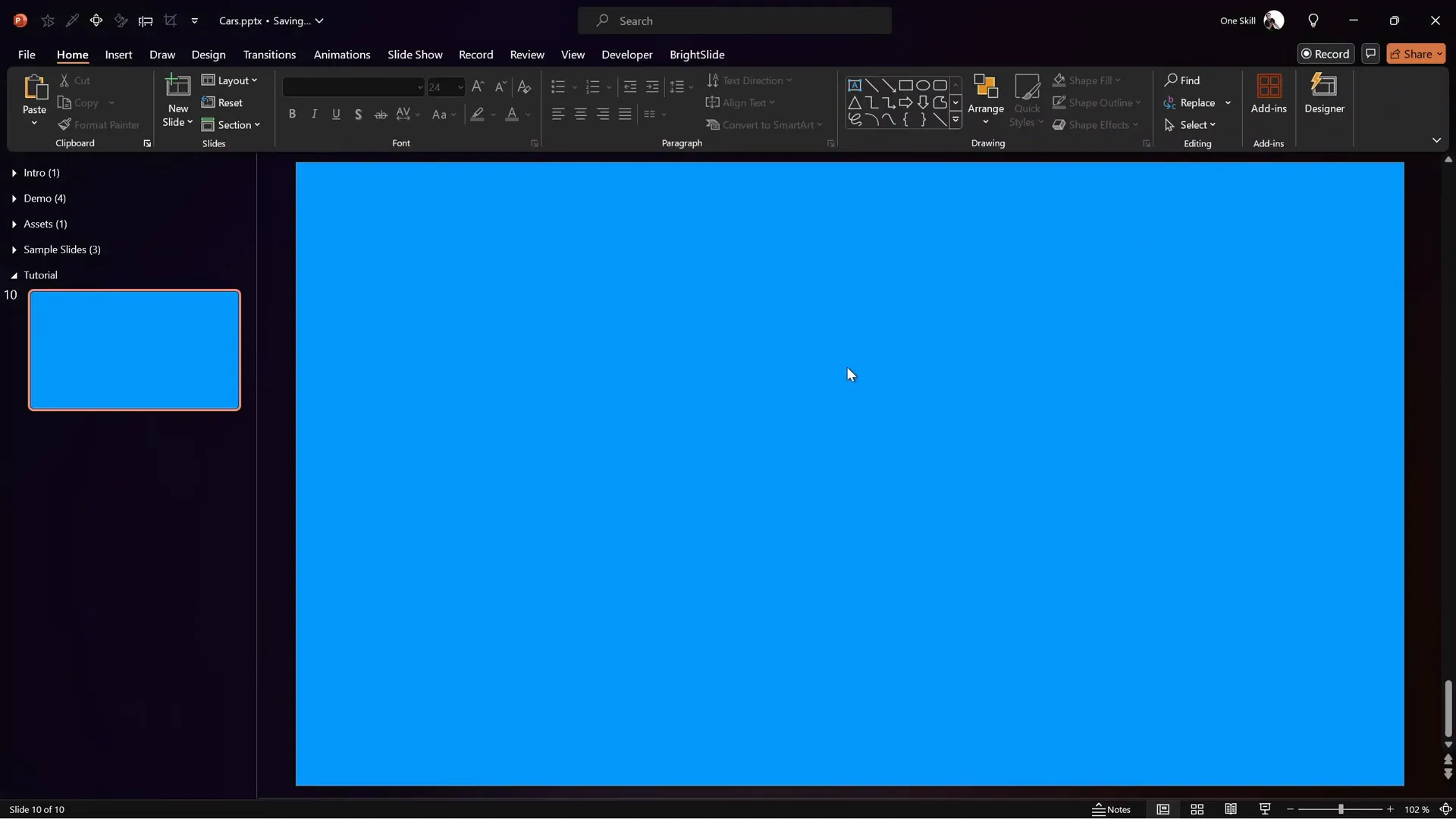
Next, insert text boxes for your video title. Use separate text boxes for each word or phrase—this allows you to animate them individually for dynamic effects.
For example, for a video on “Luxury Sports Car Brands,” create four text boxes: “Luxury,” “Sports,” “Car,” and “Brands.”
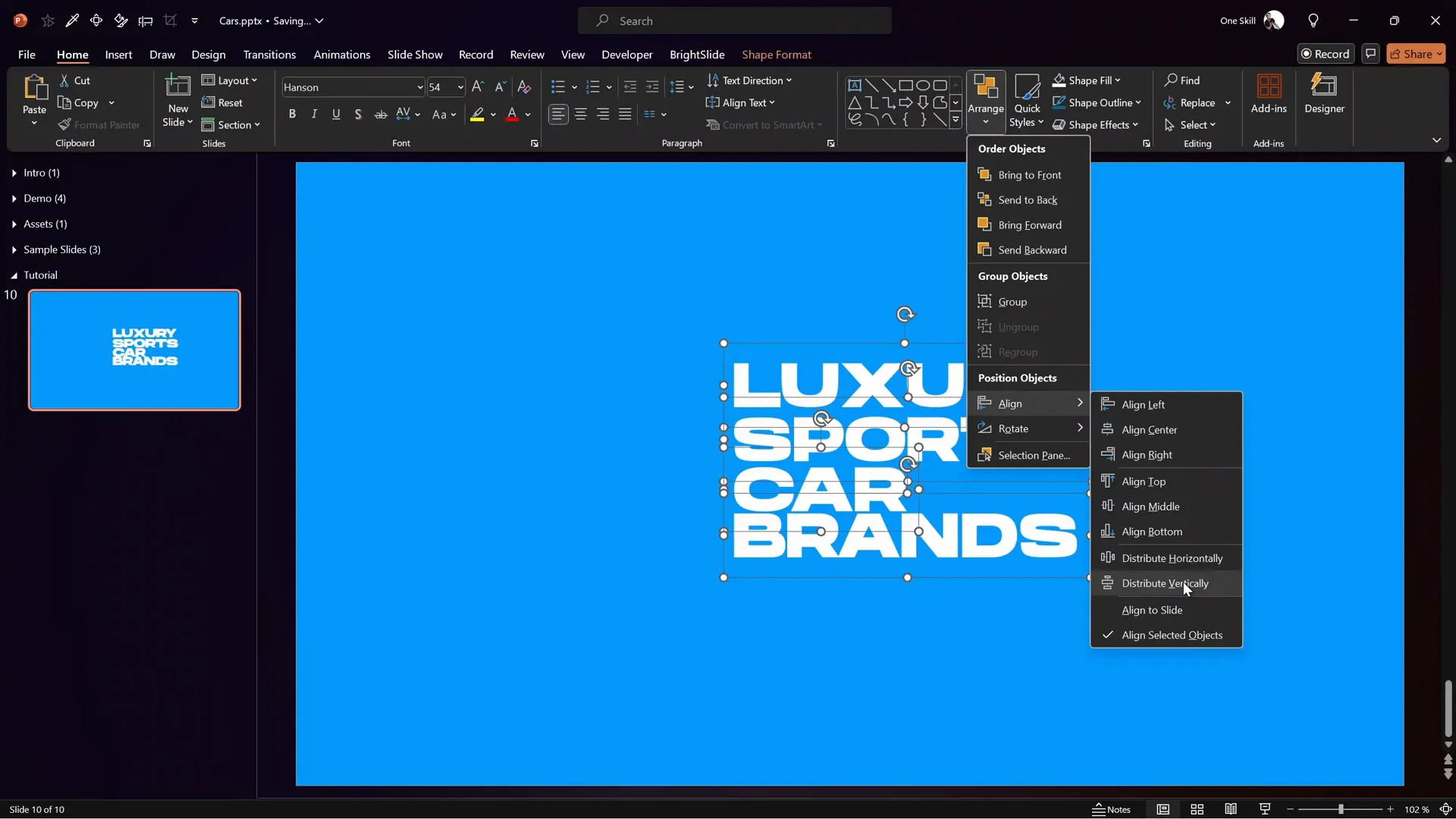
Animating the Introduction Text
- Select all text boxes and apply a Flying In animation from the left.
- For certain text boxes like “Sports” and “Brands,” change the flying direction to come from the right to create a balanced motion.
- Add a Bounce effect to the animation to make it lively and engaging.
- Optionally, insert a small icon related to your topic (e.g., a car icon) and animate it with the same bounce effect, slightly delayed to appear last.
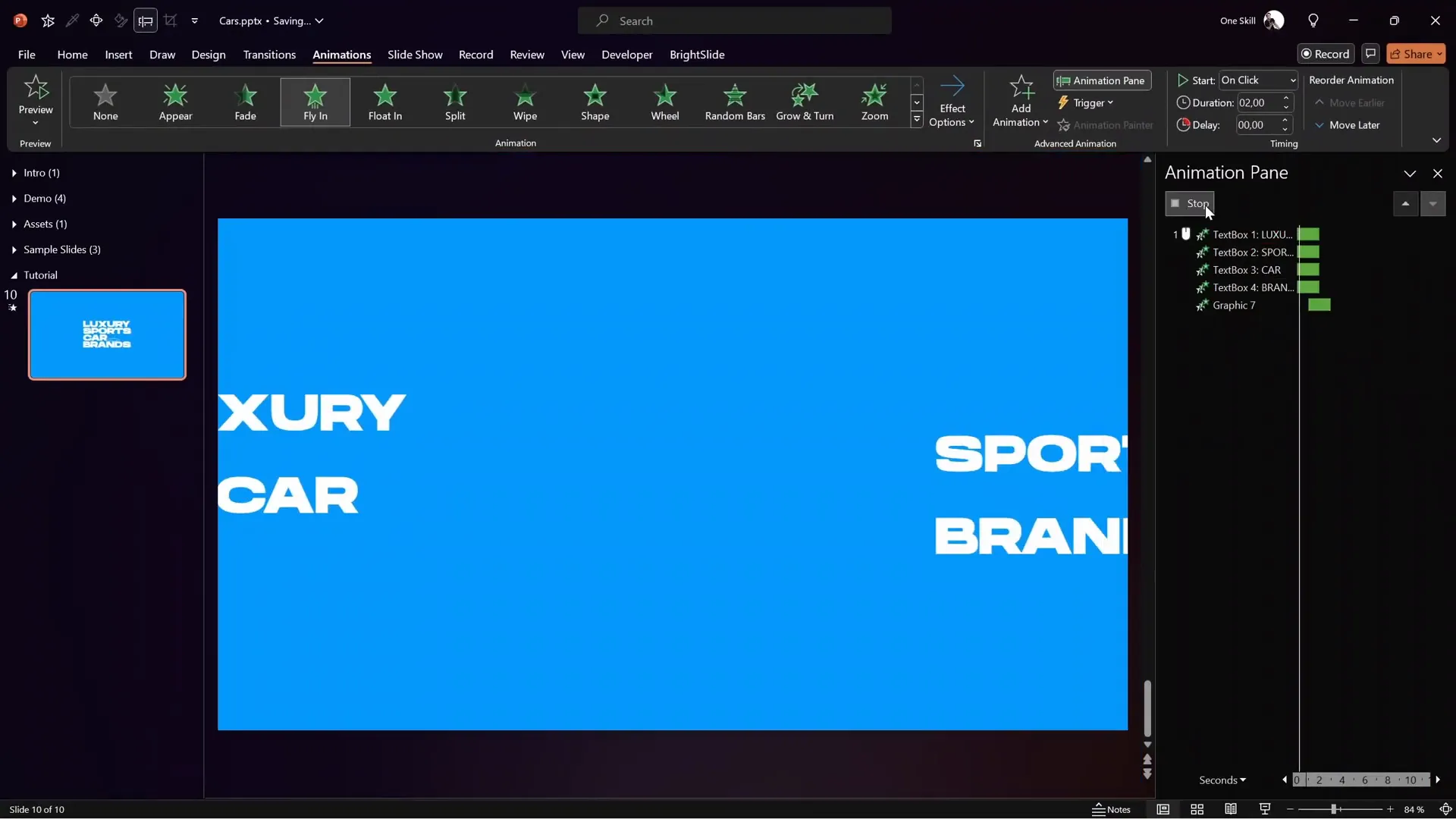
Finally, add a Fade slide transition to smooth the entrance to your next slide.
2. Creating the Main Content Slide with Columns
The main content slide will feature three columns representing different data categories, such as Country, Car Brand, and Additional Info.
Using rectangles with a gray fill and white outline, create three vertical columns aligned side by side to cover the slide height.
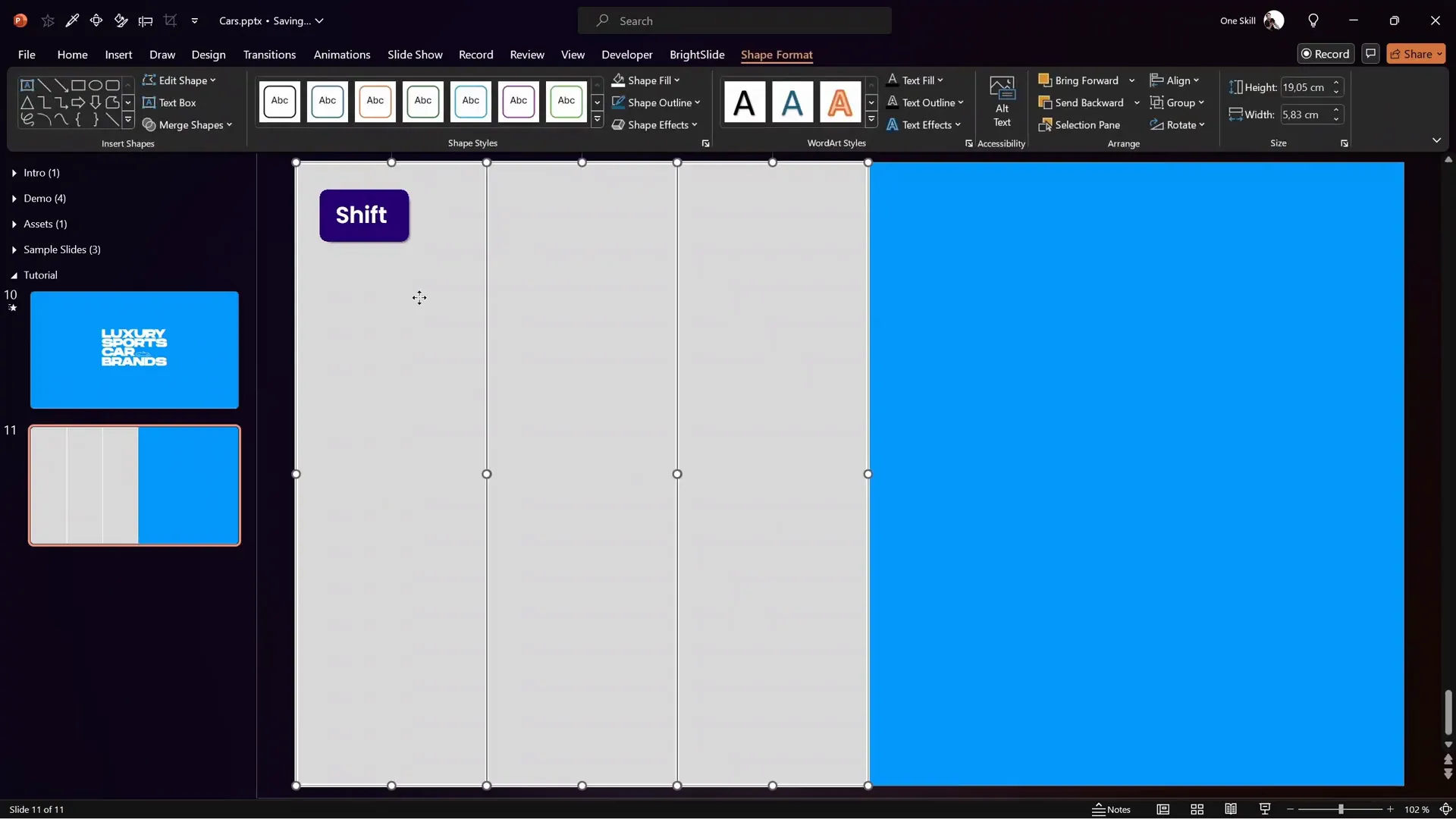
Group the rectangles for easy resizing, then ungroup to edit individually if needed.
Create smaller blue rectangles at the top of each column for headers like “Country” and “Car Brand” using a consistent font such as Hanson, size 24 pt.
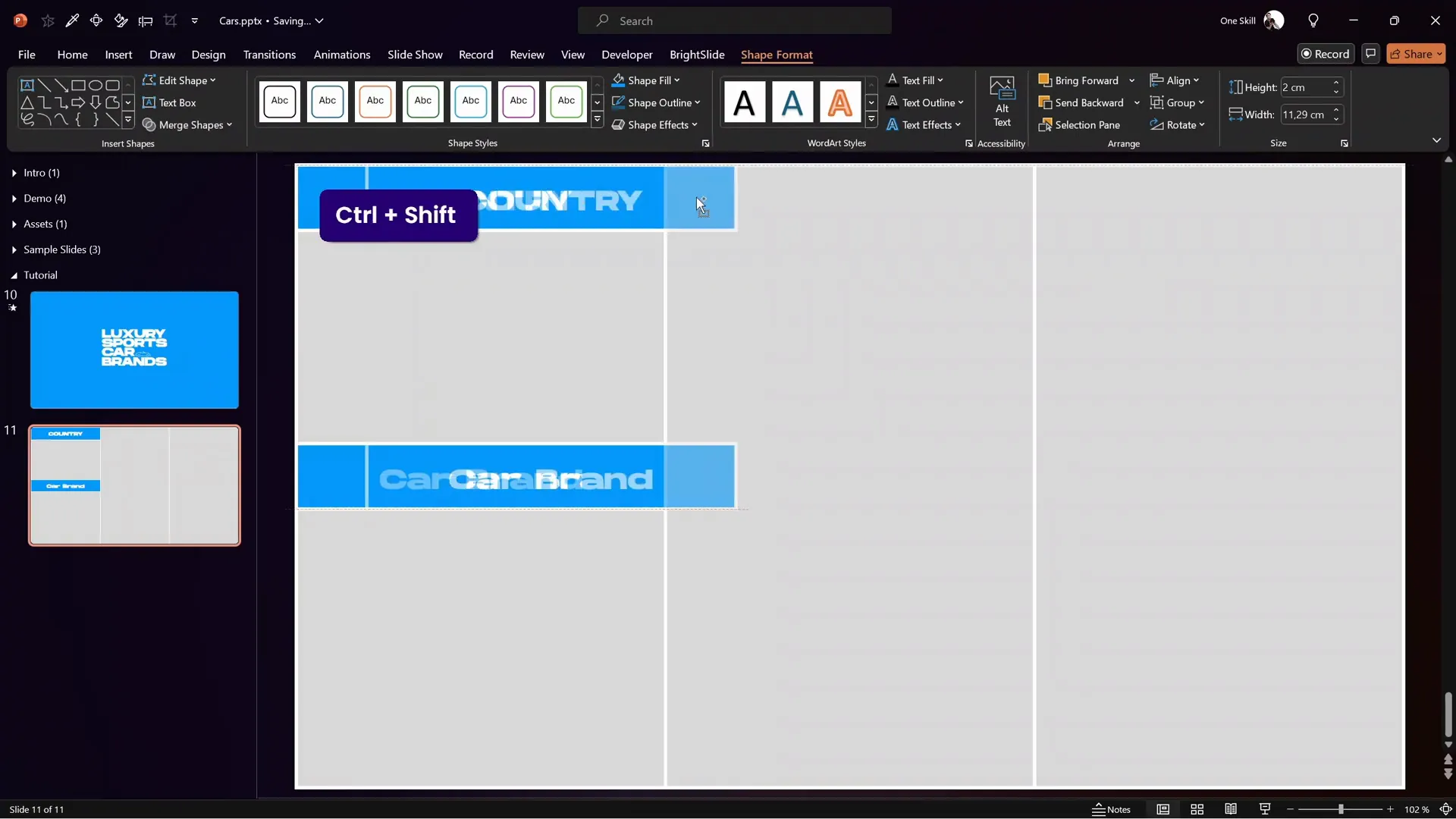
Adding Visual Assets
Enhance the slide by adding relevant images such as country flags and car logos. These can be found on sites like Flagpedia and Car Logos.
Insert and crop images into rounded rectangles with a white outline and subtle shadow for a polished look.
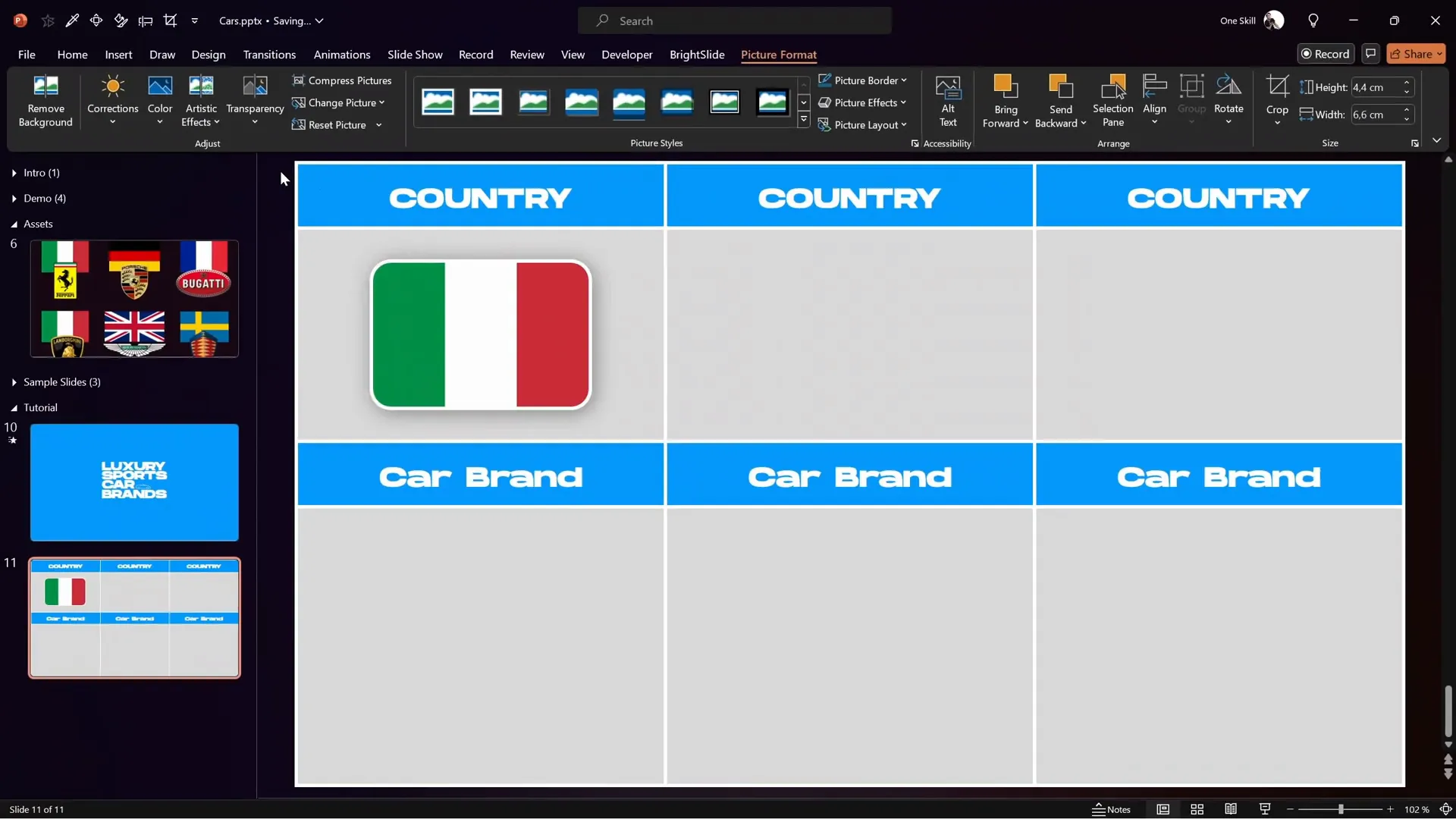
Fill in the columns with appropriate text data, such as the country name and car brand.
Animating the Columns
- Group each column’s content separately.
- Apply a Flying In animation to each group, with a duration of about 3 seconds and smooth ending.
- Set the animations to start sequentially (e.g., after previous) for a smooth flow.
- Add a Fade transition to the slide.
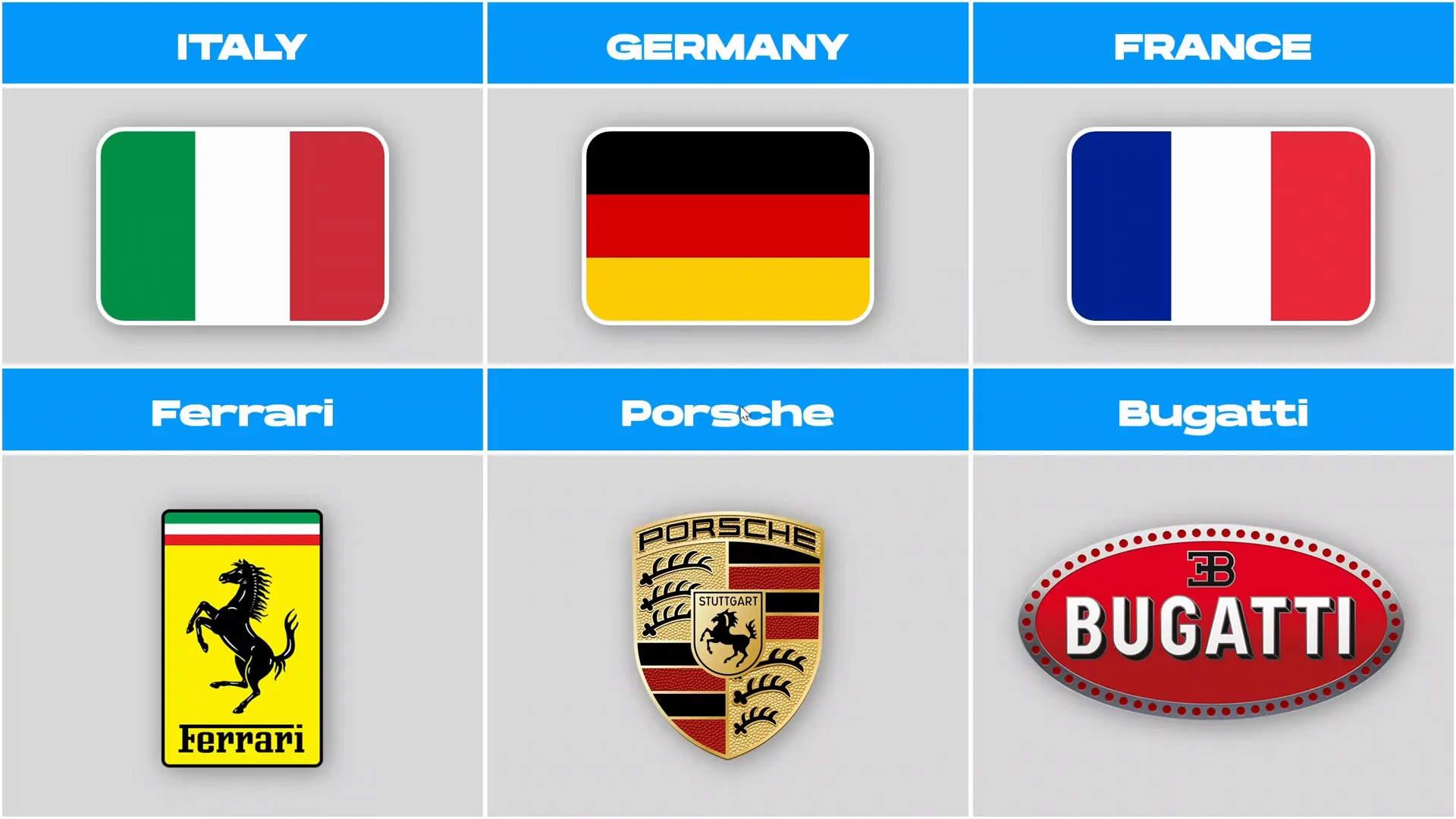
3. Creating the Scrolling Effect for Additional Content
To simulate the scrolling effect seen in the YouTube videos, duplicate your main content slide and remove all animations and transitions from this duplicate.
Set the transition on the previous slide to automatically advance to the scrolling slide after animations complete.
On the scrolling slide:
- Group all content elements into one large group.
- Attach additional slides (groups of rectangles and content) to the right side of this group, effectively creating a long horizontal strip of content.
- Group all attached slides into one super group.
- Position the group so the first slide is visible within the slide window (the visible area).
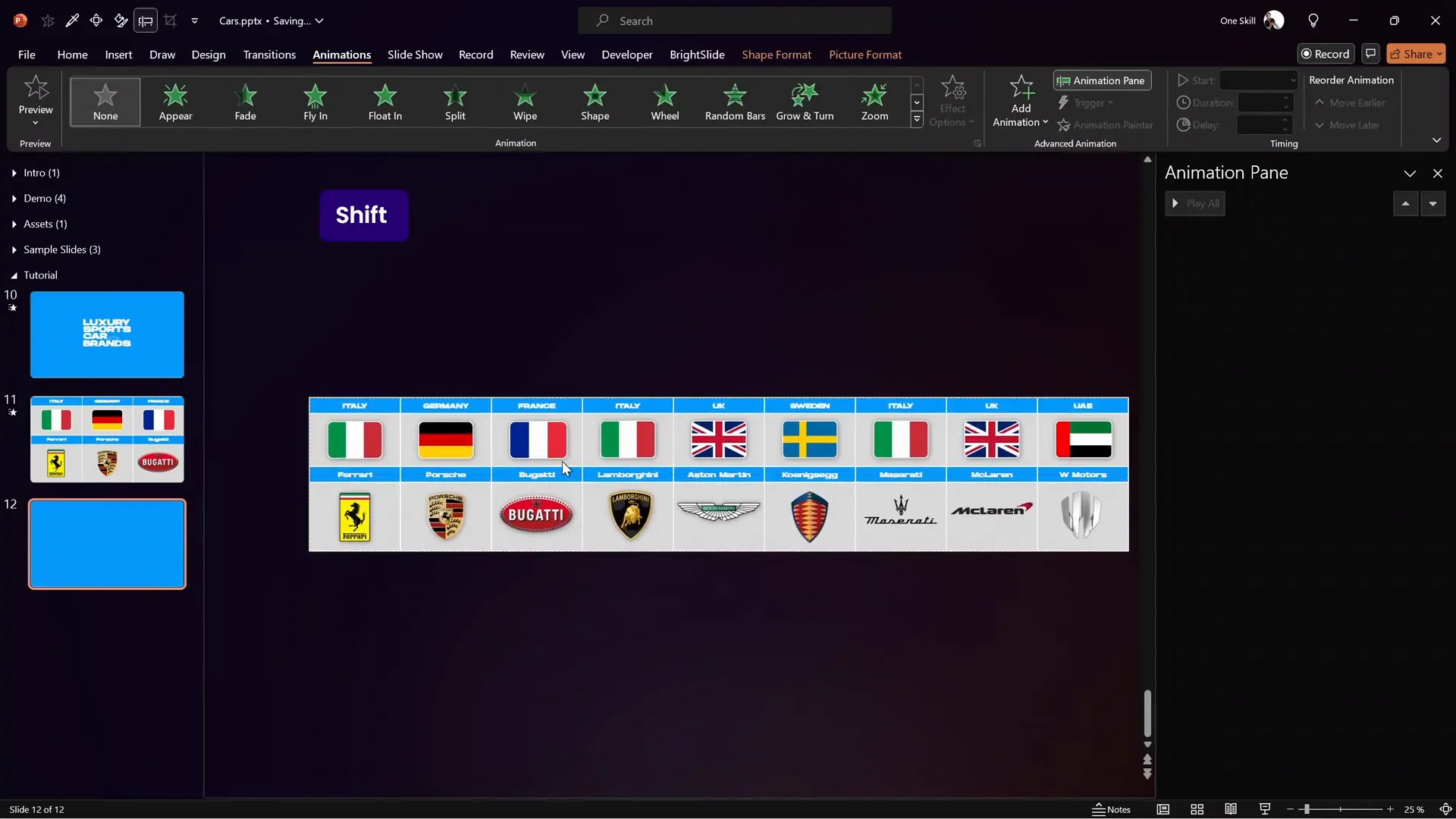
Apply a Motion Path animation moving the group leftwards slowly (e.g., 25 seconds duration) so the content scrolls smoothly across the slide.
Adjust smooth start and end settings to make the movement fluid.
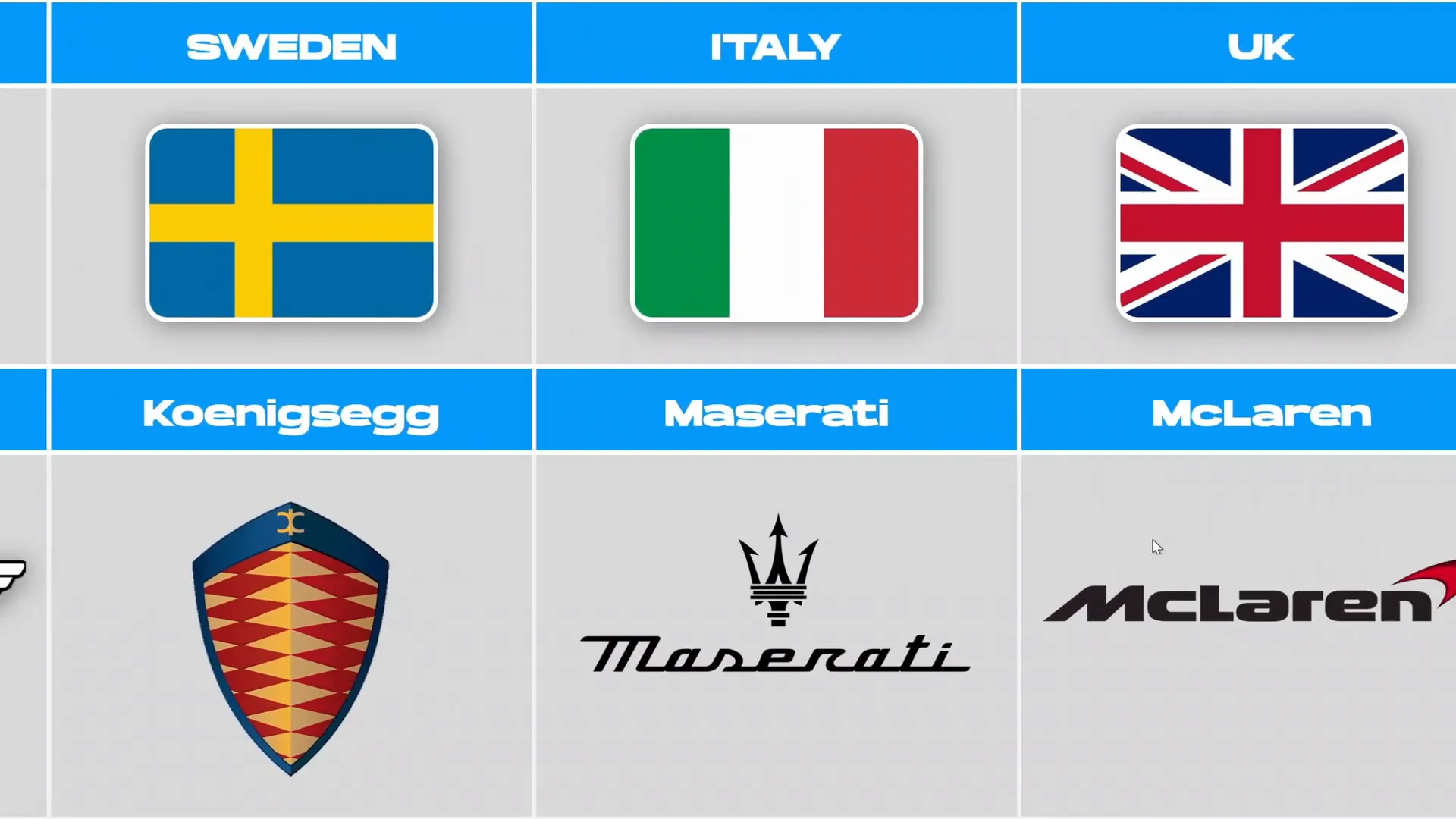
4. Exporting the Presentation as a Video
Once your animation sequence is perfected, you can export the presentation as a video:
- Delete any slides not needed for the final video.
- Go to File > Export > Create a Video.
- Choose your desired resolution.
- Set the time spent on each slide to 0 seconds so PowerPoint calculates the timing based on animations.
- Export and save the video.
Add background music using video editing software or YouTube’s built-in editor to enhance engagement before uploading.
Tips for Success and Scaling Your PowerPoint Video Channel
Creating one video isn’t enough to build a sustainable income. Here are tips to help you grow and scale:
1. Research Interesting and Trending Topics
Choose subjects with broad appeal and plenty of data available. Examples include:
- Popular landmarks worldwide
- Sports statistics
- Brand comparisons
- Cultural facts
2. Batch Produce Videos
Create multiple videos in one session to build a content library quickly. This helps maintain a consistent upload schedule, which is key to growing on YouTube.
3. Improve Your PowerPoint Animation Skills
Master advanced animations to create more engaging videos. Consider courses like PowerPoint Animation Mastery to enhance your skills.
4. Optimize Videos for YouTube
Use SEO-friendly titles, descriptions, and tags. Include captivating thumbnails and call-to-actions to increase viewer engagement.
5. Monetize Beyond Ads
Explore additional revenue streams such as sponsorships, merchandise, or offering custom presentations.
Frequently Asked Questions (FAQ)
Q1: Do I need advanced PowerPoint skills to create these videos?
A: No, basic to intermediate skills in animations and grouping objects can get you started. The tutorial above breaks down the process step-by-step. With practice, you can master more complex animations.
Q2: What software do I need besides PowerPoint?
A: Primarily, you only need PowerPoint. For adding background music or additional editing, free or paid video editors like DaVinci Resolve, Adobe Premiere, or even YouTube’s editor can be used.
Q3: How long does it take to create one video?
A: It depends on your familiarity with PowerPoint and the amount of research. Initial videos might take several hours, but with experience and templates, you can reduce this significantly.
Q4: Is this method suitable for beginners?
A: Yes! The method is accessible and scalable. Beginners can start with simple animations and gradually improve.
Q5: How do I find the data and images for my videos?
A: Use reliable sources like official statistics websites, free image repositories like Flagpedia, and logo sites like Car Logos. Always verify data accuracy.
Conclusion
PowerPoint is more than just a presentation tool—it’s a gateway to creating engaging, animated videos that can generate substantial income. By leveraging PowerPoint’s animation features and pairing them with interesting data-driven content, you can build a YouTube channel capable of earning up to $26,000 per month or more.
This method requires dedication, creativity, and a willingness to learn, but it’s accessible even to those starting from scratch. With consistent effort, smart topic selection, and quality execution, you can turn your PowerPoint skills into a profitable business.
Start today by experimenting with animations, researching compelling topics, and creating your first video. Share your creations, learn from feedback, and scale your efforts for maximum impact!
Good luck, and happy PowerPoint video making!








