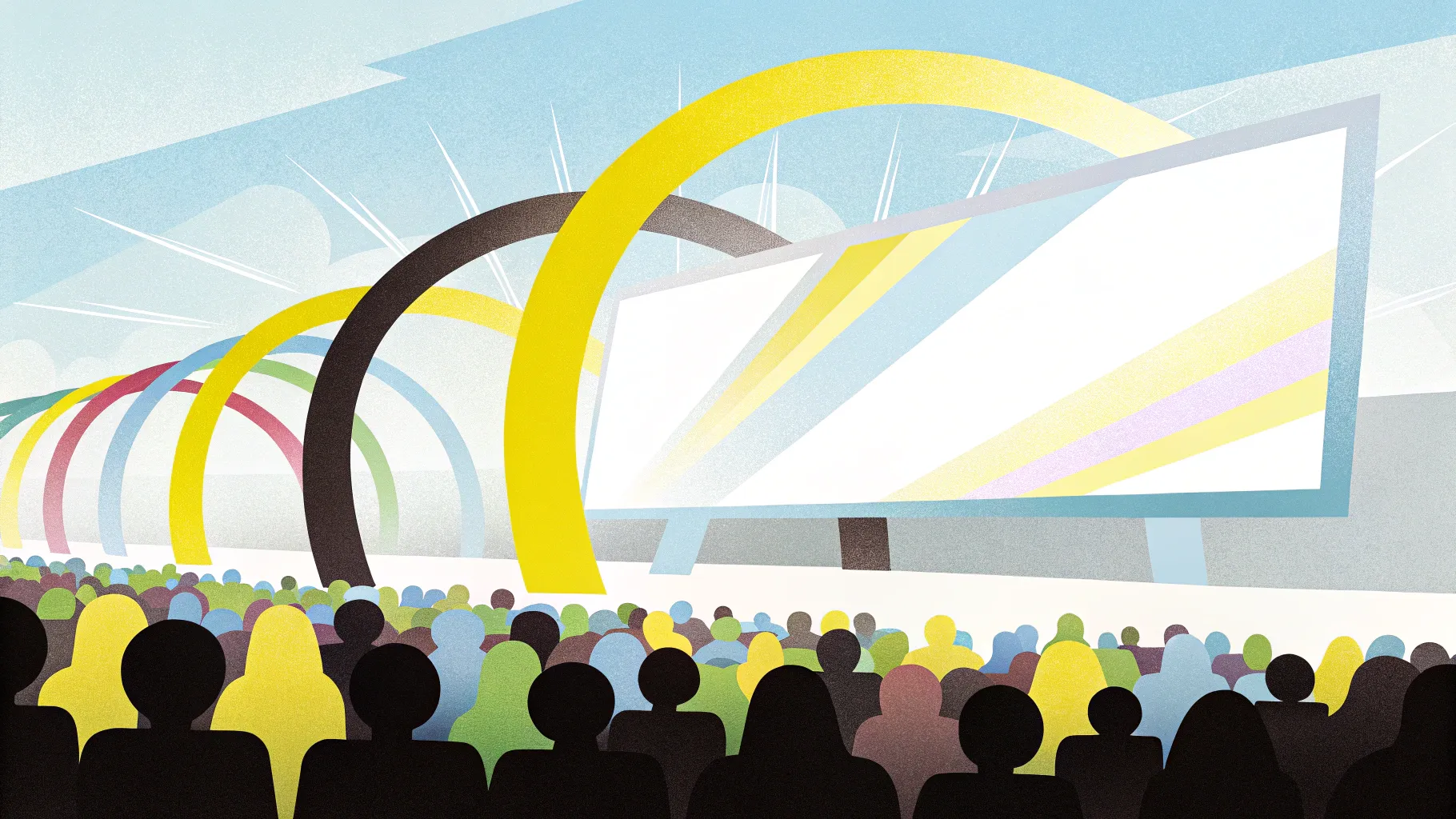
Are you ready to take your PowerPoint presentations to the next level? With the power of Powerpoint Animation effects, you can transform static slides into dynamic, engaging experiences that captivate your audience. In this comprehensive guide, we’ll explore the five best ways to create looping animations in PowerPoint, a technique that breathes life into your slides by making illustrations move, highlights pop, and backgrounds animate continuously.
Whether you’re crafting animated backgrounds, emphasizing important elements, or designing interactive visuals like a spinning wheel of fortune, looping animations open up a world of creative possibilities. Let’s dive in and master these techniques step by step, so you can become a true PowerPoint animation legend!
Table of Contents
- Simple Looping Animations
- Auto-Reversing Looping Animations
- Seamless Looping Animations
- Pause Loop Animations
- Sequence Loop Animations
- Bonus: Creating Looping GIFs from PowerPoint Animations
- Frequently Asked Questions
1. Simple Looping Animations
Simple looping animations are the foundation for creating dynamic, continuously moving objects on your slide. These loops can make stars spin endlessly, soccer balls rotate, or highlights glide along shapes, adding visual interest without overwhelming your audience.
Examples of Simple Looping Animations
- A star spinning continuously clockwise.
- A 3D soccer ball turning around on its axis.
- A highlight that moves around the edges of a rounded rectangle.
- A ship that glides from left to right using a motion path.
- A slide title with a wave text animation that repeats endlessly.
How to Create a Simple Looping Spin Animation
- Select the object you want to animate (e.g., a star).
- Go to the Animations tab and click Add Animation.
- Choose the Spin animation.
- Set the Start option to On Click.
- Adjust the Duration to your desired speed (e.g., 3 seconds).
- In Effect Options, choose the spin direction (clockwise or counterclockwise) and the amount (e.g., full spin).
- Double-click the animation in the Animation Pane to open Timing options.
- Set Repeat to either a specific number or Until end of slide for continuous looping.
Once set to repeat until the end of the slide, the animation bar stretches infinitely, indicating the animation will loop endlessly until you move to the next slide.
Animating 3D Models with Continuous Looping
PowerPoint supports 3D models, which can be animated with special effects like the Turntable animation. Here’s how to make a 3D soccer ball spin continuously:
- Select your 3D model object.
- Go to Animations and find the 3D Animation section.
- Choose the Turntable animation.
- In Effect Options, set the amount to Continuous to loop indefinitely.
- Adjust the duration to control the spinning speed (e.g., 5 seconds).
- Check the animation pane to confirm the repeat setting is Until end of slide.
Looping Until the Next Click: Interactive Spin Example
Instead of looping indefinitely, you can have an animation repeat until the next click, which is useful for interactive slides like a wheel of fortune. The wheel spins on the first click and stops exactly where you want it on the second click.
- Set the spin animation repeat to Until next click.
- Assign the next animation (e.g., a fade-in text box) to start on the next click.
- Test by clicking once to start spinning and clicking again to stop and show the result.
Creating Custom Motion Path Loops
For highlights or objects that need to follow a specific path, you can create a custom motion path animation:
- Create a highlight object (e.g., a circle with radial gradient and soft edges for softness).
- Select the highlight and choose Custom Path under motion path animations.
- Click to create points along the edges of the shape you want the highlight to follow, connecting back to the start.
- Remove smooth start and end for a consistent loop.
- Set the timing to repeat Until end of slide and adjust duration to control speed.
Looping Motion Path for 3D Models
You can also animate 3D models along motion paths. For example, a 3D ship moving from left to right continuously:
- Position the 3D model off-slide on the left.
- Add a Line motion path animation going right.
- Extend the end point of the path off-slide on the right.
- Remove smooth start/end effects.
- Set the animation to repeat Until end of slide with your preferred duration.
Adjust the duration to slow down or speed up the ship’s movement.
2. Auto-Reversing Looping Animations
Auto-reversing animations move an object back and forth or up and down smoothly by reversing the animation direction automatically. This technique is great for natural movements like swimming fish, rising divers, or pulsing buttons.
Creating an Auto-Reverse Motion Path
- Select the object (e.g., a diver).
- Add a Line motion path animation (e.g., going up).
- Adjust the end point to control the movement distance.
- Enable the Auto-reverse checkbox in the effect options.
- Set the animation duration to control speed.
- Set the repetition to Until end of slide to loop indefinitely.
Using Animation Painter to Replicate Animations
To save time, use the Animation Painter tool to copy the diver’s animation to other objects like fish:
- Select the object with the animation (diver).
- Click the Animation Painter icon.
- Click on the new object (fish) to apply the same animation.
- Adjust the motion path end point to change movement direction and distance.
- Modify duration and timing as needed.
Animating Pulsing Buttons
For buttons or icons, the Grow/Shrink animation combined with auto-reverse creates a pulsing effect:
- Select the button or icon.
- Add the Grow/Shrink animation.
- Set a short duration (e.g., 0.5 seconds).
- Choose a subtle growth percentage (e.g., 110%).
- Enable Auto-reverse.
- Set repetition to Until end of slide.
- Adjust duration to speed up or slow down the pulse.
3. Seamless Looping Animations
Seamless loops create the illusion of continuous movement without any visible jumps or breaks. This is perfect for backgrounds, moving elements like fish or clouds, or scrolling lines.
Creating a Seamless Moving Background with Fish
- Group all fish and their background rectangle on the slide.
- Duplicate the entire group and move the copy to the left, aligning edges precisely.
- Group both sets into one large group.
- Add a Line motion path animation moving right.
- Adjust the end point so the duplicated group perfectly overlaps the original group.
- Remove smooth start and end, no auto-reverse.
- Set repetition to Until end of slide and increase duration for slow movement (e.g., 10 seconds).
- Make the background rectangles invisible by setting fill to No fill.
This setup makes the fish appear to swim endlessly across the slide.
Seamless Looping Dotted Line Animation
Use this technique to animate dotted lines moving infinitely between two boxes:
- Create a dotted line between two boxes.
- Duplicate and offset the dotted line to the left.
- Use vertical guide lines to precisely align the ends of the two dotted lines.
- Group both lines.
- Add a Line motion path animation moving right.
- Adjust the end point to perfectly overlap the two groups.
- Insert two rectangles on the left and right edges, and set their fill to Slide Background Fill to mask the line’s ends.
- Send the rectangles and dotted line behind the text boxes.
- Set the animation to repeat Until end of slide with no smoothing or auto-reverse.
Seamless Looping Background with Moving Dots
Fill the slide with small dots and create a seamless upward motion:
- Fill the slide with small circles evenly spaced.
- Duplicate the group and place it just below the slide.
- Group all dots into a single group.
- Add a Line motion path animation moving upwards.
- Set duration to a longer time (e.g., 17 seconds) for slow movement.
- Set the animation to repeat Until end of slide.
The dots move continuously upward, creating a beautiful and subtle animated background.
4. Pause Loop Animations
Pause loops are perfect for animations that need to repeat with a hold or pause at the end, such as replaying drawn lines or step-by-step animations where the final state needs to be visible for a moment before repeating.
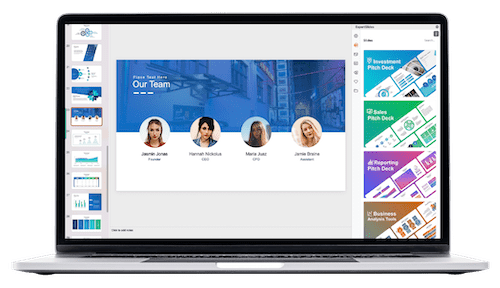
Replay Animation for Drawn Lines
PowerPoint has a special Replay animation for ink or drawn lines:
- Use the Draw tab to draw lines or shapes on your slide.
- PowerPoint groups all ink lines automatically.
- Select the group and apply the Replay animation under the Ink category.
- Adjust the duration (e.g., 5 seconds) to slow down the replay.
- Set repetition to Until end of slide to loop.
Adding a Pause Using Audio Bookmarks
To add a pause at the end of the loop, use an unconventional but effective trick involving an empty looping audio clip:
- Remove the repetition from the replay animation (set to none).
- Record an empty audio clip slightly longer than your animation duration (e.g., 7 seconds for a 5-second animation).
- Insert the audio clip on the slide and set playback to loop until stopped.
- Add a bookmark at the start of the audio clip.
- Set the replay animation to be triggered by the audio bookmark.
- Hide the audio icon by moving it off-slide or setting Hide during show.
This method causes the animation to replay each time the bookmark loops, creating a controlled pause between loops.
5. Sequence Loop Animations
Sequence loops are used to loop a series of animations in order, such as a camera flash followed by a photo popping out and flying away, repeated continuously.
Why Simple Repeat Doesn’t Work
Setting all animations to repeat until the end of the slide often causes overlapping and unnatural loops. Instead, sequence loops require coordinating triggers to play the animations in order smoothly.
Using Audio Bookmark Triggers for Sequence Loops
- Identify the total duration of your animation sequence (e.g., 2 seconds).
- Record an empty audio clip slightly longer than the sequence (e.g., 2.5 seconds).
- Insert and loop the audio clip until stopped.
- Add a bookmark at the start of the audio.
- Set each animation in the sequence to be triggered by the bookmark.
- Hide the audio icon during the slideshow.
- Trim the audio clip to adjust the pause between loops.
This approach ensures your sequence animations loop smoothly without overlap or awkward pauses.
Bonus: Creating Looping GIFs from PowerPoint Animations
Did you know you can export your PowerPoint animations as GIFs? This lets you use your animated elements outside PowerPoint or add looping GIFs back into your slides for lightweight, continuous animations.
How to Create a Looping GIF from PowerPoint
- Prepare your animated object (e.g., a sticker or icon) on a slide.
- Adjust the rotation center if needed by grouping with a transparent shape.
- Apply your animation (e.g., spin with auto-reverse) and set duration.
- Ensure no slide transitions are applied to this slide.
- Go to File > Export and choose Create an Animated GIF.
- Select quality (e.g., extra large) and transparent background if desired.
- Set slide range to export only the animated slide.
- Save the GIF file.
- Insert the GIF back into your presentation or use it elsewhere.
Tips for GIF Animation
- Remember to disable slide transitions on the GIF slide for smooth looping.
- You can resize GIFs without losing animation quality.
- Make multiple copies of your GIFs for repeated use on slides.
Frequently Asked Questions (FAQ)
What are the best repetition settings for looping animations in PowerPoint?
The most common options are:
- Repeat until end of slide: Animation loops continuously until you navigate away.
- Repeat until next click: Animation loops until you click again, useful for interactive controls.
- Repeat a specific number of times: Loops a fixed number of repetitions.
Can I loop animations on 3D models in PowerPoint?
Yes! PowerPoint supports 3D model animations like Turntable, which can be set to continuous looping for dynamic effects.
How do I create smooth, seamless loops without jumps?
Use the seamless looping technique by duplicating your animated group, aligning copies precisely, and applying a motion path animation that moves the group so the copies overlap perfectly during the loop.
What is the purpose of using audio bookmarks in looping animations?
Audio bookmarks act as triggers for animations, enabling precise control over when animations start, pause, or loop, especially useful for complex or sequence looping animations.
Can I export my PowerPoint animations as GIFs?
Yes! PowerPoint allows you to export slides as animated GIFs, which you can use inside or outside PowerPoint for continuous looping animations.
How do I adjust the speed of my looping animations?
Adjust the animation duration in the timing settings. A longer duration slows the animation; a shorter duration speeds it up.
Conclusion
Mastering Powerpoint Animation effects and especially looping animations will elevate your presentations by making them more engaging, visually appealing, and interactive. From simple spinning stars to complex sequence loops and seamless background animations, these techniques open up endless creative possibilities.
Remember to experiment with repetition settings, motion paths, and triggers like audio bookmarks to fine-tune your animations. And don’t forget the bonus tip—exporting your animations as GIFs for even more flexibility.
By incorporating these looping animation strategies, you’ll create presentations that captivate your audience and communicate your message with flair and professionalism. Happy animating!
Check out the full video: BEST Ways to Create Looping Animations in PowerPoint! ✨ Step-by-Step







