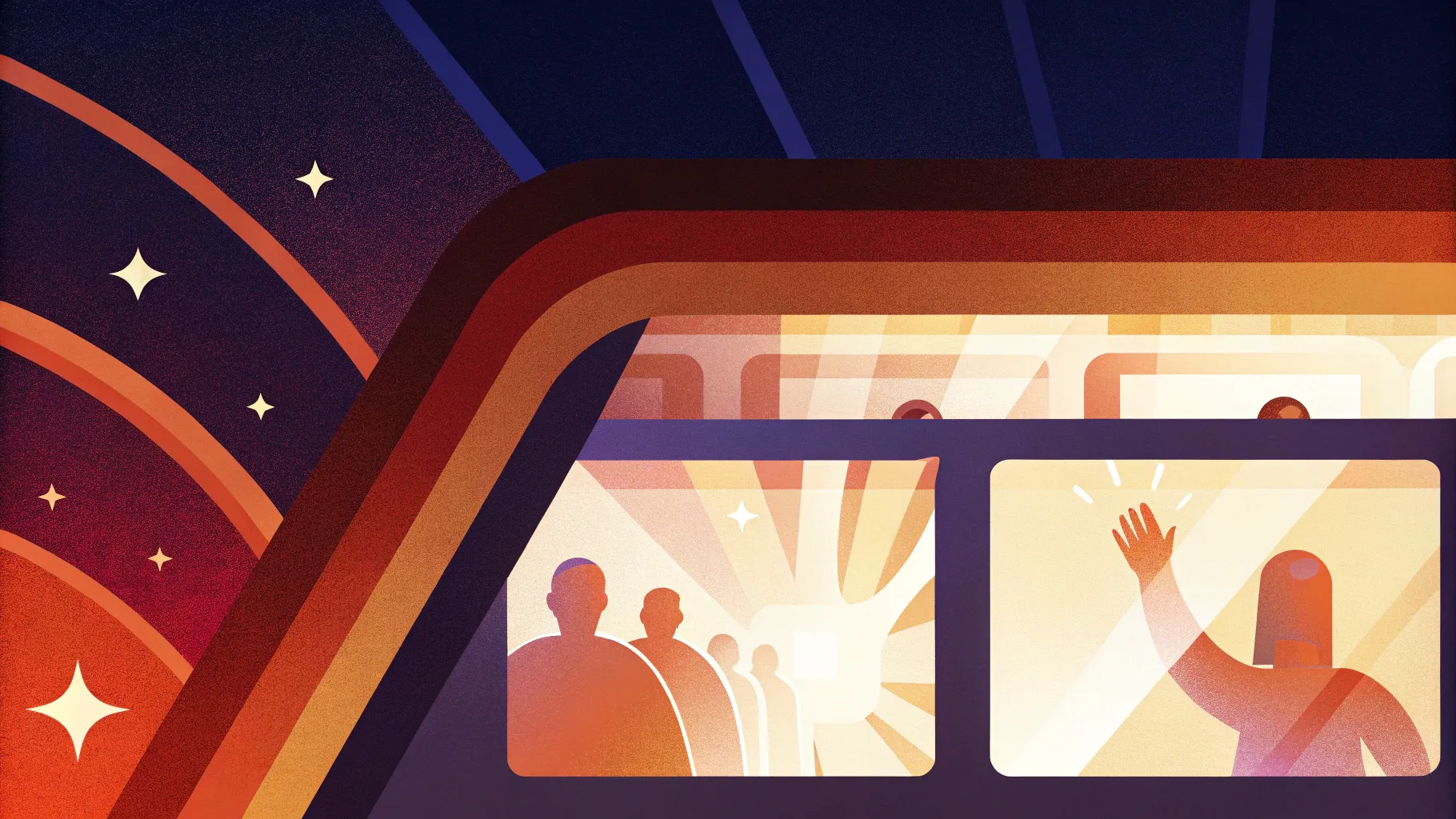
Welcome to an in-depth guide on creating captivating PowerPoint animation effects using the innovative Hover Zoom technique. This tutorial is inspired by One Skill PPT‘s celebrated video, where they share expert tips on redesigning and enhancing slide zoom templates to produce interactive, sleek, and professional presentations. Whether you’re a beginner or an advanced PowerPoint user, this article will walk you through every step to build dynamic slide zooms with hover animations that impress.
Throughout this article, you’ll discover how to:
- Set up a visually stunning slide background
- Create the trendy glassmorphic effect for modern looks
- Implement interactive hover animations for slide zooms
- Organize your presentation using sections for better navigation
- Use masks to highlight interactive elements
- Combine slide zooms and section zooms for multi-slide navigation
By the end of this tutorial, you’ll be equipped with the skills to elevate your PowerPoint presentations using advanced animation effects that engage and delight your audience.
Table of Contents
- Setting Up the Slide Background
- Creating the Glassmorphic Effect
- Building the Hover Animation
- Organizing Your Presentation with Sections
- Integrating Slide Zooms and Masking Techniques
- Adding a Highlight Effect on Hover
- Using Section Zooms for Multi-Slide Navigation
- Conclusion and Next Steps
- Frequently Asked Questions
Setting Up the Slide Background
The foundation of an engaging presentation often starts with a captivating background. In this tutorial, you’ll learn how to use high-quality images to create a full-slide background that sets the tone for your entire presentation.
Choosing and Adjusting Your Background Image
First, start with a blank slide layout to give you a clean canvas free of placeholders.
- Go to the Home tab, select Layout, and choose Blank.
- Navigate to Insert > Pictures and select a high-resolution photo.
One Skill PPT recommends using beautiful, royalty-free photos from Unsplash.com to make your slides visually appealing.
Since images may not perfectly fit the 16:9 slide ratio, here’s how to adjust:
- Click on the image, then grab a corner handle while holding down Ctrl + Shift to scale the photo proportionally.
- With the image selected, go to Picture Format > Crop > Aspect Ratio, and choose 16:9.
- Click outside the crop tool to apply changes. The image should now perfectly cover the entire slide.
Creating the Glassmorphic Effect
The glassmorphic effect, featuring blurred backgrounds with frosty edges, has become a trendy design element in UI/UX and presentations. This effect adds depth and a modern aesthetic to your shapes.
Step-by-Step Guide to Glassmorphic Shapes in PowerPoint
- Duplicate your slide background image by holding Ctrl and dragging it to create a copy.
- Apply a blur effect: Right-click the duplicated image > Artistic Effects > select Blur. Adjust the blur amount (One Skill PPT uses 30).
- Copy the blurred image, then delete it from the slide as you will use it as a background fill.
- Go to Format Background, choose Picture or Texture Fill, and click Clipboard to paste the blurred image as the slide background fill.
- Return the original, unblurred image to the center of the slide to cover the entire background.
Applying Glassmorphic Effect to Shapes
- Insert a shape like a rounded rectangle (Insert > Shapes > Rounded Rectangle).
- Right-click the shape > Format Shape > Fill > select Slide Background Fill. This makes the shape’s fill adapt to the blurred background.
- Add frosty edges by applying a white inside shadow: Format Shape > Effects > Shadow, choose inside shadow, set color to white, and blur to 20 points.
- Set the shape’s dimensions to your preference (One Skill PPT uses 7cm height and width) and center it on the slide.
This approach allows the shape to dynamically adapt to the background, giving your slides a polished, modern look.
Building the Hover Animation
One of the most exciting PowerPoint animation effects is creating hover interactions, where moving your mouse over a shape triggers animations or navigations. This tutorial walks you through creating a hover zoom effect where a slide zoom pops up when hovering over a card.
Preparing the Hover Elements
- Copy essential elements like icons, logos, slide titles, and subtitles from your existing slides to save time.
- Use fonts like Hanson for titles and Michroma for subtitles to maintain a stylish and consistent look.
- Align your icon perfectly in the center of the rounded rectangle shape.
- Insert a text box below the icon and type placeholder text like “Hover” (to be updated later).
Creating the Morph Transition for Hover Animation
- Duplicate the slide to create two states of the hover effect.
- On the duplicate, shrink the icon and move it upward.
- Increase the font size of the text box to emphasize the label.
- Select both slides, go to the Transitions tab, and apply the Morph transition with a duration of around 0.135 seconds for a quick effect.
At this point, hovering won’t trigger the animation automatically; it requires clicking or arrow keys to switch slides.
Adding Mouse-Over Actions for True Hover Interaction
- On the first slide, select the rounded rectangle.
- Go to Insert > Action, select the Mouse Over tab, and set the action to Hyperlink to Next Slide.
- On the second slide, select the background photo.
- Again, go to Insert > Action, select the Mouse Over tab, and hyperlink it back to the previous slide.
Now, when you hover over the card, the presentation jumps to the next slide showing the zoomed-in effect, and hovering over the background returns you to the original slide.
Organizing Your Presentation with Sections
To keep your presentation organized, especially when working with multiple interactive slides, use PowerPoint’s Sections feature. This helps you visually manage different parts of your presentation and makes navigation easier.
Suggested Sections Setup
- Start Section: Contains the home or starting slide.
- Hover Section: Contains multiple hover slides representing interactive cards.
- Zoom Section: Contains slides you’ll zoom into using slide or section zooms.
Use this structure to keep your slides clean and make it easier to insert zooms and transitions.
Adding Sections
- Right-click a slide thumbnail and select Add Section.
- Name the sections accordingly (Start, Hover, Zoom).
- Drag and drop slides into their respective sections.
Integrating Slide Zooms and Masking Techniques
Slide Zooms are a powerful feature to create interactive presentations where you can zoom into specific slides seamlessly. This tutorial demonstrates how to integrate slide zooms into hover cards and how to use masking to control visual focus.
Inserting a Slide Zoom
- Drag a slide thumbnail onto the target slide to insert a slide zoom, or go to Insert > Zoom > Slide Zoom.
- Select the slide you want to zoom into and click Insert.
- Resize and position the slide zoom to fit within your card shape.
- Enable Return to Zoom in the zoom options so users can zoom back.
- Set the zoom duration to a fast speed (e.g., 0.5 seconds).
- Apply a style such as Reflected Rounded Rectangle for a polished look.
- Optionally, remove reflection by right-clicking the slide zoom > Format Slide Zoom > Reflection and selecting None.
Creating a Mask to Hide Slide Zoom on the Starting Slide
To prevent the slide zoom and accompanying text from showing prematurely on the starting slide, use a mask to punch a hole in the background image, revealing only the card area.
- Duplicate the rounded rectangle shape and change its color to a contrasting one (e.g., blue) to prepare for masking.
- Select the background photo and the colored rectangle.
- Go to Shape Format > Merge Shapes > Subtract to punch a hole in the background.
- Rename the resulting object to Mask for clarity and move it to the top layer.
- Bring the slide title, subtitle, and logo to the front to remain visible.
- Ensure the slide zoom and text box remain behind the mask.
Copy this mask to your hover slide and assign mouse-over actions to navigate back to the starting slide.
Adding a Highlight Effect on Hover
To visually indicate that a card is selected or active during hover, modify the inside shadow effect and style the text box to create a glowing highlight.
Steps to Create the Highlight
- Change the inside shadow of the rounded rectangle to a white inside top shadow with zero transparency.
- Adjust the blur and distance sliders to achieve the desired frosty glow.
- Set the opportunity text box fill to Slide Background Fill for a subtle blurred look.
- Add an outside white shadow with zero transparency and a blur around 35 points for the text box.
- Convert the text box shape to a rounded rectangle and adjust corner roundness.
- Remove text margins and set vertical alignment to middle for perfect text placement.
- Copy the updated text box from the hover slide to the starting slide for transition consistency.
- Make sure the text box on the starting slide has no fill and no shadow to keep it hidden until hover.
Using Section Zooms for Multi-Slide Navigation
If your presentation requires zooming into multiple slides in sequence before returning, section zooms provide a powerful solution.
Creating and Using Section Zooms
- Gather the slides you want to group and place them into a dedicated section (e.g., Zoom Section).
- Go to Insert > Zoom > Section Zoom and select the section to zoom into.
- Enable Return to Zoom and set a fast zoom duration (e.g., 0.5 seconds).
- Style the section zoom with rounded corners and remove reflections as desired.
- Resize and position the section zoom inside the card on both the starting and hover slides.
- Apply slide transitions (e.g., Uncover from Right) to the zoom section slides for smooth navigation.
- Ensure the section zoom is behind the mask on the hover slide for seamless visual effects.
Now, clicking the section zoom will navigate through multiple slides before zooming back, ideal for detailed presentations.
Conclusion and Next Steps
Mastering PowerPoint animation effects like the Hover Zoom tutorial opens doors to creating interactive, professional, and visually stunning presentations. With the step-by-step instructions above, you now know how to:
- Set up full-slide backgrounds with perfect aspect ratios
- Create glassmorphic shapes that dynamically adapt to blurred backgrounds
- Build hover animations that reveal slide zooms and labels
- Organize your slides into sections for better structure and navigation
- Use masks to control slide zoom visibility and enhance visual focus
- Incorporate section zooms for multi-slide navigation within a zoomed area
Feel free to download the free tutorial slides provided by One Skill PPT to practice these techniques and customize them for your own presentations.
For more advanced animation tutorials, check out One Skill PPT’s other videos, such as their Interstellar PowerPoint channel, where you can learn to create even more dynamic slide designs with section zooms and animations.
Frequently Asked Questions
What are PowerPoint animation effects?
PowerPoint animation effects are visual and interactive enhancements applied to slide elements like text, images, and shapes. They include transitions, motion paths, entrance and exit effects, and hover interactions that make presentations more engaging.
How can I create a hover effect in PowerPoint?
Use the Action feature with the Mouse Over trigger to hyperlink shapes to other slides or animations. Combining this with the Morph transition allows smooth visual changes when hovering.
What is a slide zoom in PowerPoint?
Slide Zoom is a feature that lets you insert a clickable thumbnail of another slide within your current slide. Clicking it zooms into that slide, enabling non-linear navigation and interactive presentations.
How do I create a glassmorphic effect in PowerPoint?
Create a blurred background image and use shapes filled with Slide Background Fill. Adding white inside shadows simulates the frosty, translucent glass look.
Can I zoom into multiple slides before returning?
Yes! Use Section Zooms to group slides and zoom into the entire section. You can navigate through all slides in that section and return smoothly to your starting slide.
Where can I get free PowerPoint templates with these effects?
One Skill PPT provides free tutorial slides and templates demonstrating these techniques, available via their Patreon page and video descriptions.








