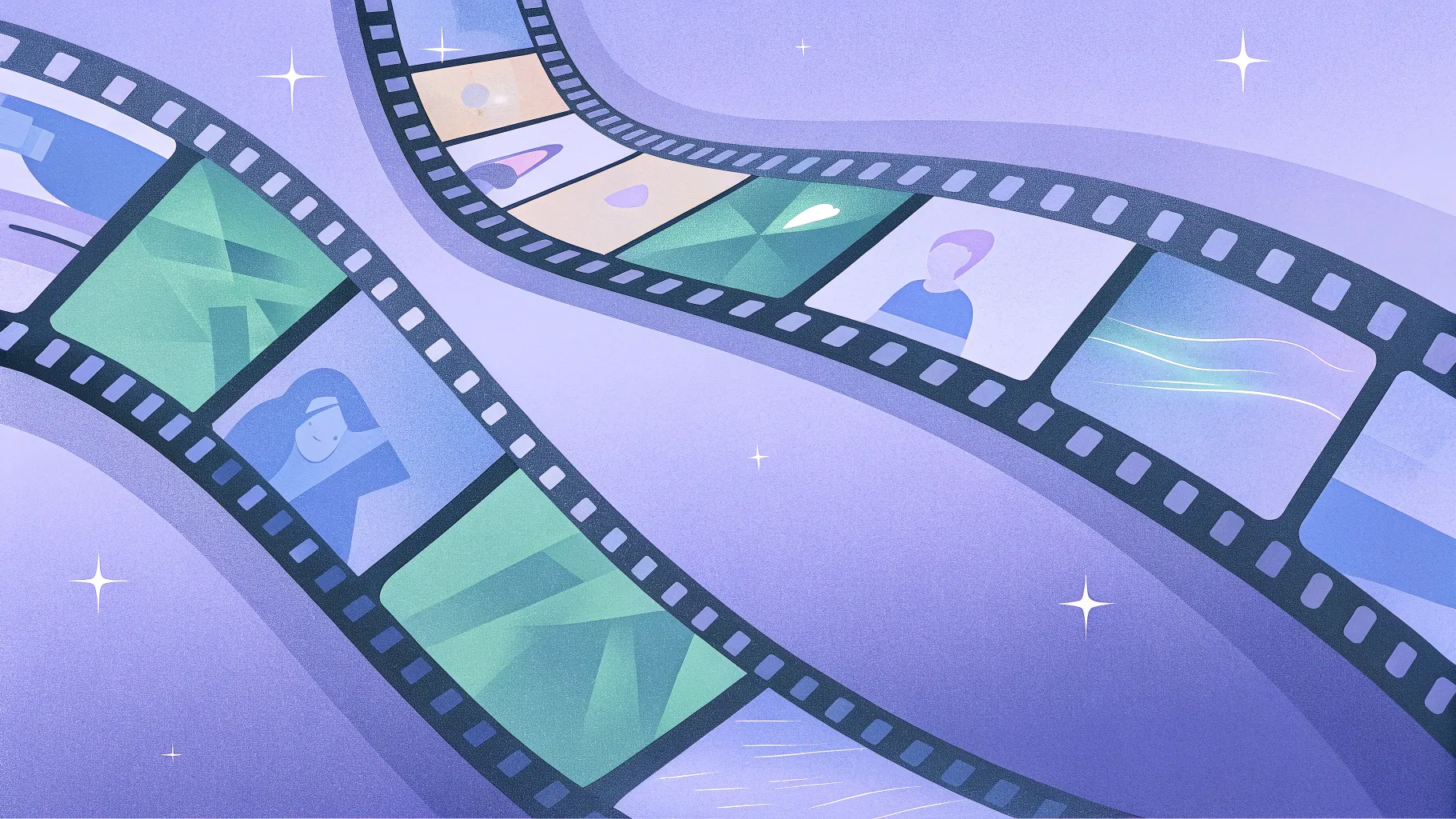
If you’re looking to elevate your presentation game, mastering PowerPoint animation effects can make all the difference. One of the most dynamic and engaging animation tools in PowerPoint is the Slide Zoom feature. It allows you to create smooth, interactive transitions that captivate your audience and make navigating your presentation feel seamless and professional.
In this comprehensive guide, we’ll explore the best PowerPoint slide zooms, progressing from beginner-friendly Level 1 to expert Level 100 techniques. Whether you are just starting out or eager to unleash the full potential of slide zooms, this article will walk you through creative ideas, practical tips, and detailed examples that you can apply immediately to your presentations.
Let’s dive into the world of PowerPoint slide zooms and discover how you can transform your slides into stunning visual stories.
Table of Contents
- Introduction to PowerPoint Slide Zooms
- Levels 1 to 20: Starting Simple
- Levels 30 to 50: Adding Flair
- Levels 55 to 75: Intermediate Zoom Techniques
- Levels 80 to 100: Advanced Slide Zoom Mastery
- Tips and Tricks for Using Slide Zooms Effectively
- Frequently Asked Questions (FAQs)
- Conclusion: Elevate Your Presentations with Slide Zooms
Introduction to PowerPoint Slide Zooms
PowerPoint’s Slide Zoom feature is a powerful animation effect that allows you to zoom into specific slides, sections, or parts of your presentation dynamically. This effect creates a non-linear, interactive presentation experience, making it easier to jump between topics without losing audience engagement.
Unlike traditional linear slide transitions, slide zooms offer a visually appealing way to navigate your presentation. They help emphasize key points, facilitate storytelling, and maintain audience attention by adding motion and flow to your slides.
From simple zoom-ins to complex interactive menus, slide zooms can be customized to fit any presentation style or purpose. Below, we explore a range of slide zoom techniques, categorized by difficulty levels, to help you master this feature step-by-step.
Levels 1 to 20: Starting Simple
Beginning with the basics, Levels 1 to 20 introduce easy-to-apply slide zooms that anyone new to PowerPoint animation effects can implement.
Level 1: Basic Slide Zoom
This is the foundational slide zoom effect, where you zoom into a single slide from the summary or menu slide. It’s straightforward and ideal for beginners to understand how slide zoom works.
- Start by creating a summary slide with thumbnails of your main slides.
- Insert a slide zoom for each thumbnail that links to the corresponding slide.
- When presenting, clicking the thumbnail zooms into the detailed slide.
This technique breaks the monotony of linear slide progression and adds interactivity.
Level 10: Easy Peasy Lemon Squeezy Zoom
At Level 10, the focus is on refining the zoom effect with smooth transitions and clean visuals. This level still keeps things simple but emphasizes a polished look.
- Use consistent zoom shapes and sizes for all thumbnails.
- Apply simple fade or zoom animations to enhance the visual flow.
- Ensure that the zoomed slide returns cleanly to the summary slide.
This level is perfect for presentations that require a professional but uncomplicated interactive navigation.
Level 20: Skadoosh Zoom
Level 20 introduces a bit more flair with the “Skadoosh” effect — a snappy, attention-grabbing zoom that adds energy to your presentation flow.
- Combine slide zoom with subtle bounce or pop animations.
- Use contrast colors or highlighted borders on zoom thumbnails.
- Focus on timing to ensure the zoom feels natural but impactful.
This style is great for engaging audiences in educational or sales presentations.
Levels 30 to 50: Adding Flair
As we move into Levels 30 to 50, slide zooms become more dynamic and visually exciting, incorporating more intricate animations and creative layouts.
Level 30: Super Duper Awesome Zoom
This level emphasizes advanced animation timing and layering to create a smooth, eye-catching zoom effect.
- Use layered objects that animate alongside the slide zoom.
- Incorporate fade-ins and outs to create depth during zoom transitions.
- Experiment with different zoom shapes like circles or custom shapes.
The goal is to make the zoom feel immersive and visually appealing without overwhelming the content.
Level 40: Easy Peasy Lemon Squeezy Redux
At this level, simplicity returns but with more polish and finesse. It’s about clean, elegant zooms that maintain audience focus.
- Focus on minimalistic design with subtle zoom effects.
- Use consistent fonts and colors to keep the presentation cohesive.
- Ensure all zoom animations complement the slide content.
This style is especially suitable for corporate or formal presentations.
Level 50: Skadoosh Plus
Building on the Skadoosh effect, Level 50 adds interactive elements like clickable buttons or hotspots within the zoomed slide.
- Add interactive buttons that zoom into sub-slides or external content.
- Use hover effects to guide viewers through the presentation.
- Employ sound effects sparingly to enhance engagement.
This level is ideal for trainings, workshops, or product demos where interactivity is key.
Levels 55 to 75: Intermediate Zoom Techniques
These levels challenge you to combine multiple animation effects, refine navigation, and enhance storytelling through slide zooms.
Level 55: Looking Beautiful
Here, aesthetics take center stage. The slide zoom is integrated with elegant backgrounds, smooth motion paths, and high-quality images.
- Use motion paths to guide the zoom effect smoothly.
- Incorporate high-resolution images that complement the zoomed content.
- Apply soft shadows and gradients for depth.
This zoom is perfect for portfolios, creative pitches, or any presentation where visual appeal is paramount.
Level 60: Super Duper Awesome Redux
At this stage, you refine timing and layering to create a seamless zoom experience that feels natural and engaging.
- Synchronize animations with voiceover or music cues.
- Use slide zooms to simulate camera movements or scene changes.
- Experiment with zooming into different slide areas for emphasis.
This level is great for storytelling and multimedia presentations.
Level 65: Skadoosh Plus Plus
Taking the Skadoosh effect further, this level includes creative zoom sequences that combine multiple slide zooms in a single flow.
- Create nested zooms that allow deep dives into subtopics.
- Use zoom-out effects to return to main overview slides.
- Employ slide sections and zoom menus for easy navigation.
This technique is ideal for complex presentations with multiple layers of detail.
Level 70: Super Duper Awesome Redux 2.0
Advanced layering and timing continue here, with emphasis on smooth transitions and professional polish.
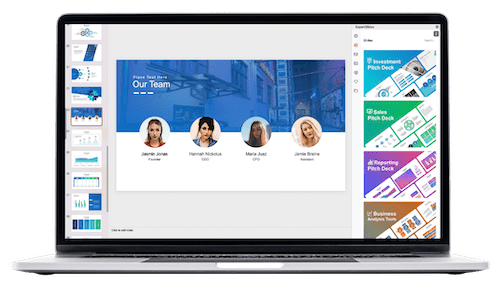
- Integrate zooms with other PowerPoint animation effects like morph.
- Use custom shapes and paths to create unique zoom behaviors.
- Focus on maintaining audience flow without distraction.
This level is for those who want to impress with subtle but powerful animations.
Level 75: Looking Beautiful Redux
Combining elegance and interactivity, this level features refined zooms enhanced by visual storytelling techniques.
- Use color psychology and design principles to enhance mood.
- Incorporate zooms that emphasize key data or visuals.
- Ensure smooth return transitions to maintain narrative flow.
This approach suits marketing presentations, pitches, and reports.
Levels 80 to 100: Advanced Slide Zoom Mastery
Reaching the pinnacle of slide zoom mastery, Levels 80 through 100 showcase highly sophisticated techniques that transform your PowerPoint into an interactive masterpiece.
Level 80: Easy Peasy Lemon Squeezy — Advanced Edition
At this level, simplicity meets advanced polish, creating seamless, intuitive navigation that feels effortless.
- Design minimalist zoom menus that guide viewers intuitively.
- Use precise timing to avoid animation lag or distraction.
- Incorporate keyboard shortcuts or click zones for efficient control.
This is perfect for executive presentations or high-stakes meetings.
Level 85: Skadoosh Ultra
The Skadoosh effect now reaches its ultimate form — fast, impactful, and visually stunning zooms combined with layered animations and sound effects.
- Use layered animations to create a dynamic zoom sequence.
- Synchronize sound effects for maximum impact.
- Incorporate video or GIFs within zoomed slides.
This level is ideal for product launches, entertainment, or tech demos.
Level 90: Super Duper Awesome Ultimate
This level focuses on storytelling mastery, using slide zooms to simulate camera-like movements and narrative pacing.
- Combine zooms with other advanced animations like morph and motion paths.
- Use slide zooms to create a cinematic flow between scenes.
- Integrate audio narration and background music for immersive experience.
Perfect for educational content, storytelling, or immersive presentations.
Level 95: Looking Beautiful Ultra
This level blends all previous techniques into a polished, professional slideshow with masterful use of slide zooms and design principles.
- Use consistent branding and design throughout all zoomed slides.
- Apply advanced color grading and image editing within slides.
- Ensure smooth navigation and clear user flow.
This style is ideal for corporate branding presentations or high-end client pitches.
Level 100: Super Duper Awesome Masterclass
At the highest level, slide zoom mastery means your presentation feels like an interactive application or website.
- Use multiple nested zooms, interactive menus, and clickable elements.
- Integrate multimedia seamlessly within zoomed slides.
- Use custom animations, triggers, and timing for complete control.
This level is for PowerPoint experts who want to create unforgettable presentations that wow any audience.
Tips and Tricks for Using Slide Zooms Effectively
As you experiment with slide zooms, keep these tips in mind to ensure your animations enhance your presentation rather than distract from it:
- Keep it Consistent: Use consistent zoom styles and shapes to avoid confusing your audience.
- Focus on Navigation: Make sure your zooms help guide your audience logically through your content.
- Use Animation Sparingly: Overusing zooms can be overwhelming. Use them to emphasize key points.
- Test Your Presentation: Always run through your presentation to check timing and smoothness of zoom effects.
- Use High-Quality Images: Zooming into low-res images can look unprofessional.
- Combine with Other Animations: Use morph, fade, and motion paths in combination with zooms for richer effects.
- Plan Your Structure: Use slide sections and summary slides to organize your zooms logically.
Frequently Asked Questions (FAQs)
What is a slide zoom in PowerPoint?
A slide zoom is an animation effect that allows you to zoom in and out of specific slides or sections within your presentation, creating an interactive navigation experience.
How do I add a slide zoom in PowerPoint?
Go to the Insert tab, click on Zoom, and choose from Summary Zoom, Section Zoom, or Slide Zoom. Then select the slides or sections you want to zoom into.
Can slide zooms be used for non-linear presentations?
Yes! Slide zooms are perfect for creating non-linear presentations where you jump between topics or sections dynamically instead of following a strict slide order.
Are slide zooms compatible with all versions of PowerPoint?
Slide Zoom is available in PowerPoint 2019, Microsoft 365, and later versions. Older versions may not support this feature.
How can I make my slide zoom animations smoother?
Use the Morph transition alongside slide zooms, and adjust animation timings carefully to create seamless effects.
Can I use slide zooms for interactive menus?
Absolutely. Slide zooms are excellent for creating interactive menus or dashboards that let your audience navigate the presentation themselves.
Conclusion: Elevate Your Presentations with Slide Zooms
Mastering PowerPoint animation effects like slide zooms can transform ordinary slideshows into engaging, interactive, and memorable presentations. Starting from simple zoom-ins at Level 1 to complex, multimedia-driven zooms at Level 100, each stage offers opportunities to enhance your storytelling and audience engagement.
By experimenting with different zoom styles, combining them with other animations, and focusing on smooth navigation, you can create presentations that hold attention, clarify complex information, and leave a lasting impression.
Remember, the key to successful slide zooms is balance—use them to support your message, not overshadow it. With practice and creativity, you can unlock the full potential of slide zooms and take your PowerPoint presentations to new heights.
If you’re ready to dive deeper and explore detailed tutorials for each level, there are many great resources and step-by-step guides available to help you master these effects quickly.
Happy presenting!
Check out the full video: PowerPoint Slide Zoom LEVEL 1 to LEVEL 100🔥







