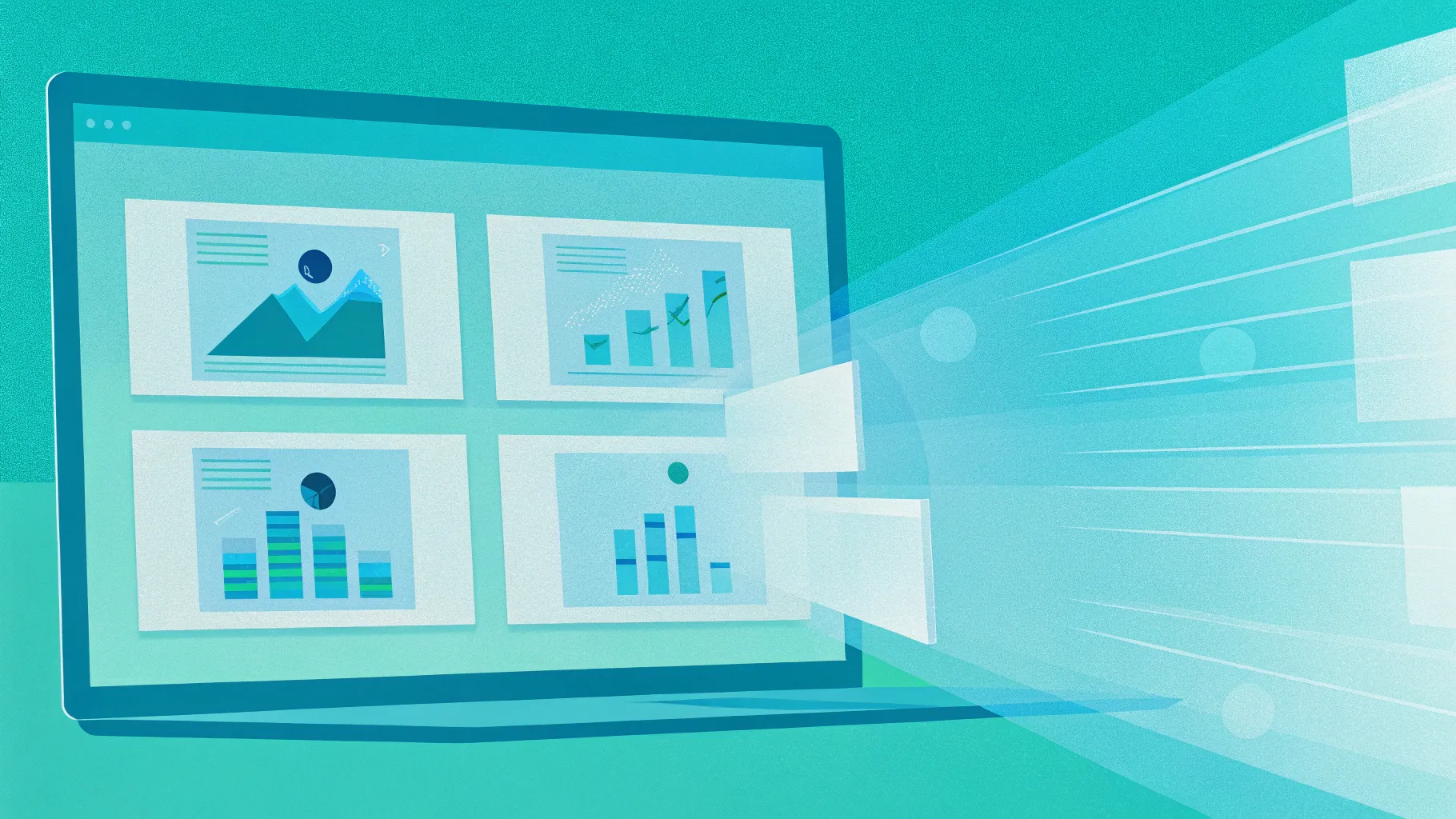
PowerPoint presentations have become an essential tool for communication, whether you’re pitching to clients, teaching a class, or sharing ideas with colleagues. One of the most dynamic and visually engaging features you can use to captivate your audience is PowerPoint animation effects, specifically Slide Zooms. These effects allow you to create seamless, interactive presentations by zooming in and out of slides, adding fluidity and focus to your storytelling.
In this comprehensive guide, we’ll explore the best PowerPoint Slide Zooms ranging from Level 1 to Level 100. This progressive journey will take you through simple, easy-to-use zooms to advanced, visually stunning effects that will elevate your presentations to a professional level. You’ll learn how to incorporate these animation effects effectively and creatively, enhancing audience engagement and delivering your message with clarity and style.
This article is inspired by the expertise of One Skill PPT, a renowned PowerPoint animation specialist, who has crafted detailed tutorials for each level of Slide Zooms. We’ll break down these techniques, provide examples, and offer practical tips so you can master PowerPoint animation effects and unleash the full potential of your presentations.
Table of Contents
- Understanding PowerPoint Slide Zooms
- Levels 1 to 20: Getting Started with Simple Zoom Effects
- Levels 30 to 50: Adding Style and Smoothness
- Levels 55 to 75: Intermediate Zoom Techniques
- Levels 80 to 100: Advanced Zoom Effects for Impact
- Tips for Using PowerPoint Slide Zooms Effectively
- Frequently Asked Questions (FAQ)
- Conclusion: Unlocking the Power of Slide Zooms
Understanding PowerPoint Slide Zooms
Before diving into the levels, it’s crucial to understand what PowerPoint Slide Zooms are and why they matter. Slide Zoom is a feature in PowerPoint that allows you to create interactive navigation within your presentation by zooming into specific slides, sections, or summary slides dynamically. This effect helps maintain audience attention, emphasizes key points, and enables non-linear storytelling.
Slide Zooms can be used to:
- Navigate between sections without leaving the main flow
- Add visual interest with zooming transitions
- Focus audience attention on important content
- Create interactive presentations that feel professional and polished
PowerPoint offers three types of Zooms:
- Summary Zoom: Creates a summary slide with clickable thumbnails of other slides or sections.
- Section Zoom: Lets you zoom into specific sections within your presentation.
- Slide Zoom: Focuses on individual slides, zooming into and out of them.
In this guide, we’ll focus primarily on Slide Zooms, exploring how to use them creatively across different levels of complexity.
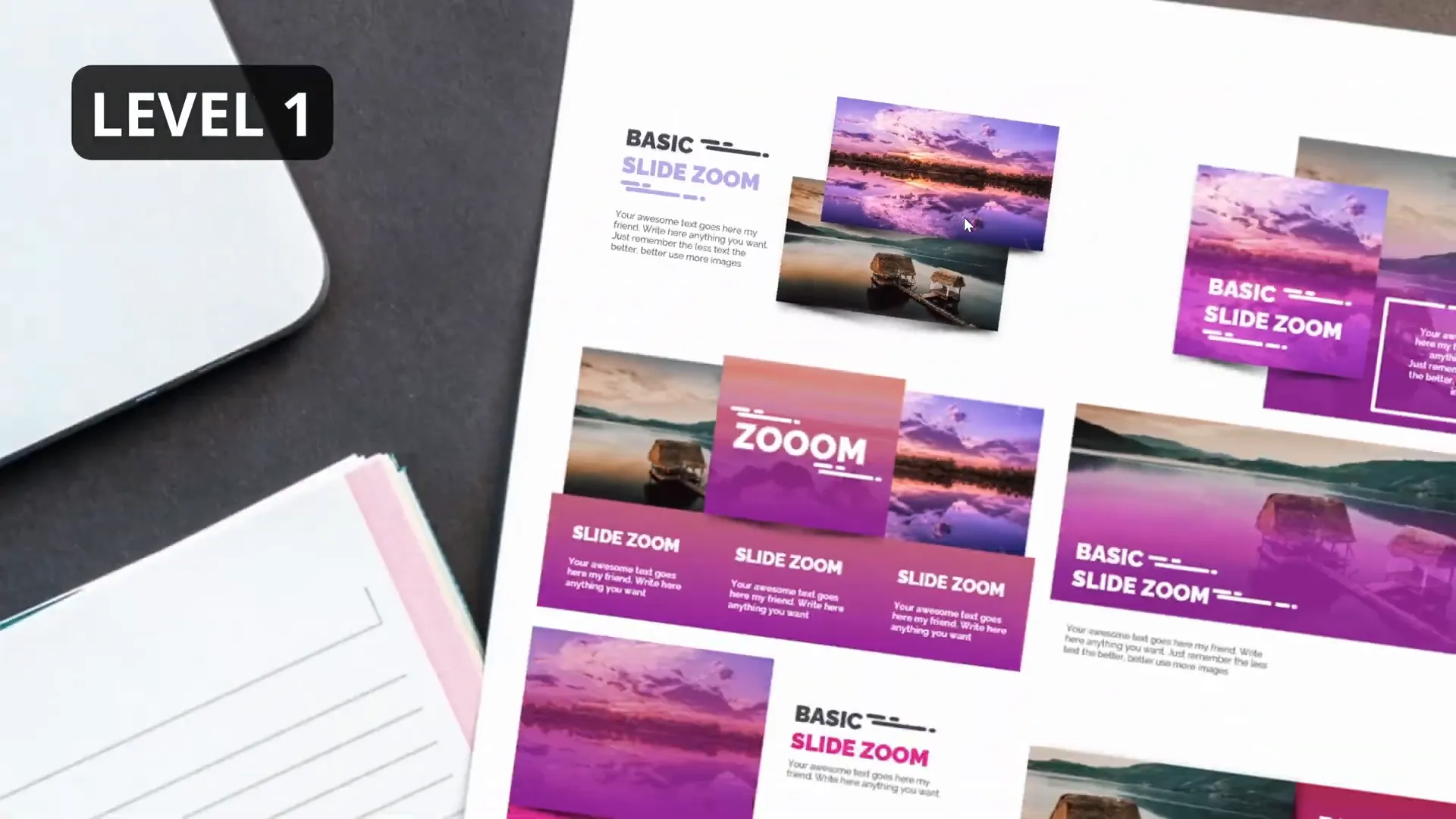
Levels 1 to 20: Getting Started with Simple Zoom Effects
At the beginning of your PowerPoint animation journey, it’s best to start with easy, approachable Slide Zooms that build your confidence and technical understanding.
Level 1: The Basics
Level 1 Slide Zoom is all about simplicity. It introduces the basic function of zooming into a slide, which can be done with a few clicks. This level is perfect for beginners who want to add subtle effects without overwhelming their audience.
How to implement:
- Insert a Slide Zoom from the Insert tab.
- Select the target slide you want to zoom into.
- Adjust the zoom frame size and position on your current slide.
- Test the zoom effect in presentation mode.
This level is easy peasy lemon squeezy, meaning it’s straightforward and efficient for quick implementation.
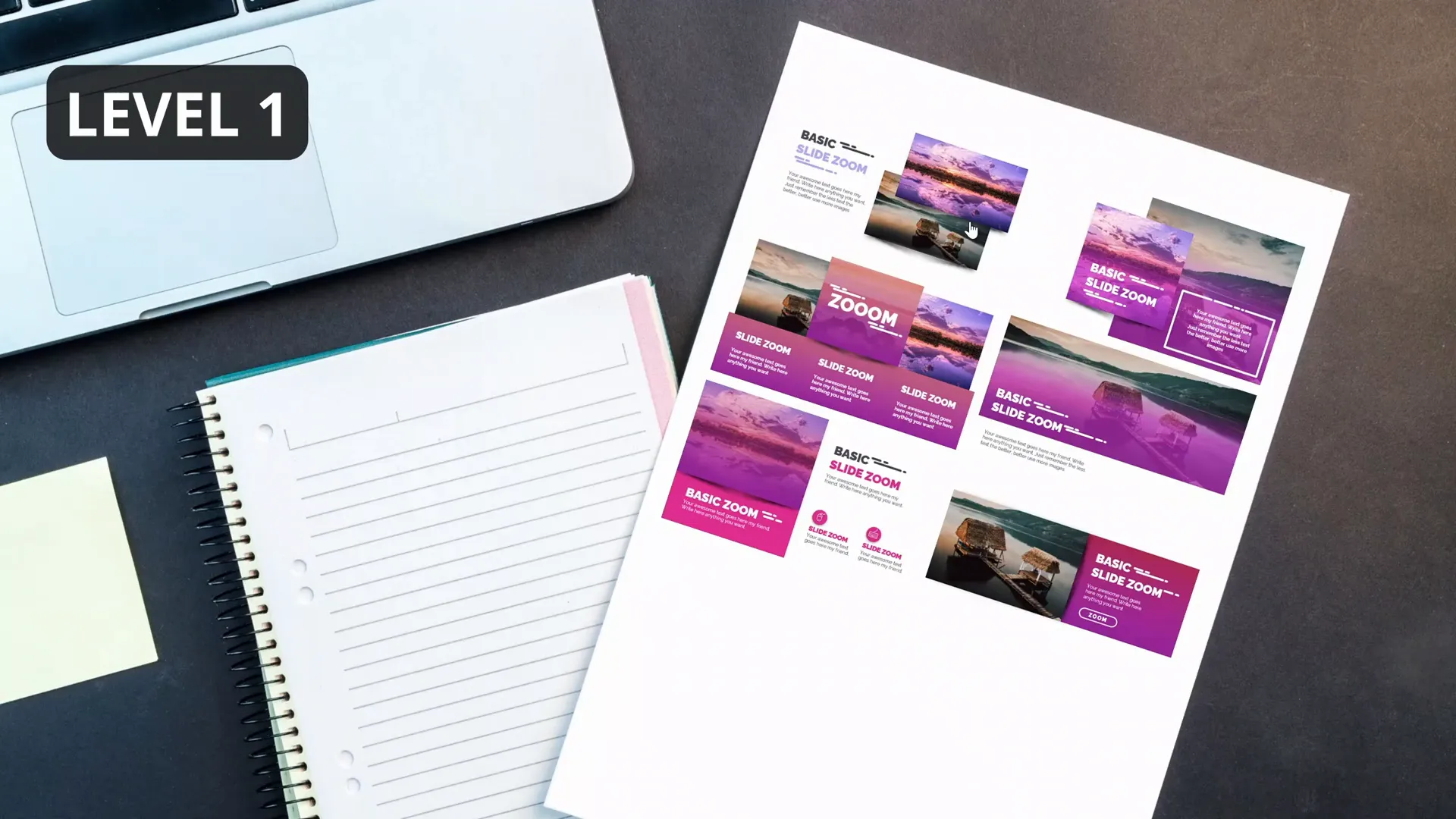
Level 10: Smooth Transitions
By Level 10, you learn how to create smooth zoom transitions that enhance flow. This involves fine-tuning the zoom animation’s timing and easing effects to make the movement feel natural and polished.
Key tips:
- Use the Animation Pane to adjust the duration of the zoom.
- Apply easing effects like ‘Ease In’ or ‘Ease Out’ to soften the movement.
This level remains easy peasy lemon squeezy but adds a layer of finesse to your animations.
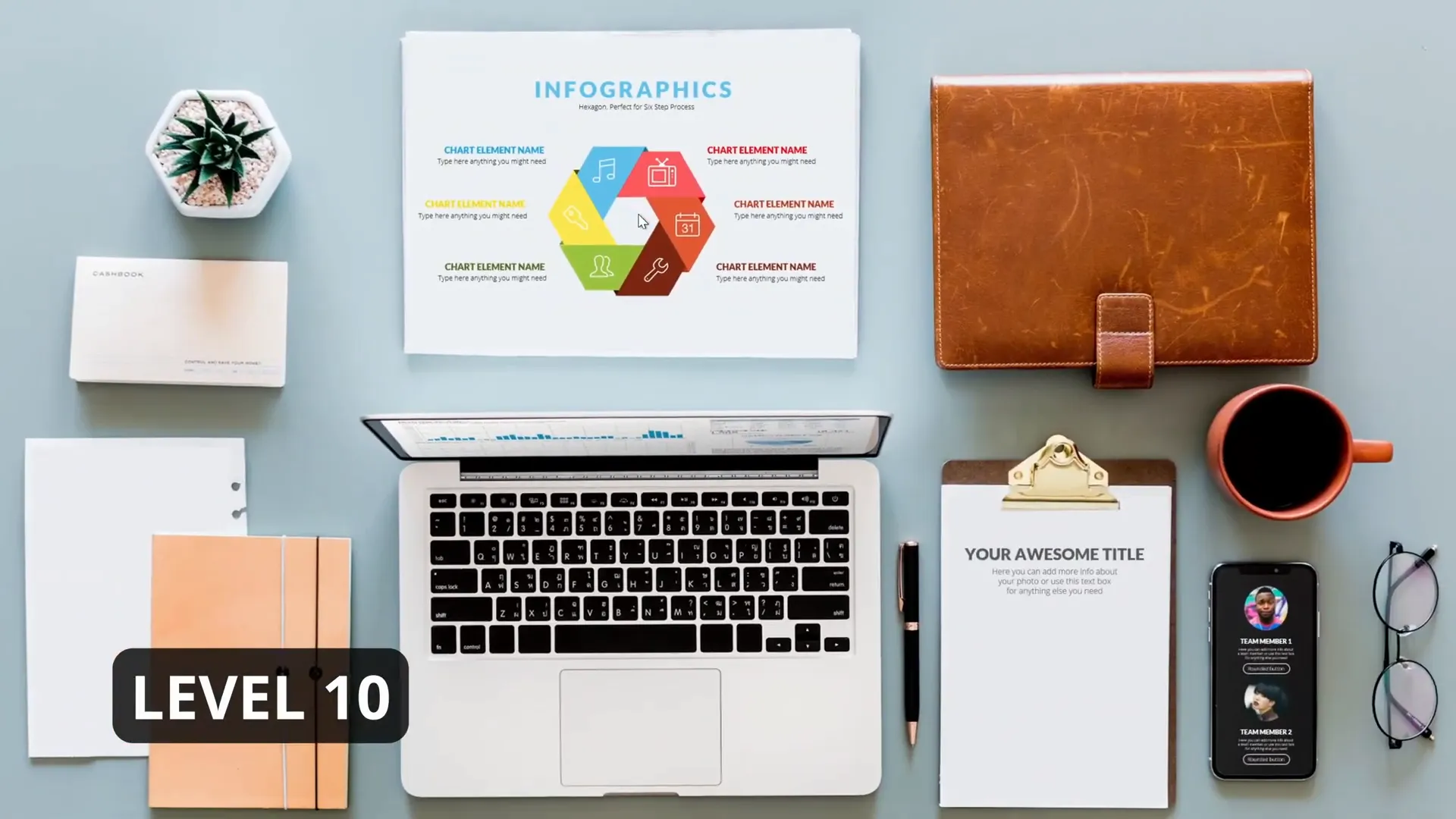
Level 20: Adding a Pop with ‘Skadoosh’
At Level 20, you introduce dynamic effects that make your zooms stand out. The term Skadoosh here symbolizes a snappy, attention-grabbing animation that adds energy to your presentation.
How to get this effect:
- Combine zoom with a quick fade or scale effect.
- Use trigger animations to control when the zoom happens.
- Sync with sound effects or other animations for impact.
This level elevates your presentation by adding personality and excitement.
Levels 30 to 50: Adding Style and Smoothness
As you progress, the Slide Zooms become more stylish and visually appealing. These levels focus on creating seamless transitions that maintain audience engagement and add a professional flair.
Level 30: Super Duper Awesome Zooms
Level 30 introduces more complex zooms that combine multiple animation effects for a richer experience. You might use zooms paired with motion paths, entrance animations, or layered transitions.
Implementation includes:
- Using Slide Zooms to navigate between related content slides.
- Adding entrance animations to text or images that appear during the zoom.
- Synchronizing animations with narration or music.
This level is described as super duper awesome, reflecting the visually impressive results you can achieve.
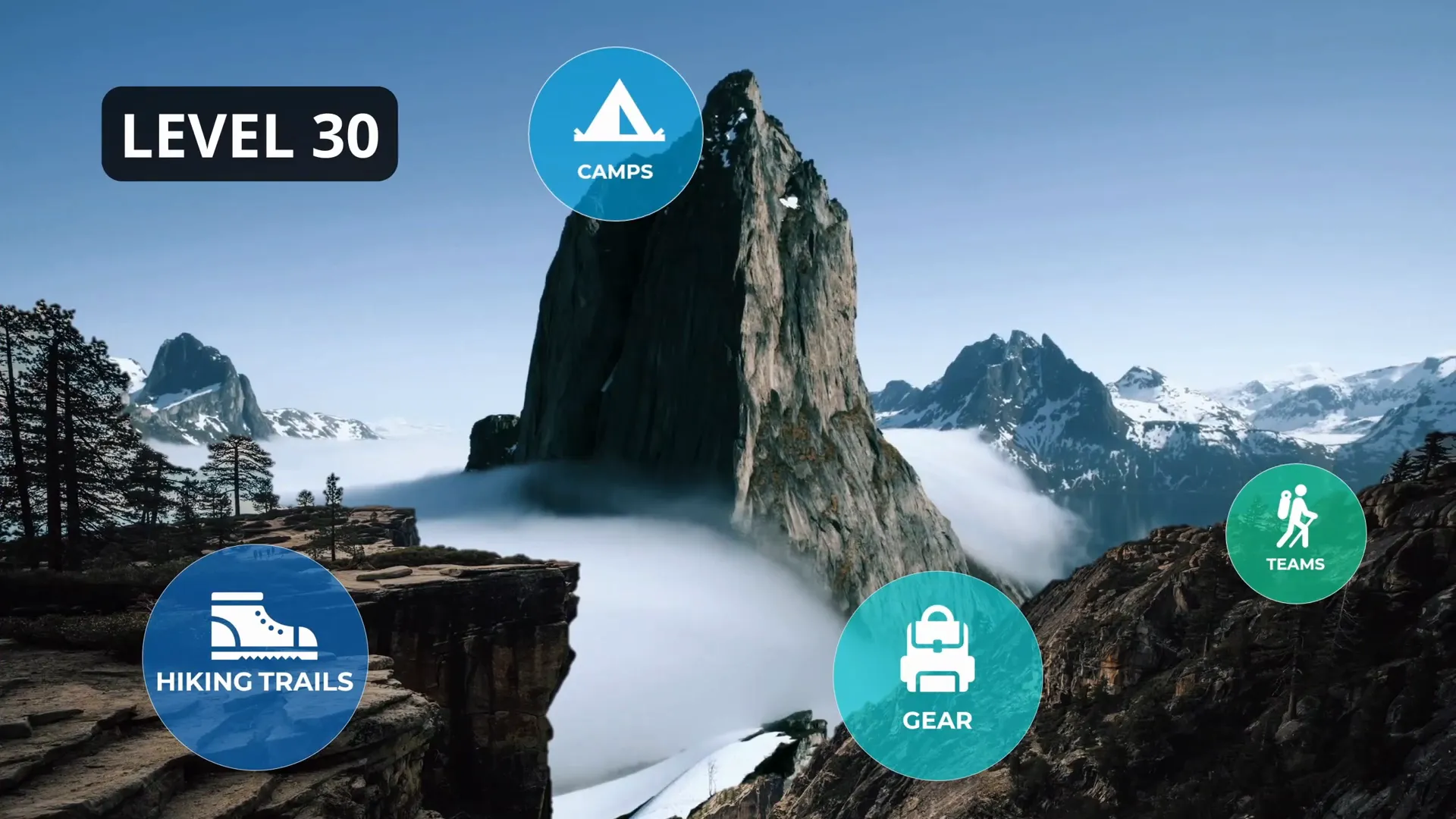
Level 40: Easy Peasy Lemon Squeezy Returns
Level 40 brings back simplicity but with a polished touch. It’s about refining your zooms to be smooth and professional without unnecessary complexity.
Tips for this level:
- Maintain consistent zoom speeds across slides.
- Use subtle zoom sizes to avoid jarring jumps.
- Focus on content clarity during zoom transitions.
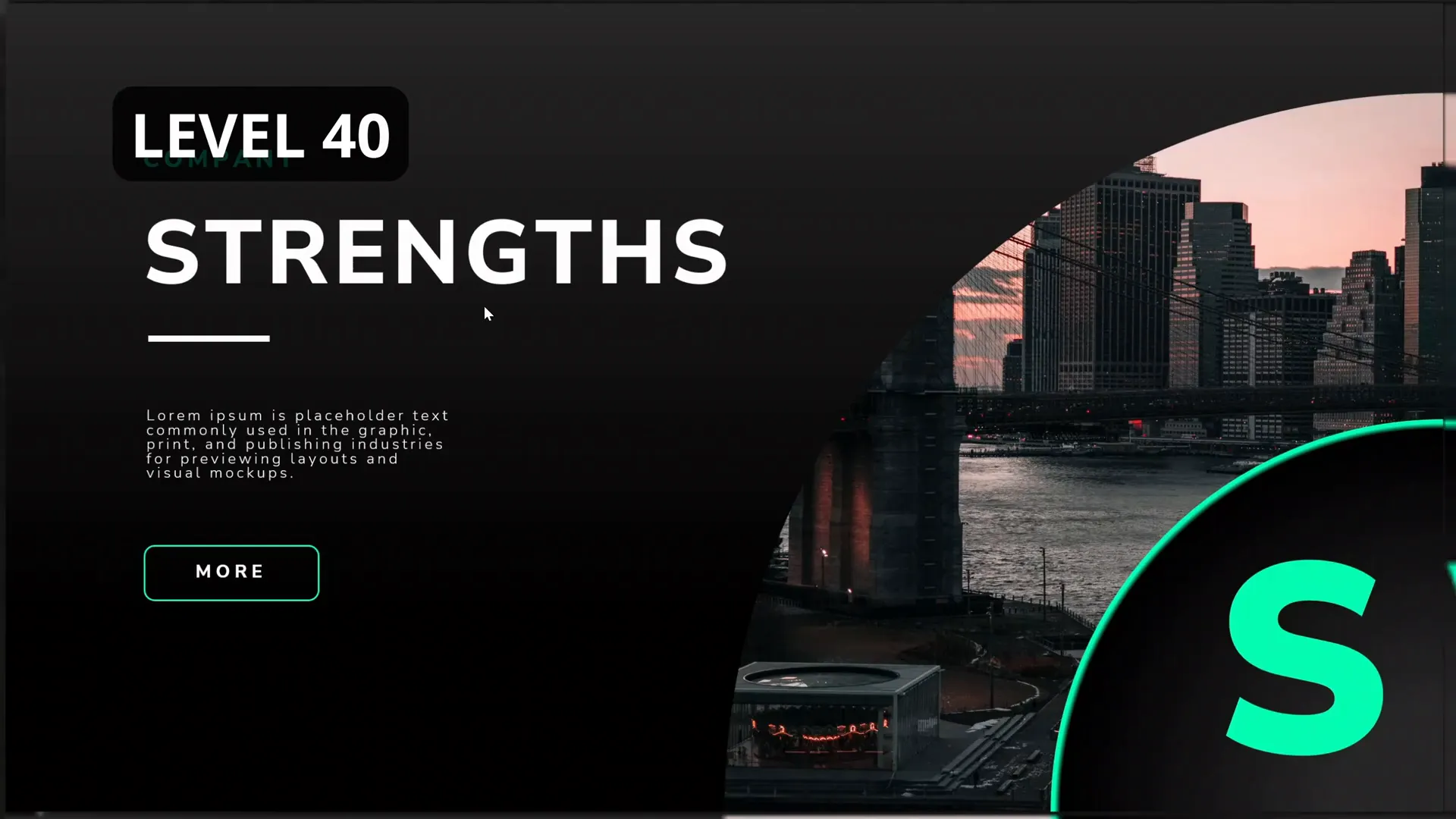
Level 50: Skadoosh with Style
At Level 50, you revisit the Skadoosh effect but with more sophistication. This involves combining zooms with complementary animations like morph transitions or shape animations.
Some ideas include:
- Zooming into infographic elements for emphasis.
- Using morph to transform slide content seamlessly during zoom.
- Animating charts or diagrams synchronized with zoom.
The result is a Skadoosh effect that is both dynamic and elegant.
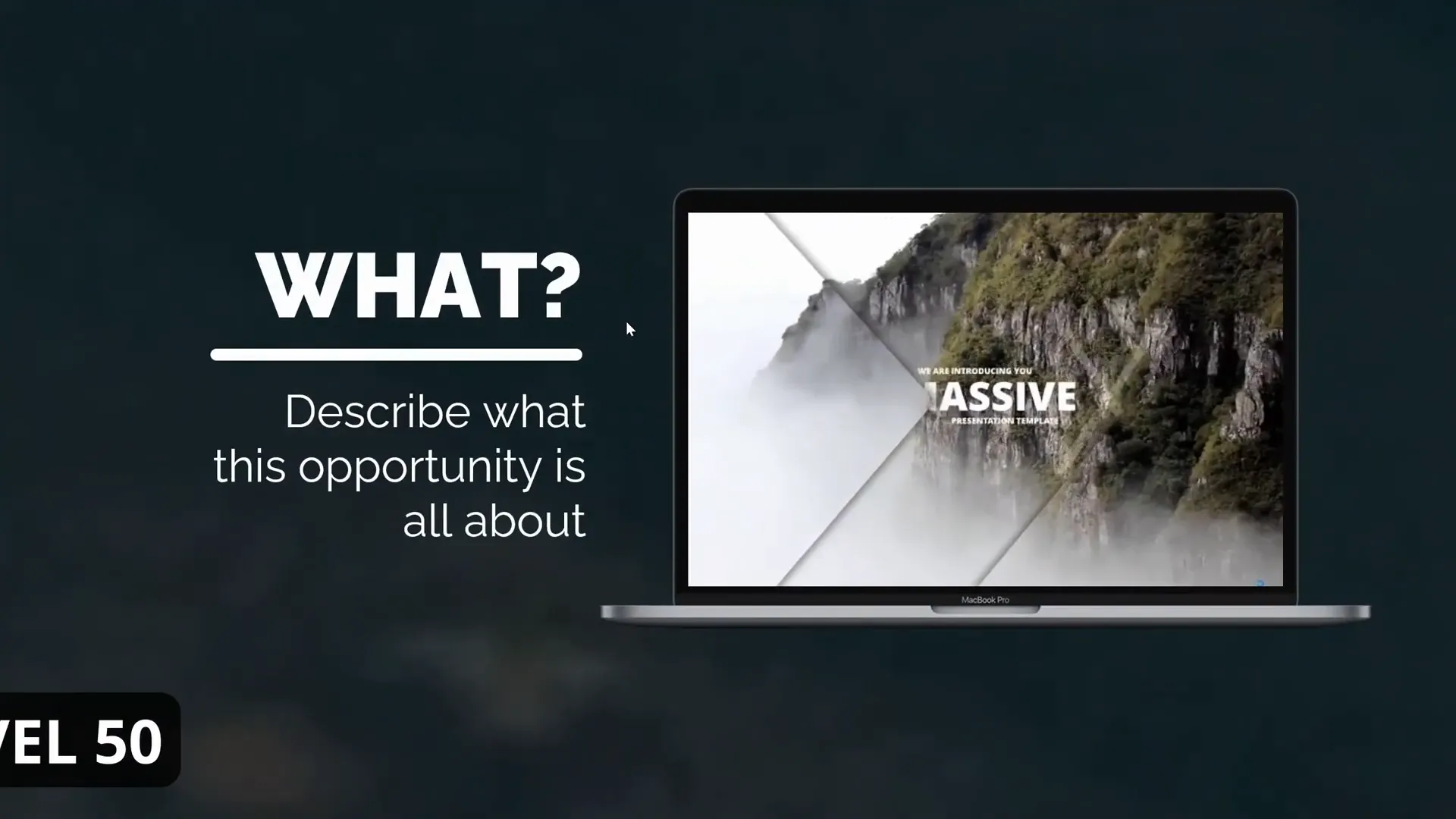
Levels 55 to 75: Intermediate Zoom Techniques
These levels focus on intermediate techniques that combine zooms with other PowerPoint animation effects to create engaging, beautiful presentations.
Level 55: Looking Beautiful
Level 55 emphasizes aesthetics. Your zooms should not only be functional but also visually stunning. This means paying attention to slide design, color harmony, and animation pacing.
Key pointers:
- Use complementary colors and consistent fonts.
- Incorporate whitespace effectively.
- Use layered animations that build up content elegantly.
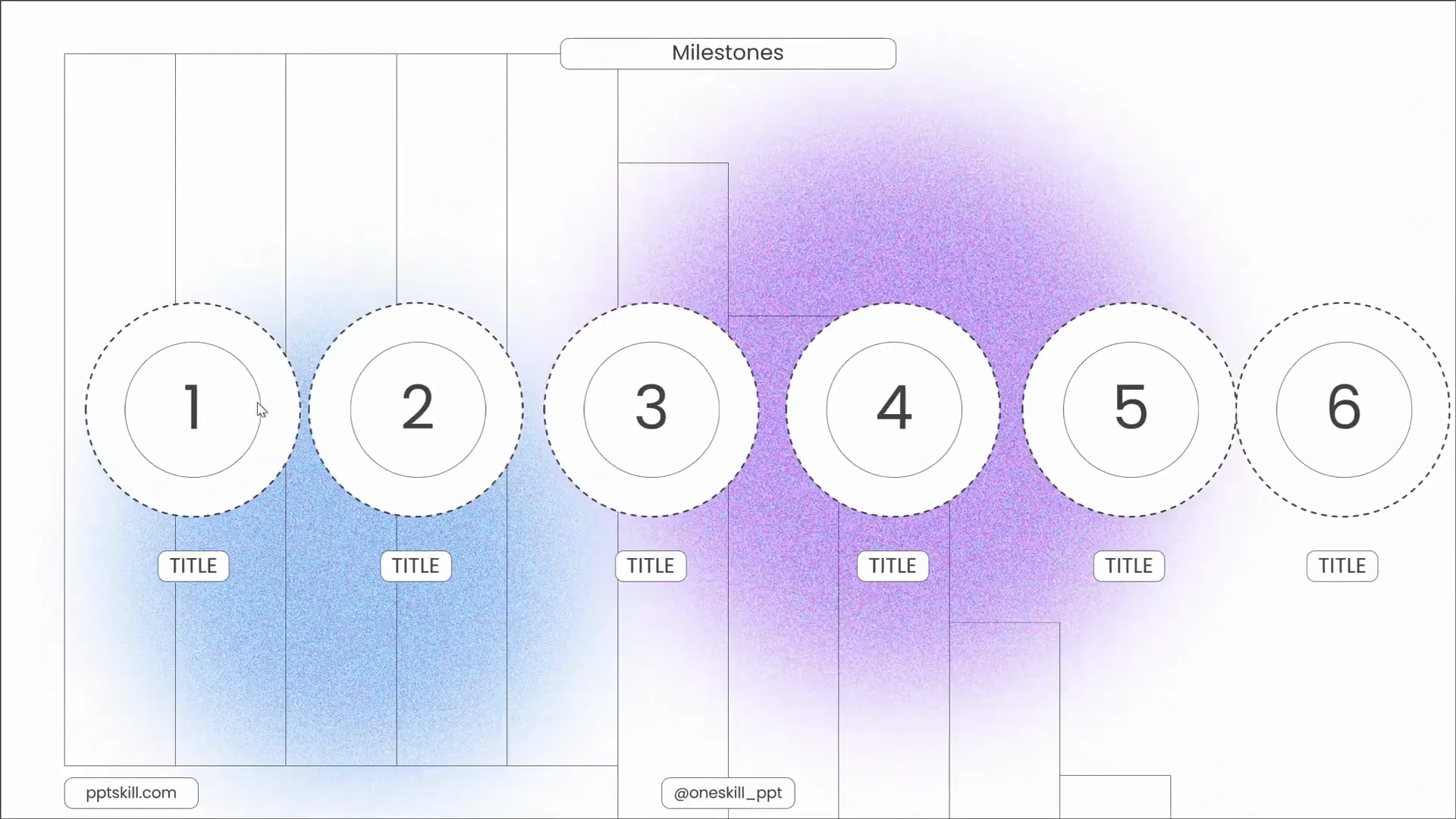
Level 60: Super Duper Awesome Zooms
Level 60 revisits complex, multi-layered animations. You can combine zooms with entrance, exit, and motion path animations to create a narrative flow.
For example:
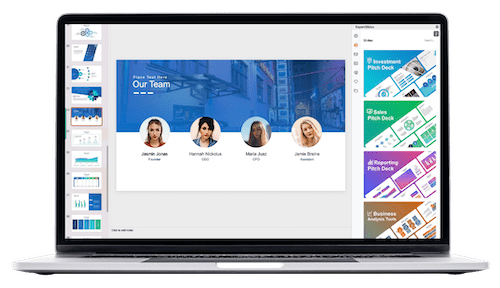
- Zoom into a slide and animate bullet points sequentially.
- Use motion paths to guide the viewer’s eyes after zooming.
- Sync animations with your speech or presentation cues.
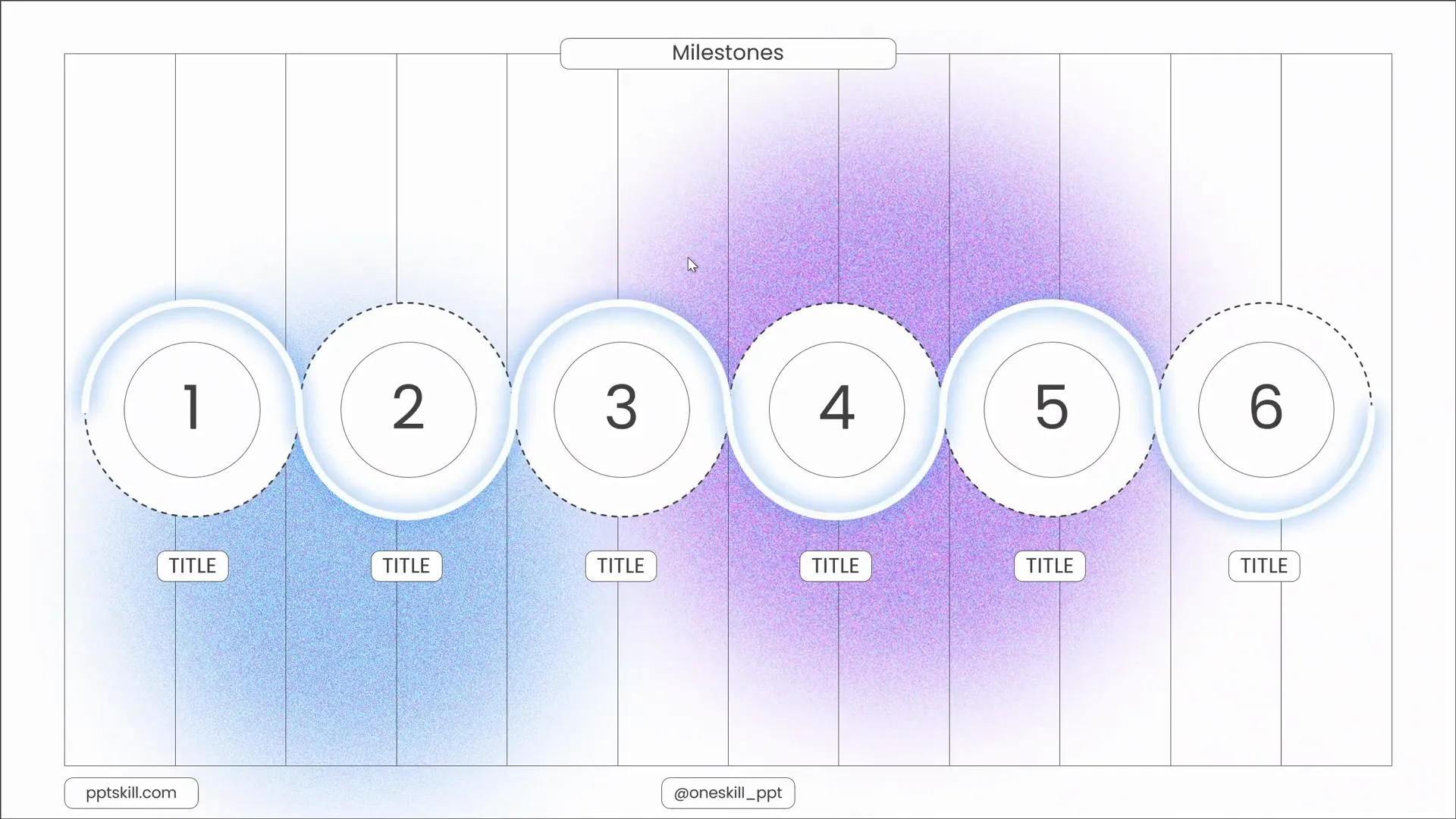
Level 70: Super Duper Awesome Continued
Level 70 is about refinement and adding subtle details that make your zoom animations feel natural and immersive.
Suggestions include:
- Using easing options to smooth animation curves.
- Combining zoom with fade or blur effects.
- Experimenting with zoom sizes to balance focus and context.
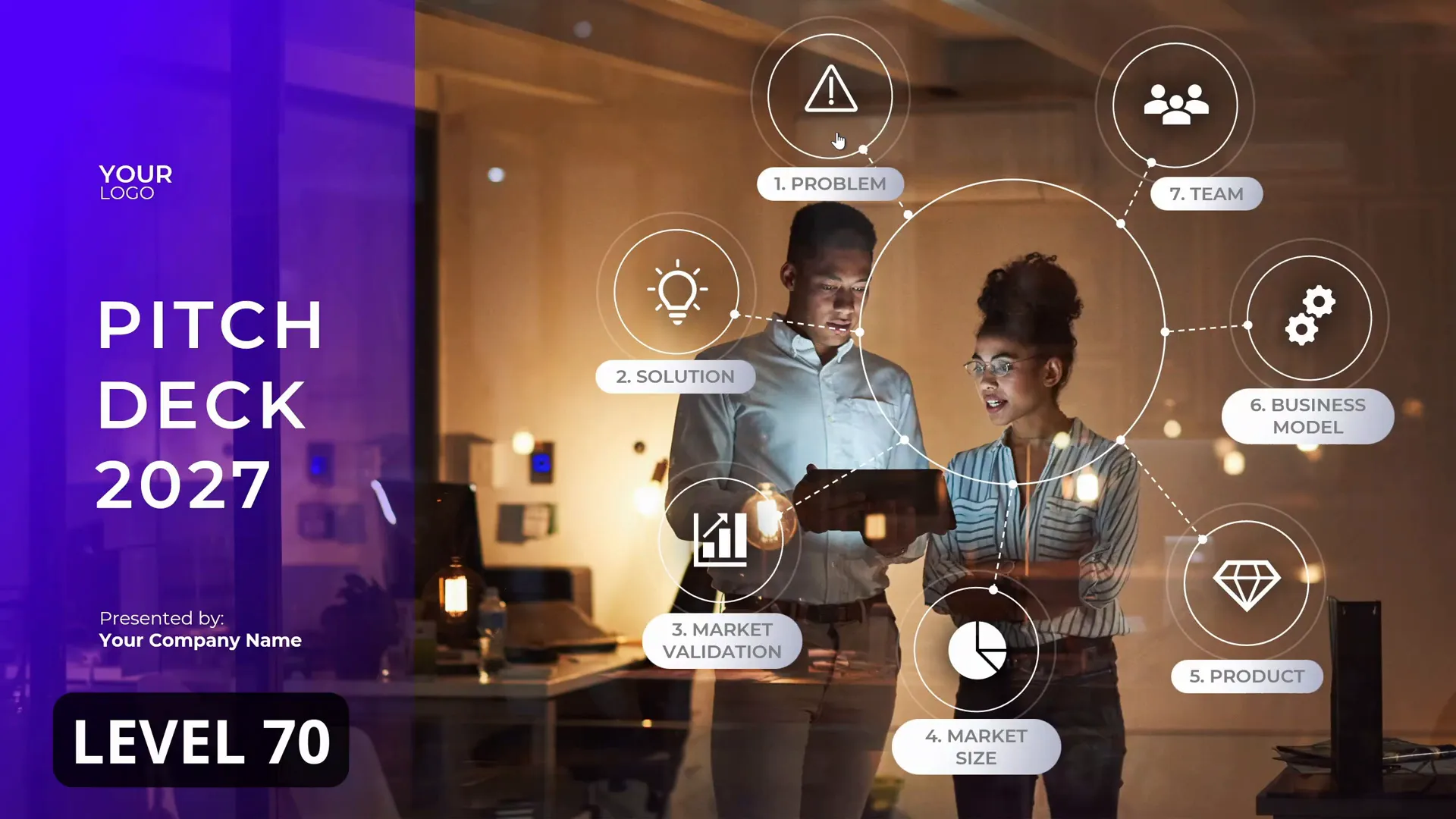
Level 75: Looking Beautiful Again
At Level 75, the focus returns to visual beauty and harmony. This includes careful selection of fonts, colors, and layout to complement your zoom animations.
Remember:
- Keep text legible and concise.
- Avoid overcrowding slides during zoom.
- Use animation sparingly to maintain professionalism.
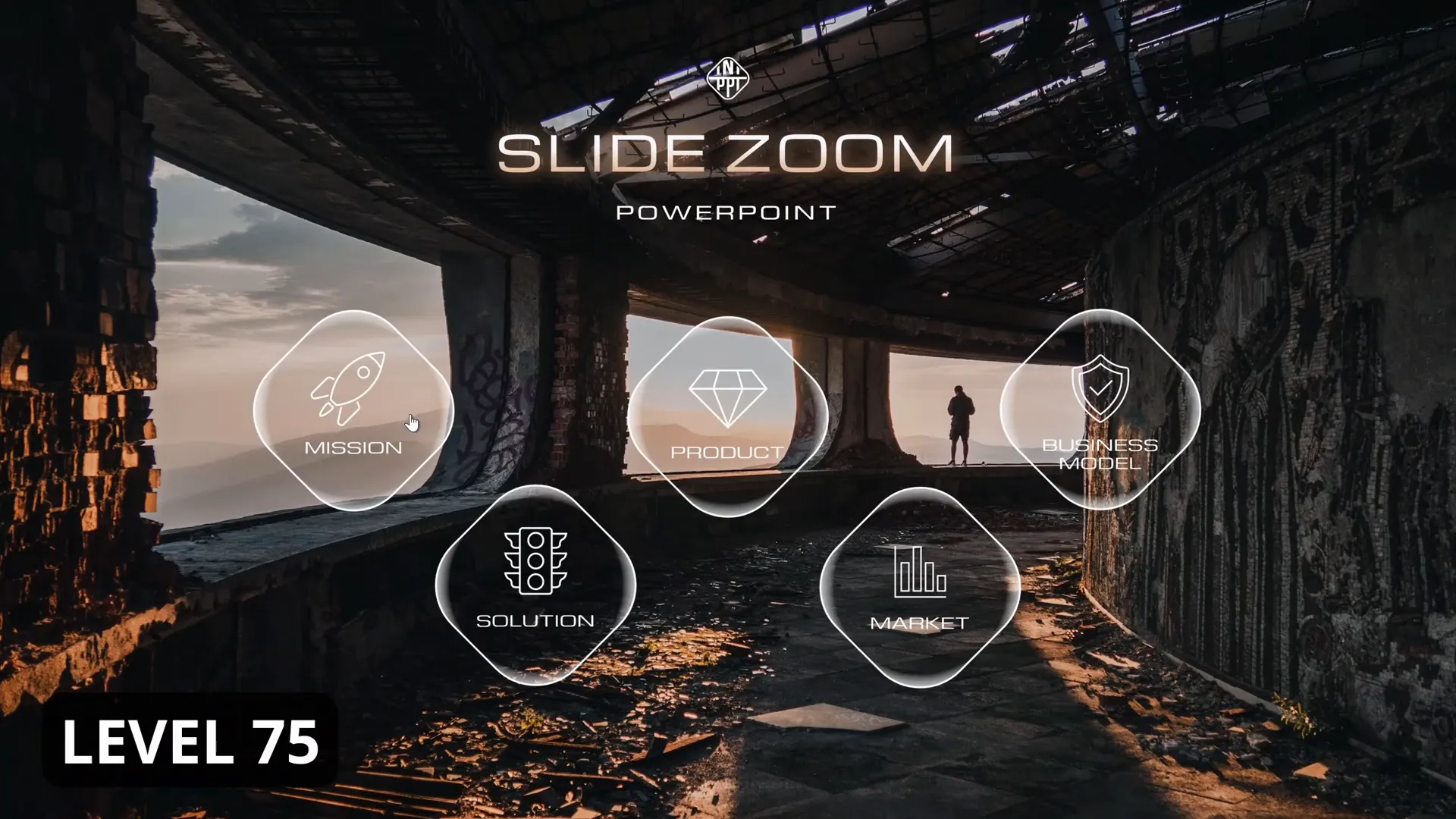
Levels 80 to 100: Advanced Zoom Effects for Impact
At these levels, you’re ready to create advanced, impactful animations that wow your audience and make your presentation truly memorable.
Level 80: Easy Peasy Lemon Squeezy Zooms
Level 80 shows that even advanced presentations benefit from simplicity. Here, zooms are used strategically and sparingly to maintain clarity and elegance.
Advanced tips:
- Use zooms to guide the audience through complex data.
- Combine zoom with subtle sound effects for emphasis.
- Maintain consistent animation speed and style.
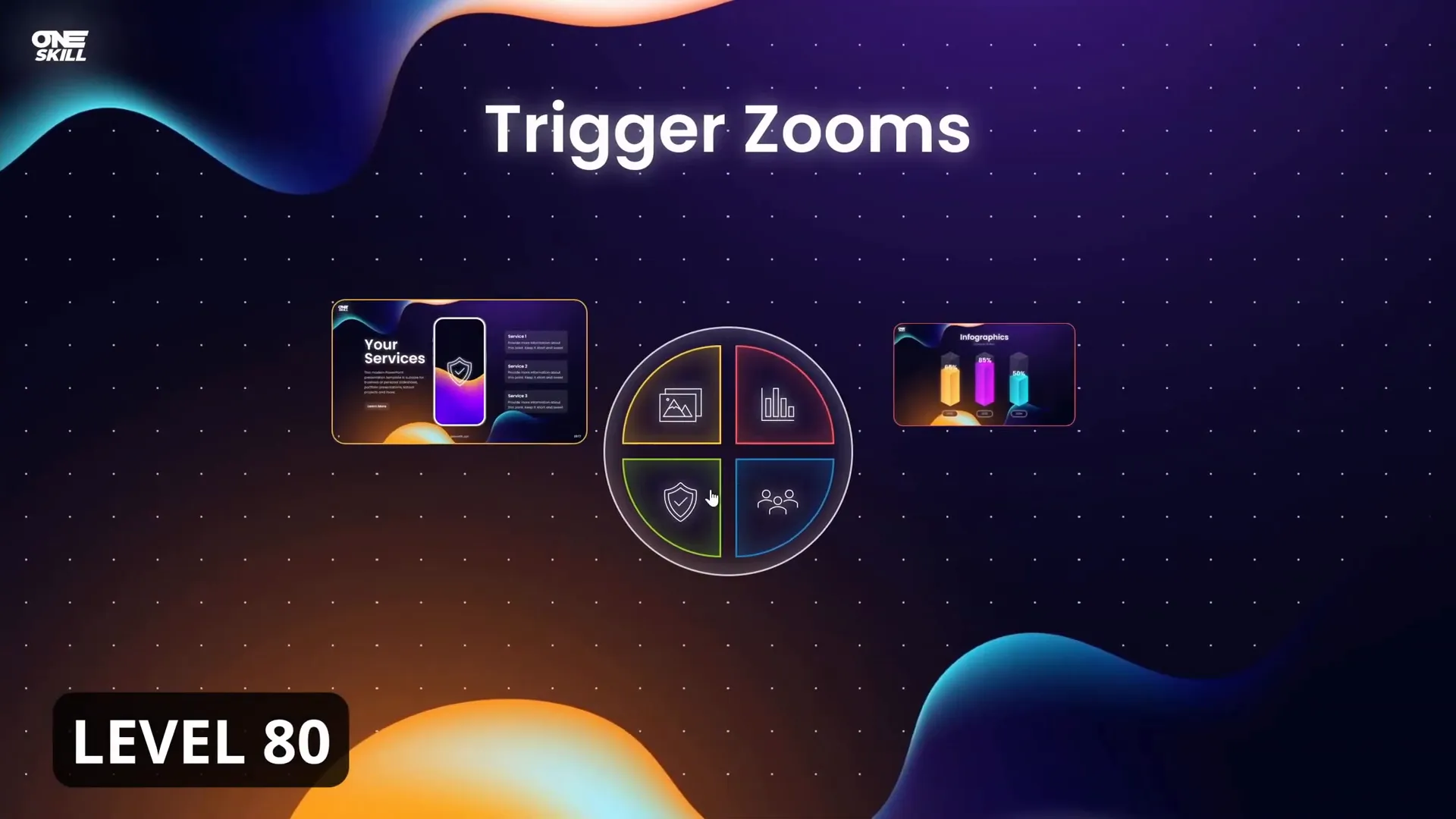
Level 85: Skadoosh with a Bang
Level 85 amps up the energy with bold, dynamic zooms combined with other animation effects. This might include zooms paired with spins, flips, or scale changes.
How to achieve this:
- Layer animations for a multi-dimensional feel.
- Use triggers to control timing precisely.
- Ensure transitions remain smooth to avoid distracting the audience.

Level 90: Super Duper Awesome Zooms
At Level 90, you’re combining all the skills learned to create immersive, interactive presentations that flow seamlessly.
Some ideas:
- Use zooms to navigate between non-linear sections.
- Integrate morph transitions to transform slide elements dynamically.
- Combine zoom effects with multimedia for a rich experience.
Level 95: Looking Beautiful in the Details
Level 95 focuses on polishing every detail — timing, design, and transitions — to ensure a flawless presentation.
Focus areas include:
- Perfecting animation timing for smooth flow.
- Ensuring color and font consistency throughout.
- Minimizing distractions while maximizing engagement.
Level 100: The Ultimate Slide Zoom Experience
Level 100 is the pinnacle of PowerPoint Slide Zoom mastery. This level combines technical skill, design sense, and storytelling prowess to create presentations that are not only visually stunning but also highly effective.
Features of Level 100 Slide Zooms:
- Seamless navigation between multiple sections and slides.
- Perfectly timed animations synchronized with speech and multimedia.
- Use of advanced PowerPoint features like triggers, morph, and custom paths.
- Professional-level design that enhances message clarity and audience engagement.
This level is truly super duper awesome and perfect for anyone looking to deliver presentations that stand out.
Tips for Using PowerPoint Slide Zooms Effectively
While mastering the technical side of Slide Zooms is important, equally crucial is understanding how to use these animation effects strategically to improve your presentation’s impact. Here are some practical tips:
- Keep it purposeful: Use zooms to highlight key points or navigate complex content, not just for decoration.
- Maintain consistency: Use similar zoom styles throughout your presentation for a cohesive look.
- Balance simplicity and flair: Avoid overwhelming your audience with too many animations.
- Test your presentation: Always run through your slides in presentation mode to ensure smooth transitions.
- Sync with your narrative: Coordinate zoom animations with your speech for maximum effect.
- Use detailed tutorials: Utilize available tutorials to deepen your understanding of specific zoom effects and how to customize them.
Remember, PowerPoint animation effects like Slide Zooms are tools to enhance storytelling, not distract from it. Use them thoughtfully to create memorable presentations.
Frequently Asked Questions (FAQ)
What is a PowerPoint Slide Zoom?
A Slide Zoom is a feature in PowerPoint that allows you to zoom into individual slides during a presentation, creating a dynamic and interactive experience. It helps focus the audience’s attention on specific content and enables non-linear navigation.
How do I add a Slide Zoom in PowerPoint?
Go to the Insert tab, select Zoom, then choose Slide Zoom. Pick the slide you want to zoom into, and adjust the zoom frame on your current slide. You can customize the animation settings in the Animation Pane.
Can I customize the zoom animation speed and style?
Yes, PowerPoint allows you to adjust the duration, delay, and easing options of your zoom animations using the Animation Pane, letting you create smooth or snappy zoom effects.
Are Slide Zooms compatible with all versions of PowerPoint?
Slide Zooms are available in PowerPoint 2019, PowerPoint for Microsoft 365, and later versions. They may not be supported in older versions like PowerPoint 2016 or earlier.
How can I avoid distracting my audience with too many animations?
Use zoom animations purposefully and sparingly. Focus on enhancing your message and guiding your audience rather than overwhelming them with effects. Consistency and timing are key.
Where can I find detailed tutorials for each Slide Zoom level?
Detailed tutorials for Slide Zooms from Level 1 to Level 100 are available online, including those created by PowerPoint experts like One Skill PPT. These step-by-step guides help you master every effect.
Conclusion: Unlocking the Power of Slide Zooms
Mastering PowerPoint animation effects, especially Slide Zooms, is a game-changer for anyone looking to create compelling, professional presentations. From the simplest Level 1 zooms to the advanced Level 100 effects, these techniques allow you to tell your story with clarity, style, and impact.
Whether you’re a beginner or a seasoned presenter, experimenting with Slide Zooms can transform your slides from static images into interactive, engaging experiences. Remember to balance creativity with purpose, keep your animations smooth and consistent, and always focus on enhancing your message.
With practice and the right resources, you’ll be able to wow your audience and deliver presentations that are not only informative but also visually stunning. So dive into the world of PowerPoint Slide Zooms and unlock the full potential of your PowerPoint animation effects today!
Happy presenting!
Check out the full video: PowerPoint Slide Zoom LEVEL 1 to LEVEL 100🔥







