
If you’re looking to elevate your presentations and captivate your audience right from the start, mastering the art of a PowerPoint animation slide is essential. Animated intro slides not only grab attention but also set the tone for a professional and engaging presentation. In this comprehensive guide, based on the popular tutorial by One Skill PPT titled “ANIMATED PowerPoint Intro Slide ✨ Easy & Impressive!”, you’ll learn how to create an eye-catching animated intro slide in PowerPoint that’s both easy to build and impressive to watch.
This article dives deep into the process, breaking down each step to help you create your own animated intro slide. Whether you’re a beginner or looking to polish your PowerPoint skills, this tutorial will guide you through the essentials of animation, design, and presentation flow. Plus, you’ll find useful tips and FAQs to optimize your PowerPoint animation slide for maximum impact.
Table of Contents
- Why Use Animated Intro Slides in PowerPoint?
- Planning Your PowerPoint Animation Slide
- Step-by-Step Guide to Creating the Animated Intro Slide
- Animation Tips and Best Practices
- Common Mistakes to Avoid
- Frequently Asked Questions (FAQ)
- Conclusion
Why Use Animated Intro Slides in PowerPoint?
First impressions matter, especially in presentations. A well-crafted animated intro slide can:
- Grab Attention Instantly: Animation draws the viewer’s eye and piques curiosity.
- Set the Tone: It establishes a professional, polished vibe that can elevate your entire presentation.
- Enhance Brand Identity: Customized animations can incorporate logos, colors, and styles that reinforce your brand.
- Engage Your Audience: Dynamic visuals keep your audience interested and ready for the content that follows.
By mastering a PowerPoint animation slide, you can make your presentations stand out from the crowd and communicate your message more effectively.
Planning Your PowerPoint Animation Slide
Before jumping into PowerPoint and adding animations, it’s crucial to plan your animated intro slide carefully. Consider the following components:
1. Define Your Objective
What is the purpose of your animated intro slide? Is it to introduce your company, highlight a product, or simply add flair to your presentation? Knowing the objective will guide your design choices and animation style.
2. Choose Your Content
Decide on the elements you want to include. Typically, an intro slide might have:
- Presentation title
- Subtitle or tagline
- Logo or branding elements
- Background image or color
- Animated text or graphics
Keep the content concise to avoid overwhelming the viewer.
3. Select a Style and Theme
Choose a visual style that matches your brand or presentation topic. This includes:
- Color palette
- Font style
- Animation style (e.g., fade, zoom, motion path)
Consistency is key to professional-looking slides.
4. Sketch a Rough Storyboard
Visualize how the animation will flow. What elements appear first? How do they move or transform? Sketching or writing this down will save time during the build process.
Step-by-Step Guide to Creating the Animated Intro Slide
Now, let’s get hands-on. Following the video tutorial by One Skill PPT, here’s a detailed breakdown of how to create the animated intro slide.
Step 1: Open PowerPoint and Create a New Slide
Start by opening PowerPoint and selecting a blank slide layout to have full control over your design.
Step 2: Add Your Background
Choose a background that complements your content. It could be a solid color, gradient, or an image. To add an image:
- Go to the Insert tab.
- Click Pictures and select your image.
- Resize and position it to cover the entire slide.
Make sure the background doesn’t overpower the text or animations.
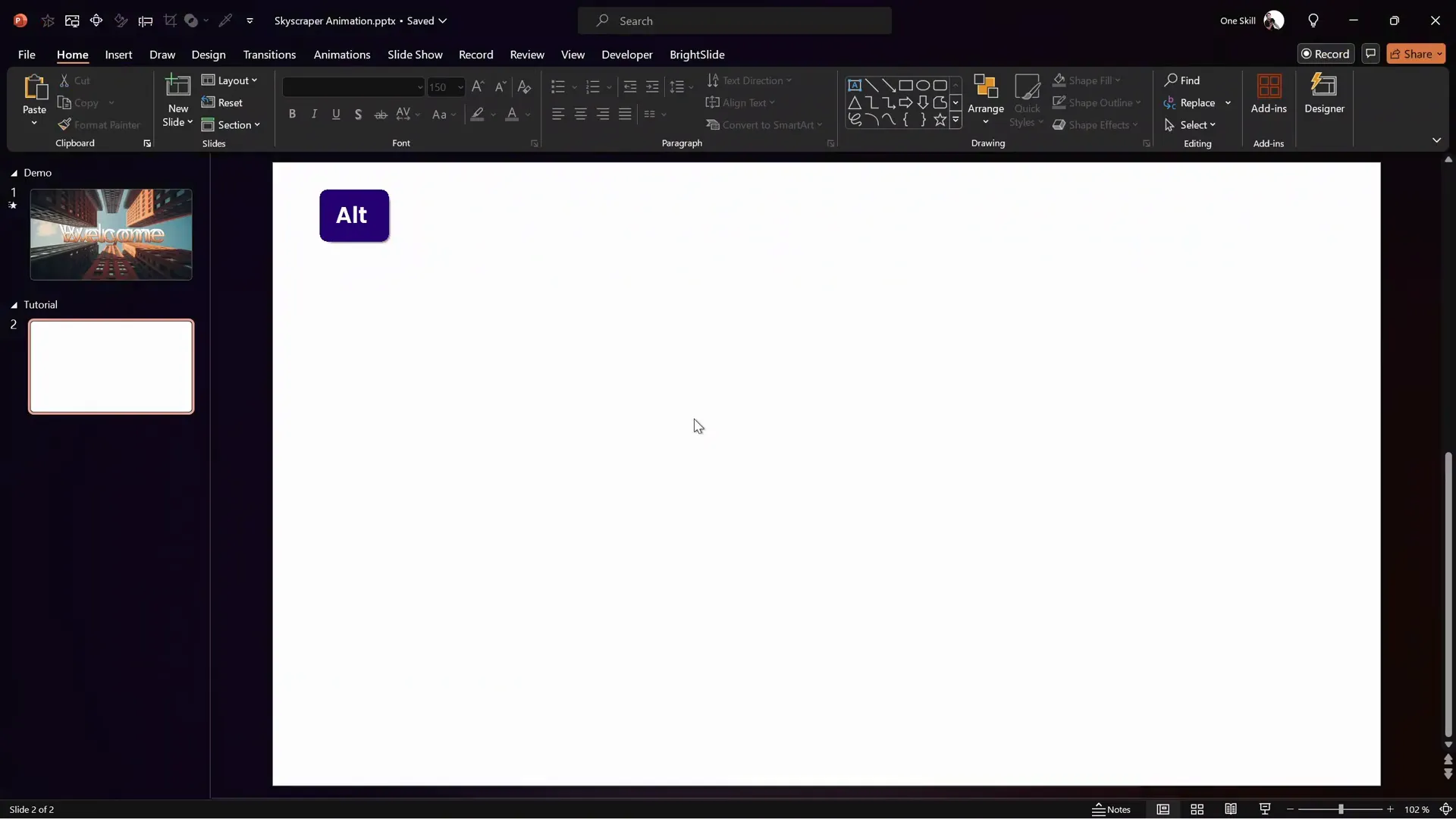
Step 3: Insert Text Boxes for Title and Subtitle
Add the main title and subtitle using text boxes. To do this:
- Go to the Insert tab and select Text Box.
- Click on the slide and type your title.
- Format the font size, style, and color to suit your theme.
- Repeat for the subtitle.
Position the text strategically, often centered works well for intro slides.
Step 4: Add Logo or Branding Elements
Insert your logo or any other branding assets:
- Use Insert > Pictures to add logos.
- Resize and position them where they balance the slide.
Step 5: Apply Animations to Your Slide Elements
This is the exciting part where you bring your slide to life. You can animate text, logos, and images.
- Select the element you want to animate.
- Go to the Animations tab.
- Choose from entrance, emphasis, exit, or motion path animations.
- Adjust the timing and order using the Animation Pane.
For example, you might want the title to fade in first, followed by the subtitle sliding in, and then the logo zooming.
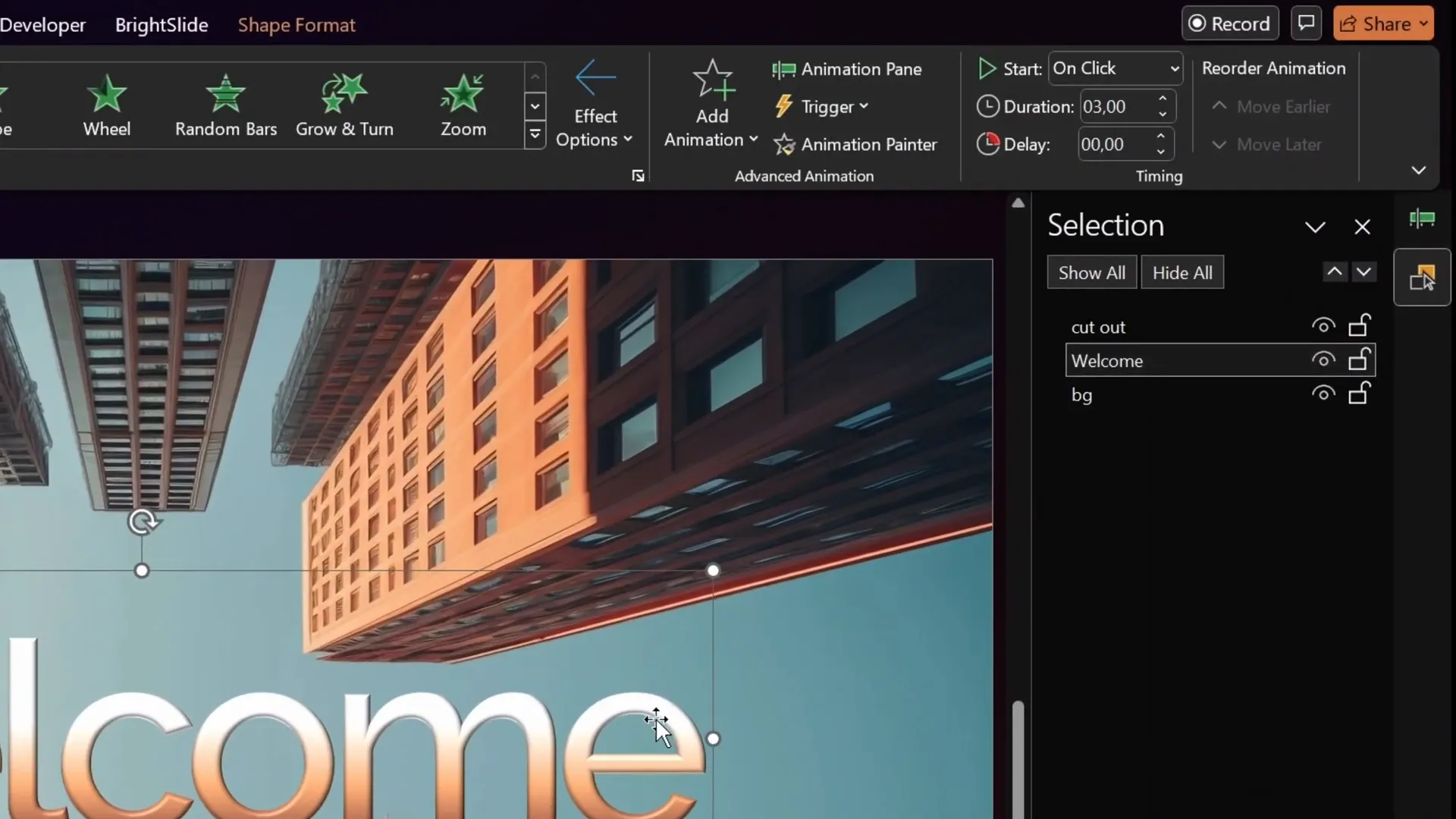
Step 6: Customize Animation Timing and Effects
Fine-tune the animation timing for a smooth flow:
- Set Start to On Click, With Previous, or After Previous depending on your desired sequence.
- Adjust the Duration to control speed.
- Use Delay to stagger animations.
Preview the animation by clicking Preview to ensure it looks seamless.
Step 7: Add Finishing Touches
Add any additional effects like sound, background music, or transitions if desired. However, keep these subtle to avoid distraction.
Once satisfied, save your presentation.
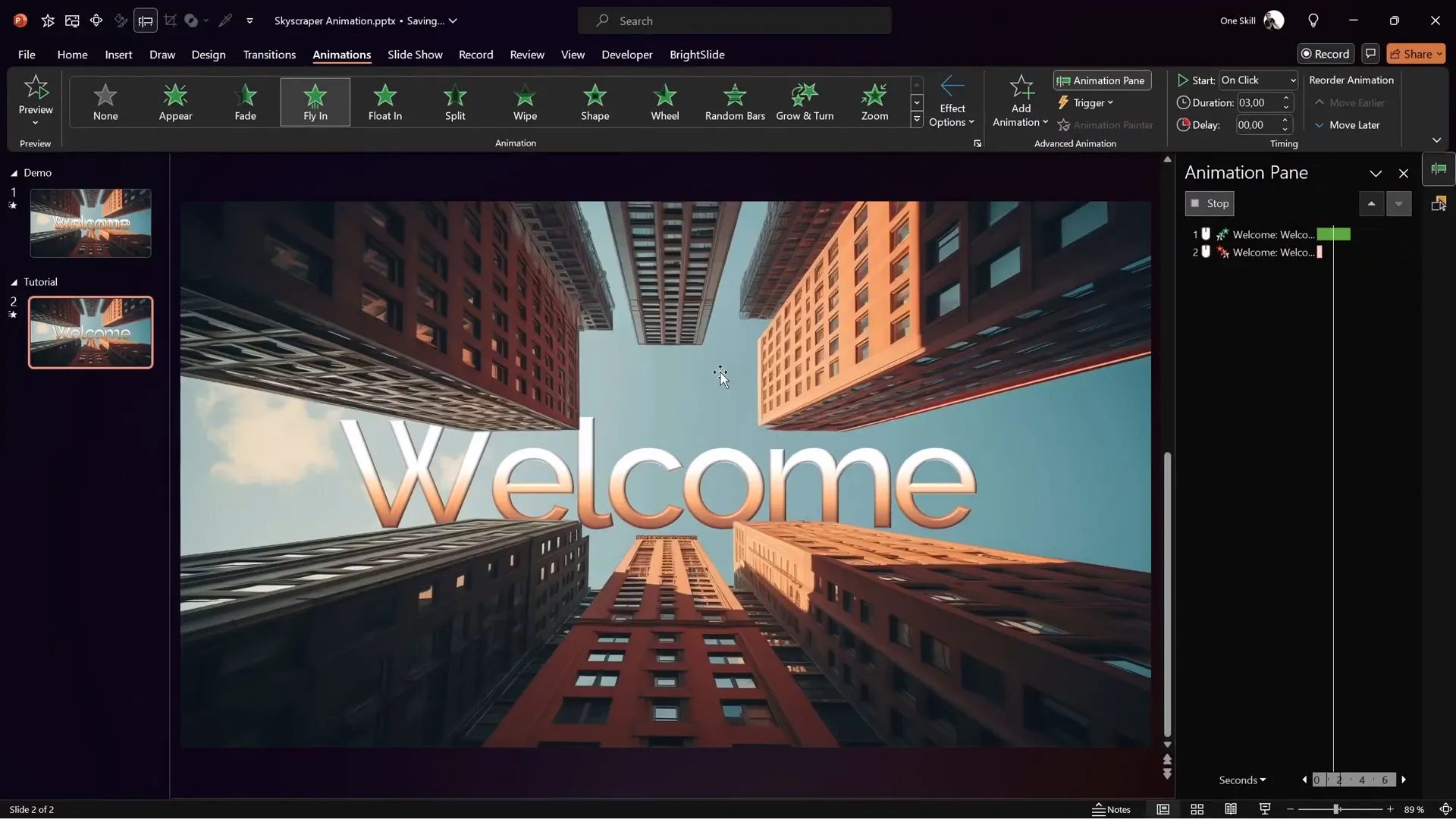
Animation Tips and Best Practices
Creating an animated intro slide is fun, but to keep it professional and effective, consider these expert tips:
| Tip | Description | Benefit |
|---|---|---|
| Keep It Simple | Use minimal animations to avoid overwhelming your audience. | Maintains professionalism and clarity. |
| Use Consistent Timing | Apply similar animation durations and delays for a smooth flow. | Enhances viewer experience and slide cohesion. |
| Choose Complementary Colors | Ensure text and elements contrast well with the background. | Improves readability and visual appeal. |
| Test on Different Devices | Check how animations perform on various computers and projectors. | Prevents technical issues during presentations. |
| Limit Animation Types | Stick to a few animation styles to keep the slide cohesive. | Avoids distraction and confusion. |
Recommended Animation Types for Intro Slides
- Fade In/Out: Smooth and subtle, perfect for text and logos.
- Zoom: Great for emphasizing logos or key images.
- Fly In: Dynamic entry for titles or subtitles.
- Motion Path: For creative movement across the slide.
Common Mistakes to Avoid
Even the best animations can go wrong if not done carefully. Here are some pitfalls to watch out for:
- Overusing Animations: Too many effects can distract and look unprofessional.
- Inconsistent Styles: Mixing too many animation types causes visual chaos.
- Ignoring Timing: Poorly timed animations can confuse or bore the audience.
- Using Distracting Sounds: Avoid sound effects unless they add clear value.
- Not Testing Before Presenting: Always preview animations on the actual device.
Frequently Asked Questions (FAQ)
Q1: How do I make my PowerPoint animation slide smooth and professional?
A: Keep animations simple and consistent. Use subtle effects like fade or zoom, and fine-tune timing in the Animation Pane. Avoid overloading the slide with too many moving parts.
Q2: Can I use animated intro slides on all versions of PowerPoint?
A: Most modern versions of PowerPoint support animations well. However, some older versions may have limited features or performance issues. Always test your presentation on the version you plan to use.
Q3: How long should an animated intro slide last?
A: Ideally, your animated intro slide should last between 5 to 10 seconds. It should be long enough to create an impression but not so long that it delays your presentation.
Q4: How can I optimize my animated slide for different screen sizes?
A: Use the Slide Size settings to customize your slide dimensions. Ensure text and elements are positioned centrally and avoid placing important content near edges.
Q5: Is it possible to save my animated slide as a video?
A: Yes, PowerPoint allows you to export slides as video files, preserving animations. Go to File > Export > Create a Video and select your desired settings.
Conclusion
Creating an impressive PowerPoint animation slide doesn’t have to be complicated. With the right planning, a clear objective, and the simple step-by-step guide inspired by One Skill PPT’s tutorial, you can craft an animated intro slide that captivates your audience instantly.
Remember, the key is to keep your animations purposeful and polished. Use animations to enhance your message, not overshadow it. With practice and attention to detail, your animated intro slides will add a professional touch that sets your presentations apart.
Ready to create your own animated intro slide? Open PowerPoint, follow this guide, and watch your presentations come alive. Your audience will thank you!
Thanks for reading, and happy animating!







