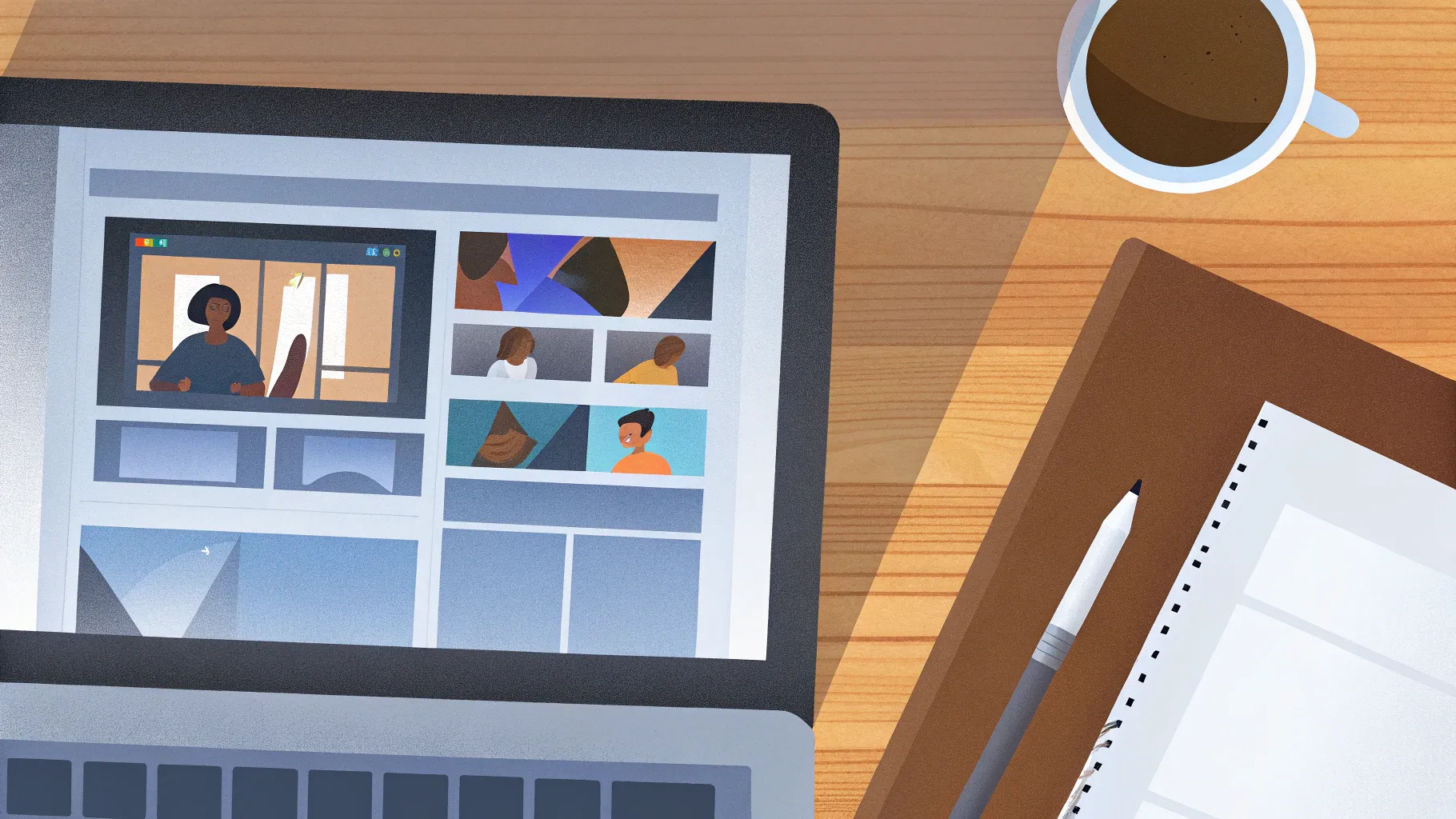
If you’ve ever wondered how to make your PowerPoint presentations stand out with engaging and dynamic visuals, you’re in the right place. Creating an animated PowerPoint intro slide is a fantastic way to capture your audience’s attention right from the start and set a professional tone for your entire presentation. In this comprehensive guide, we’ll walk you through the process of designing a jaw-dropping animated intro slide using PowerPoint’s built-in animation tools. Whether you’re a beginner or have some experience with PowerPoint, this tutorial will help you master the techniques needed to craft an eye-catching opener that’s both easy to make and impressive to watch.
Table of Contents
- Why Animated Intro Slides Matter
- Getting Started: Preparing Your PowerPoint Workspace
- Step-by-Step Guide to Creating an Animated Intro Slide
- Animation Tips and Tricks for PowerPoint
- Common Mistakes to Avoid When Creating Animated Slides
- Frequently Asked Questions (FAQ)
- Conclusion: Your Next Steps to Mastering Animated PowerPoint
Why Animated Intro Slides Matter
In the world of presentations, first impressions count. The opening slide is your chance to engage your audience, set expectations, and establish the mood for what’s to come. Adding animation to your intro slide can:
- Grab attention: Movement naturally draws the eye, helping your audience focus on your message.
- Increase engagement: Animated elements make your presentation feel lively and dynamic, reducing boredom and distraction.
- Enhance professionalism: Well-crafted animations demonstrate your design skills and commitment to quality.
- Help with branding: You can animate your logo, tagline, or brand colors to reinforce identity.
Animated intro slides are especially useful for marketing pitches, educational lectures, business proposals, and any setting where you want to impress your viewers from the very first second.
Getting Started: Preparing Your PowerPoint Workspace
Before diving into animation, it’s essential to have a clean and well-organized workspace in PowerPoint. Here’s how to set yourself up for success:
1. Open PowerPoint and Create a New Presentation
Launch PowerPoint and select New to create a fresh presentation. You can start with a blank slide to have full creative control or choose a simple theme that fits your branding.
2. Set the Slide Size and Orientation
Depending on your display environment, you might want to adjust the slide size for better visual impact. To do this:
- Click Design in the ribbon.
- Select Slide Size and choose your preferred dimensions (Widescreen 16:9 is standard).
3. Plan Your Slide Content
Decide what elements you want to animate. Common choices include:
- Title text
- Subtitle or tagline
- Logo or brand icon
- Background graphics
Sketch a rough layout to guide your design and animation sequence.
Step-by-Step Guide to Creating an Animated Intro Slide
Let’s now explore the process of creating an animated PowerPoint intro slide, inspired by the tutorial from One Skill PPT. The goal is to produce a slide that’s both visually impressive and straightforward to make.
Step 1: Insert and Design Your Slide Elements
Start by adding the main components of your intro slide:
- Insert a text box for your presentation title or welcome message.
- Add any logos or images you want to feature.
- Design your background with shapes, gradients, or images to set the mood.
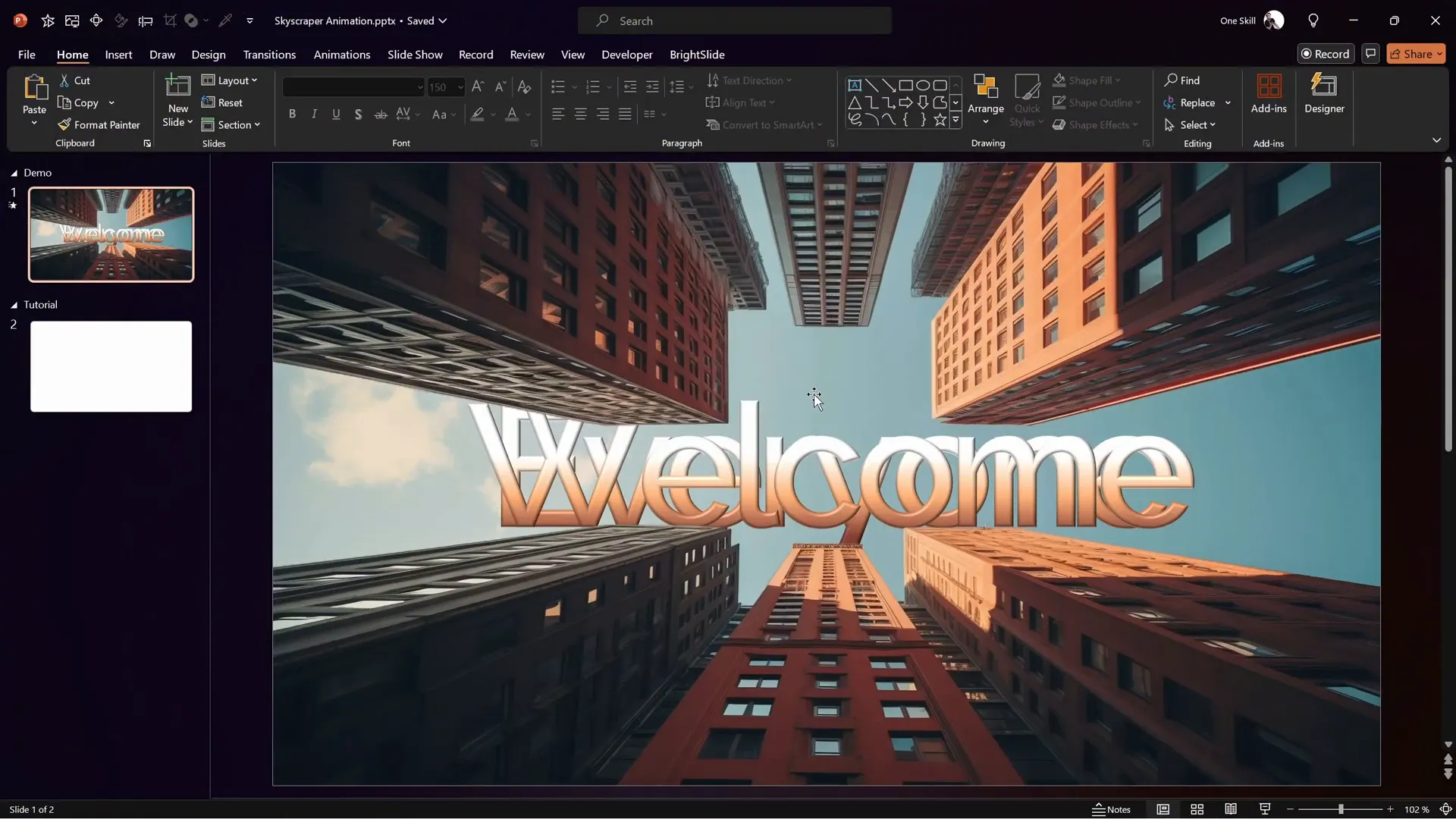
Step 2: Apply Entrance Animations to Slide Elements
Animations bring your slide to life. To add entrance animations:
- Select an object (text box, image, shape).
- Go to the Animations tab.
- Choose an entrance effect such as Fly In, Fade, or Zoom.
- Adjust the direction and speed to fit your style.
For example, have your title fly in from the left while your logo zooms in gently.
Step 3: Sequence Your Animations
Good animation flow is all about timing. Use the Animation Pane to:
- Set the order of animations.
- Adjust delay timings to stagger effects smoothly.
- Choose whether animations start On Click, With Previous, or After Previous.
This sequencing ensures your slide elements appear in a captivating rhythm.
Step 4: Add Emphasis or Exit Animations (Optional)
If you want the slide to transition dynamically into the next, add exit animations such as:
- Fade out
- Fly out
- Swivel
Exit animations can be timed to begin automatically after entrance animations finish.
Step 5: Preview and Refine Your Animation
Hit the Preview button in the Animations tab to watch your slide come alive. Look for:
- Smooth transitions
- Balanced timing
- Clear readability of text
Make adjustments as needed to polish your animation.
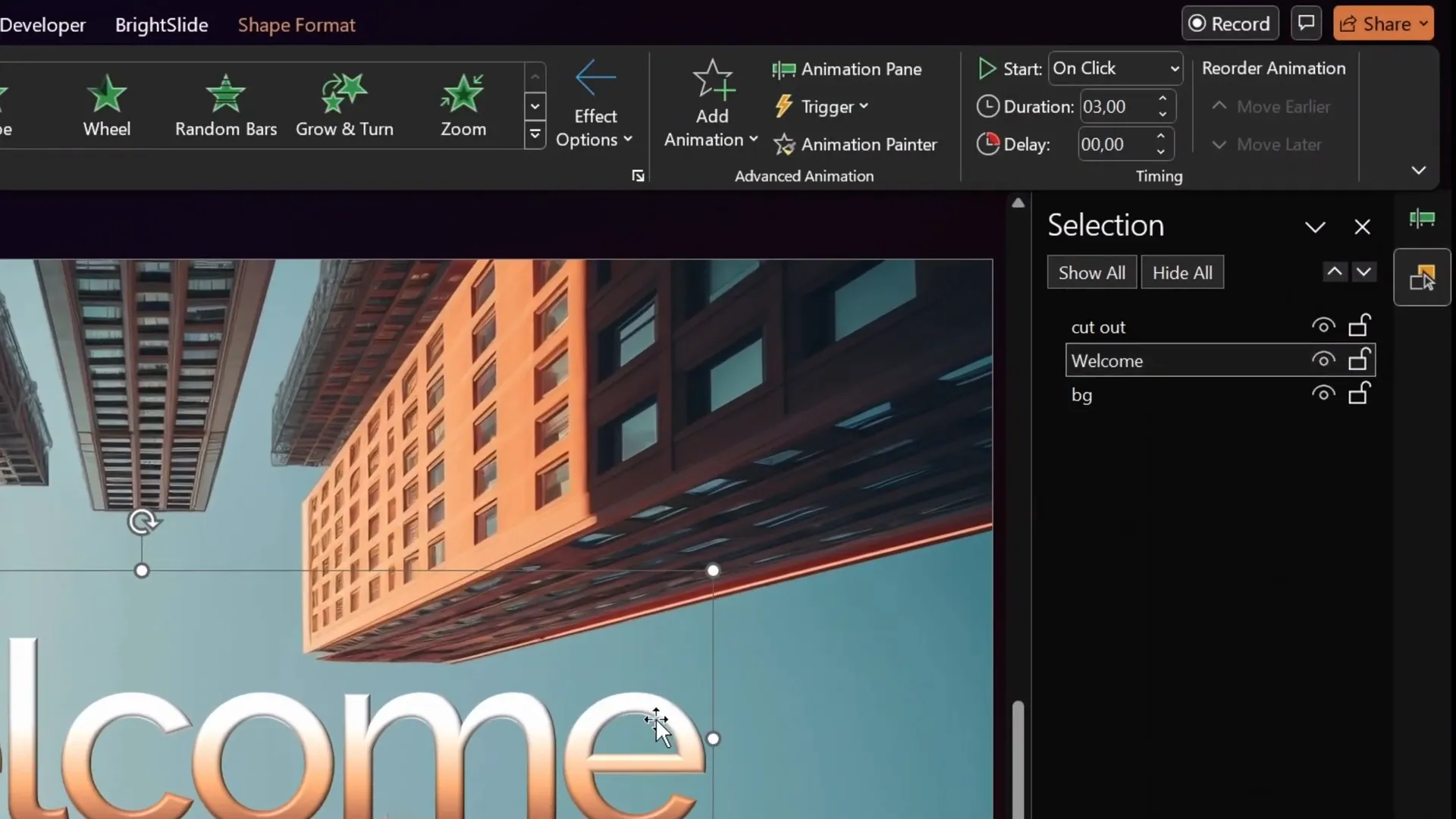
Step 6: Save Your Work
Don’t forget to save your presentation regularly to avoid losing your progress. Use File > Save As to save your presentation with a meaningful name.
Animation Tips and Tricks for PowerPoint
To elevate your animated PowerPoint intro slide, consider these expert tips:
| Tip | Description | Example |
|---|---|---|
| Keep It Simple | Avoid cluttering your slide with too many animations; less is more. | Use one or two entrance animations for key elements only. |
| Use Consistent Animation Styles | Stick to similar animation types to maintain a cohesive look. | Choose all fade-ins or all fly-ins for a unified feel. |
| Adjust Timing Carefully | Set animation durations and delays to create smooth flow. | Set title text to appear first, then logo, then tagline, each with a 0.5-second delay. |
| Leverage Animation Pane | Use the Animation Pane to fine-tune sequence and timing. | Rearrange animation order by dragging in the pane. |
| Preview Often | Regularly preview your animations to catch timing or visual issues early. | Use the Preview button after every major change. |
Common Mistakes to Avoid When Creating Animated Slides
Even experienced PowerPoint users can stumble on some pitfalls. Here’s what to watch out for:
- Overusing animations: Too many effects can distract or annoy your audience.
- Ignoring readability: Fast or complex animations may hinder text clarity.
- Skipping rehearsal: Not previewing animations can result in awkward timing.
- Using incompatible animations: Some effects don’t work well across different PowerPoint versions.
- Not saving backups: Losing your work means redoing complex animations.
Frequently Asked Questions (FAQ)
What is an animated PowerPoint intro slide?
An animated PowerPoint intro slide is the first slide of your presentation that uses animation effects on text, images, or other elements to create a dynamic and engaging opening.
Do I need advanced skills to create animated PowerPoint slides?
No, PowerPoint’s built-in animation tools are user-friendly and accessible even for beginners. Following step-by-step guides can help you create professional animations easily.
Can animations affect the performance of my presentation?
When used moderately, animations enhance the presentation experience without performance issues. However, excessive animations or large media files may slow down your presentation.
How do I make sure my animations work on other computers?
Save your presentation in the latest PowerPoint format and embed all media. Consider testing the file on other devices before your actual presentation.
Are animated intro slides suitable for all presentation types?
While animated intros work well for many contexts, consider your audience and purpose. For formal or data-heavy presentations, simpler intros may be preferable.
Conclusion: Your Next Steps to Mastering Animated PowerPoint
Creating an animated PowerPoint intro slide is a powerful way to captivate your audience and set a professional tone for your presentation. As you’ve seen, the process is straightforward when you know the right steps and techniques. By preparing your workspace, designing clean slide elements, applying thoughtful animations, and refining your timing, you can craft an intro slide that’s as impressive as it is easy to create.
Remember, animation is a tool to enhance your message—not overshadow it. Keep it simple, consistent, and purposeful. With practice, you’ll be able to create animated slides that wow your viewers and elevate your presentations to the next level.
Thanks for exploring this tutorial with us. As One Skill PPT says, it’s “easy peasy lemon squeezy” to make your animated intro slide super awesome. Now it’s your turn to try!

For more tutorials and expert tips on PowerPoint, be sure to check out One Skill PPT and explore their range of templates and custom presentation services.
Happy presenting!







