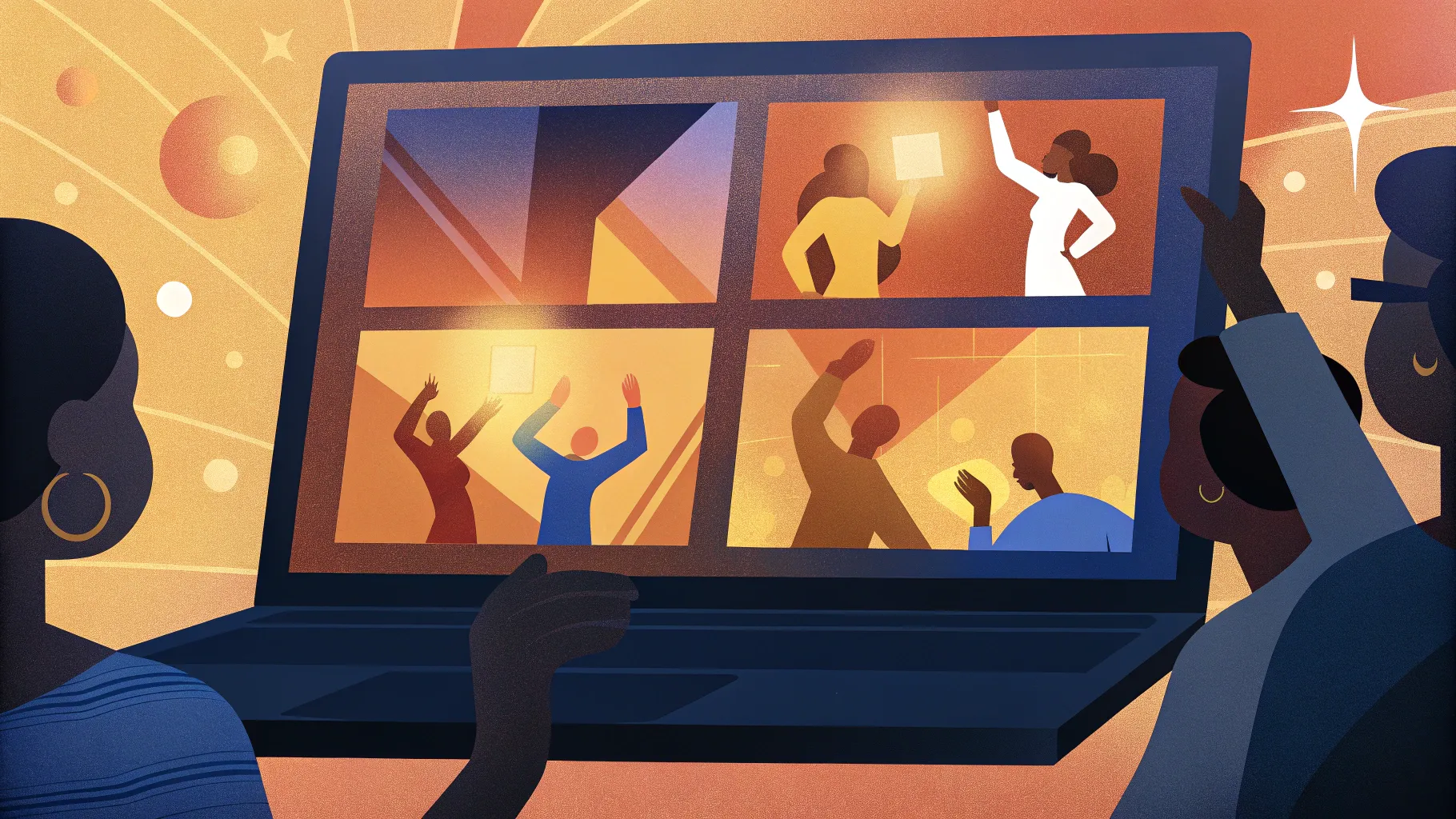
If you think PowerPoint is just for boring slide decks, think again! PowerPoint animations open up a whole new world of creative possibilities that go far beyond simple bullet points and static images. From animated slide designs to interactive galleries, and from explainer videos to 3D model animations, PowerPoint can be a powerful tool for storytelling and engagement.
In this comprehensive guide, we’ll explore 10 amazing things you can create with PowerPoint animations. Whether you’re a beginner just starting out or an experienced presenter looking to wow your audience, this article will inspire you to push the boundaries of what you thought was possible in PowerPoint.
Let’s dive in and unlock the full potential of PowerPoint animations to transform your presentations into dynamic, memorable experiences.
Table of Contents
- 1. Animated Slide Designs
- 2. Photo and Video Animations
- 3. Impressive Text Animations
- 4. Animated Charts
- 5. Animated Illustrations
- 6. Video Intros with PowerPoint Animations
- 7. Interactive Presentations
- 8. Dynamic Navigation and Non-Linear Flow
- 9. Explainer Videos with PowerPoint
- 10. 3D Model Animations
- Frequently Asked Questions (FAQ)
- Conclusion
1. Animated Slide Designs
Many people assume that PowerPoint presentations are inherently dull, but that couldn’t be further from the truth. By harnessing the full suite of animation and transition tools PowerPoint offers, you can create slide designs that captivate and engage your audience.
PowerPoint animations are not limited to simple transitions; you can animate individual slide elements using entrance, emphasis, or exit effects. This approach allows you to tell a story visually, guiding your audience’s attention exactly where you want it.
Take, for example, animated timelines, custom slide transitions, or clickable slide designs that make your presentation feel fluid and dynamic rather than static and predictable.
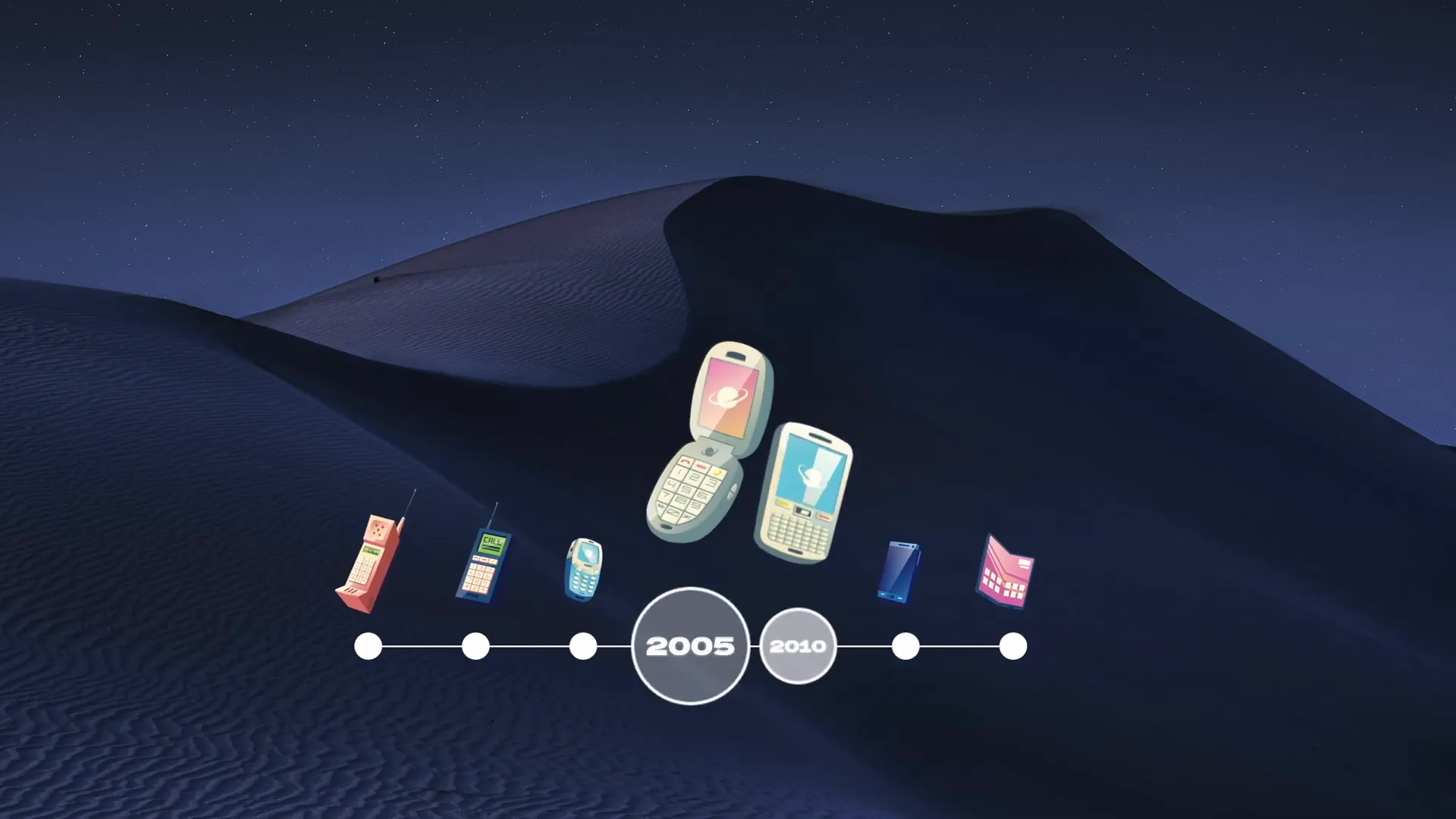
Using these techniques, your slides become a visual narrative, keeping your audience engaged throughout your presentation.
2. Photo and Video Animations
Photos and videos are essential storytelling elements that can be enhanced dramatically with PowerPoint animations. Whether you want to keep your animations simple or get as advanced as you like, the key is to ensure they support the story you want to tell.
Some popular photo and video animation effects include pen animations that simulate drawing, TV screen animations, infinite zoom effects, and animated building posters. These effects can add life and motion to otherwise static images or video clips.
Using PowerPoint’s animation pane, you can layer effects to create smooth transitions and captivating sequences.

These animations help your audience stay visually engaged and make your message more memorable.
3. Impressive Text Animations
Text doesn’t have to be boring. In fact, with PowerPoint animations, you can make your text truly stand out. From rolling 3D text to golden text animations, folding text effects, and auto-filling text, the possibilities are vast.
Animations like text delay effects can help you pace your message delivery, ensuring your audience absorbs information in manageable chunks.
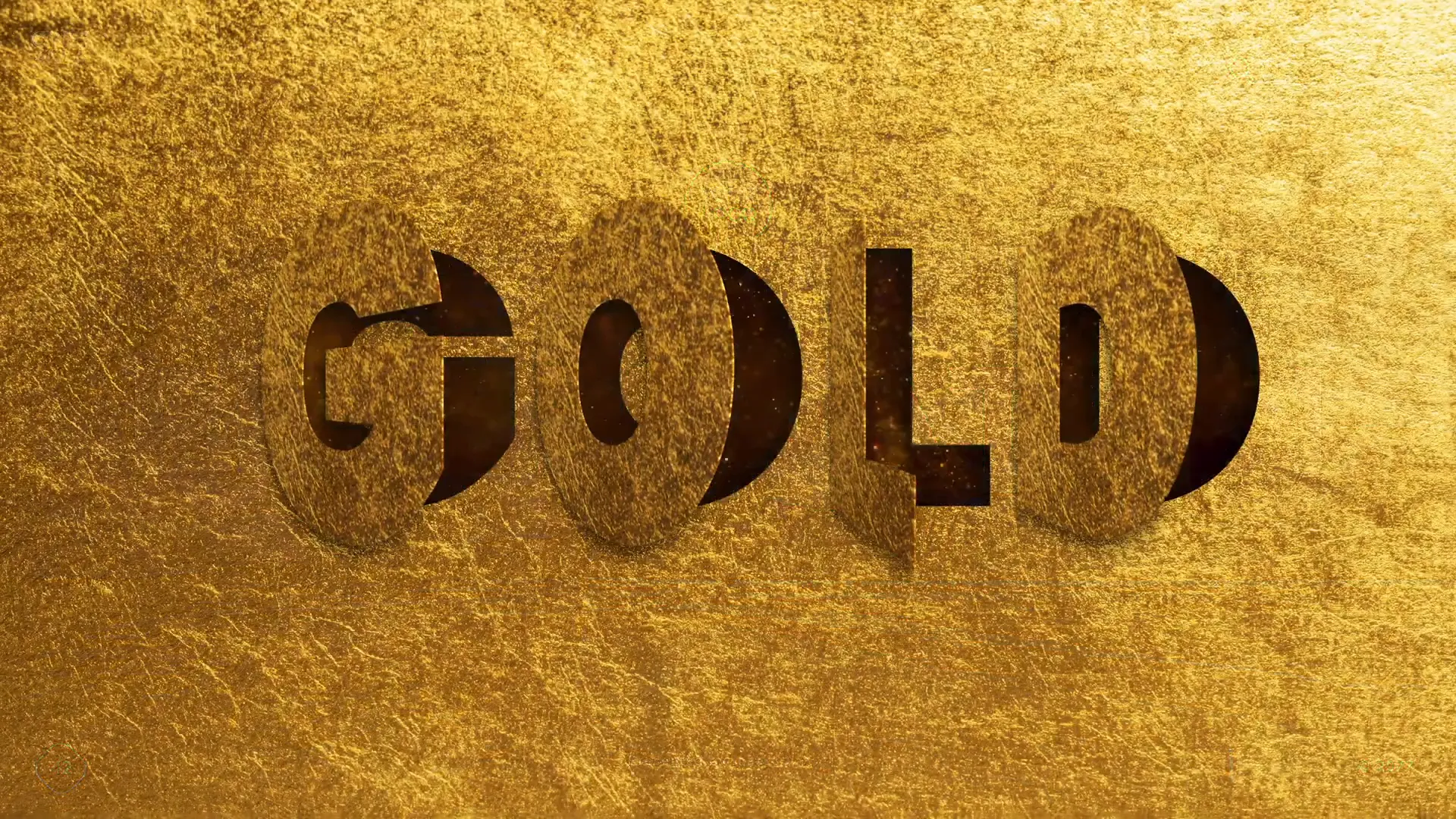
Animated text adds flair and professionalism to your slides, making your key points pop and enhancing the overall impact of your presentation.
4. Animated Charts
Charts are a staple of presentations, but they often lack excitement. With PowerPoint animations, you can transform your charts into engaging visuals that tell a compelling story.
Animated bar charts, pie charts, half doughnut charts, Gantt charts, and smartwatch-style charts can be animated to reveal data step-by-step. This method helps your audience focus on each data point as you explain it.
Custom animations allow you to highlight trends, comparisons, or key figures effectively.
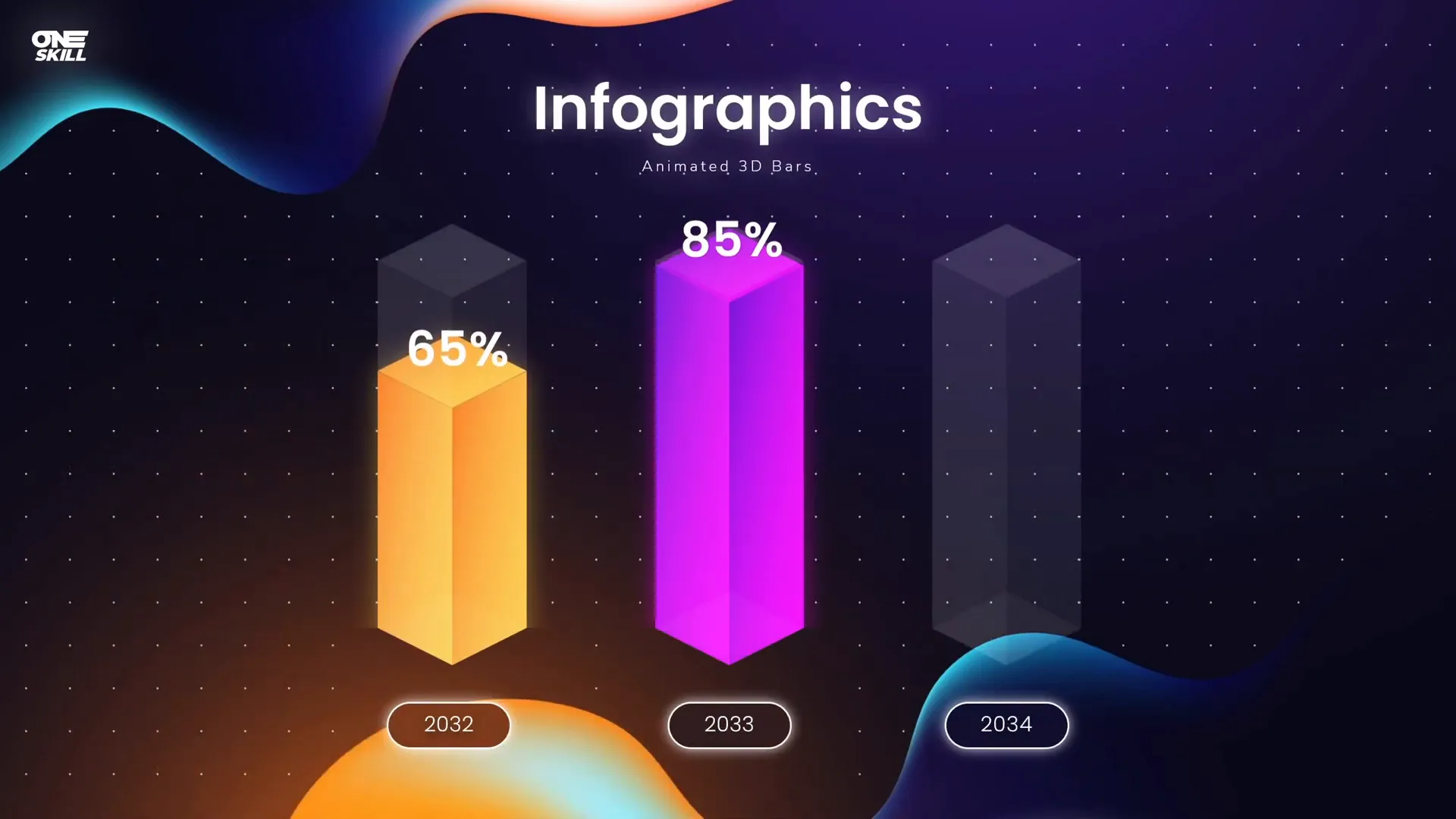
By going the extra mile with chart animations, your data becomes more digestible and interesting.
5. Animated Illustrations
Illustrations can be brought to life through animations, creating a unique and memorable visual experience. Animated illustrations add a playful or professional touch, depending on your style.
Examples include animated trains, vans, retro cars, and clickable emotion icons. These animations can be used in storytelling, educational content, or marketing presentations to add character and clarity.
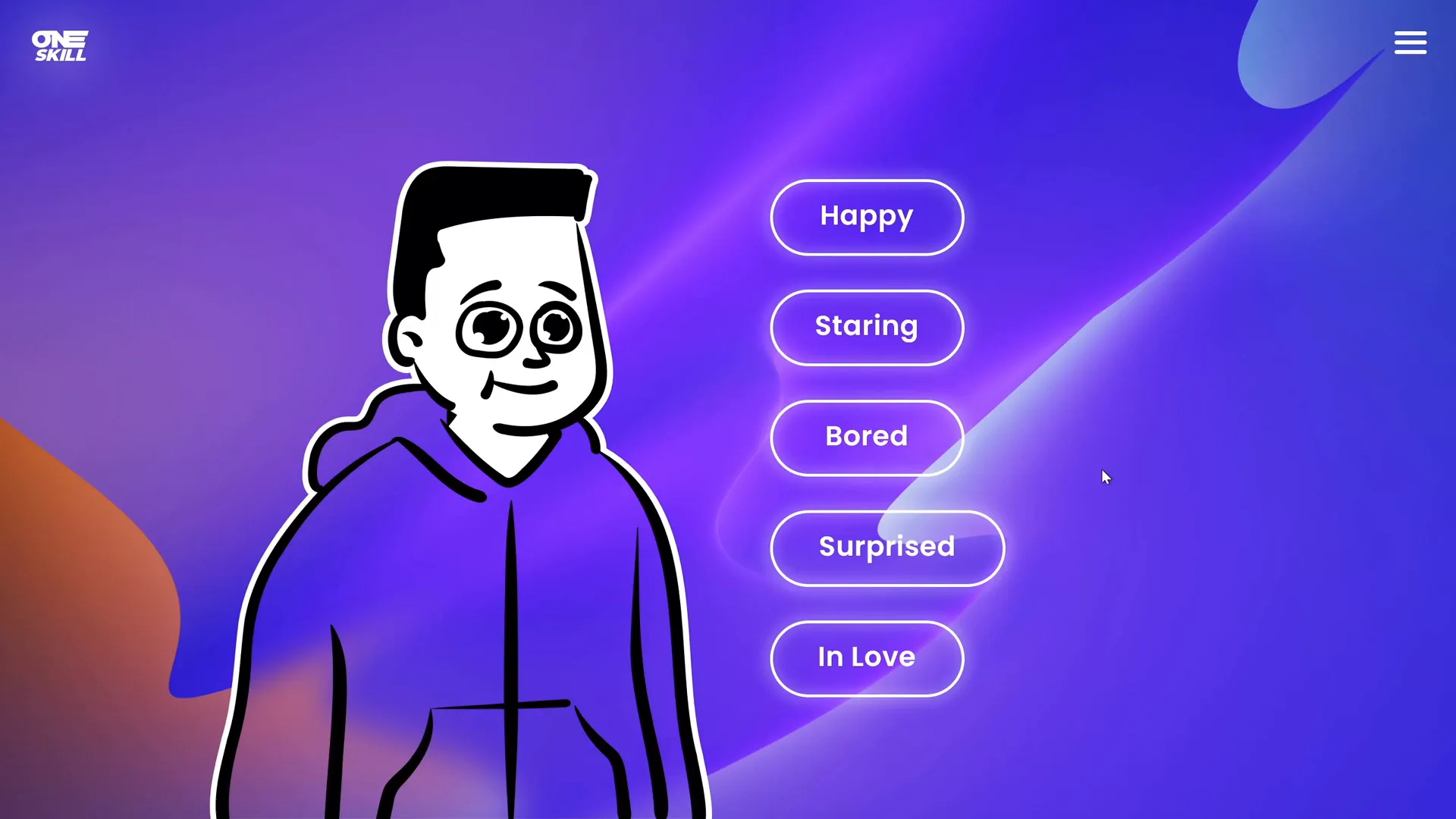
Animated illustrations help your slides stand out and create emotional connections with your audience.
6. Video Intros with PowerPoint Animations
Did you know you can create professional intros for your videos or presentations using PowerPoint animations? This feature is especially useful for branding and setting the tone at the start of your content.
You can design animated logo intros, title sequences, or even subscribe animations featuring moving mouse pointers and clickable buttons.
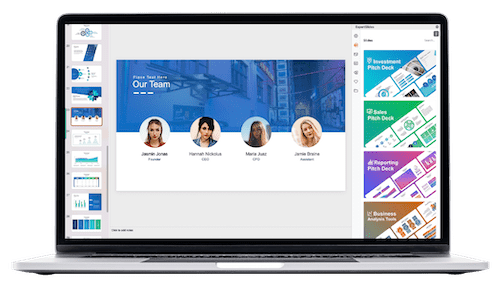
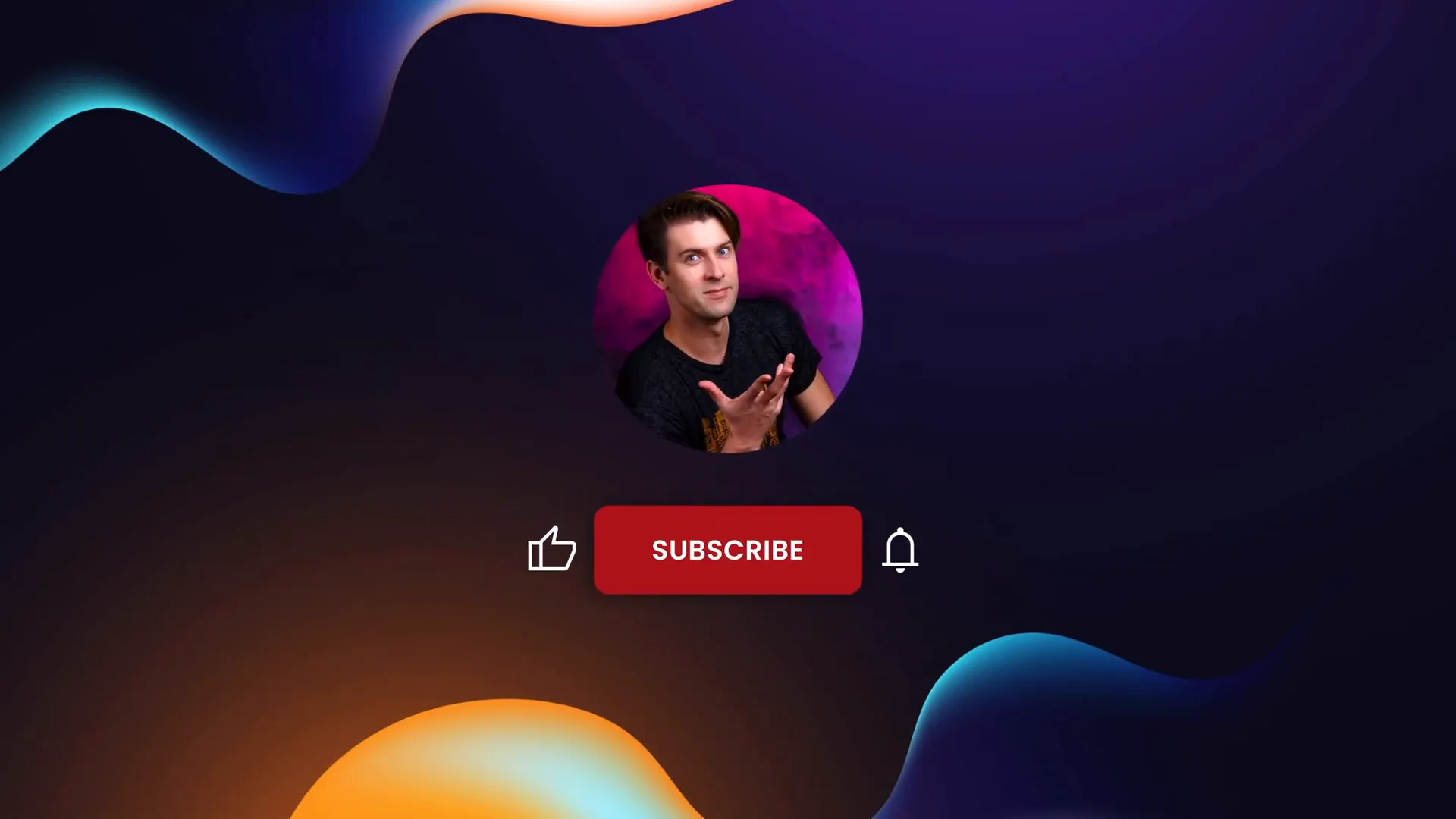
These intros elevate your content’s production value without needing expensive video editing software.
7. Interactive Presentations
PowerPoint animations enable you to make your presentations highly interactive. Using animation triggers, you can control when specific animations play—only after a click, mouse hover, or other user actions.
This interactivity unlocks creative possibilities such as:
- Sliding clickable photo galleries
- Box hover animations
- Hover zoom animations on slides
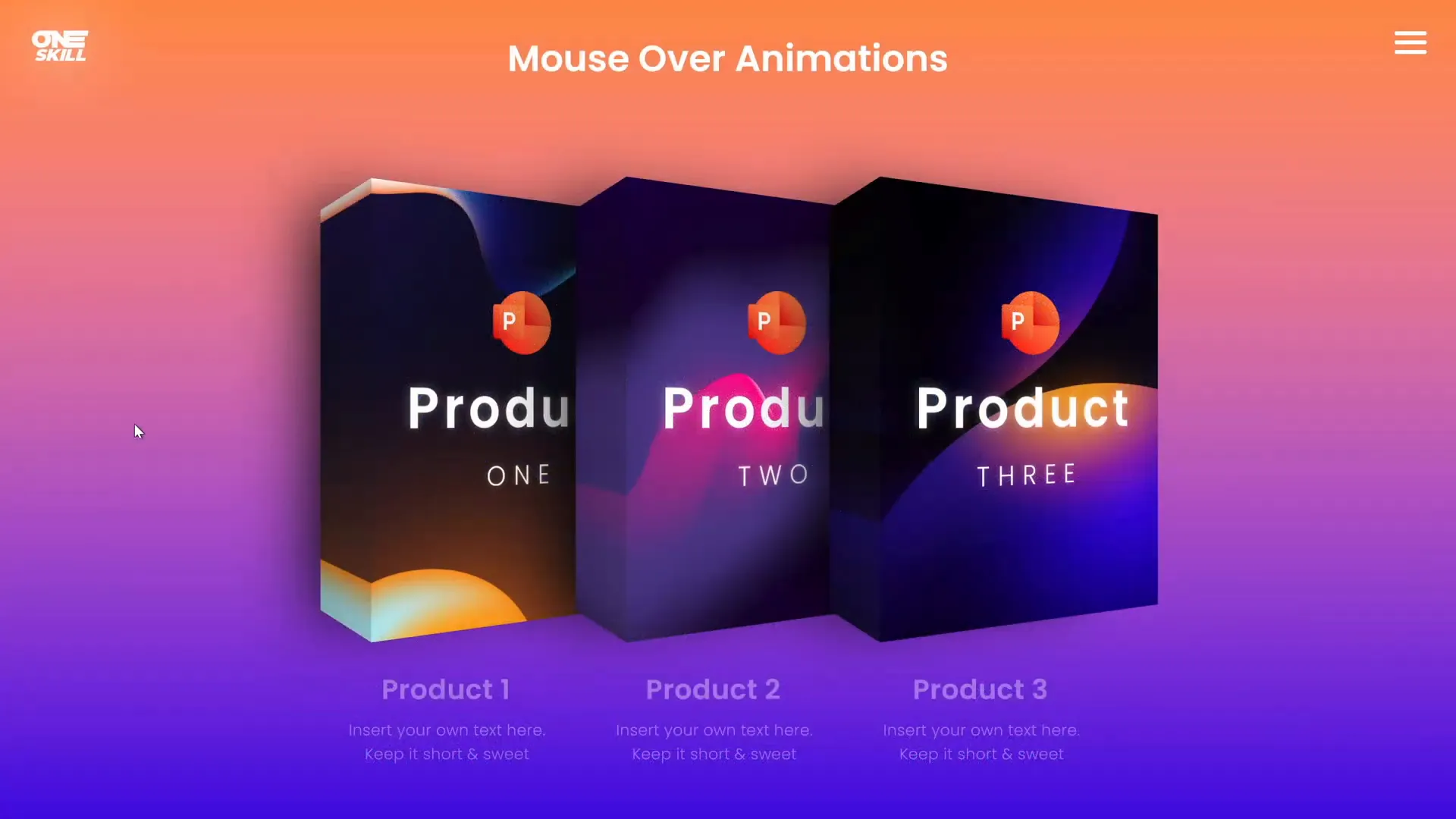
Interactive elements keep your audience engaged and give you control over the pacing and flow of your presentation.
8. Dynamic Navigation and Non-Linear Flow
Traditional presentations often follow a linear progression, but with PowerPoint animations, you can break free from this constraint. Dynamic navigation allows you to jump to any slide quickly, providing a non-linear and more dynamic experience for your audience.
Using animated menus, circular navigation wheels, or pitch deck menus, you can design presentations where the audience or presenter chooses the path.

This freedom enhances engagement and makes your presentation more adaptive to audience interests.
9. Explainer Videos with PowerPoint
Explainer videos are an effective way to convey complex information clearly and concisely. PowerPoint animations can be used to create realistic whiteboard-style explainer videos that combine text, illustrations, and voiceover seamlessly.
For example, you can create an animated explainer about audiobooks, showing visuals as the narration progresses—all within PowerPoint.
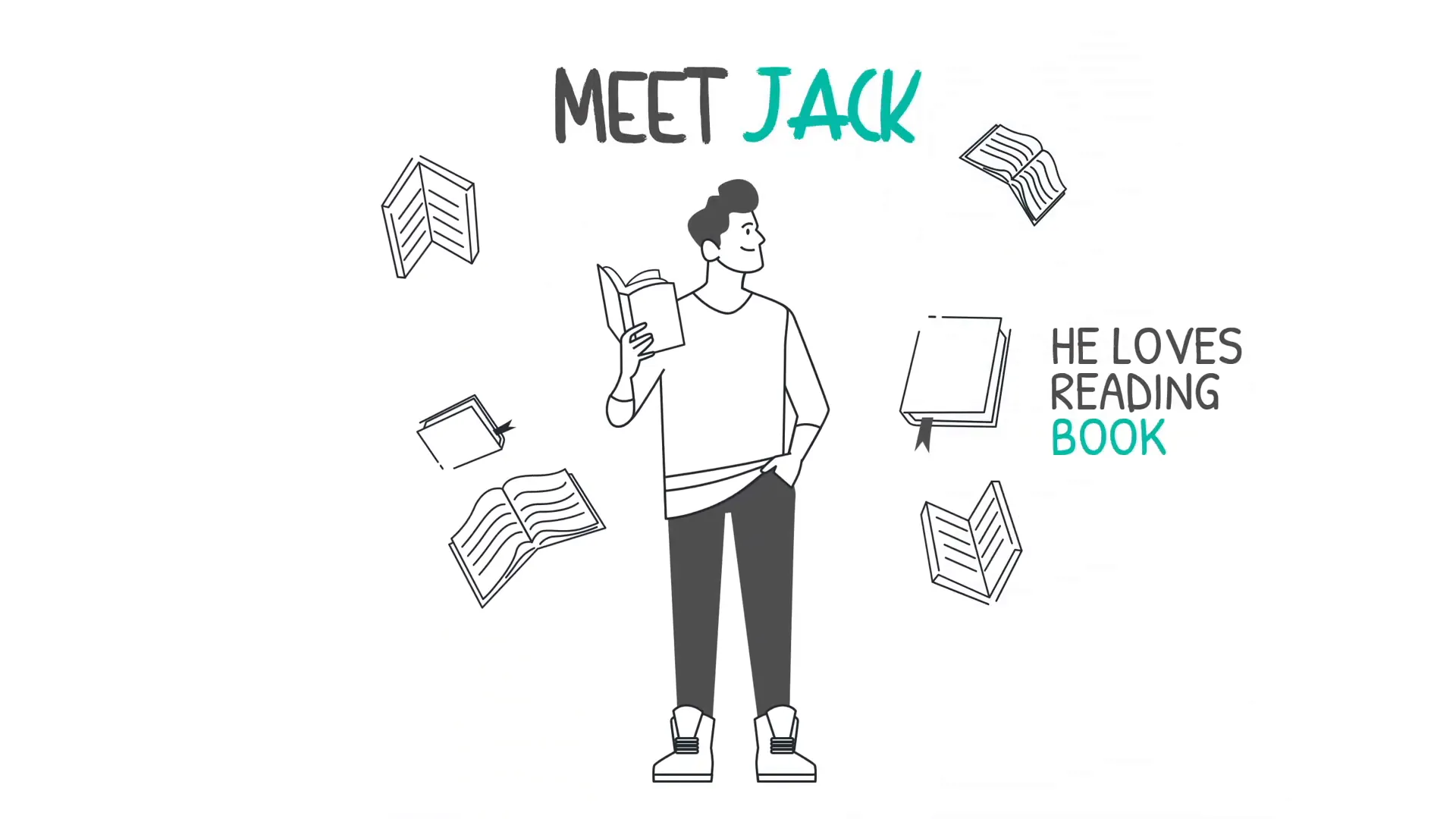
This approach is budget-friendly and allows you to produce compelling video content without specialized software.
10. 3D Model Animations
PowerPoint also supports 3D models and animations, giving presentations a futuristic edge. You can use 3D models provided within PowerPoint or import your own to create stunning animations.
Examples include 3D astronauts, futuristic cars, and other animated 3D objects that rotate, zoom, or move on your slides.
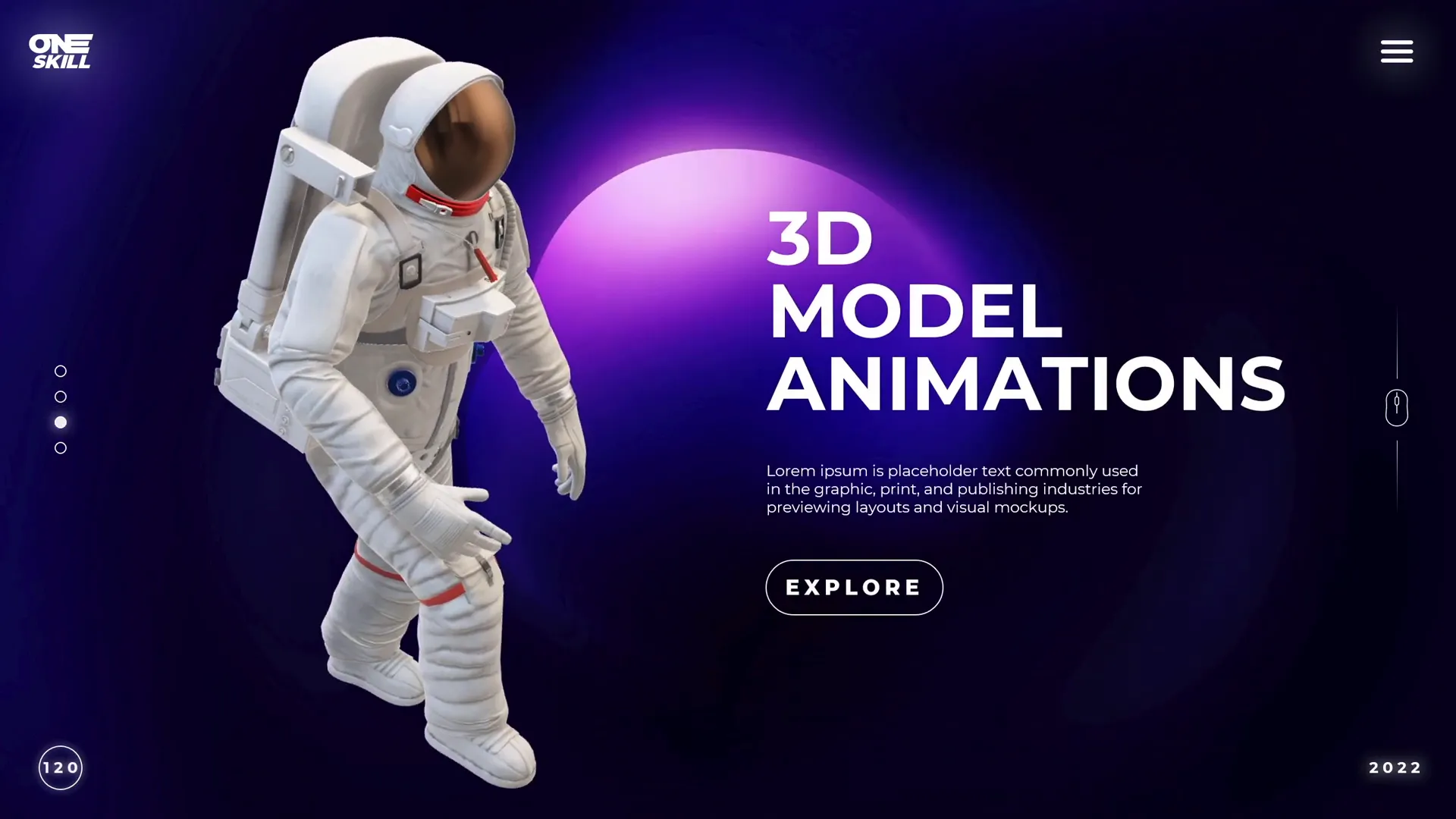
These models add depth and visual interest, making your presentation stand out from the competition.
Summary Table: 10 Amazing Things You Can Create with PowerPoint Animations
| Animation Type | Description | Examples | Creative Uses |
|---|---|---|---|
| Animated Slide Designs | Animate slide elements & transitions | Timelines, Custom Transitions | Engage audience with dynamic visuals |
| Photo & Video Animations | Animate images/videos with effects | Pen animation, Infinite zoom | Enhance storytelling with motion |
| Text Animations | Animate text creatively | Rolling 3D, Golden text | Highlight key messages |
| Animated Charts | Animate data visuals | Bar, Pie, Gantt charts | Make data engaging & clear |
| Animated Illustrations | Bring illustrations to life | Trains, Cars, Emotions | Add character & storytelling |
| Video Intros | Create animated intros | Logo intros, Subscribe animations | Professional branding |
| Interactive Presentations | Animation triggers & interactivity | Clickable galleries, Hover animations | Engage & control flow |
| Dynamic Navigation | Non-linear slide navigation | Animated menus, Circular navigation | Flexible presentation paths |
| Explainer Videos | Whiteboard & animated explainer videos | Audiobook explainer | Clear & concise messaging |
| 3D Model Animations | Animate 3D objects | Astronaut, Futuristic car | Futuristic & immersive visuals |
Frequently Asked Questions (FAQ)
What are PowerPoint animations?
PowerPoint animations are visual effects applied to slide elements such as text, images, shapes, and charts. They can control how elements enter, emphasize, or exit the slide, adding motion to your presentation.
Can I create interactive presentations with PowerPoint animations?
Yes! PowerPoint supports animation triggers that allow you to start animations on click or mouse hover, enabling interactive presentations such as clickable photo galleries and hover animations.
Are 3D models supported in PowerPoint?
Yes, modern versions of PowerPoint support importing and animating 3D models, which can be rotated, zoomed, and animated directly within your slides.
Do I need advanced skills to create these animations?
While some animations can be simple to create, mastering the full range of PowerPoint animations requires practice. There are many tutorials and courses available to help you learn step-by-step.
Can I use PowerPoint to create explainer videos?
Absolutely! PowerPoint’s animation capabilities allow you to create whiteboard-style explainer videos, combining text, illustrations, and voiceover effectively.
Conclusion
The world of PowerPoint animations is vast and full of creative potential. From animated slide designs and photo/video animations to interactive elements and 3D models, PowerPoint can be much more than just a presentation tool—it can be your canvas for storytelling and engagement.
Whether you want to make your charts more compelling, create professional video intros, or build interactive galleries, PowerPoint has the tools you need to bring your ideas to life. With a bit of creativity and practice, your presentations will no longer be boring or predictable but dynamic and memorable experiences.
If you want to master these techniques in a structured way, consider exploring courses dedicated to PowerPoint animation mastery. The time has come to create all the PowerPoint animations you’ve ever dreamed of—so go ahead, start animating, and captivate your audience like never before!
Check out the full video: 10 AMAZING Things Created with PowerPoint ANIMATIONS! 🤩








