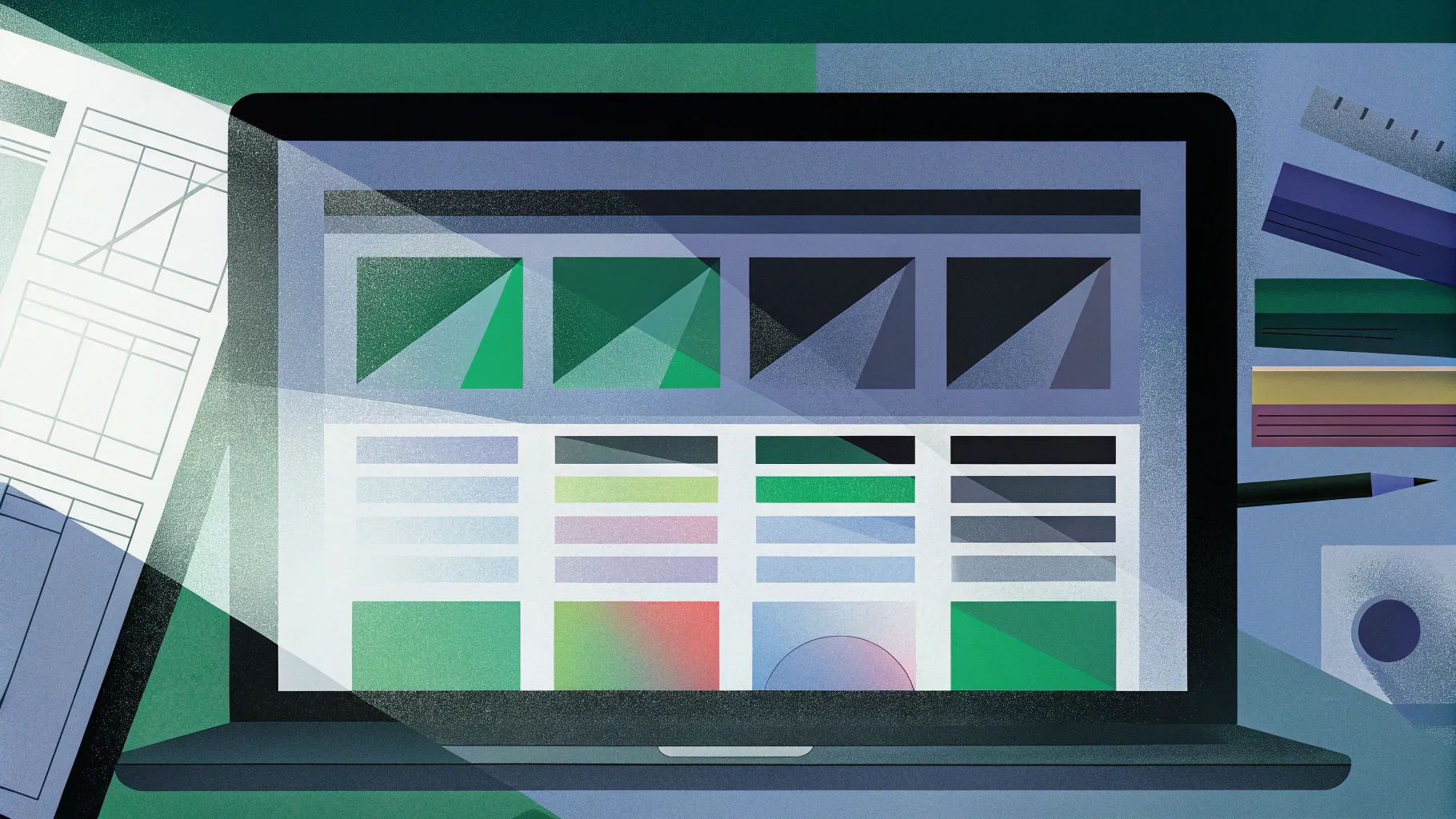
If you’ve ever wondered whether it’s possible to create a fully functional website using nothing but PowerPoint animations, you’re not alone. This question has intrigued creators and designers seeking innovative ways to leverage familiar tools. In this comprehensive guide, we’ll explore the fascinating process of turning an animated PowerPoint presentation into a live website, complete with clickable menus, interactive buttons, and smooth parallax scroll effects.
We’ll break down the process step-by-step, share tips on embedding PowerPoint content into popular website builders like Wix, and discuss the pros and cons of using PowerPoint as a website solution. Whether you’re a PowerPoint enthusiast or a curious web designer, this article will provide valuable insights into this unconventional yet creative approach to web design.
Table of Contents
- PowerPoint Animations as Websites: The Concept
- Creating an Animated PowerPoint Presentation That Looks Like a Website
- Turning Your PowerPoint Presentation Into a Live Website
- Embedding PowerPoint in Website Builders: A Wix Example
- Design Considerations and Limitations
- Should You Use PowerPoint to Create Websites?
- Frequently Asked Questions (FAQ)
- Final Thoughts
PowerPoint Animations as Websites: The Concept
At first glance, PowerPoint and website creation might seem worlds apart. PowerPoint is traditionally used for presentations, while websites require coding, design frameworks, and hosting infrastructure. But what if you could combine the two?
PowerPoint’s powerful animation capabilities allow creators to build interactive presentations with clickable menus, buttons, animations, and even parallax scrolling effects. These features mimic the behavior and feel of modern websites. The question then becomes: can this animated PowerPoint presentation be transformed into an actual website accessible via the web?
This concept pushes the boundaries of what PowerPoint can do and opens up exciting possibilities for designers who want to use familiar tools to create web-like experiences.
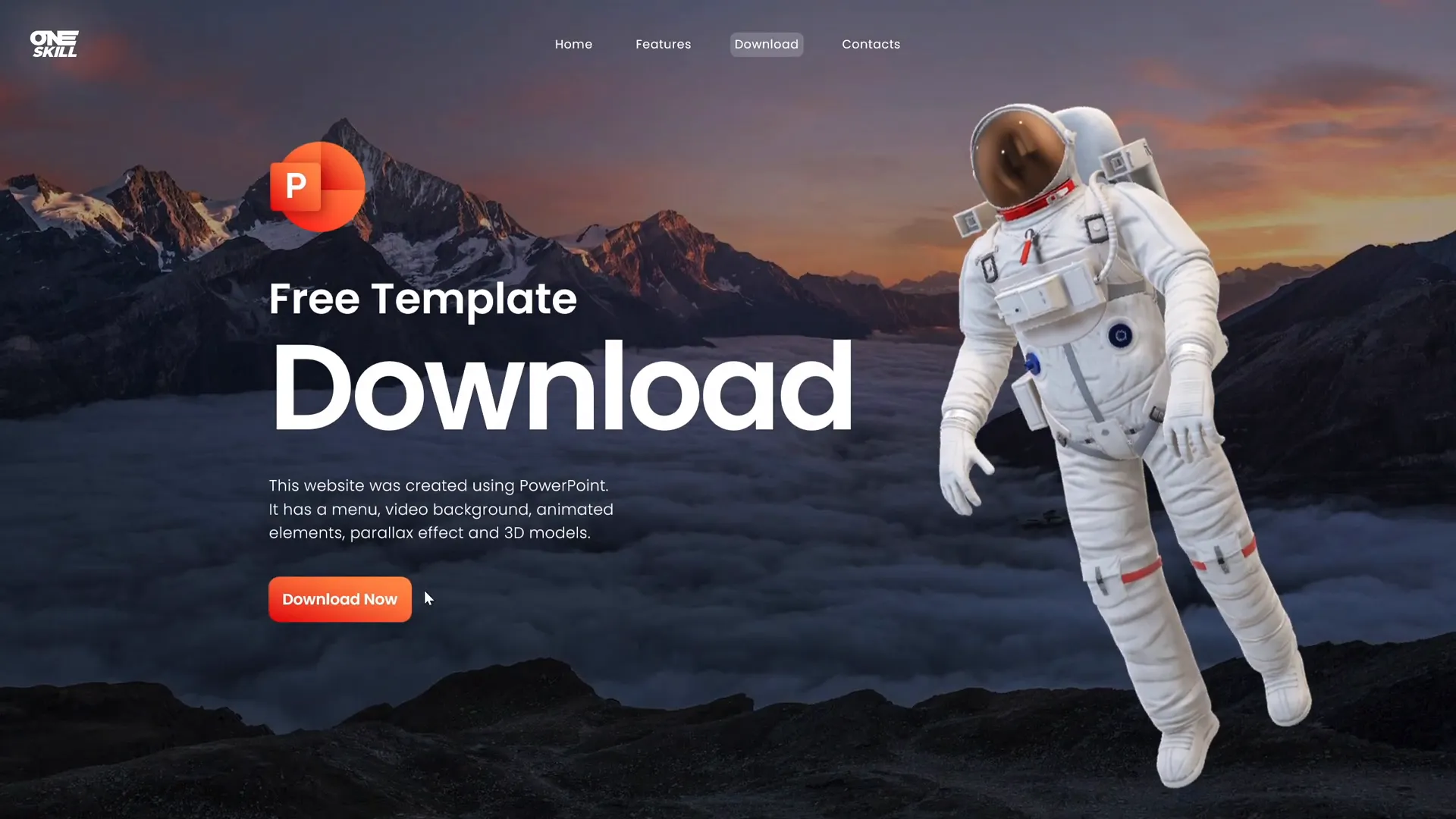
Creating an Animated PowerPoint Presentation That Looks Like a Website
The first step in this journey is to design a PowerPoint presentation that visually and functionally resembles a website. Here’s what this entails:
- Clickable Menu: At the top of the slides, a menu bar with clickable buttons allows users to navigate between different sections of the presentation, just like website navigation.
- Multiple Sections: The presentation contains several sections or pages, each representing a different content area of the website.
- Clickable Buttons: Beyond the menu, interactive buttons link to external resources or other parts of the presentation.
- Animations: Smooth transitions and animations enhance the user experience, making navigation feel dynamic and engaging.
- Parallax Scroll Effect: This effect gives a modern, layered scrolling experience that’s popular in contemporary web design.
For this project, the creator used Microsoft PowerPoint 365, which supports the advanced morph transitions and animation effects needed to achieve these features.
To learn how to design such animated slides, viewers are encouraged to watch the tutorial video linked in the source. But the main focus here is how to convert this presentation into a website.
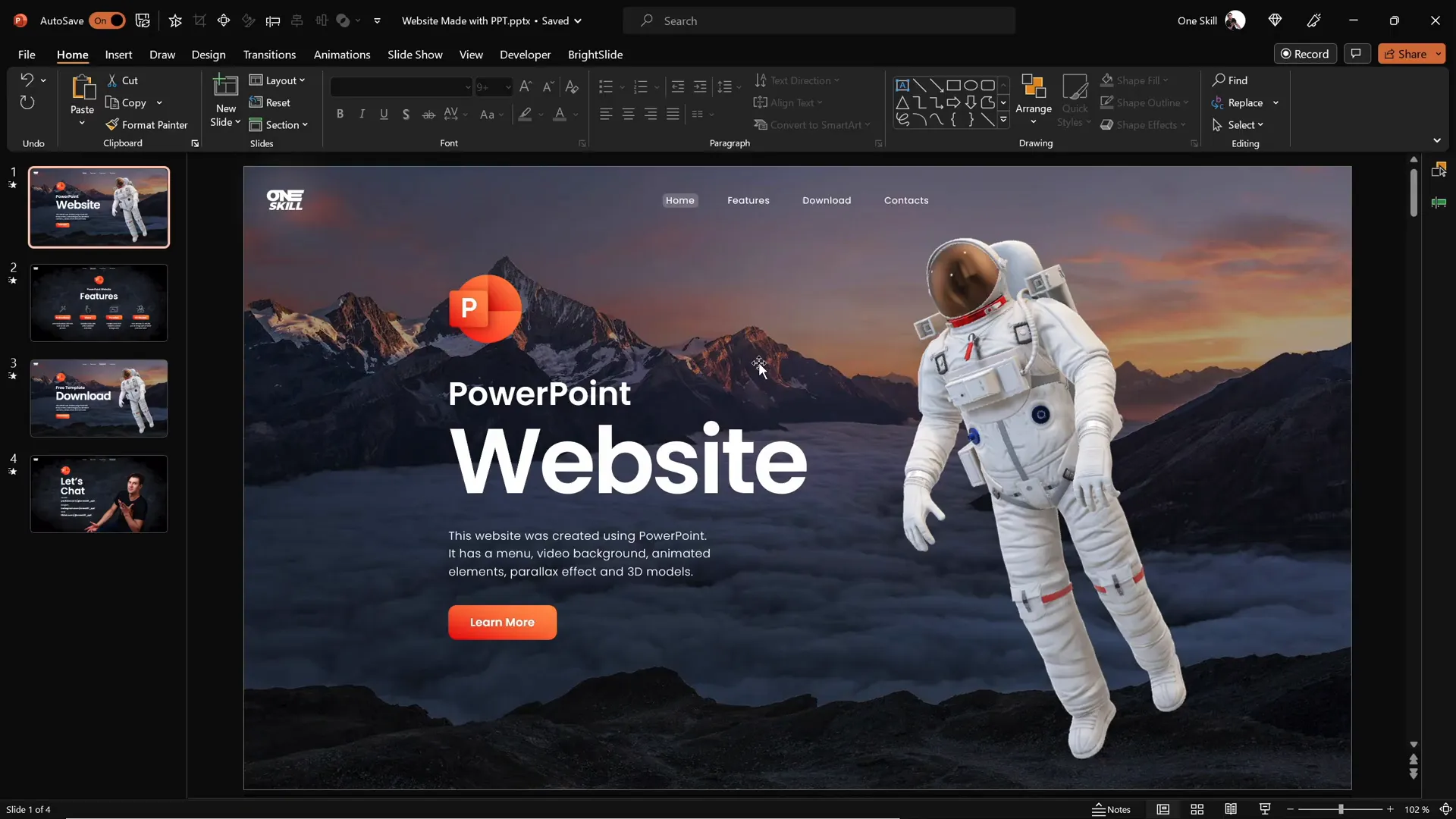
Turning Your PowerPoint Presentation Into a Live Website
Once your PowerPoint presentation is ready, the next step is to make it accessible online as a website. The process involves leveraging OneDrive and PowerPoint’s built-in sharing features to embed the presentation on a webpage.
Step 1: Upload Your Presentation to OneDrive
Upload your PowerPoint file to OneDrive, Microsoft’s cloud storage platform. Once uploaded, locate your presentation file and open it online via OneDrive:
- Locate the presentation file on OneDrive.
- Left-click on the file.
- Click View Online to open the presentation in the web version of PowerPoint.
This step makes your presentation accessible via a web URL, which is crucial for embedding it into a website.
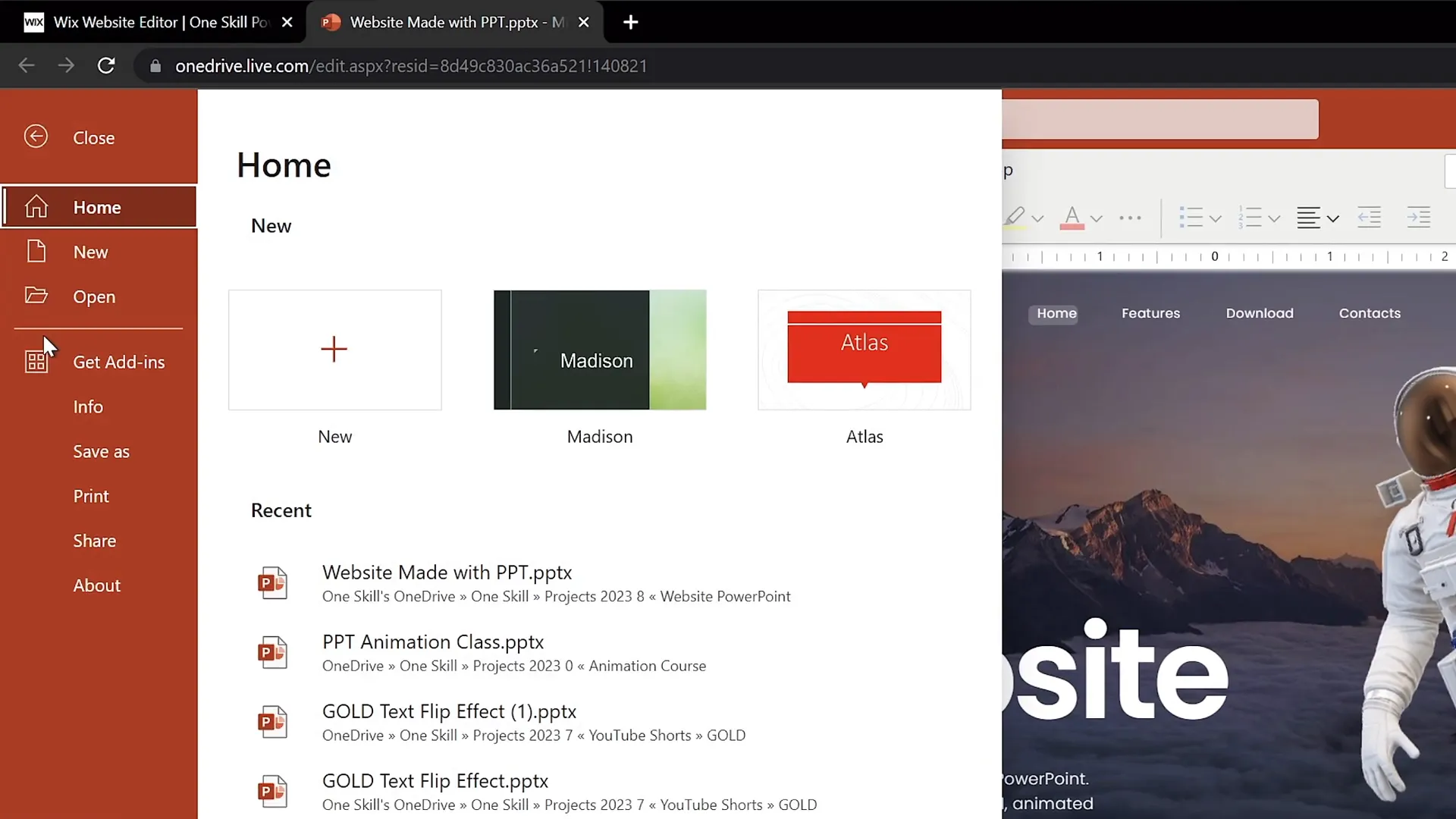
Step 2: Generate the Embed Code
With the presentation open online, you can now generate an embed code that allows you to insert your PowerPoint slideshow into any website:
- Go to the File menu.
- Select Share.
- Click on Embed.
- PowerPoint will generate an HTML snippet (embed code) for your presentation.
- Copy this embed code.
The embed code contains an








