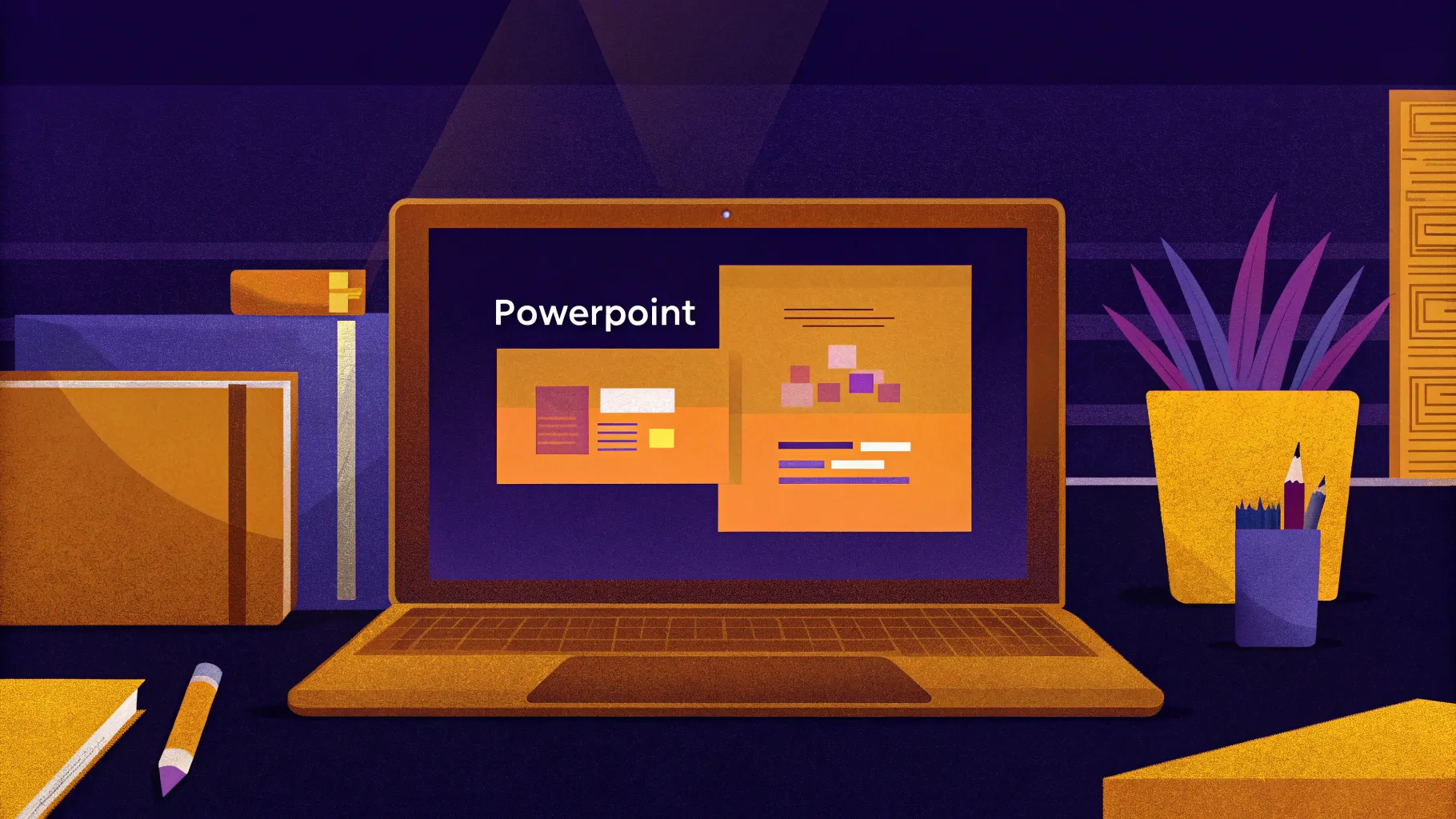
If you’ve ever wanted to take your PowerPoint presentations to the next level with dazzling, professional animations but didn’t know where to start, you’re in the right place. This comprehensive guide will walk you through everything you need to know to master PowerPoint Animations — from the fundamentals to advanced techniques — inspired by the expert course by One Skill PPT.
Whether you’re a designer, business professional, entrepreneur, teacher, speaker, or student, learning how to create stunning animations in PowerPoint can transform your presentations from dull to dynamic. By the end of this article, you’ll be equipped to create animations like a pro and engage your audience like never before.
Table of Contents
- Introduction to PowerPoint Animation Mastery
- PowerPoint Animation Fundamentals
- Key Animation Techniques You’ll Learn
- Who Should Take This Course?
- Getting Started: Tools and Setup
- Tips for Maximizing Your PowerPoint Animation Skills
- Frequently Asked Questions (FAQ)
- Conclusion: Your Journey to PowerPoint Animation Pro
Introduction to PowerPoint Animation Mastery
The PowerPoint Animation Mastery course by One Skill PPT is designed to turn beginners and intermediate users into confident animation pros. This course is the ultimate resource for anyone who wants to create breathtaking animations using only PowerPoint — no expensive software or complex tools required.
What makes this course special is that it starts with the basics and gradually builds up your skills, guiding you through the entire animation process. The course creator, One Skill PPT, shares, “This is a course I wish I had when I started my PowerPoint animation journey.” This speaks to the course’s thoughtful structure and practical approach.
PowerPoint Animation Fundamentals
Before diving into complex animations, mastering the fundamentals is crucial. The course begins by teaching the core principles of PowerPoint animations. Here’s what you can expect to learn:
- Basic Animation Types: Entrance, emphasis, exit, and motion path animations.
- Animation Pane: How to use the Animation Pane to control timing, order, and duration.
- Triggers and Timing: Making animations start on clicks, after previous animations, or with delays.
- Smooth Transitions: Using subtle animations to enhance flow without overwhelming your audience.
- Layering Animations: Combining multiple animations on a single slide for dynamic effects.
Understanding these fundamentals lays the groundwork for creating professional animations that look polished and purposeful.
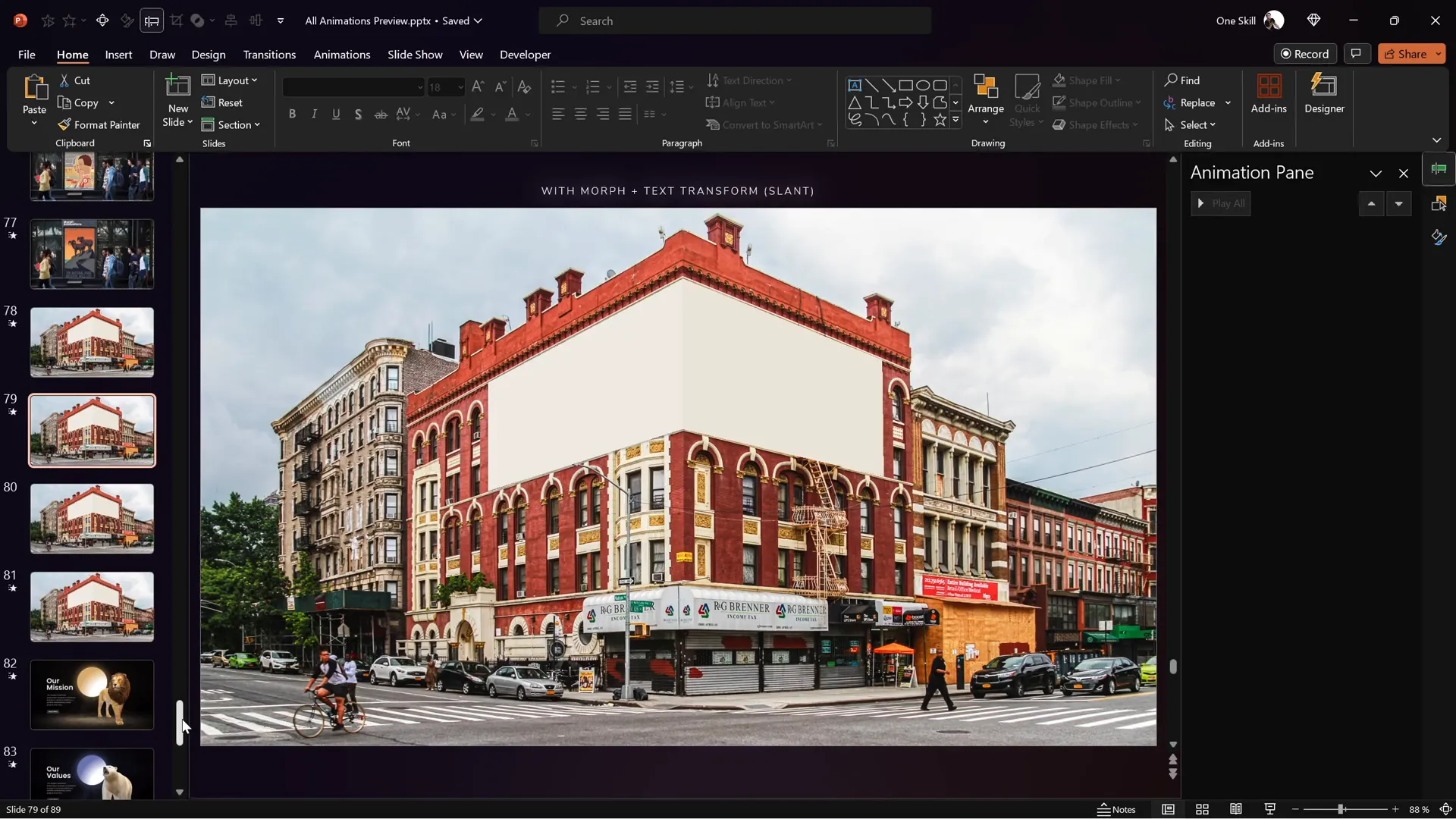
Key Animation Techniques You’ll Learn
The course covers a wide range of animation techniques that allow you to create diverse and engaging presentations. Here’s a detailed breakdown of the skills you’ll acquire:
1. Animating Text
- Animating individual words or letters for emphasis.
- Using text entrance and exit effects to guide the viewer’s attention.
- Animating bullet points sequentially to avoid overwhelming the audience.
- Creating animated text introductions for powerful openings.
2. Animating Photos and Videos
- Applying motion paths to images for dynamic storytelling.
- Using zoom and fade effects to highlight visual content.
- Integrating video clips with seamless animated transitions.
- Creating animated intros using photos and videos to captivate your audience.
3. Animated Illustrations and Infographics
- Breaking down complex diagrams with step-by-step animated reveals.
- Animating charts and graphs to make data more engaging.
- Creating animated infographics that visually tell a story.
- Using draw animations to simulate hand-drawn effects.
4. Using GIFs and Other Media
- Inserting GIF images for looping animations.
- Animating GIFs alongside other slide elements for enhanced effect.
- Combining multimedia elements to create rich, multimedia presentations.
By mastering these techniques, you’ll be able to create any animation you envision within PowerPoint’s environment.
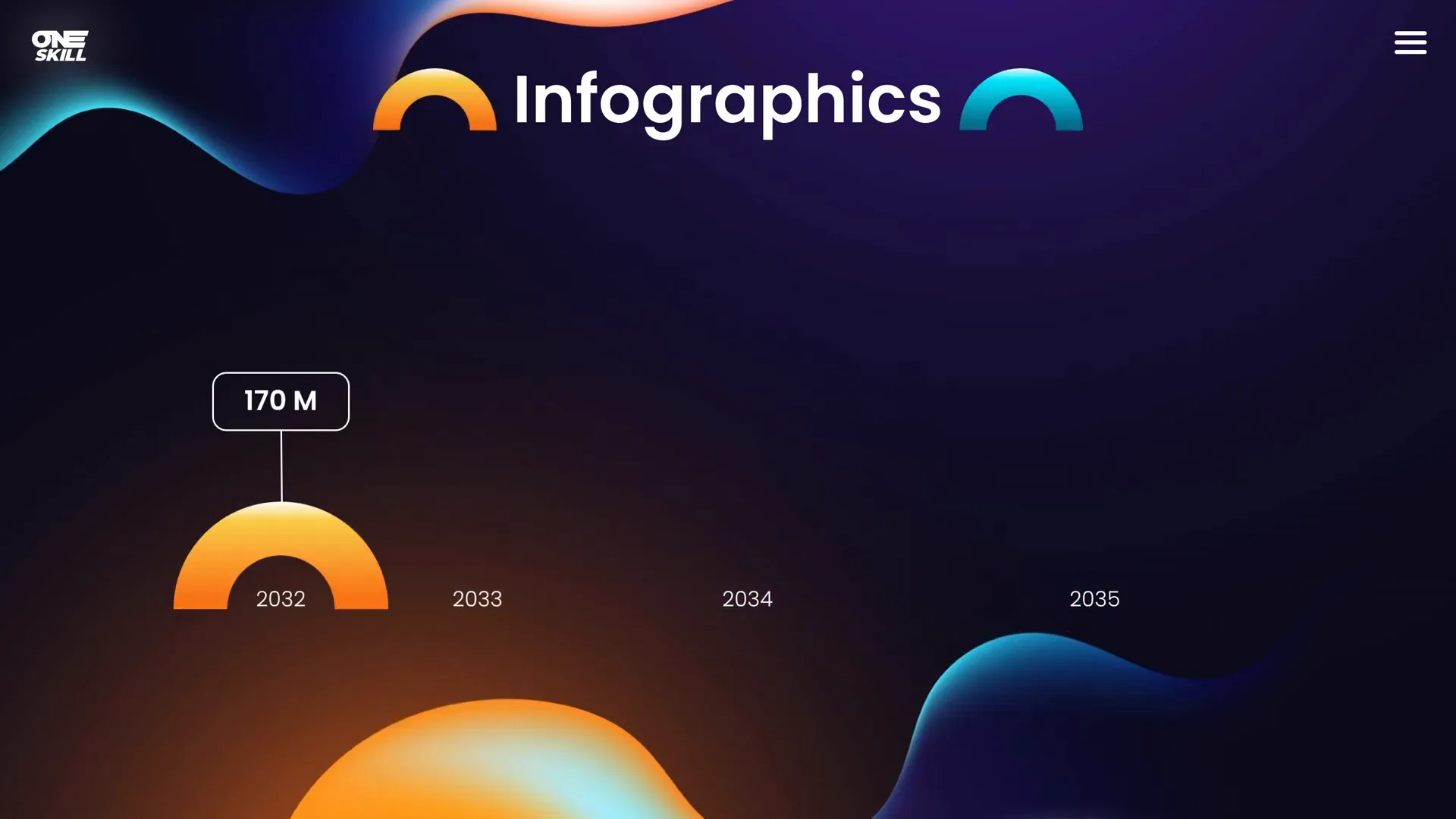
Who Should Take This Course?
This course is designed with a wide audience in mind, making it accessible and valuable for various professions and skill levels:
| Audience | Benefits |
|---|---|
| Designers | Learn to create smooth, eye-catching animations to enhance client presentations. |
| Business Professionals & Entrepreneurs | Engage stakeholders with animated presentations that highlight key points dynamically. |
| Instructors, Speakers & Teachers | Make lessons and talks more memorable by animating information flow effectively. |
| Students | Stand out with creative presentations that demonstrate mastery of PowerPoint tools. |
| PowerPoint Beginners & Advanced Users | Start with the basics and progress to advanced animations at your own pace. |
This versatility makes the course an excellent investment for anyone serious about improving their presentation skills.
Getting Started: Tools and Setup
For the best experience with PowerPoint animations, it is important to have the right software and hardware setup. Here are the recommendations from the course creator:
- PowerPoint Versions: PowerPoint 2019, PowerPoint 2021, or Microsoft 365 are recommended for full feature access.
- Operating System: Using PowerPoint on Windows is preferred because it offers the advanced animation timeline feature, which is essential for creating intricate animations.
- Mac Users: You can use PowerPoint on Mac, but be aware that it lacks some advanced animation tools available on Windows.
To follow along with lessons, downloadable lesson slides are provided at the beginning of each chapter. If you have questions, you can post them in the discussion section beside each lesson for support.
Tips for Maximizing Your PowerPoint Animation Skills
As you embark on your journey to mastering PowerPoint animations, keep these expert tips in mind to enhance your learning and presentation quality:
1. Start with the Fundamentals
Don’t rush into advanced animations without first understanding the basics. Familiarize yourself with the Animation Pane, timing controls, and simple effects to build a strong foundation.
2. Use Subtle Animations for Professionalism
Animations should enhance your message, not distract from it. Use slight transitions and smooth effects to keep your audience engaged without overwhelming them.
3. Animate Purposefully
Every animation should have a reason — whether it’s to emphasize a point, guide attention, or illustrate a process. Avoid unnecessary or excessive animations.
4. Combine Animation Types Creatively
Mix text animations, image motions, and GIFs to create multi-dimensional slides that tell a compelling story.
5. Leverage the Advanced Animation Timeline
For Windows users, the advanced animation timeline lets you precisely control the sequence and overlap of animations. Use it to create smooth and professional effects.
6. Keep Your Slides Organized
Maintain consistency with font styles, colors, and animation types. Organized slides make your presentation easier to follow and more visually appealing.
7. Practice and Get Feedback
Animation mastery comes with practice. Use the course’s discussion forums to ask questions and get feedback. Constantly refine your animations based on audience response and your own observations.

Frequently Asked Questions (FAQ)
Q1: Is this course suitable for beginners who have never used PowerPoint animations before?
Yes! The course starts with PowerPoint animation fundamentals and gradually progresses to advanced techniques, making it perfect for beginners and experienced users alike.
Q2: Can I create animations on a Mac using this course?
You can work on a Mac, but PowerPoint for Windows is recommended because it offers more advanced animation tools, such as the animation timeline, which is crucial for complex animations.
Q3: What software versions do I need to follow along?
The course recommends PowerPoint 2019, PowerPoint 2021, or Microsoft 365 for the best experience. Older versions may lack some features.
Q4: Are there downloadable resources to help me practice?
Yes! Lesson slides are attached at the beginning of each chapter so you can download and follow along with the tutorials.
Q5: Can I request additional lessons or topics?
Absolutely! The course creator encourages feedback and suggestions to keep the course updated with content that you want to see, such as more lessons on animated slide design or illustrations.
Q6: What types of animations will I be able to create after completing the course?
By the end, you’ll be able to create any PowerPoint animation you wish — from subtle transitions to animated intros, infographics, gifs, and complex draw animations.
Q7: Is this course only useful for presentations, or can it be applied elsewhere?
The skills learned can be applied in various areas such as video creation, online courses, marketing materials, and anywhere animated visual storytelling is needed.
Conclusion: Your Journey to PowerPoint Animation Pro
Mastering PowerPoint Animations is an invaluable skill that elevates your presentations from ordinary to extraordinary. This course by One Skill PPT offers a structured, comprehensive path to becoming a PowerPoint animation pro, starting from fundamentals and advancing to creative, professional-level techniques.
Whether your goal is to impress clients, engage students, or simply create more compelling presentations, investing time in learning these animation skills will pay off. Remember, the key to success is practice, creativity, and purposeful animation design.
Ready to start creating super-duper awesome animations? Dive into the course, follow along with the lesson slides, and don’t hesitate to ask questions in the discussion forums. Your journey to PowerPoint animation mastery begins now!
Learn more and enroll: Visit the official course page linked in the video description for detailed structure and free lessons to get started immediately.
Summary Table: PowerPoint Animation Mastery Course Overview
| Course Feature | Description |
|---|---|
| Course Level | Beginner to Advanced |
| Key Topics | Animation Fundamentals, Text Animations, Photo & Video Animations, Animated Intros, Illustrations, Infographics, Draw Animations, GIFs |
| Recommended Software | PowerPoint 2019, 2021, Microsoft 365 |
| Best Platform | PowerPoint on Windows (due to advanced animation timeline) |
| Audience | Designers, Business Professionals, Entrepreneurs, Teachers, Speakers, Students |
| Support | Discussion forums for questions and feedback |
| Course Updates | Regular updates based on learner feedback |








