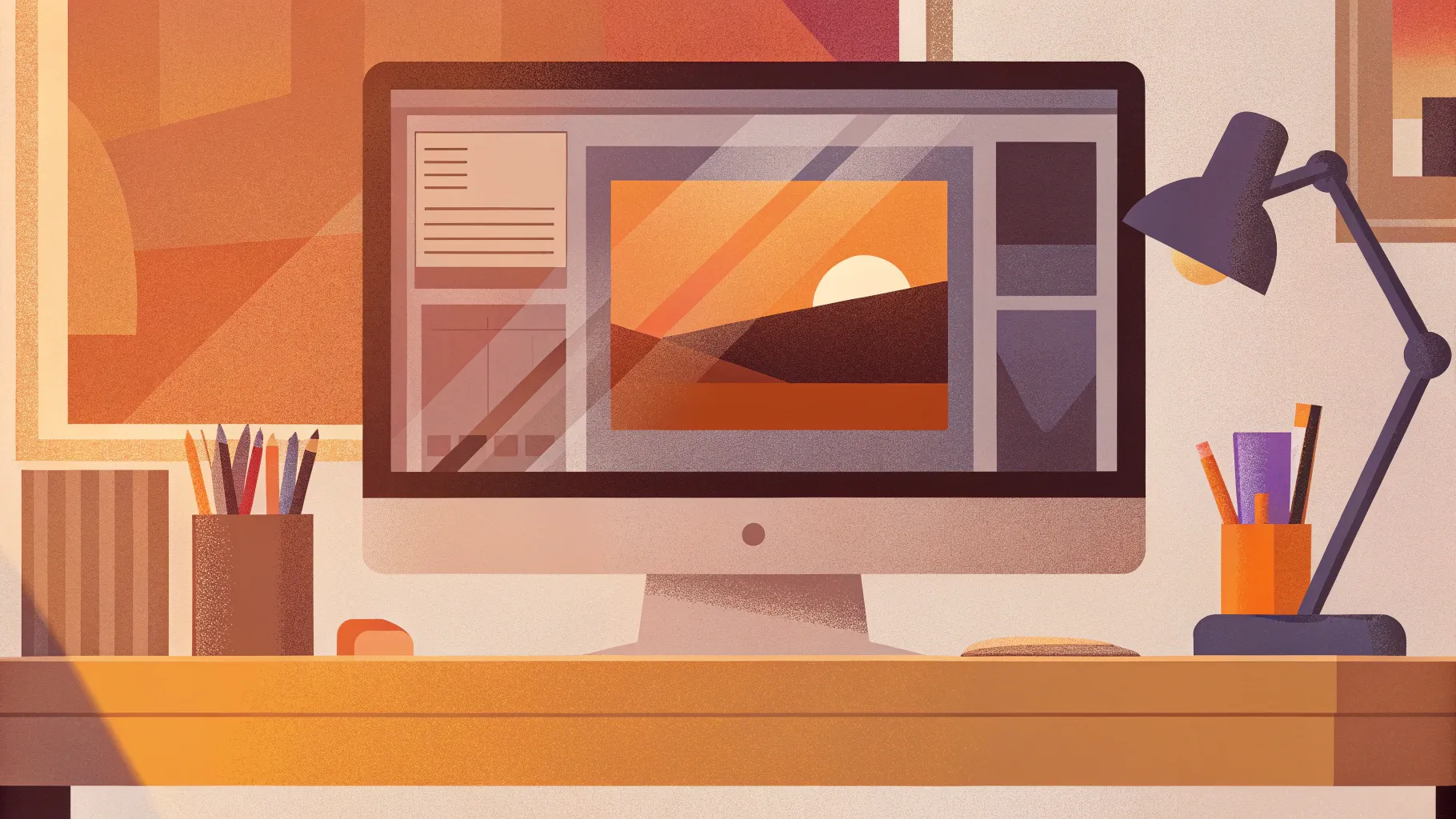
If you’ve ever wanted to transform your PowerPoint presentations with stunning, professional animations but felt overwhelmed by where to start, this comprehensive guide is for you. Mastering PowerPoint Animations can elevate your presentations from ordinary to extraordinary, captivating your audience and delivering your message with impact.
In this article, inspired by the expertise of One Skill PPT, we dive deep into the art and science of creating breathtaking animations in PowerPoint. Whether you’re a beginner or a seasoned user, this guide will equip you with essential fundamentals and advanced techniques to become a true PowerPoint animation pro.
Table of Contents
- Why Master PowerPoint Animations?
- Getting Started with PowerPoint Animation Fundamentals
- Building Your Animation Skills Gradually
- Key Animation Types You Will Learn
- Tools and Software Requirements
- Tips for Following the Course and Learning Effectively
- Frequently Asked Questions (FAQ)
- Conclusion
Why Master PowerPoint Animations?
Animations in PowerPoint are much more than just decorative effects; they are powerful storytelling tools. When used thoughtfully, animations can:
- Enhance audience engagement: Moving elements naturally draw attention and keep viewers interested.
- Clarify complex ideas: Animations can break down information step-by-step, making it easier to follow.
- Elevate professionalism: Well-crafted animations signal that you’ve invested time and effort, boosting your credibility.
- Support narrative flow: Animations help guide your audience logically through your content.
Whether you’re a business professional, designer, teacher, entrepreneur, or student, mastering PowerPoint animations will empower you to create presentations that stand out and communicate effectively.
Getting Started with PowerPoint Animation Fundamentals
Every journey begins with a strong foundation, and mastering PowerPoint animations is no exception. Before diving into complex effects, it’s crucial to understand the basics:
Understanding Animation Basics
- Types of animations: Entrance, Emphasis, Exit, and Motion Paths — each serves different purposes.
- Animation Pane: Your control center to manage animation order, timing, and effects.
- Trigger animations: Set animations to start on mouse click, after previous animation, or with previous animation.
- Duration and delay: Control the speed and timing between animations to create smooth transitions.
By mastering these fundamentals, you’ll build the confidence to experiment and create animations that are subtle yet impactful.
Start Simple with Slight Transitions
One of the first skills to master is animating with slight transitions. These smooth, subtle animations can add polish without distracting from your message. Examples include fading text in or sliding images gently onto the slide.
Animating Text Effectively
Animating text can turn static bullet points into dynamic storytelling elements. Learn how to animate text:
- Letter by letter or word by word for dramatic effect.
- With entrance animations like fade, wipe, or fly-in.
- Using emphasis animations to highlight key points.
Animating text properly keeps your audience focused on the current point without overwhelming them with too much information at once.
Building Your Animation Skills Gradually
Animation mastery is a step-by-step process. After grasping the basics, you’ll progressively expand your skills to include more advanced techniques. The key is to practice consistently and build complexity over time.
Animating Photos and Videos
Adding animations to photos and videos transforms your slides from flat to engaging. Learn how to:
- Animate photos with zoom, pan, or entrance effects to emphasize visuals.
- Control video playback timing and add fade-ins or fade-outs to blend with your presentation.
Creating Animated Intros
Animated intros set the tone for your presentation. Crafting captivating opening sequences can grab attention and build anticipation.
- Use animated text and shapes to introduce titles and themes.
- Combine multiple animation effects for a professional look.
Animating Illustrations and Infographics
Visual data is more compelling when it comes alive with animation. Learn how to:
- Animate infographic elements sequentially to guide interpretation.
- Use animated illustrations to make concepts more memorable.
Draw Animations and GIF Animations
Draw animations simulate the effect of hand-drawing on your slides, adding a personal touch. GIF animations can bring fun and dynamic elements into your presentation.
- Create draw animations by animating shapes and lines sequentially.
- Insert and control GIF animations seamlessly within your slides.
Key Animation Types You Will Learn
Here’s a comprehensive list of animation types and techniques that you will master, enabling you to create any PowerPoint animation you desire:
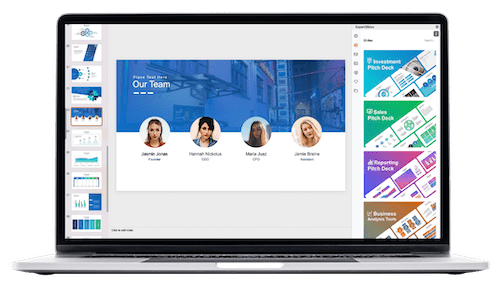
| Animation Type | Description | Use Case |
|---|---|---|
| Slight Transitions | Subtle entrance/exit effects like fade or wipe. | For smooth, professional slide changes. |
| Text Animations | Animating text by word, letter, or line. | To emphasize key points and keep audience focus. |
| Photo and Video Animations | Zoom, pan, fade effects on images and videos. | To highlight visual content dynamically. |
| Animated Intros | Dynamic title and opening sequences. | To engage audience from the start. |
| Animated Illustrations | Sequential animation of infographic elements. | To clarify complex data visually. |
| Draw Animations | Simulated hand-drawing effect using shapes. | For personalized, creative storytelling. |
| GIF Animations | Inserting and controlling animated GIFs. | To add fun and motion without extra effort. |
Tools and Software Requirements
To get the best experience mastering PowerPoint animations, it’s important to have the right tools. Here’s what is recommended:
- PowerPoint Version: PowerPoint 2019, PowerPoint 2021, or Microsoft 365 provide the best animation features.
- Operating System: PowerPoint for Windows is preferred because it includes the advanced animation timeline, a critical tool for intricate animations.
- Mac Users: You can still follow along, but PowerPoint for Mac does not have the advanced animation timeline, which limits some advanced animation capabilities.
Having the correct software setup ensures you can fully leverage the course materials and create professional-level animations.
Tips for Following the Course and Learning Effectively
Whether you’re self-learning or taking a structured course, here are some tips to maximize your learning:
- Download Lesson Slides: Lesson slides are attached at the beginning of each chapter. Download them and follow along to practice hands-on.
- Ask Questions: If you encounter difficulties, post your questions in the discussion section beside each lesson. Getting help when stuck accelerates learning.
- Practice Regularly: Animation skills improve with practice. Try creating small projects to apply what you learn after each lesson.
- Give Feedback: Share your feedback on what lessons you want to see more of, such as animated slide design or illustration techniques. This helps tailor the learning experience.
Frequently Asked Questions (FAQ)
Who is this PowerPoint animation mastery course for?
This course is perfect for anyone wanting to take their PowerPoint presentations to the next level. It’s valuable for designers, business professionals, entrepreneurs, instructors, speakers, teachers, and students alike.
Do I need to be an expert in PowerPoint to start?
No! The course is designed for both beginners and advanced users. It starts with fundamentals and gradually builds up to more advanced animation techniques.
Can I use a Mac to follow the course?
You can use PowerPoint on a Mac, but keep in mind that the advanced animation timeline is only available on Windows. This timeline is very helpful for creating complex animations.
What PowerPoint versions are recommended?
PowerPoint 2019, 2021, or Microsoft 365 are recommended for the best animation features and course experience.
Are there free lessons available?
Yes, there are a couple of free lessons available to get you started immediately. These offer a sneak peek into the course content and teaching style.
How is the course updated?
The course is constantly updated based on student feedback, ensuring it stays relevant and includes requested topics like animated slide design or illustrations.
Conclusion
Mastering PowerPoint Animations opens a world of creative possibilities to make your presentations engaging, professional, and memorable. Starting from the fundamentals and progressively learning advanced techniques, you’ll gain the confidence to create animations that truly enhance your message.
By following a structured approach and utilizing the right tools—especially PowerPoint on Windows—you can unlock the full potential of PowerPoint’s animation capabilities. Remember, practice and feedback are key to mastering these skills, so download lesson materials, experiment, and ask questions whenever you need help.
Whether you’re a student, educator, entrepreneur, or professional, investing time in learning PowerPoint animations is a game-changer for your presentations. Get ready to transform your slides into captivating stories that leave a lasting impression.
Now, it’s your turn to start creating those super duper awesome animations and take your PowerPoint skills to the next level!
Check out the full video: Create PowerPoint Animations Like a PRO 😎✨








