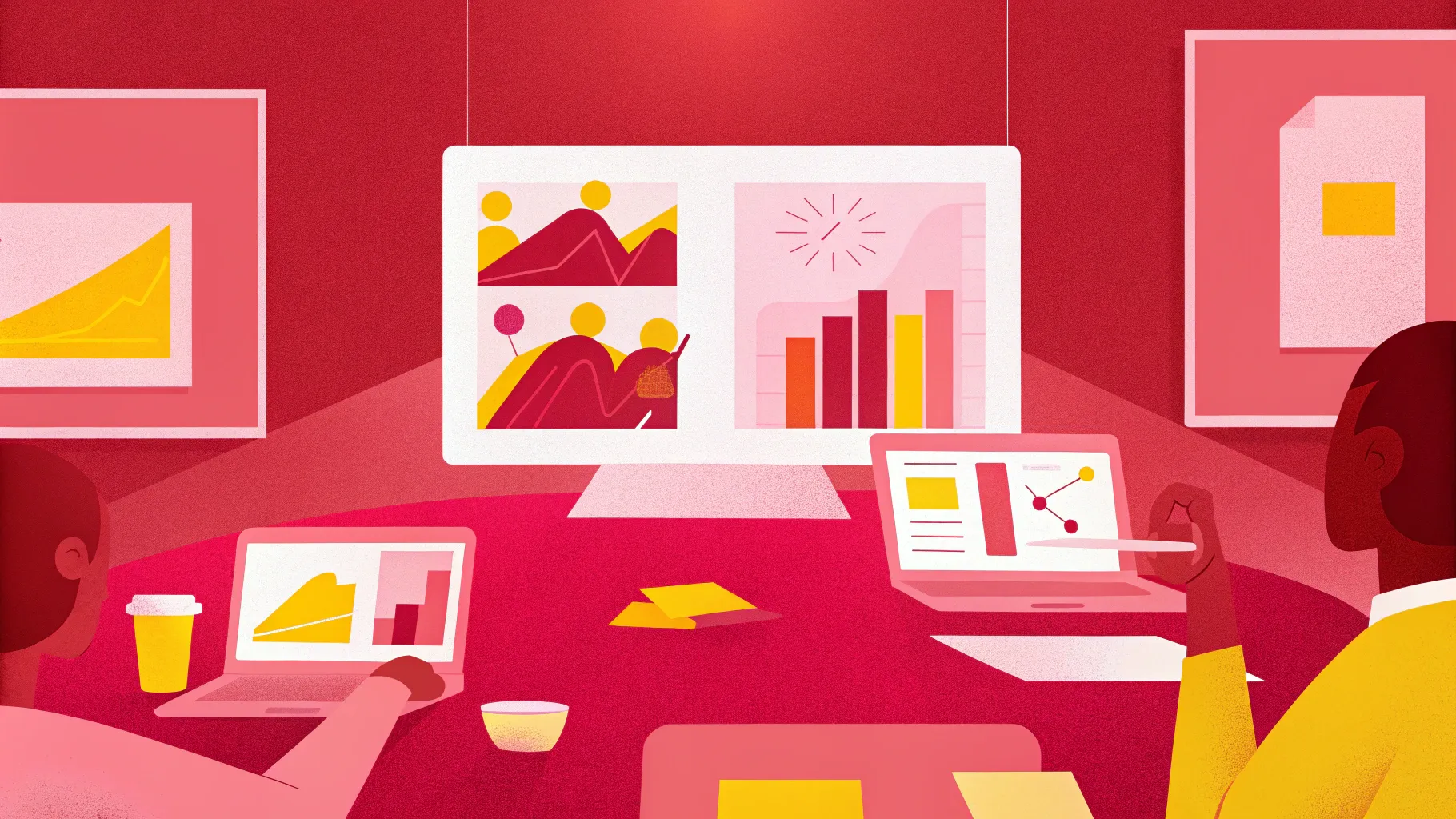
If you’ve ever wanted to take your PowerPoint presentations from basic to breathtaking, mastering PowerPoint animations is the key. Whether you’re a designer, business professional, teacher, entrepreneur, or student, learning how to create compelling animations can elevate your slides and captivate your audience like never before.
In this comprehensive guide, inspired by the PowerPoint Animation Mastery course by One Skill PPT, we’ll walk you through everything you need to know about creating professional-quality animations in PowerPoint. From the fundamentals to advanced techniques, this article will equip you with the skills to create stunning animated presentations that leave a lasting impression.
Table of Contents
- Why Master PowerPoint Animations?
- Getting Started with PowerPoint Animations
- Core Animation Techniques You Should Know
- Advanced Animation Ideas and Applications
- Tools and Software Recommendations
- Frequently Asked Questions (FAQ)
- Conclusion: Start Creating Your Stunning PowerPoint Animations Today
Why Master PowerPoint Animations?
Animations in PowerPoint are not just flashy effects; they are powerful storytelling tools that help:
- Engage your audience: Animated elements can draw attention and keep your viewers interested.
- Clarify complex information: Animations allow you to break down data and processes step-by-step.
- Enhance professionalism: Well-crafted animations signal that you’ve invested effort in your presentation.
- Support your narrative: Animations can emphasize key points and guide your audience through your story.
However, mastering PowerPoint animations is easier said than done. Without the right knowledge and techniques, animations can appear amateurish or distracting. That’s why the PowerPoint Animation Mastery course by One Skill PPT is designed to take you from beginner to pro, teaching you how to harness the full potential of PowerPoint’s animation capabilities.
Getting Started with PowerPoint Animations
The journey to becoming a PowerPoint animation pro starts with understanding the fundamentals. The course begins by introducing the essential concepts and tools within PowerPoint that enable animation creation.
Understanding PowerPoint Animation Basics
Before diving into complex animations, it’s crucial to get familiar with PowerPoint’s animation features:
- Animation Types: Entrance, emphasis, exit, and motion path animations are the building blocks.
- Animation Pane: This is your control center for managing and sequencing animations on a slide.
- Timing and Duration: Mastering how to control when animations start and how long they last.
- Triggers: Advanced controls that let you set animations to start on clicks of specific objects.
Starting with these fundamentals ensures you have a solid foundation to build more advanced animations later.
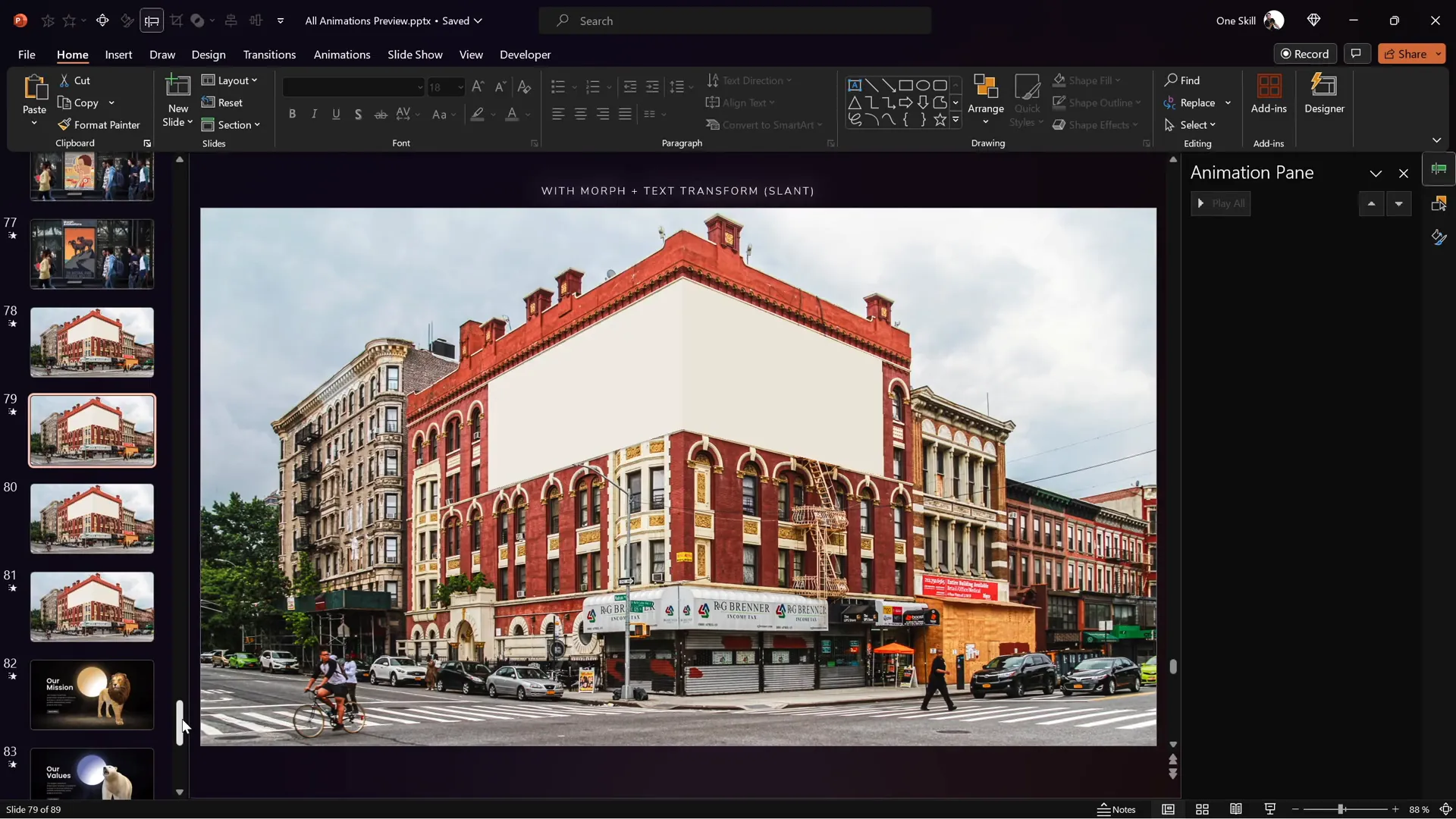
Building Skills Gradually
The course emphasizes a step-by-step learning approach. You will start with simple animations like slight transitions and text animations. Then, you’ll progress to animating photos, videos, and even GIF images. This gradual build-up helps prevent overwhelm and allows you to practice and master each skill before moving on.
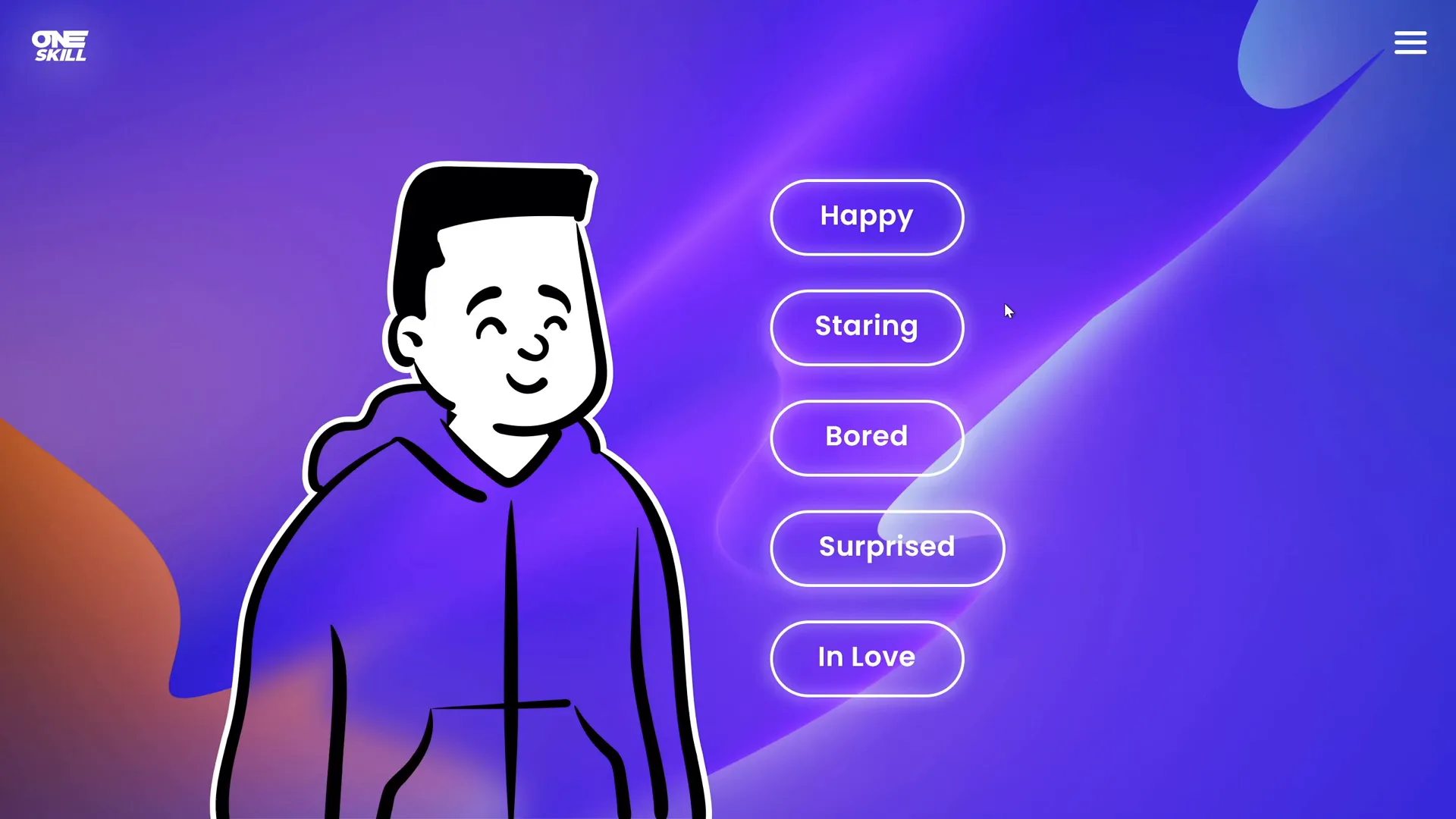
Downloading Lesson Slides and Accessing Support
To help you follow along, lesson slides are attached at the beginning of each chapter. These downloadable slides let you practice the animations as you learn. Additionally, there is a discussion section beside each lesson where you can post questions and receive support from the instructor.
Core Animation Techniques You Should Know
Once you’re comfortable with the basics, it’s time to explore the core techniques that will allow you to create captivating animations. Here are some key areas covered in the course:
Animating with Slight Transitions
Subtle transitions can add polish to your slides without overwhelming the audience. These include fading, sliding, or zooming effects that gently move viewers from one point to another.
- Fade In/Out: Smoothly reveal or hide elements.
- Slide Transitions: Move elements from off-screen positions.
- Zoom Effects: Focus attention by scaling objects.
Mastering these subtle effects is essential for professional-looking presentations.
Animating Text
Text animations can help emphasize key points or create dynamic titles and bullet points. The course covers:
- Appear and Fade: Simple ways to introduce text.
- Typewriter Effects: Reveal text letter by letter for dramatic impact.
- Motion Paths for Text: Make text move along custom paths.
- Sequential Animations: Animate bullet points one at a time to maintain focus.
Animating Photos and Videos
Photos and videos can be animated to add life to your slides. Techniques include:
- Entrance and Exit Effects: Have images fade or fly in and out.
- Motion Paths: Move media elements across the slide.
- Video Playback Control: Trigger videos to play or pause at specific points.
Creating Animated Intros and Illustrations
Animated intros set the tone for your presentation. The course teaches how to create:
- Animated Title Slides: Combine text and graphics with smooth animations.
- Illustrated Animations: Bring simple drawings or icons to life using motion paths and effects.
Animating Infographics
Infographics are powerful for visualizing data, and animating them enhances comprehension. You’ll learn:
- Sequential Data Revelations: Present charts or graphs piece by piece.
- Highlighting Elements: Use emphasis animations to draw focus.
- Motion Paths for Arrows and Lines: Show processes or flow dynamically.
Draw Animations
Draw animations simulate the effect of drawing lines or shapes on the slide. This can be great for storytelling or step-by-step explanations.
Animating with GIF Images
GIFs are looped animations that can add humor or demonstrate processes quickly. The course covers how to insert and control GIFs within your slides.

Advanced Animation Ideas and Applications
After mastering the core techniques, you can move on to more advanced and creative animations. The course is continuously updated to include new lessons based on student feedback, such as animated slide design and detailed animated illustrations.
Using the Advanced Animation Timeline
PowerPoint on Windows (especially versions 2019, 2021, or Microsoft 365) includes an advanced animation timeline that allows precise control over animation sequences and timings. This tool is invaluable for creating complex animations that look smooth and professional.
Note for Mac users: While you can do many animations on Mac, the advanced animation timeline is exclusive to Windows versions, making it easier to create sophisticated animations.
Combining Multiple Animations
Learn how to layer animations on single objects or groups of objects for dynamic effects that tell a story or guide the audience’s focus.
Interactive Animations with Triggers
Using triggers, you can make animations start based on clicks on specific objects, making your presentation interactive and engaging.
Creating Animated Storyboards and Tutorials
Animations can be used to create tutorials, explainer slides, or storyboards that simulate workflows and processes.
Custom Animated Infographics and Illustrations
Designers can use custom animations to build infographics that animate data in engaging ways, helping audiences better understand complex information.
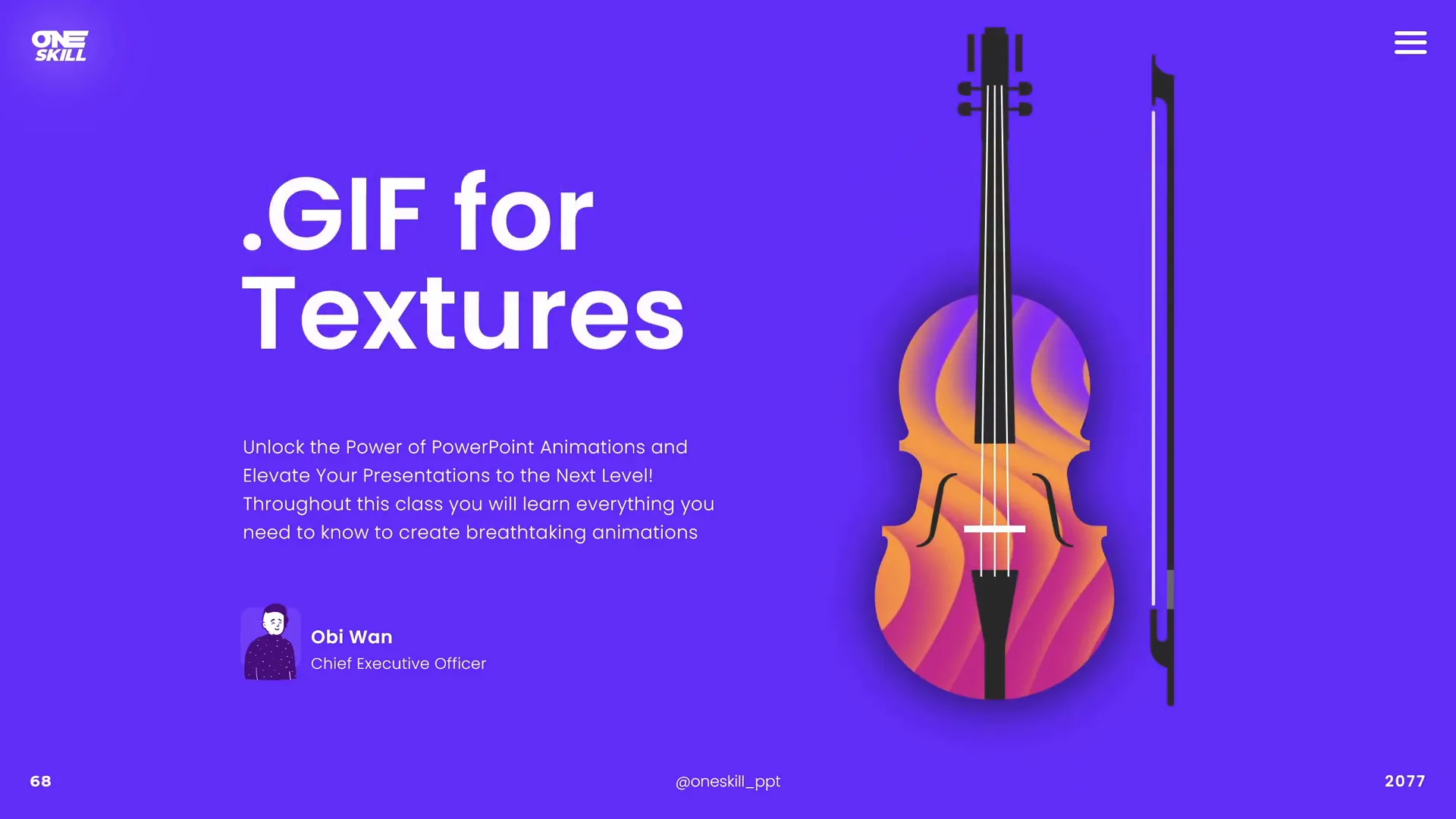
Tools and Software Recommendations
To get the best experience and capabilities for creating PowerPoint animations, consider the following recommendations:
| Tool/Software | Recommendation | Reason |
|---|---|---|
| PowerPoint Version | PowerPoint 2019, 2021, or Microsoft 365 | These versions have advanced animation features and timeline controls. |
| Operating System | Windows (preferred) | Windows versions support the advanced animation timeline better than Mac. |
| Mac Users | Can use PowerPoint but with limited advanced animation features | Mac lacks the advanced animation timeline found in Windows versions. |
| Additional Tools | GIFs, video editing software (optional) | To create richer animated content, prepare GIFs or videos externally. |
Frequently Asked Questions (FAQ)
Q1: Do I need to be an expert in PowerPoint to take this course?
No, the course is designed for both beginners and advanced users. It starts with fundamentals and builds up gradually.
Q2: Can I create professional-quality animations without external software?
Yes, PowerPoint alone provides powerful animation tools. The course teaches how to maximize these features.
Q3: Is the course updated with new content?
Yes, the creator updates the course regularly based on student feedback to include new lessons and techniques.
Q4: Can I animate videos and GIFs in PowerPoint?
Absolutely! The course covers how to animate photos, videos, and GIF images to make your presentations dynamic.
Q5: What version of PowerPoint is best for animations?
PowerPoint 2019, 2021, and Microsoft 365 on Windows offer the best animation features, especially the advanced animation timeline.
Q6: Can Mac users benefit from this course?
Yes, Mac users can learn many animation techniques, but some advanced timeline features are exclusive to Windows.
Conclusion: Start Creating Your Stunning PowerPoint Animations Today
Mastering PowerPoint animations is a game-changer for anyone serious about delivering impactful presentations. The PowerPoint Animation Mastery course by One Skill PPT offers a comprehensive, step-by-step journey from basic animations to advanced, professional effects that can transform your slides.
With lessons covering everything from slight transitions and text animations to animated infographics and interactive triggers, you’ll have all the tools necessary to make your presentations stand out.
Remember, the course is designed for everyone — whether you’re a beginner or an experienced user — and is continuously updated to meet your learning needs. Plus, downloadable lesson slides and direct instructor support make it easy to follow along and troubleshoot as you go.
So, if you’re ready to take your PowerPoint skills to the next level and create animations that impress, there’s no better time to start than now. Dive in, practice consistently, and watch your presentations come alive!
For more details and to explore the course structure, visit the course page linked in the video description.
Happy animating!








