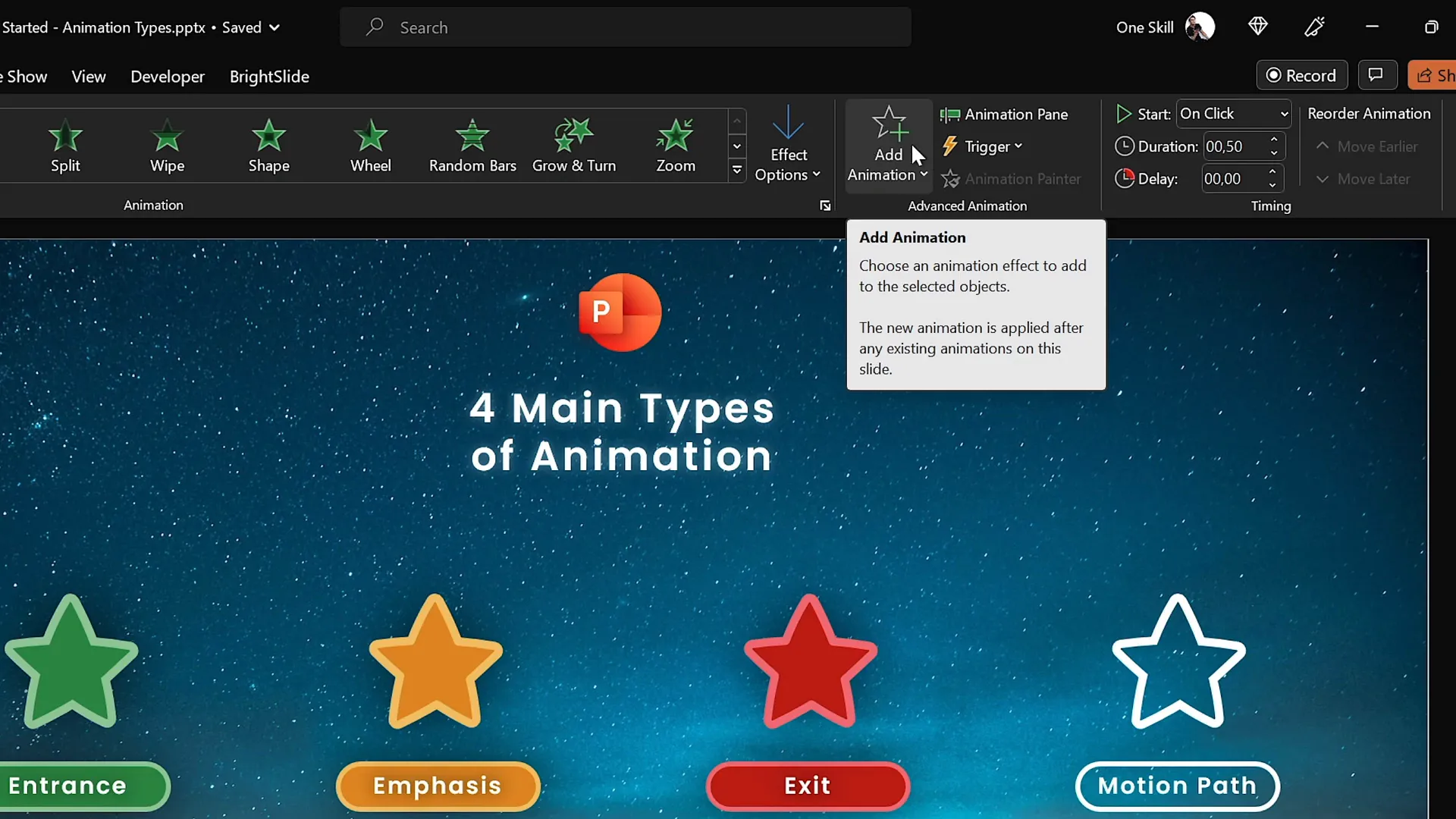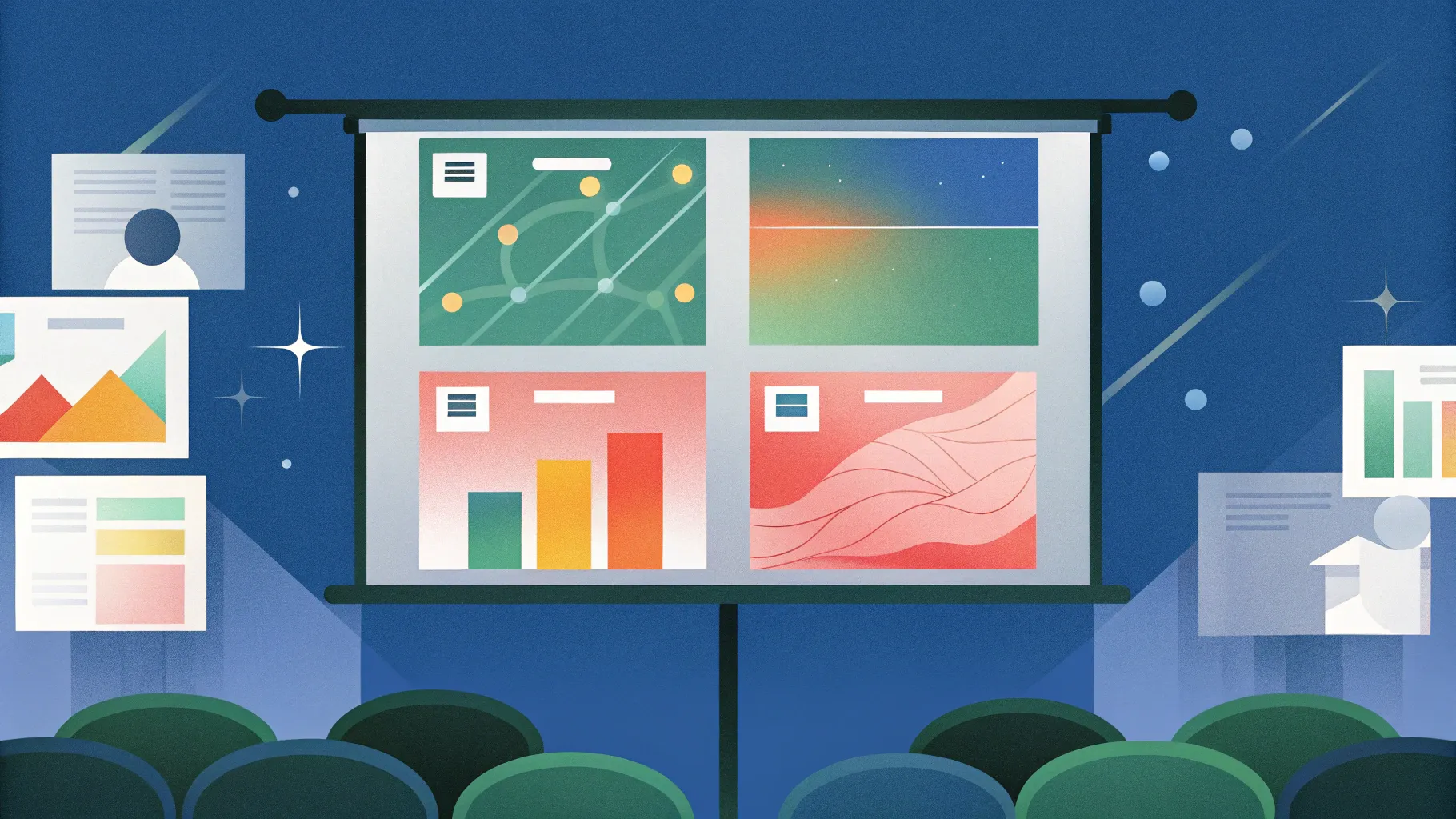
If you’ve ever found yourself staring at a blank slide, wondering how to add animation that truly captivates your audience, you’re not alone. Animations can bring your PowerPoint presentations to life, making them more engaging, memorable, and professional. But where do you start? How do you craft animations that are not just flashy, but effective? This comprehensive guide will walk you through everything you need to know about PowerPoint animation ideas, from the basics to advanced techniques, inspired by the PowerPoint Animation Mastery course by Kaspare (One Skill PPT).
Whether you’re a designer, business professional, entrepreneur, instructor, speaker, teacher, or student, this guide is packed with practical advice and step-by-step instructions to elevate your presentations using powerful animations. By the end, you’ll be equipped to create breathtaking animations that will impress any audience and enhance your storytelling.
Table of Contents
- Introduction to PowerPoint Animation
- The Four Main Types of PowerPoint Animations
- How to Insert Animations in PowerPoint
- Most Commonly Used PowerPoint Animations
- How to Add Multiple Animations to One Object
- Using the Animation Pane
- Four More Ways to Animate in PowerPoint
- Text Animations
- Draw Animations
- 3D Model Animations
- Creating Custom Animations with Multiple Effects
- Animation Smoothing Tips
- Frequently Asked Questions
- Conclusion
Introduction to PowerPoint Animation
PowerPoint animations are more than just decorative effects — they are tools to guide your audience’s attention, emphasize key points, and bring your slides to life. Kaspare, the creator behind the PowerPoint Animation Mastery course and a YouTube influencer known as One Skill PPT, has spent nearly a decade teaching millions how to make their presentations stand out with animations.
His course is designed to start with animation fundamentals and gradually build to advanced techniques, making it perfect for beginners and experienced PowerPoint users alike. Throughout this guide, you’ll discover the secrets and techniques Kaspare shares, helping you transform your presentations with creative and professional animations.
The Four Main Types of PowerPoint Animations
Understanding the core animation categories is essential before diving into creating your own effects. PowerPoint animations fall into four primary types:
- Entrance Animations: These animations introduce an object onto your slide, such as text, images, or videos. They help grab attention by making content appear dynamically.
- Emphasis Animations: Used to highlight or draw focus to an object already on the slide. Examples include spinning, color changes, or pulsing effects.
- Exit Animations: These make an object leave the slide, useful for smoothly removing content or transitioning between ideas.
- Motion Path Animations: Allow an object to follow a specific path across the slide. You can customize the path shape, direction, and length.
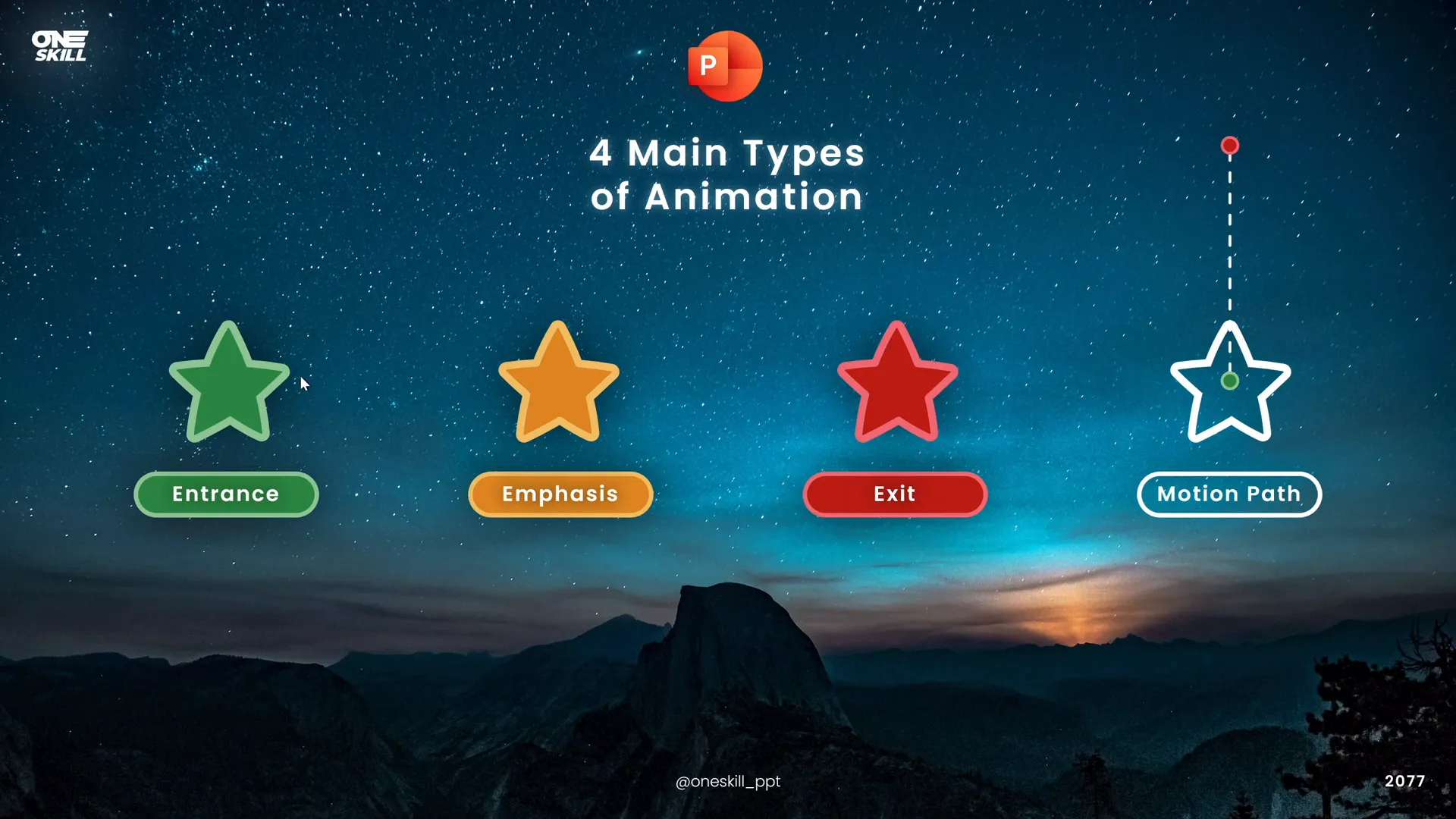
Each of these animation types serves a specific purpose in your presentation’s flow. For example, entrance animations can introduce a key point, emphasis animations can underline its importance, exit animations can remove distractions, and motion paths can add dynamic movement.
How to Insert Animations in PowerPoint
Adding animations in PowerPoint is straightforward and flexible. You can animate almost any object on your slide — shapes, text boxes, pictures, videos, and more.
Here’s a step-by-step guide to inserting animations:
- Select the object you want to animate (e.g., a shape or text box).
- Go to the Animations tab on the ribbon.
- Choose an animation from the quick-access animation gallery. These are color-coded by type: green for entrance, yellow for emphasis, red for exit, and blue for motion paths.
- Click the small arrow button next to the animation gallery to access a full list of animation effects, categorized by entrance, emphasis, exit, and motion paths.
- Customize your animation options, such as direction, duration, and delay, using the options pane.
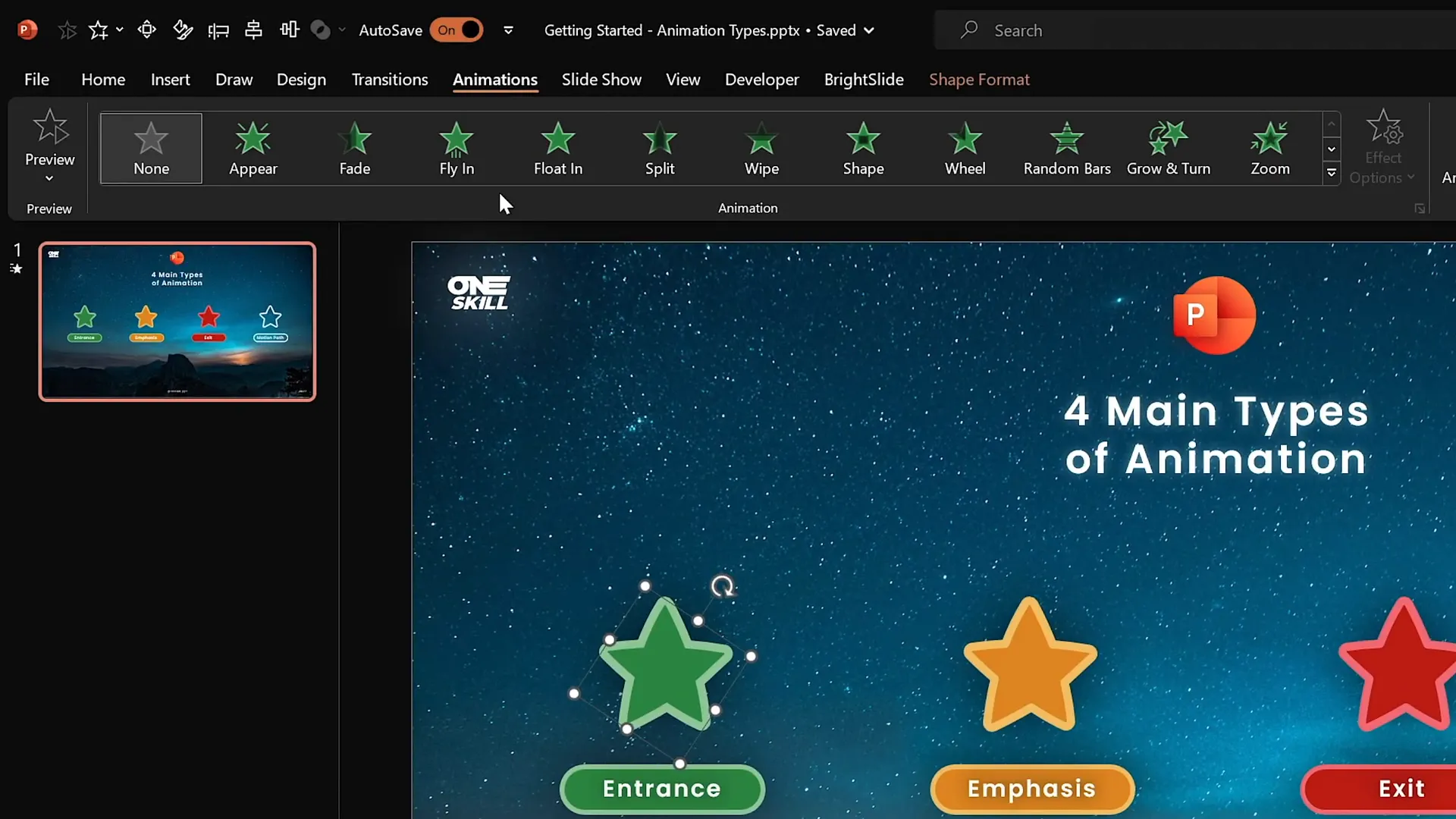
Another handy way to add animations is through the Add Animation button. This is especially useful when adding multiple animations to the same object without overwriting existing animations.
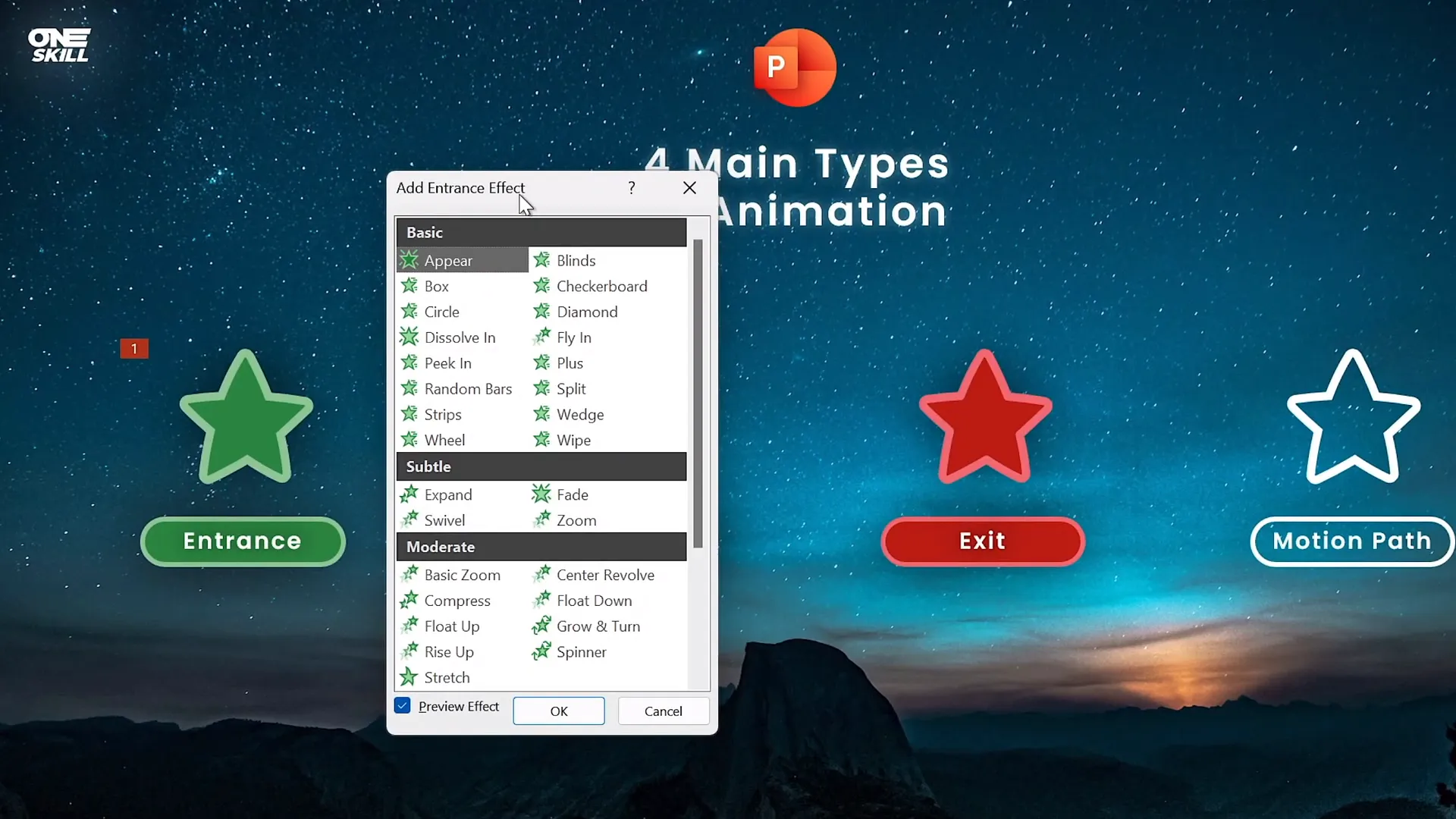
Most Commonly Used PowerPoint Animations
Not all animations are created equal, and some are better suited for professional presentations than others. Kaspare shares his experience on the most commonly used animations from each category:
| Animation Category | Popular Animations | Best Use Cases |
|---|---|---|
| Basic | Flying | Introducing objects smoothly from any direction |
| Subtle | Fade, Zoom | Softly bringing attention to objects without distraction |
| Moderate | Basic Zoom, Float Down | Adding moderate emphasis to content introduction |
| Exciting | Pinwheel | Using sparingly for photo introductions or eye-catching effects |
Pro tip: Avoid overusing “exciting” animations to maintain professionalism and avoid overwhelming your audience.
How to Add Multiple Animations to One Object
Want to create complex animation effects? You can apply multiple animations to the same object, such as making a star fly in and then spin. However, there’s a key trick to ensure you don’t overwrite existing animations.
- Do not add a second animation by selecting it from the main animation list on the ribbon — this replaces the first animation.
- Instead, always use the Add Animation button to append new animations to the object without deleting previous ones.
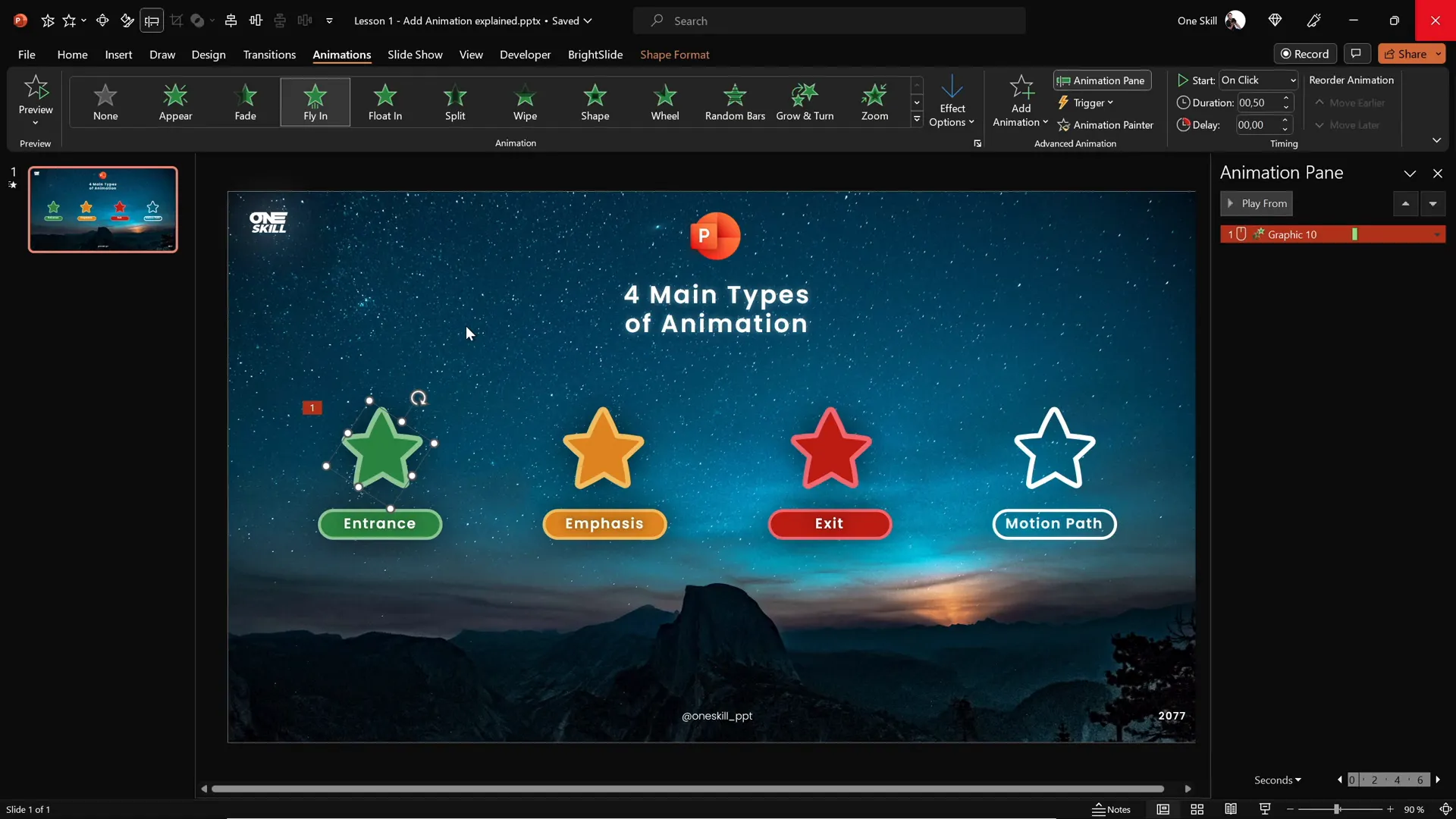
This approach gives you full control to create custom animation sequences that combine entrance, emphasis, exit, and motion path effects.
Using the Animation Pane
The Animation Pane is your command center for managing all animations on a slide. It displays all applied animations in order and provides detailed controls for timing, start triggers, and duration.
Key features include:
- Animation List: See all animations applied to slide objects.
- Start Options: Choose to start animations on click, with previous, or after previous.
- Duration and Delay: Control how long animations last and when they begin.
- Effect Options: Access advanced settings like auto-reverse for motion paths.
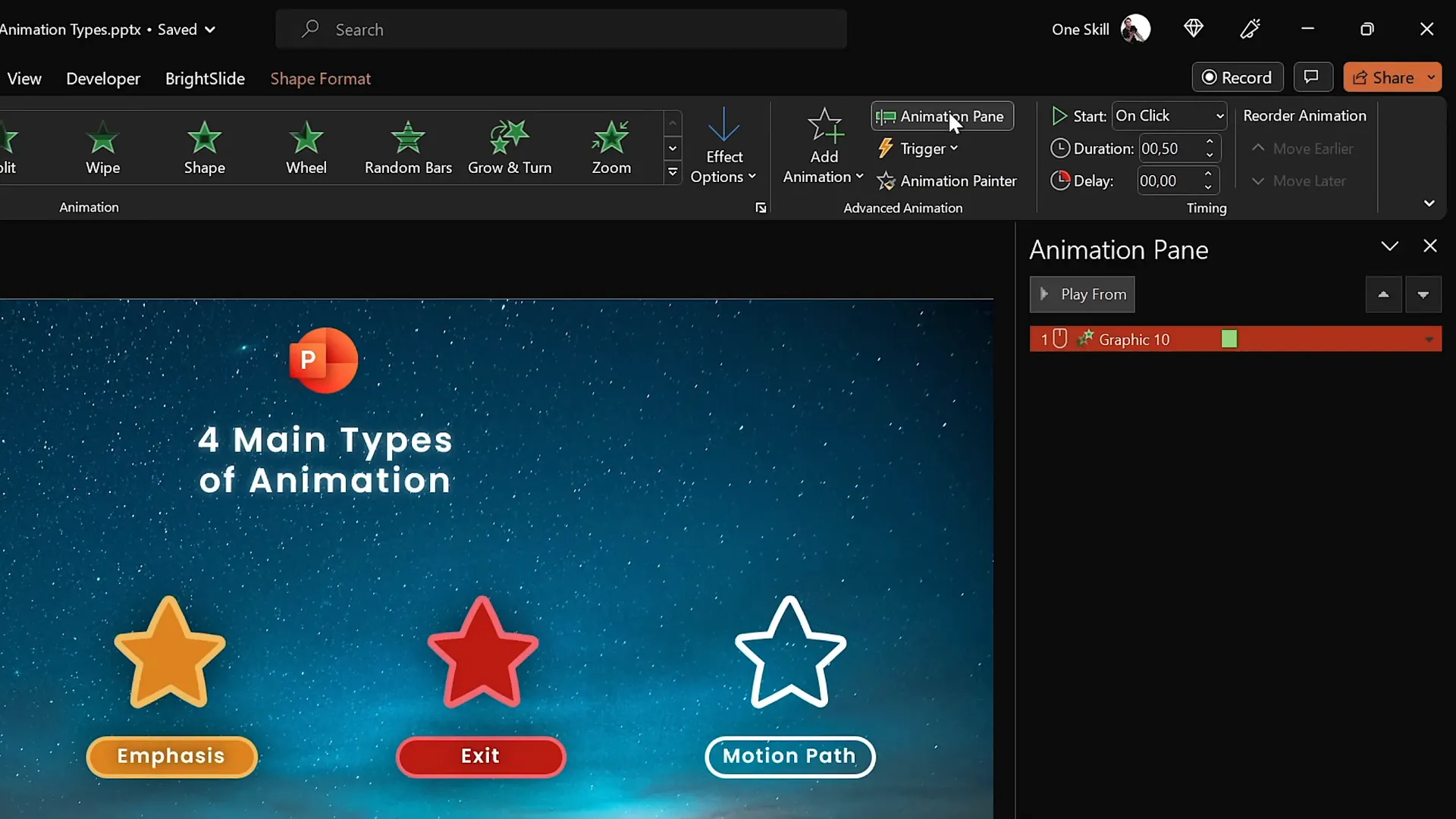
For example, you can set a flying entrance animation to start on click, followed by a spin emphasis animation that starts automatically after the flying animation completes.
Four More Ways to Animate in PowerPoint
Beyond the four main animation types, PowerPoint offers even more sophisticated animation options that can elevate your presentations:
- Text Animations
- Draw Animations
- 3D Model Animations
- Multiple Animations for Custom Effects
Let’s explore each of these in detail.
Text Animations
Text animations are a subset of emphasis animations that apply uniquely to text objects. These effects can animate text color changes, waving motions, or other dynamic effects that make your text more engaging.
To apply:
- Select the text box.
- Go to the Animations tab and expand the emphasis category.
- Choose from activated text animations such as color pulse or wave.
You can control the intensity of effects like waving by adjusting the animation properties, for example, how high the text waves.
Draw Animations
If your version of PowerPoint supports the Draw feature, you can create freehand drawings directly on your slide and animate them with special ink effects.
Steps to create and animate drawings:
- Go to the Draw tab and select a pen with your preferred thickness and color.
- Draw any shape or scribble on your slide.
- Select your drawing and go to the Animations tab.
- Apply Replay animation to animate the drawing being “drawn” on screen, or Rewind to animate it being erased.
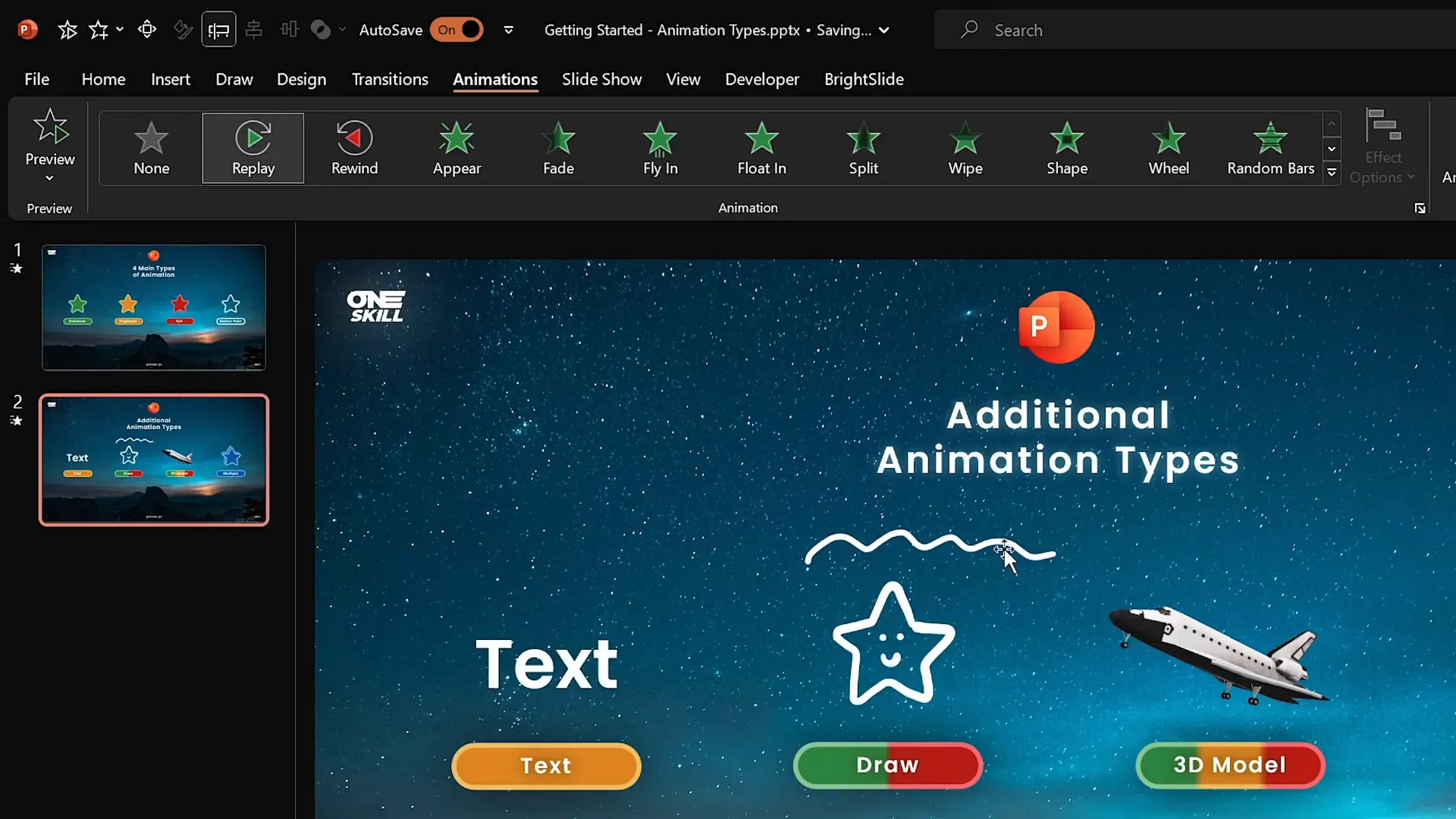
This feature adds a dynamic, hand-drawn feel to your slides, perfect for illustrations, annotations, or emphasizing points interactively.
3D Model Animations
PowerPoint also supports 3D models, which you can insert and animate to create immersive presentations.
With 3D models, you can apply:
- Entrance animations to introduce the model.
- Emphasis animations like spinning or turning to highlight the model.
- Exit animations to remove the model.

For example, applying a Turntable emphasis animation spins the model around, which can be adjusted in duration to control speed. This is excellent for product demos, educational content, or any presentation where 3D visualization enhances understanding.
Creating Custom Animations with Multiple Effects
Combining multiple animations on grouped or single objects unlocks powerful storytelling tools. For instance, you can make an object move along a path while spinning simultaneously.
Example workflow:
- Group objects if needed (e.g., multiple stars).
- Add a motion path animation (e.g., move upwards).
- Activate Auto Reverse in effect options to have the movement return.
- Add a second animation (e.g., spin) using the Add Animation button.
- Adjust the timing so both animations start together and synchronize durations.
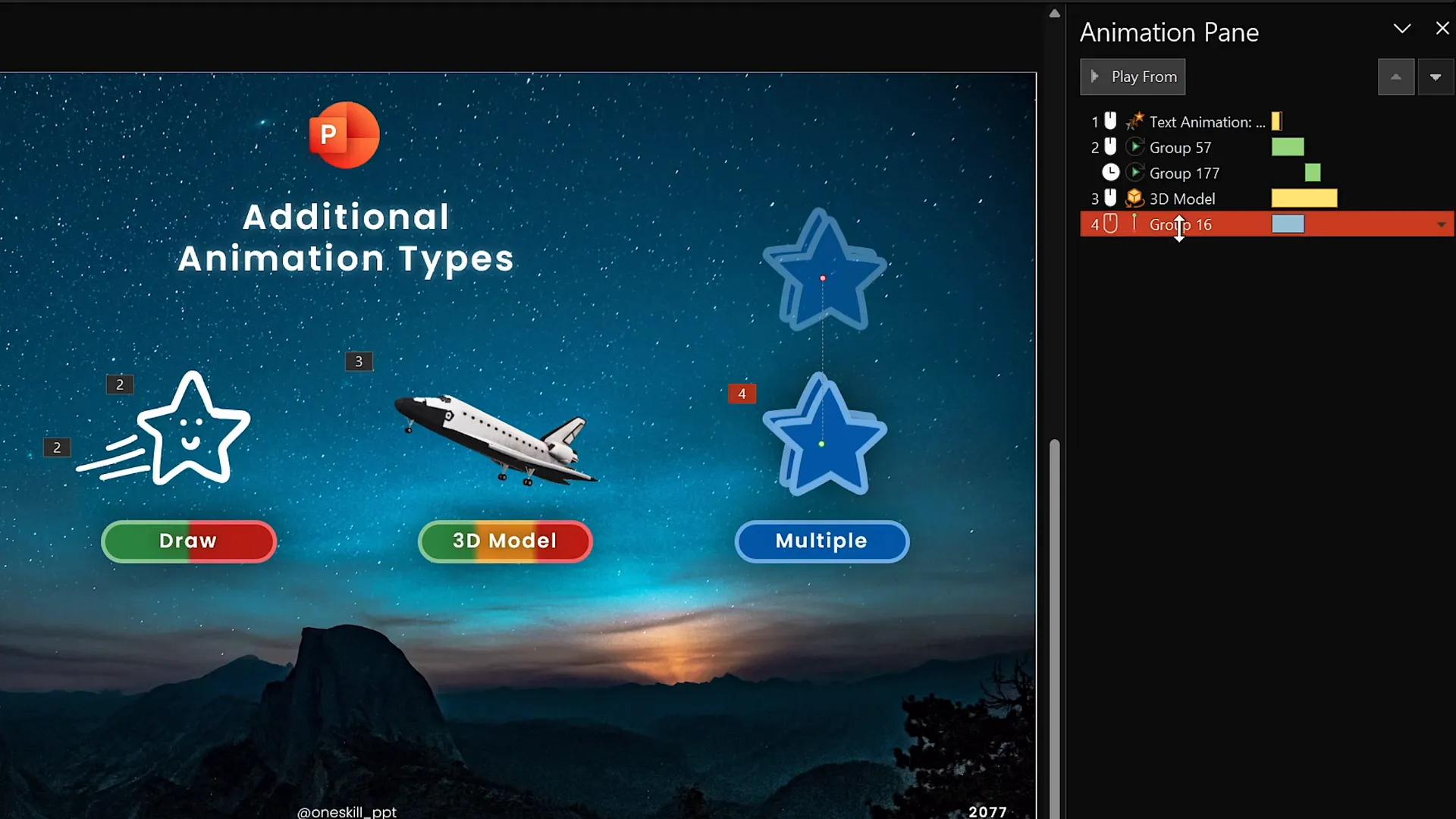
This technique allows for creative and smooth animations that can convey complex actions or emphasize key points innovatively.
Animation Smoothing Tips
Animation smoothing is a subtle but impactful way to improve the fluidity of your animations. PowerPoint allows you to adjust the Smooth Start and Smooth End sliders on animations, which control acceleration and deceleration effects.
Tips for smoothing animations:
- Increase Smooth End for softer, more natural finishes to movement.
- Adjust Smooth Start for gentle beginnings.
- Apply smoothing consistently for a polished and professional feel.
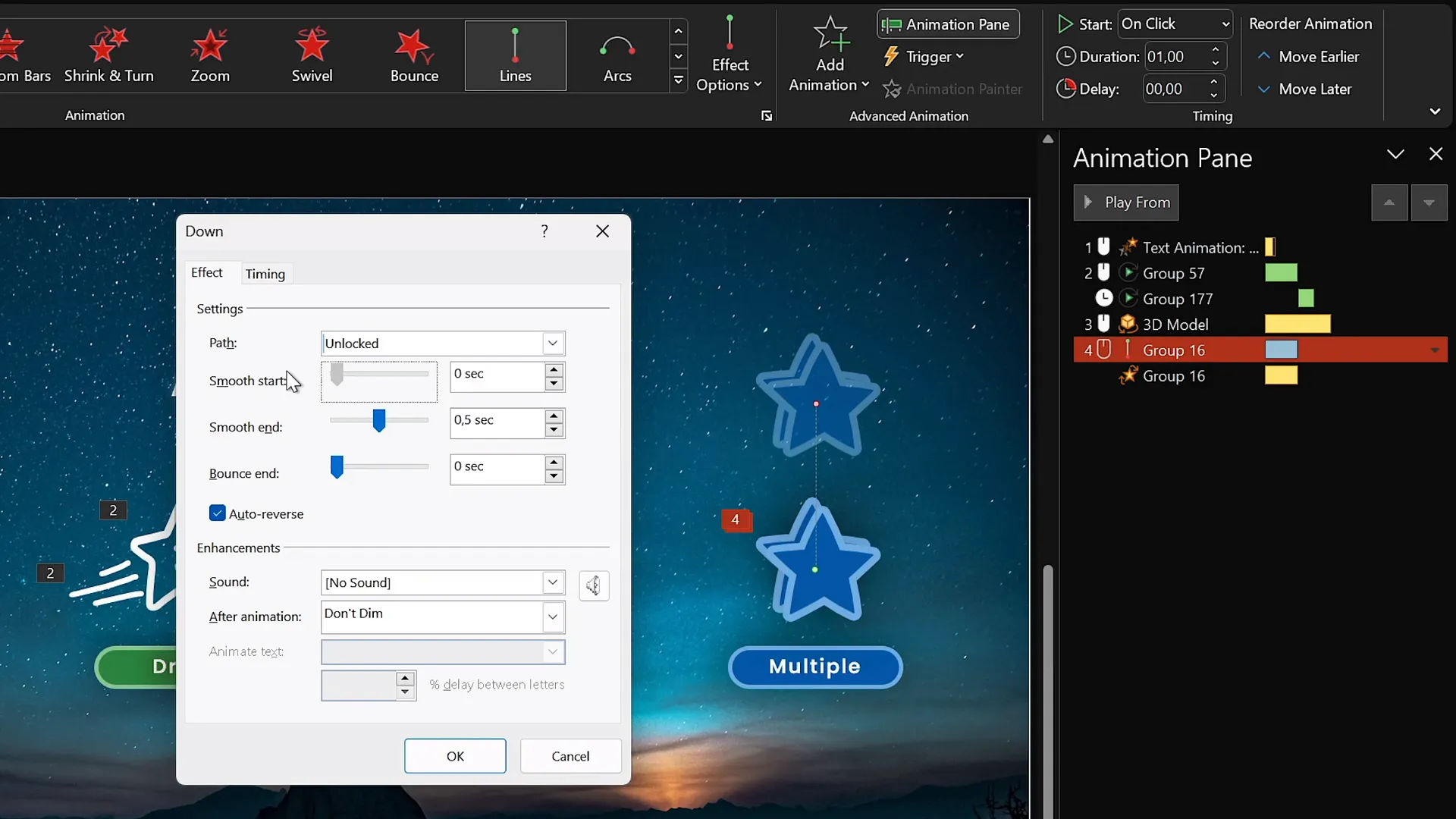
These small adjustments make animations appear less mechanical and more appealing to the eye.
Frequently Asked Questions
What are the best PowerPoint animation ideas for beginners?
Start with basic entrance animations like fade and fly in, then add subtle emphasis animations like spin or zoom. Avoid overcomplicating at first and use the Animation Pane to control timing.
Can I animate 3D models in PowerPoint?
Yes! PowerPoint supports 3D model animations, including entrance, emphasis, and exit animations. You can rotate, spin, or move 3D models to make your presentations more dynamic.
How do I add multiple animations to one object?
Always use the Add Animation button instead of selecting animations directly from the main list. This prevents overwriting existing animations and allows you to stack multiple effects.
Are draw animations available on all versions of PowerPoint?
No, draw animations are only available in PowerPoint versions that include the Draw tab, typically the latest Microsoft 365 editions.
How can I make my animations look smoother?
Use the Smooth Start and Smooth End effect options in the Animation Pane to adjust acceleration and deceleration, creating more natural movement.
Is it better to use animations sparingly?
Absolutely. Overusing animations, especially flashy or “exciting” ones, can distract your audience and reduce the professionalism of your presentation. Use animations purposefully to enhance your message.
Conclusion
Mastering PowerPoint animations is a game-changer for anyone who wants to create presentations that stand out. From the four fundamental animation types—entrance, emphasis, exit, and motion paths—to advanced techniques like text animations, draw effects, and 3D model animations, the possibilities are vast and exciting.
By following the tips and workflows shared by Kaspare in his PowerPoint Animation Mastery course, you can confidently start animating your slides with creativity and professionalism. Remember to use the Animation Pane to manage your effects, add multiple animations thoughtfully, and smooth out movements for polished results.
Whether you’re preparing a business pitch, educational lecture, or creative showcase, these PowerPoint animation ideas will help you engage your audience and communicate your message more effectively.
Now it’s your turn—start experimenting with these animation techniques and watch your presentations transform from ordinary to extraordinary!