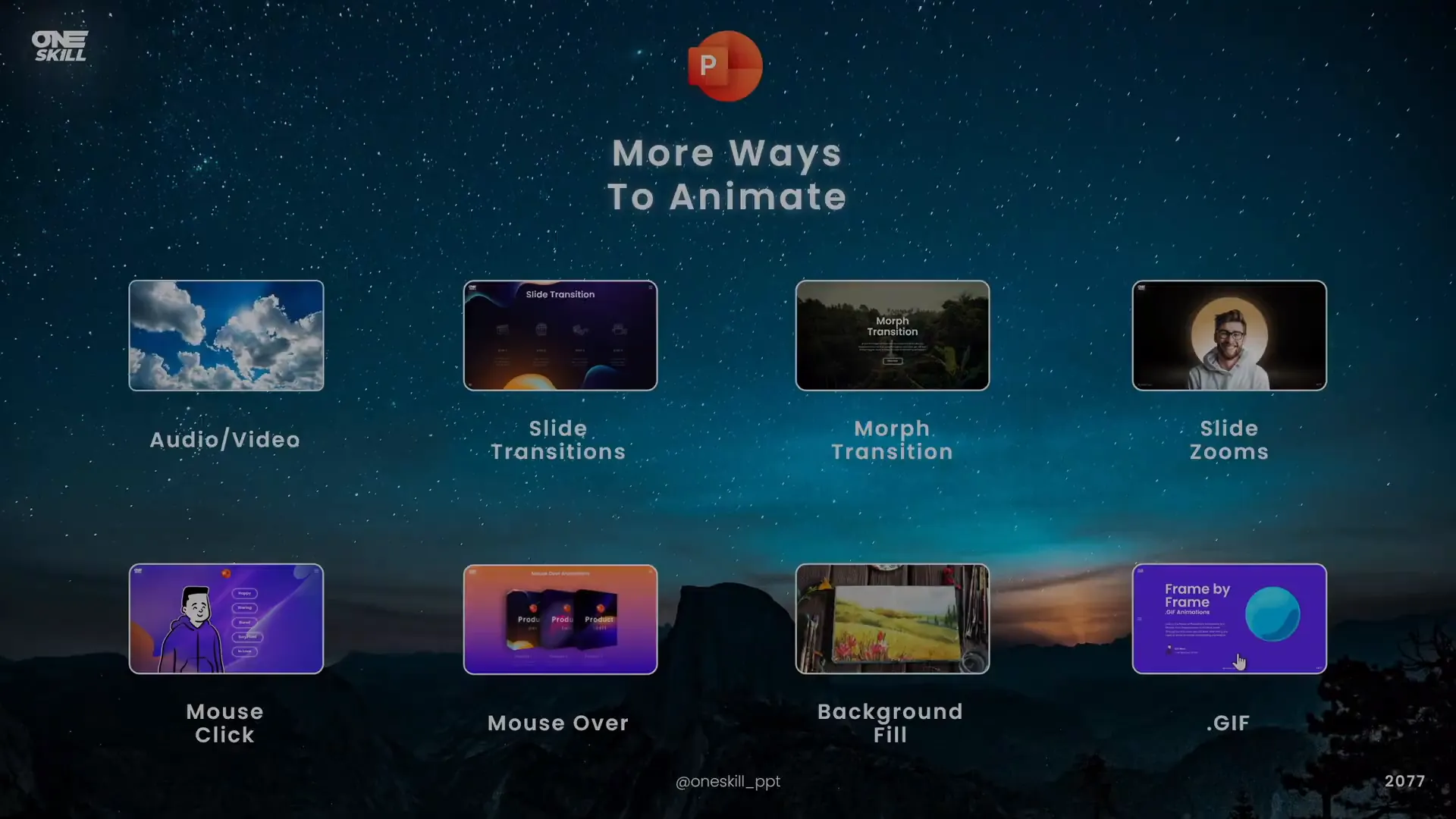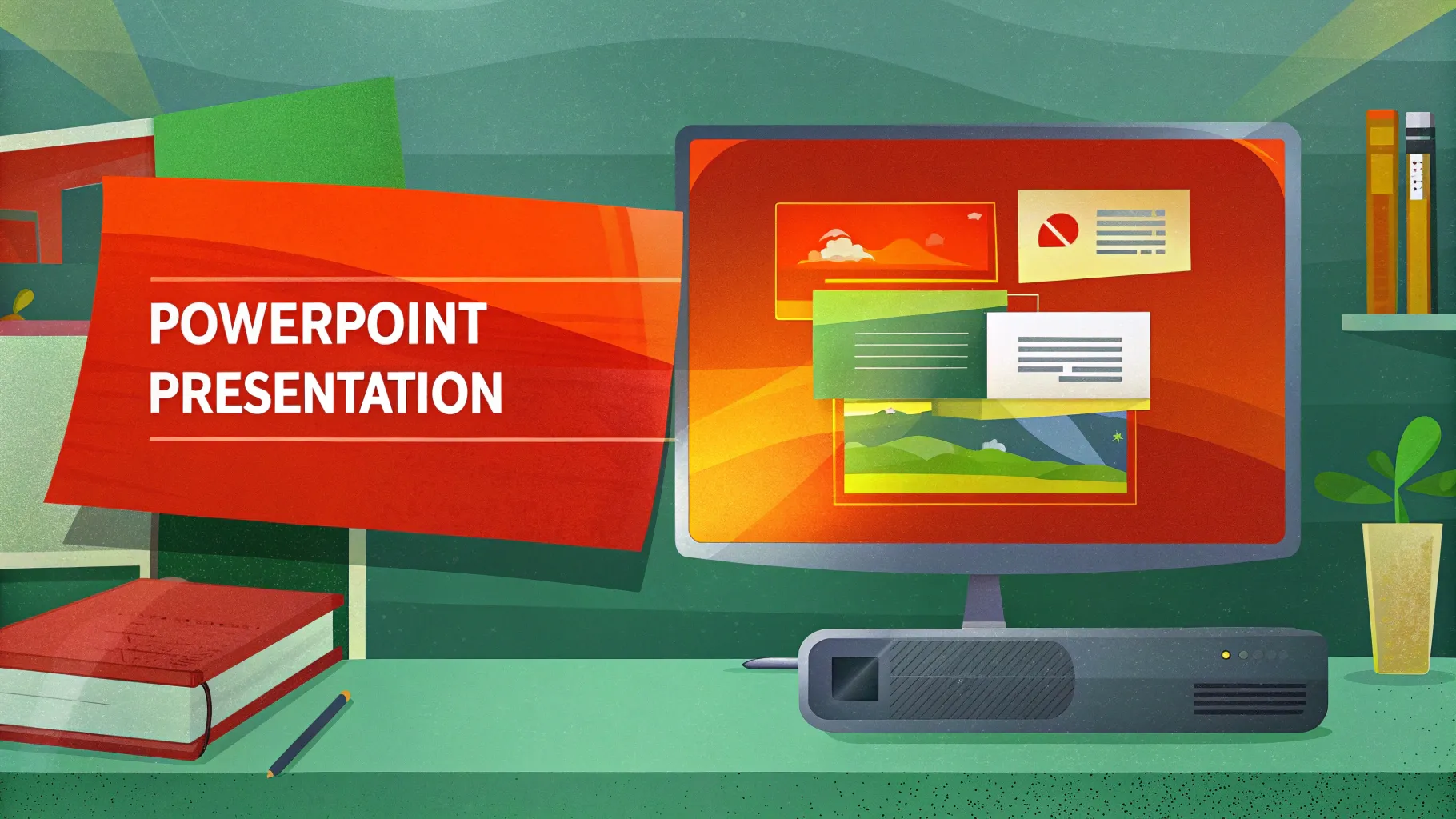
If you’ve ever wanted to add vibrant, eye-catching animations to your PowerPoint presentations but didn’t know where to start, you’ve come to the right place. Whether you’re a beginner or an advanced user aiming to create truly unique and advanced animations, mastering PowerPoint animations can elevate your presentations to the next level. In this comprehensive guide, inspired by Kaspare from One Skill PPT’s PowerPoint Animation Mastery course, you will learn everything from animation fundamentals to advanced techniques that will transform your slides into dynamic storytelling tools.
PowerPoint animations are not just about making your slides look pretty—they help to engage your audience, emphasize key points, and make your message memorable. This article will walk you through the types of animations available, how to use them effectively, and advanced tips for customizing animations to suit your needs. By the time you finish reading, you’ll be equipped to create stunning PowerPoint animations that impress and captivate.
Table of Contents
- Introduction to PowerPoint Animations
- Four Main Types of PowerPoint Animations
- How to Insert Animations in PowerPoint
- Using the Animation Pane for Advanced Control
- Four More Awesome Ways to Animate in PowerPoint
- Advanced Animation Tips and Tricks
- Frequently Asked Questions About PowerPoint Animations
- Conclusion: Elevate Your Presentations with PowerPoint Animations
Introduction to PowerPoint Animations
Animations in PowerPoint can seem intimidating if you’re new to the feature. Maybe you’ve wanted to add subtle transitions or create complex animated sequences but felt unsure where to begin. The good news is that learning PowerPoint animations is a step-by-step process. Starting with the basics and gradually building up your skills will enable you to create animations that are not only visually impressive but also purposeful.
Kaspare, the creator behind the popular One Skill PPT YouTube channel, has been creating PowerPoint tutorials for nearly a decade and has helped millions worldwide enhance their presentations. His PowerPoint Animation Mastery course is designed to guide users from beginner to pro level, covering everything from fundamental animation types to advanced techniques like animated infographics, draw animations, and 3D model animations.
This blog post distills key lessons from Kaspare’s course and provides practical, easy-to-follow advice to help you master PowerPoint animations and engage your audience like never before.
Four Main Types of PowerPoint Animations
Before diving into creating animations, it’s essential to understand the four primary categories of PowerPoint animations. These categories form the foundation on which you can build complex animation sequences.
| Animation Type | Description | Use Case |
|---|---|---|
| Entrance Animations | Animations that introduce an object onto the slide. | Use when you want to bring in text, images, or videos to capture attention. |
| Emphasis Animations | Animations that add emphasis to objects already on the slide. | Use to highlight or draw attention to specific content, such as spinning or changing color. |
| Exit Animations | Animations that remove or hide objects from the slide. | Use when you want to make an object disappear or transition out of view. |
| Motion Path Animations | Animations that move an object along a predefined path. | Use to create custom movement, such as moving an object across the slide. |
Each type serves a unique role in storytelling and presentation flow. For instance, entrance animations are perfect for introducing new ideas, while emphasis animations can reinforce important points. Exit animations help maintain focus by removing distractions, and motion paths allow for creative movement beyond simple fades or spins.
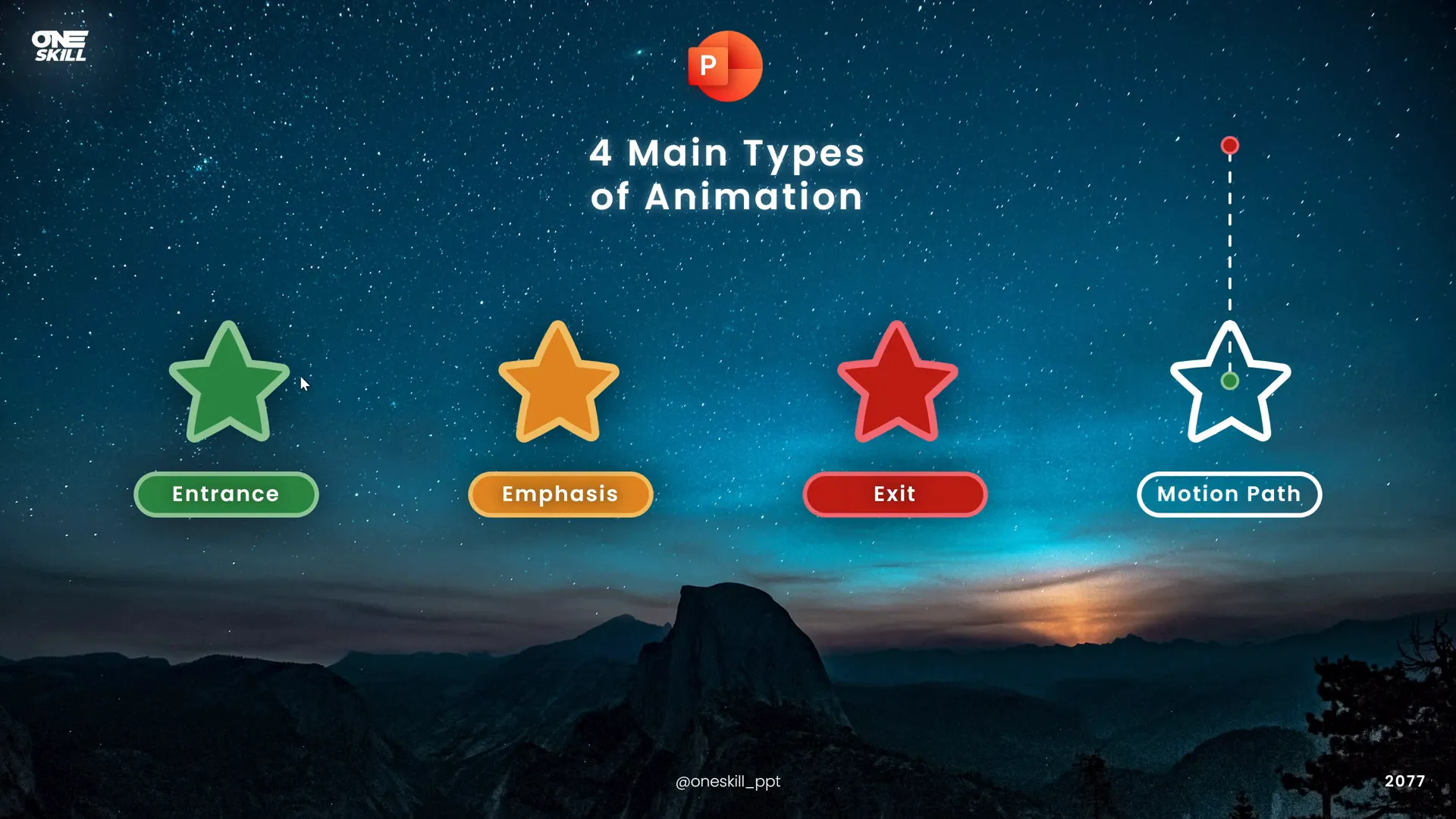
How to Insert Animations in PowerPoint
Now that you know the types of animations, let’s explore how to insert them efficiently.
Step 1: Select the Object to Animate
Animations can be applied to virtually any slide element: shapes, text boxes, pictures, videos, and even grouped objects.
Step 2: Open the Animations Tab
Navigate to the Animations tab on the PowerPoint ribbon. Here, you’ll see a selection of popular animations categorized by their type (entrance, emphasis, exit, motion paths).
Step 3: Choose Your Animation
- Click the small arrow in the animation gallery to expand and view all available animations.
- Hover over any animation effect to preview it on your selected object (make sure the Auto Preview is enabled).
- Click on the animation you want to apply.
Step 4: Adjust Animation Options
After selecting an animation, you can customize its direction, speed, and other properties via the Effect Options button.
Adding Multiple Animations to a Single Object
If you want to add more than one animation to the same object (e.g., make a star fly in and then spin), use the Add Animation button instead of selecting a new animation from the main list. This ensures the new animation is added rather than replacing the previous one.
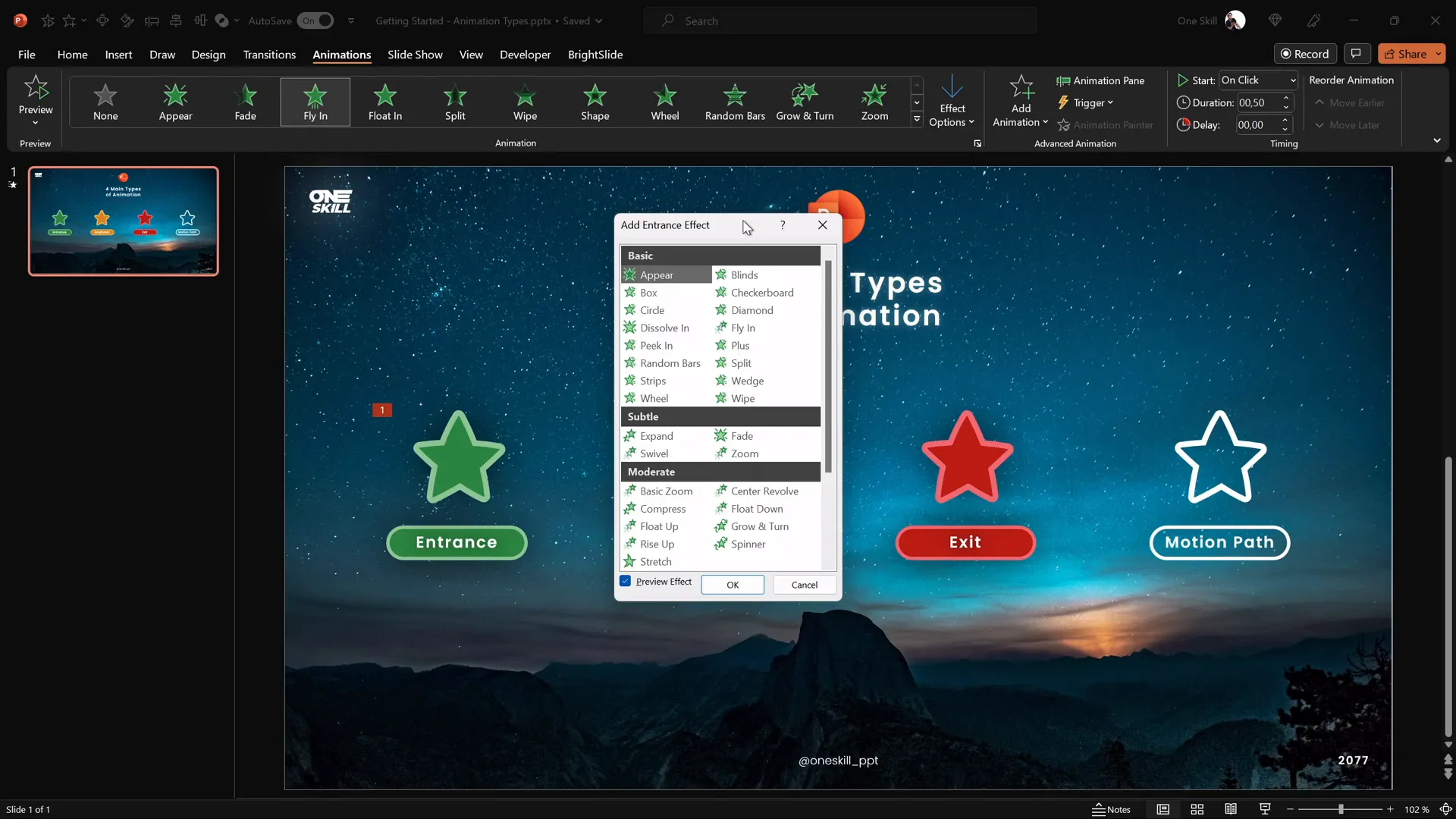
Pro Tips for Animation Selection
- Basic animations: Flying is a versatile choice for entrances.
- Subtle animations: Fade and zoom are popular for smooth transitions.
- Moderate animations: Zoom and flow down animations add a bit more flair.
- Exciting animations: Use sparingly, but pinwheel can be great for photos.
Remember, overusing flashy animations can distract your audience. Use animations thoughtfully to support your message.
Using the Animation Pane for Advanced Control
The Animation Pane is a powerful tool that gives you a detailed overview of all animations on your slide and lets you customize timing and order.
Opening the Animation Pane
- Click the Animation Pane button in the Animations tab.
- A sidebar will appear listing all animations on the current slide.
Features of the Animation Pane
- View animation order: See the sequence of animations applied.
- Timing control: Adjust when each animation starts:
- On Click: Animation starts on mouse or keyboard click.
- With Previous: Animation starts simultaneously with the previous one.
- After Previous: Animation starts immediately after the previous animation finishes.
- Duration and delay: Customize how long the animation lasts and delay before it starts.
- Effect Options: Access additional settings like direction, repeat, and auto-reverse.
Example: Creating a Two-Step Animation
Imagine you want a star shape to fly in and then spin:
- Add a flying entrance animation to the star.
- Use Add Animation to add a spin emphasis animation.
- Set the spin animation to start After Previous to play automatically after flying.
- Adjust the duration of the spin to 1 second for a snappy effect.
Preview your animations by clicking Play From in the Animation Pane to see the sequence in action.
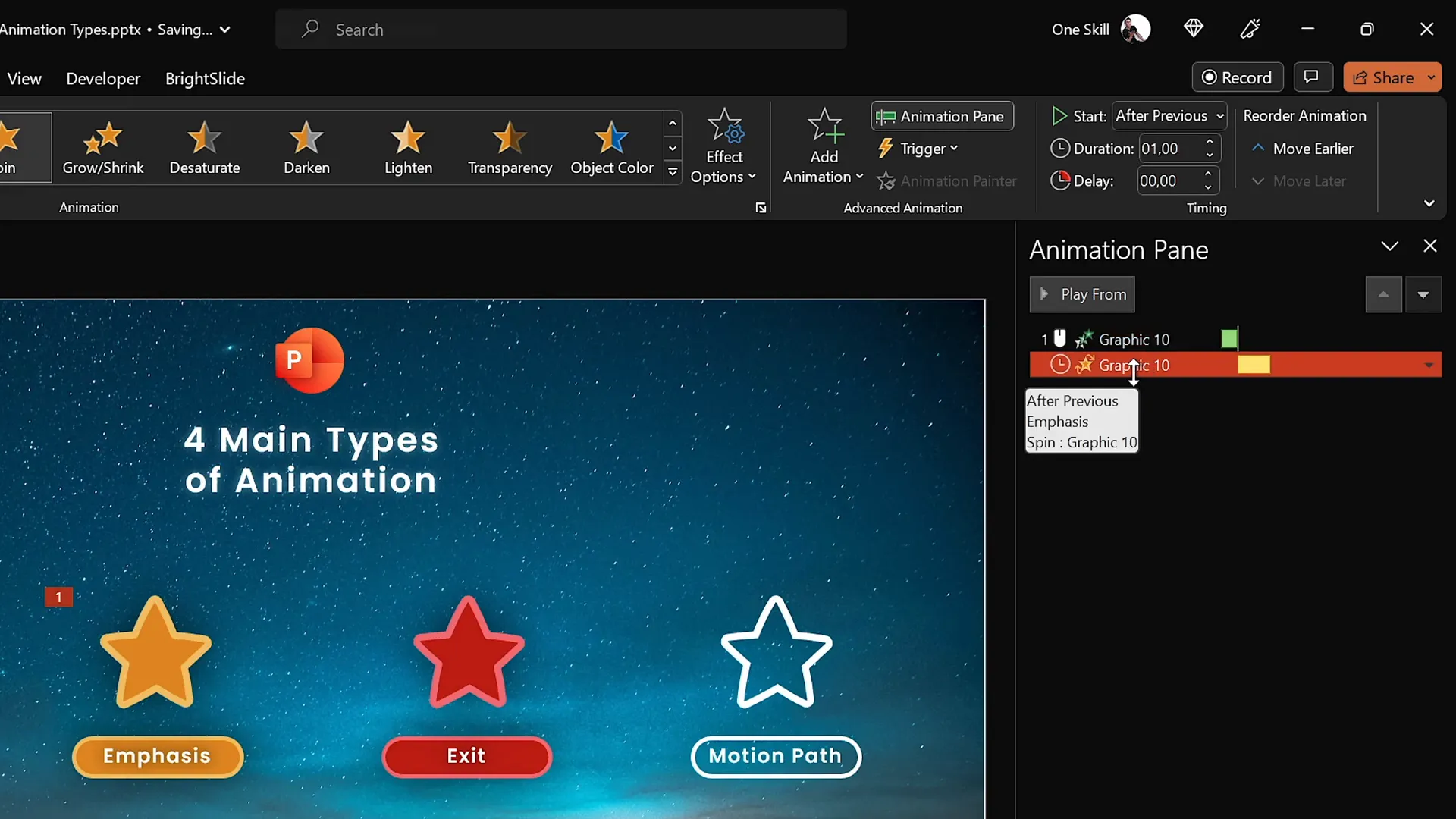
Four More Awesome Ways to Animate in PowerPoint
Beyond the four main animation types, PowerPoint offers additional exciting animation methods to make your presentations even more dynamic.
| Animation Method | Description | Best For |
|---|---|---|
| Text Animations | Special emphasis animations that apply only to text, such as color changes or wave effects. | Highlighting text dynamically to draw attention or add flair. |
| Draw Animations | Use PowerPoint’s Draw feature to create custom ink drawings and animate them with replay or rewind effects. | Adding hand-drawn elements or annotations that animate as if being drawn live. |
| 3D Model Animations | Animate 3D models with entrance, emphasis, and exit effects like spinning or turning. | Making 3D objects come alive with rotation and movement. |
| Multiple Animations | Combine several animations on the same object to create custom effects. | Building complex animations like simultaneous spinning and moving along a path. |
Text Animations in Action
Select your text box, then explore emphasis animations like Color Pulse or Wave to add life to your text content. You can even adjust the wave height for a customized effect.
Draw Animations
If your version of PowerPoint supports the Draw tab, you can create ink drawings using pens and then add Replay or Rewind animations to simulate drawing or erasing effects.
This feature is perfect for educators or presenters who want to add a personal touch or highlight points dynamically.
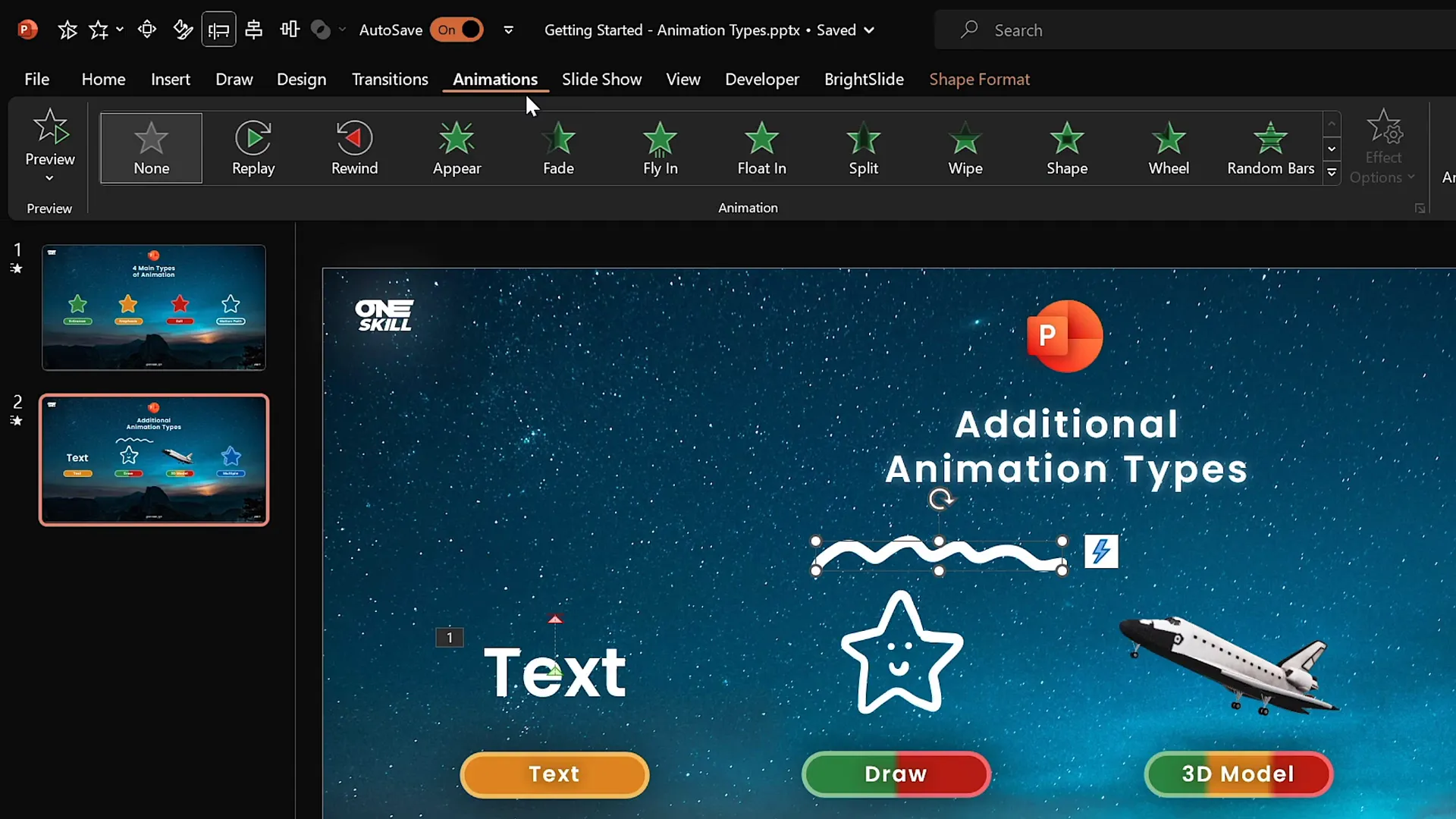
Animating 3D Models
Insert 3D models via Insert > 3D Models, then access special 3D animations under the Animations tab. For example, the Turntable animation spins the model around. Adjust animation duration to control speed—shorter durations make the spin faster.
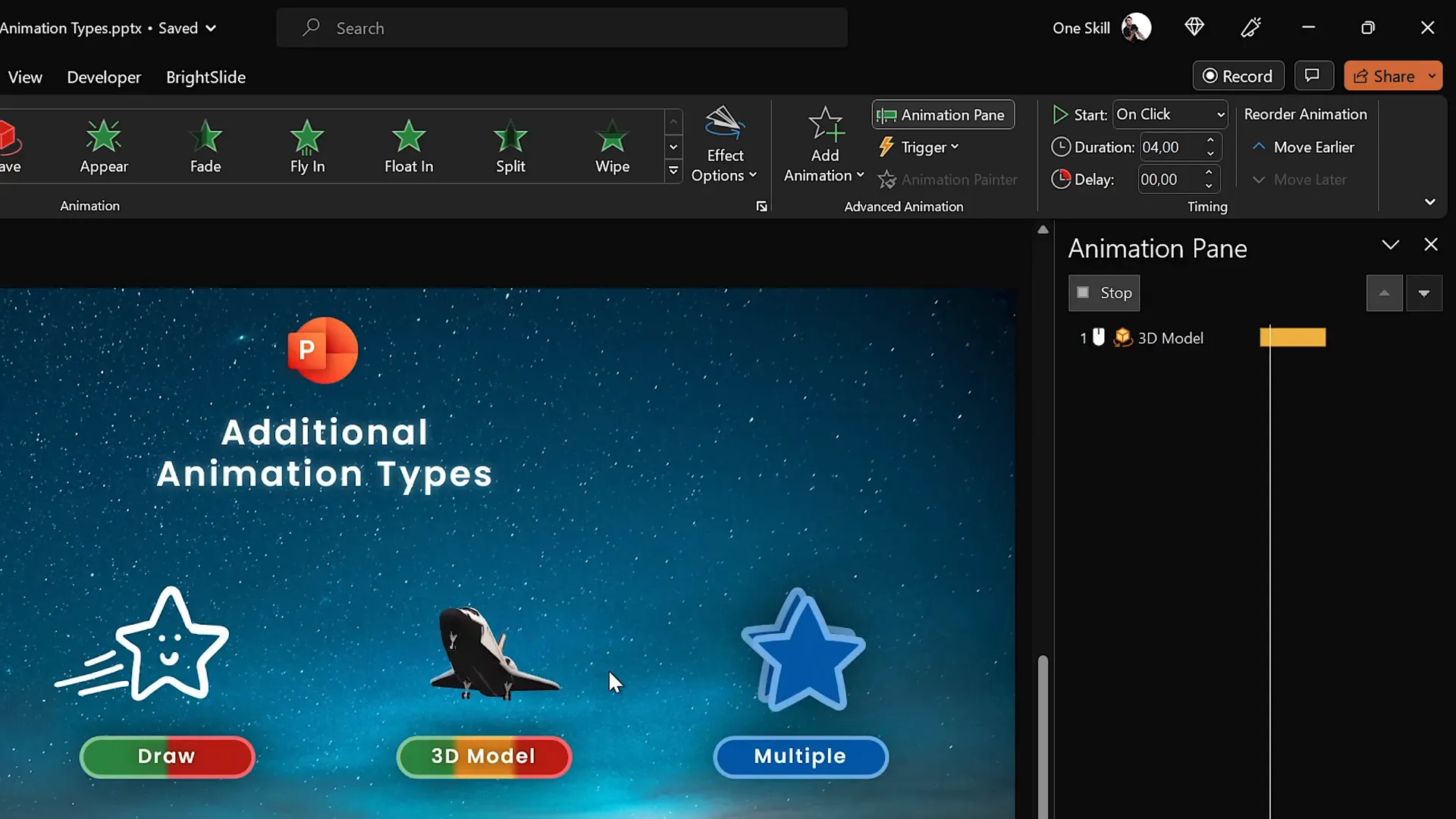
Combining Multiple Animations
Grouping objects allows you to apply multiple animations simultaneously. For instance, a group of stars can move along a motion path and spin at the same time. Use the Animation Pane to synchronize and fine-tune these effects, including enabling Auto Reverse for smooth back-and-forth motion.
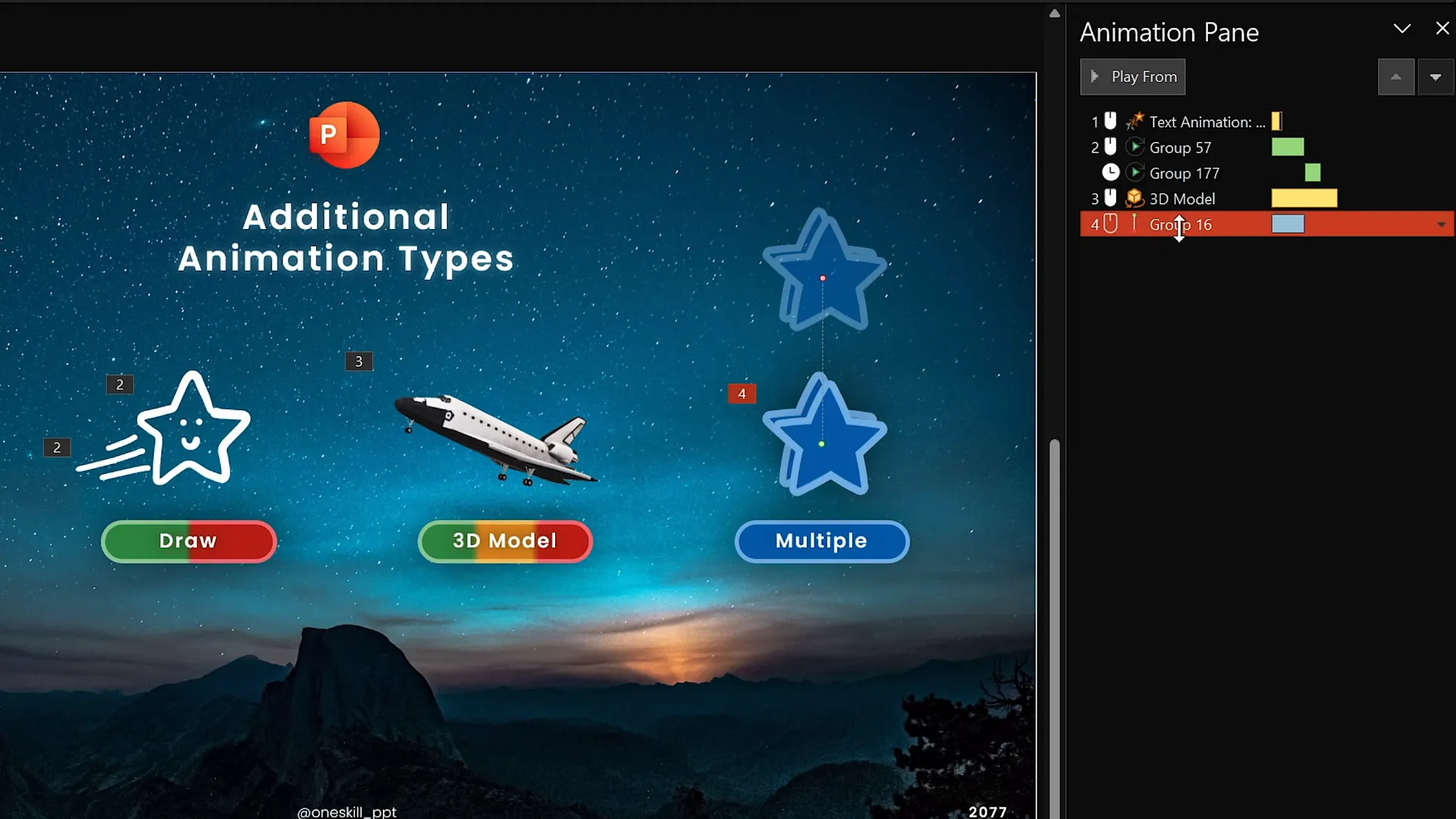
Advanced Animation Tips and Tricks
Using the Animation Pane for Custom Timing
Mastering the Animation Pane is key to creating professional animations. Here are advanced features to explore:
- Animation Triggers: Set animations to start on specific clicks or events instead of automatically.
- Delays: Add delays between animations to control pacing and build suspense.
- Smoothing: Use the Smooth Start and Smooth End sliders to make animations look more natural and less mechanical.
Practical Tips for Animation Design
- Keep animations purposeful: Use them to support your message, not distract from it.
- Limit the number of animations per slide: Too many can overwhelm your audience.
- Use subtle animations for text: Color changes and fades work well for professional presentations.
- Test your animations: Preview your slides in Slide Show mode to ensure timing and flow work smoothly.
Recommended PowerPoint Versions
For the best animation experience, use PowerPoint 2019, 2021, or Microsoft 365 on Windows. These versions support the advanced animation timeline, which is essential for complex animations. Mac users can still animate but with some limitations.
Frequently Asked Questions About PowerPoint Animations
Q1: Can I add animations to any object in PowerPoint?
A: Yes, you can animate virtually any object, including shapes, text boxes, pictures, videos, grouped objects, and even 3D models.
Q2: How do I add multiple animations to the same object?
A: Use the Add Animation button instead of selecting an animation from the main list. This lets you add additional animations without replacing existing ones.
Q3: What is the best way to control animation timing?
A: Use the Animation Pane to adjust start options (On Click, With Previous, After Previous), duration, and delays for precise control over timing and sequence.
Q4: Can I animate drawings or ink annotations?
A: Yes, if your PowerPoint version supports the Draw feature, you can add replay and rewind animations to ink drawings for dynamic effects.
Q5: Are there animations specifically for 3D models?
A: Yes, PowerPoint includes entrance, emphasis, and exit animations designed specifically for 3D models, such as spinning and turning.
Q6: How do I make animations smoother?
A: In the Animation Pane, use the Smooth Start and Smooth End sliders to add easing effects, which make animations look more polished and natural.
Conclusion: Elevate Your Presentations with PowerPoint Animations
Mastering PowerPoint animations is a powerful way to transform static slides into engaging visual stories. By understanding the four main animation types—entrance, emphasis, exit, and motion paths—and exploring additional animation methods like text effects, draw animations, and 3D model animations, you can captivate your audience and communicate your message with impact.
Remember to apply animations thoughtfully, keeping your audience and presentation goals in mind. Use the Animation Pane to control timing and layering, and don’t be afraid to experiment with multiple animations on a single object to create custom effects.
Kaspare’s PowerPoint Animation Mastery course is a fantastic resource that dives deeper into these techniques with practical lessons and downloadable slides. Whether you’re a business professional, educator, entrepreneur, or student, learning these animation skills will help your presentations stand out.
Start practicing with the basics today, and soon you’ll be creating incredible PowerPoint animations that wow your audience every time.
If you have questions or want to share your animation creations, feel free to join the discussion on Kaspare’s course platform or leave comments on the One Skill PPT YouTube channel. Happy animating!