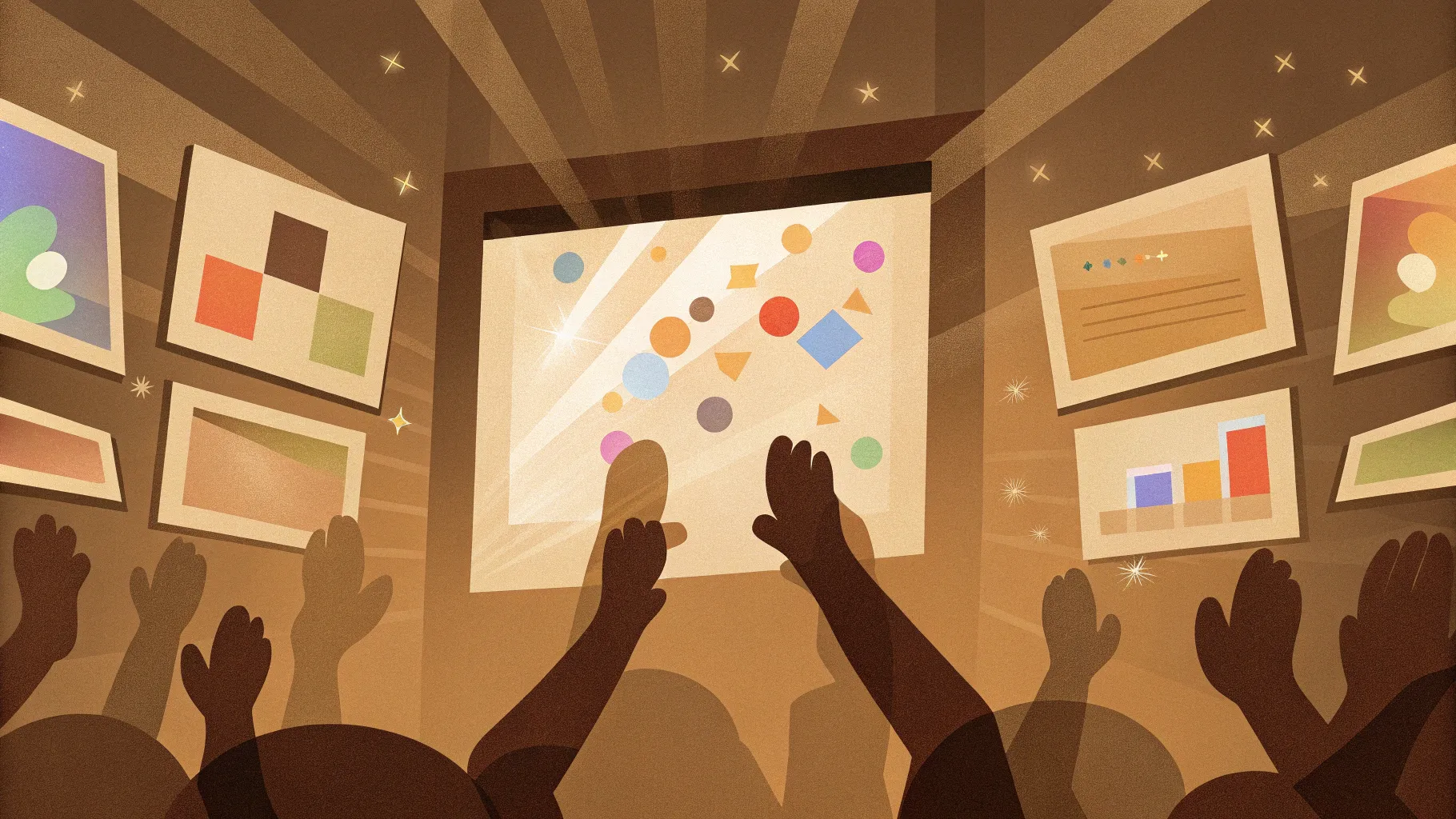
Hello, my dear friends! Today, I’m thrilled to share with you a fresh and exciting way to enhance your PowerPoint presentations using an innovative technique I call the Hover Zoom. This tutorial is a special celebration because we recently hit an incredible milestone of 700,000 subscribers—thank you all so much for your amazing support!
In this post, I’ll guide you step-by-step through creating dynamic, interactive slides that captivate your audience. We’ll build on one of my most popular templates—the slide zoom—and redesign it to include a sleek hover effect that brings your presentation to life. Whether you’re a beginner or seasoned PowerPoint user, this tutorial will elevate your slide design skills and provide you with a powerful tool to engage your viewers.
Table of Contents
- Introduction to the Hover Zoom Concept
- Getting Started: Setting Up Your Blank Slide
- Creating the Glassmorphic Effect in PowerPoint
- Designing the Hover Animation
- Enabling Mouse-Over Actions for True Hover Experience
- Understanding the Presentation Structure: Sections and Slide Zooms
- Inserting and Styling Slide Zooms
- Masking the Slide Zoom and Text Box for a Polished Look
- Enhancing the Hover Card with Highlight Effects
- Using Section Zooms for Multi-Slide Presentations
- Conclusion: Mastering Interactive Hover Zoom Presentations
- Frequently Asked Questions (FAQs)
Introduction to the Hover Zoom Concept
The Hover Zoom effect allows you to hover your mouse over any card on your slide, triggering a slide zoom to pop up. This zoom acts as a gateway, letting you dive deeper into specific slides with smooth transitions and stylish animations. Imagine having a dashboard with multiple cards and each card reveals a detailed slide when hovered over—this is the essence of the hover zoom.
By combining slide zooms with engaging hover animations, you can create presentations that are not only visually stunning but also highly interactive and intuitive for your audience.
Getting Started: Setting Up Your Blank Slide
Let’s begin with a clean slate. Open PowerPoint and insert a new slide. Choose the blank layout from the Home tab under Layout because we won’t be using the default title placeholders for this design.
Next, we need a beautiful background image to set the mood for our presentation. I recommend using high-quality photos from Unsplash, which offers stunning free images. The links to the photos I use are available in the video description for your convenience.
Once you select a photo, it may not cover the entire slide initially. To fix this, drag one of the image corners while holding down Control + Shift to proportionally resize it. Then, go to the crop tool and set the aspect ratio to 16:9 to perfectly fit the slide dimensions. This simple step ensures your background looks seamless and professional.
Creating the Glassmorphic Effect in PowerPoint
One of the standout visual styles in modern UI design is the glassmorphic effect. It creates a frosted glass look with a blurred background and highlighted edges, giving your slides a sophisticated, polished appearance.
Here’s how to create it right inside PowerPoint:
- Duplicate the background photo by holding Control and dragging it to the side.
- Right-click the duplicated image, go to Artistic Effects, and apply the Blur effect. I recommend setting the blur radius to around 30 for the right balance.
- Copy the blurred photo to your clipboard, then delete the blurred image from the slide.
- Open the slide background fill options, switch from solid fill to Picture or texture fill, and select Clipboard to paste the blurred image as the background.
Now, insert a shape—like a rounded rectangle—and set its fill to Slide Background Fill. This setting allows the shape to inherit the blurred background, creating the glassmorphic effect dynamically. The best part? You can move this shape anywhere on the slide, and it will adapt to the background, preserving the frosted glass look.
To add a finishing touch, apply a white inside shadow to the shape with a blur of about 20 points. This creates the frosty edges characteristic of glassmorphic design.
Designing the Hover Animation
Now that we have the glassmorphic card, let’s add interactivity. The hover animation will make the icon shrink and the slide zoom pop up with a label when you hover over the card.
Here’s the process:
- Copy your icon, logo, slide title, and subtitle from your existing slide or insert new ones.
- I use the Hanson font for titles and Michroma for subtitles—both are stylish and modern. Links for these fonts are provided in the video description.
- Align your icon perfectly centered inside the rounded rectangle.
- Insert a text box just below the icon and type a placeholder text like “Hover” (we’ll update it later).
Duplicate this slide and make a few tweaks on the duplicate:
- Shrink the icon and move it towards the top of the card.
- Increase the font size of the text box below the icon.
- Select both slides, go to Transitions, and apply the Morph transition with a quick duration of about 0.135 seconds.
This morph transition will create a smooth animation effect when switching between the two slides.
Enabling Mouse-Over Actions for True Hover Experience
Typically, slide transitions require clicking or arrow keys to navigate. But for a genuine hover effect, we need to trigger slide changes when the mouse moves over certain elements.
Here’s how to set up mouse-over actions:
- On the first slide, select the rounded rectangle (the card).
- Go to Insert > Action.
- Switch to the Mouse Over tab and select Hyperlink to Next Slide.
This setting makes the slide jump to the next one as soon as the mouse hovers over the card.
To return to the original slide when the mouse moves away, assign a mouse-over action to the background photo on the second slide:
- Select the background photo.
- Go to Insert > Action, choose the Mouse Over tab, and hyperlink it to the previous slide.
Now, when you hover over the card, the slide zoom and label appear, and when you move away, the slide returns to the starting point. Easy peasy, lemon squeezy!
Understanding the Presentation Structure: Sections and Slide Zooms
For complex presentations, organizing your slides into sections is a best practice. In this hover zoom template, I use three main sections:
- Start Section: The home slide with all cards inactive.
- Hover Section: Multiple slides where each card is active and shows its hover animation.
- Zoom Section: Slides that you zoom into from the cards.
This structure not only helps keep your presentation tidy but also simplifies managing transitions and animations.
Inserting and Styling Slide Zooms
Slide zooms are a powerful feature for creating interactive navigation within your presentation. To insert a slide zoom:
- Drag any slide thumbnail onto another slide to create a slide zoom automatically.
- Or go to Insert > Zoom > Slide Zoom and select the slide you want to zoom into.
Once inserted, resize the slide zoom to fit nicely within your card. I usually apply the Reflected Rounded Rectangle style for a modern look, but you can turn off the reflection if you prefer a cleaner edge.
Activate the Return to Zoom option in the zoom settings to allow easy navigation back to the original slide after zooming in.
Masking the Slide Zoom and Text Box for a Polished Look
One challenge is to hide the slide zoom and the label on the starting slide, so they only appear during the hover state. We solve this by creating a mask that punches a hole in the background image, revealing only the card area.
To create this mask:
- Duplicate the rounded rectangle and change its color to a contrasting shade (e.g., blue).
- Place this rectangle centered over the card on the background photo.
- Select the background photo, hold Shift, select the colored rectangle, then go to Merge Shapes > Subtract.
Though visually unchanged, this operation punches a hole in the background image where the rectangle was, allowing the slide zoom and label to show through when hovered.
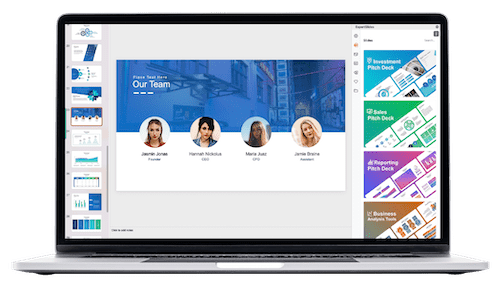
Rename this combined shape as “Mask” and keep it on top in the selection pane. Make sure the slide title, subtitle, and logo are brought to the front so they remain visible.
Copy the mask to the hover slide, delete the old background photo there, and assign a mouse-over action to the mask to hyperlink back to the previous slide. This ensures smooth navigation between slides during hover.
Enhancing the Hover Card with Highlight Effects
To visually indicate that a card is selected or active, we can tweak the inside shadow of the rounded rectangle. Use the Inside Top Shadow with white color and zero transparency, then adjust the blur and distance sliders until you achieve a subtle glowing effect.
For the label text box, set the fill to Slide Background Fill to match the glassmorphic style. Add an outside white shadow with zero transparency, 100% size, and a blur radius of 35 points for a glowing effect that makes the label pop.
Convert the label’s shape to a rounded rectangle, adjust the corner roundness, and set vertical alignment to middle with no text margins. This makes the text box visually consistent and neat.
Remember to copy the updated label text box to the starting slide to maintain smooth morph transitions.
Using Section Zooms for Multi-Slide Presentations
Sometimes, you want to zoom into a section of slides rather than a single slide. For this, PowerPoint’s Section Zoom feature is perfect.
Here’s how to implement it:
- Organize your slides into a section (e.g., named “Zoom Section”).
- Copy relevant slides into this section, keeping the source formatting.
- Delete existing slide zooms on your start slide and insert a new section zoom via Insert > Zoom > Section Zoom.
- Pick the zoom section and activate Return to Zoom for seamless navigation.
- Apply rounded corners and disable reflections for a clean look.
- Resize and position the section zoom below your card.
Copy this section zoom to your hover slide, delete old slide zooms, and ensure the section zoom stays behind the mask for smooth transitions.
For the slides inside the zoom section, apply the Uncover transition from right to left for a dynamic, unfolding presentation style.
When you click the section zoom, it zooms into the first slide of the section and lets you navigate through subsequent slides before zooming back automatically. This approach adds depth and storytelling power to your presentation.
Conclusion: Mastering Interactive Hover Zoom Presentations
Congratulations! You’ve now learned how to create a stunning interactive PowerPoint presentation with hover-activated slide zooms enhanced by glassmorphic design and smooth animations.
By combining:
- High-quality backgrounds
- Glassmorphic effects
- Hover-triggered animations
- Slide and section zooms
- Custom masking techniques
you can design presentations that truly engage and impress your audience. These techniques are versatile and can be adapted for business pitches, educational content, portfolios, and more.
Feel free to download the free slides and templates linked in the description to jumpstart your own projects. Keep exploring, experimenting, and pushing the boundaries of what PowerPoint can do!
Thank you for being part of this journey and happy presenting!
Frequently Asked Questions (FAQs)
What is a slide zoom in PowerPoint?
A slide zoom is an interactive thumbnail of a slide that you insert onto another slide. Clicking it zooms into the selected slide, allowing non-linear navigation within your presentation.
How do I create a hover effect in PowerPoint?
You can simulate a hover effect by using mouse-over actions that hyperlink to other slides combined with morph transitions. This setup lets you trigger animations or slide changes simply by moving your mouse over an object.
What is the glassmorphic effect and how do I create it?
Glassmorphism is a design style that mimics frosted glass using blurred backgrounds and semi-transparent shapes with highlighted edges. In PowerPoint, you create it by blurring a background image, using slide background fill for shapes, and adding white inside shadows.
Can I zoom into multiple slides, not just one?
Yes! PowerPoint’s section zoom lets you zoom into a whole section containing multiple slides. You can then navigate through all slides in that section before zooming back.
How do I mask slide zooms to hide them on the starting slide?
You create a mask by subtracting a shape from the background image to punch a hole. This hole reveals the slide zoom only when hovering over the card, keeping it hidden otherwise.
Are these templates and fonts free to use?
The templates and fonts I use in this tutorial are free or available through links I provide. For example, the fonts Hanson and Michroma are free and linked in the description, and the photos come from Unsplash, a free image resource.
Does this work on all versions of PowerPoint?
The tutorial uses features available in PowerPoint 365, especially for slide and section zooms. Some effects and transitions may not be available or behave differently in older versions.
Where can I get the free hover zoom template?
You can download the free hover zoom template from my Patreon page and links provided in the video description.
Can I customize the colors and fonts?
Absolutely! All elements, including shapes, fonts, shadows, and colors, are fully customizable to match your branding or style preferences.
How do I add more cards with hover zooms?
Duplicate the hover slides and update the card elements accordingly. For each card, create corresponding hover and zoom slides, and set up mouse-over actions to link them properly.
Check out the full video: PowerPoint HOVER ZOOM Tutorial ✨700K Special✨ ✅ Free Slides








