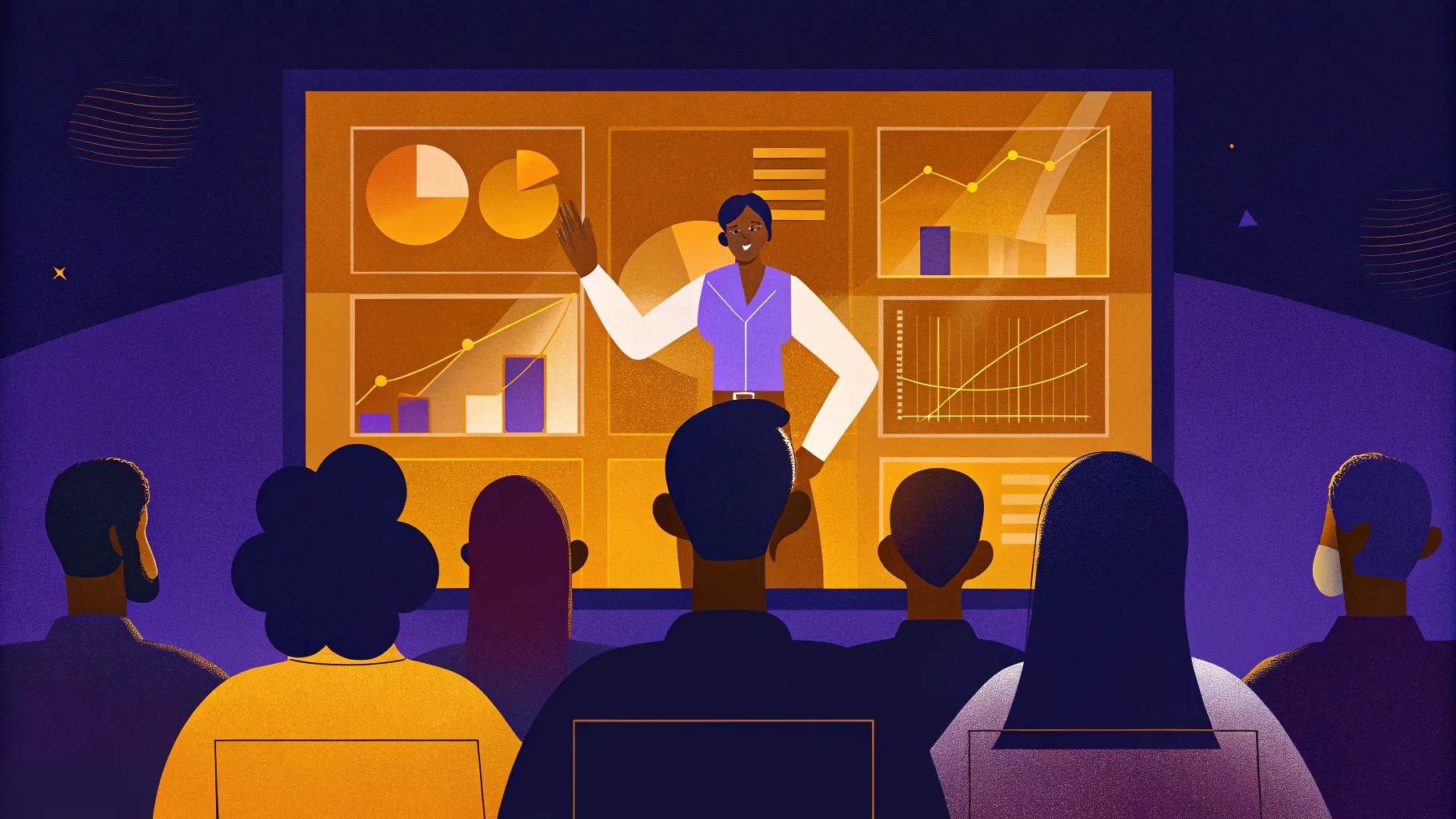
PowerPoint presentations have evolved far beyond static slideshows. To truly captivate your audience and deliver dynamic, interactive presentations, mastering advanced features like the slide zoom is essential. These tools empower you to break free from traditional linear slide navigation and add a new dimension of engagement and interactivity.
In this comprehensive guide, created with insights from One Skill PPT, you’ll discover five essential tips for unleashing the full potential of PowerPoint’s slide zoom feature. Plus, you’ll get a bonus tip on how to combine slide zooms with animation triggers for even more powerful presentations. Whether you’re a beginner or aiming to polish your PowerPoint presentation skills, this article will help you become a confident and creative presenter.
Let’s dive in!
Table of Contents
- Tip 1: How to Insert and Customize Slide Zooms
- Tip 2: Understanding Different Zoom Types: Slide, Section, and Summary Zooms
- Tip 3: Using Return to Zoom for Seamless Navigation
- Tip 4: Making Slide Zoom Backgrounds Transparent for Stunning Effects
- Tip 5: Creating Custom Thumbnails for Slide Zooms
- Bonus Tip: Adding Animation Triggers to Slide Zooms for Interactive Presentations
- Frequently Asked Questions (FAQ)
- Conclusion
Tip 1: How to Insert and Customize Slide Zooms
Slide zooms are a fantastic feature in PowerPoint that allows you to zoom into specific slides or sections during your presentation, creating a more interactive experience compared to the traditional linear flow.
How to Insert Slide Zooms
There are two primary ways to insert a slide zoom into your presentation:
- Using the Insert Tab:
- Go to the Insert tab on the ribbon.
- Click the Zoom button, then select Slide Zoom.
- A window will pop up displaying thumbnails of all slides in your presentation.
- Select the slide you want to zoom into and click Insert.
- Drag and Drop from Slide Thumbnails:
- Locate the slide you want to use as a zoom target in the slide thumbnail pane on the left.
- Click and drag the slide thumbnail directly onto the slide where you want the zoom to appear.
Both methods will insert a slide zoom object on your current slide, which you can move and resize as needed.
Customizing Slide Zoom Appearance
PowerPoint adds a thin border around slide zooms by default. To make your zooms look sleek and professional:
- Select your slide zoom(s).
- Navigate to the Zoom tab.
- Click Zoom Border and select No Outline to remove the border.
Additionally, applying rounded corners adds a polished look:
- With the slide zoom(s) selected, go to the Format pane.
- Apply the style named Reflected Rounded Rectangle for smooth edges and subtle reflections.
- If you prefer no reflections, disable them via the Format Pane > Reflections > None.
Testing Your Slide Zooms
When you run your presentation and click on a slide zoom, PowerPoint will smoothly zoom into the target slide. Clicking again advances to the next slide in the presentation.
This simple but powerful interaction breaks away from the linear “next slide” approach, enabling you to navigate your content in a more engaging way.
Tip 3: Using Return to Zoom for Seamless Navigation
One of the most useful features to complement slide zooms is Return to Zoom. This option allows you to zoom back to the original slide after exploring the zoomed-in content, creating a smooth, circular navigation flow.
How to Enable Return to Zoom
- Select your slide zoom object.
- Go to the Zoom tab.
- Check the box labeled Return to Zoom.
- Apply this setting to all slide zooms where you want to enable zoom-back functionality.
See It in Action
When running your presentation, clicking a slide zoom will zoom in, and clicking again will zoom back to the original slide, making your presentation feel dynamic and intuitive.
Tip 2: Understanding Different Zoom Types: Slide, Section, and Summary Zooms
PowerPoint offers three types of zooms, each serving different purposes for navigation and presentation structure:
| Zoom Type | Description | Use Case | Navigation Behavior |
|---|---|---|---|
| Slide Zoom | Zooms into a single slide. | When you want to highlight or jump to an individual slide. | Zooms into the selected slide and zooms back. |
| Section Zoom | Zooms into a group of slides within a section. | For presentations organized into sections, to navigate through multiple slides before returning. | Zooms into the first slide of the section, progresses through the slides, then zooms back. |
| Summary Zoom | Creates a dashboard with zoom links for all sections in the presentation. | For a bird’s eye view and easy navigation of your entire presentation. | Zooms into selected section zooms and zooms back to the summary dashboard. |
Working with Sections
To use section and summary zooms effectively, your presentation must be organized into sections:
- Right-click between slides in the thumbnail pane and select Add Section.
- Name each section meaningfully (e.g., “Infographics,” “Data Analysis”).
- Collapse or expand sections to manage your slide deck.
Inserting Section Zooms
To insert a section zoom:
- Go to the Insert tab > Zoom > Section Zoom.
- Choose the section you want to zoom into and click Insert.
- Customize the section zoom with no border and rounded corners for a clean look.
Inserting Summary Zooms
Summary zooms create a navigation slide that displays all your section zooms together, acting like a dashboard:
- Go to Insert > Zoom > Summary Zoom.
- PowerPoint automatically adds a new Summary Section and places section zooms on the summary slide.
- Customize the summary zoom layout by resizing and aligning the zoom thumbnails.
- Add a title such as “Summary Zoom” to clarify the purpose of the slide.
Using Section and Summary Zooms in Presentation Mode
When you click a section zoom, PowerPoint zooms into the first slide of that section and allows you to navigate through the slides sequentially. After the last slide, it zooms back to the summary slide or the slide where the zoom was initiated.
This feature is ideal for non-linear presentations where you want to explore different topics or sections in any order without losing your audience.
Tip 4: Making Slide Zoom Backgrounds Transparent for Stunning Effects
One powerful design trick to enhance your slide zooms is to make their backgrounds transparent. This creates an impressive depth effect where zoomed slides appear as layers on the same canvas, offering a more immersive visual experience.
How to Enable Transparent Zoom Backgrounds
- Select the slide zoom object.
- Go to the Zoom tab.
- Click the Zoom Background button to toggle transparency.
If you see a white background instead of transparency, check that the slide has a background fill (picture, solid color, or gradient). Transparent zoom backgrounds work best when the slide itself has a background fill applied.
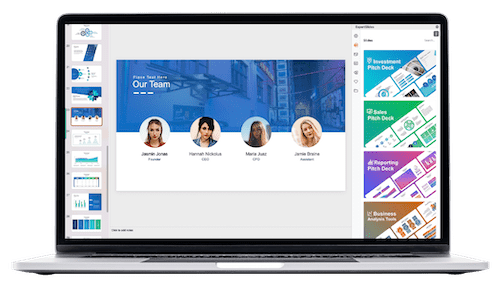
Visual Impact of Transparent Zooms
When you run your presentation, the zoomed slide blends seamlessly with the home slide background, creating an elegant zoom effect that feels like you’re zooming within one continuous canvas rather than jumping between separate slides.
Tip 5: Creating Custom Thumbnails for Slide Zooms
By default, slide zooms show the entire content of the target slide, which can sometimes reveal too much or clutter your zoom navigation. To control what’s displayed, you can create custom thumbnails for your slide zooms.
Why Use Custom Thumbnails?
- Prevent showing all slide content immediately, especially if you use entrance animations.
- Keep zoom objects aligned with your slide design, such as fitting inside specific shapes or icons.
- Create invisible or subtle zoom triggers that don’t obscure other slide elements.
How to Set a Custom Thumbnail
- Select the slide zoom.
- Go to the Zoom tab and click Change Image.
- Choose any image or graphic you want to use as the thumbnail.
Creating Transparent Thumbnails
For designs where you want the zoom to be invisible but still clickable (such as over icons), you can create a fully transparent thumbnail:
- Insert a rectangle shape on a blank slide.
- Fill it with a solid color and set the transparency to 100%.
- Right-click the rectangle and select Save as Picture, choosing PNG format to preserve transparency.
- Delete the rectangle from the slide.
- Use this transparent PNG as the custom thumbnail image for your slide zoom.
This technique allows you to place interactive zooms over existing icons or graphics without blocking them visually, keeping your slide clean and functional.
Bonus Tip: Adding Animation Triggers to Slide Zooms for Interactive Presentations
To take your PowerPoint presentation skills even further, combine slide zooms with animation triggers. This allows you to control when and how your zooms appear using clickable buttons, adding a new layer of interactivity.
Setting Up Section Zooms with Animation Triggers
Imagine a slide with several section zooms hidden or displayed based on which button the presenter clicks. You can create buttons that act as triggers to show or hide section zooms with smooth zoom animations.
Step-by-Step Guide to Trigger Animations
- Name Your Objects: Use the Selection Pane to assign clear names to your buttons and zoom objects (e.g., “Button 1,” “Section Zoom 19”).
- Add Entrance Animation: Select the section zoom, open the Animation Pane, and add a Basic Zoom entrance animation.
- Add Motion Path Animation: Add a motion path animation to make the zoom appear to come from the button location. Reverse the path so the zoom animates from the button to its final position.
- Set Animation Duration and Smoothness: Use about 0.7 seconds and add smooth start/end for polish.
- Bring Buttons to Front: Ensure buttons appear above zooms so they remain clickable.
- Set Animation Trigger: Change the animation trigger from mouse click to the button itself via the Animation Pane’s Trigger option.
- Add Button Press Animation: Apply a quick grow/shrink animation to the button to simulate a press effect when clicked.
- Add Exit Animations: Add corresponding exit animations for the section zoom and button to close the zoom on a second click.
- Test Your Setup: Click the button to open and close the zoom, ensuring smooth transitions.
Benefits of Using Animation Triggers
- Enables non-linear, interactive presentations where the audience or presenter controls the flow.
- Creates polished, professional effects that impress and engage viewers.
- Allows multiple zooms to be controlled independently on a single slide.
If you want to master these advanced animation techniques, consider exploring courses like the PowerPoint Animation Mastery to deepen your expertise.
Frequently Asked Questions (FAQ)
What are the main differences between slide zoom, section zoom, and summary zoom?
Slide zoom targets a single slide, section zoom navigates through multiple slides grouped in a section, and summary zoom creates a dashboard-like overview linking to all sections.
Can I customize the look of my slide zoom thumbnails?
Yes! You can change the thumbnail image for slide zooms to any picture, including transparent images, to better fit your slide design.
How do I enable the Return to Zoom feature?
Select the zoom object, go to the Zoom tab, and check the “Return to Zoom” option to enable zoom-back navigation.
Why would I want to make slide zoom backgrounds transparent?
Transparent zoom backgrounds create a seamless visual effect that makes it appear as though you’re zooming within the same canvas, adding depth and polish to your presentation.
Can I use animation triggers with slide zooms?
Absolutely! Animation triggers allow you to control when zooms appear or disappear using buttons, enhancing interactivity and user control.
Do I need to organize my slides into sections to use section and summary zooms?
Yes, sections are required to use section and summary zooms effectively, as these zooms navigate through grouped slides.
Conclusion
Mastering the slide zoom feature in PowerPoint is a game-changer for anyone looking to elevate their presentations. By incorporating interactive zooms, customizing their appearance, and leveraging advanced animation triggers, you can break free from the traditional slide-by-slide format and engage your audience like never before.
Here’s a quick recap of the five essential tips to boost your PowerPoint presentation skills:
- Insert slide zooms easily via the Insert tab or drag-and-drop, and customize their look with borders and rounded corners.
- Understand the three zoom types—slide, section, and summary—to create flexible navigation paths.
- Enable Return to Zoom to allow smooth navigation back to your starting point.
- Make slide zoom backgrounds transparent to create stunning, layered visual effects.
- Use custom thumbnails, including transparent images, to control what your audience sees before zooming in.
And don’t forget the bonus tip: use animation triggers to create clickable buttons that open and close zooms, adding a whole new level of interactivity and professionalism.
With these tools and techniques in your arsenal, you’re well on your way to becoming an unstoppable PowerPoint pro, ready to impress any audience with dynamic, engaging, and visually stunning presentations.
Happy presenting!
Check out the full video: PowerPoint Presentation Skills: Best Slide Zoom Tips! ✨








