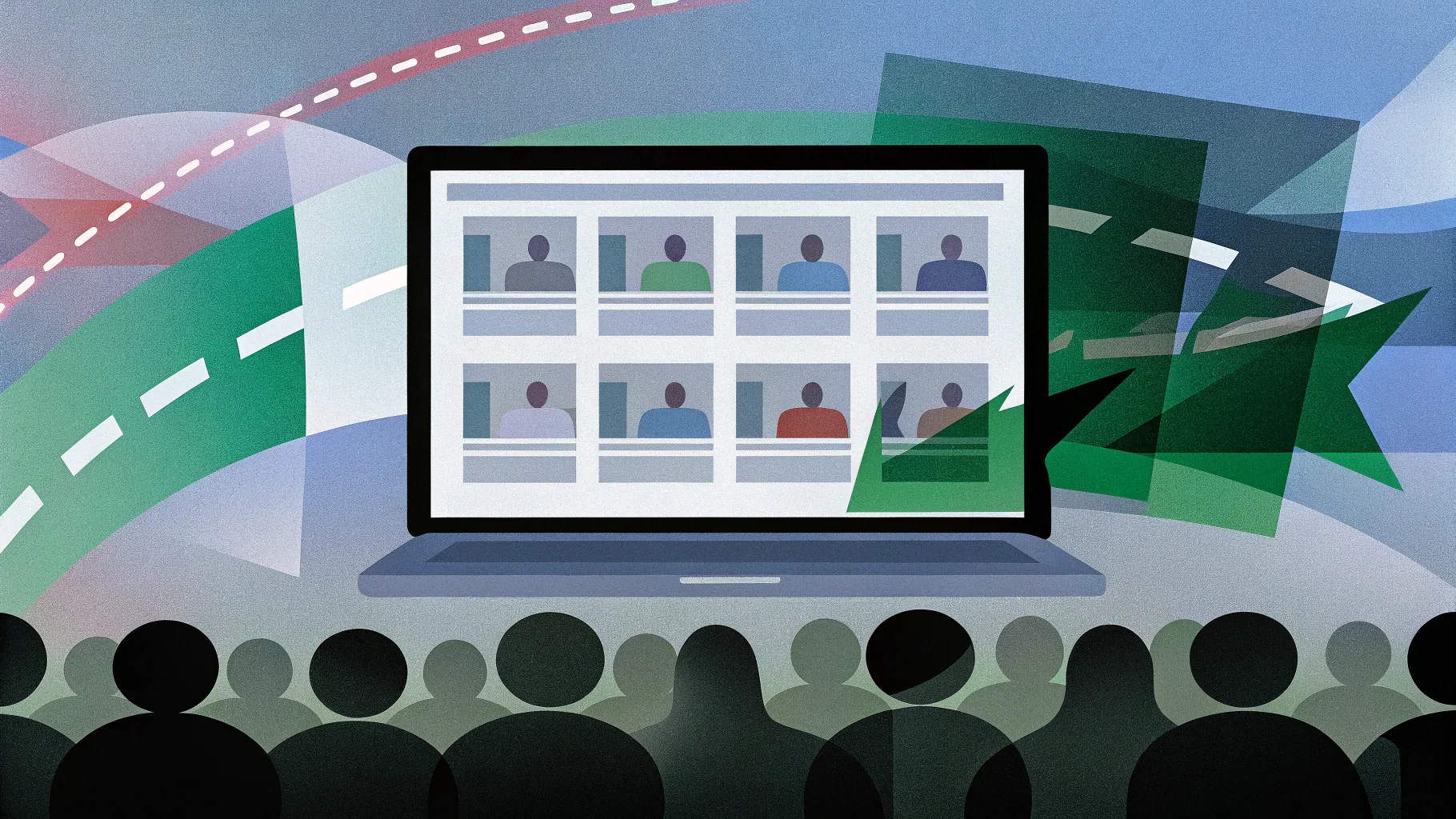
If you’re looking to elevate your PowerPoint presentation skills and create interactive, engaging presentations that captivate your audience, mastering the Slide Zoom feature is a must. This powerful tool allows you to break free from the traditional linear flow of slides and add a dynamic zooming effect that keeps your viewers intrigued and focused.
In this comprehensive guide, based on insights from the expert One Skill PPT, we’ll explore five essential tips for using Slide Zooms effectively in your presentations. Plus, stay tuned for a bonus tip that will take your skills to the next level by integrating animation triggers for even more interactivity.
Table of Contents
- 1. How to Insert Slide Zooms in PowerPoint
- 2. Understanding the Different Types of Zooms: Slide, Section, and Summary Zooms
- 3. Customizing Slide Zoom Appearance: Borders, Rounded Corners, and Transparency
- 4. Creating Custom Thumbnails for Slide Zooms
- 5. Bonus Tip: Using Animation Triggers with Slide Zooms for Enhanced Interactivity
- 6. Frequently Asked Questions (FAQ)
- 7. Conclusion
1. How to Insert Slide Zooms in PowerPoint
Getting started with Slide Zooms is straightforward, and there are two primary methods to insert them into your presentation. Slide Zooms enable you to jump directly to specific slides or sections, adding a layer of interactivity that keeps your presentation dynamic.
Method 1: Insert via the Ribbon
- Go to the Insert tab on the PowerPoint ribbon.
- Click on the Zoom button.
- Select Slide Zoom from the dropdown menu.
- In the window that appears, you’ll see thumbnails of all your slides. Choose the slide you want to zoom into and click Insert.
Voila! Your first Slide Zoom is inserted. You can move and resize it anywhere on your slide.
Method 2: Drag and Drop from Slide Pane
You can also create a Slide Zoom by dragging a slide thumbnail from the left-side slide pane directly onto your current slide.
- Find the slide you want in the slide pane.
- Click and drag it onto your current slide.
- Drop it in place to create the Slide Zoom.
Aligning and Styling Your Slide Zooms
To make your Slide Zooms look polished:
- Turn on slide guides (View tab > Guides) to align your zoom objects centrally.
- Remove the default outline by selecting the zoom, then going to Zoom Format > Zoom Border > No Outline.
- Add rounded corners for a modern look by applying the Reflected Rounded Rectangle style.
- Disable reflections if preferred via the Format pane under Reflections.
Activating Return to Zoom
By default, clicking a Slide Zoom zooms into the target slide, but it doesn’t automatically return you to the original slide when you click again. To enable this:
- Select the Slide Zoom object.
- Go to Zoom Format tab.
- Check the box labeled Return to Zoom.
- Do this for all your Slide Zooms to allow zooming back to the home slide.
This feature is powerful because it lets you navigate your presentation non-linearly without losing your place.
2. Understanding the Different Types of Zooms: Slide, Section, and Summary Zooms
PowerPoint offers three types of zooms, each serving a unique purpose in your presentation navigation:
| Zoom Type | Description | Use Case |
|---|---|---|
| Slide Zoom | Zooms into a single slide and then returns. | When you want to highlight or jump to a specific slide. |
| Section Zoom | Zooms into a section (multiple slides) and progresses through the slides before returning. | Ideal for grouping related slides and navigating through sections smoothly. |
| Summary Zoom | Creates a navigational dashboard showing all sections, allowing quick access to each. | Perfect for giving a bird’s eye view and quick navigation through all presentation sections. |
Using Section Zooms
Before inserting a Section Zoom, ensure your presentation is divided into sections:
- Right-click between slides in the slide pane and select Add Section.
- Name your sections for clarity.
To insert a Section Zoom:
- Go to Insert > Zoom > Section Zoom.
- Choose the section you want to zoom into.
- Click Insert.
Section Zooms will show the slide range they cover (e.g., slides 13-15) and let you move through the section before returning.
Creating a Summary Zoom
Summary Zooms act as a navigation hub by collecting all your sections into one slide.
- Go to Insert > Zoom > Summary Zoom.
- Select the sections you want included and click Insert.
PowerPoint will create a new summary slide with a grid of section zoom thumbnails, automatically adding a “Summary Section” to your slide deck.
You can customize the layout by resizing the zoom thumbnails to create multiple columns or rows, aligning them centrally for a clean look. Don’t forget to style them with no border and rounded corners for consistency.
Summary Zooms are excellent for presentations with multiple topics or chapters, enabling you to give your audience a high-level overview and easily jump to any section.
3. Customizing Slide Zoom Appearance: Borders, Rounded Corners, and Transparency
Making your Slide Zooms visually appealing and seamlessly integrated into your design is crucial for professional presentations.
Removing Borders and Adding Rounded Corners
PowerPoint adds a default thin border to Slide Zooms, which may not fit your design aesthetic. To remove it:
- Select the Slide Zoom(s).
- Go to Zoom Format > Zoom Border > No Outline.
For a modern touch, add rounded corners:
- With the Slide Zoom(s) selected, apply the Reflected Rounded Rectangle style from the Quick Styles gallery.
- If you want to disable reflections, open the Format pane, go to Effects > Reflection and select None.
Making Zoom Backgrounds Transparent
One subtle but powerful design trick is to make the background of your Slide Zoom transparent. This creates a depth effect, making it appear as if the zoomed slide is layered on the same canvas as your home slide.
To activate transparency:
- Select the Slide Zoom.
- Go to Zoom Format tab.
- Click on Zoom Background to toggle transparency.
If your zoom background appears white instead of transparent, ensure the slide you’re zooming into uses a picture fill or a solid/gradient fill for its background.
4. Creating Custom Thumbnails for Slide Zooms
By default, Slide Zoom thumbnails display the entire content of the target slide, which can sometimes reveal animations or content you want to keep hidden until you zoom in.
To control what your audience sees before zooming, you can set a custom image or thumbnail for your Slide Zooms.
How to Set a Custom Thumbnail
- Select the Slide Zoom object.
- Go to the Zoom Format tab.
- Click Change Image and select an image from your files.
This allows you to use icons, graphics, or even transparent images that blend with your slide design.
Creating a Transparent Thumbnail
If you want your Slide Zoom to appear invisible, so it doesn’t cover elements like icons or text on your slide, follow these steps to create a fully transparent thumbnail:
- Insert a rectangle shape onto a blank slide.
- Fill it with a solid color and set the transparency to 100%.
- Right-click the rectangle and select Save as Picture.
- Save the image as a PNG file to preserve transparency.
- Delete the rectangle from your slide.
- Select your Slide Zoom, go to Change Image, and insert this transparent PNG.
Now, your Slide Zoom will be completely transparent, letting underlying elements show through while still functioning as an interactive zoom.
Example Use Case: Interactive Diagrams
Many presenters use Slide Zooms over elements like circles with icons and connecting lines. Without custom thumbnails, Slide Zooms can obscure these icons. Using transparent thumbnails lets your audience see these icons clearly while providing clickable zoom functionality.
5. Bonus Tip: Using Animation Triggers with Slide Zooms for Enhanced Interactivity
Beyond the basics, you can unlock advanced interactivity by combining Slide or Section Zooms with animation triggers. This technique allows buttons or other objects to control the zoom animations, creating a polished and seamless user experience.
How Animation Triggers Work
Animation triggers let you start an animation sequence by clicking a specific object, such as a button, rather than the entire slide.
In the example setup:
- Four Section Zooms are placed on a slide.
- Four buttons in the center of the slide serve as triggers to open and close these Section Zooms.
Step-by-Step: Creating a Triggered Zoom Button
- Identify your Section Zoom and button names in the Selection Pane.
- Select the Section Zoom object.
- Open the Animation Pane.
- Add an entrance animation like Basic Zoom with a duration of 0.7 seconds.
- Add a Motion Path (Line) animation moving the zoom from the button’s position to its final position, reversing the path so it starts at the button.
- Bring the buttons to the front layer so they remain clickable.
- Set both animations to be triggered by clicking the button (using the Trigger option in the Animation Pane).
- Add a Grow/Shrink animation to the button to simulate a press effect, with auto-reverse enabled.
- Set the entrance animation to Start with Previous to synchronize animations on one click.
Adding Closing Animations
To close the zoom with the same button:
- Select the Section Zoom object again.
- Add an exit animation like Basic Zoom.
- Add a second Grow/Shrink animation to the button for the press effect on closing.
- Add a second motion path animation moving the zoom back towards the button.
- Set all closing animations to be triggered by the same button click.
This setup will allow you to toggle the zoom open and closed with a single button, making your presentations feel more like interactive apps than static slides.
Mastering Animation Triggers
If these animation concepts feel complex, consider exploring specialized courses such as the PowerPoint Animation Mastery course by One Skill PPT, which covers these topics in greater depth.
6. Frequently Asked Questions (FAQ)
What is the main benefit of using Slide Zooms in PowerPoint?
Slide Zooms allow you to create non-linear, interactive presentations by zooming into specific slides or sections. This breaks the standard sequential flow and engages your audience with dynamic navigation.
How do I enable returning to the home slide after a zoom?
Activate the Return to Zoom option in the Zoom Format tab for each Slide or Section Zoom. This lets you zoom back to the original slide with a second click.
Can I customize the appearance of Slide Zooms?
Yes! You can remove borders, add rounded corners, disable reflections, and make the zoom background transparent to integrate the zoom seamlessly into your slide design.
Why would I use Section Zooms instead of Slide Zooms?
Section Zooms are perfect when you want to zoom into multiple slides grouped as a section, allowing you to move through those slides before returning to the home slide.
What is a Summary Zoom?
A Summary Zoom creates a navigation dashboard that compiles all your sections into clickable thumbnails, giving a bird’s eye view of the entire presentation.
How can I prevent Slide Zooms from showing all slide content immediately?
Use custom thumbnails for your Slide Zooms. You can insert images or even transparent PNGs as thumbnails so that animations or content appear only when zoomed in.
What are animation triggers, and how do they enhance Slide Zooms?
Animation triggers allow you to control zoom animations with specific buttons or objects, creating smooth and interactive navigation where buttons open and close zooms with animated effects.
7. Conclusion
Mastering PowerPoint presentation skills means not only knowing how to design attractive slides but also how to engage your audience with interactive features. The Slide Zoom feature is a game-changer for creating dynamic, non-linear presentations that captivate viewers and enhance storytelling.
By following these five essential tips—learning to insert Slide Zooms efficiently, understanding the different zoom types, customizing their appearance, creating custom thumbnails, and leveraging animation triggers—you can transform your presentations into interactive experiences that stand out.
Remember, practice is key. Experiment with these techniques, and don’t hesitate to explore additional resources like the PowerPoint Animation Mastery course by One Skill PPT to deepen your expertise.
Ready to start? Open PowerPoint and begin adding Slide Zooms today to make your presentations truly unforgettable!








