
Hello, my dear friends! If you’ve ever felt that your PowerPoint slides look a bit too static or plain, you’re not alone. Today, I want to share some exciting techniques that will help you level up your PowerPoint presentation skills by adding simple yet engaging animations. These animations can transform your slides from boring screenshots into vibrant, dynamic visuals that captivate your audience.
In this article, I’ll guide you step-by-step through creating scrolling bar animations, pulsing buttons, and even a fun scribble animation that will add that modern, professional touch to your business presentations. Whether you’re preparing company pitch decks, business reports, proposals, or any other type of presentation, these tips will help you stand out.
Plus, I’ll share some insider tips on how to customize your slides, use animations effectively, and create seamless looping effects that keep your audience engaged. Ready to dive in? Let’s go!
Table of Contents
- Why Add Animations to Your PowerPoint Slides?
- Getting Started: Setting Up Your Slide Background and Layout
- Creating the Scrolling Bars: Step-by-Step
- Animating the Scrolling Bars
- Creating the Opposite Direction Scrolling Bar
- Adding Fade-In Effects for a Polished Look
- Animating Other Slide Elements
- Creating a Vibrant Scribble Animation
- Tips for Perfecting Your Animated Slides
- Why Master PowerPoint Animation?
- Frequently Asked Questions (FAQ)
- Final Thoughts
Why Add Animations to Your PowerPoint Slides?
Before we jump into the how-to, let’s talk about why animations matter. When you add animations to your slides, you breathe life into your content. Instead of a static image that looks like a screenshot, animations create movement, direction, and energy that guide your viewers’ attention.
For example, in the slide we’re working with, there are multiple animated elements: scrolling bars at the top and bottom, a pulsing “Start Now” button, and a vibrant scribble animation. Each of these adds a layer of visual interest that keeps the audience focused and engaged.
Without animations, the slide feels flat and lifeless. But with just a few simple animations, it becomes dynamic and professional. This approach is especially useful for business presentations where you want to impress investors, clients, or colleagues.
Getting Started: Setting Up Your Slide Background and Layout
First things first, let’s prepare the slide where you’ll build your scrolling bars. If you add a new slide, it might look different from mine because I use a custom slide layout. Here’s how you can create a similar setup:
- Go to the Slide Master view in PowerPoint.
- Create a new custom slide layout with a dark textured background image for a sleek, modern look.
- Add placeholders for your footer, slide number, and company logo. This custom layout ensures consistency across your presentation.
Once your layout is ready, close the Slide Master view. You can customize the footer text by going to the Insert tab, clicking on Header & Footer, and typing your desired text in the footer field. Then, apply it to all slides for uniformity.
Creating the Scrolling Bars: Step-by-Step
Now let’s dive into creating the scrolling bars that will appear at the top and bottom of your slide. These bars are essentially groups of rounded rectangles that move horizontally to create a scrolling effect.
1. Drawing the Rounded Rectangles
Start by inserting a new blank slide. Then, follow these steps:
- Go to the Shapes menu and select the Rounded Rectangle tool.
- Draw a simple rounded rectangle on the slide.
- Format the shape: set the fill color to white with 90% transparency for a subtle, semi-transparent look.
- Set the outline to a solid white line with 75% transparency and a thickness of 0.5 points.
- Adjust the size: height to 1 cm and width to 3.5 cm.
This styling creates a clean, modern bar element that blends well with dark backgrounds.
2. Adding Text to Your Rounded Rectangle
Next, add text to your rectangle to convey your message:
- Use the font Darker Grotesque at size 12 for a modern, readable look.
- Set the font color to white.
- Type your desired message, for example, “Black Friday.”
Align the text rectangle to the left side of the slide for the scrolling effect to start from there.
3. Duplicating and Arranging Rectangles
To create the scrolling bar, you’ll need multiple rectangles side by side:
- Select the rectangle and press Ctrl + D to duplicate it.
- Place the copies horizontally until the last rectangle extends just outside the slide edge.
- Delete any extra rectangles that go beyond the slide boundary.
- Count and ensure you have nine rectangles visible.
- Align the rightmost rectangle to the right edge of the slide.
- Select all rectangles and distribute them evenly horizontally.
- Group all rectangles into one group using Ctrl + G.
4. Extending the Group to Avoid Gaps
If you manually scroll this group to the left, gaps will appear on the right. To fix this:
- Duplicate the entire group and place it precisely to the right of the original group.
- Use PowerPoint’s smart guides to align them perfectly without any gaps.
- Now you have two groups of nine rounded rectangles each, side by side.
5. Highlighting the Leftmost Rectangles
To help set up the scrolling animation later, make the leftmost rectangle in each group brighter:
- Select the leftmost rectangle and brighten its fill and outline.
- Copy this style using Ctrl + Shift + C.
- Paste the style onto the leftmost rectangle of the second group using Ctrl + Shift + V.
This visual cue helps align the motion path animation precisely.
Animating the Scrolling Bars
1. Grouping All Rectangles Into One
Select both groups of rectangles and group them into one large group. This allows you to animate the entire scrolling bar as a single object.
2. Applying the Motion Path Animation
Let’s add the scrolling effect:
- Apply the Motion Path Line animation to the big group.
- Change the direction to Left to make the rectangles scroll from right to left.
- Adjust the red endpoint of the motion path so that the second bright rectangle perfectly overlaps the first bright rectangle. This alignment is key for a seamless loop.
- Set the animation duration to 5 seconds.
- Test the animation in full screen. The rectangles should scroll smoothly to the left.
3. Making the Animation Loop Seamlessly
To make the scrolling continuous:
- Open the animation options.
- Remove Smooth Start and Smooth End for a consistent speed.
- On the Timing tab, set repetition to Until End of Slide.
Now, the scrolling bar will loop endlessly, creating a professional-looking, dynamic effect.
4. Creating a Tilted Scrolling Bar
Sometimes you might want your scrolling bar to have a stylish tilt, like on the example slide. Here’s how:
- Select the large group of rectangles.
- Use the rotation handle to tilt the entire group to your desired angle.
- Make sure only the first nine rectangles from the first group are visible on the slide to avoid unwanted gaps.
- Adjust the motion path endpoint again to align the bright rectangles perfectly after rotation.
- Test the animation to ensure it scrolls smoothly with the tilt.
5. Adjusting Scrolling Speed
If you want the scrolling bar to move slower or faster, simply adjust the duration of the motion path animation:
- For slower scrolling, increase the duration (e.g., 10 seconds).
- For faster scrolling, decrease the duration.
Make sure to preview the animation to find the perfect speed for your presentation style.
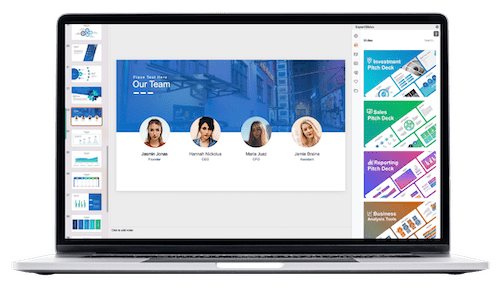
Creating the Opposite Direction Scrolling Bar
To add a second scrolling bar at the bottom that scrolls in the opposite direction, follow these steps:
- Duplicate the large group of rectangles by holding Ctrl + Shift and dragging a copy straight down.
- Move the duplicated group slightly to the left to avoid gaps when scrolling right.
- Ensure only nine rectangles from the second group are visible for a clean effect.
- Change the motion path animation direction to Right.
- Align the bright rectangles similarly for seamless looping.
- Set the animation to start With Previous so it runs simultaneously with the top scrolling bar.
Adding Fade-In Effects for a Polished Look
To make your animations feel even more professional, add fade-in effects:
- Select both scrolling bar groups.
- Use the Add Animation button to apply a subtle fade-in effect.
- Ensure the fade animation starts With Previous so it plays alongside the scrolling animation.
This approach prevents any flickering and creates smooth transitions as your slide appears.
Animating Other Slide Elements
Besides scrolling bars, adding animations to other slide elements enhances the overall presentation. Here’s how to animate photos, titles, subtitles, and buttons:
1. Flying Animation with Bounce Effect
- Select your photo or graphic element.
- Apply the Fly In animation from the left.
- Set the animation to start With Previous.
- Set duration to 2 seconds.
- In the animation options, add a bounce effect at the end (1.5 seconds) for a lively entrance.
You can use the Animation Painter tool to quickly copy this animation to multiple objects, ensuring consistent style across your slide.
2. Pulsing Button Animation
Make your call-to-action buttons stand out with a pulsing effect:
- Select the button.
- Add a Grow/Shrink animation.
- Set it to start With Previous.
- Set the duration to 0.5 seconds.
- In the animation settings, increase the size to 105%.
- Enable Auto Reverse and set the repetition to Until End of Slide.
- Add smooth start and smooth end with 0.25 seconds each to soften the pulsing.
This subtle animation draws attention without being distracting.
Creating a Vibrant Scribble Animation
To add some fun and creativity, you can create a scribble animation that looks like a hand-drawn neon line:
- Go to the Draw tab and select a pen color, such as a bright neon lime.
- Choose the thickest pen thickness for smooth lines.
- Draw a scribble shape that you like on the slide.
- If you’re unhappy, use Ctrl + Z to undo and try again.
- Select the scribble and apply the Replay Ink animation.
- Set the animation to start With Previous and duration to 1.5 seconds.
- Add a delay matching the duration of the “Start Now” button flying animation (e.g., 2 seconds) so the scribble animates right after the button appears.
This playful effect adds personality and energy to your slide.
Tips for Perfecting Your Animated Slides
- Use Groups Wisely: Grouping shapes and objects makes it easier to animate them as a single unit.
- Align Precisely: Use bright or contrasting elements to help align motion paths perfectly for seamless loops.
- Test Animations Frequently: Preview your animations often to ensure smooth transitions and timing.
- Balance Animation Speed: Adjust duration to fit the mood—slow and elegant or fast and energetic.
- Use Animation Painter: This tool saves time by copying animation settings from one object to others.
- Keep It Subtle: Avoid overusing animations to prevent distraction.
Why Master PowerPoint Animation?
Animation is a powerful tool to make your presentations memorable and impactful. If you want to truly master these skills, consider joining the PowerPoint Animation Mastery Course, where you’ll learn step-by-step from simple to advanced projects. The course offers free updates, including new slides and lessons, so you’re always equipped with fresh ideas and techniques.
For those serious about making outstanding presentations and saving money, there’s a 20% discount available with the coupon code pptskill20. Dive in and transform your PowerPoint skills today!
Frequently Asked Questions (FAQ)
Q1: Can I apply these scrolling bar animations to any slide layout?
Yes! While I use a custom dark textured layout for a sleek look, you can apply these animations to any slide. Just ensure your background and colors complement the scrolling bars for the best visual impact.
Q2: How do I make the scrolling animation loop seamlessly?
The key is to duplicate your scrolling elements and align the motion path so that the last bright rectangle overlaps the first bright rectangle. Then set the animation to repeat “Until End of Slide” without smooth start or end to maintain a consistent speed.
Q3: What fonts work best for these animations?
I recommend using modern, clean fonts like Darker Grotesque at around 12 pt size for readability and style. You can download this font free from Google Fonts.
Q4: Can I customize the colors of the scrolling bars and scribble animation?
Absolutely! Feel free to pick any colors that match your brand or presentation theme. Adjust transparency and outlines to keep the look balanced and professional.
Q5: Is it possible to add these animations to older versions of PowerPoint?
Most of these animations, like motion paths and grow/shrink, are available in PowerPoint 2013 and later. The scribble drawing feature is available in newer versions with the Draw tab. If you’re using an older version, some features might be limited.
Q6: How do I synchronize animations to start one after another?
Use the animation pane to adjust the start options. For example, set the second animation to start “After Previous” and add delays if necessary to ensure smooth transitions, like starting the scribble animation right after the button finishes flying in.
Q7: Where can I get ready-made animated slides like these?
If you enroll in the PowerPoint Animation Mastery Course, you’ll receive free updates with beautifully designed animated slides, including modern business lines with neon looks, perfect for pitch decks and reports.
Final Thoughts
Adding animations to your PowerPoint slides doesn’t have to be complicated. With a few simple shapes, thoughtful grouping, and motion path animations, you can create dynamic and professional scrolling bars that grab attention. Coupled with pulsing buttons and playful scribble effects, your presentations will not only look modern but also tell your story more effectively.
Remember, animation is about enhancing your message, not overshadowing it. Use these techniques thoughtfully to elevate your slides from static to spectacular.
Stay happy, stay healthy, and keep mastering those PowerPoint skills. I look forward to seeing your amazing animated presentations!
Check out the full video: PowerPoint Presentation Skills: Scrolling Bar Animation! ✨








