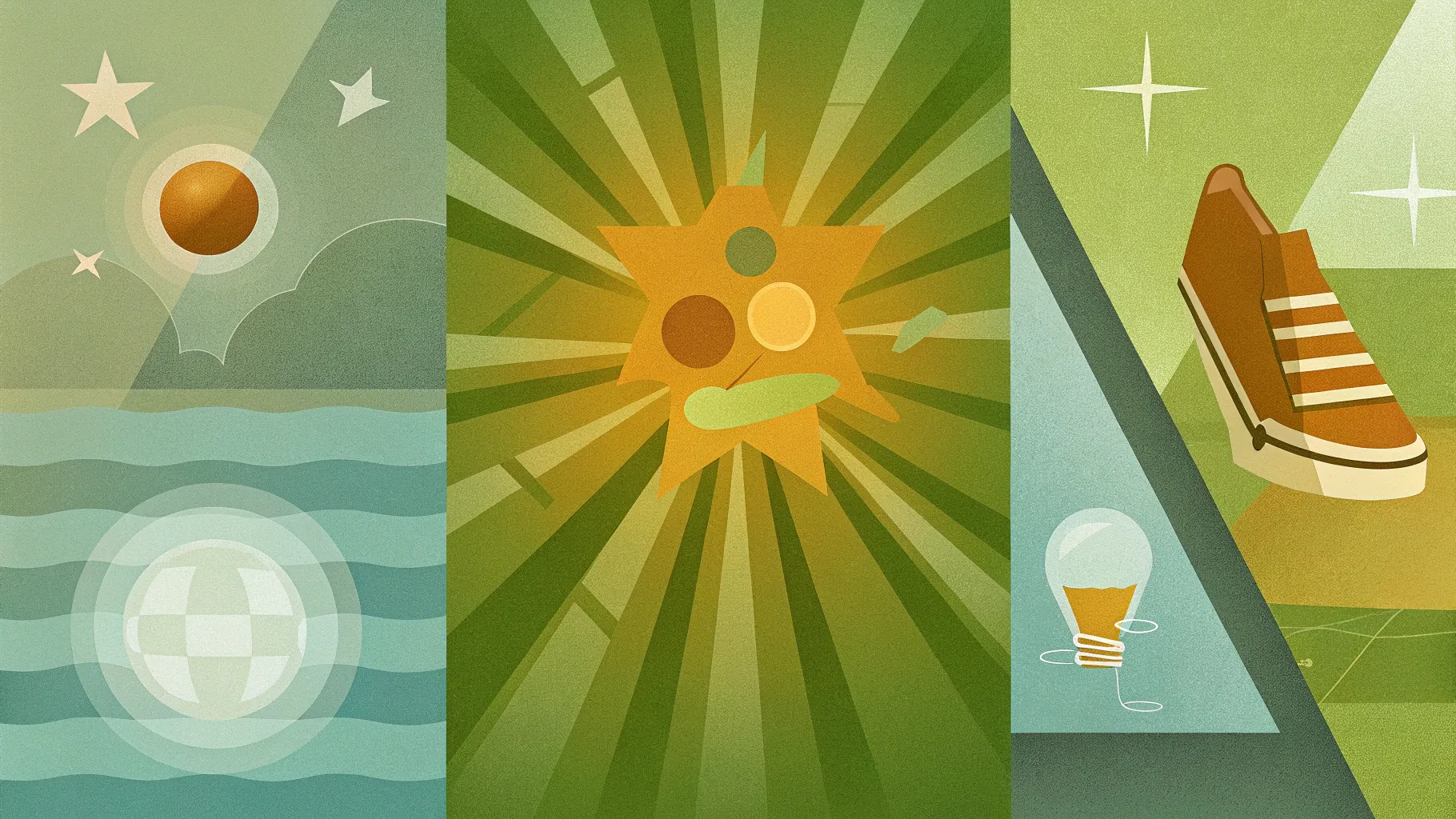
If you’ve ever wondered how to elevate your PowerPoint presentations beyond the ordinary, you’re in the right place. In this article, we’ll explore an exciting slide design challenge where three talented PowerPoint creators—One Skill PPT, Luis, and Marius—each took the same basic slide and transformed it into a visually stunning, interactive presentation. This challenge not only highlights the creative possibilities within PowerPoint slide design but also offers practical tips and techniques you can apply to your own presentations.
Whether you’re a beginner or an experienced presenter, understanding how to design engaging and informative slides is key to capturing your audience’s attention and delivering your message effectively. Throughout this post, we’ll break down the design process, key features, and animation tricks used in these transformations. Plus, we’ll share insights on how to incorporate interactive elements and multimedia to make your slides truly stand out.
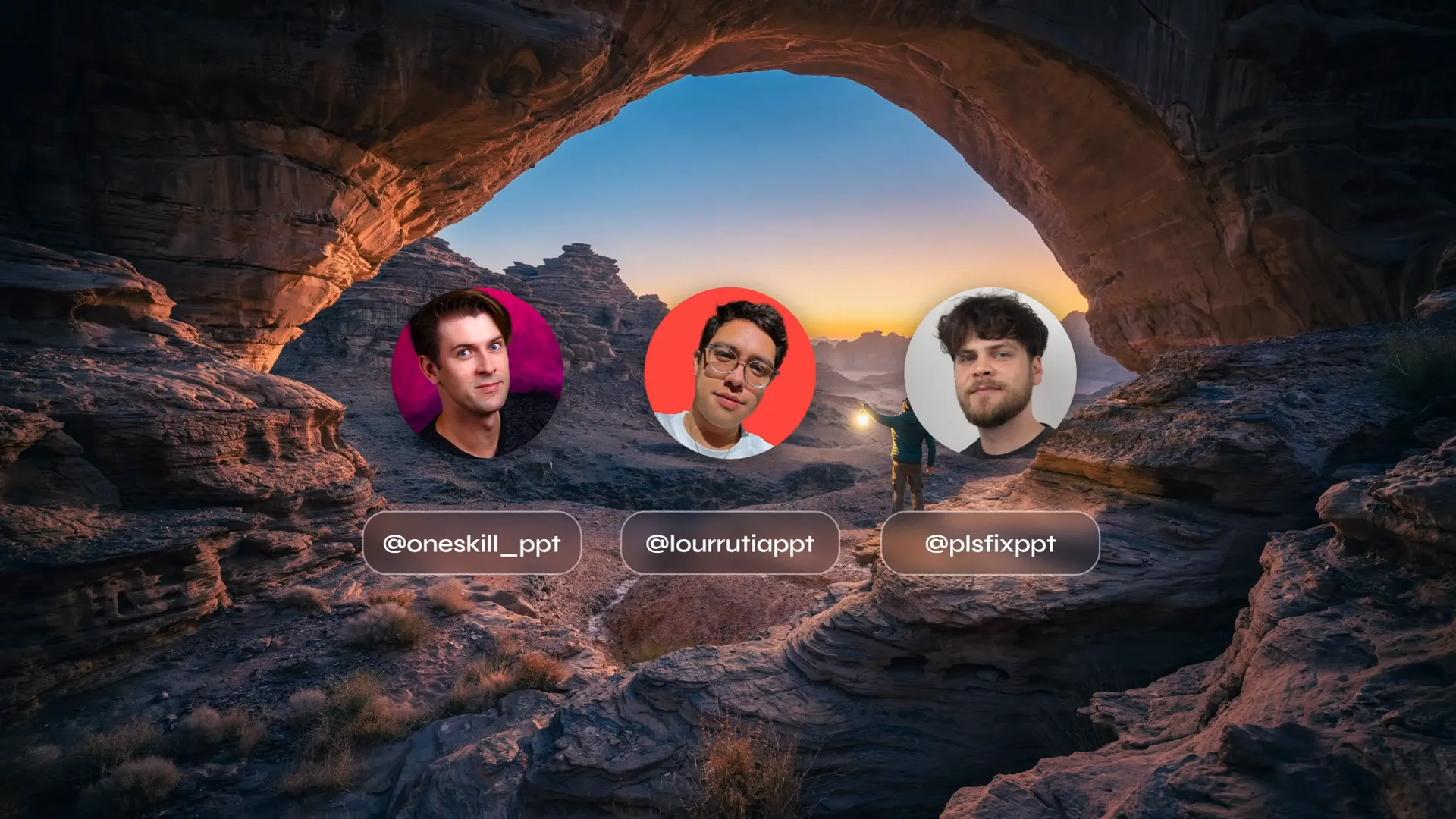
Let’s dive in and see how these designers harnessed PowerPoint’s capabilities to turn a simple slide into a dynamic storytelling tool.
Table of Contents
- Challenge Overview: Rules and Goals
- One Skill PPT’s Design: Interactive Time Travel Theories
- Interactive Navigation Techniques in PowerPoint
- Animation and Transition Effects for Engaging Slides
- Breaking Down Complex Content for Better Understanding
- Technical Tips and Tools Used
- Conclusion and FAQs
Challenge Overview: Rules and Goals
To kick things off, the challenge was straightforward but stimulating: Three PowerPoint designers—One Skill PPT, Luis, and Marius—were given the same slide content and tasked with redesigning it in their own unique style. The catch? They could use a maximum of four slides, and they had to include all the original text. This meant that they had to creatively balance design aesthetics, content clarity, and interactivity within a compact framework.
This challenge is a perfect example of how constraints can fuel creativity. By limiting slides and requiring full text inclusion, the designers needed to innovate with layout, animation, and navigation to keep the presentation engaging and easy to follow.
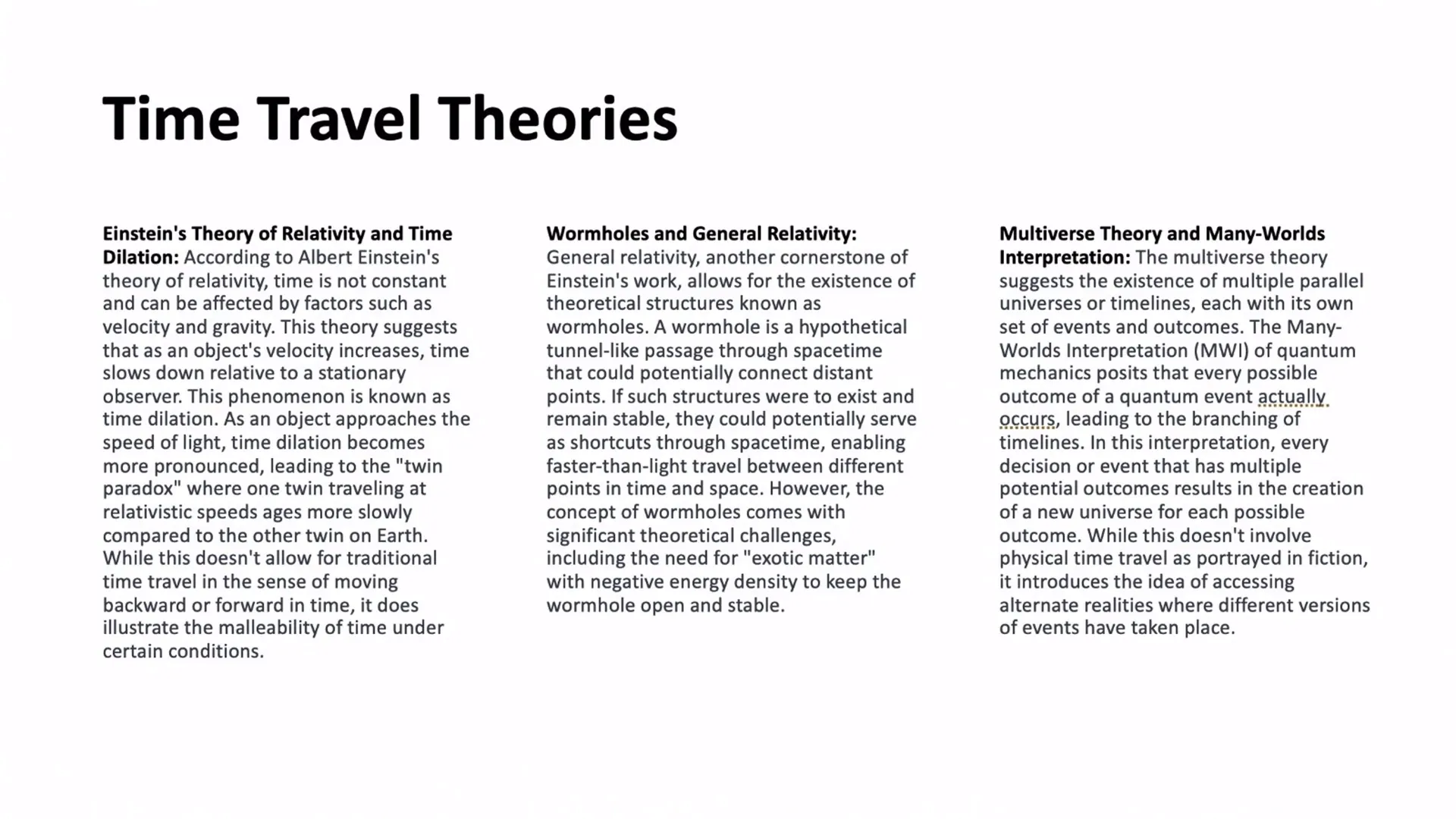
One Skill PPT’s Design: Interactive Time Travel Theories
One Skill PPT’s rendition of the slide centers around the fascinating topic of time travel theories. The designer cleverly divided the starting slide into three equal vertical sections, each representing one of the key theories to be discussed:
- Relativity and Time Dilation
- Wormholes and General Relativity
- Multiverse Theory and Many Worlds Interpretation
This clean tripartite layout provides a clear visual structure, making it easy for the audience to understand that the slide covers three distinct but related topics.
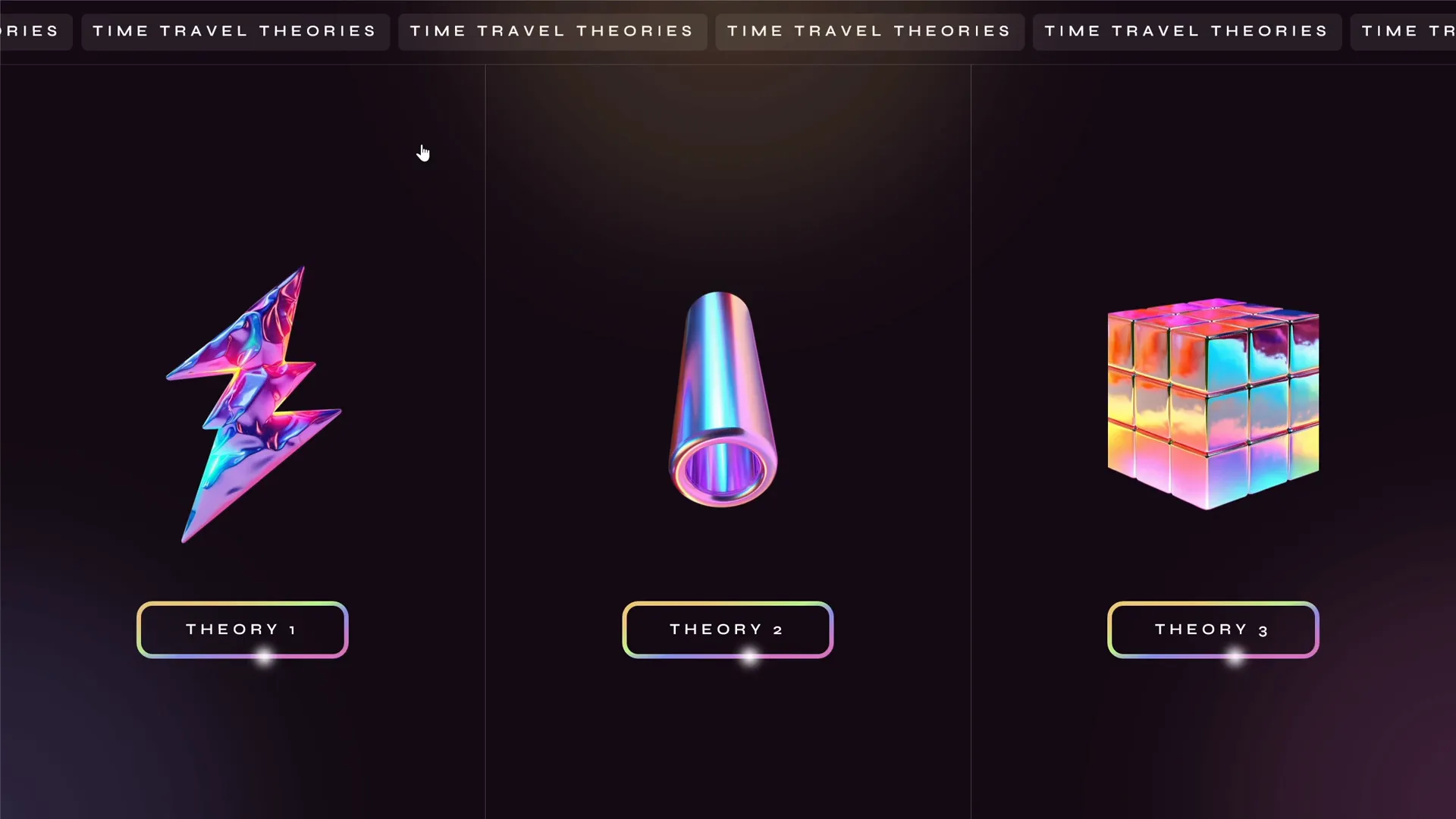
Beyond layout, One Skill PPT added a range of animations and interactive elements:
- A scrolling text banner at the top to add dynamic movement
- Holographic illustrations floating subtly to give a futuristic look
- Clickable sections that act as navigation buttons to dive deeper into each theory
These features combine to create an immersive experience, inviting viewers to explore the content at their own pace.
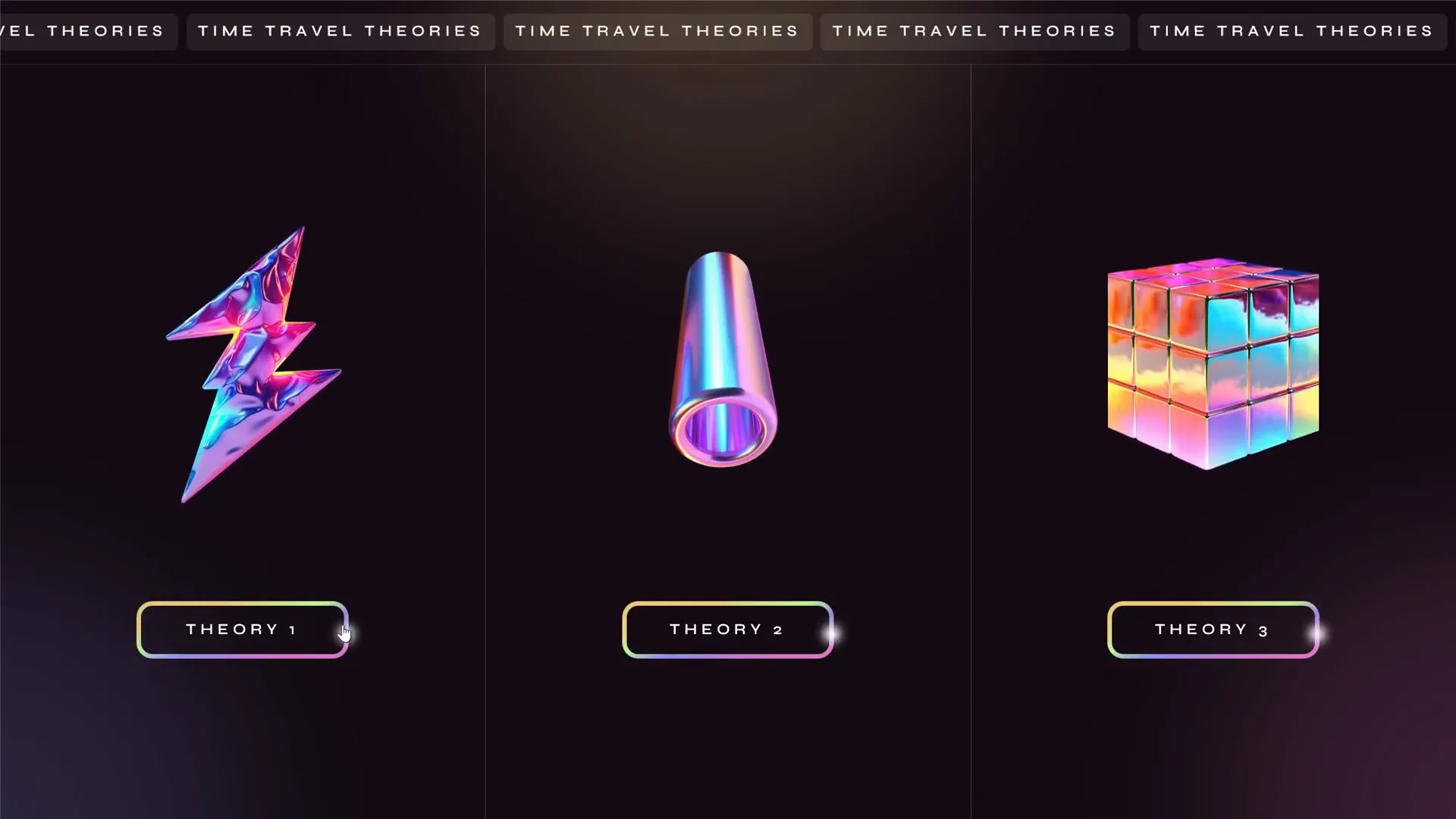
Exploring the First Theory: Relativity and Time Dilation
Clicking on the first section leads to a dedicated slide for relativity and time dilation. Here, the designer uses a looping video of a holographic illustration to visually support the concept. The original text, which was quite dense, is broken down into manageable chunks accessible through an interactive menu.
This menu allows users to click buttons to cycle through different parts of the explanation, with the previous text fading out as the new text fades in—keeping the slide neat and readable.
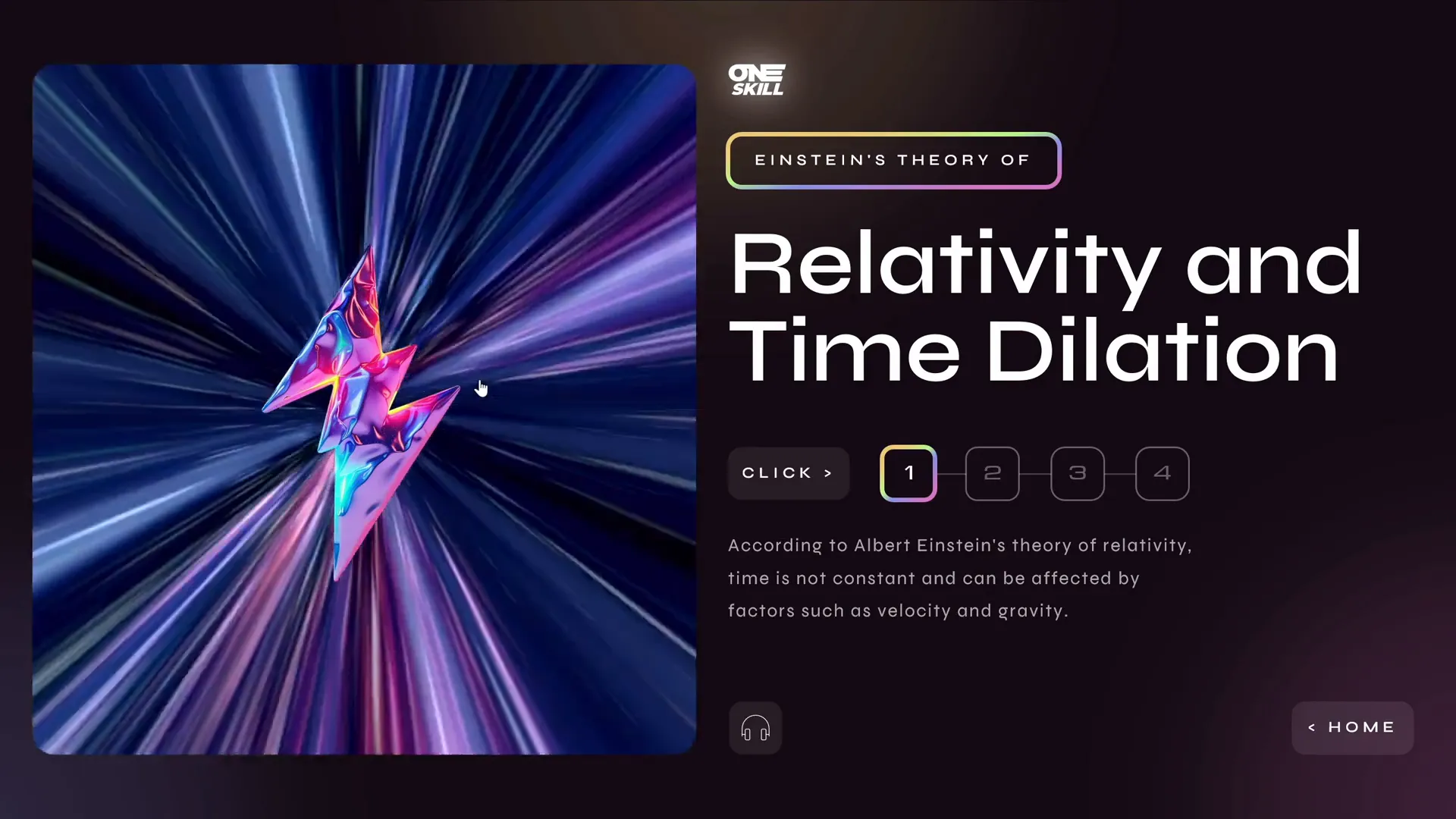
One Skill PPT also embedded an audio button that reads the text aloud using AI-generated voice from the Eleven Labs tool. This multi-sensory approach caters to different learning preferences and enhances accessibility.
Example audio narration: “According to Albert Einstein’s theory of relativity, time is not constant and can be affected by factors such as velocity and gravity.”
Second Theory: Wormholes and General Relativity
The second section covers wormholes, theoretical tunnels in spacetime, supported by Einstein’s general relativity. Similar to the first slide, this section includes a looping holographic video and an interactive text menu with a flickering swivel animation effect to add visual interest.
The audio button is also present here, narrating the text to keep the user engaged.
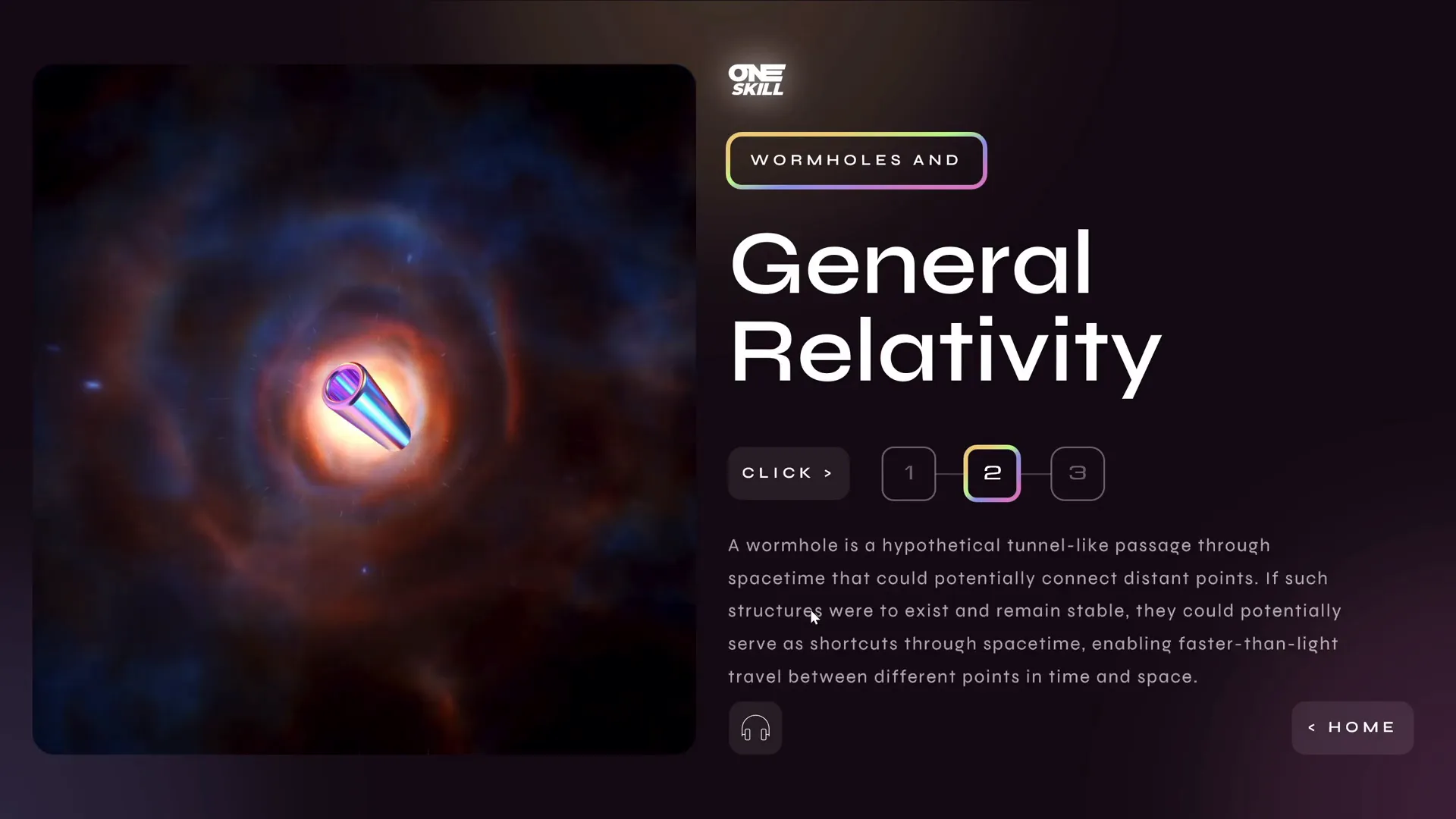
Third Theory: Multiverse Theory and Many Worlds Interpretation
The last section delves into the multiverse theory, which proposes the existence of multiple parallel universes with different events and outcomes. To keep things simple, One Skill PPT included audio narration for the first part of the text, with the option to extend audio to the entire section if desired.
Navigation back to the home slide is enabled with a home button, ensuring smooth user experience.
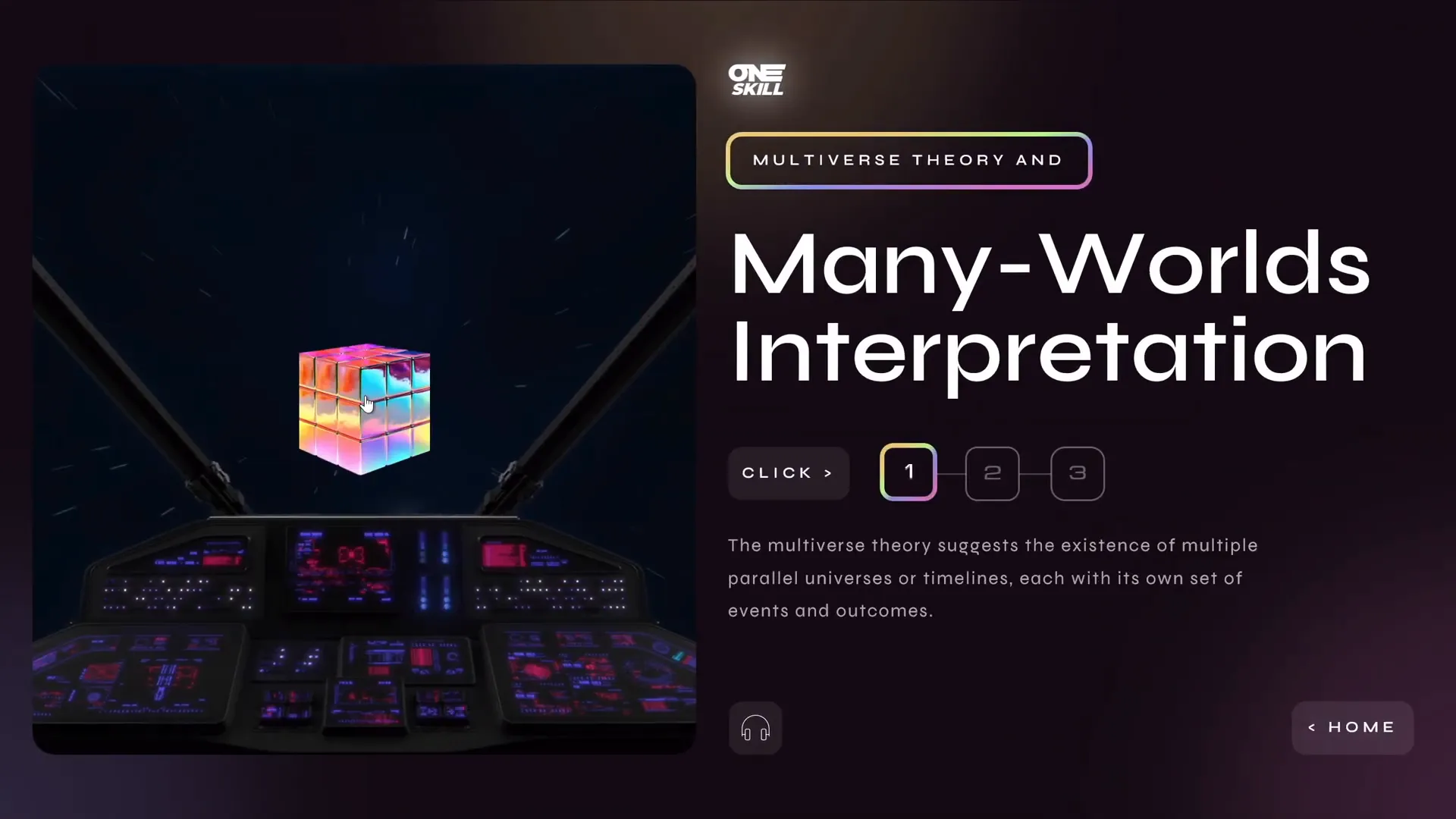
Interactive Navigation Techniques in PowerPoint
One of the standout features of this design is the use of interactive navigation. Unlike traditional linear presentations, this design allows viewers to jump between sections seamlessly. Here’s how One Skill PPT achieved this:
- Invisible rectangles overlay the three sections on the starting slide, acting as clickable hotspots.
- Each hotspot is hyperlinked to a corresponding slide covering a specific theory.
- Within each theory slide, an interactive text menu uses animation triggers to switch between text passages.
- A home button allows users to return to the starting slide at any time.
This approach turns the presentation into an interactive experience rather than a passive slideshow, increasing engagement and retention.
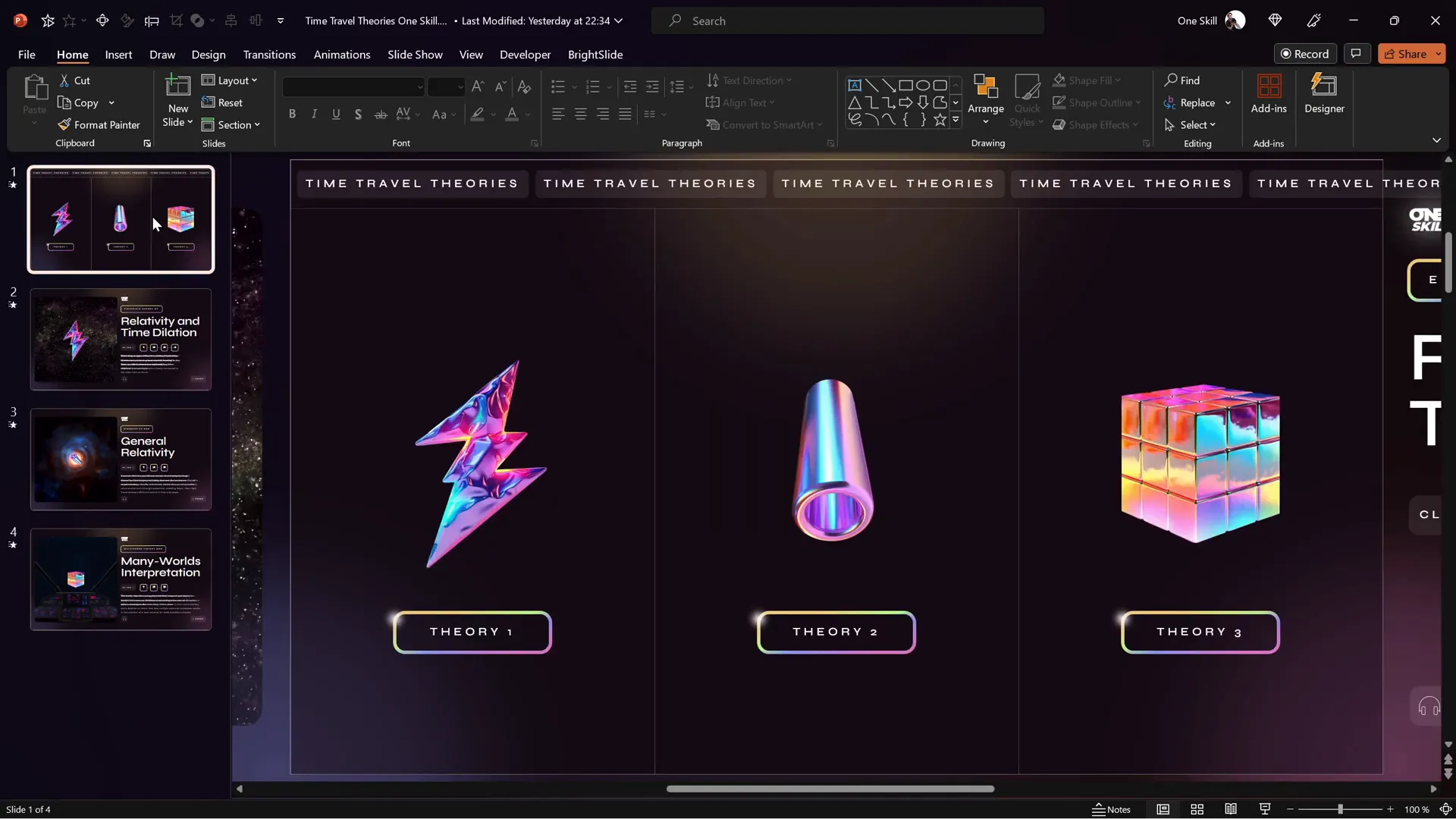
Animation and Transition Effects for Engaging Slides
Animations and transitions are powerful tools in PowerPoint slide design when used thoughtfully. One Skill PPT leveraged several advanced techniques to create smooth and captivating effects:
| Effect | Description | Purpose |
|---|---|---|
| Morph Transition | Seamless animation between slides that moves objects smoothly | Used to transition slides with elements moving in/out of the slide window, creating a holographic effect |
| Swivel Animation | Text flickering effect where text swivels in and out | Applied to text passages in interactive menus to add visual interest |
| Animation Triggers | Triggers that start animations based on clicks on buttons | Used to control which text appears/disappears in the interactive menus |
| Entrance and Exit Animations | Animations that control the appearance and disappearance of objects | Ensures old text fades out as new text fades in for smooth transitions |
Moreover, the presentation was set to kiosk mode, which disables mouse and keyboard navigation except through hyperlinks and buttons, ensuring users follow the intended interactive path without accidental slide skipping.
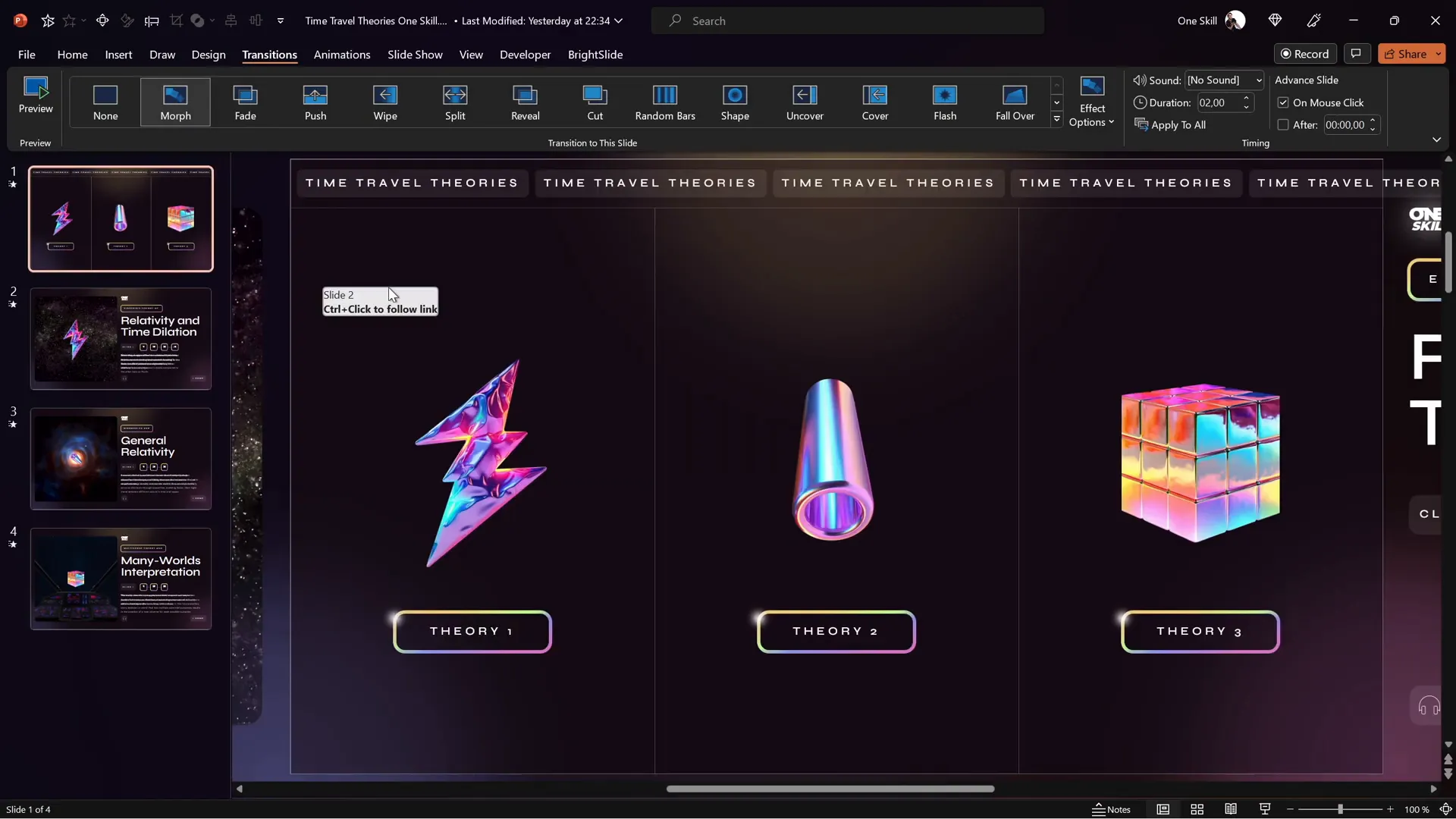
Breaking Down Complex Content for Better Understanding
Handling dense or complex text in PowerPoint can be challenging. One Skill PPT’s approach to breaking down the original text into smaller, manageable chunks is a great example of best practice in slide design. Here’s why this works:
- Improves readability: Smaller amounts of text per screen help viewers digest information without feeling overwhelmed.
- Supports interaction: The interactive menu allows users to explore content at their own pace, focusing on sections that interest them most.
- Enhances engagement: Combining text with audio narration and animations caters to different learning styles.
This multi-modal presentation style is especially useful for educational content or topics that require careful explanation.
Technical Tips and Tools Used
Behind the scenes, several technical decisions and external resources contributed to the presentation’s polish and functionality:
- Eleven Labs AI voice tool: Used to generate realistic audio narration for the text passages, enhancing accessibility and engagement.
- Figma Community: Provided the holographic illustrations used throughout the slides, adding a modern and thematic visual style.
- Artlist.io: Source of the looping space videos embedded in the slides, enriching the futuristic vibe.
- Invisible rectangles and hyperlinks: Created clickable areas on slides for intuitive navigation.
- Morph transition: Leveraged to create smooth slide animations that feel natural and dynamic.
- Kiosk mode: Enabled to control presentation flow strictly through interactive buttons and links.
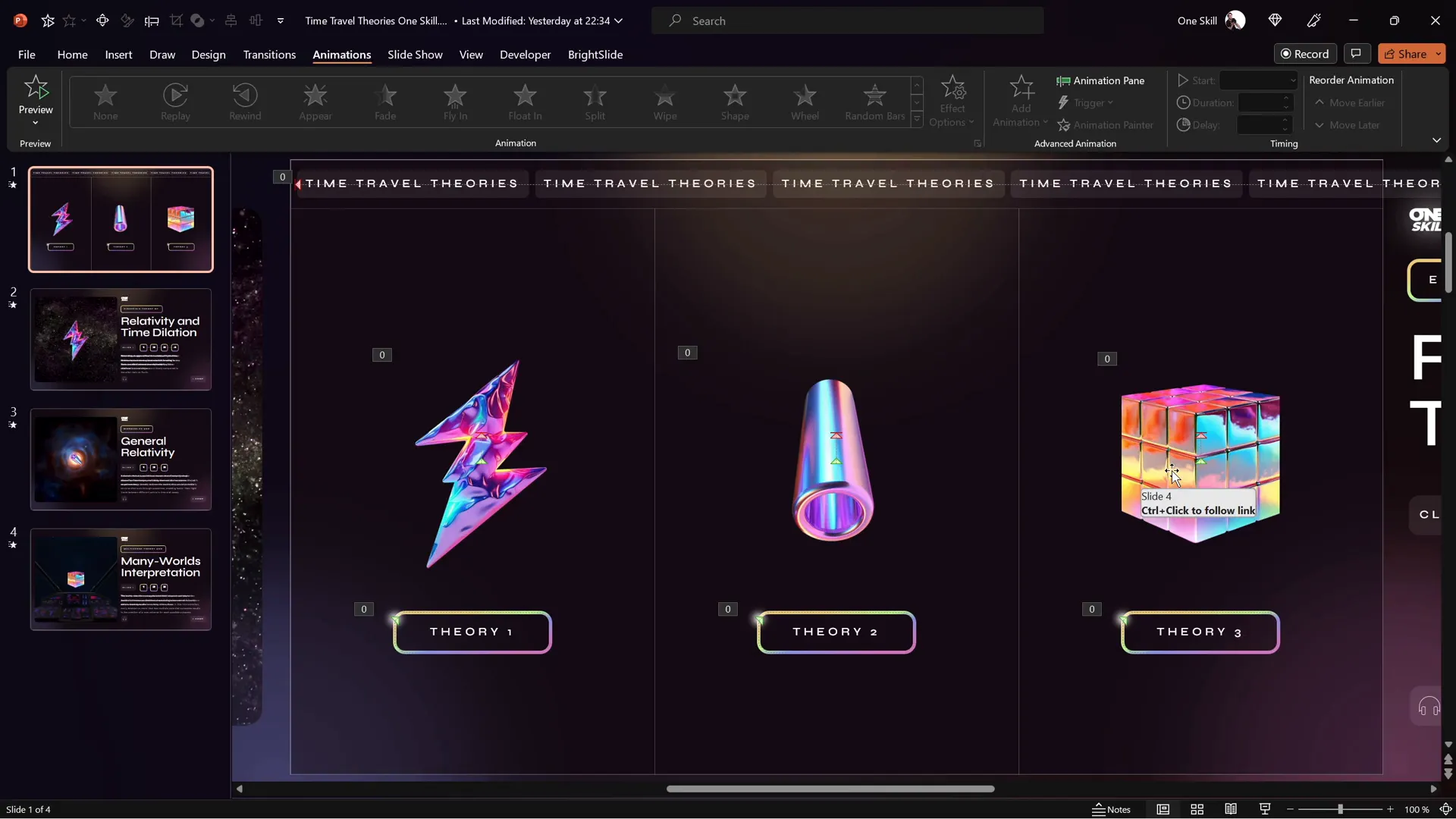
For PowerPoint designers looking to replicate or adapt these techniques, these tools and resources are invaluable for creating interactive, multimedia-rich presentations.
Conclusion and FAQs
The PowerPoint slide design challenge featuring One Skill PPT, Luis, and Marius showcases the incredible versatility of PowerPoint as a design and storytelling tool. By combining thoughtful layout, interactive navigation, advanced animations, and multimedia elements, these creators transformed a simple slide into an engaging learning experience.
Key takeaways from One Skill PPT’s design include:
- Divide complex content into clear, manageable sections.
- Use interactive elements like clickable hotspots and navigation menus to engage viewers.
- Leverage PowerPoint’s morph transitions and animation triggers for smooth visuals.
- Incorporate multimedia such as videos and audio narration to support diverse learning styles.
- Set presentations to kiosk mode to control navigation flow strictly.
Whether you’re creating educational content, business presentations, or storytelling slides, these principles can help you design PowerPoint slides that captivate and inform your audience.
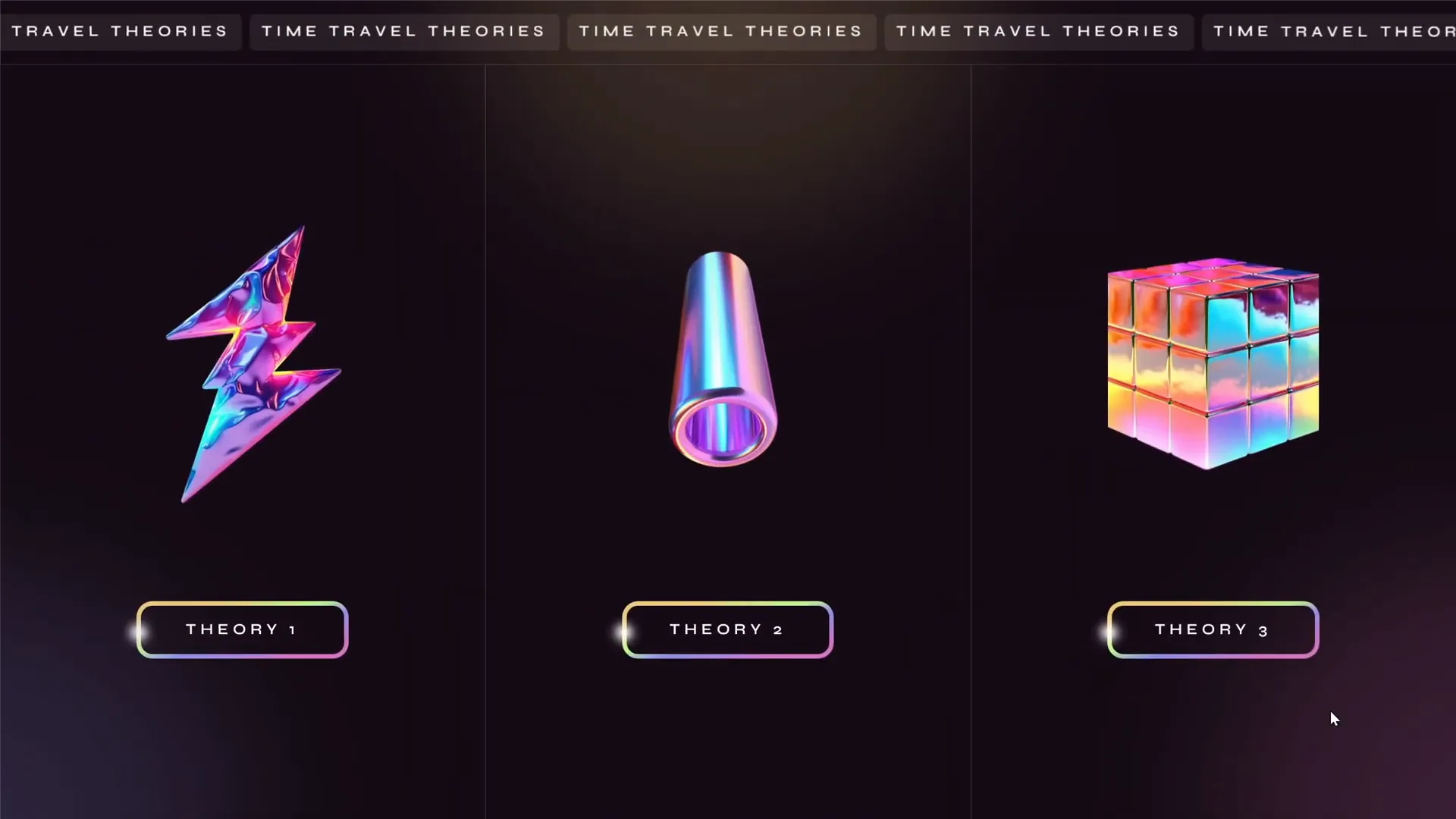
Frequently Asked Questions
1. How can I make my PowerPoint slides more interactive?
Use clickable shapes or invisible rectangles with hyperlinks to create navigation hotspots. Combine these with animation triggers to control which content appears and disappears based on user clicks. Setting your presentation to kiosk mode helps enforce this interaction flow.
2. What are some good animation techniques for professional PowerPoint presentations?
Use subtle entrance and exit animations to transition between content smoothly. The morph transition is excellent for moving objects seamlessly across slides. Avoid overusing flashy effects; focus on enhancing comprehension and engagement.
3. How do I add audio narration to PowerPoint slides?
You can record audio directly in PowerPoint or use third-party AI voice tools like Eleven Labs to generate narration. Insert the audio file on your slide and add playback controls or buttons for users to trigger narration.
4. What is kiosk mode in PowerPoint and why use it?
Kiosk mode disables default mouse and keyboard navigation, allowing users to navigate only through buttons and hyperlinks. This mode is ideal for interactive presentations where you want to control the flow strictly.
5. Where can I find good illustrations and videos for my slides?
Platforms like the Figma community offer free and paid illustration packs, while Artlist.io provides high-quality videos and music. Using themed visuals consistent with your topic enhances professionalism and audience engagement.
6. How do I manage dense text content in PowerPoint?
Break down long paragraphs into short, digestible bullet points or smaller text blocks. Use interactive menus or tabs to let users explore sections individually. Combine text with visuals and audio to cater to different learning styles.
By applying these tips and techniques, you can elevate your PowerPoint slide design and create presentations that truly resonate with your audience.








