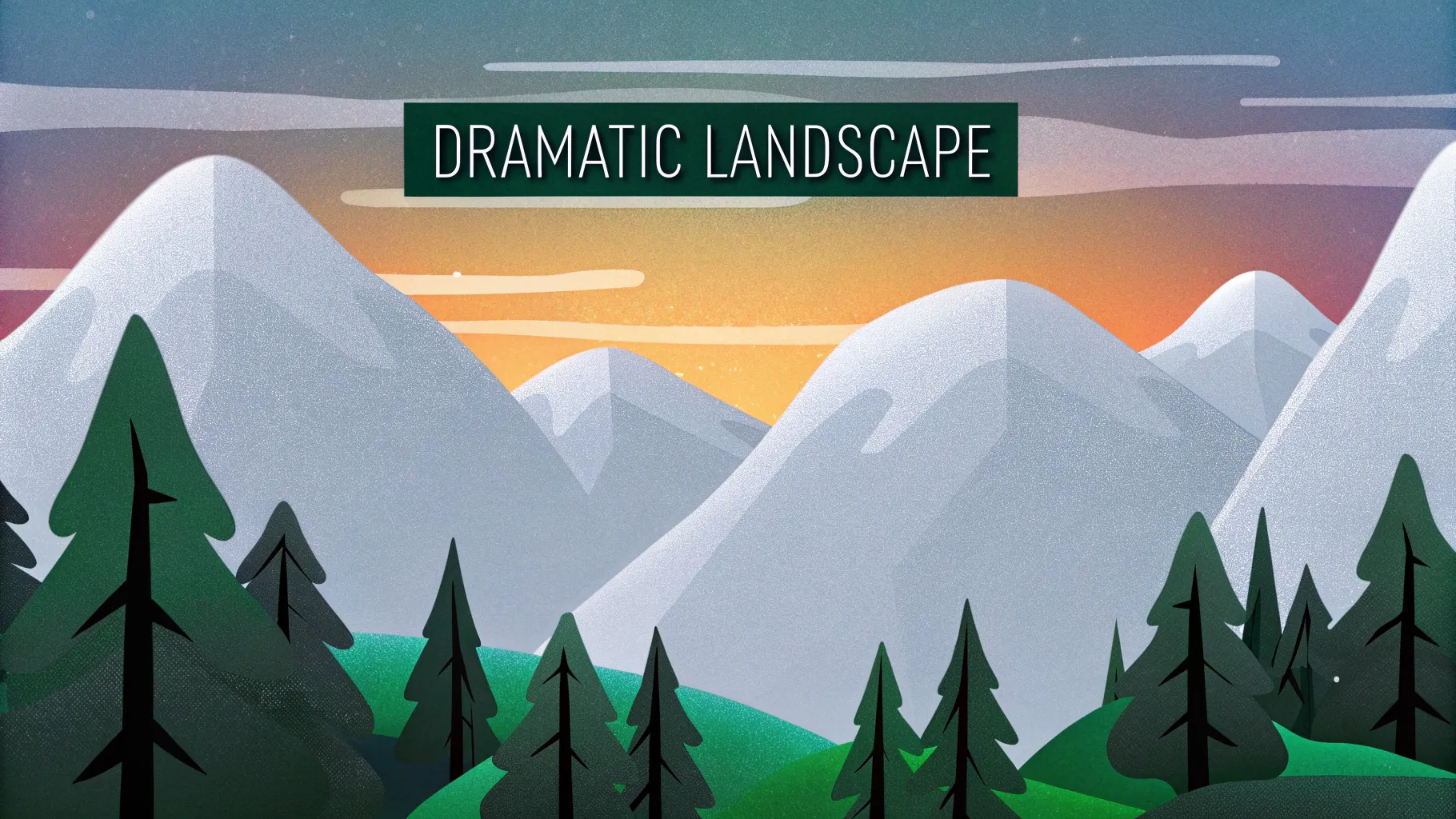
If you’ve ever wanted to elevate your PowerPoint presentations by adding dynamic and eye-catching video effects, you’re in the right place. In this comprehensive tutorial, we’ll explore how to create an epic PowerPoint video effect where text appears to rise from behind mountains and then disappears behind them again — all achieved directly in PowerPoint with no external software required.
This effect is not only visually stunning but also versatile, perfect for presentations that demand a creative edge. Whether you’re a PowerPoint enthusiast or a professional presenter, this guide will walk you through each step with clear instructions, tips, and tricks.
We’ll cover everything from setting up your video background, masking techniques, layering video clips, to animating text with precision. Plus, we’ll introduce a powerful free online tool to help you achieve pixel-perfect video masks using vector shapes.
Ready to transform your slides with advanced PowerPoint video effects? Let’s dive in.
Table of Contents
- Getting Started: Preparing Your PowerPoint Slide and Video
- Creating Two Video Layers for the Masking Effect
- Method 1: Basic Masking Using Freeform Shapes in PowerPoint
- Method 2: Advanced Precise Masking Using Photopea and SVG Shapes
- Animating Text to Rise From Behind the Mountains
- Final Touches: Timing, Dog Animation, and Presentation Tips
- Frequently Asked Questions (FAQ)
- Conclusion
Getting Started: Preparing Your PowerPoint Slide and Video
The first step in creating this spectacular video effect is to set up your PowerPoint slide and select the right video. The goal is to use a video with a static foreground (mountains) and a dynamic background (changing sky), which will serve as the mask for your text animation.
Step 1: Open PowerPoint and Create a Blank Slide
Launch PowerPoint (Office 365 recommended for best feature support) and start with a blank new slide. This clean slate ensures you have full control over the design.
Step 2: Select a Suitable Video
For this tutorial, the video used is a beautiful 17-second time-lapse of a mountain landscape with a changing sky, sourced from Pexels. The static mountains will act as a natural mask, while the dynamic sky adds visual interest.
You can choose any video with similar characteristics — a static foreground and a dynamic background. The video resolution selected here is Full HD (1920×1080), but you can adjust based on your slide size.
Step 3: Insert and Resize the Video
- Drag and drop the video file into your PowerPoint slide.
- Center the video both horizontally and vertically on the slide.
- Resize the video to cover the entire slide by dragging the corners while holding Ctrl + Shift to resize from the center proportionally.
- Crop the top and bottom edges to match the aspect ratio of your slide.
- Finalize cropping by clicking outside the crop area.
Step 4: Adjust Video Brightness for Text Contrast
To ensure that white text stands out clearly on top of the video, reduce the brightness slightly:
- Select the video and open the Format Video panel.
- Adjust the brightness to -5%, adding a subtle darkening effect.
Step 5: Set Video Playback Options
- Set the video to start automatically upon slide load.
- Enable looping, so the video plays continuously during the presentation.
Remove any unnecessary triggers from the animation pane to avoid playback issues and ensure the video starts with the previous animation.
Creating Two Video Layers for the Masking Effect
The core secret to this effect is using two identical video clips layered on top of each other. This allows you to mask part of the top video to reveal content behind it, creating a “sandwich” effect where text or other objects appear to interact with the video.
Step 1: Duplicate Your Video
- Rename the original video to “Video Background”.
- Duplicate this video (copy-paste) and rename the duplicate “Video Front”.
- Align the front video perfectly over the background video.
Step 2: Crop the Front Video’s Sky
Crop the top part of the front video to remove the sky, revealing what’s behind it. Initially, this can be a straight horizontal crop, but the goal is to have the crop follow the mountain line precisely.
Step 3: Insert Content Between Video Layers
Place any object — for example, text or an image — between the two video layers. In the tutorial, a dog named Mars is used as a fun example.
This layering makes it seem like the dog is standing between the mountains and the sky, creating a compelling visual depth.
Method 1: Basic Masking Using Freeform Shapes in PowerPoint
Cropping the front video with a straight line is simple but lacks precision. To follow the mountain line exactly, you can create a custom shape mask using PowerPoint’s Freeform shape tool.
Step 1: Draw a Custom Shape Following the Mountains
- Go to Insert > Shapes > Freeform.
- Click multiple points along the mountain line to trace it as precisely as possible.
- Close the shape by joining the last point with the first.
Step 2: Subtract the Shape from the Front Video
- Select the front video.
- Hold Shift and select the freeform shape.
- Go to the Shape Format tab and click Merge Shapes > Subtract.
- This will crop the front video to the shape of your freeform, removing the sky precisely.
Note: If you don’t see the Merge Shapes button, check the video description for instructions on adding it to your Quick Access Toolbar.
Step 3: Reveal the Content Behind the Mountains
Unhide your content (like the dog image) behind the masked front video. The effect now shows the dog appearing behind the mountains but in front of the sky.
Limitations of This Method
- Requires meticulous clicking to follow the mountain line precisely.
- Time-consuming and may not yield perfectly smooth edges.
Method 2: Advanced Precise Masking Using Photopea and SVG Shapes
For a more accurate and professional mask, you can use a free online photo editor called Photopea to create a vector shape of the sky and import it into PowerPoint as an SVG file.
Step 1: Capture a Screenshot of the Video Frame
- Duplicate the background video again to create a new front video.
- Copy the video frame by selecting it and pressing Ctrl + C.
- Go to Photopea and paste the screenshot (Ctrl + V).
Step 2: Select the Sky Using Quick Selection Brush
- Use the Quick Selection Brush tool to select the sky area.
- Click multiple times on the sky to expand the selection.
- Press Q to toggle Quick Mask mode — red overlay shows unselected areas.
- Use the Lasso tool in subtract mode to remove any mountain areas mistakenly selected.
Step 3: Create a New Layer and Fill the Selection
- Create a new blank layer.
- Choose any color (yellow is used here for visibility).
- Use the Bucket tool to fill the selected sky area on this layer.
Step 4: Vectorize the Sky Layer
- Hide the original photo layer.
- Select the colored sky layer.
- Go to Image > Vectorize Bitmap.
- Choose Photo Mode and check Polygon.
- Click OK — this converts the sky into a vector shape.
Step 5: Export the Vector Sky as SVG
- Export the vectorized sky layer as an SVG file.
- Save it with a recognizable name.
Step 6: Import the SVG into PowerPoint
- Drag and drop the SVG file into your PowerPoint slide.
- Convert the SVG to a PowerPoint shape to enable editing of points.
Step 7: Use the SVG Shape to Crop the Front Video
- Select the front video layer.
- Hold Shift and select the imported SVG sky shape.
- Use Merge Shapes > Subtract to cut the sky from the front video layer.
This method yields a highly precise mask following the mountain line perfectly, giving a professional finish to your effect.
Animating Text to Rise From Behind the Mountains
With the video layers set up, it’s time to add and animate text that will appear to rise from behind the mountains and then disappear behind them again.
Step 1: Insert and Format Text
- Insert a text box and type your desired message.
- Use the font Joyful Mountain for a thematic look.
- Copy text formatting from a previous slide or set your own style.
- Add multiple lines if needed and adjust font sizes accordingly (e.g., 54 pt for emphasis).
Step 2: Layer the Text Below the Front Video
In the Selection Pane, rename your text box for clarity and position it below the front video layer. This ensures the mountains will mask the text as it moves.
Step 3: Apply Entrance Animations
- Fly In Animation:
- Apply a Fly In effect.
- Set to start With Previous.
- Duration: 5 seconds.
- Effect Options: Maximum Smooth End.
- Animate text by letter with 5% delay between letters.
- Basic Zoom Animation:
- Add a Basic Zoom entrance animation.
- Start With Previous.
- Duration: 5 seconds.
- Animate by letter with 5% delay.
This combination creates a smooth effect where each letter flies and zooms in dynamically.
Step 4: Add Exit Animations
- Fly Out Animation:
- Set Fly Out animation.
- Start With Previous.
- Duration: 5 seconds.
- Effect Options: Maximum Smooth Start.
- No letter delay.
- Basic Zoom Out Animation:
- Add Basic Zoom exit animation.
- Start With Previous.
- Duration: 5 seconds.
- Set delay to 11 seconds to sync with exit timing.
- No letter delay.
The text will fly out and zoom away, disappearing behind the mountain front video.
Final Touches: Timing, Dog Animation, and Presentation Tips
Step 1: Synchronize Video Playback
- Add a Play animation to the front video.
- Set it to start With Previous with no delay.
- Ensure both videos start simultaneously for seamless playback.
Step 2: Animate Additional Content
In the example, the dog Mars is animated to appear after the text animation finishes. You can reorder animations in the Animation Pane to control timing.
Step 3: Preview the Full Animation
Play the slideshow from the current slide to see the full effect: the text rises from behind the mountains, animates dynamically, then flies and zooms out behind the mountains, followed by other content appearing seamlessly.
Additional Resource: 10 Creative Video Ideas
If you enjoyed this tutorial, check out the creator’s second channel, Interstellar PowerPoint, which offers 10 creative ideas for using videos in PowerPoint presentations, including creative cropping techniques.
Frequently Asked Questions (FAQ)
What version of PowerPoint is required for these video effects?
Office 365 or PowerPoint 2019 and later versions are recommended because they support advanced video playback options, Merge Shapes, and SVG imports.
Can I use any video for this effect?
Yes, but videos with a clear static foreground and dynamic background work best for masking. Time-lapse landscapes like mountains are ideal.
What if I don’t have the Merge Shapes button in PowerPoint?
You can add the Merge Shapes button to your Quick Access Toolbar via PowerPoint settings. The video description includes a link to a tutorial explaining this process.
Is Photopea free to use?
Yes, Photopea is a free, web-based photo editor that supports advanced features like vectorizing bitmaps and exporting SVGs, perfect for precise masking.
Can I animate other objects between the video layers?
Absolutely. You can insert images, shapes, or any PowerPoint object between the two video layers to create dynamic depth and interaction.
How do I ensure smooth animation timing?
Use the Animation Pane in PowerPoint to adjust start times, durations, and delays. Preview frequently to fine-tune the timing.
Where can I get the font used in this tutorial?
The font is called Joyful Mountain and is available for free download on FontSpace.
Can I download the tutorial slides?
Yes, the tutorial slides are available for download on the creator’s Patreon page for supporters.
Conclusion
Creating stunning PowerPoint video effects like the mountain text animation is easier than you think when you know the right techniques. By using two video layers and precise masking, you can create compelling depth and interaction in your slides that captivate your audience.
This tutorial walked you through:
- Setting up and cropping videos in PowerPoint.
- Using PowerPoint’s Freeform tool for basic masking.
- Leveraging Photopea to create precise vector masks.
- Animating text to appear behind and in front of video layers.
- Synchronizing video playback and animations for smooth effects.
With these skills, your presentations will stand out with professional, dynamic visuals that keep viewers engaged from start to finish.
Don’t forget to experiment with different videos, fonts, and animations to make the effect uniquely yours. And if you want more creative ideas, check out the additional resources linked in the video description.
Happy presenting!
Credits: This tutorial is created by One Skill PPT — a leading source of expert PowerPoint tutorials and creative presentation tips. Visit their YouTube channel for more inspiration.








