
Welcome, creative minds! If you’ve ever wanted to add a breathtaking video effect to your PowerPoint presentations where text dramatically rises from behind mountains and then disappears behind them again, you’re in the right place. This guide will walk you through crafting this epic video effect entirely within PowerPoint, using clever video masking techniques and animations. Inspired by expert tips from One Skill PPT, this tutorial will take your presentations to a whole new level of dynamic storytelling and visual impact.
By the end of this tutorial, you’ll understand how to:
- Use video clips as layered backgrounds and masks
- Create a “video sandwich” effect with two identical video clips
- Precisely crop videos to custom shapes in PowerPoint
- Use free online tools to create SVG masks for perfect cropping
- Add smooth, letter-by-letter text animations that interact with your video layers
Let’s dive in and explore how to harness the power of PowerPoint video effects to make your slides unforgettable.
Table of Contents
- Preparing Your Slide and Video Background
- Creating the Video Sandwich Effect
- Masking the Video Using Freeform Shapes
- Precise Video Masking with Photopea and SVG
- Synchronizing Video Playback
- Adding Animated Text Between Video Layers
- Final Touches and Animation Tips
- Frequently Asked Questions
- Conclusion
Preparing Your Slide and Video Background
First things first: open PowerPoint (Office 365 recommended for best compatibility) and start a new blank slide. This clean canvas will be the foundation for the entire effect.
The key to this effect is using a beautiful, static mountain landscape video with a dynamic sky. For this tutorial, a stunning 17-second time-lapse video of mountains and changing skies was sourced from Pexels by Eberhard.
Why this video? Because while the sky changes beautifully, the mountains remain static, making them perfect for masking and layering effects.
Once you have your video, insert it into your slide by dragging and dropping it. Align it to the center and resize it so it covers the entire slide. To resize proportionally from the center, hold Control + Shift while dragging a corner handle.
Crop the top and bottom edges of the video to match your slide’s aspect ratio perfectly, then finalize the crop.
To help your text stand out later, slightly darken the video by reducing brightness by 5% in the Format Video panel. This subtle darkening enhances contrast for white text overlays.
Set the video playback options to start automatically and loop until stopped, ensuring a seamless, continuous background animation during your presentation.
Creating the Video Sandwich Effect
The secret sauce to this effect is layering two identical video clips — one as the background and the other as the “front” layer that will act as a mask to hide parts of the text.
Start by duplicating your video background clip. Name the original video Video Background and the duplicate Video Front for clarity.
Align the front video exactly over the background video, ensuring perfect synchronization.
Now, crop the top part of the front video to remove the sky portion. This simple crop creates the illusion that objects placed between the two videos, such as text or images, appear to rise from behind the mountains and then disappear behind them again.
For example, if you place an object like a dog image between the two video layers, it will appear nestled behind the mountains, enhancing the illusion of depth.
This “video sandwich” technique is the foundation of many advanced PowerPoint video effects and is surprisingly easy to create.
Masking the Video Using Freeform Shapes
Simply cropping the front video in a straight line is effective but lacks precision, especially when you want the cutout to follow the mountain contours precisely.
To refine this, use PowerPoint’s Freeform Shape tool:
- Insert a freeform shape by clicking Insert > Shapes > Freeform: Shape.
- Click multiple points tracing the mountain line as accurately as possible.
- Close the shape by clicking the starting point again.
Next, select the front video, hold Shift, then select your newly created freeform shape. Use the Merge Shapes > Subtract function to cut the sky portion out of the front video based on your custom shape.
If you don’t see the Merge Shapes button, you can add it to your Quick Access Toolbar by following detailed instructions available in tutorials linked below.
This method removes the sky from the front video more naturally, making the mountains on the front video layer align perfectly with the background video.
Keep in mind, this technique requires patience and a steady hand to trace the mountains accurately, especially if the mountain outline is complex.
Precise Video Masking with Photopea and SVG
For an even more precise and professional result, you can use a free online editor called Photopea to create vector masks based on your video screenshot. Here’s the step-by-step process:
- Duplicate your background video once again to create a fresh front video layer.
- Copy the front video frame as an image (Ctrl + C).
- Go to Photopea.com and paste (Ctrl + V) the screenshot.
- Use the Quick Selection Brush to select the sky area. Adjust brush size with square brackets for precision.
- Tap Q to toggle Quick Mask mode and verify your selection.
- Use the Lasso Tool in subtract mode to remove any unwanted parts of the selection, such as mountain edges accidentally included.
- Create a new blank layer and fill the selected sky area with a solid color (e.g., yellow) using the Bucket Tool.
- Hide the background photo layer to isolate the colored sky shape.
- Go to Image > Vectorize Bitmap, select photo mode, check polygon, and confirm.
- Export this vector sky shape as an SVG file.
Back in PowerPoint, insert the SVG file by dragging it into your slide. Convert it into a shape to reveal editable vector points.
Select the front video and the SVG shape, then use Merge Shapes > Subtract to precisely cut the sky out of the front video layer along the exact mountain outline.
This method provides pixel-perfect masking that’s hard to achieve with freeform shapes alone.
Synchronizing Video Playback
With two video layers in place, it’s important both play simultaneously to maintain the illusion of a single seamless video.
To do this:
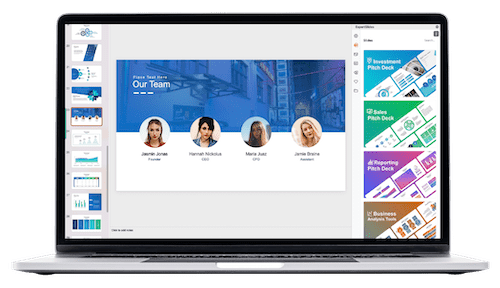
- Select the background video and confirm its play animation starts With Previous and has no delays.
- Select the front video and add a play animation also set to With Previous with zero delay.
Verify in the animation pane that both videos start playing together and loop continuously if desired.
When played, the presentation will look like a single video, but with the added ability to insert objects between the layers.
Adding Animated Text Between Video Layers
Now comes the fun part: adding text that interacts with the mountain video layers.
Insert a text box and type your message. For this tutorial, the font Joyful Mountain was used to complement the natural mountain theme.
To speed up formatting, use Ctrl + Shift + C to copy the style from an existing text box and Ctrl + Shift + V to paste it onto your new text box.
Resize and position the text between the two video layers in the selection pane, ensuring it is below the front video so that it appears to rise from behind the mountains.
Animating the Text
Apply entrance animations to make the text fly in letter by letter:
- Choose Fly In animation starting With Previous with a duration of 5 seconds.
- Set the effect options to Maximum Smooth End.
- Animate text by letter with 5% delay between letters for a smooth cascading effect.
Enhance the entrance with an additional Basic Zoom animation, also starting With Previous, lasting 5 seconds and using 5% delay between letters.
For exit animations, add:
- Fly Out animation with Maximum Smooth Start, 5-second duration, starting With Previous.
- Basic Zoom Out animation, also 5 seconds and starting With Previous.
Set a delay of about 11 seconds on the exit animations to allow the entrance animation and display time to complete smoothly.
Final Touches and Animation Tips
To add personality, you can insert other objects between the video layers, such as images or even a playful dog illustration named Mars, which can be animated with entrance and exit effects timed after the text animations.
Manage the animation order in the animation pane by dragging animations up or down to fine-tune the sequence.
The layering and animation techniques demonstrated here can be adapted to various creative ideas, including:
- Text or logos appearing and disappearing behind complex video shapes
- Multiple layers of videos and objects for parallax effects
- Interactive presentations with dynamic video masks
For more creative inspiration, check out the Interstellar PowerPoint channel, which offers additional tutorials on using video creatively in PowerPoint.
Frequently Asked Questions
Can I use any video for this effect?
Yes, but videos where part of the scene is static (like mountains) and part is dynamic (like changing skies) work best. This contrast allows for effective masking and layering.
Do I need PowerPoint Office 365 to do this?
While some features like the Merge Shapes tool and advanced video playback options work best in Office 365, similar effects can be approximated in other PowerPoint versions with some limitations.
What if I don’t want to use Photopea? Can I still create custom masks?
Absolutely! You can use PowerPoint’s freeform shapes to create masks, though it requires more manual precision. Photopea just makes vector masks easier and more accurate.
How do I ensure both videos play perfectly synchronized?
Make sure both video clips have play animations starting With Previous and zero delays. Also, ensure both videos are trimmed and sized identically.
Can I use this effect for logos or images instead of text?
Yes! You can insert any object between the video layers to create the illusion of it appearing behind or in front of parts of the video.
Where can I find the Joyful Mountain font?
You can download it for free from Fontspace.com.
Conclusion
With a bit of creativity and the right techniques, you can transform ordinary PowerPoint slides into visually stunning experiences using PowerPoint video effects. By layering two identical videos, precisely masking the front video, and adding smooth, letter-by-letter animated text, you create a compelling illusion of text rising from and disappearing behind mountains.
Whether you’re presenting a nature-themed story, a product reveal, or just want to wow your audience with creative animation, this tutorial offers a powerful approach that’s surprisingly doable within PowerPoint itself.
Remember, the key steps are:
- Choose a suitable video with static foreground and dynamic background elements.
- Layer two identical videos – background and front – aligning them perfectly.
- Mask the front video to remove the sky using either PowerPoint freeform shapes or a precise SVG vector mask created in Photopea.
- Synchronize video playback animations.
- Add animated text or objects between the video layers for stunning visual effects.
Don’t be afraid to experiment with different fonts, objects, and animation timings to make the effect uniquely yours. And if you want to explore more creative ways to use video in PowerPoint, there are plenty of resources and tutorials to guide you on your journey.
Happy presenting, and may your slides be ever epic!
Check out the full video: EPIC PowerPoint Video Effect Tutorial








