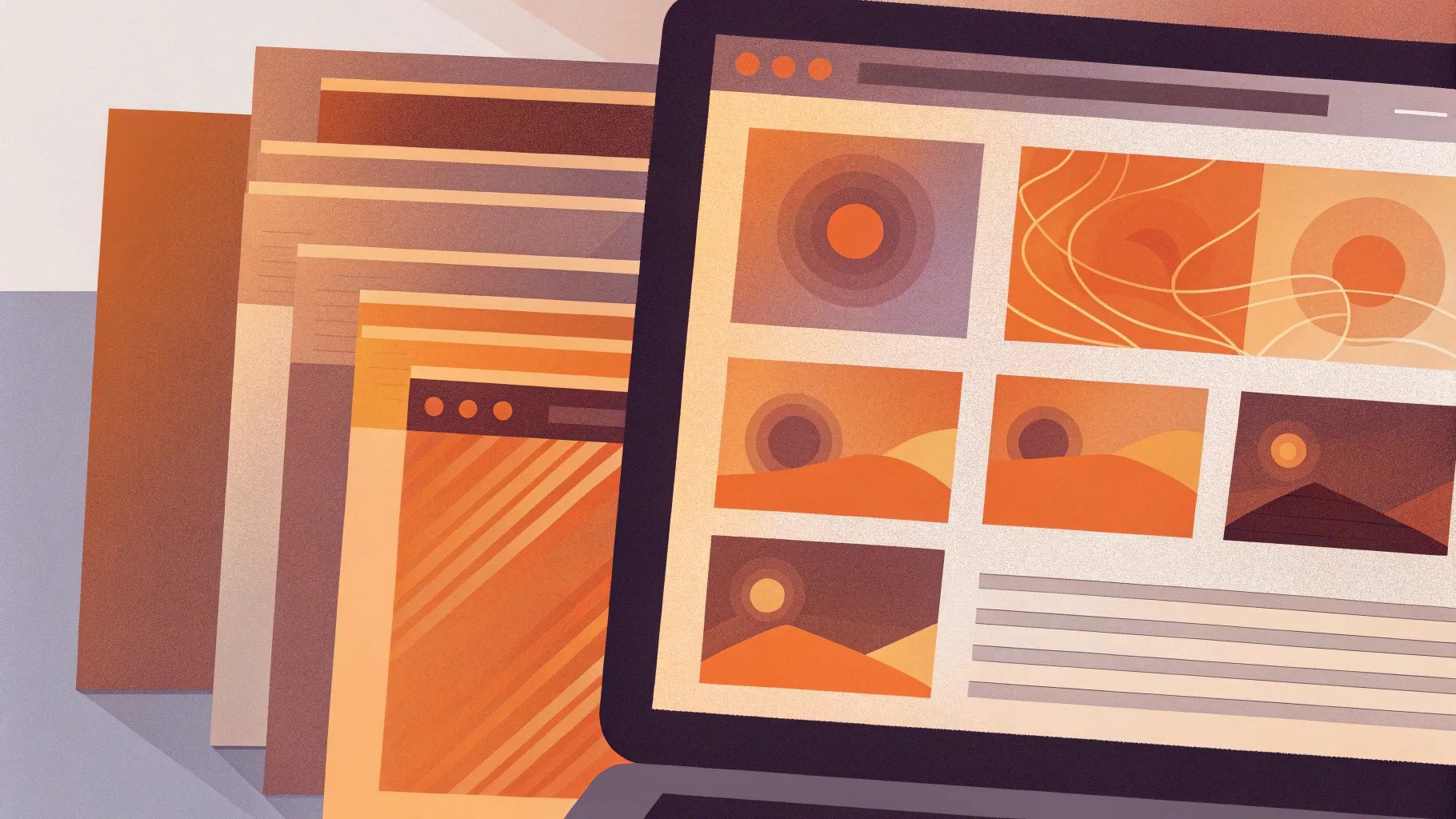
Since the dawn of digital creativity, one intriguing question has lingered for designers and tech enthusiasts alike: Can you create a website just using PowerPoint? This might sound unconventional, but the answer is a resounding yes. In this comprehensive guide, we’ll explore how to transform a dynamic PowerPoint presentation into a fully functional website. Drawing from the expertise of One Skill PPT, you’ll learn step-by-step how to leverage PowerPoint’s animation capabilities and Microsoft 365’s online features to create an engaging and interactive website without touching traditional web development tools.
This tutorial is perfect for anyone passionate about PowerPoint and looking to push its boundaries beyond presentations. Whether you’re a designer, a marketer, or just a curious creator, this guide will walk you through the entire process, share tips on design, embedding, and publishing, and discuss the pros and cons of this innovative approach.
Table of Contents
- Why Consider PowerPoint for Website Creation?
- Designing a Website-Like PowerPoint Presentation
- Publishing Your PowerPoint Presentation Online
- Embedding Your PowerPoint Presentation into a Website
- Customizing the Embed Code for Better Presentation
- Finalizing and Publishing Your PowerPoint Website
- Limitations and Considerations of PowerPoint Websites
- Frequently Asked Questions (FAQ)
- Conclusion
Why Consider PowerPoint for Website Creation?
PowerPoint is traditionally known as a presentation tool, but its flexibility and rich animation features have inspired creators to use it for more than just slideshows. Here’s why PowerPoint website creation might be worth exploring:
- Ease of Use: PowerPoint’s intuitive interface allows users with little to no coding experience to design interactive layouts.
- Animation and Interactivity: With clickable menus, buttons, animations, and effects like parallax scroll, PowerPoint can mimic the dynamic feel of modern websites.
- Integration with Microsoft 365: The ability to publish presentations online via OneDrive and generate embed codes makes it easy to share your work on the web.
- Rapid Prototyping: Designers can quickly mock up website concepts without the need for web development resources.
- Unique Presentation Style: PowerPoint’s morph transitions and animation effects can create smooth, visually appealing navigation experiences.
While this approach is unconventional and not intended to replace traditional web design, it unlocks creative possibilities for those who want to experiment or create simple, visually-driven websites quickly.
Designing a Website-Like PowerPoint Presentation
The foundation of your PowerPoint website is the presentation itself. To create a convincing website experience, your slides need to be designed thoughtfully. Here’s how to approach this:
1. Structure Your Presentation Like a Website
- Clickable Menu: Place a menu bar at the top of your slides with clickable buttons that link to different sections (slides) within the presentation.
- Multiple Sections: Divide your content into logical sections such as “Home,” “Features,” “About,” and “Contact” to mimic website navigation.
- Interactive Buttons: Use PowerPoint’s hyperlink feature to allow users to jump between slides.
2. Add Animations and Transitions
- Parallax Scroll Effect: Create depth and movement by layering elements and animating them to move at different speeds.
- Morph Transition: Use the morph transition to create smooth animations between slides, enhancing the user experience.
- Clickable Elements: Ensure buttons and links have hover effects and clickable functionality to engage users.
3. Use Microsoft 365 PowerPoint
To access the features required for online publishing and embedding, use Microsoft PowerPoint Microsoft 365. This version supports the online view and sharing functionalities necessary to convert your presentation into a web-friendly format.
For a detailed tutorial on designing such animated slides, you can refer to resources that specialize in creative PowerPoint design techniques.
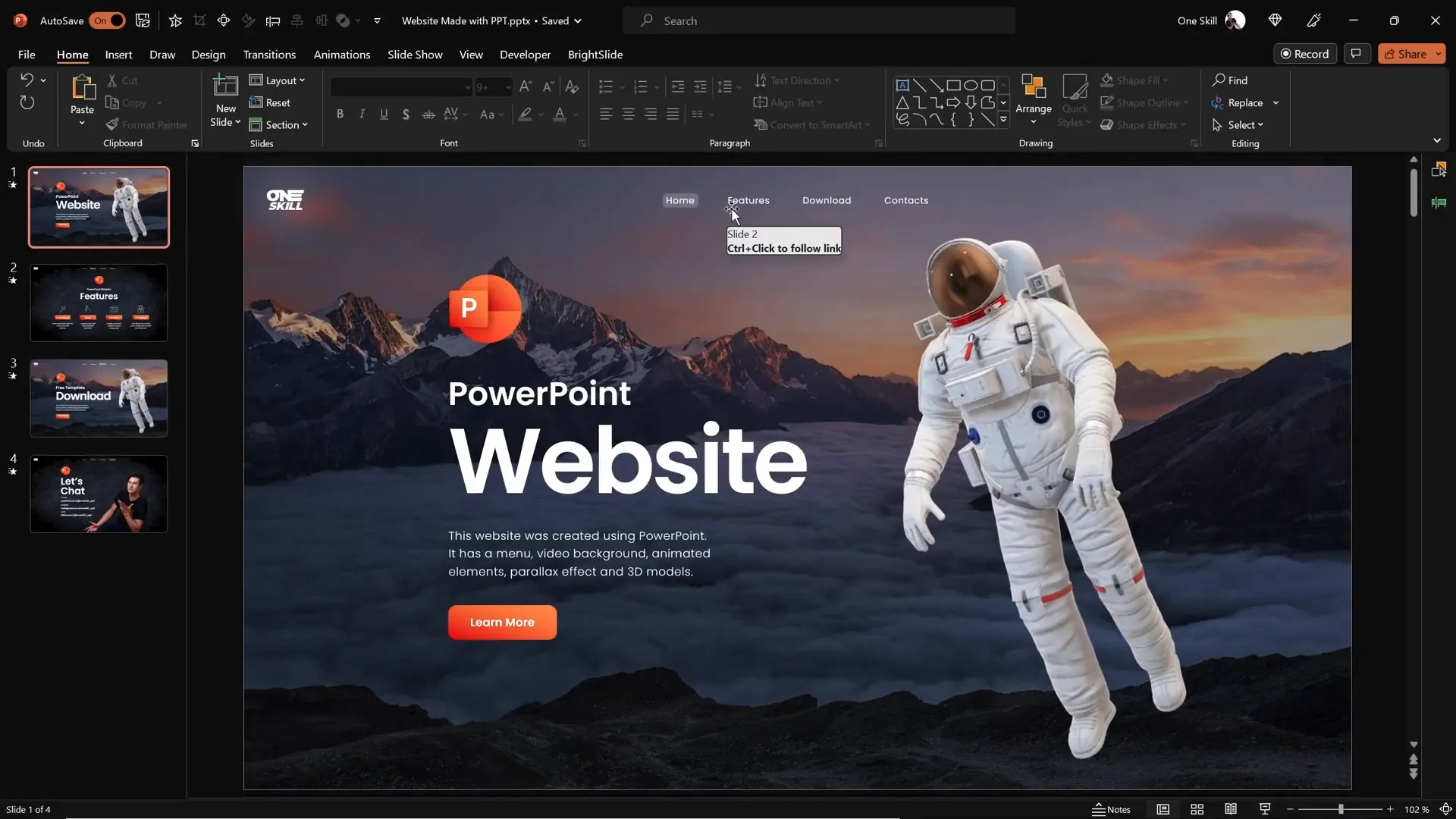
Publishing Your PowerPoint Presentation Online
Once your presentation is ready, the next step is to publish it online. This makes your PowerPoint accessible via the web and prepares it for embedding into a website.
Step-by-Step Guide to Publishing
- Locate Your Presentation: Find the PowerPoint file you want to publish on your computer or OneDrive.
- Open with OneDrive: Right-click the file and select View Online through OneDrive. This opens your presentation in a web browser.
- Share and Embed: In the online PowerPoint interface, go to File > Share > Embed.
- Generate Embed Code: PowerPoint will automatically create an HTML embed code that you can use to insert your presentation into any website.
- Copy the Embed Code: Copy the generated code to your clipboard. You don’t need to worry about the dimensions just yet.
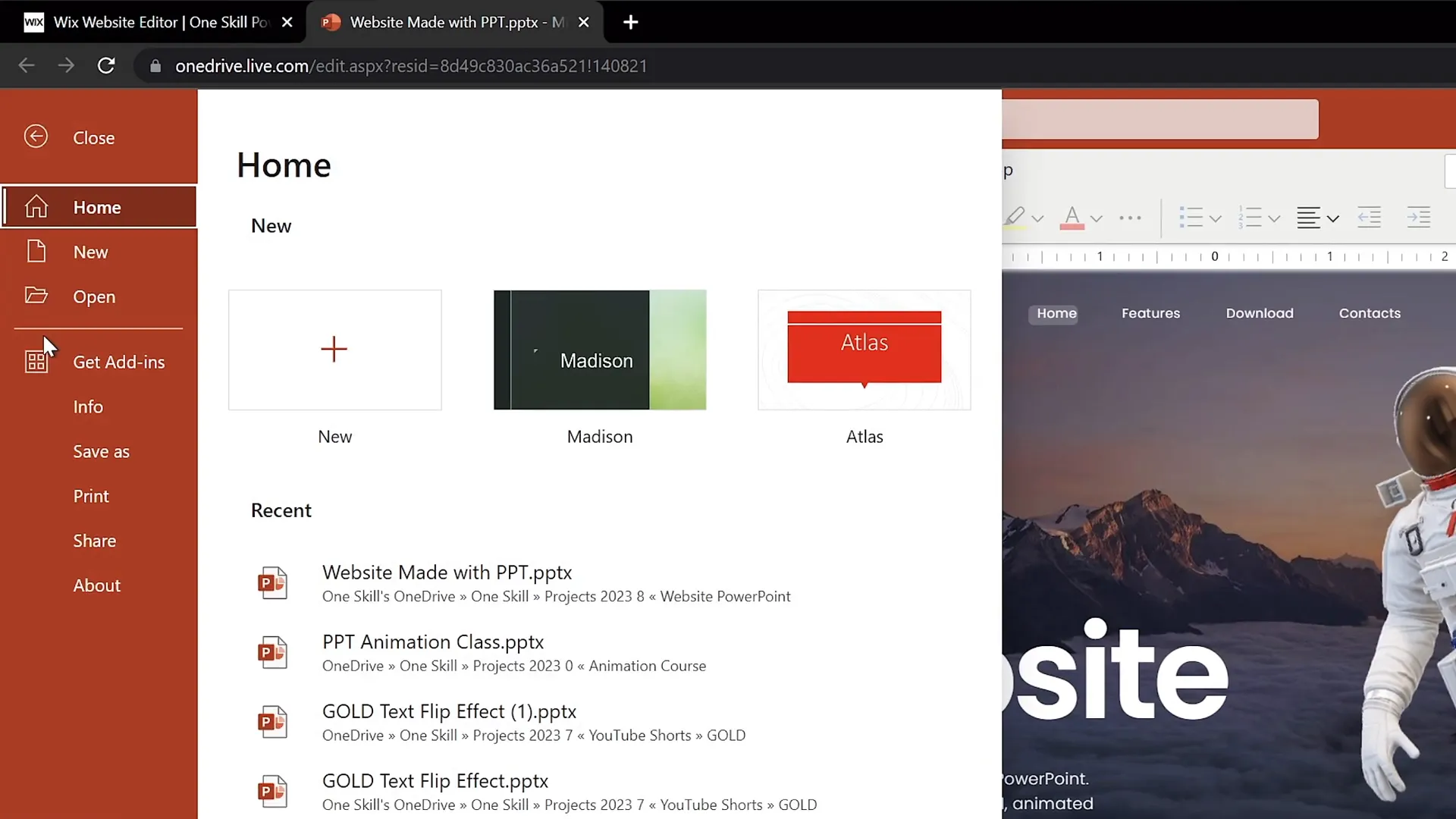
Publishing your presentation online this way ensures it’s accessible to anyone with a web browser and sets the stage for embedding it into your website.
Embedding Your PowerPoint Presentation into a Website
Embedding your PowerPoint presentation turns it into an interactive webpage component. Here’s how to do this using popular website editors such as Wix, WordPress, or Squarespace.
Embedding in Wix
- Create a New Blank Page: Add a new page to your Wix website and name it something like “ppt web.”
- Hide from Main Menu: To keep your site navigation clean, hide this page from the main menu.
- Choose a No Header Layout: Select a layout without headers for a completely blank canvas.
- Adjust Section Size: Increase the height of the blank section to around 900 pixels to accommodate the presentation.
- Add Embed HTML Element: Click on Add Elements and search for Embed HTML. Insert it into your blank section.
- Paste Embed Code: Paste the PowerPoint embed code you copied earlier into the HTML embed box.
- Update and Resize: Click update to preview the embedded presentation. Resize and position the embed element as needed.
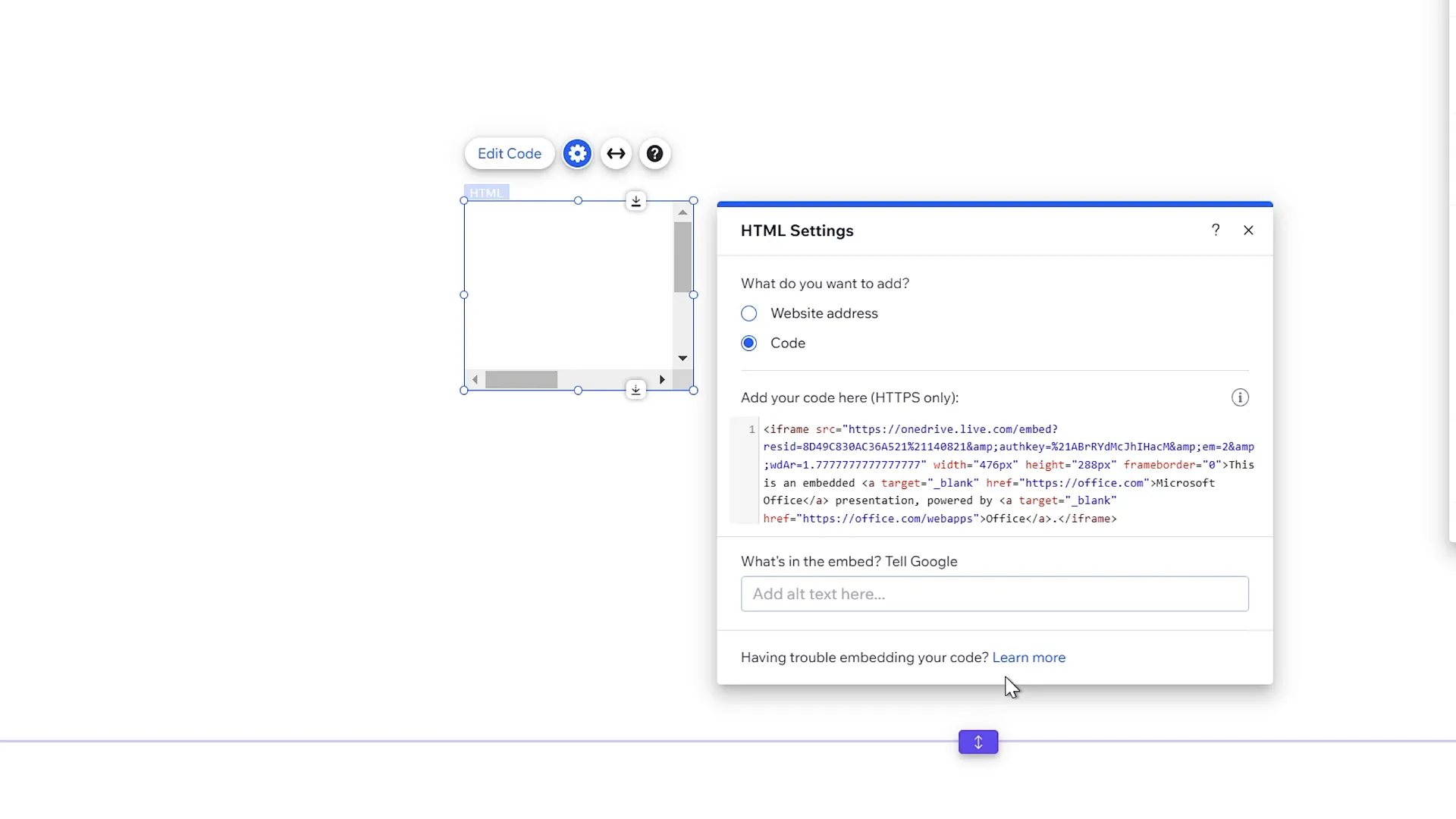
This process is quite similar across other website platforms. The key is to insert the embed code into a blank page or section that can fully display your PowerPoint presentation.
Customizing the Embed Code for Better Presentation
By default, the embedded PowerPoint presentation may appear too small or not properly aligned. To fix this, you need to tweak the embed code dimensions.
Steps to Customize Embed Code
- Change Width and Height: Edit the embed code’s
widthandheightattributes to100%for responsive scaling. - Set Exact Pixel Dimensions: Resize the embedded iframe to specific pixel values for better control, such as 1545 pixels wide by 900 pixels high.
- Center the Presentation: Align the embed element to the center of the page for a balanced look.
- Adjust Background Color: Set the website’s background color to black or another complementary color to enhance visual contrast.
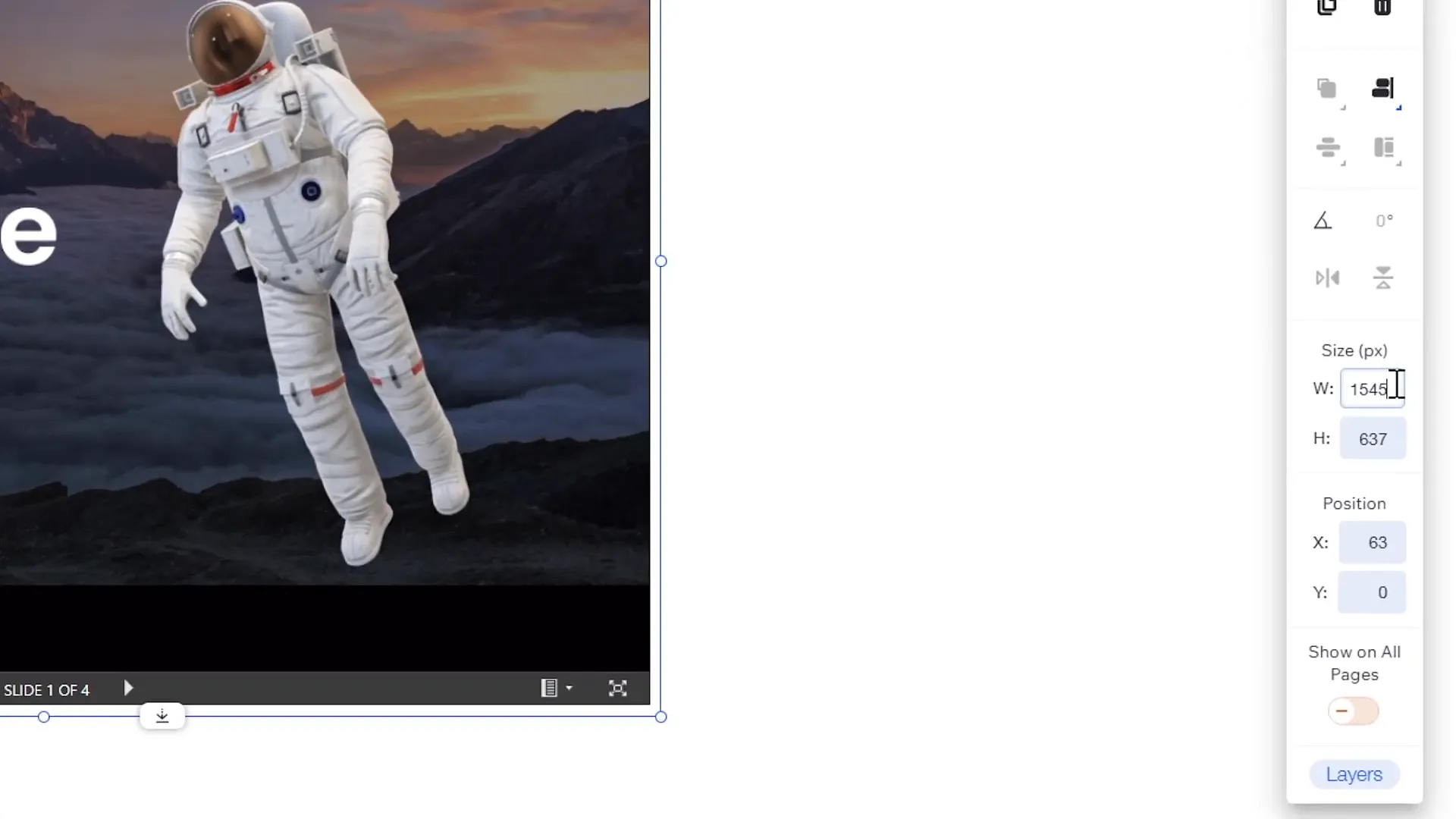
These adjustments ensure that your embedded PowerPoint website looks polished and professional.
Finalizing and Publishing Your PowerPoint Website
After embedding and customizing your presentation, it’s time to publish your website and test its functionality.
Publishing and Previewing
- Publish Your Website: Click the Publish button on your website editor to make your site live.
- Preview the PowerPoint Website: Navigate to the new page URL (e.g., yoursite.com/pptweb) to see your PowerPoint website in action.
- Test Navigation and Interactivity: Click the menu buttons and interactive elements to ensure everything works smoothly.
- Check Animations and Effects: Confirm that parallax scrolling, morph transitions, and other animations function as designed.
- Verify Social Links: Test any social media buttons or external links embedded in your presentation.
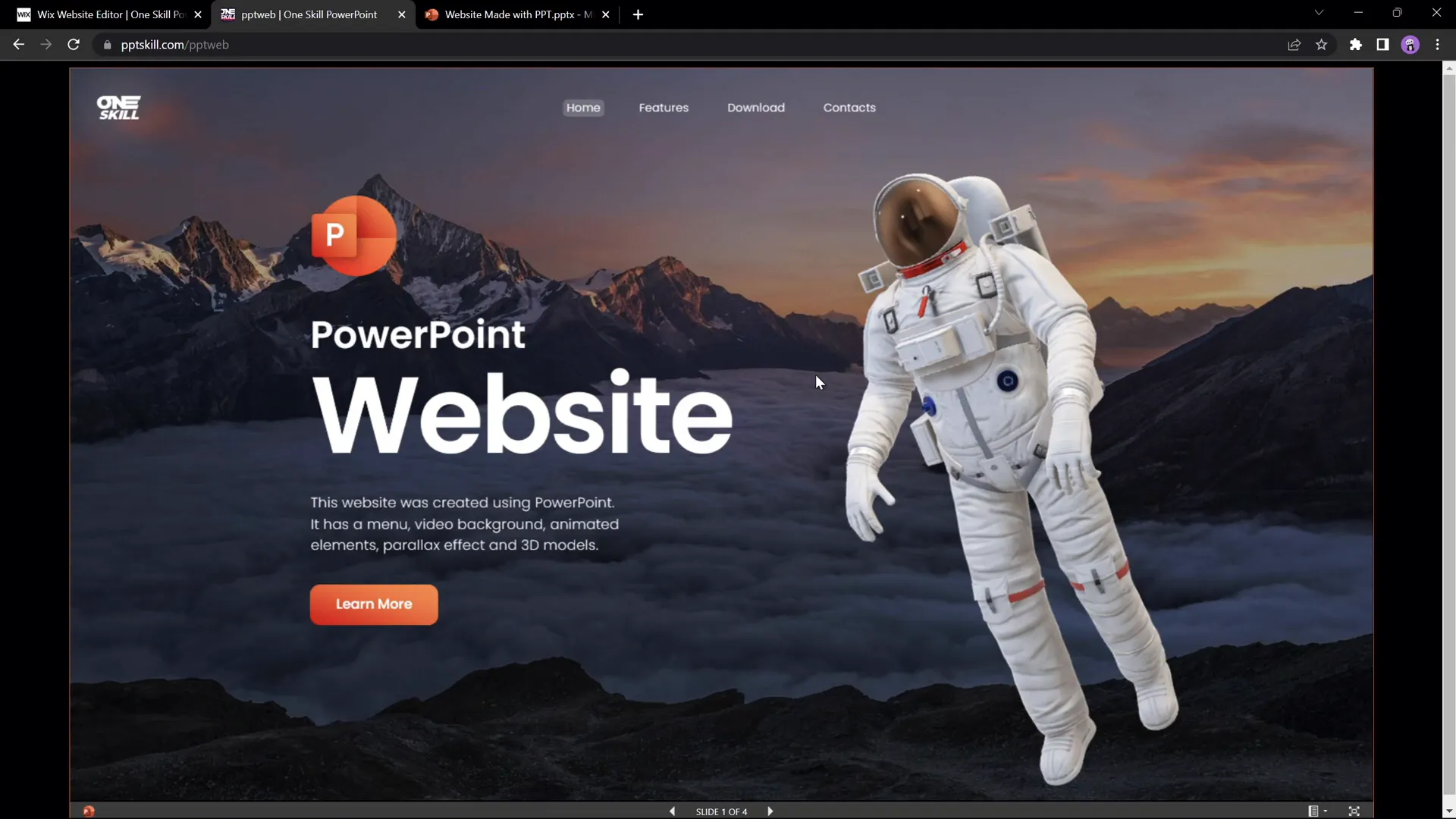
At this point, you have a fully functional website powered entirely by PowerPoint, complete with animations, clickable menus, and interactive buttons.
Limitations and Considerations of PowerPoint Websites
While creating a website using PowerPoint is an exciting and creative approach, it comes with several important limitations and trade-offs to consider before adopting this method.
1. Transition and Animation Issues
Some slide transitions may not translate perfectly when jumping between distant sections. For example, moving directly from the “Features” slide to the “Contact” slide may result in awkward animations or abrupt changes. While you can fix this by using simple fade transitions, it might compromise more advanced effects like the morph transition or parallax animations.
2. Responsiveness Challenges
PowerPoint presentations are primarily designed for desktop viewing. This means the embedded presentation might not display well on mobile devices or adapt fluidly to different screen sizes. Responsiveness is a core feature of modern web design that PowerPoint cannot fully replicate.
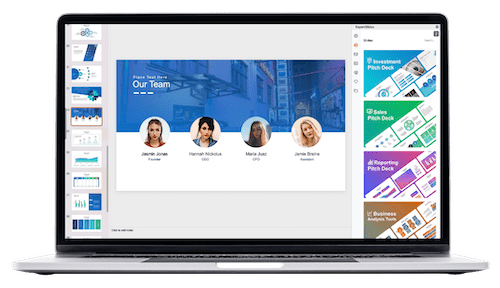
3. SEO and Accessibility
- SEO Limitations: Content inside an embedded PowerPoint may not be fully crawlable or indexable by search engines, potentially impacting discoverability.
- Accessibility Concerns: Screen readers and other assistive technologies might struggle to interpret PowerPoint content embedded in a website.
4. Performance and Load Time
Embedding a PowerPoint presentation can add extra loading time to your website, especially if the presentation includes many animations or media files.
5. Limited Interactivity Compared to Native Websites
While PowerPoint supports clickable links and animations, it cannot replace complex website functionalities such as dynamic forms, e-commerce, or backend integrations.
Despite these limitations, the PowerPoint website creation method is a useful tool for prototyping, showcasing portfolios, or creating simple informational sites in a unique style.
Frequently Asked Questions (FAQ)
Can I create a fully functional website using only PowerPoint?
Yes, you can create a basic website with navigation, animations, and interactive buttons using PowerPoint. However, it’s best suited for simple, visually-driven projects rather than complex websites.
Which version of PowerPoint do I need for website creation?
You need Microsoft PowerPoint from Microsoft 365, which supports online presentation viewing and sharing features essential for embedding into websites.
How do I embed my PowerPoint presentation into my website?
Publish your presentation online via OneDrive, generate an embed code from PowerPoint’s Share > Embed option, and paste this code into your website’s HTML editor or embed element.
Will my PowerPoint website work on mobile devices?
PowerPoint presentations are not fully responsive, so your site may not display optimally on mobile devices. Testing and adjustments may be necessary, but limitations remain.
Can I customize the size of the embedded PowerPoint presentation?
Yes, by editing the width and height attributes in the embed code, you can control the size and alignment of your embedded presentation on your website.
Is this method SEO-friendly?
Embedding PowerPoint presentations can limit SEO performance because search engines might not index the content effectively. For SEO-critical projects, traditional web development is recommended.
Are there any free templates or downloads available?
Yes, free PowerPoint website templates and tutorial slides are often available from creators like One Skill PPT to help you get started quickly.
Conclusion
PowerPoint website creation is a fascinating and innovative way to leverage a familiar tool for an unconventional purpose. By designing animated, interactive presentations and embedding them online, you can create unique websites without writing a single line of code.
This approach shines for quick prototyping, creative portfolios, or simple informational sites where visual impact matters more than complex functionality. Using Microsoft 365 PowerPoint’s online features and embedding capabilities, you can bring your PowerPoint designs to life on the web.
However, it’s important to recognize the limitations, especially regarding responsiveness, SEO, and advanced interactivity. If you’re looking for a fully featured, scalable website, traditional web development might be a better fit.
But if you love PowerPoint and want to push its boundaries, creating a website with it is a fun and rewarding challenge. So go ahead, say “yes” to PowerPoint, and start designing your own PowerPoint website today!
For further learning, explore tutorials on designing animated slides, parallax effects, and morph transitions to enhance your PowerPoint website’s look and feel.
Check out the full video: I Made a Website Using PowerPoint ✅ FREE Download







