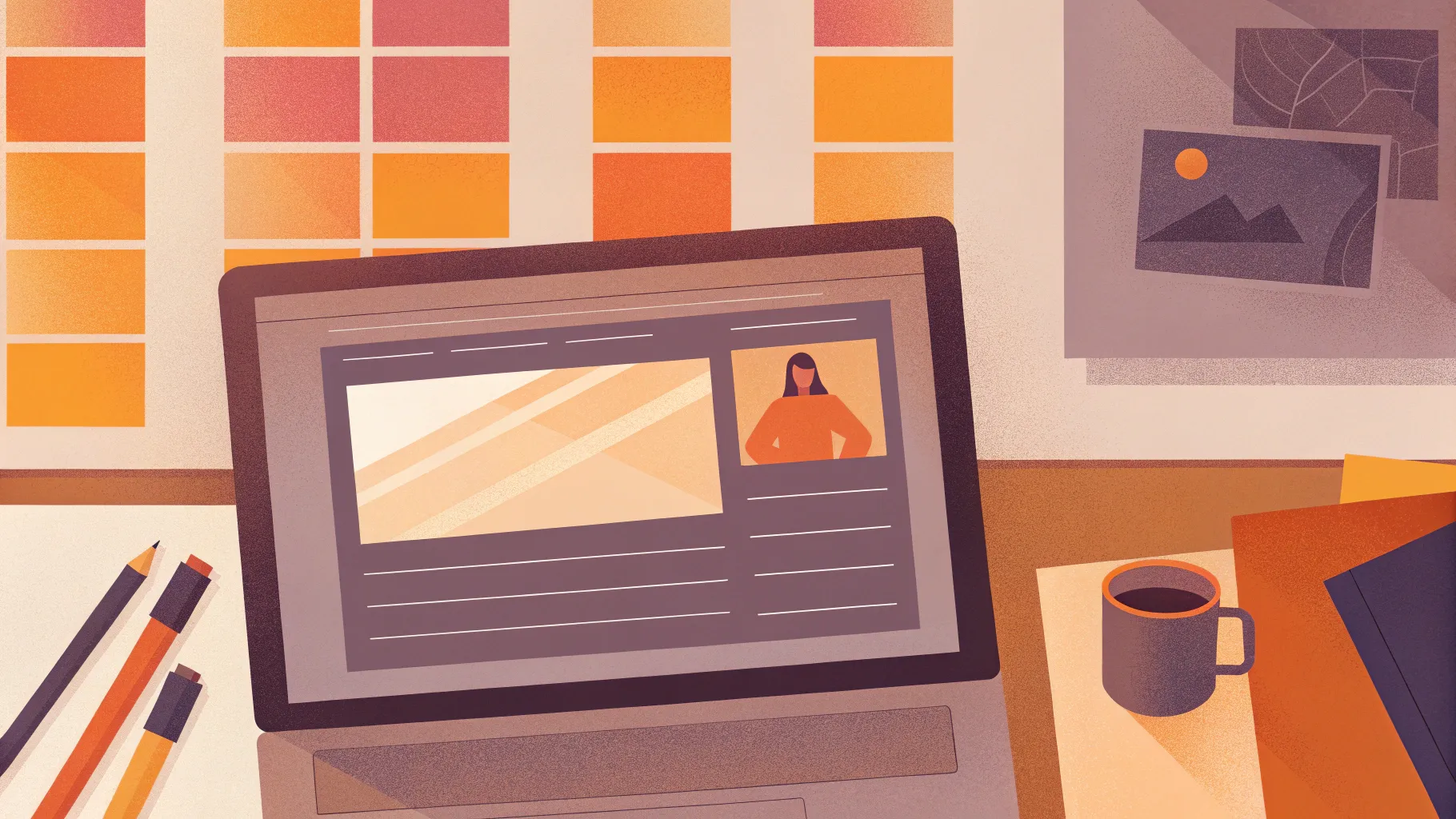
Have you ever wondered if it’s possible to create a fully functional website using just PowerPoint? It sounds like a wild idea, but the answer is yes, and it’s surprisingly doable! In this comprehensive guide, I’ll walk you through the entire process of designing an animated PowerPoint presentation that behaves like a website and then transforming it into a live, interactive website. This method is not only creative but also an excellent way to leverage your PowerPoint skills in a new dimension.
This article will guide you step-by-step through the creation, embedding, and publishing process, using tools like Microsoft PowerPoint 365 and Wix website editor. You’ll also learn about the benefits and limitations of using PowerPoint for website creation, along with practical tips to optimize your project for the best results.
Ready to dive into the world of PowerPoint website creation? Let’s get started!
Table of Contents
- Why Create a Website Using PowerPoint?
- Designing Your PowerPoint Website
- Turning Your PowerPoint Presentation into a Website
- Embedding PowerPoint in a Website Editor (Wix Example)
- Customizing the Embedded PowerPoint Presentation
- Publishing and Testing Your PowerPoint Website
- Limitations and Considerations
- Frequently Asked Questions (FAQ)
- Conclusion
Why Create a Website Using PowerPoint?
PowerPoint is traditionally known as a presentation software, but its versatility allows for creative uses beyond slideshows. Here are some compelling reasons why you might want to create a website using PowerPoint:
- Familiarity: Many users are already comfortable with PowerPoint’s interface, making website design more accessible without learning complex coding or web design tools.
- Animated and Interactive Design: PowerPoint supports animations, clickable buttons, and transitions that can create engaging user experiences similar to websites.
- Rapid Prototyping: Quickly mock up website ideas in PowerPoint before committing to full web development.
- Educational and Portfolio Uses: Perfect for showcasing projects, portfolios, or educational content in a visually appealing, interactive format.
- Integration with Cloud Services: Using Microsoft OneDrive and PowerPoint Online allows easy sharing and embedding of presentations.
While PowerPoint isn’t a replacement for professional web development, it offers a unique, creative way to build visually rich interactive web experiences without coding.
Designing Your PowerPoint Website
The first step in your PowerPoint website creation journey is designing an animated PowerPoint presentation that looks and feels like a website. This includes:
- Clickable Menu: Create a navigation bar at the top with clickable buttons that link to different sections or slides.
- Multiple Sections: Organize content into distinct sections such as Homepage, Features, Contact, etc.
- Clickable Buttons: Add interactive buttons that link internally within the presentation or externally to other websites.
- Animations and Transitions: Use animations to enhance visual engagement and transitions like the Morph effect to create smooth slide changes.
- Parallax Scroll Effect: Implement a parallax animation to add depth and a modern feel to your presentation.
For this project, I used Microsoft PowerPoint 365, which supports advanced features like Morph transitions and online embedding options. If you want to learn how to create such animated slides, I recommend exploring tutorials focused on PowerPoint animations and slide design.
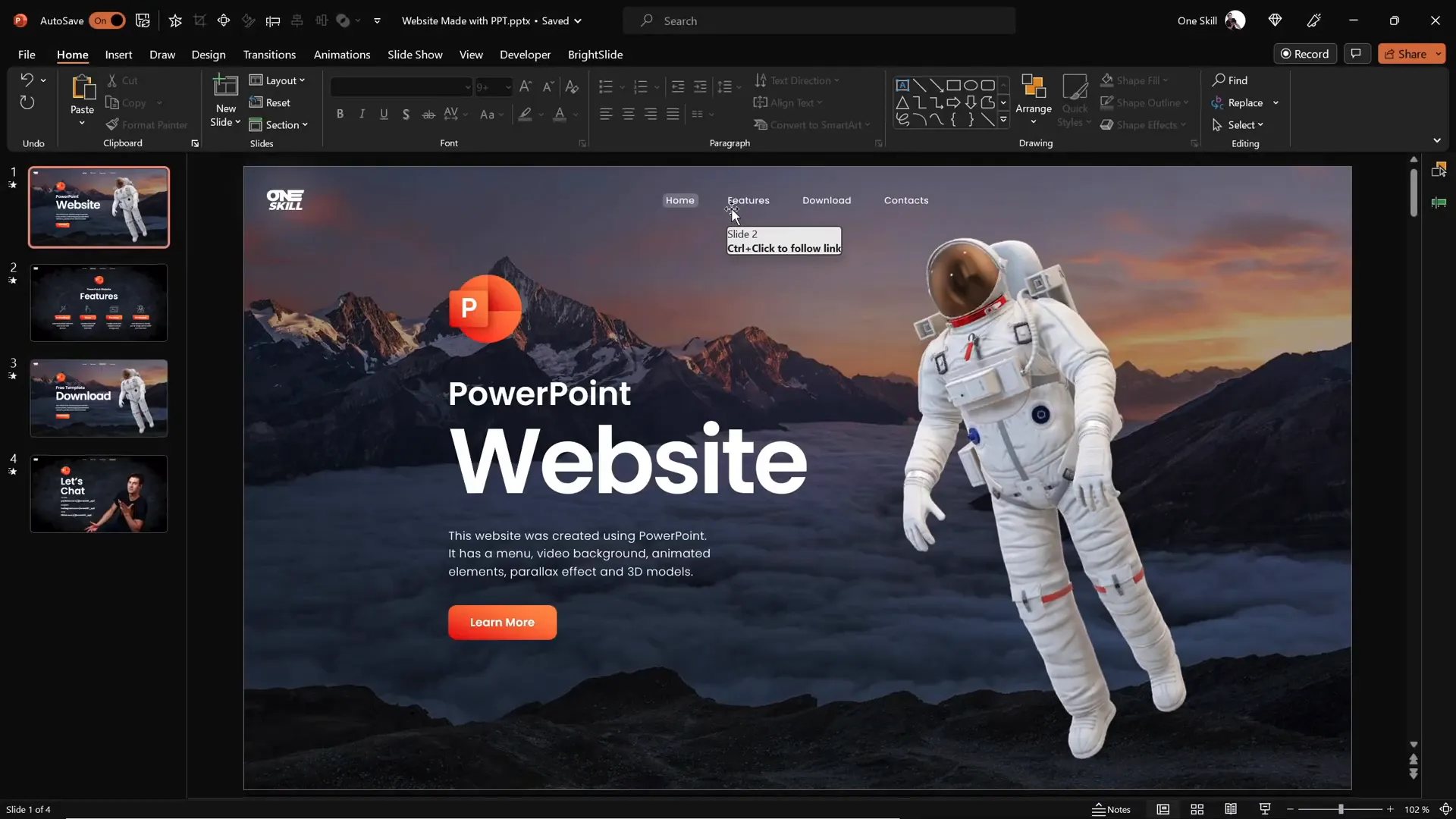
Best Practices for Designing Your PowerPoint Website
- Consistent Layout: Maintain uniformity in fonts, colors, and spacing across all slides to create a cohesive website feel.
- Navigation Clarity: Ensure menu buttons are easy to find and clearly labeled for smooth navigation.
- Minimal Text: Use concise text to keep the user’s attention and avoid cluttering slides.
- Use High-Quality Images: Incorporate professional photos or graphics that enhance your message.
- Test Interactions: Make sure all clickable elements work correctly in presentation mode.
Turning Your PowerPoint Presentation into a Website
Once your PowerPoint presentation is ready, the next step is transforming it into a live website. The key to this transformation lies in Microsoft’s online sharing and embedding features.
Step 1: Upload and Open Your Presentation Online
Upload your PowerPoint file to OneDrive, Microsoft’s cloud storage service. Once uploaded:
- Locate your presentation file in OneDrive.
- Left-click the file to select it.
- Click the option View Online to open your presentation in PowerPoint Online.
This step allows you to access your slides in a web-friendly format, setting the stage for embedding.
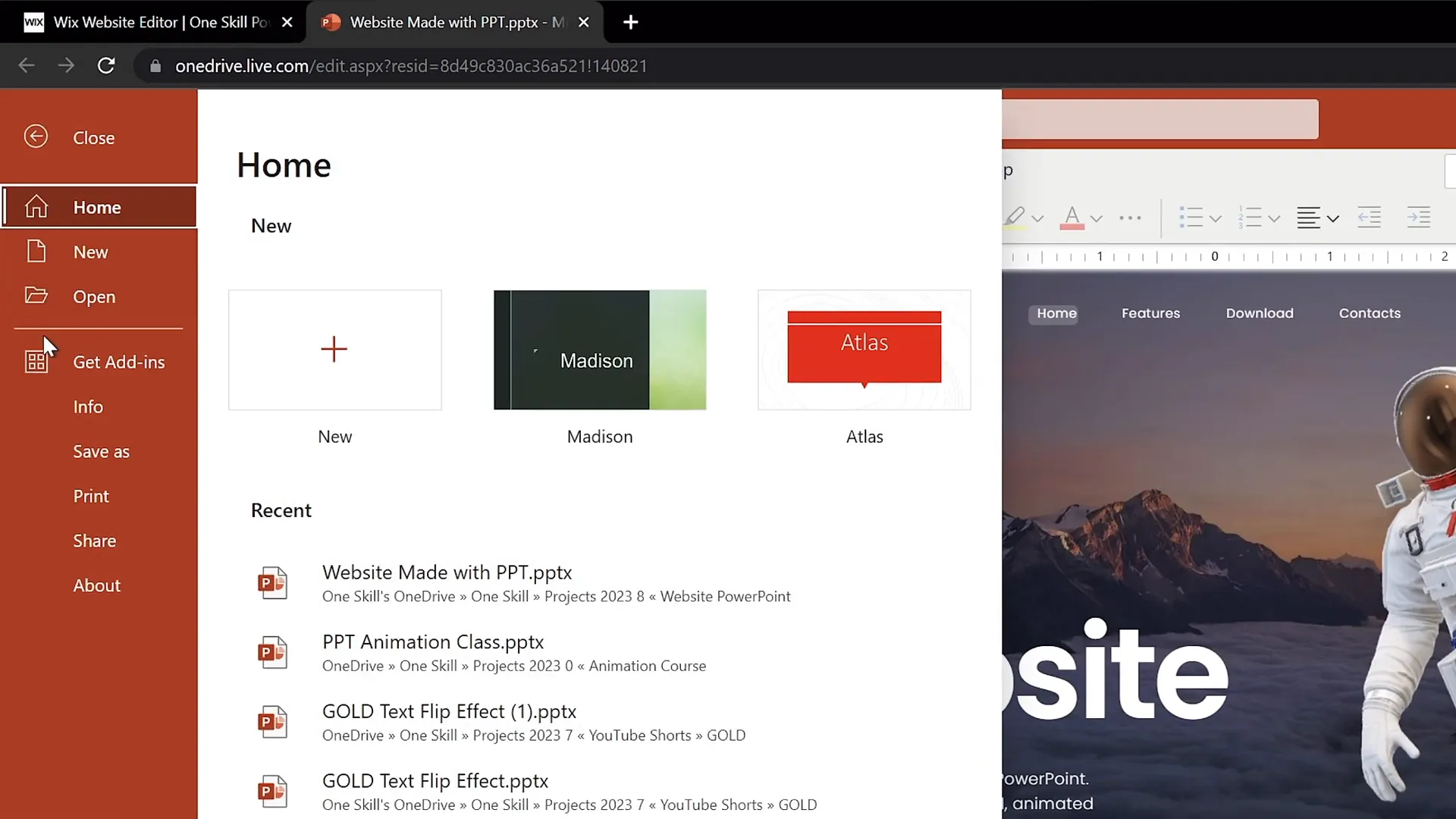
Step 2: Generate Embed Code from PowerPoint Online
With your presentation open in PowerPoint Online, follow these steps:
- Click File in the menu.
- Select Share.
- Choose Embed.
- PowerPoint will generate an embed code — a snippet of HTML code that allows you to insert your presentation into any website.
- Copy the embed code to your clipboard.
Don’t worry about the dimensions at this stage; you will adjust them later in your website editor.
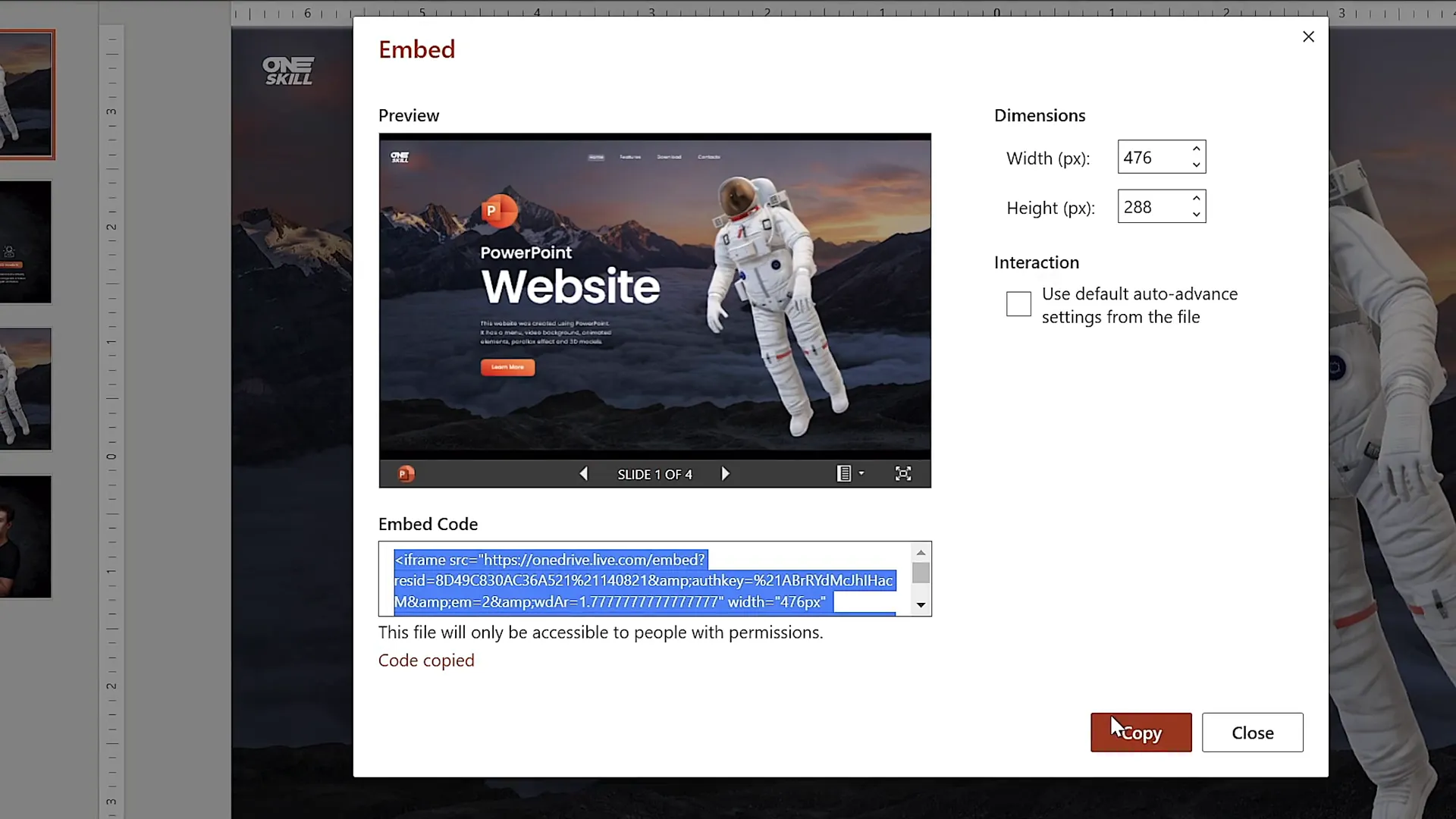
Embedding PowerPoint in a Website Editor (Wix Example)
Now that you have the embed code, it’s time to add your PowerPoint presentation to your website. Let’s walk through this process using the popular Wix website editor, though similar steps apply to WordPress, Squarespace, and others.
Step 1: Create a New Blank Page
- Log in to your Wix account and open your website editor.
- Add a new blank page to your site. Name it something like
ppt-web. - Hide this page from the main menu if you don’t want it to be immediately visible.
- Apply a no-header layout to ensure the page is completely blank, giving your PowerPoint presentation full space.
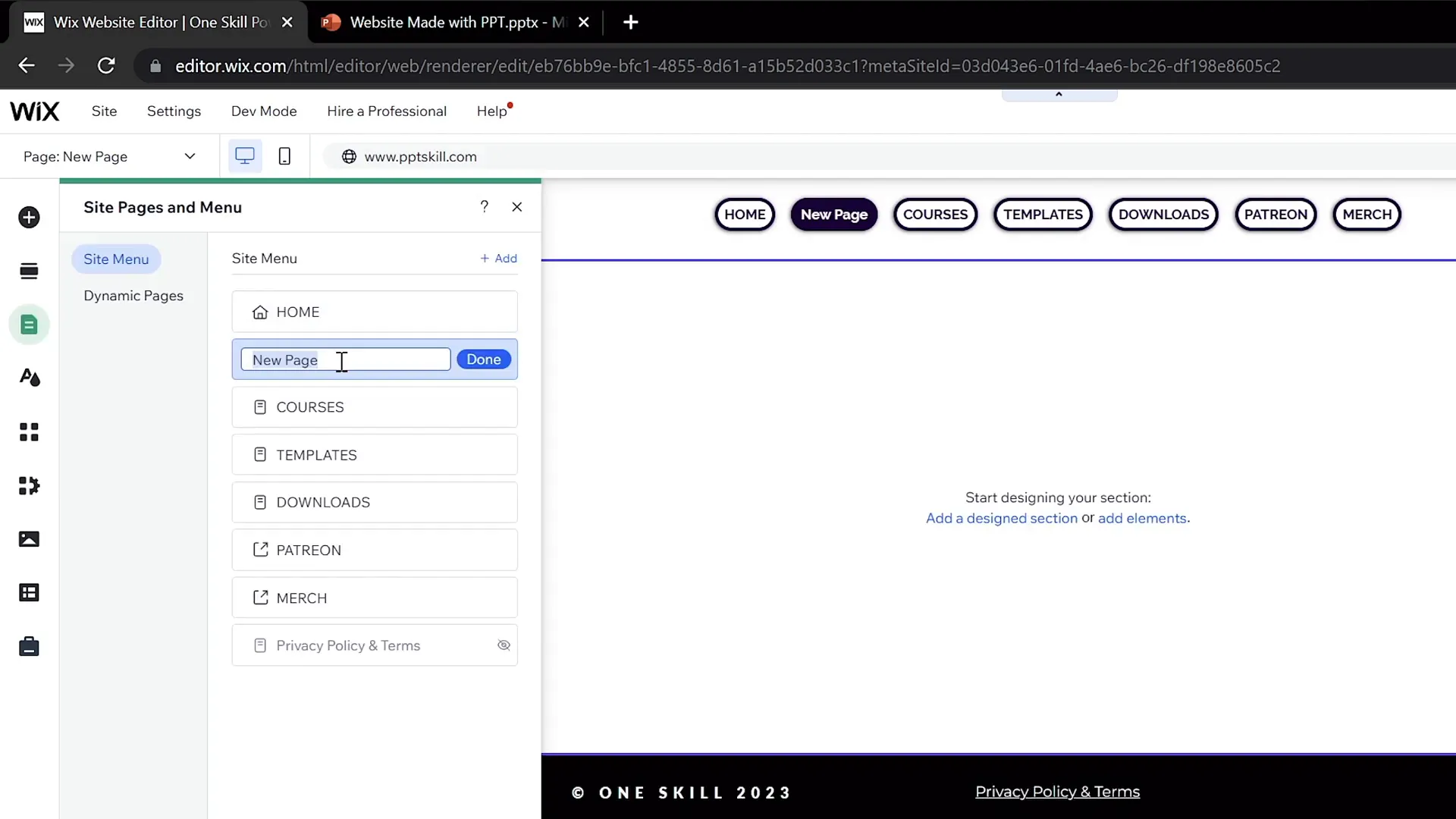
Step 2: Add an Embed HTML Element
- On the new page, click the option to Add Elements.
- Search for Embed HTML or Custom Code widget.
- Drag and drop the embed element onto your blank page.
- Paste the previously copied PowerPoint embed code into the embed box.
- Click Update to apply the changes.
At this point, you will see a preview of your presentation embedded on the page, but it will likely appear very small.
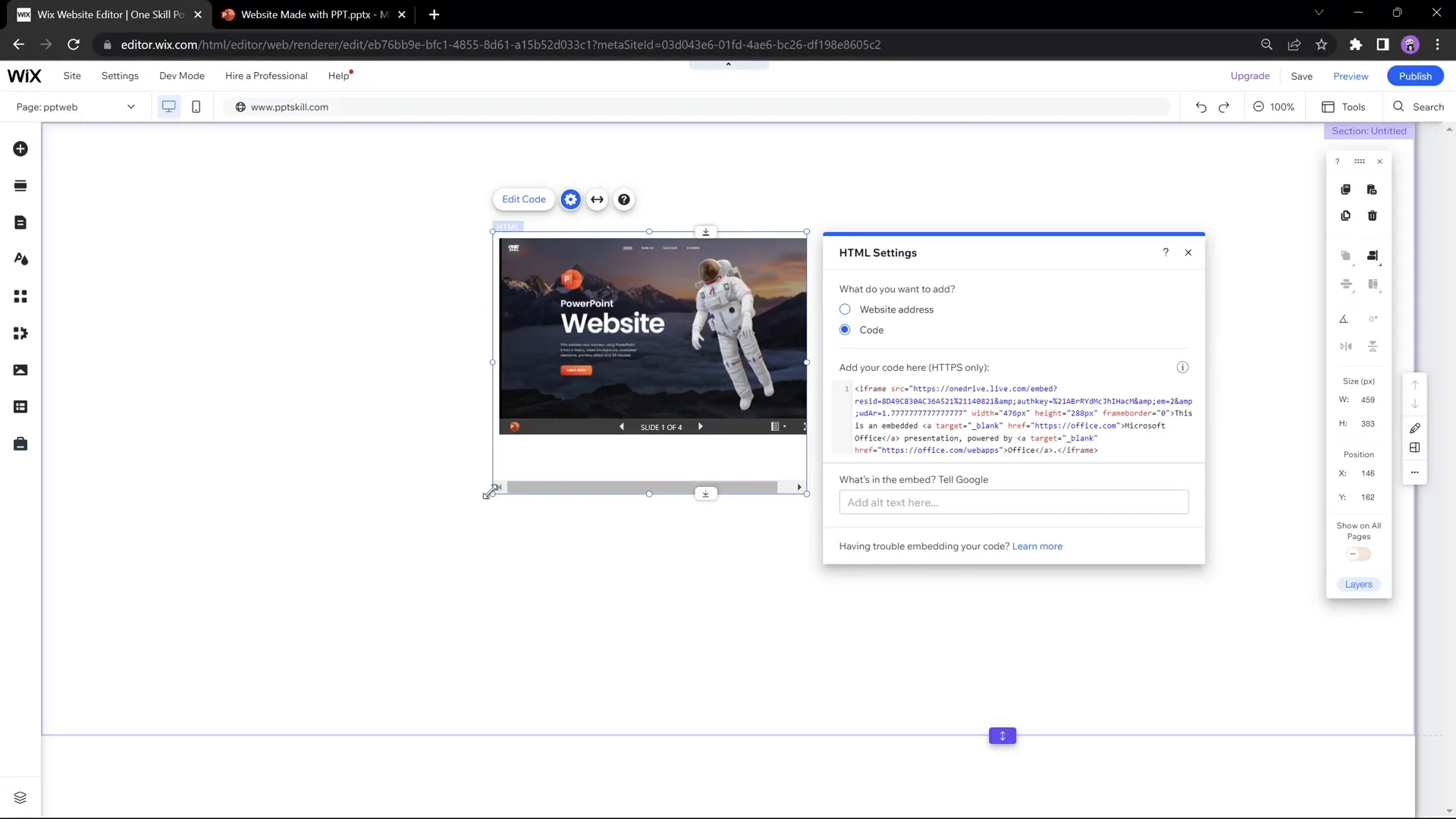
Customizing the Embedded PowerPoint Presentation
The default embed code sets fixed dimensions that may not fit your website layout well. To improve the display:
- Edit the embed code to change the
heightandwidthattributes to100%. This helps the embedded presentation scale responsively. - Resize the embed container in Wix to approximately
1545 pixelswide and900 pixelshigh. - Center-align the embedded presentation for a balanced look.
- Set the page background color to black or another color that complements your presentation’s design.
These adjustments help your PowerPoint website look polished and professional.
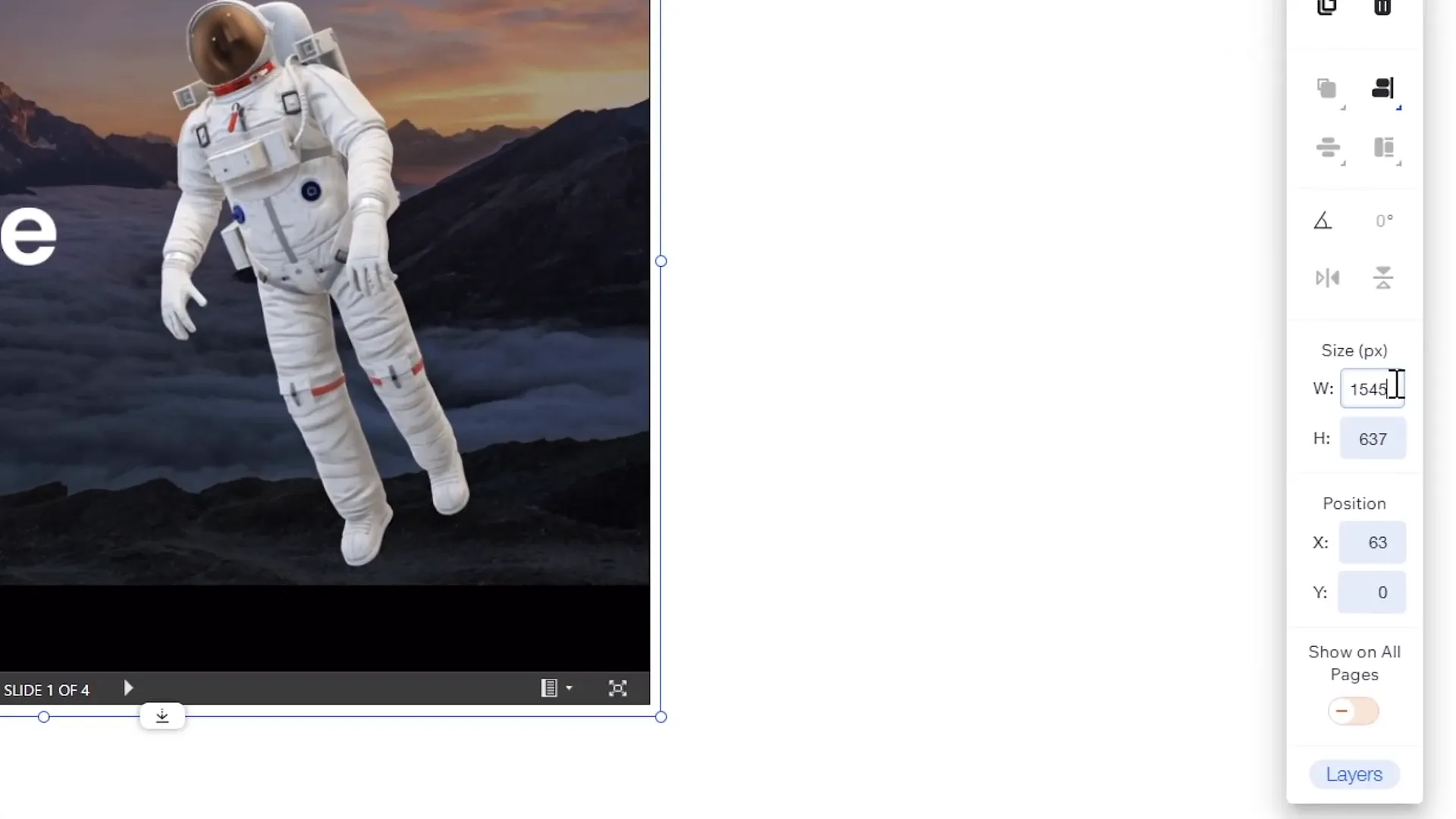
Bonus Tip: Adding Background Music
To enhance the user experience, you can add background music to your website. I use Artlist, a royalty-free music platform that offers a wide range of tracks and sound effects perfect for videos and websites.
Adding subtle background music can make your PowerPoint website more engaging, but be sure to keep it unobtrusive and provide users with the option to mute it.
Publishing and Testing Your PowerPoint Website
After embedding and customizing your PowerPoint presentation, it’s time to publish your site and test the functionality.
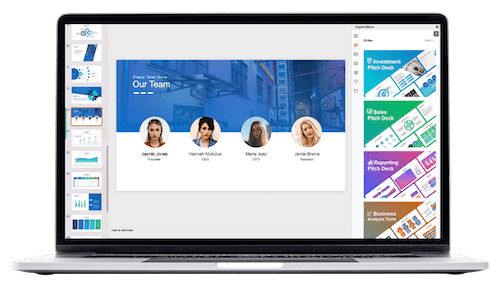
Step 1: Publish Your Website
Click the Publish button in your website editor. This will make your PowerPoint website live and accessible to visitors.
Step 2: Preview and Test
- Open the new page URL in a browser (for example,
yourwebsite.com/ppt-web). - Test all clickable menu buttons and links to ensure they navigate correctly between sections.
- Check animations and the parallax scroll effect for smooth transitions.
- Verify social media links and external buttons work properly.
Here’s what you should expect:
- Interactive menu buttons fully functional.
- Parallax animation creating a modern scrolling effect.
- Clickable buttons linking internally and externally.
- Downloadable tutorial slides or resources linked as buttons.
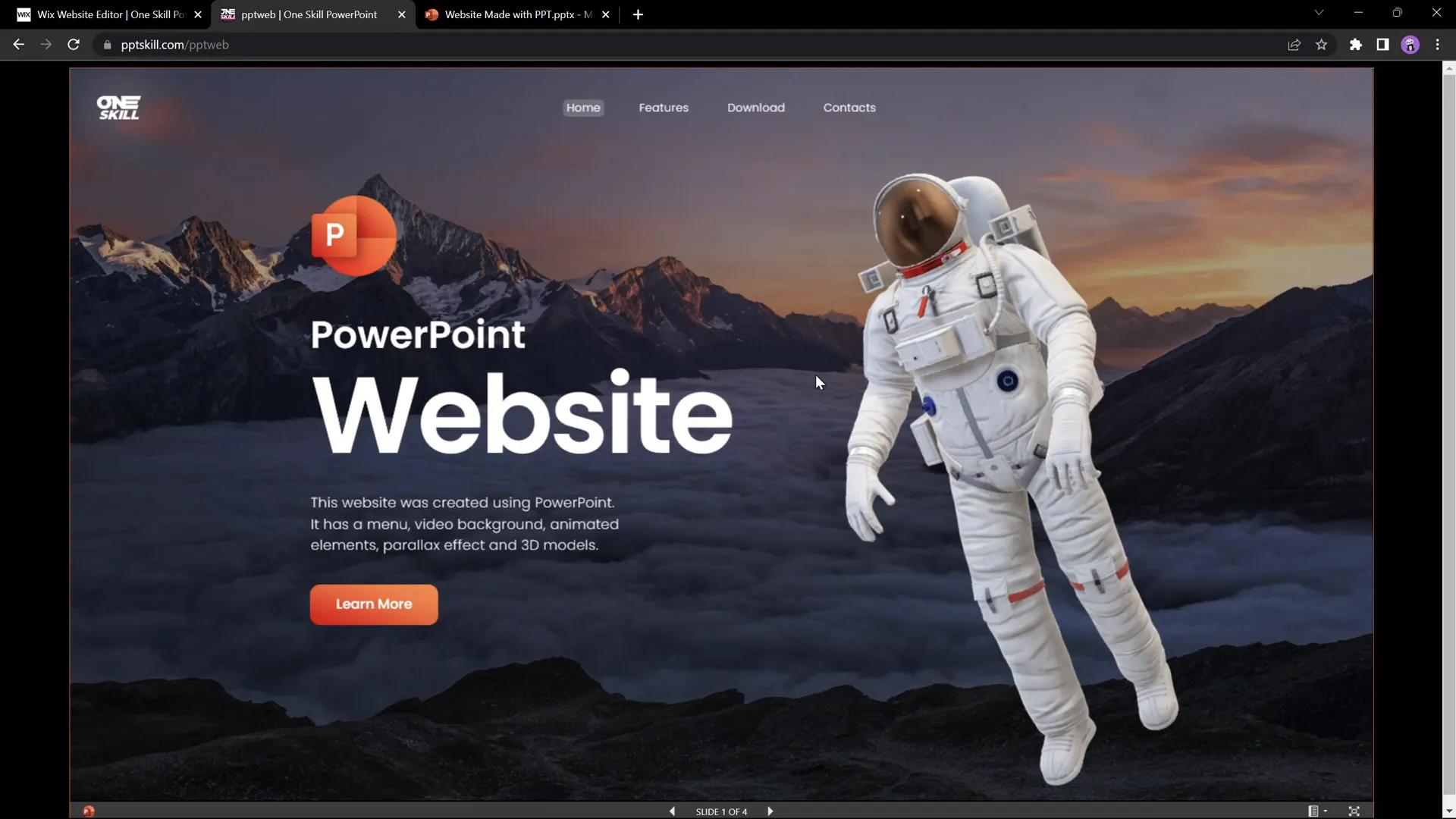
Limitations and Considerations
While it’s exciting to create a website using PowerPoint, there are some limitations and important points to consider before you decide to use this method for your main website.
1. Transition Issues
Because PowerPoint uses slide transitions, jumping between non-adjacent slides can sometimes result in awkward visual effects. For example, going directly from a “Features” slide to a “Contact” slide may not look smooth.
- You could apply a uniform fade transition to all slides to fix this, but it may sacrifice the cool parallax effect.
- The Morph transition is visually appealing but less flexible for non-linear navigation.
2. Limited Responsiveness
PowerPoint presentations are primarily designed for fixed screen sizes. This means:
- The embedded presentation may not resize well on mobile devices.
- User experience on phones or tablets could be compromised due to scaling issues.
- Testing on different screen sizes is crucial to understand usability limitations.
3. Performance Considerations
Large presentations with many animations and embedded media might load slower than conventional websites, impacting user experience.
4. SEO and Accessibility
PowerPoint-based websites may lack SEO optimization and accessibility features that traditional websites offer, which can affect discoverability and usability for all users.
Summary Table: PowerPoint Website Creation Pros and Cons
| Pros | Cons |
|---|---|
| Easy for PowerPoint users | Limited mobile responsiveness |
| Supports animations and interactivity | Slide transitions can cause awkward navigation |
| Fast prototyping and design | SEO and accessibility challenges |
| Integrates with cloud services | Potential performance issues with large files |
| Unique and creative approach | Not suitable for complex websites |
Frequently Asked Questions (FAQ)
Is it really possible to create a website using only PowerPoint?
Yes! By designing an interactive PowerPoint presentation and embedding it online via OneDrive and a website editor, you can effectively create a website experience using PowerPoint alone.
What version of PowerPoint is needed for this?
Microsoft PowerPoint 365 is recommended because it supports advanced features like Morph transitions and online embedding capabilities.
Can I use other website editors besides Wix?
Absolutely. The process of embedding PowerPoint presentations is similar across platforms such as WordPress, Squarespace, and others that allow custom HTML embedding.
Will the PowerPoint website work on mobile devices?
Mobile responsiveness is limited when using PowerPoint presentations as websites. The layout may not scale perfectly, so it’s best viewed on desktop screens.
Can I add downloadable resources or external links?
Yes, you can add clickable buttons within your PowerPoint slides that link to downloadable files or external websites.
Is this method suitable for professional websites?
This technique is best for portfolios, prototypes, educational content, or creative projects. For fully functional, SEO-optimized business sites, traditional web development is preferred.
Conclusion
Creating a website using just PowerPoint is a fascinating and innovative approach that showcases the versatility of Microsoft PowerPoint beyond presentations. By designing an animated, interactive PowerPoint with clickable menus, buttons, and transitions, and then embedding it through OneDrive into a website editor like Wix, you can build a visually captivating website without writing a single line of code.
While there are some limitations, such as responsiveness and transition quirks, this method offers a fantastic way to experiment, prototype, or share creative content online. For PowerPoint enthusiasts and beginners alike, it’s a fun way to say “yes” to PowerPoint in new and exciting ways.
If you want to dive deeper into designing animated PowerPoint slides like the ones used in this project, I highly recommend exploring tutorials focused on PowerPoint animations and slide design techniques.
So, is it possible to create websites using just PowerPoint? Yes. Should you do it? Absolutely — especially if you love PowerPoint as much as I do!
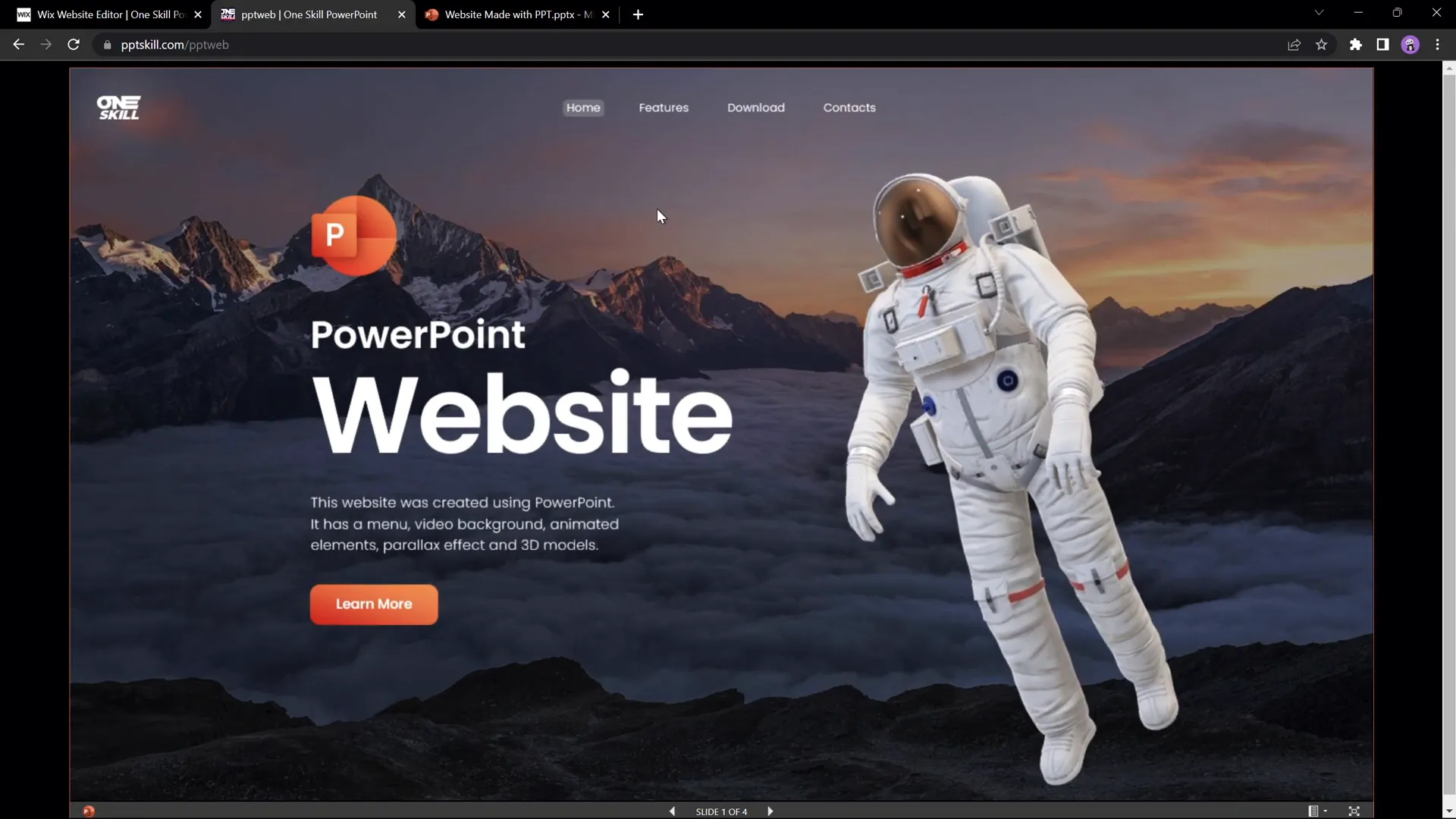
Check out the full video: I Made a Website Using PowerPoint ✅ FREE Download







