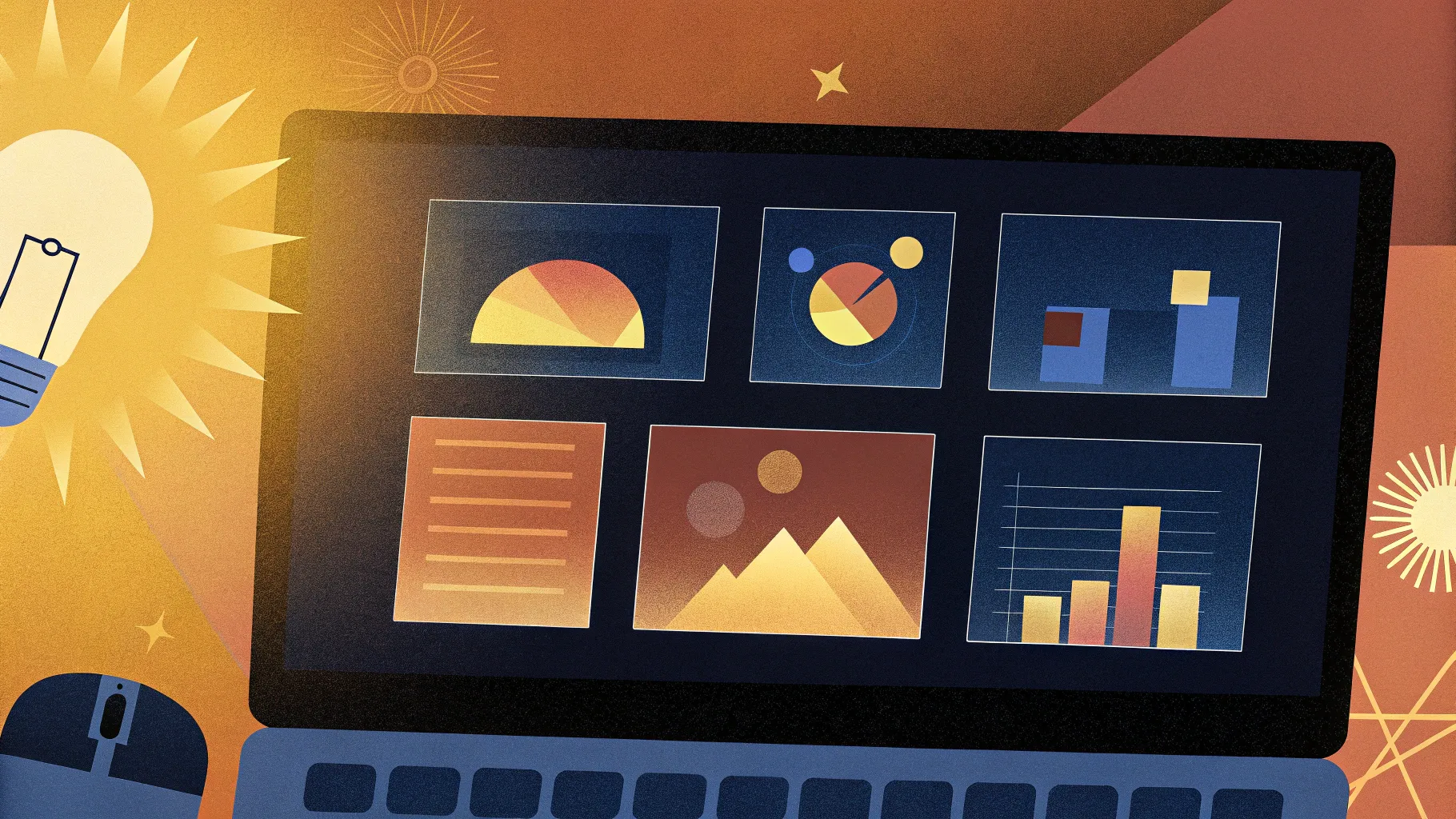
Have you ever wondered if it’s possible to create a fully functional website using just PowerPoint? It sounds crazy, right? But what if I told you it’s not only possible but also surprisingly effective for showcasing your content in a unique way? Today, I’m going to walk you through the entire process of turning an animated PowerPoint presentation into a live website. This is not just a concept—it’s a real, working website created entirely from PowerPoint slides.
This method leverages the power of Microsoft PowerPoint (specifically the Microsoft 365 version) and simple web embedding techniques, making it accessible for anyone who knows their way around PowerPoint and basic website editing tools like Wix, WordPress, or Squarespace. And yes, I’ll even share a free downloadable PowerPoint template to get you started!
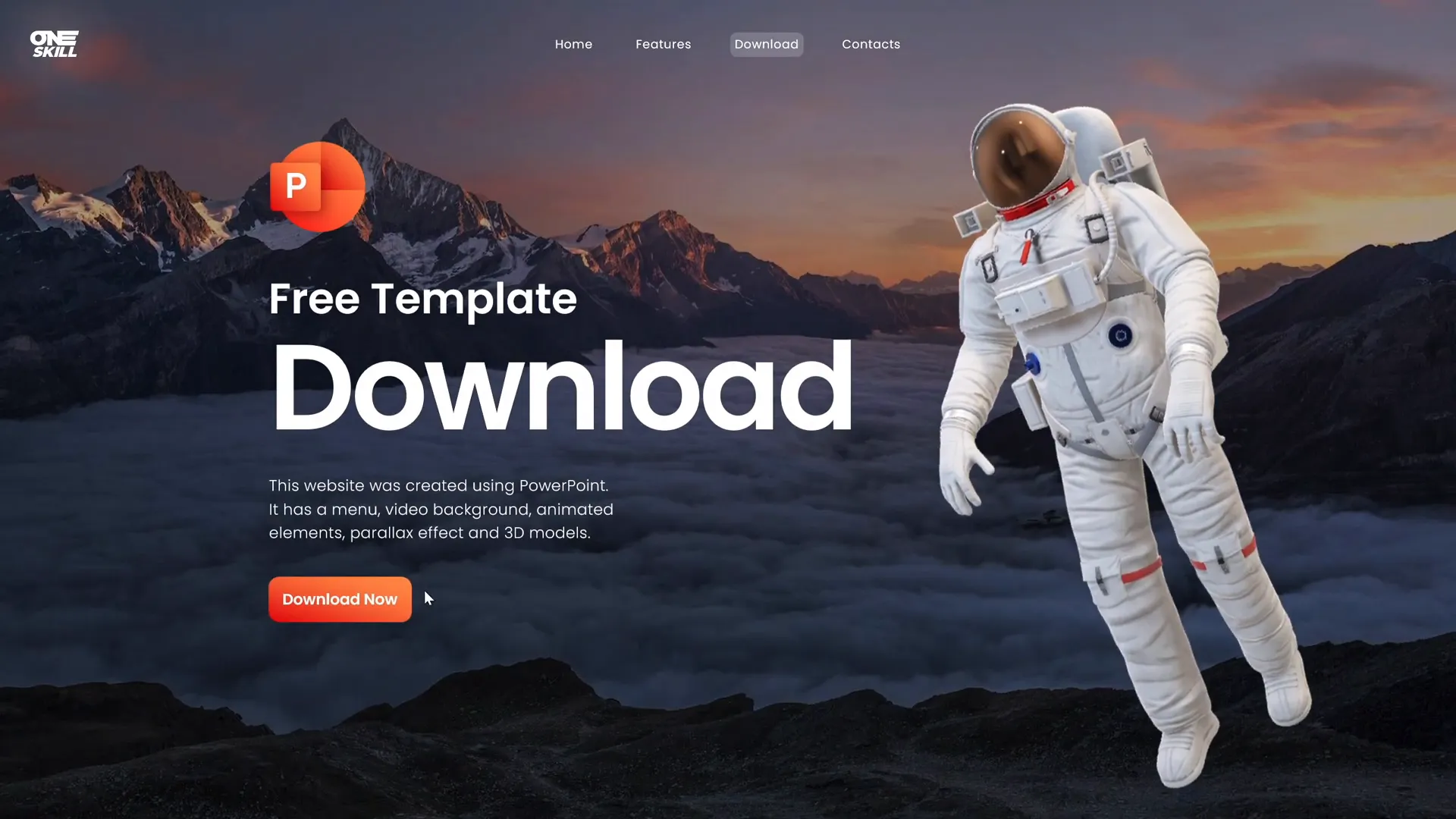
Table of Contents
- Why Use PowerPoint to Create a Website?
- Designing Your PowerPoint Website
- Turning Your PowerPoint Presentation Into a Website
- Embedding PowerPoint in Website Editors
- Optimizing the Embed and Website Design
- Testing Your PowerPoint Website
- Limitations and Considerations
- Conclusion
- Frequently Asked Questions
Why Use PowerPoint to Create a Website?
PowerPoint is traditionally known as a presentation tool, but its versatility extends far beyond slide decks. Here’s why creating a website with PowerPoint could be a creative and practical solution:
- Ease of Use: Most people are familiar with PowerPoint, making it accessible for beginners without extensive coding knowledge.
- Rich Visuals and Animations: PowerPoint supports animations, clickable buttons, and even parallax effects that can bring your website to life.
- Rapid Prototyping: Quickly mock up website designs and interactions without needing to learn complex web design software.
- Integration with Microsoft 365 and OneDrive: You can host and share your presentation online easily, which is key for embedding.
- Unique User Experience: A PowerPoint-based website stands out by offering a presentation-style navigation and interaction model.
While this approach is unconventional, it’s perfect for portfolios, product showcases, tutorials, or personal branding sites where creative presentation matters.
Designing Your PowerPoint Website
Before turning your PowerPoint into a website, you need to design it thoughtfully. Here’s how to approach it:
1. Structure Your Content Like a Website
Think of your PowerPoint slides as web pages or sections. For example, your first slide could be the homepage, followed by sections like Features, About, Contact, and so on.
2. Use Clickable Menus and Buttons
Leverage PowerPoint’s hyperlinking capabilities to create a clickable menu at the top of your slides. Link each menu item to the corresponding slide, mimicking website navigation.
3. Incorporate Animations and Transitions
Animations make your site feel dynamic. The Morph transition in PowerPoint is particularly useful for creating smooth, parallax-like scroll effects between slides.
4. Design for Visual Consistency
Use a consistent color scheme, fonts, and layout across slides. I recommend the Poppins font for a modern, clean look. For photos, sources like Unsplash offer excellent free images.
5. Preview Your Presentation Online
Once your PowerPoint is ready, upload it to OneDrive and preview it online to ensure all animations and links work perfectly.
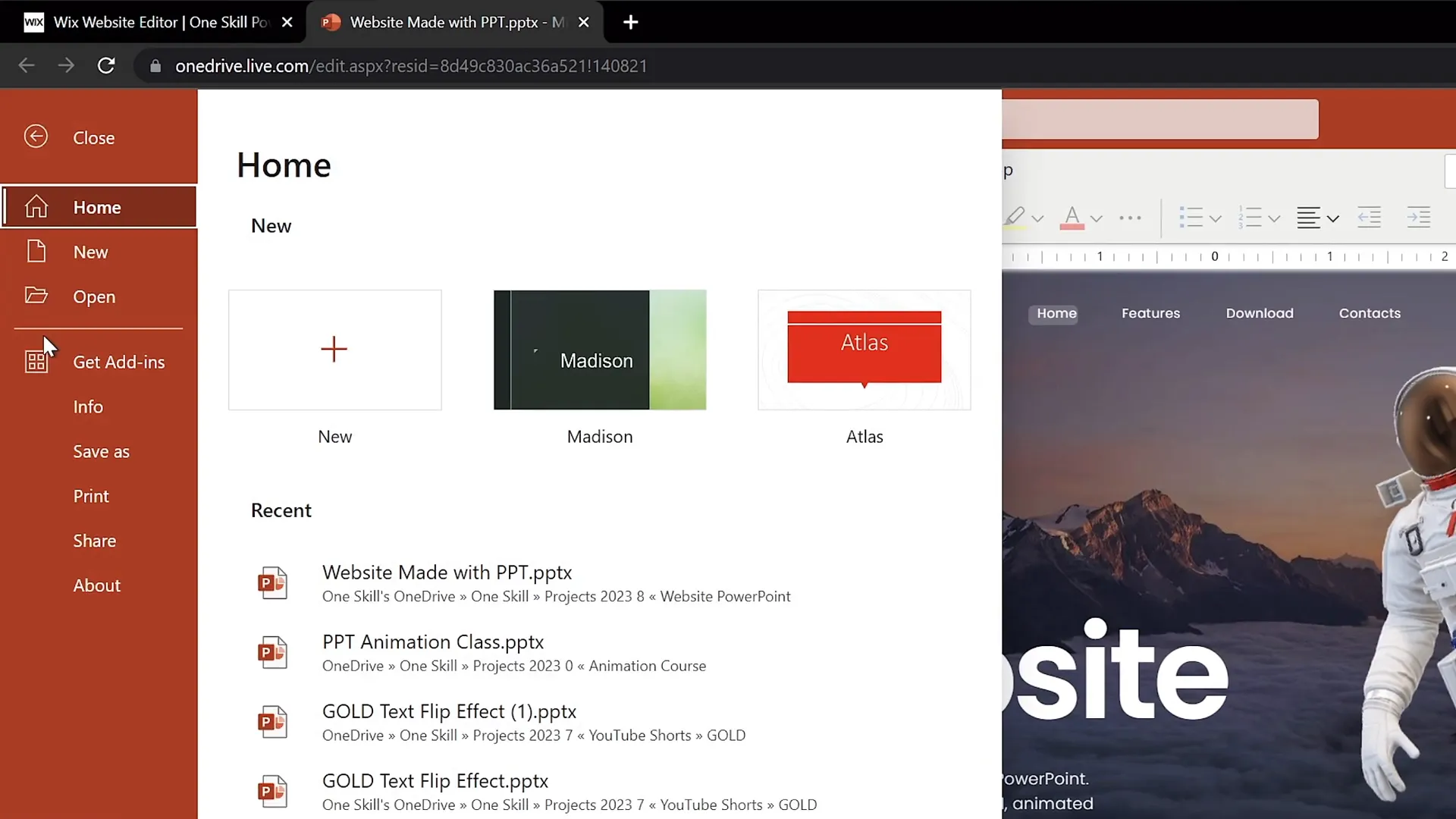
Turning Your PowerPoint Presentation Into a Website
After designing your PowerPoint presentation to look and behave like a website, the next step is embedding it into an actual website platform. Here’s the step-by-step process:
Step 1: Upload Your Presentation to OneDrive
Save your PowerPoint file to OneDrive. Then, locate your presentation and click on View Online to open it in your browser. This step is crucial because it enables sharing and embedding options.
Step 2: Generate the Embed Code
Within the online PowerPoint view, navigate to File > Share > Embed. PowerPoint will generate an HTML embed code that you can use to insert your presentation into any website.
Don’t worry too much about the default dimensions at this stage; you can adjust those later.
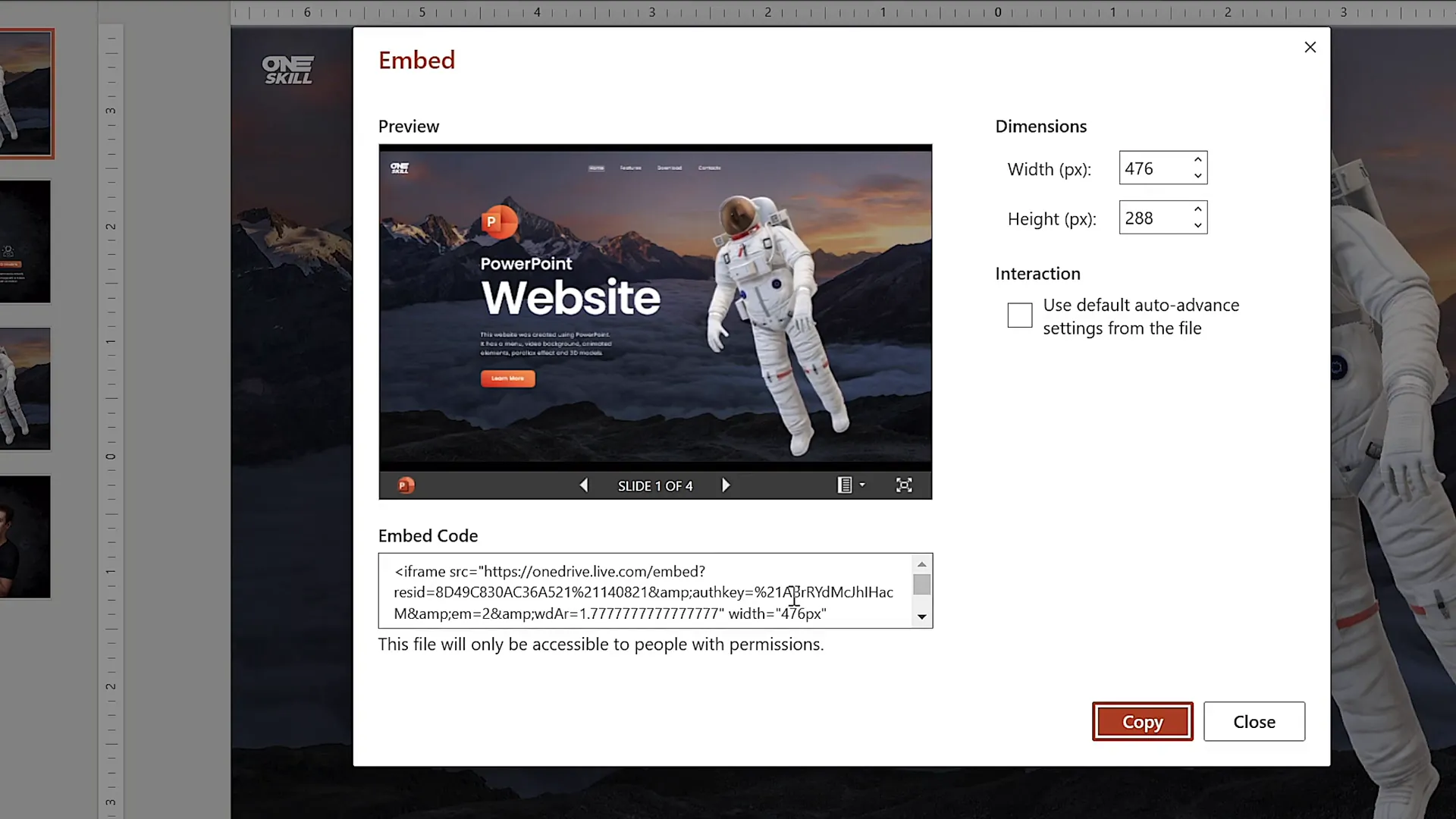
Step 3: Copy the Embed Code
Copy the entire embed code provided. This code contains an iframe that will display your PowerPoint slides directly within a webpage.
Embedding PowerPoint in Website Editors
Next, you’ll embed the copied code into your website using a website builder or editor. I’ll demonstrate the process using Wix, but it’s similar for WordPress, Squarespace, and others.
Step 1: Create a New Blank Page
In your website editor, insert a new blank page. For example, name it ppt web. Hide this page from your main menu if you don’t want it immediately visible, and choose a layout without headers or footers for a clean slate.
Step 2: Adjust the Page Section Size
Make the page section taller to accommodate your PowerPoint content. For instance, set the height to 900 pixels or more to ensure all slide content fits.
Step 3: Add an Embed HTML Element
Look for the Embed HTML or Custom Code widget in your editor’s elements or widgets panel. Add it to your blank page.
Step 4: Paste Your PowerPoint Embed Code
Paste the embed code you copied earlier into this widget and click Update or Apply.
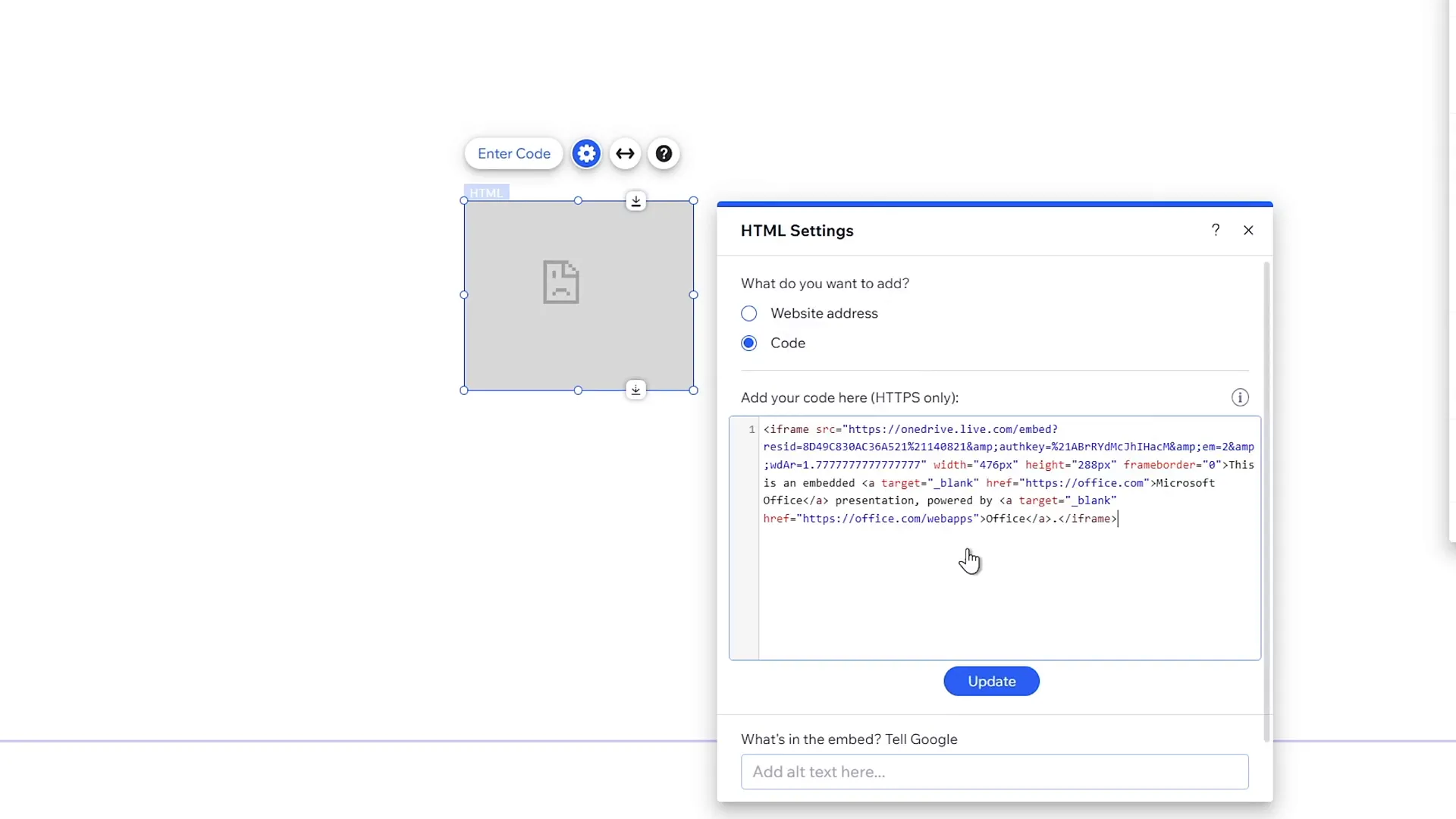
Optimizing the Embed and Website Design
After embedding, you’ll notice the preview might look smaller than desired. Here’s how to fix that:
Adjust the Embed Code Dimensions
Edit the embed code’s iframe attributes to set width="100%" and height="100%". This makes the embedded presentation responsive within the container.
Resize the Embed Container
Manually resize the embed container in your website editor to a width of around 1545 pixels and height of 900 pixels, then center it horizontally for the best look.
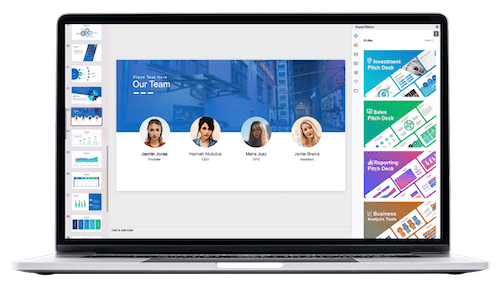
Set Website Background Color
To make your PowerPoint website visually striking, set the website’s background color to black or another contrasting color that matches your slide design.
Enhance User Experience with Background Music
If you want to add ambiance, consider background music from royalty-free services like Artlist. This adds a professional touch without worrying about copyright issues.
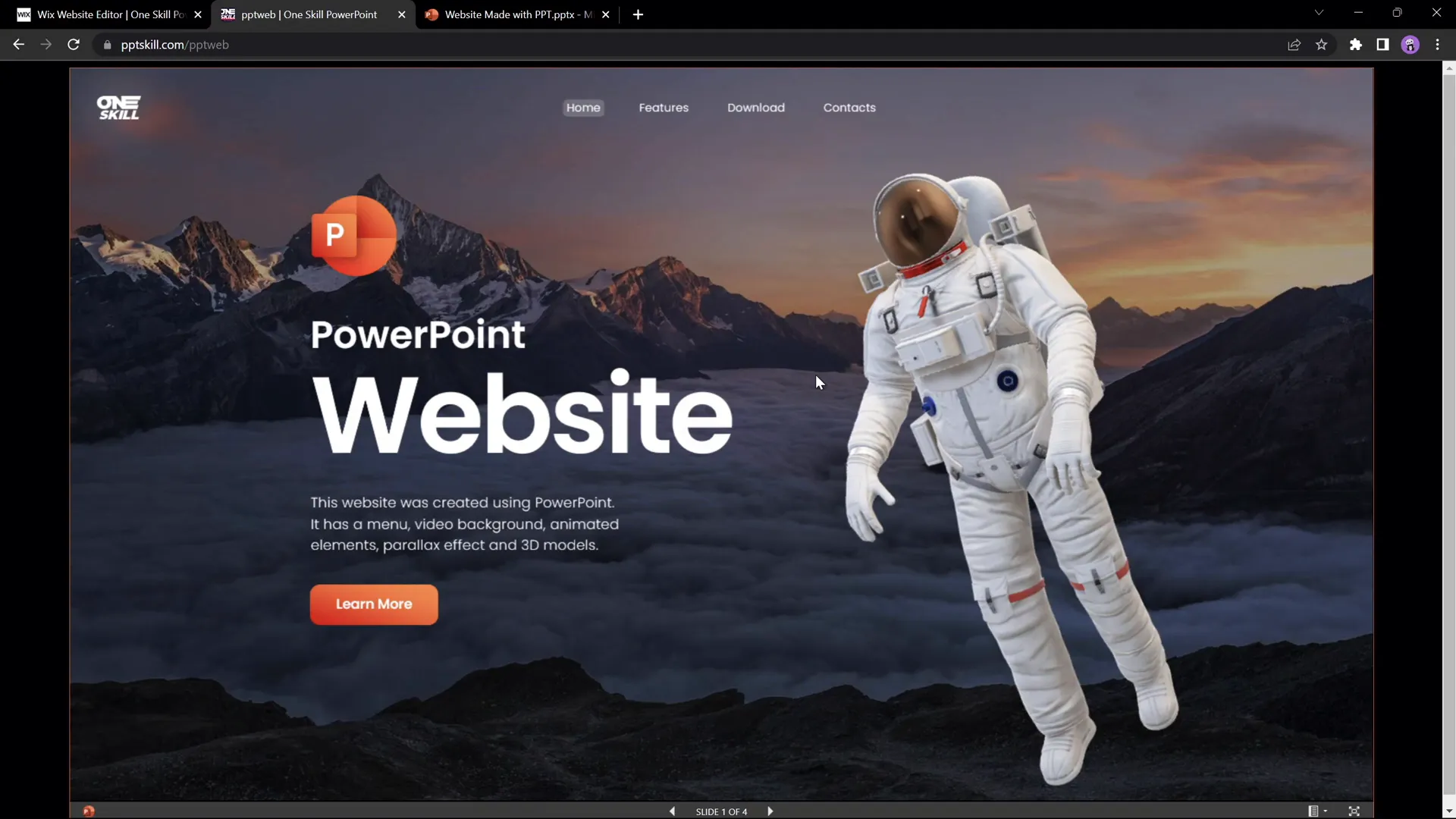
Testing Your PowerPoint Website
Once published, test your new PowerPoint website by navigating to its URL. For example, if your homepage is pptskill.com, access the embedded presentation page by typing /pptweb after the domain.
Check the following:
- Menu Navigation: Ensure all clickable menu buttons navigate to the correct slides.
- Animations and Transitions: Verify parallax scroll effects and animations work smoothly.
- Buttons and Links: Test all clickable buttons, including download buttons and social media links.
- Visual Consistency: Confirm that the design looks polished and consistent across all slides.
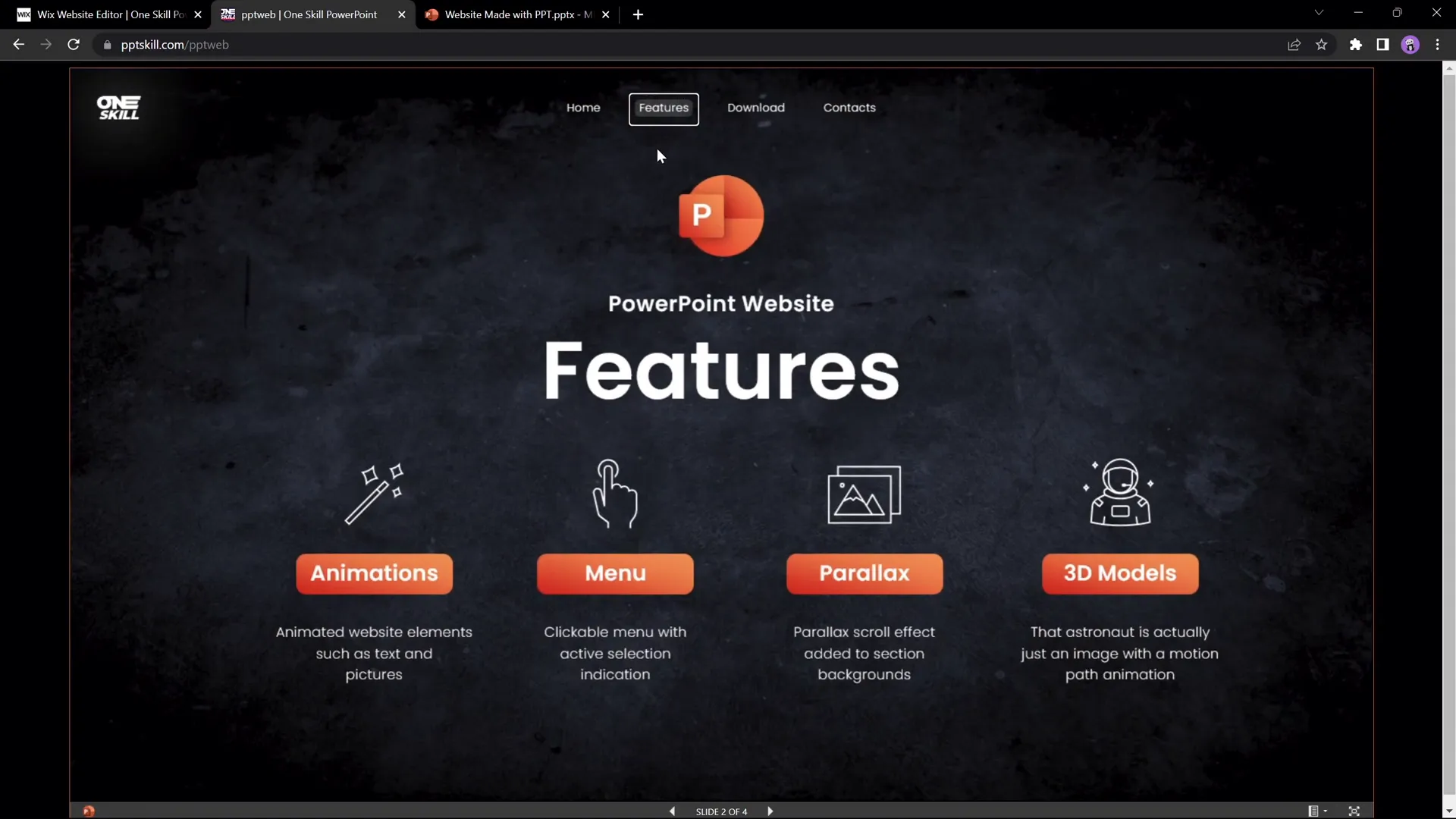
As a bonus, I’m sharing the tutorial slides as a free download so you can explore and customize them yourself. Just click the download button on the site or visit my Patreon page for access.
Limitations and Considerations
While this PowerPoint website approach is exciting and innovative, it’s important to be aware of some limitations:
| Limitation | Description | Possible Workaround |
|---|---|---|
| Slide Transition Issues | Jumping between non-adjacent slides may cause awkward transition effects, especially with Morph transitions. | Apply a simple fade transition to all slides for smoother jumps, though it may reduce parallax effects. |
| Responsiveness | PowerPoint presentations are not inherently responsive, so the website may not display well on mobile devices. | Design slides with fixed dimensions in mind; consider creating separate mobile versions or use responsive website builders. |
| Limited Interactivity | Interactivity is limited to hyperlinks and animations within PowerPoint’s capabilities. | Supplement with external web tools or embed interactive elements separately if needed. |
| SEO Limitations | Content inside embedded PowerPoint slides may not be indexed by search engines effectively. | Add additional text-based content on your website to improve SEO. |
Despite these limitations, creating a website with PowerPoint is a fantastic way to showcase creativity and make your content stand out.
Conclusion
So, can you create a website using just PowerPoint? Absolutely, yes! And it’s not just a gimmick—it’s a practical and fun way to present your ideas online.
From designing animated slides with clickable menus and parallax effects to embedding your presentation seamlessly into popular website builders like Wix, this method opens up new horizons for PowerPoint users who want to push the boundaries of what this software can do.
While it may not replace traditional web development for complex or highly responsive sites, it’s perfect for portfolios, tutorials, personal projects, or unique online presentations.
If you want to start creating your own PowerPoint website, don’t forget to download the free template I’ve prepared for you. And if you want to dive deeper into designing animated slides with parallax effects, check out my detailed tutorials available online.
Remember, this channel is all about saying yes to PowerPoint, and I encourage you to explore its full potential—no limits, just creative possibilities.
Frequently Asked Questions
1. What version of PowerPoint do I need to create a website?
You need Microsoft PowerPoint Microsoft 365 (the latest version) to take full advantage of advanced features like Morph transitions and seamless online embedding.
2. Can I use other website builders besides Wix?
Yes! The process of embedding your PowerPoint presentation is similar across website builders like WordPress, Squarespace, and others. Just look for the option to add custom HTML/embed code.
3. Will my PowerPoint website work on mobile devices?
PowerPoint presentations are not inherently responsive, so the website may look distorted or difficult to navigate on mobile devices. Consider designing a mobile-friendly version or use responsive web design tools alongside your presentation.
4. Can I add background music to my PowerPoint website?
Yes, you can add background music using royalty-free services like Artlist. Ensure you have the rights to any music you use, and embed it appropriately within your website.
5. Is this method SEO-friendly?
Embedding PowerPoint presentations may limit SEO effectiveness since search engines may not fully index the content within slides. To optimize SEO, add text content outside the embedded presentation on your website.
6. How do I share my PowerPoint website with others?
Once published, share the URL of your website or the specific page where you embedded the presentation. Visitors can interact with the presentation as a website.
7. Where can I download the free PowerPoint website template?
You can download the free template from my Patreon page or via the download link attached to the button on the embedded PowerPoint website itself.
8. Can I customize the PowerPoint website after embedding?
Yes, you can update the PowerPoint file in OneDrive, and changes will reflect in the embedded version. Just be sure to save and refresh the website to see updates.
9. What are the best practices for designing a PowerPoint website?
- Keep slide sizes consistent and appropriate for web display.
- Use clear navigation menus with hyperlinks.
- Limit text per slide for readability.
- Use high-quality images and animations sparingly for performance.
- Test transitions and interactions thoroughly before publishing.
10. Can I monetize a PowerPoint website?
Yes, you can monetize by embedding your PowerPoint presentation in a website that supports ads, affiliate links, or selling products/services. However, ensure your content complies with platform policies.
Check out the full video: I Made a Website Using PowerPoint ✅ FREE Download








