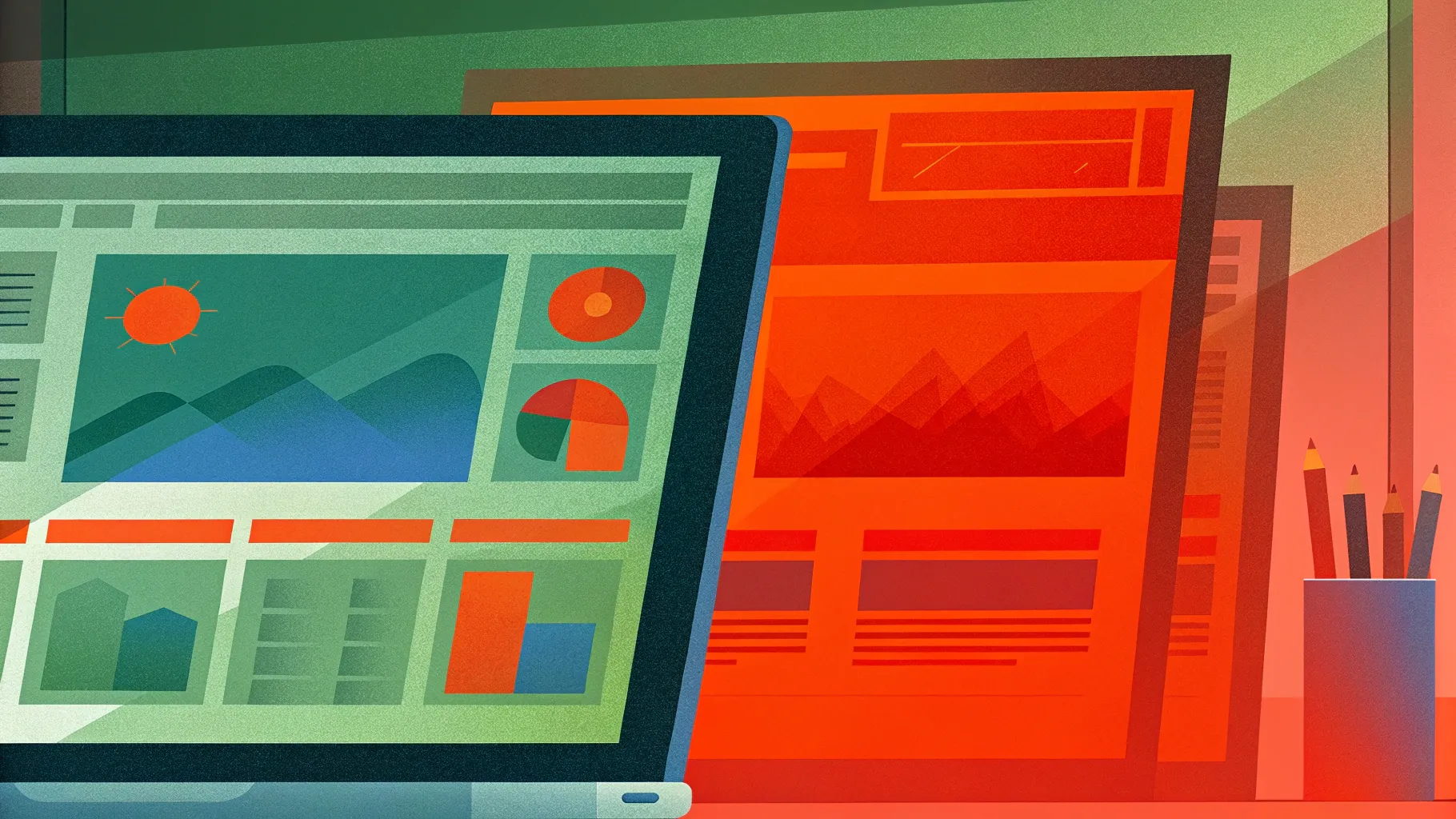
Since the dawn of the digital age, one question has intrigued creators and tech enthusiasts alike: Can you create a website using just PowerPoint? At first glance, it might sound like a joke or an impossible feat. But the truth is far more exciting. With the right approach, PowerPoint can be transformed from a simple presentation tool into a dynamic, interactive website platform. In this comprehensive guide, we’ll walk through the entire process of designing an animated PowerPoint presentation that mimics a website and then turning that presentation into a live website that visitors can interact with.
This article is inspired by the innovative work of One Skill PPT, who demonstrated this creative PowerPoint website creation method using Microsoft PowerPoint 365 and Wix website builder. You’ll learn every step, from creating engaging slides with clickable menus and animation effects, to embedding your presentation into a website editor, and finally publishing a fully functional PowerPoint-based website online.
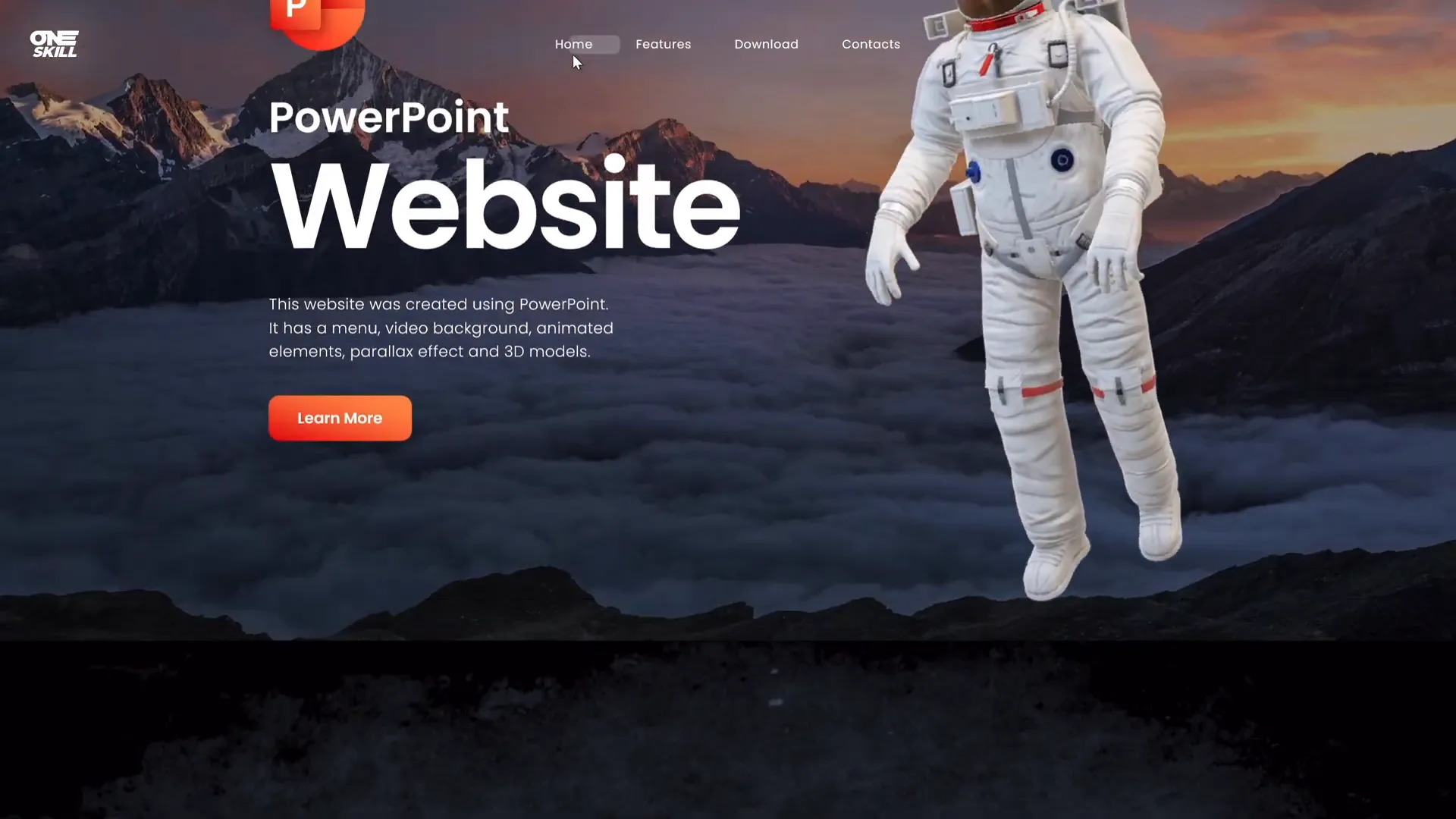
Table of Contents
- Why Use PowerPoint for Website Creation?
- Designing Your PowerPoint Website
- Turning Your Presentation into a Live Website
- Embedding PowerPoint Slides into Website Editors
- Optimizing Your PowerPoint Website
- Limitations and Considerations
- Frequently Asked Questions (FAQ)
- Final Thoughts
Why Use PowerPoint for Website Creation?
PowerPoint is traditionally known as a presentation software, used primarily for slideshows in business, education, and marketing. However, its versatility and user-friendly interface make it a surprisingly effective tool for PowerPoint website creation. Here are some reasons why you might consider using PowerPoint as a website design tool:
- Familiarity: Most people are already comfortable with PowerPoint, so there’s no steep learning curve compared to learning HTML, CSS, or web development frameworks.
- Visual Design Power: PowerPoint offers robust tools for animations, transitions, and interactive elements like clickable buttons and menus that can mimic website functionality.
- Speed: You can rapidly prototype and design a website-like interface without coding.
- Accessibility: PowerPoint files can be shared easily and viewed on multiple devices through Microsoft OneDrive or other cloud services.
- Embedding Capability: PowerPoint presentations can be embedded into websites using embed codes, making it possible to turn your animated slides into an interactive web page.
While PowerPoint won’t replace traditional website builders for complex projects, it’s perfect for simple, visually rich sites or portfolios, educational content, or interactive tutorials. Plus, it’s a fun way to push the boundaries of what PowerPoint can do!
Designing Your PowerPoint Website
The first step in this journey is to design your website within PowerPoint itself. This means creating an animated presentation that looks and behaves like a website.
Key Elements to Include
When designing your PowerPoint website, consider incorporating the following elements to make the experience as close to a real website as possible:
- Clickable Menu: Add a navigation menu at the top of your slides with clickable buttons that link to different sections (slides) within your presentation.
- Multiple Sections: Structure your presentation into distinct sections like Home, Features, Contact, etc., just like a traditional website.
- Clickable Buttons: Include buttons that users can click to navigate or trigger actions.
- Animations and Transitions: Use PowerPoint’s morph transitions and animations to create smooth scrolling and engaging visual effects like parallax scrolling.
- Consistent Layout and Design: Use a consistent color scheme, typography, and layout to keep the website professional and visually appealing.
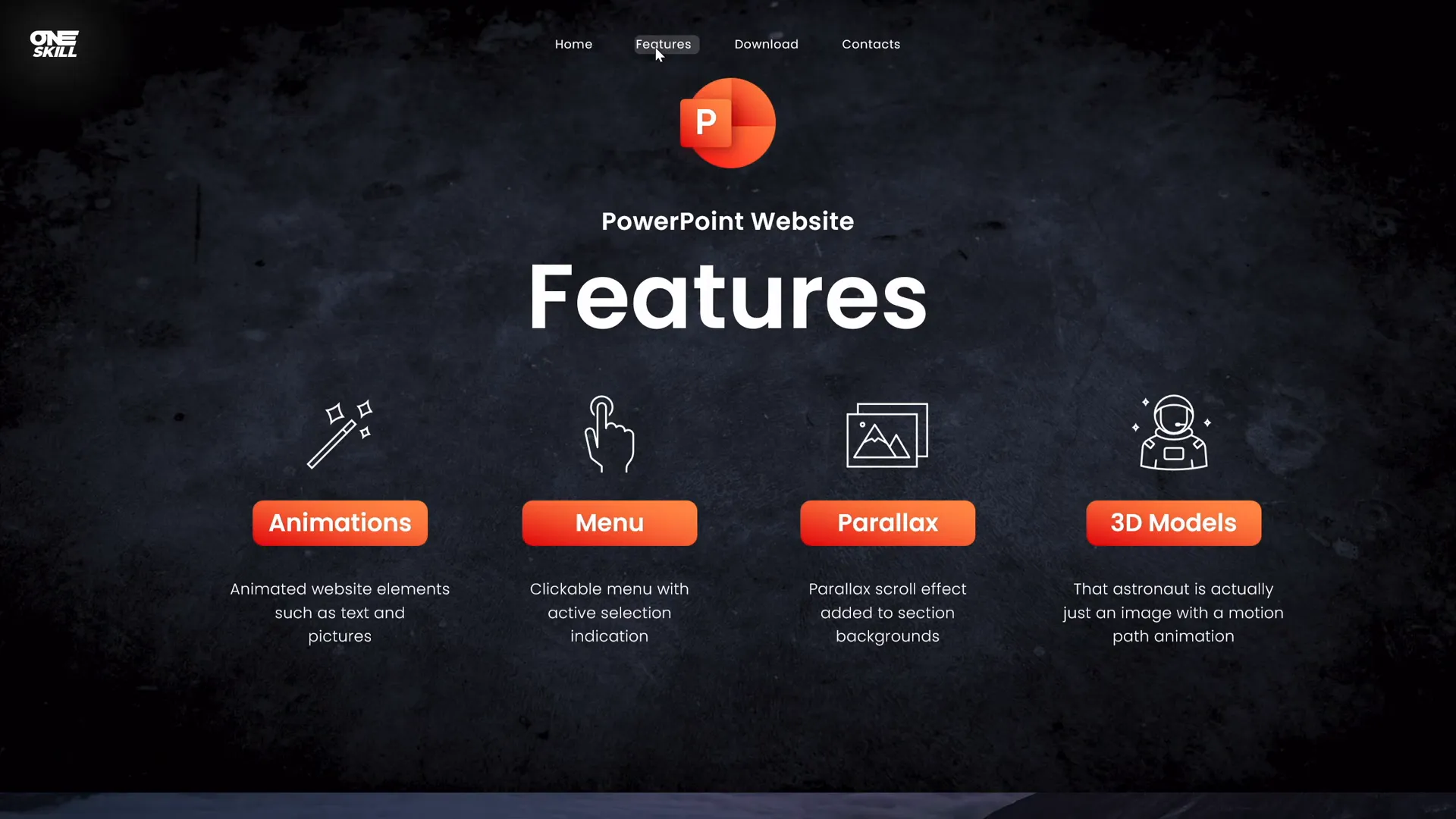
Tools and Version
Make sure you are using Microsoft PowerPoint 365 or a later version that supports advanced animation and sharing features like embed codes. This version allows you to publish your presentation online and generate embed codes easily.
Design Tips for PowerPoint Website Creation
- Keep Your Slides Clean: Avoid clutter and focus on clear, concise content.
- Use High-Quality Images and Icons: Visuals greatly enhance user experience.
- Leverage Morph Transition: The morph transition is perfect for creating smooth animations and parallax effects.
- Test Clickable Elements: Make sure all your buttons and navigation links work seamlessly within the presentation mode.
For those wanting to learn how to create these animated slides, there are detailed tutorials available that cover creating clickable menus and parallax effects in PowerPoint.
Turning Your Presentation into a Live Website
Once your PowerPoint presentation is ready, the next step is transforming it into an actual website. This involves uploading your presentation online and embedding it into a website builder.
Step 1: Upload Your Presentation to OneDrive
Start by uploading your PowerPoint file to Microsoft OneDrive. This cloud storage service lets you view and share your presentation online easily.
- Locate your PowerPoint presentation file on your computer.
- Right-click the file and select Upload to OneDrive (or upload manually from OneDrive’s web interface).
- Once uploaded, open the file in OneDrive and click View Online to preview your slides in a browser.
This step is crucial because it allows you to generate an embed code, which can be inserted into any website editor.
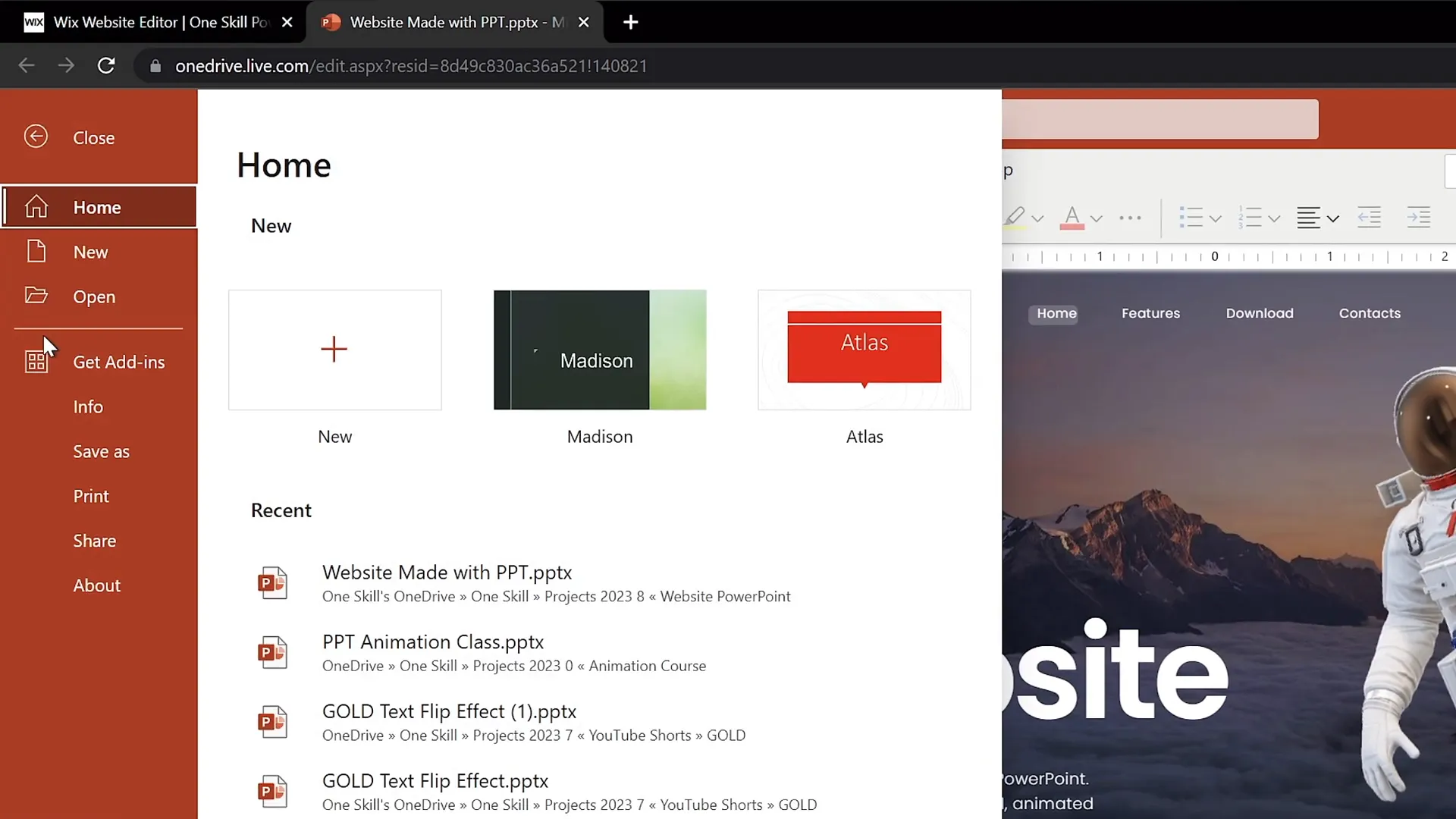
Step 2: Generate the Embed Code
With your presentation open in OneDrive’s online viewer, follow these steps:
- Click on File in the PowerPoint web interface.
- Select Share.
- Click on Embed.
- PowerPoint will generate an HTML embed code that you can copy.
Don’t worry about the default dimensions of the embed code just yet. You will customize these in the next steps.
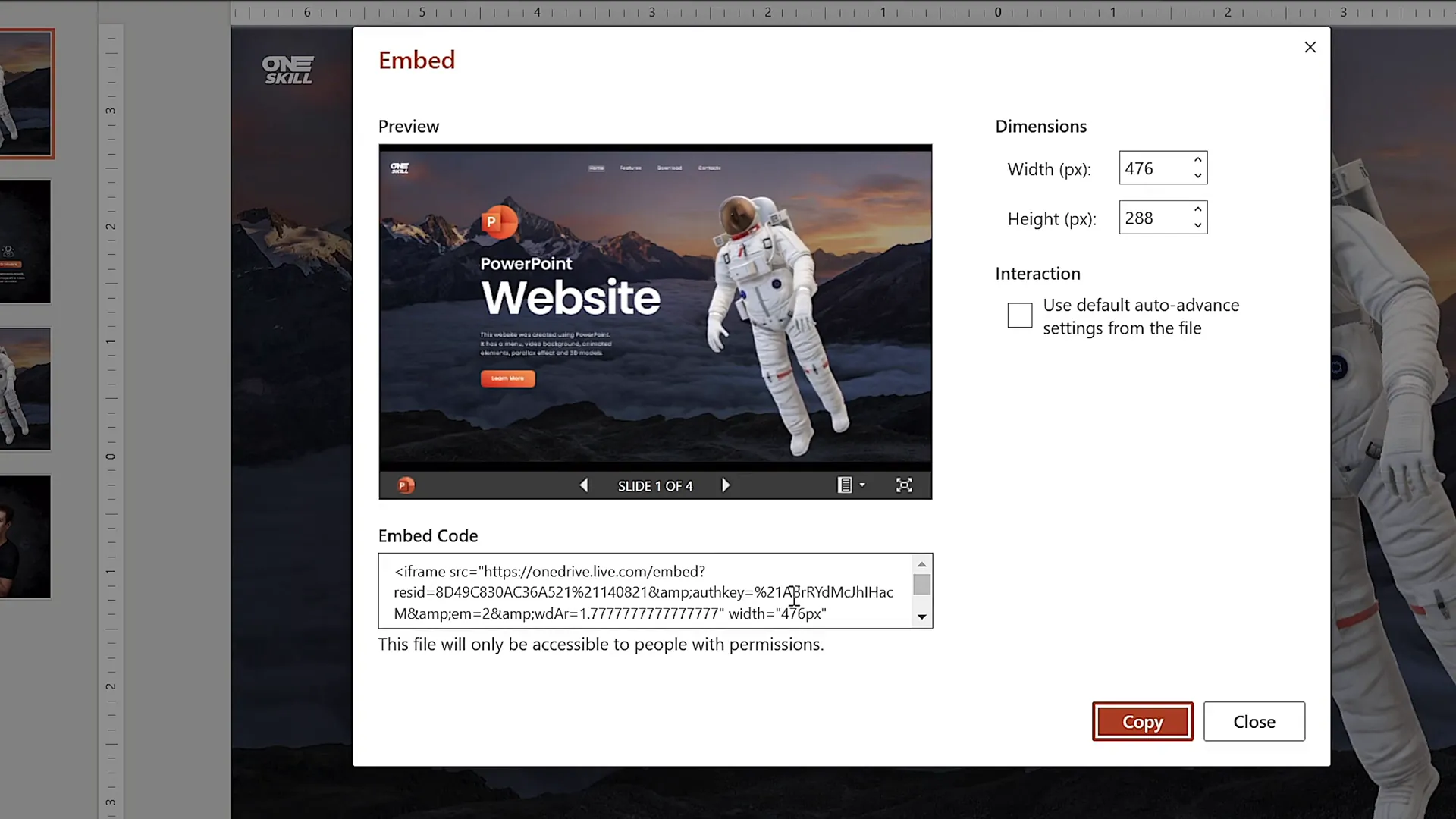
Embedding PowerPoint Slides into Website Editors
With the embed code ready, the next step is to insert it into your website. The process is similar across popular website editors like Wix, WordPress, Squarespace, and others. This guide will focus on how to do it in Wix.
How to Embed Your PowerPoint Presentation in Wix
- Log in to your Wix account and open your website editor.
- Create a new blank page (e.g., name it ppt web).
- Hide this page from the main menu if you don’t want it visible in navigation.
- Apply a no header layout to have a completely blank canvas.
- Insert a new section and adjust its height to about 900 pixels to accommodate your presentation.
- Use the Embed HTML widget or Custom Code block to paste your PowerPoint embed code.
- Click Update to see a preview of your embedded slides.
At first, the embedded presentation might appear too small or not properly aligned. To fix this, you’ll need to modify the embed code dimensions.
Adjusting Embed Code Dimensions for Better Display
Open the embed code and change the width and height attributes to 100% for responsiveness. Then resize the embed container in Wix to a larger width (e.g., 1545 pixels) and height (900 pixels). Center-align the embed container for a polished look.
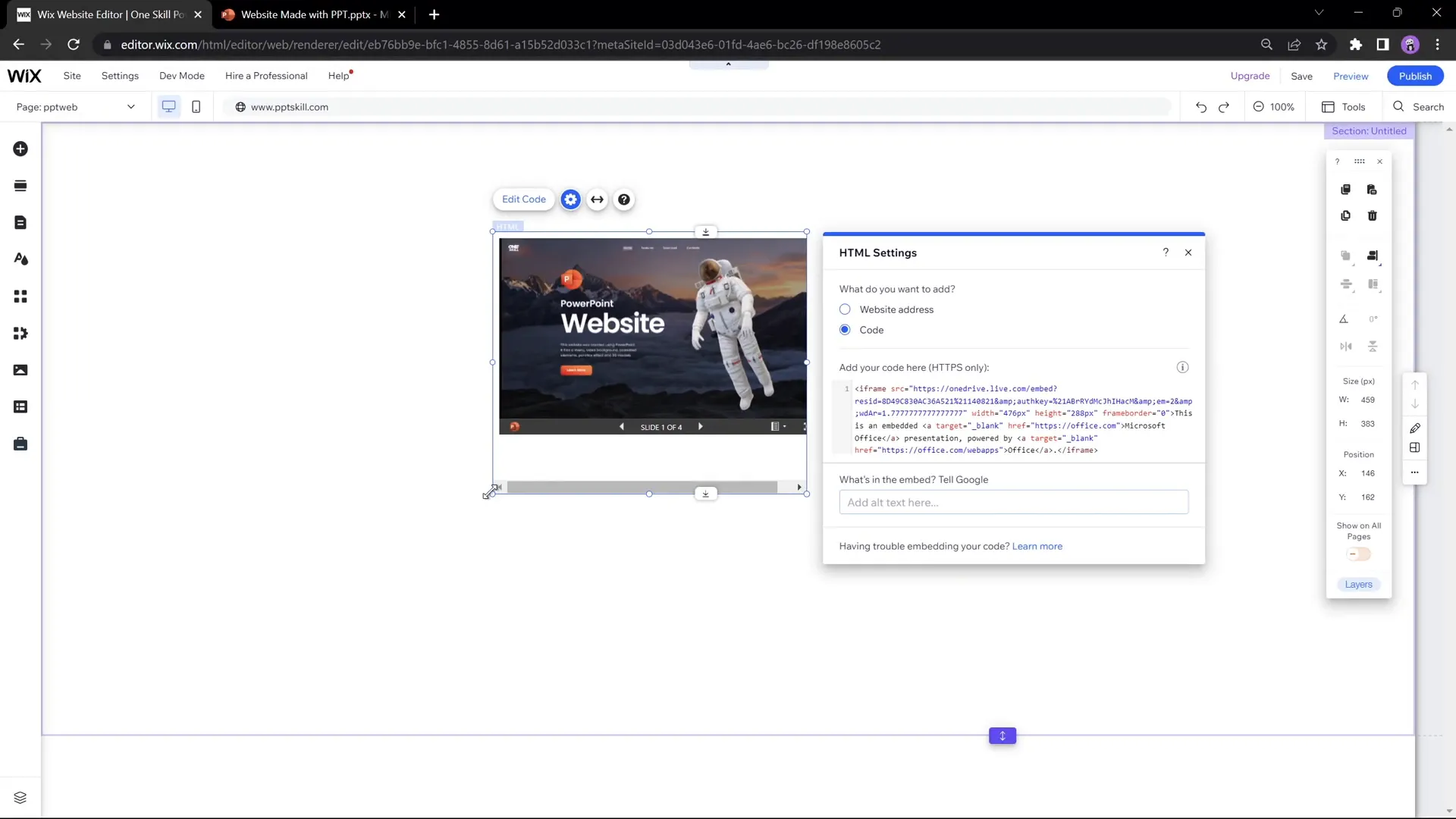
Additional Customization
Set the website’s background color to black or any color that complements your PowerPoint design to make your presentation stand out visually.
Finally, publish your website and preview it by navigating to your new page URL (e.g., pptskill.com/pptweb).
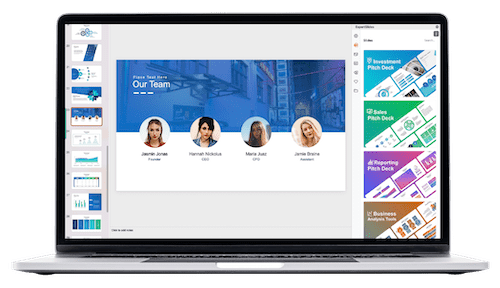
Optimizing Your PowerPoint Website
Ensuring Functional Navigation and Interactions
Test all clickable elements, including menu buttons and social media links, to ensure they work correctly in the live website environment. For example, buttons that link to your social media channels or download links should be functional and intuitive.
In this PowerPoint website example, the menu buttons allow smooth navigation between sections, and social media icons link to Instagram and TikTok profiles.
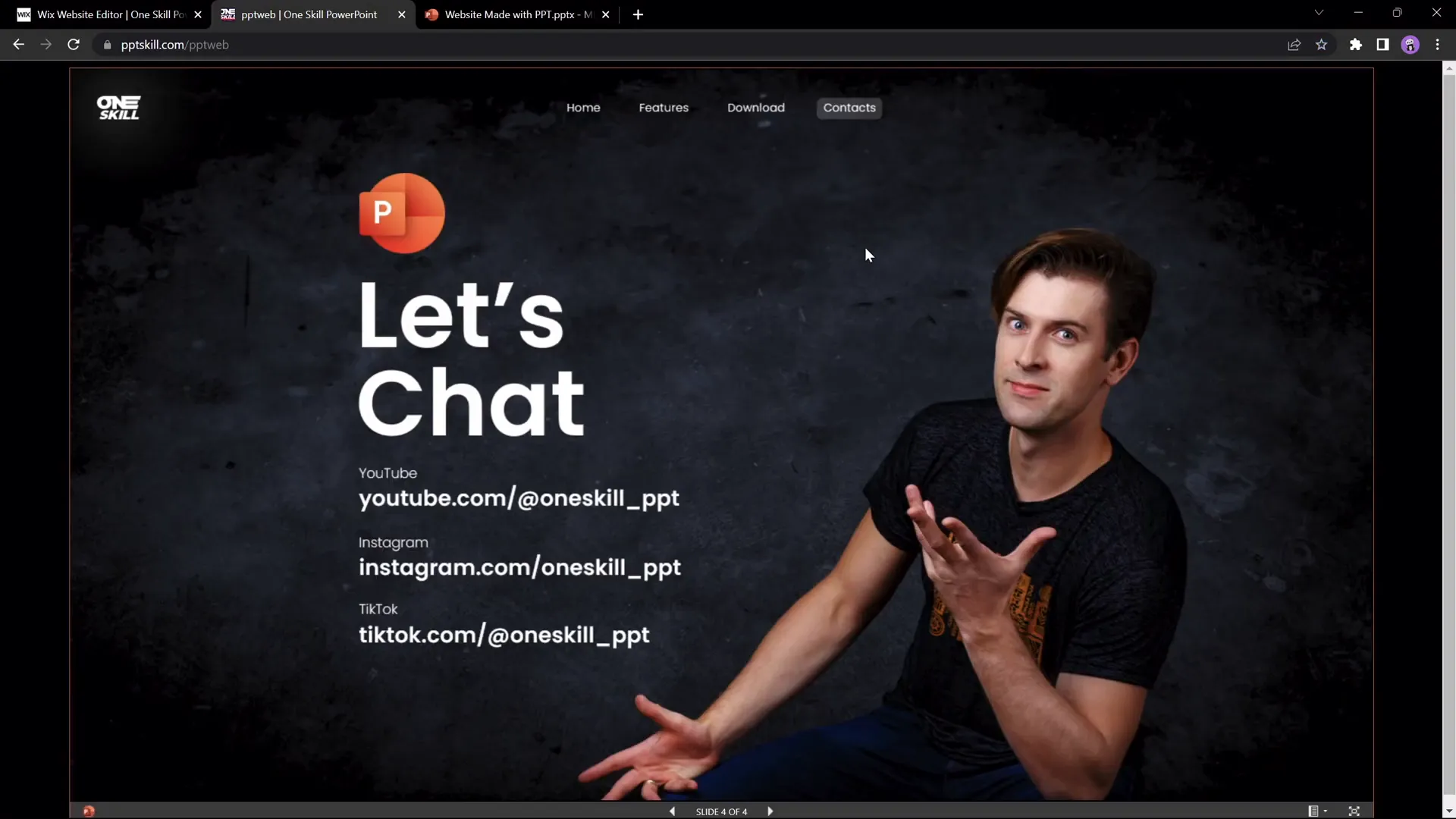
Maintaining Visual Effects
The parallax scroll effect and morph transitions provide a modern, dynamic feel to your PowerPoint website. While you can replace transitions with simpler fades to smooth out some navigation glitches, keeping the morph transition preserves the parallax effect, adding visual interest.
Background Music and Multimedia
Adding background music can enhance user engagement. For instance, the background music in this PowerPoint website comes from Artlist, a royalty-free music service. If you want to add audio, ensure it does not distract users and that you have the proper usage rights.
Limitations and Considerations
While PowerPoint website creation is a clever hack, it comes with some trade-offs and limitations you should be aware of:
| Pros | Cons |
|---|---|
| Easy and fast to design without coding. | Limited website responsiveness, especially on mobile devices. |
| Supports animations and interactive elements. | Navigation transitions may not be perfectly smooth when jumping between non-adjacent slides. |
| Can be embedded into most website editors. | Not SEO-friendly or optimized for search engines. |
| Great for portfolios, tutorials, or simple landing pages. | Limited scalability for complex or large websites. |
One notable issue is that direct navigation from one section to another (e.g., Features to Contacts) might result in awkward slide transitions. Applying fade transitions can smooth this out, but may sacrifice the parallax effect that morph transitions provide.
Another challenge is mobile responsiveness. PowerPoint presentations are designed primarily for desktop viewing, so the embedded website might not adapt well to smaller screens. Testing on various devices is essential.
Frequently Asked Questions (FAQ)
Is it really possible to create a website using only PowerPoint?
Yes! By designing an animated PowerPoint presentation with interactive elements and then embedding it online, you can create a functional website. However, it works best for simple projects and portfolios.
What version of PowerPoint do I need?
You need Microsoft PowerPoint 365 or later versions that support online sharing and embed code generation.
Which website builders support embedding PowerPoint presentations?
Popular website editors like Wix, WordPress, Squarespace, and others support embedding HTML code, allowing you to insert PowerPoint presentations via embed codes.
Can I add animations and interactivity to my PowerPoint website?
Absolutely. PowerPoint’s morph transitions, clickable buttons, and animations can simulate website-like behavior and dynamic effects like parallax scrolling.
Are there any limitations I should be aware of?
Yes. PowerPoint websites are not fully responsive for mobile devices and may have navigation quirks. They are also not optimized for SEO or complex web functionalities.
Where can I find free PowerPoint templates for website creation?
There are many free and premium PowerPoint templates available online. Some creators, like One Skill PPT, offer free downloadable templates designed specifically for animated, clickable presentations.
Final Thoughts
So, can you create a website using just PowerPoint? The answer is a resounding yes. With creativity, patience, and a bit of technical know-how, your PowerPoint slides can become an interactive, visually stunning website that impresses visitors and serves your goals.
This approach is perfect for those who love PowerPoint and want to push its boundaries beyond presentations. Whether you’re showcasing a portfolio, creating interactive tutorials, or launching a simple landing page, PowerPoint website creation offers a unique and accessible path to web design.
Remember, while PowerPoint websites have limitations, they are a fun and innovative way to present content online. If you want to dive deeper into designing animated slides with clickable menus, parallax effects, and smooth transitions, there are plenty of tutorials and resources available to help you master the art.
So go ahead, say yes to PowerPoint, and start building your own PowerPoint website today!
Check out the full video: I Made a Website Using PowerPoint ✅ FREE Download







