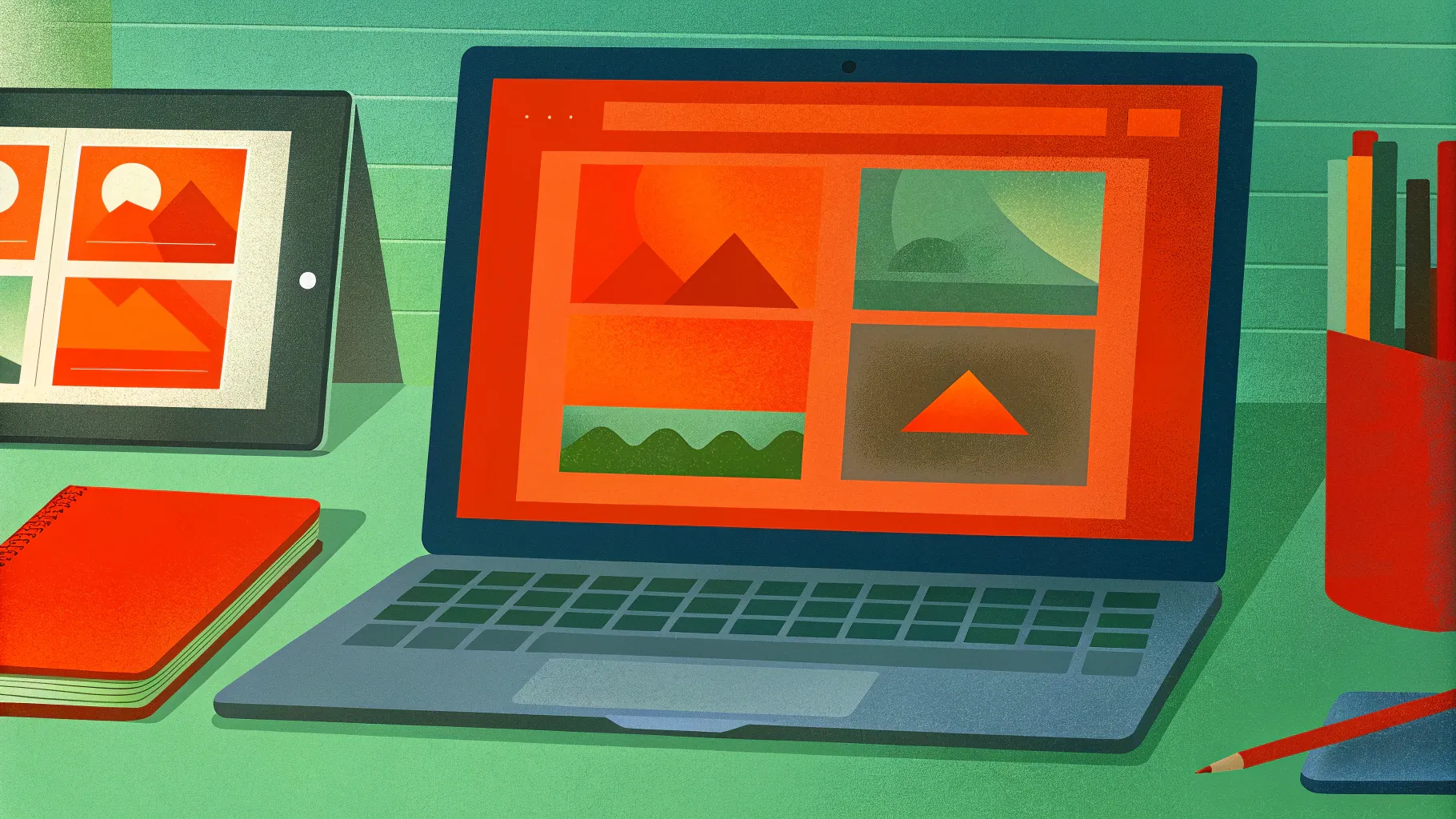
If you’ve ever wondered whether it’s possible to create a website using just PowerPoint, you’re not alone. This seemingly unconventional idea has intrigued many creatives and tech enthusiasts alike. In this detailed PowerPoint website creation tutorial, we’ll explore how to transform an animated PowerPoint presentation into an actual, clickable website. This guide will walk you through the entire process, from designing your slides to embedding them into a website builder, and discuss the pros and cons of this unique approach.
This tutorial is inspired by the innovative work of One Skill PPT, who created an impressive PowerPoint presentation mimicking a website with clickable menus, animations, and parallax scroll effects — then converted it into a live website using Microsoft PowerPoint 365 and Wix.
Table of Contents
- Why Create a Website Using PowerPoint?
- Designing Your PowerPoint Website
- Turning Your Presentation Into a Website
- Embedding PowerPoint Into Website Builders
- Testing and Publishing Your PowerPoint Website
- Limitations of PowerPoint Websites
- Conclusion: Should You Create a PowerPoint Website?
- Frequently Asked Questions
Why Create a Website Using PowerPoint?
PowerPoint is traditionally known as a presentation tool, but its versatility allows it to be pushed beyond its conventional boundaries. The idea of creating a website using PowerPoint might sound unusual, but it has some compelling benefits:
- Familiarity: Many people are comfortable using PowerPoint, making it accessible to non-developers who want to build simple web experiences.
- Interactive Design: PowerPoint supports animations, clickable buttons, and transitions that can simulate a website’s interactive feel.
- Rapid Prototyping: You can quickly prototype and visualize website ideas without coding.
- Portability: By embedding your PowerPoint into a website builder, you can share your designs online seamlessly.
However, as this tutorial will reveal, there are also important limitations to consider, especially regarding responsiveness and user experience on mobile devices.
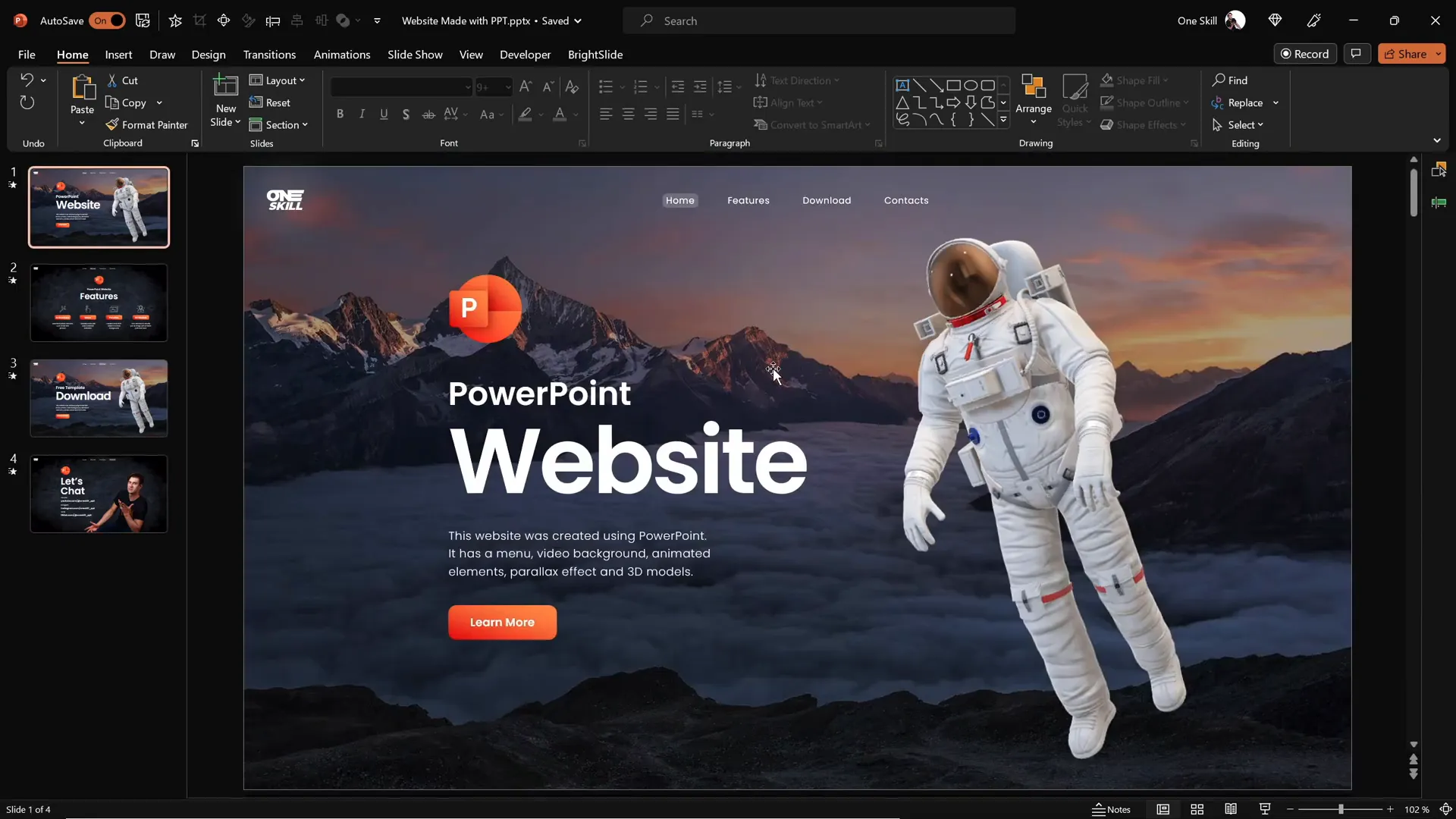
Designing Your PowerPoint Website
Before converting your PowerPoint into a website, the first step is to design your slides as if they were web pages. This involves creating an animated PowerPoint presentation that visually and functionally mimics a website.
Key Elements to Include in Your PowerPoint Website Design
- Clickable Menu: Design a navigation menu at the top of your slides with hyperlinks to different sections or slides.
- Sections and Content Areas: Structure your slides into sections such as Home, Features, Contact, etc., just like a typical website.
- Clickable Buttons: Add buttons that users can click to navigate or perform actions.
- Animations and Transitions: Use PowerPoint’s animation features to add visual interest, including transitions like Morph to create smooth scrolling or parallax effects.
- Parallax Scroll Effect: Implement layered animations to simulate parallax scrolling, a popular web design technique.
The PowerPoint version used in this tutorial is Microsoft PowerPoint 365, which supports advanced animations and embedding features.
If you want to learn how to design such animated slides, One Skill PPT offers a dedicated tutorial video to guide you through the design process.

Tips for Effective PowerPoint Website Slide Design
- Keep Navigation Consistent: Make sure your menu buttons are placed consistently on each slide for easy navigation.
- Use Hyperlinks: Use PowerPoint’s hyperlink feature to link buttons and menu items to other slides.
- Maintain Visual Hierarchy: Use size, color, and placement to prioritize important elements.
- Limit Text: Keep text concise to mimic web readability.
- Test Animations: Preview your animations to ensure smooth transitions.
Turning Your Presentation Into a Website
Once your PowerPoint presentation is fully designed and functional, the next step is to make it accessible online as a website. The process involves uploading your presentation to OneDrive and generating an embed code.
Step 1: Upload and View Your Presentation Online
- Locate your PowerPoint presentation file on your computer.
- Upload the file to OneDrive, Microsoft’s cloud storage service.
- Once uploaded, left-click on the file and select View Online to open the PowerPoint presentation in your browser.
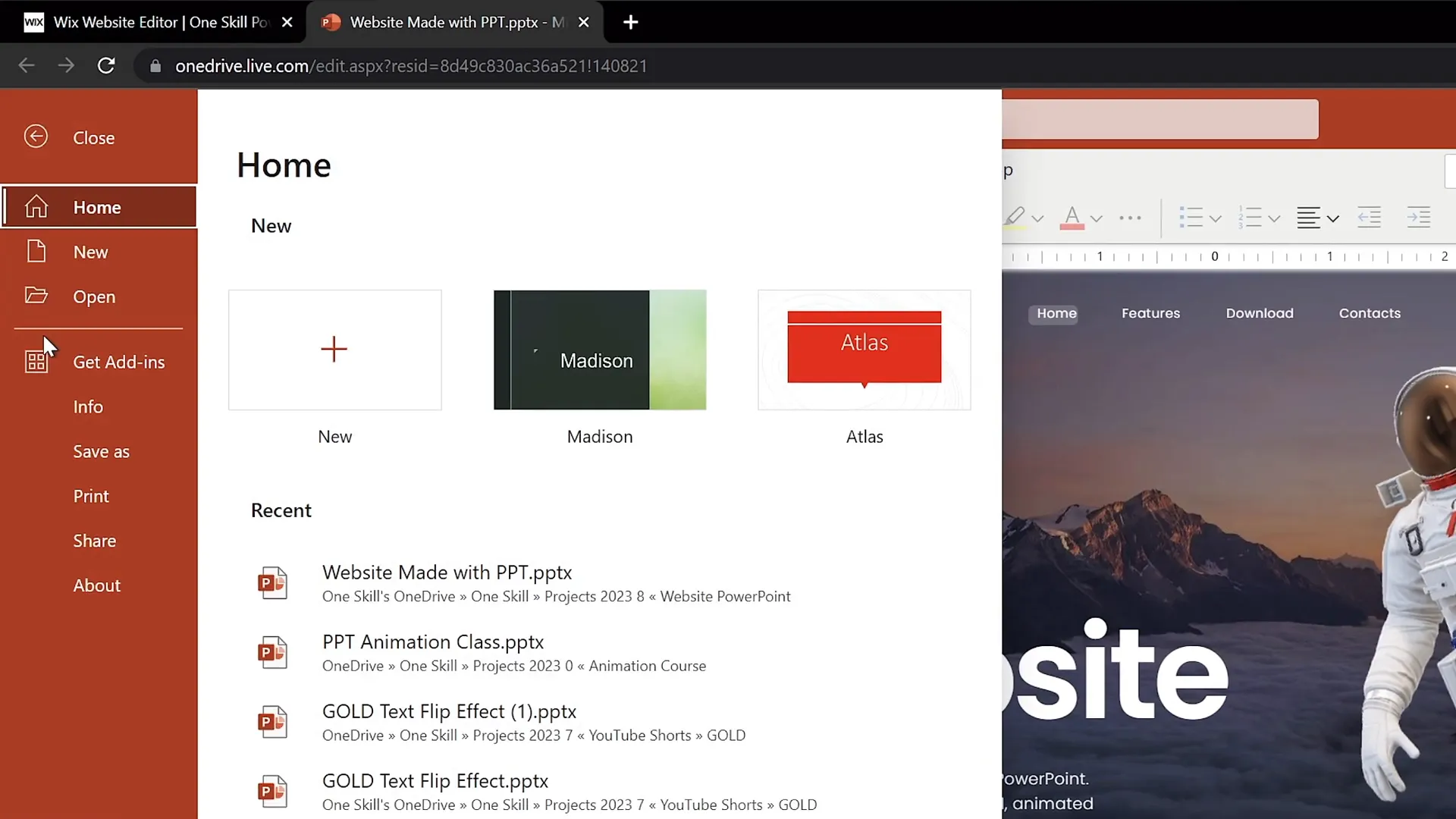
Step 2: Generate Embed Code from PowerPoint Online
- In the online PowerPoint interface, select File from the menu.
- Click Share, then choose the Embed option.
- PowerPoint will generate an HTML embed code that you can use to insert your presentation into any website.
- Copy this embed code for use in your website builder.
At this stage, you don’t need to worry about the dimensions of the embed code; you can customize them later.
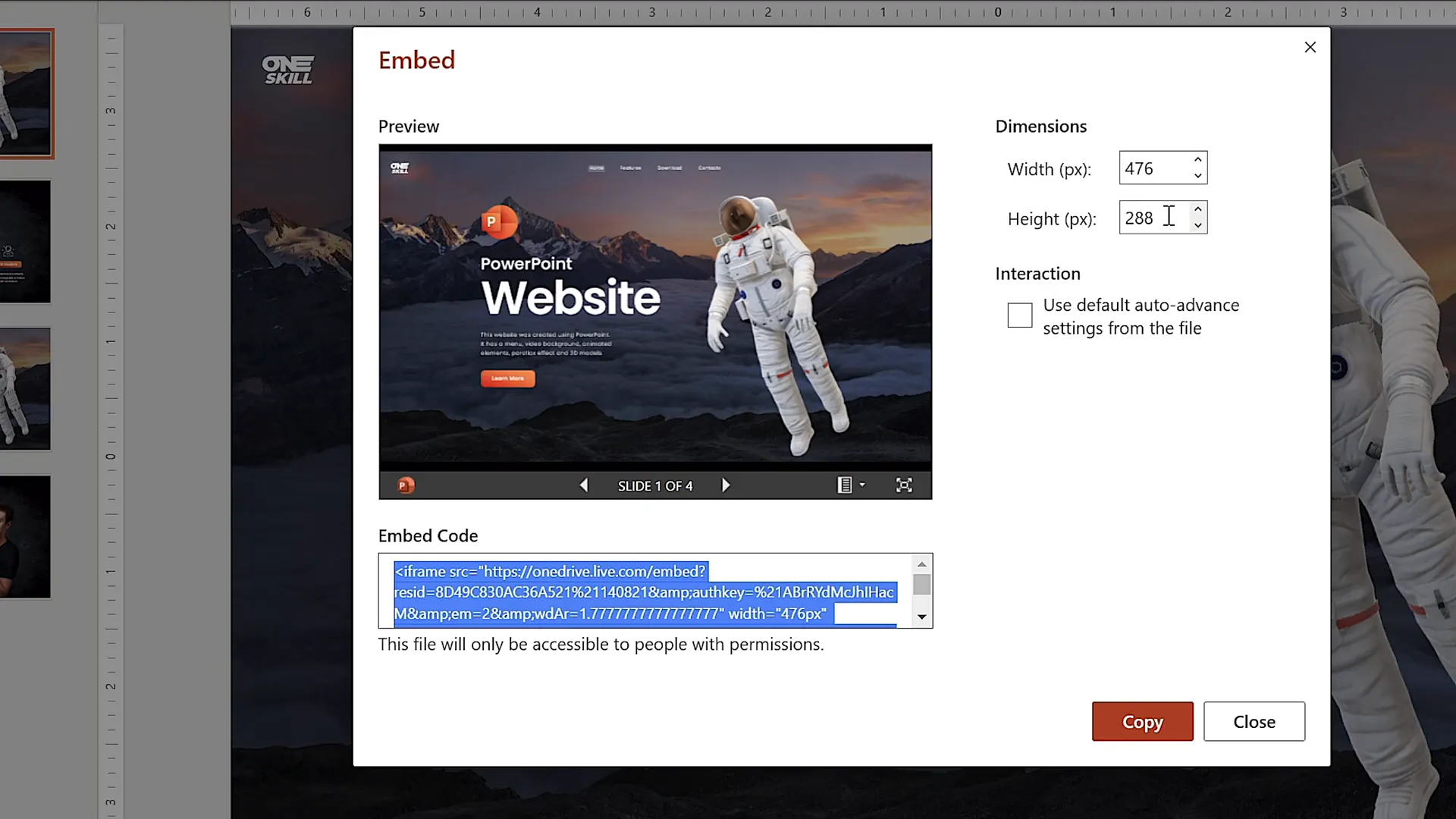
Embedding PowerPoint Into Website Builders
With the embed code ready, the next step is to insert your PowerPoint presentation into a website using a website builder platform. The tutorial uses Wix, but the process is similar for WordPress, Squarespace, or other website editors.
Step 3: Create a New Blank Page in Your Website Builder
- Log into your website builder dashboard.
- Insert a new blank page and name it something like ppt web.
- Hide this page from the main menu to prevent it from showing up unintentionally.
- Apply a no header layout to have a completely blank page without default site headers or footers.
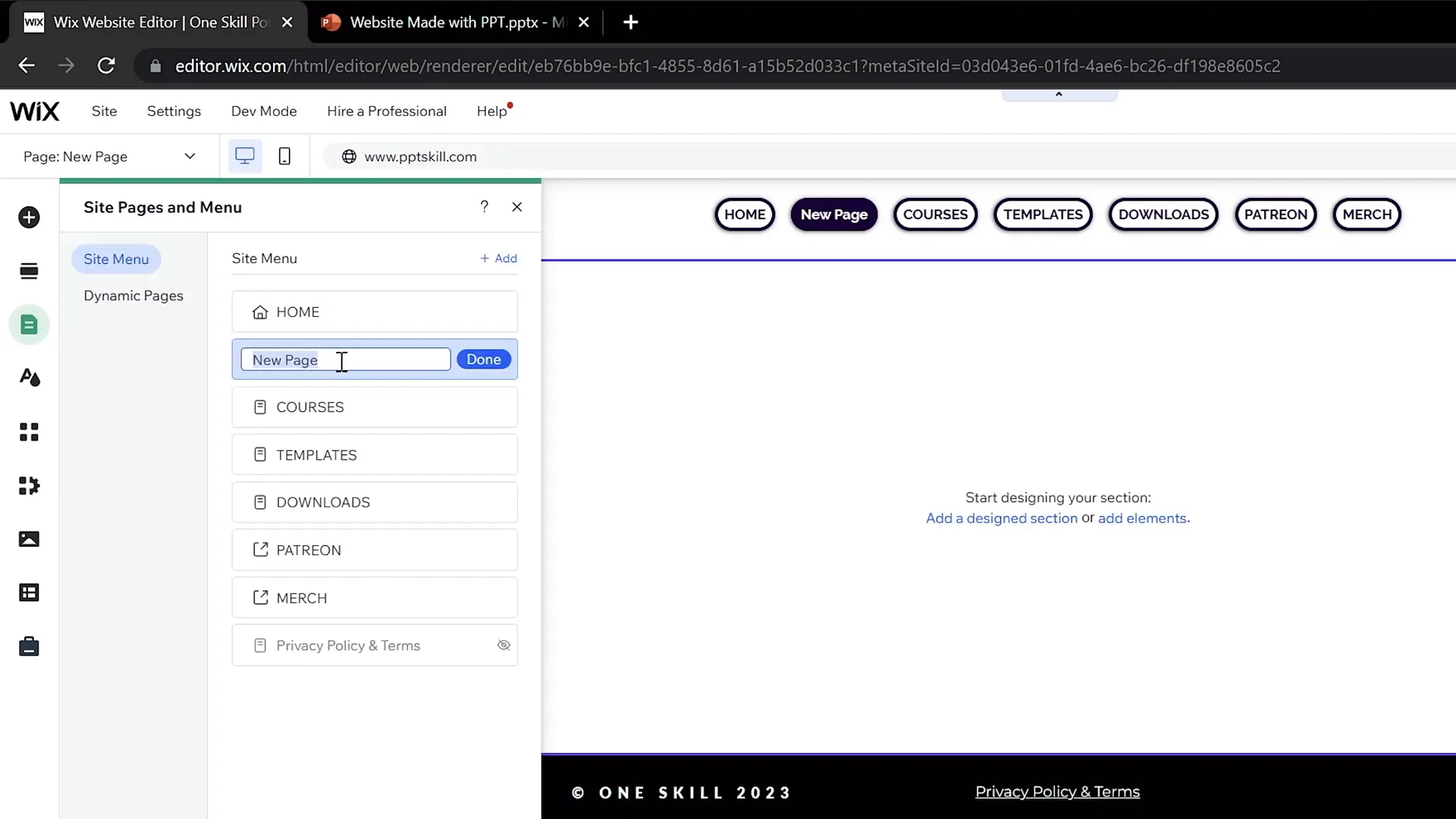
Step 4: Embed the PowerPoint Code
- On the blank page, insert a blank section where your PowerPoint embed code will live.
- Adjust the height of the section to around 900 pixels to accommodate the presentation display.
- Paste the copied PowerPoint embed code into the embed HTML box.
- Click Update or Apply to preview the embedded presentation.
Initially, the embedded presentation may appear very small. You can resize the embed window by dragging its corners, but this alone won’t solve the sizing issue perfectly.
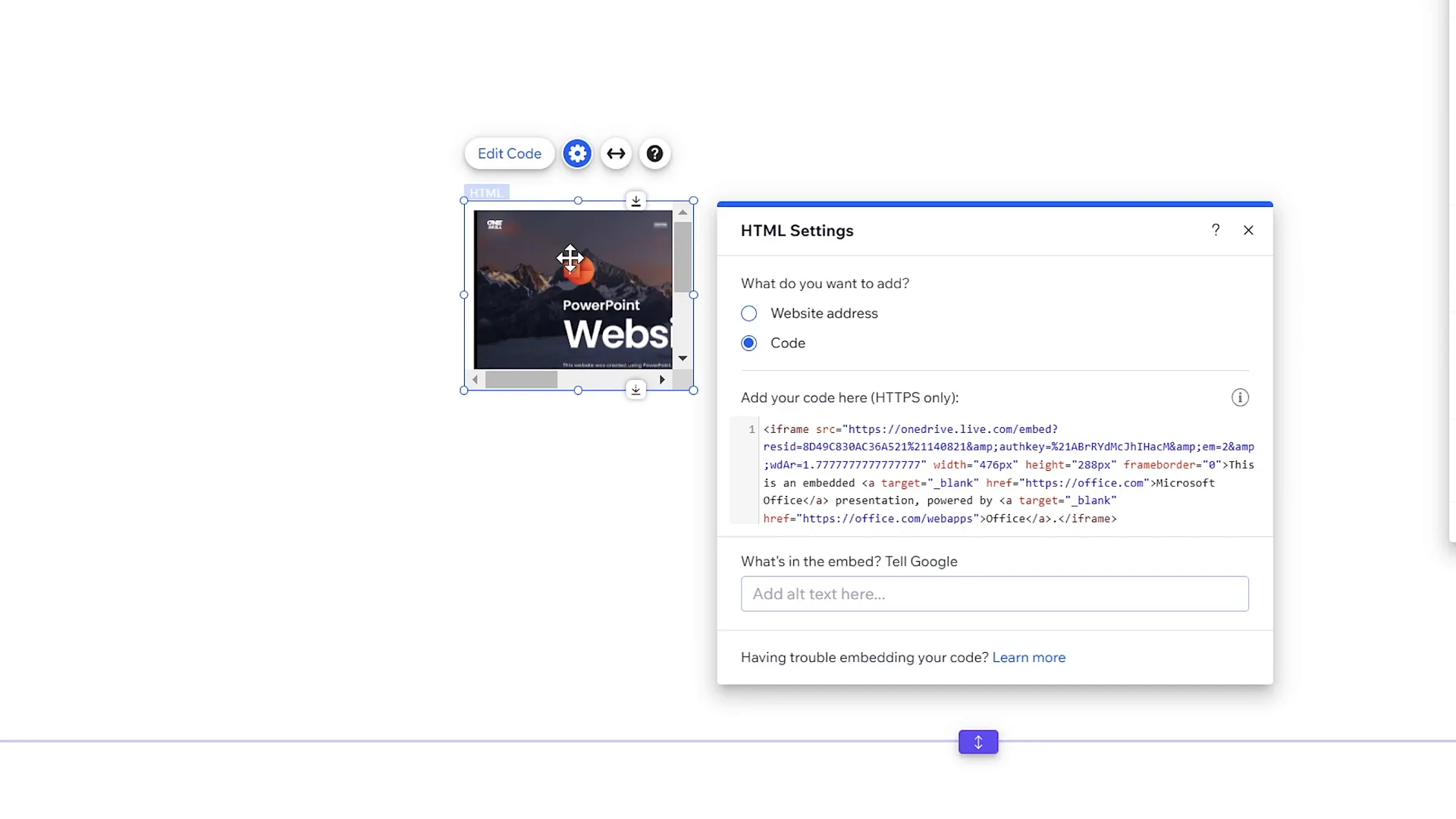
Step 5: Adjust Embed Code Dimensions
To fix the sizing and make your embedded presentation responsive within your website:
- Go back to the embed code and manually edit the
widthandheightattributes. - Change these dimensions to
100%for both height and width to allow the presentation to scale with the container. - Update the embed code and resize the PowerPoint window on your page to approximately 1545 pixels wide and 900 pixels high.
- Align the embed window to the center of the page for better visual balance.
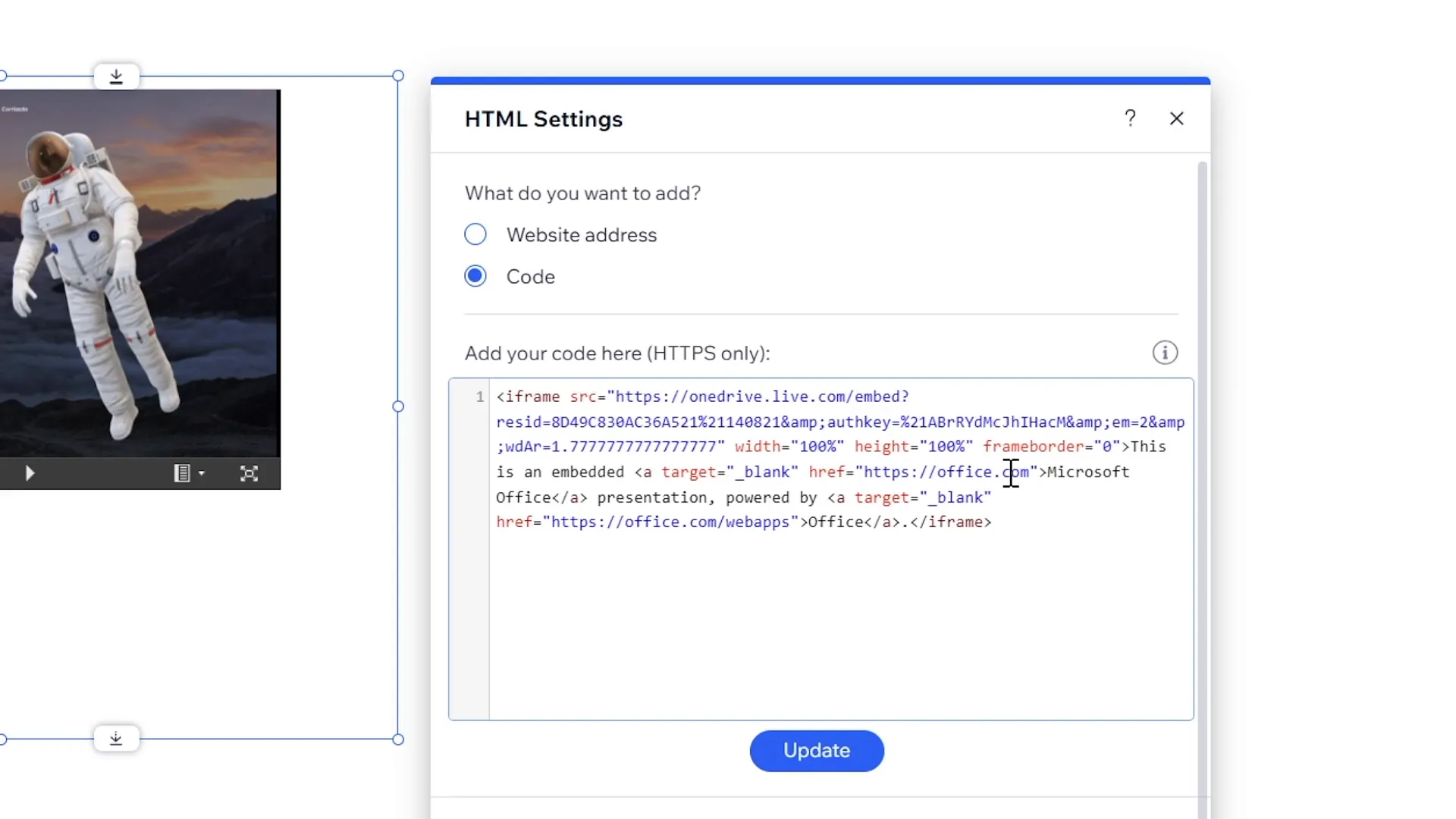
Step 6: Customize Website Background and Publish
For a sleek look, set the website’s background color to black to complement the PowerPoint presentation’s design. Then, publish your website to make it live.
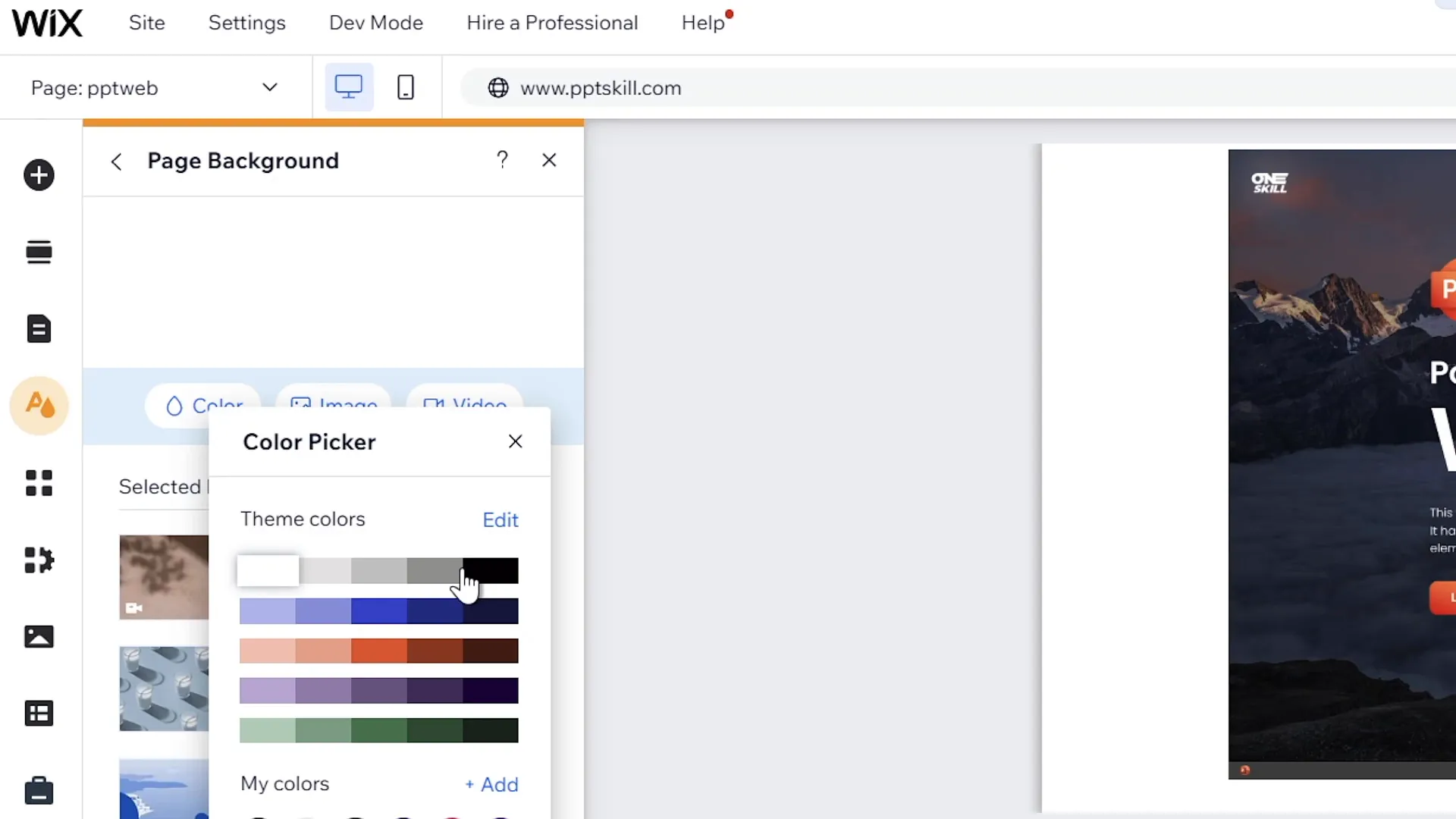
Testing and Publishing Your PowerPoint Website
After publishing, it’s essential to test your new PowerPoint website to ensure functionality and user experience.
Step 7: Preview Your PowerPoint Website
- Navigate to your website homepage (e.g., pptskill.com) and append the new page slug (e.g.,
/pptweb) to the URL. - Verify that the embedded PowerPoint presentation loads correctly and displays your animated website design.
- Test clickable elements such as menu buttons and links to confirm they work as expected.
- Check that animations, including the parallax scroll effect, function smoothly.
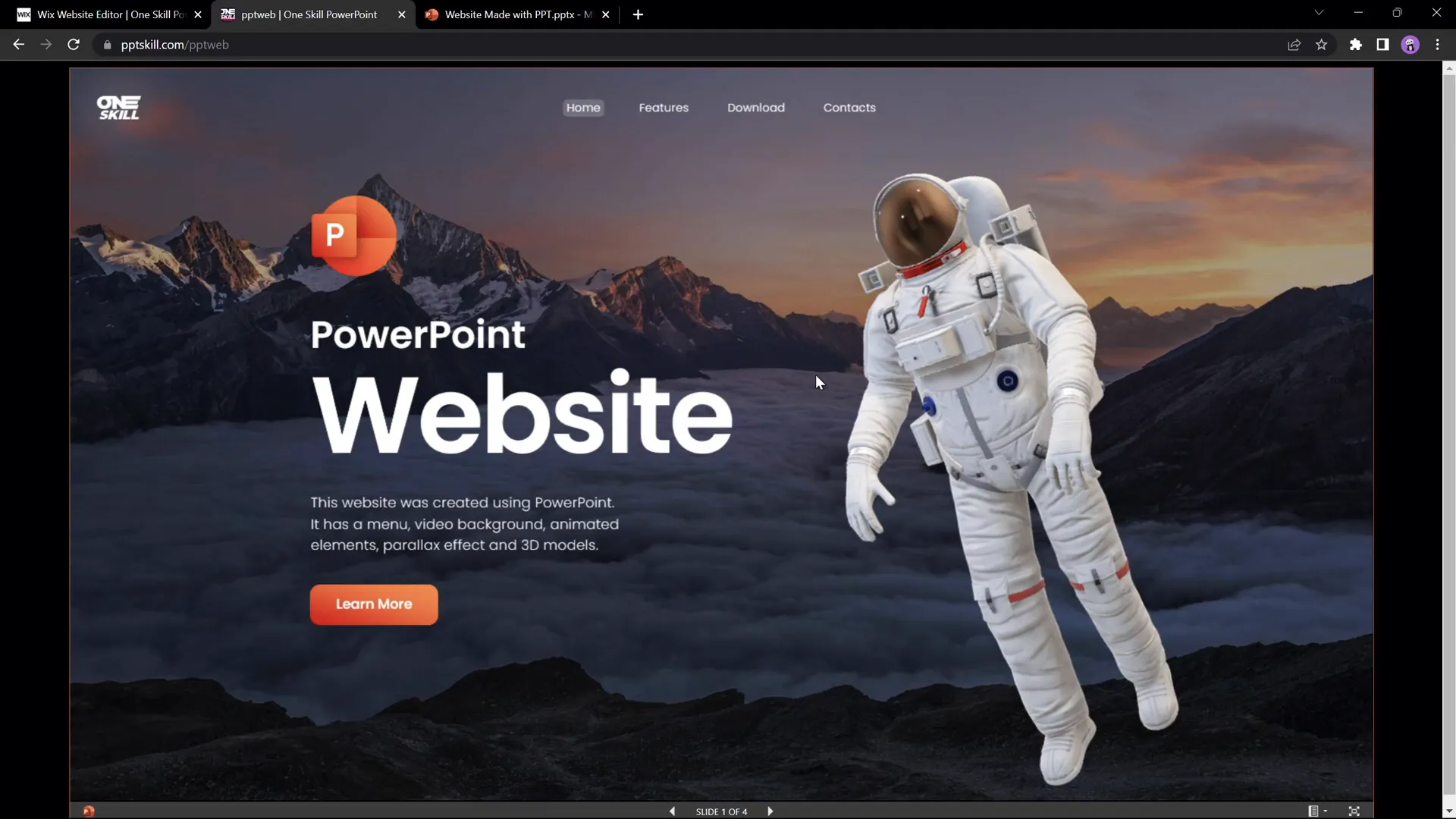
Step 8: Verify Social Links and Download Buttons
- Test social media links embedded within your presentation, such as Instagram and TikTok buttons.
- Update any download buttons to link to your actual resources (e.g., free PowerPoint templates).
One Skill PPT offers free tutorial slides and templates, which you can download from links provided on the website.
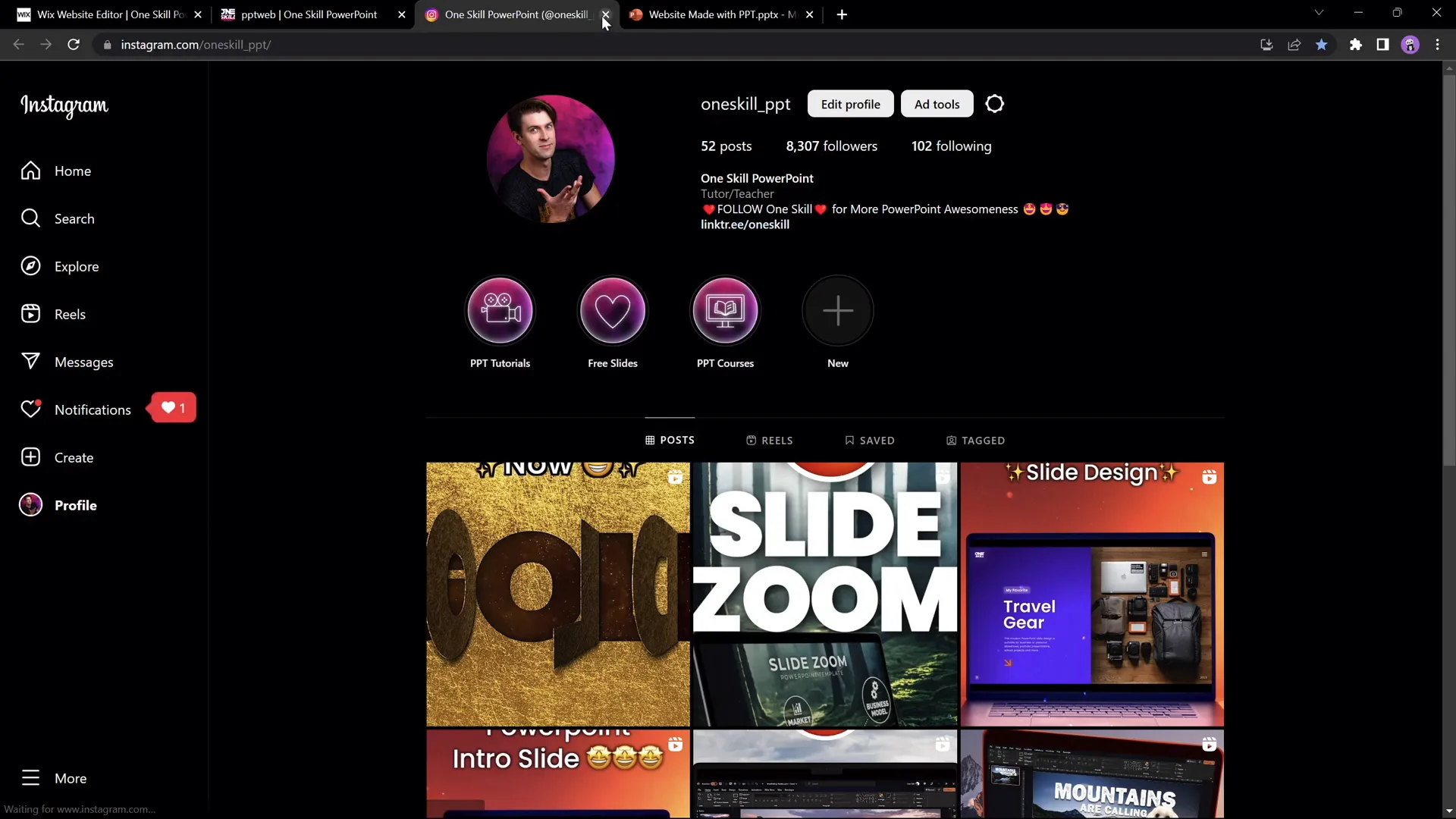
Limitations of PowerPoint Websites
While creating a website using PowerPoint is an exciting proof of concept, there are some inherent limitations to consider:
| Limitation | Description | Potential Workaround |
|---|---|---|
| Slide Transitions Between Non-Adjacent Slides | Jumping directly from one section (e.g., Features) to another (e.g., Contact) may cause awkward or jarring transitions. | Apply a simple fade transition to all slides instead of Morph, but this may reduce visual effects like parallax. |
| Mobile Responsiveness | PowerPoint websites may not display or function well on mobile devices due to fixed embed sizes and lack of responsive design. | Limited options; consider creating separate mobile-friendly versions or using traditional web design tools. |
| Performance and Load Times | Embedding PowerPoint presentations can sometimes lead to slower page loads compared to native web content. | Optimize presentation size and reduce heavy animations where possible. |
| Limited Web Features | PowerPoint lacks native support for advanced web features like forms, dynamic content, or SEO optimization. | Use PowerPoint websites primarily for simple display purposes or prototypes. |
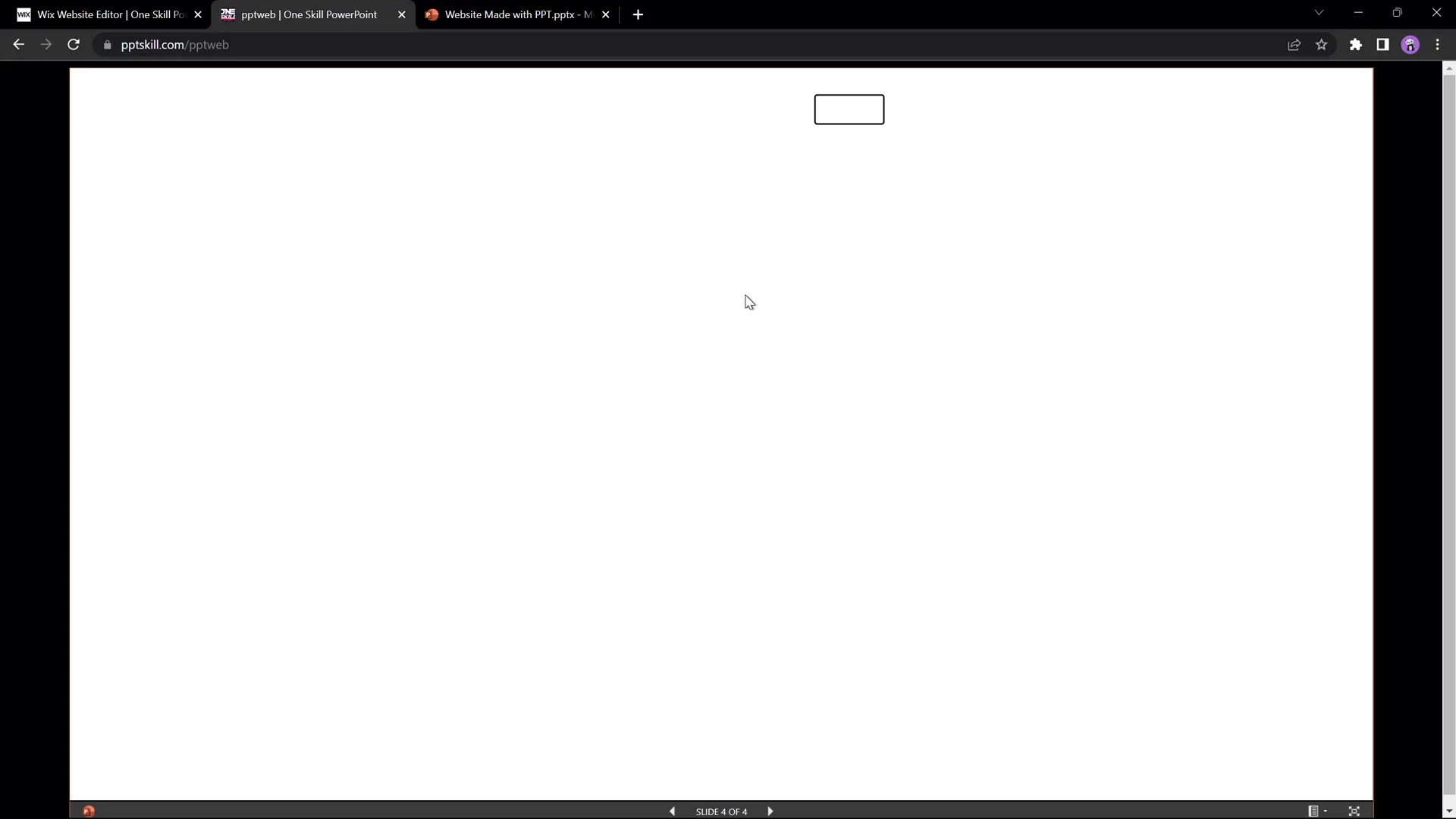
Conclusion: Should You Create a PowerPoint Website?
So, is it possible to create a website using just PowerPoint? The answer is a resounding yes. As demonstrated, PowerPoint’s features allow you to design an interactive, animated presentation that can be embedded into a website builder to function as a website.
But should you do it? That depends on your goals:
- For learning, experimentation, or portfolio showcases: PowerPoint websites are a creative way to demonstrate your design and animation skills.
- For simple, static websites: This approach might suffice if you want a quick, visually engaging site without complex features.
- For professional, responsive, and scalable websites: Traditional web development or website builders are likely better suited.
One Skill PPT’s channel embraces PowerPoint’s versatility, encouraging users to explore its full potential. If you want to dive deeper into designing animated slides like these, check out their dedicated tutorial videos.
Frequently Asked Questions
Can I create a fully functional website using only PowerPoint?
While you can create an interactive presentation that mimics a website and embed it online, PowerPoint alone lacks advanced web functionalities like forms, databases, or SEO features. For simple, static sites, it works well; for complex sites, traditional web tools are better.
Which version of PowerPoint do I need for this tutorial?
This tutorial uses Microsoft PowerPoint 365, which supports advanced animations and embedding options. Older versions may lack some features.
Can I use website builders other than Wix to embed my PowerPoint presentation?
Yes. The process is similar for WordPress, Squarespace, or other website editors that allow embedding HTML code.
How do I make my PowerPoint website responsive for mobile users?
PowerPoint websites have limited responsiveness. You can try adjusting embed sizes and layouts, but for true mobile-friendly sites, consider traditional responsive web design.
Are there any free PowerPoint website templates available?
Yes, One Skill PPT offers free downloadable tutorial slides and templates that you can use to create your own PowerPoint websites. Links are available on their website and video descriptions.
Can I add music or sound effects to my PowerPoint website?
Yes, PowerPoint supports embedded audio. In the tutorial, background music from Artlist was used. Ensure you have the rights to any audio you include.
Is creating a website with PowerPoint SEO-friendly?
No, PowerPoint presentations embedded as websites do not support SEO optimization well. For SEO purposes, traditional website creation methods are recommended.
Can I update my PowerPoint website after publishing?
Yes, you can update your PowerPoint presentation on OneDrive and the embedded version will reflect changes. However, major design changes may require re-embedding.
Is this method suitable for business or e-commerce websites?
This approach is not recommended for business or e-commerce sites due to limited functionality, lack of security features, and poor responsiveness.
Final Thoughts
Exploring the boundaries of PowerPoint by creating websites expands the horizons of what this familiar tool can do. Whether for fun, learning, or showcasing your design prowess, this PowerPoint website creation tutorial opens up exciting possibilities.
Try it yourself, experiment with animations, and see how far you can push PowerPoint’s capabilities. And if you want to learn more about designing animated slides or embedding presentations, be sure to check out One Skill PPT’s tutorials and free templates.
Happy PowerPoint web designing!







