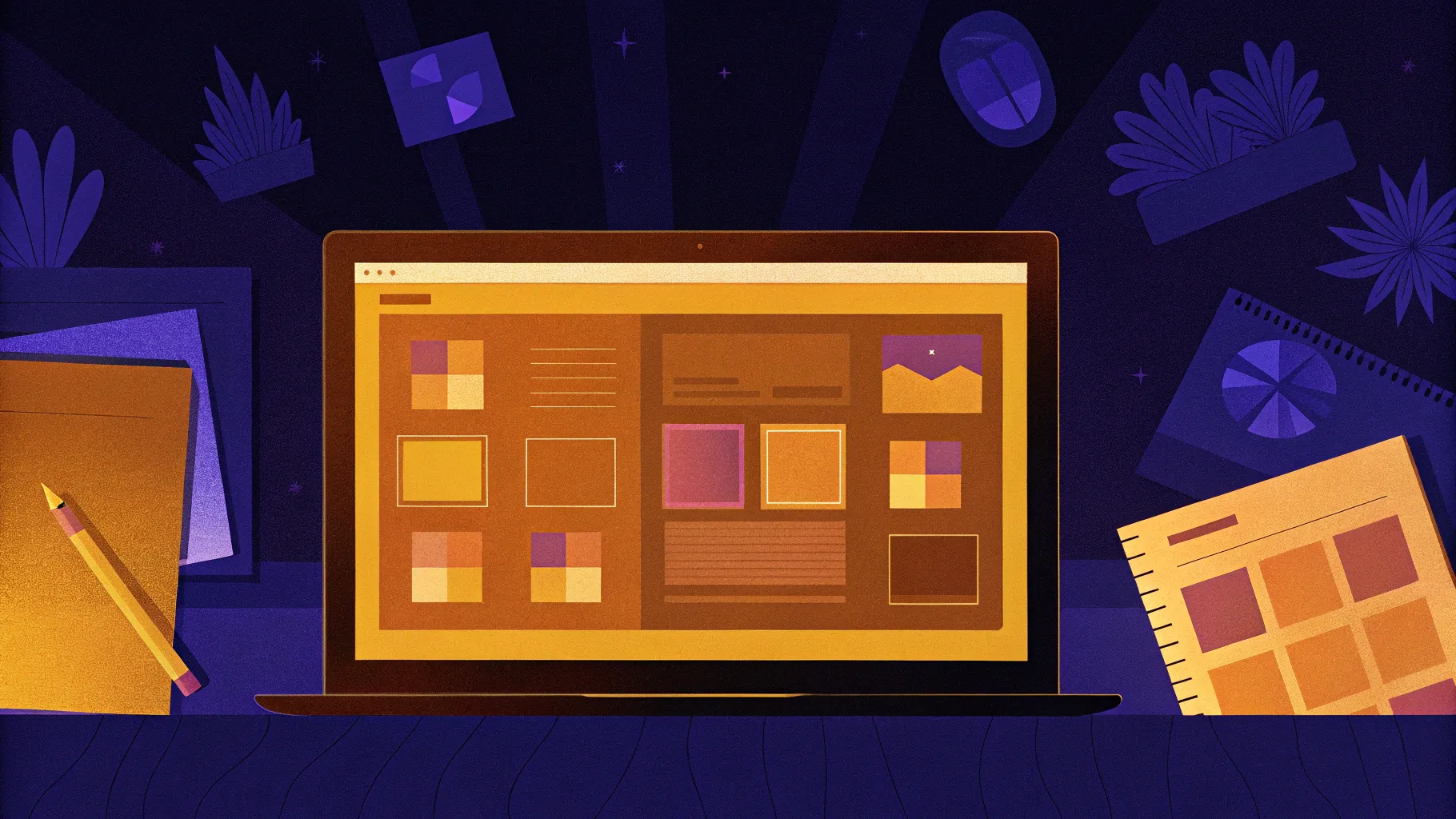
If you’ve ever wondered whether it’s possible to create a fully functional website using just PowerPoint, you’re not alone. This intriguing question has fascinated many digital creators and PowerPoint enthusiasts alike. In this comprehensive guide, we dive deep into how you can transform an animated PowerPoint presentation into a live, interactive website. We’ll walk you through the entire process, from designing your slides to embedding them on a web platform like Wix, all while maintaining a sleek, professional look with animations, clickable menus, and even parallax scroll effects.
This article will explore the concept of PowerPoint website design, offer practical steps to create your own PowerPoint-based website, and discuss the pros and cons of this unconventional approach. Plus, you’ll get access to a free downloadable PowerPoint template to get started right away.
Table of Contents
- Why Create a Website Using PowerPoint?
- Designing Your PowerPoint Website
- Turning Your Presentation into a Website
- Embedding PowerPoint into Website Editors
- Fine-Tuning the Embed Code for Optimal Display
- Testing and Publishing Your PowerPoint Website
- Limitations and Considerations of PowerPoint Websites
- Frequently Asked Questions (FAQ)
- Conclusion
Why Create a Website Using PowerPoint?
PowerPoint is traditionally known as a presentation tool, but its versatility goes beyond slideshows. With the right design skills and creativity, PowerPoint can mimic the look and feel of a website. Here’s why you might consider using PowerPoint for website design:
- Ease of Use: Many people are already familiar with PowerPoint‘s interface, making it a low-barrier option for creating interactive content.
- Animated and Interactive Elements: PowerPoint supports animations, clickable buttons, and transitions that can simulate a website experience.
- Cost-Effective: No need to learn coding or web development platforms if you already have Microsoft 365.
- Rapid Prototyping: Quickly mock up a website concept or landing page for internal reviews or presentations.
- Customization: Full control over design without constraints imposed by templates from website builders.
However, before you dive in, it’s important to understand the process and limitations of this unconventional method, which we will cover in detail.
Designing Your PowerPoint Website
The first step is designing your website within PowerPoint. This involves creating animated slides that look and behave like website pages. The creator of this method, One Skill PPT, used Microsoft PowerPoint 365 to build an animated presentation featuring:
- A clickable menu at the top for navigation
- Multiple sections or pages mimicking website layout
- Clickable buttons for interactions and links
- Animations and transitions including a parallax scroll effect
Here’s a breakdown of how to approach the design:
1. Plan Your Website Structure
Start by outlining the pages or sections your website will include. Common examples are:
- Home
- Features
- Contact
- About
- Social Media Links
Each section will be represented by a slide or series of slides in PowerPoint.
2. Create Clickable Menus and Buttons
PowerPoint allows you to add hyperlinks to shapes or text. Use this feature to create a navigation menu that links to specific slides within your presentation.
3. Add Animations and Transitions
To mimic website scrolling and interaction, apply animations and transitions such as the Morph transition for smooth effects or parallax scrolling. These effects enhance the user experience and make your PowerPoint website feel dynamic.
4. Test Your Presentation
Run through your slides in presentation mode to ensure all buttons and animations work as intended.
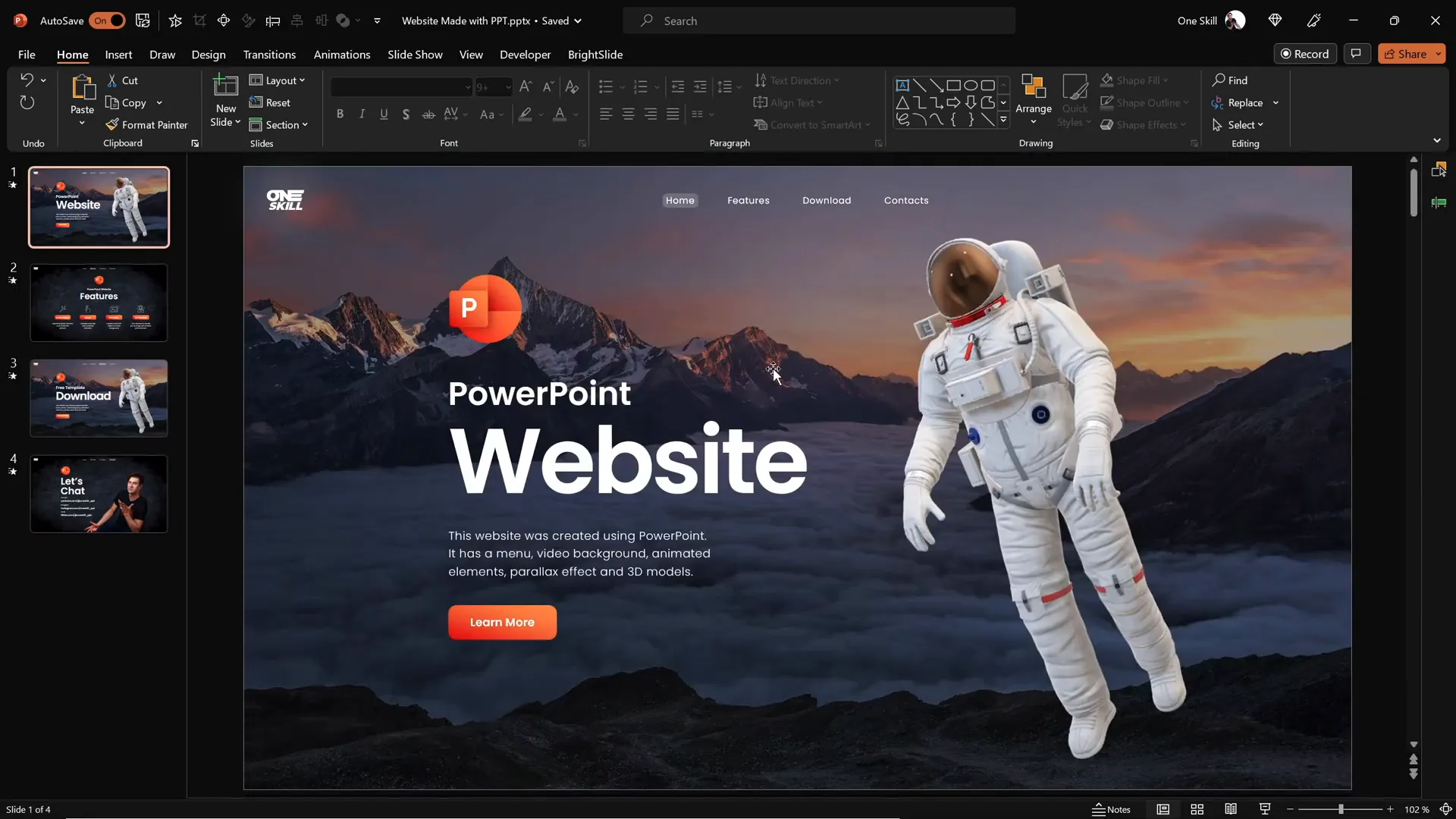
If you’d like to learn more about creating these animated slides, One Skill PPT offers a detailed tutorial on designing such slides, which you can explore for further tips and tricks.
Turning Your Presentation into a Website
Once your PowerPoint presentation is ready and fully functional, the next step is to transform it into an actual website. This process involves uploading your presentation online and embedding it within a website builder platform.
Step-by-Step Process:
- Locate Your Presentation on OneDrive: Upload your PowerPoint file to OneDrive if it’s not already there.
- View Online: Right-click on your presentation file in OneDrive and select View Online. This opens your slides in a web-based PowerPoint viewer.
- Generate Embed Code: In the online viewer, go to File > Share > Embed. PowerPoint will generate an HTML embed code for your presentation.
- Copy Embed Code: Copy the embed code to your clipboard. You don’t need to worry about dimensions yet.
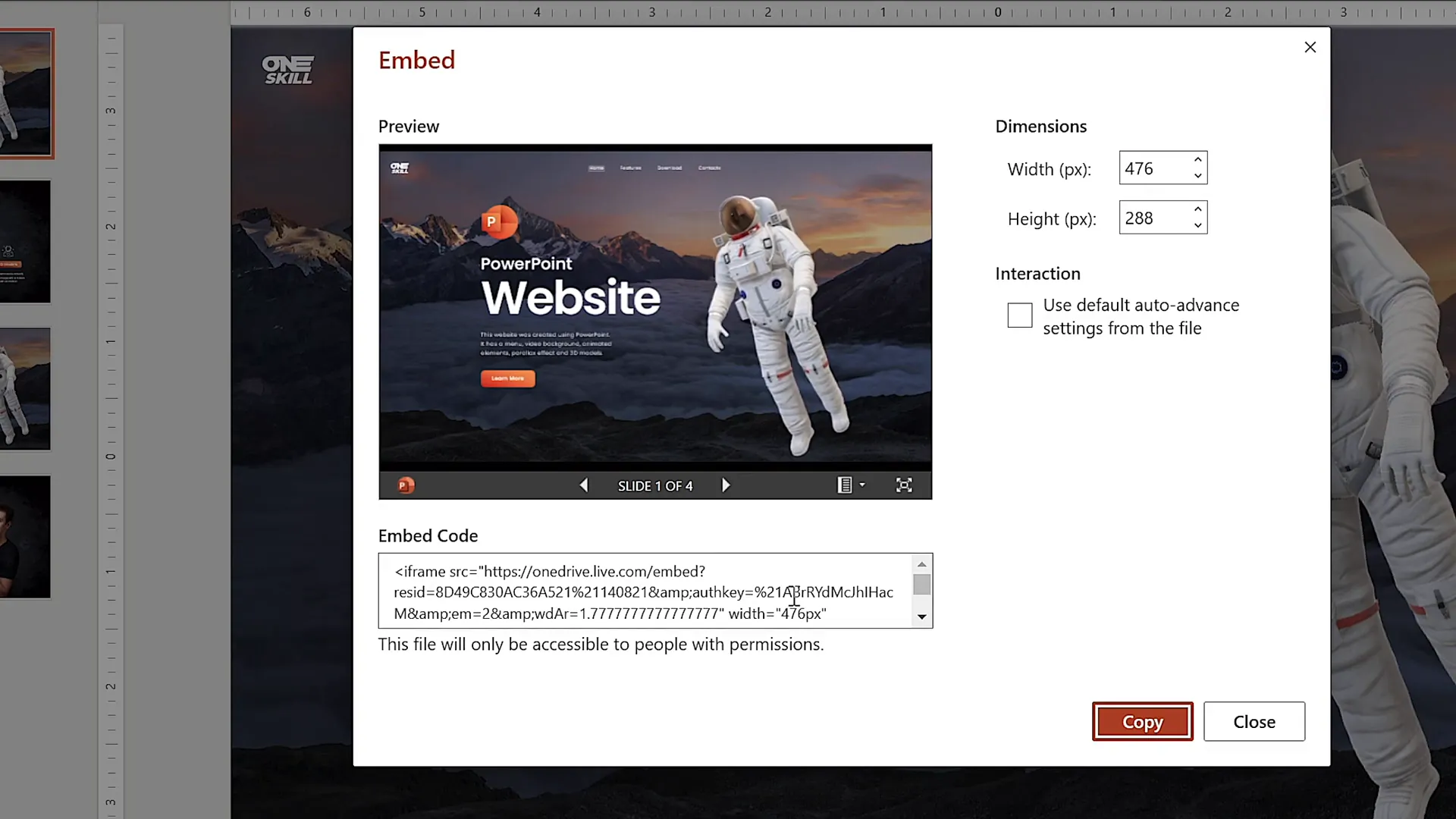
Embedding PowerPoint into Website Editors
With your embed code ready, the next step is to embed it into your website. The video tutorial uses Wix as the website builder, but the process is similar for other platforms like WordPress or Squarespace.
How to Embed PowerPoint in Wix
- Create a New Blank Page: Insert a new page in your Wix site, for example, named ppt web.
- Hide the Page from Main Menu: This keeps your embed page accessible but not visible in navigation.
- Apply a No Header Layout: Use a blank page layout with no header for a clean look.
- Adjust Section Height: Increase the height of the section where you’ll embed the PowerPoint to about 900 pixels.
- Add Embed HTML Element: Use Wix’s Add Elements menu to insert an Embed HTML element.
- Paste Embed Code: Paste the copied PowerPoint embed code into the HTML box and click Update.
- Resize and Position: Stretch the embedded presentation window and center it on the page.
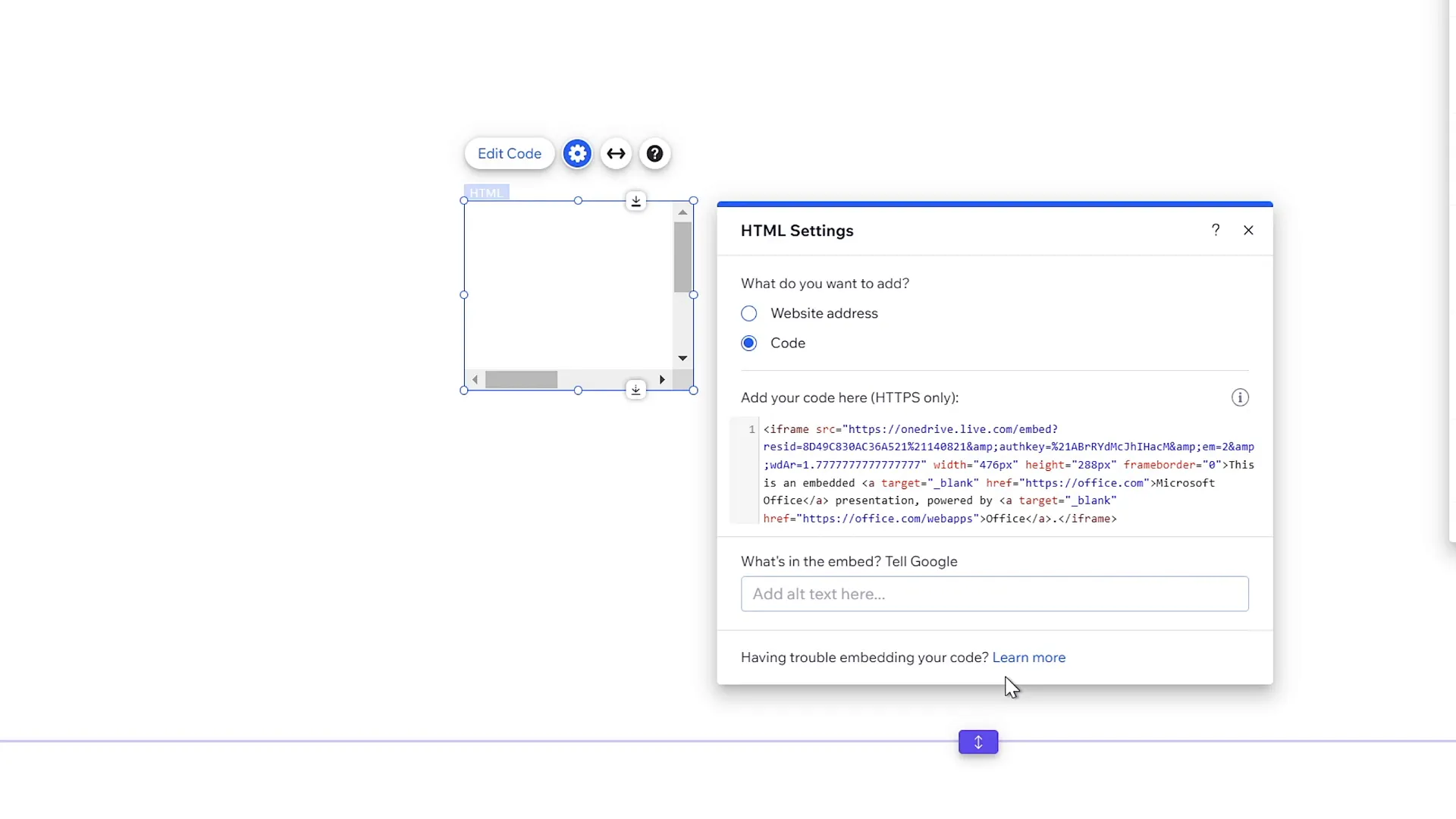
This method will render your PowerPoint presentation as an interactive embedded website page.
Fine-Tuning the Embed Code for Optimal Display
After embedding, you might notice the presentation appears too small or improperly sized. To fix this, edit the embed code’s width and height attributes.
- Change the width and height to
100%to make the presentation responsive to the container. - Resize the embed element to specific pixel dimensions for better control, for example, width: 1545px and height: 900px.
- Align the embed element to the center of the page for a balanced layout.
Additionally, setting the website background color to black can enhance the visual appeal of your PowerPoint website.
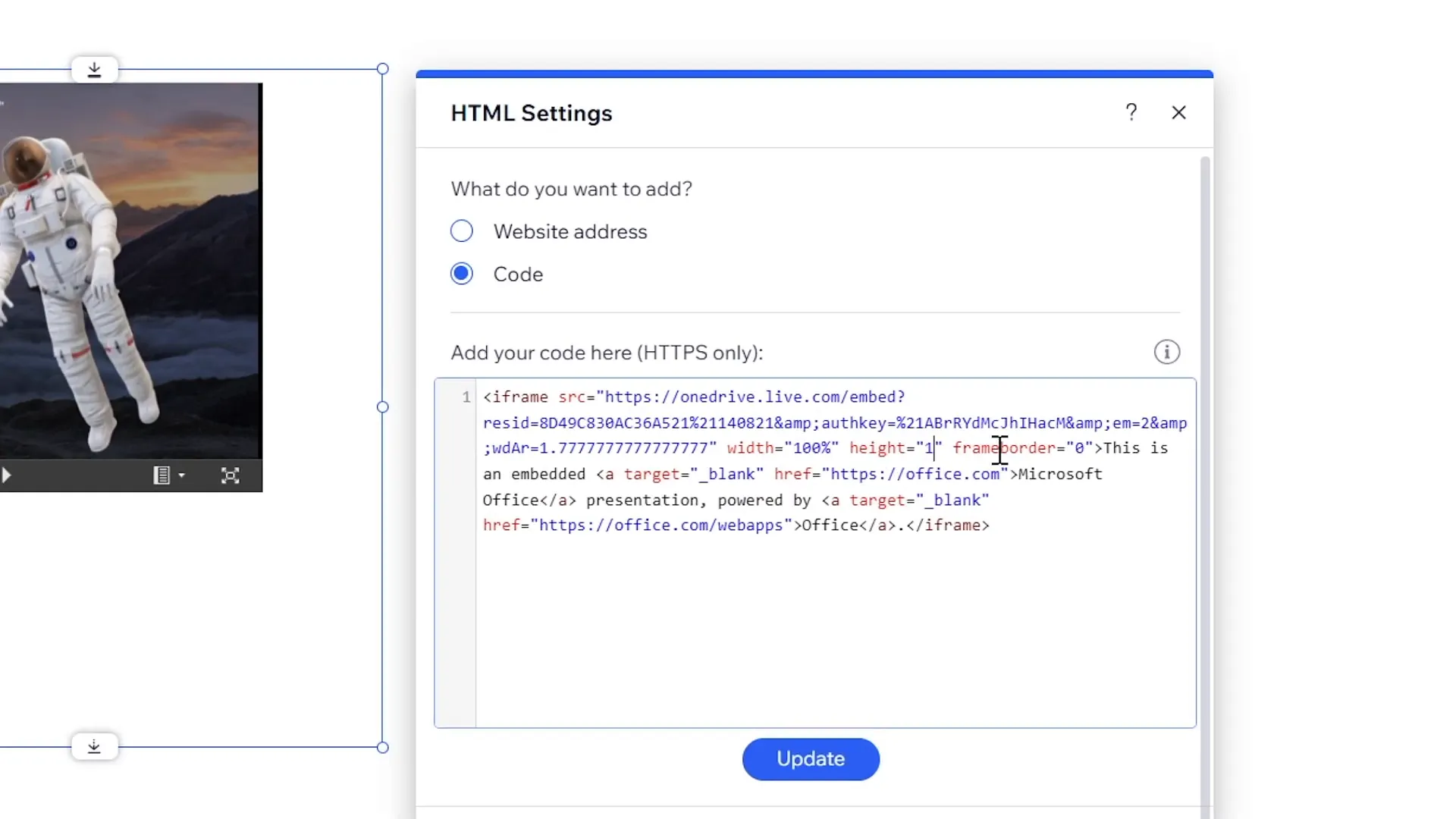
Testing and Publishing Your PowerPoint Website
Once you’ve embedded and fine-tuned your presentation, it’s time to publish and test your PowerPoint website.
- Publish Your Wix Site: Click the Publish button in Wix to make your site live.
- Access Your PowerPoint Website: Navigate to your homepage URL and append the embed page path, e.g.,
pptskill.com/pptweb. - Test Functionality: Click through menu buttons, test animations like parallax scrolling, and verify social media links.
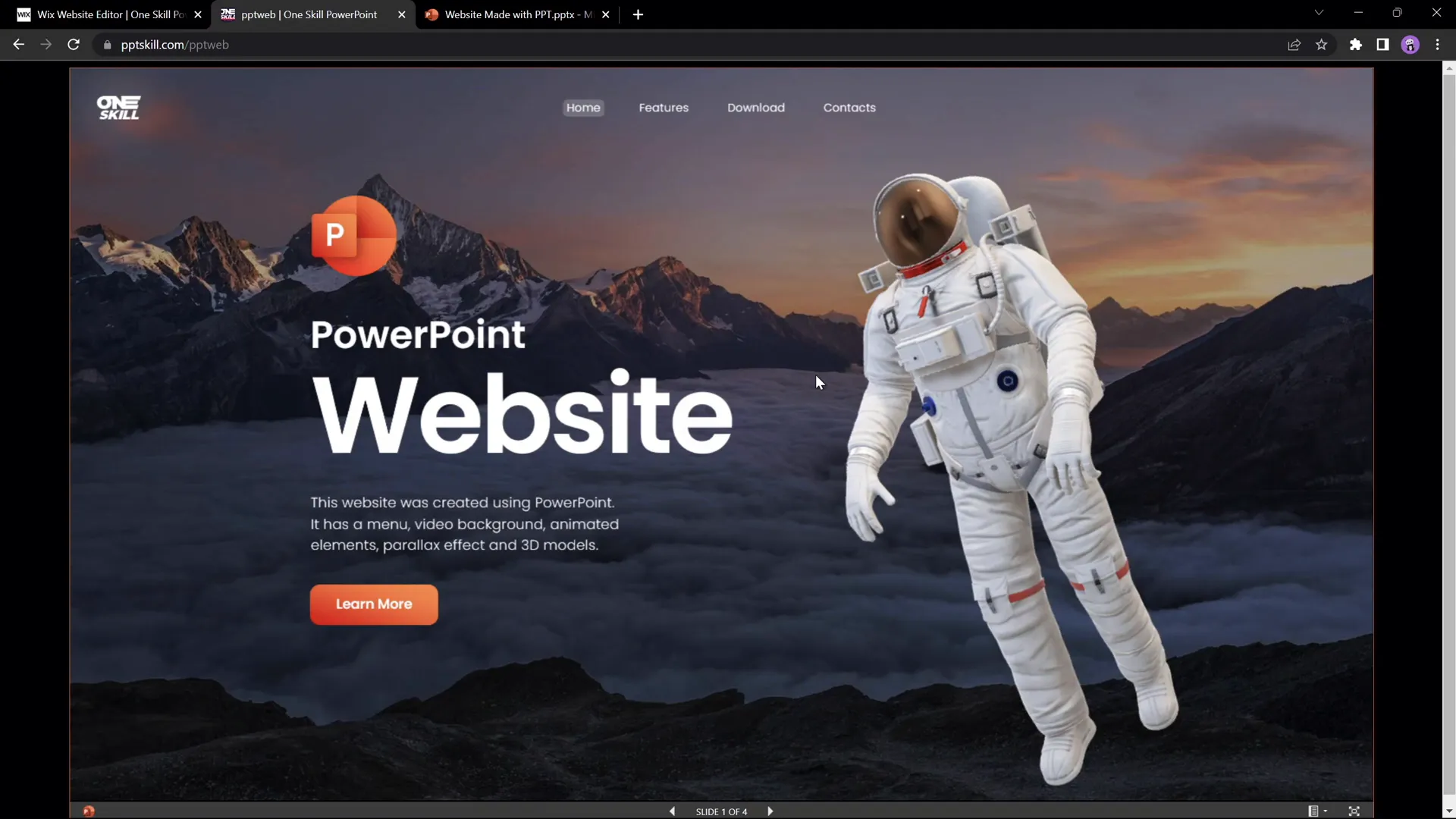
In this example, the pptskill.com/pptweb page shows a fully functional PowerPoint website with working menus, animations, and interactive buttons.
Limitations and Considerations of PowerPoint Websites
While creating a website from PowerPoint is an exciting and creative idea, it comes with some limitations and challenges:
| Issue | Description | Possible Solutions |
|---|---|---|
| Slide Transitions | Jumping directly between non-adjacent slides can cause awkward transitions. | Use simple fade transitions instead of morph to smooth transitions, though it may reduce parallax effect quality. |
| Responsiveness | PowerPoint embeds may not display well on mobile devices due to fixed dimensions and layout. | Adjust embed sizes or create separate mobile-friendly presentations; however, true responsiveness is limited. |
| Performance | Heavy animations and embedded media can slow down loading times. | Optimize animations and media size; use lightweight designs. |
| SEO and Accessibility | PowerPoint websites lack traditional SEO elements and accessibility features. | Use traditional web development for SEO-critical projects. |
Despite these drawbacks, using PowerPoint as a website design tool is a fun and educational experiment that can be useful for portfolios, prototypes, or niche presentations.
Frequently Asked Questions (FAQ)
Is it really possible to create a website using just PowerPoint?
Yes! By designing interactive, animated slides and embedding them online, you can create a website-like experience using PowerPoint. However, it requires embedding the presentation into a website builder platform.
Which version of PowerPoint is required for this method?
The method demonstrated uses Microsoft PowerPoint 365, which supports online viewing and embedding features. Older versions may not have these capabilities.
What website builders support embedding PowerPoint presentations?
Most popular website builders such as Wix, WordPress, and Squarespace allow embedding HTML code, which can be used to embed PowerPoint presentations.
Can I make my PowerPoint website responsive for mobile devices?
Responsiveness is limited when using PowerPoint embeds, and the presentation may not display optimally on smaller screens. Adjusting embed dimensions can help, but full responsiveness is difficult to achieve.
Are there free PowerPoint website templates available?
Yes! The creator offers free downloadable PowerPoint templates designed to mimic websites, complete with animations and interactive elements.
Should I use PowerPoint to build my main business website?
Generally, no. While PowerPoint websites are creative, they lack SEO optimization, responsiveness, and scalability needed for professional business websites. They are best suited for prototypes, portfolios, or niche uses.
Conclusion
The idea of building a website using just PowerPoint might sound unconventional, but as we’ve seen, it is entirely possible with the right approach. This method leverages PowerPoint’s powerful animation and hyperlink features, combined with online embedding, to create an interactive web experience.
Whether you’re a PowerPoint enthusiast looking to push the boundaries of the software or a beginner interested in a unique way to present your content, this guide provides a clear path to create a PowerPoint website design that is visually engaging and functional.
Keep in mind the limitations around responsiveness and transitions, and weigh them against your project goals. For many, this method offers a fun and accessible way to prototype or showcase content without diving into complex web development.
Ready to start? Download the free PowerPoint website template, customize it, and follow the steps to embed it on your site. Share your creations and inspire others to explore the creative potential of PowerPoint beyond traditional presentations.
For more tutorials on designing animated PowerPoint slides and advanced techniques, check out the original video by One Skill PPT and explore their channel for ongoing PowerPoint inspiration.
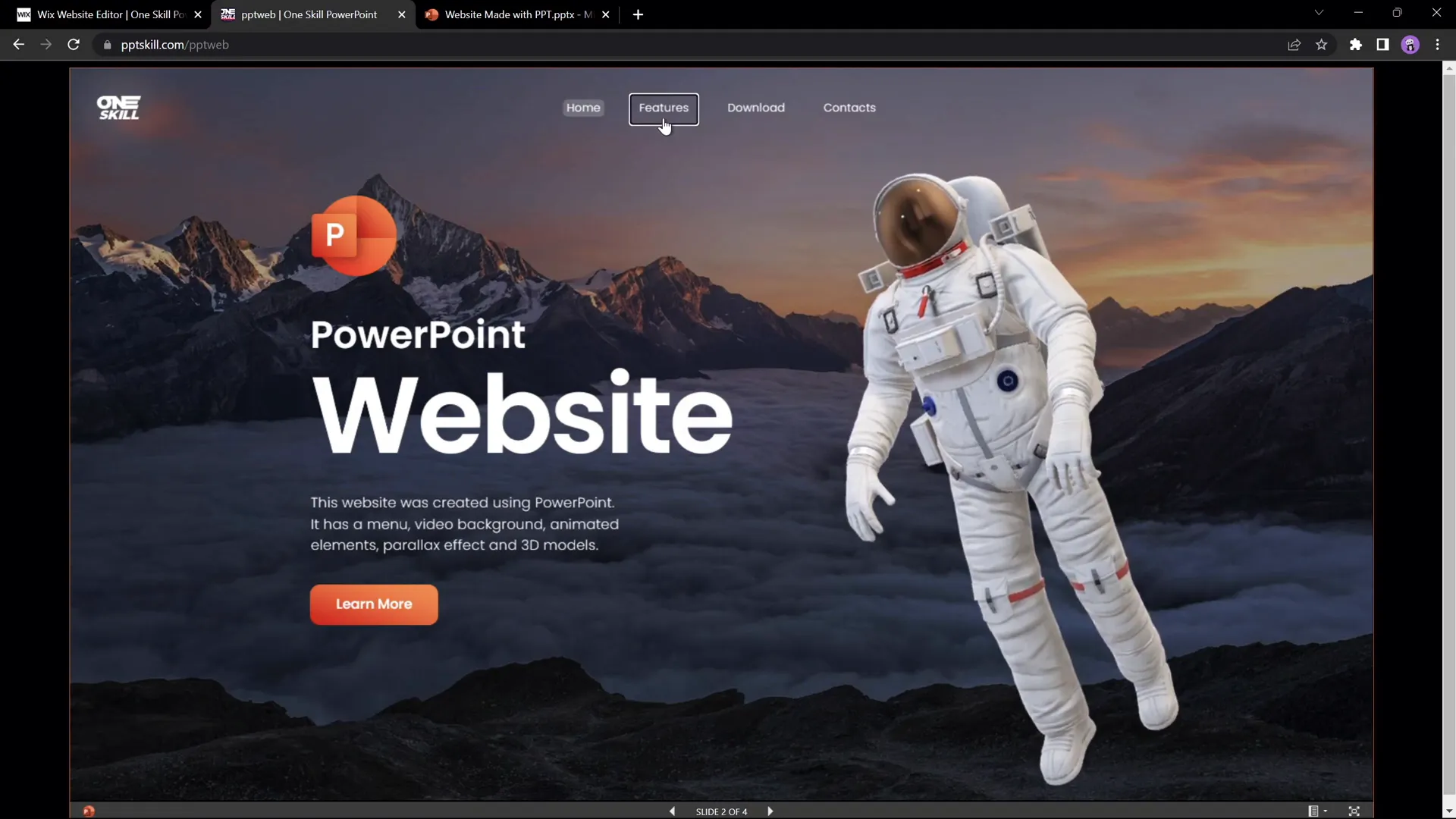
Useful Resources:
- PowerPoint Website Demo
- Free PowerPoint Template Download
- Create Your Website with Wix
- Music for Videos by Artlist







