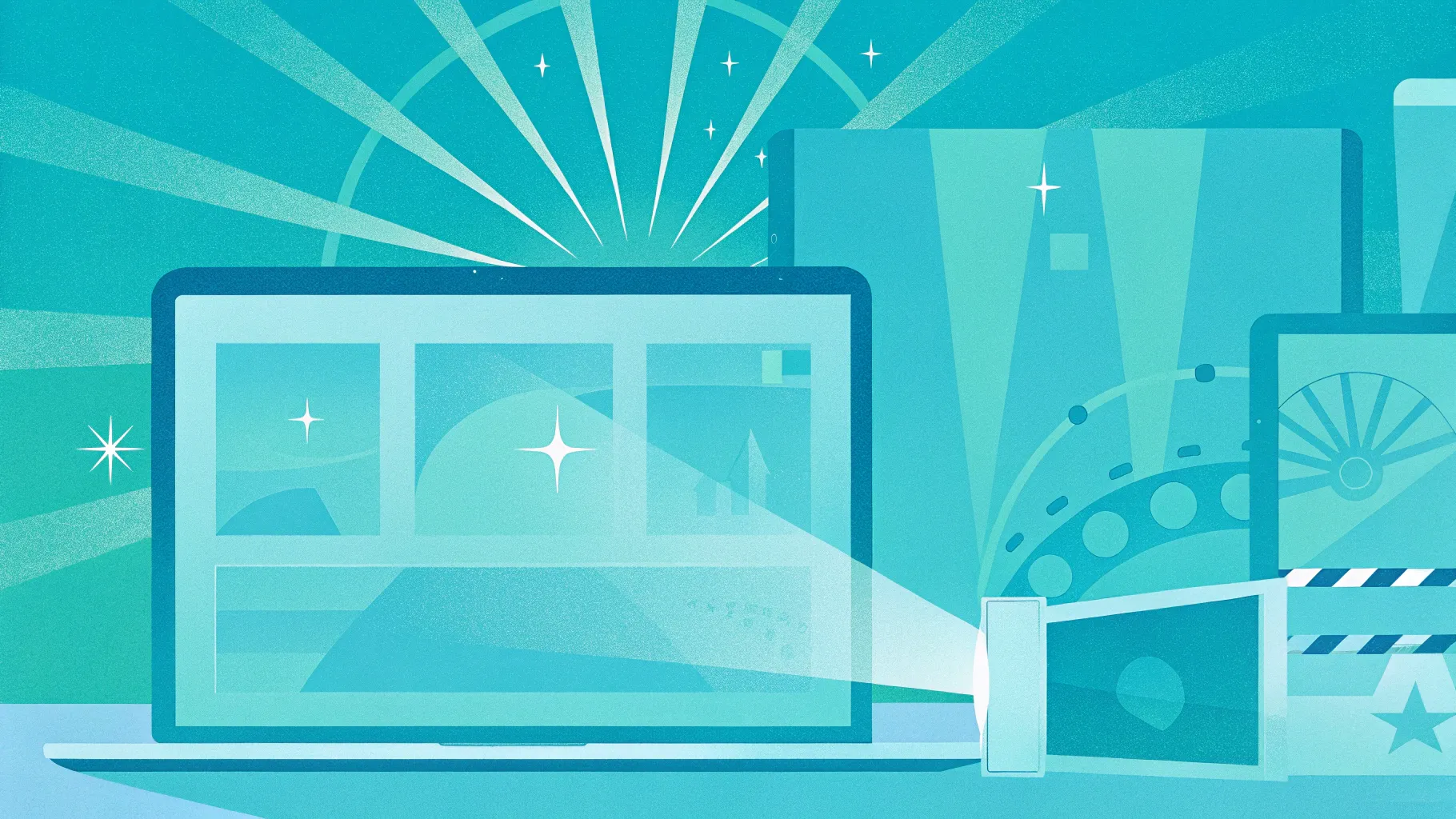
Are you tired of spending hours creating dull, uninspiring slides that fail to captivate your audience? If so, you’re not alone. Crafting dynamic presentations that keep your viewers engaged can be a daunting task, especially when traditional tools rely heavily on static slides and templates. Fortunately, technology is evolving rapidly, and artificial intelligence (AI) is reshaping the way we create presentations.
In this comprehensive guide, we’ll explore how Prezi AI, an innovative AI-powered presentation tool, revolutionizes the process of building stunning dynamic presentations in a matter of seconds. From generating content based on your prompts to offering cinematic zoom effects and a flexible open canvas, Prezi AI brings a fresh approach to presentation design that makes storytelling visually compelling and easy.
Whether you’re a business professional, educator, marketer, or entrepreneur, this article will walk you through everything you need to know about using Prezi AI effectively. We’ll cover how to get started, customize your presentation, explore unique AI features, and share tips to ensure your presentations stand out.
Table of Contents
- What Is Prezi AI and Why It Matters
- Getting Started with Prezi AI
- Creating Your First Dynamic Presentation
- Customizing Your Presentation’s Look and Feel
- Exploring Advanced AI Features
- Navigating the Prezi AI Open Canvas
- Sharing and Collaborating on Presentations
- Frequently Asked Questions (FAQs)
- Conclusion
What Is Prezi AI and Why It Matters
Prezi AI is a cutting-edge AI-powered presentation maker that builds unique, visually stunning dynamic presentations entirely from your input prompt—without relying on conventional templates. It leverages over fifteen years of innovation in presentation technology to transform your ideas into cinematic stories featuring smooth zooming and movement effects that truly engage audiences.
Unlike traditional slide-based tools that rely on linear, static formats, Prezi AI uses a dynamic open canvas layout. This means your presentation frames are arranged in a spatial map that you can zoom into and out of, creating an immersive storytelling experience. This style helps maintain audience attention and makes complex information easier to digest.
Key highlights include:
- AI-generated content: Input your presentation topic, audience, tone, and design preferences, and Prezi AI generates an entire presentation outline and frames.
- No templates: Each presentation is unique, created from scratch based on your prompt and any attachments like PDFs.
- Cinematic zooming: Smooth zoom and pan transitions that add visual interest and flow.
- Open canvas: Flexible layout where frames can be arranged and resized freely.
- Customization: Easily adjust colors, fonts, backgrounds, and content post-generation.
- Time-saving features: AI-powered text simplification, summarization, and conversion to visual lists or flowcharts.
Prezi AI stands out by combining AI content generation with a dynamic presentation style, helping users produce professional and engaging presentations fast, even without design skills.
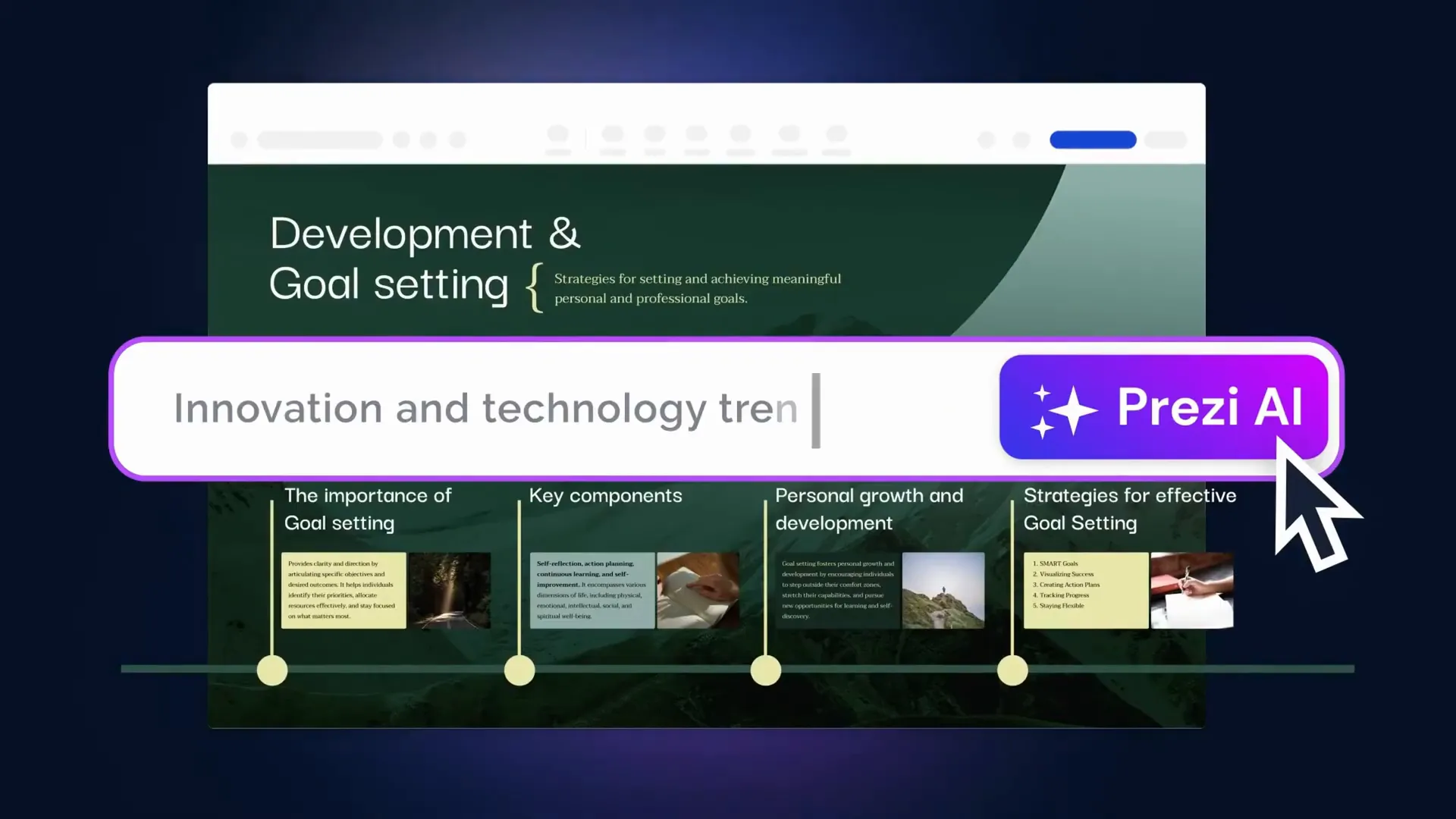
Getting Started with Prezi AI
Starting your journey with Prezi AI is simple and fast. Here’s how to begin creating your first dynamic presentation:
- Visit the Prezi AI website: Use the link prezi.com/oneskill to access the platform directly.
- Create an account: You can quickly sign up using your email or log in with your Google account.
- Enter your presentation title: This is the starting point. For example, if you want to create a pitch deck for a fitness app, type the title accordingly.
- Add more details: Provide additional information about your presentation’s topic, intended audience, tone, and design preferences. This helps the AI tailor the presentation to your needs.
- Generate your presentation: Click the “Generate” button and watch Prezi AI create your presentation outline, frames, and illustrations in seconds.
This process reduces the time and effort traditionally required to plan and structure presentations, making it ideal for busy professionals and creatives.
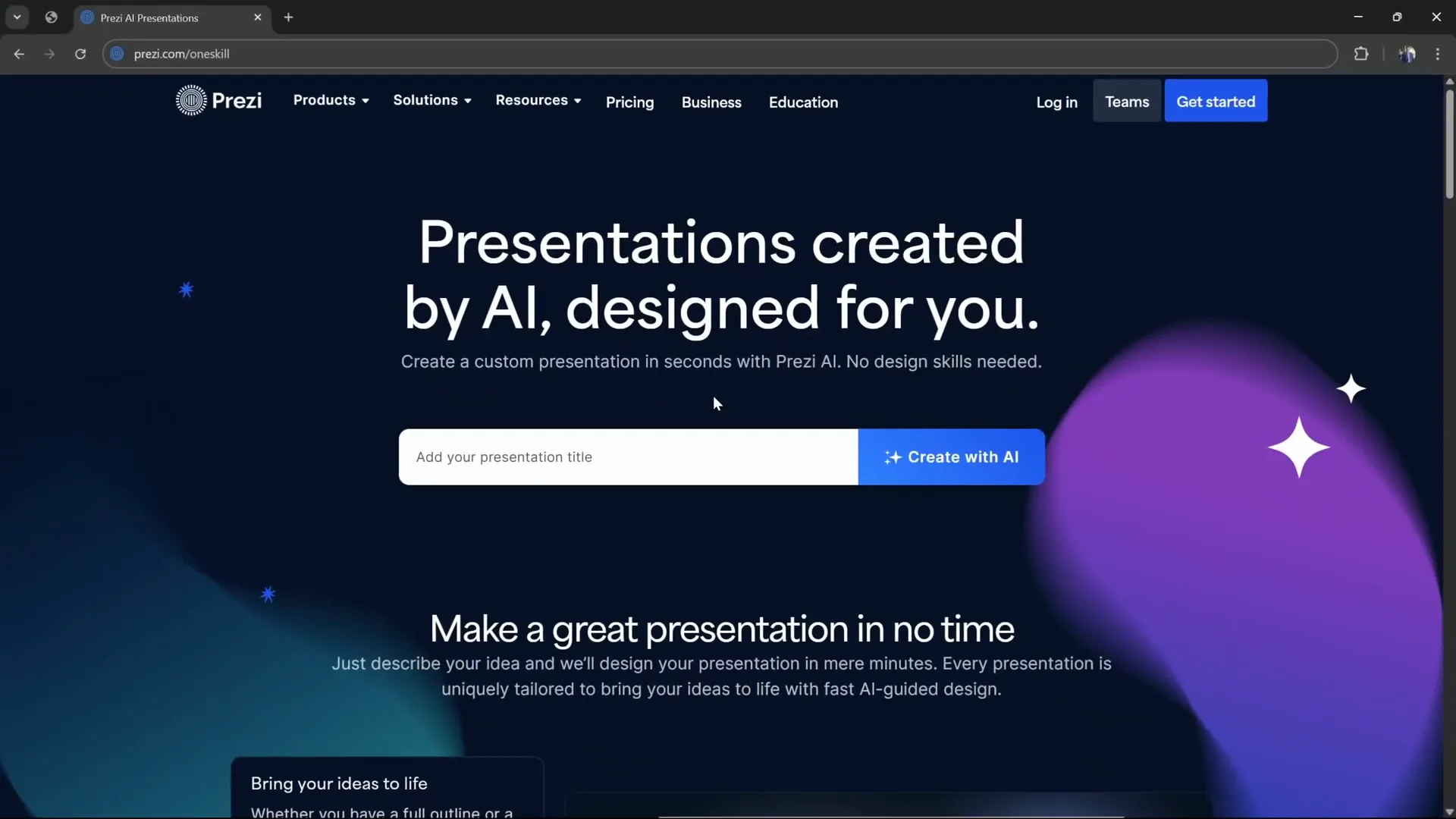
Creating Your First Dynamic Presentation
Once you’ve input your title and description, Prezi AI immediately starts generating your presentation. Here’s what to expect:
- Illustrations and visuals: On the left side, Prezi AI selects an illustration relevant to your topic. These visuals enhance your slides and help convey your message effectively.
- Presentation outline: On the right side, you’ll see the generated outline showing the sections and flow of your presentation.
- Dynamic frames: The presentation is broken into frames, which are individual sections or slides. These frames include text, images, and key points.
Once the AI finishes, you can preview the presentation by navigating through the frames using arrows located at the bottom. You’ll notice Prezi’s signature cinematic zoom effect, which smoothly transitions between frames, keeping your audience visually engaged.
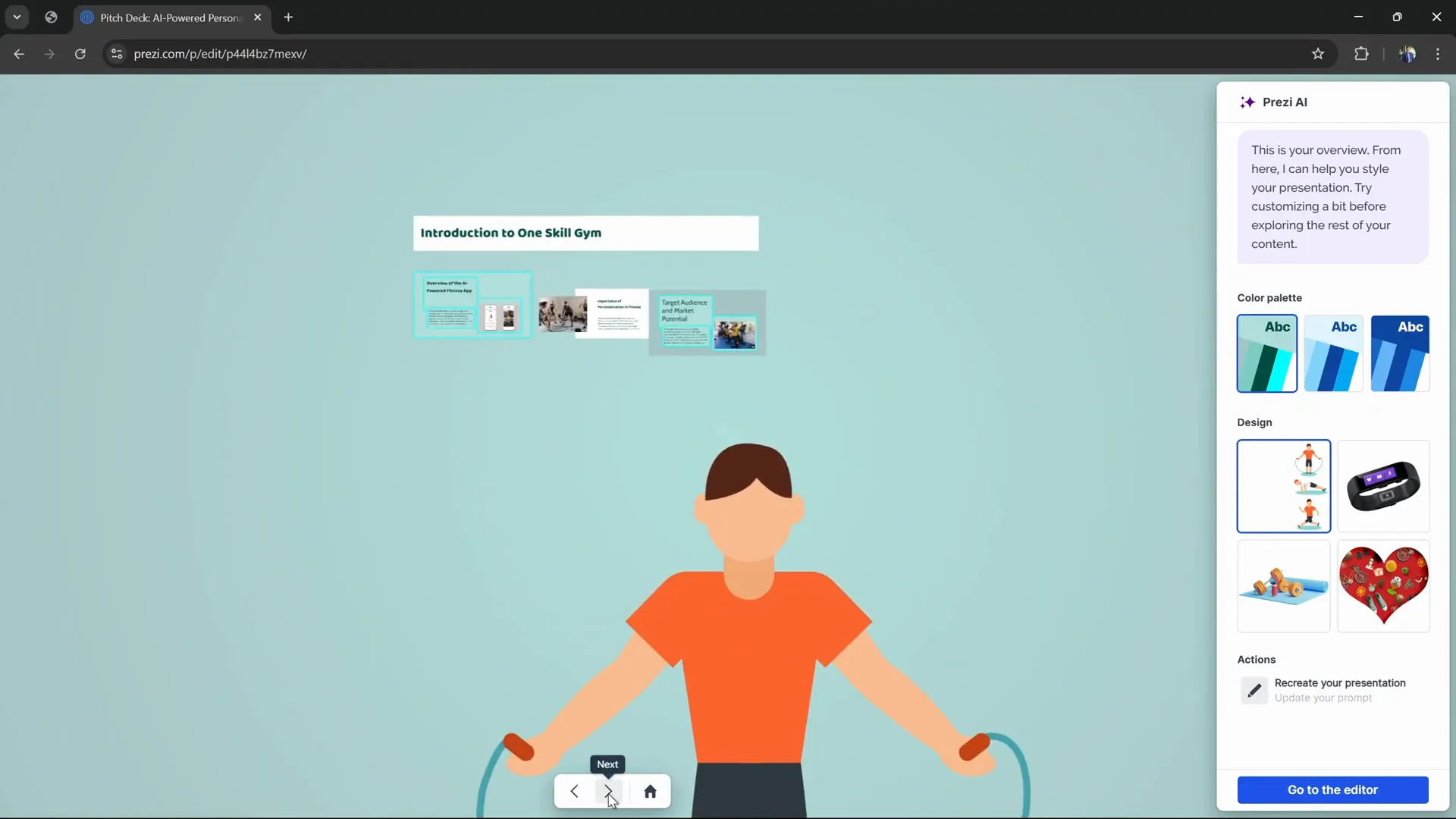
Adding More Detail with PDFs
One powerful feature of Prezi AI is the ability to upload a PDF containing your presentation outline or content. For example, if you have a detailed pitch deck outline that includes sections like introduction, problem, solution, market opportunity, and business model, you can attach this PDF during creation.
The AI will then incorporate the content from the PDF into your presentation, creating a more detailed and structured set of frames. This allows you to maintain your existing content structure while benefiting from Prezi AI’s dynamic design and cinematic effects.
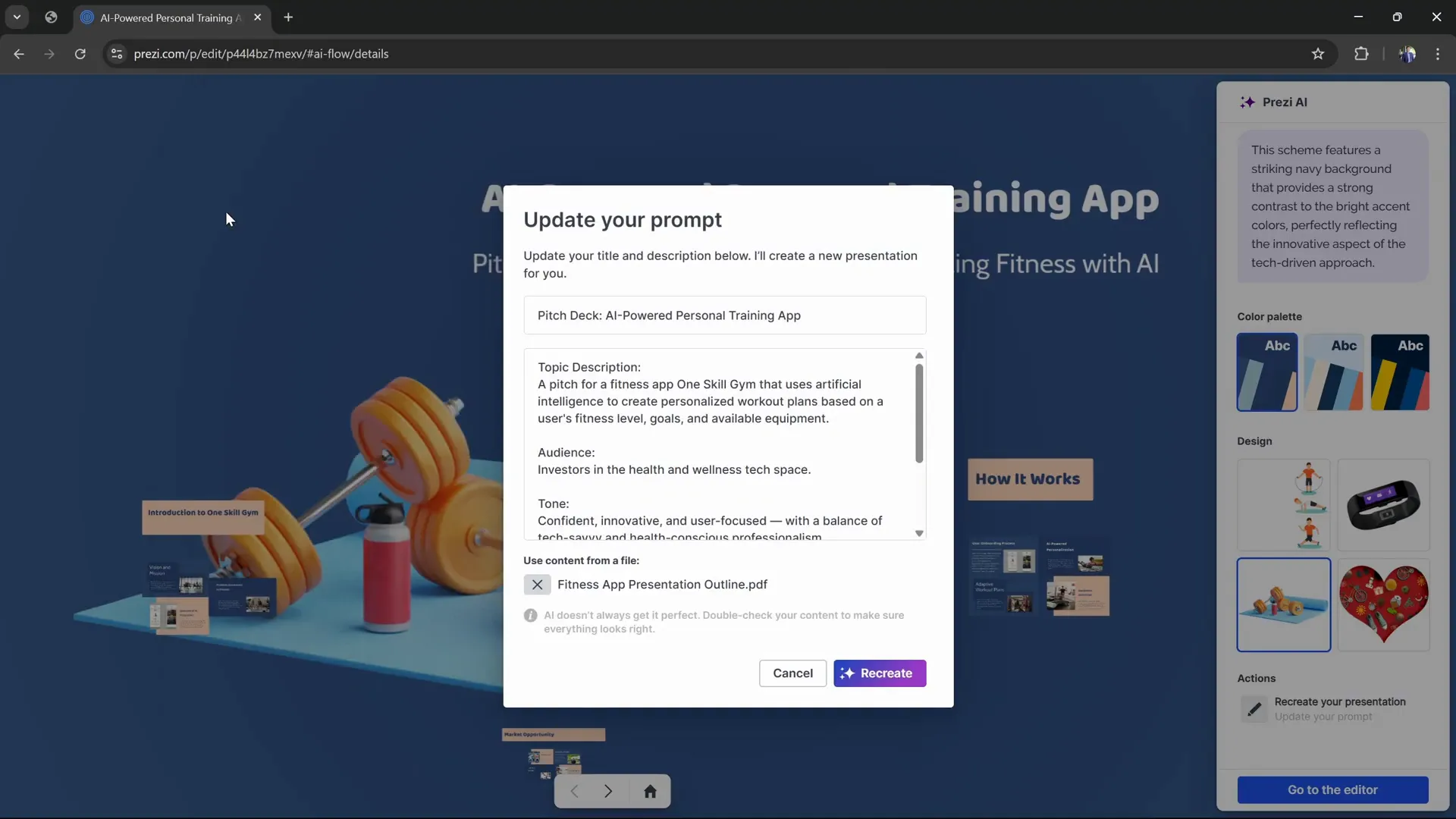
Customizing Your Presentation’s Look and Feel
After your presentation is generated, Prezi AI offers various tools to personalize the design and content. Customization is fast and intuitive, enabling you to make your presentation truly your own.
Color Palettes
You can quickly change the color scheme by selecting from several AI-generated color palettes. The selected palette is applied instantly across the presentation, ensuring visual consistency.
If you want something unique, you can generate new color palettes or even adjust individual colors manually, using tools like the eyedropper to pick colors from your design or uploaded images.
Design Themes
Prezi AI offers different design themes and illustrations that adapt the layout and frame positions based on the selected visuals. For example, you might choose between sporty designs featuring dumbbells or wristbands when creating a fitness app pitch deck.
You can browse multiple designs, preview them instantly, and select the one that best fits your presentation’s tone and topic.
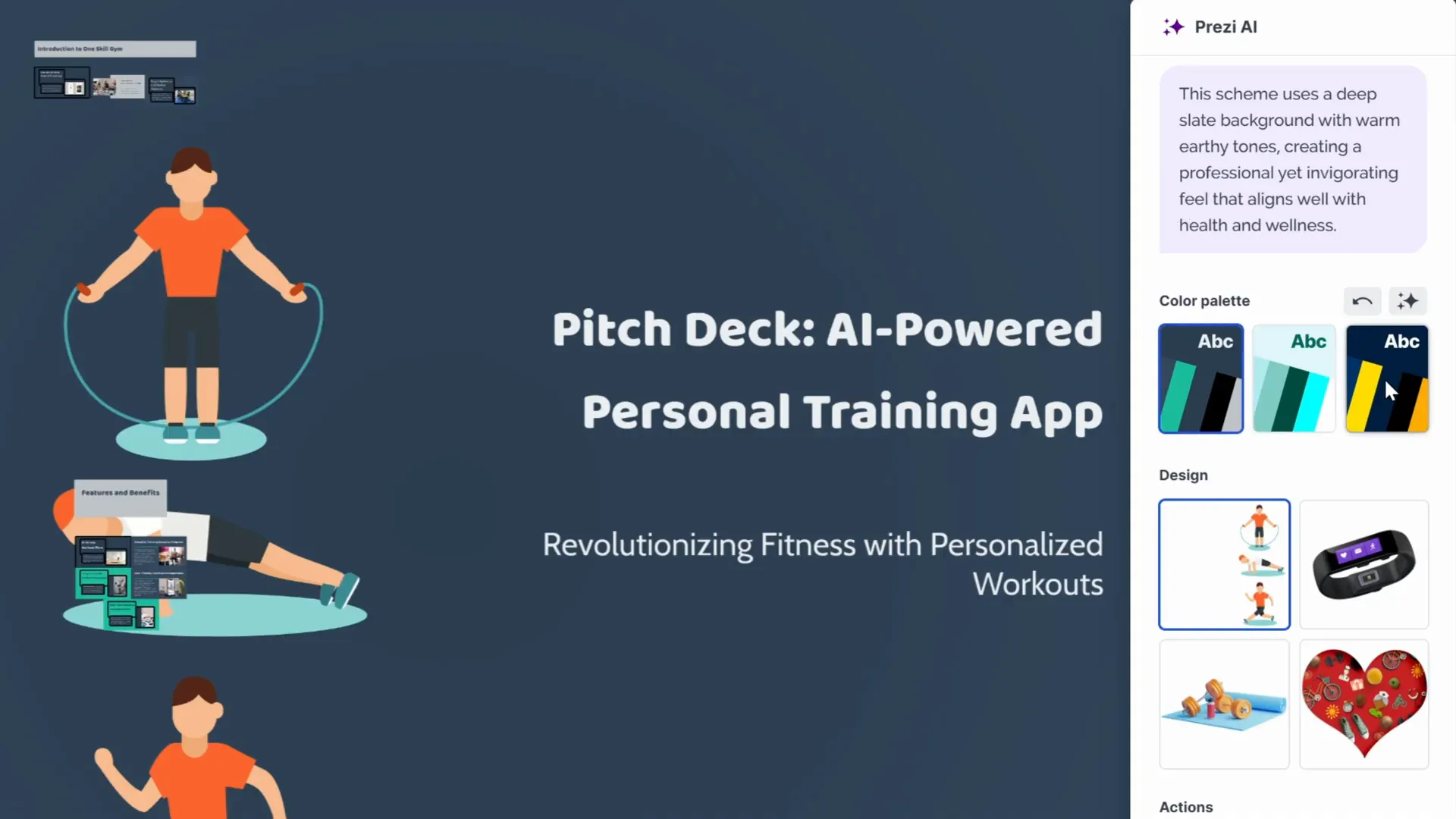
Backgrounds and Fonts
Under the style menu, you can also customize the background by selecting photos, gradients, or uploading your own images. This flexibility allows you to set the mood and brand your presentation.
Font customization is equally straightforward. You can change fonts for titles, subtitles, and body text. For instance, switching from Dosus to Open Sans takes just a click. Once you find a font combination you like, save it as a preset for future use.
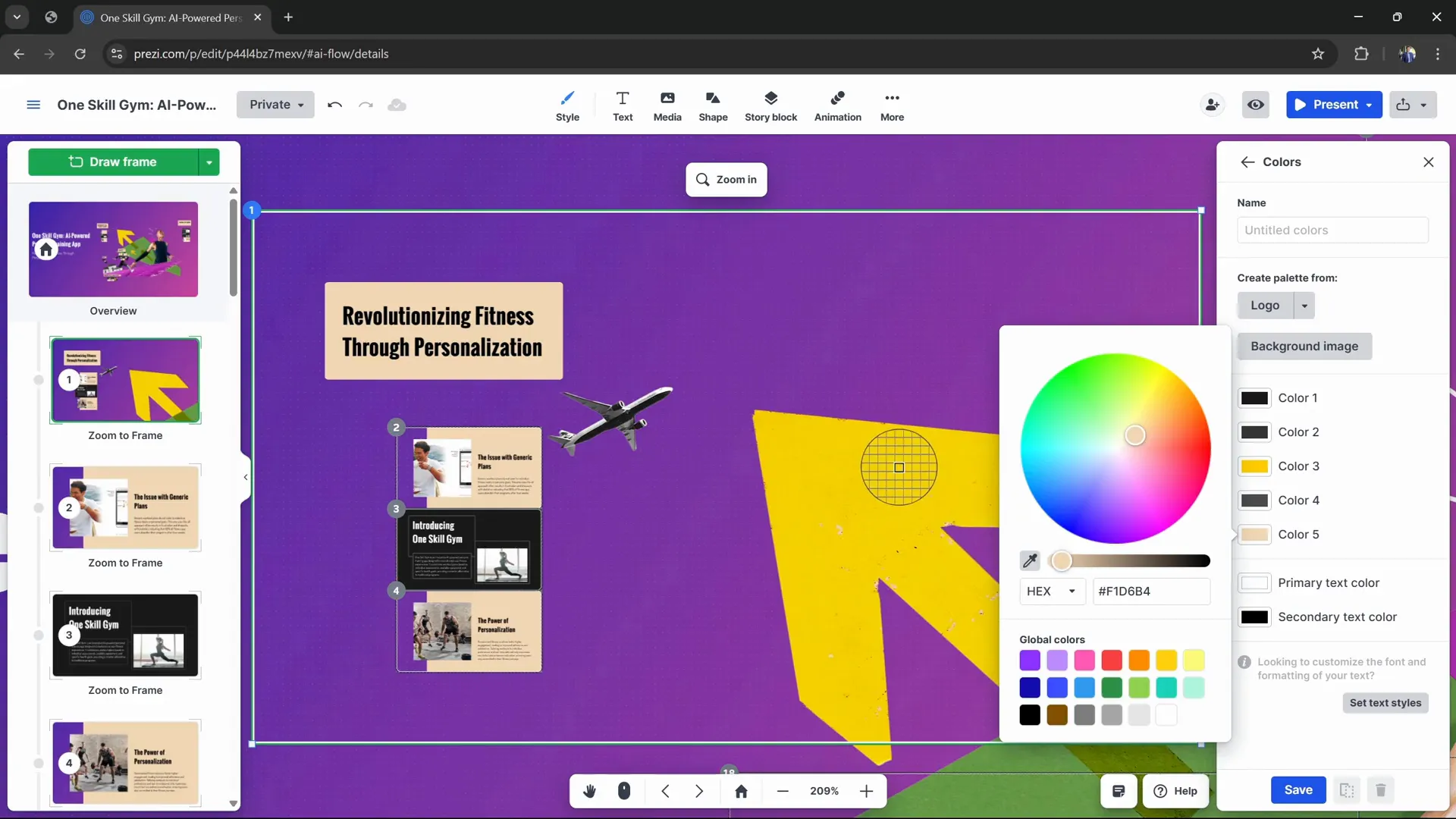
Editing Frames and Content
Within individual frames, you can reposition text boxes, replace images, and modify content. Upload your own photos to replace AI-suggested images easily. Adjust colors and font colors to ensure readability and style consistency.
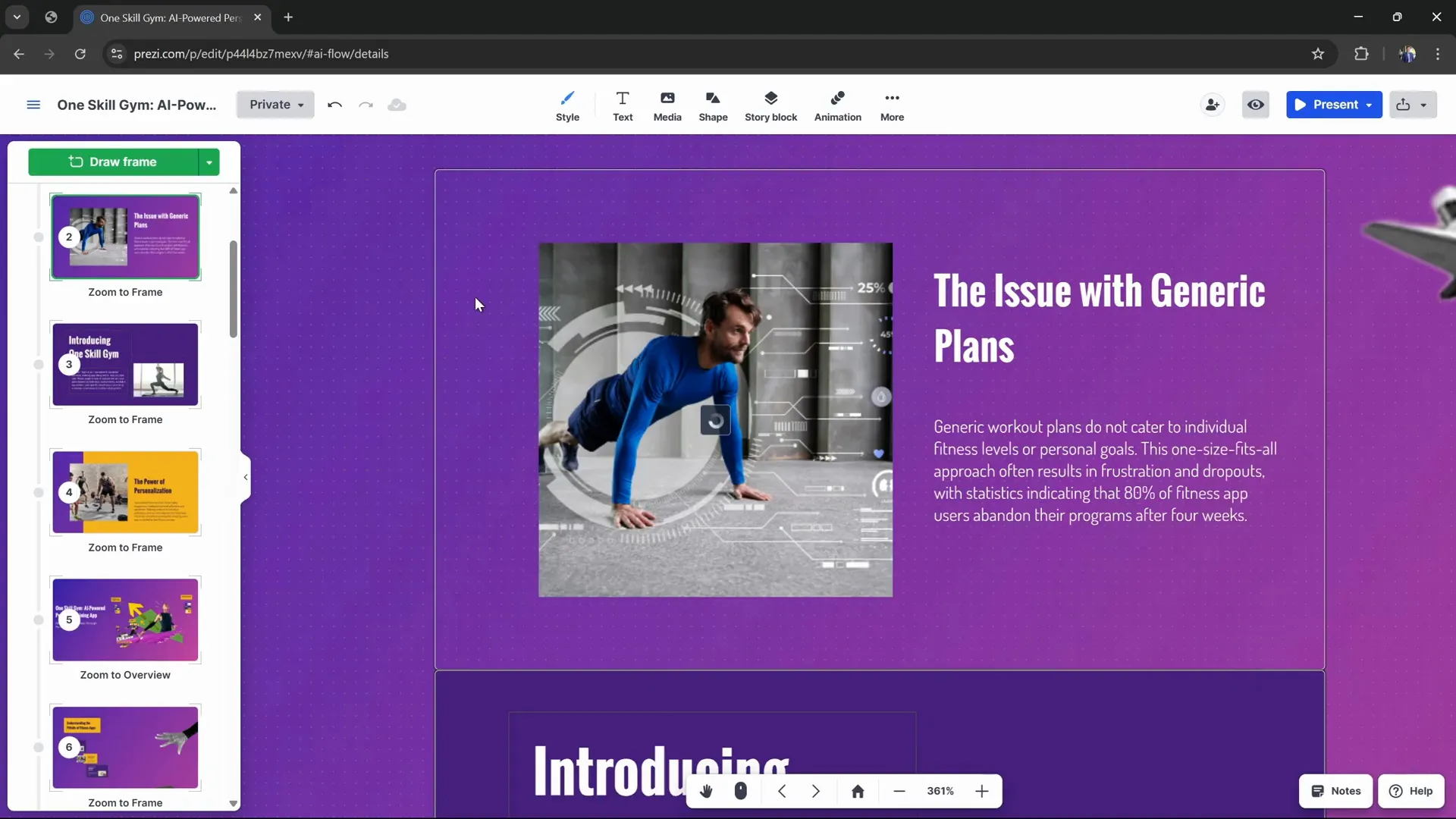
Exploring Advanced AI Features
Prezi AI doesn’t just stop at generating presentations; it offers advanced AI-powered commands that help you transform and visualize your text content quickly and effectively.
AI Text Commands
When you select a text box, you gain access to a variety of AI commands that can:
- Shorten text: Condense lengthy paragraphs into concise, impactful statements.
- Simplify text: Make complex or fancy wording easier to understand.
- Bold key points: Automatically highlight important statistics or facts for emphasis.
These features save time and help ensure your content is clear and audience-friendly.
Visual Transformation Commands
Beyond text editing, Prezi AI can convert text boxes into engaging visual formats:
- Visual List: Break down text into multiple frames with icons and titles, making information easier to digest.
- Flowchart: Convert text into a three-stage infographic or step-by-step process visualization.
- Animated Story: Create multi-layered frames that zoom out to reveal the full story progressively.
- Zoom: Use magnifying glass effects to zoom into specific points or frames for emphasis.
These visual commands enrich your presentation, making it more engaging and easier to follow.
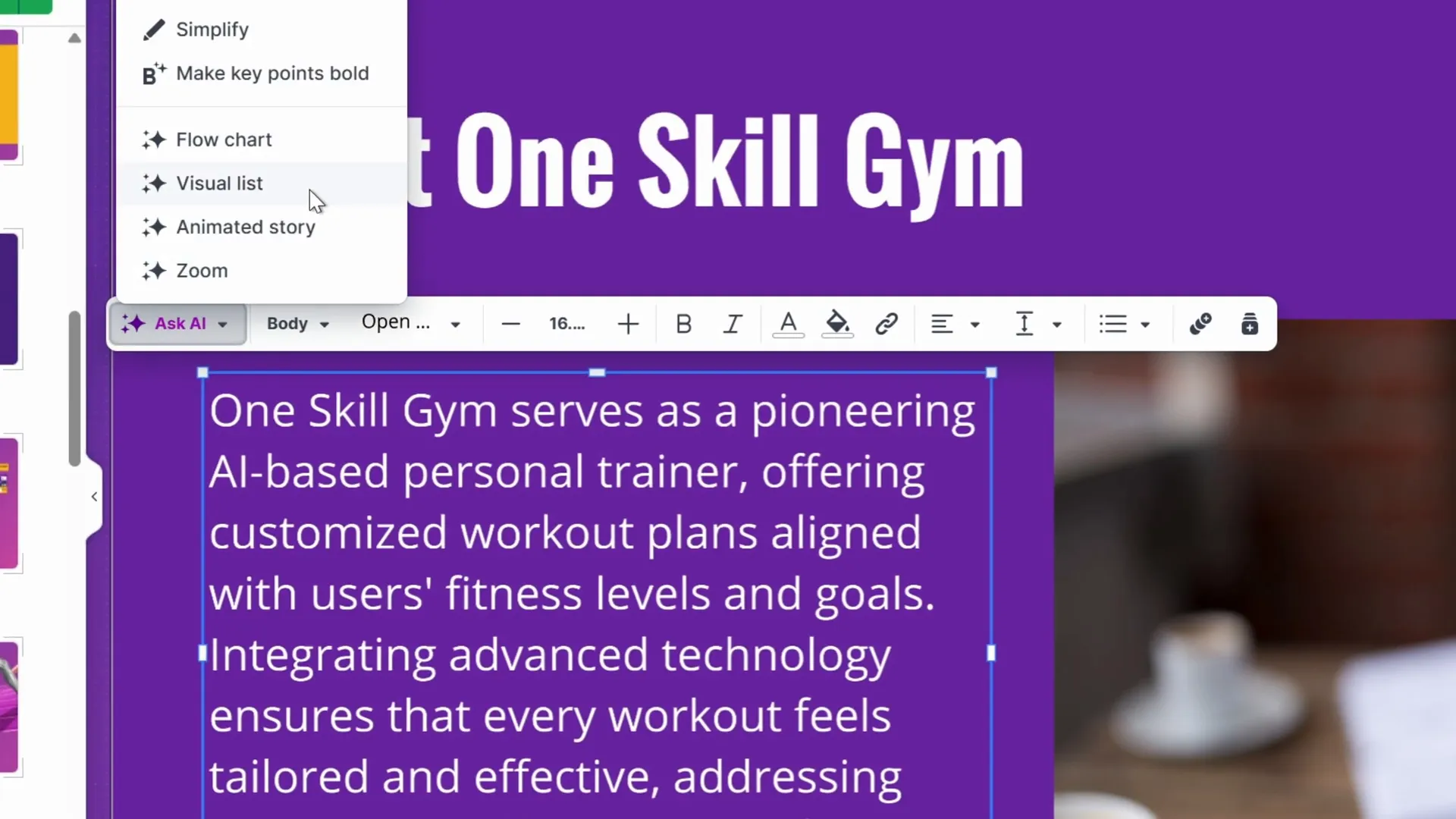
Navigating the Prezi AI Open Canvas
One of Prezi AI’s standout features is its open canvas layout, where presentation frames exist as spatial sections you can zoom into and out of. This non-linear structure offers flexibility and a cinematic storytelling style.
Understanding Frames
Frames are sections of your presentation, each containing content such as text, images, and visuals. They appear as boxes or shapes on the canvas and can be numbered to indicate their order in the presentation flow.
Basic Navigation
- Zoom in/out: Double-click any frame to zoom in. Click the home button to zoom back out and see the entire canvas.
- Drag canvas: Hold the middle mouse button and drag to move around the canvas.
- Zoom control: Use the mouse scroll wheel to zoom in or out. Hold the Ctrl key while scrolling to zoom faster.
- Timeline: On the left is a timeline showing all frames in order. Click any frame to jump directly to it.
- Adding frames: Click the green “Add Frame” button to insert new frames of default or custom sizes.
- Rearranging frames: Drag frames in the timeline to change their presentation order.
- Collapse timeline: To maximize screen space, you can collapse the timeline panel.
This intuitive navigation system allows you to control the pacing and flow of your presentation dynamically.
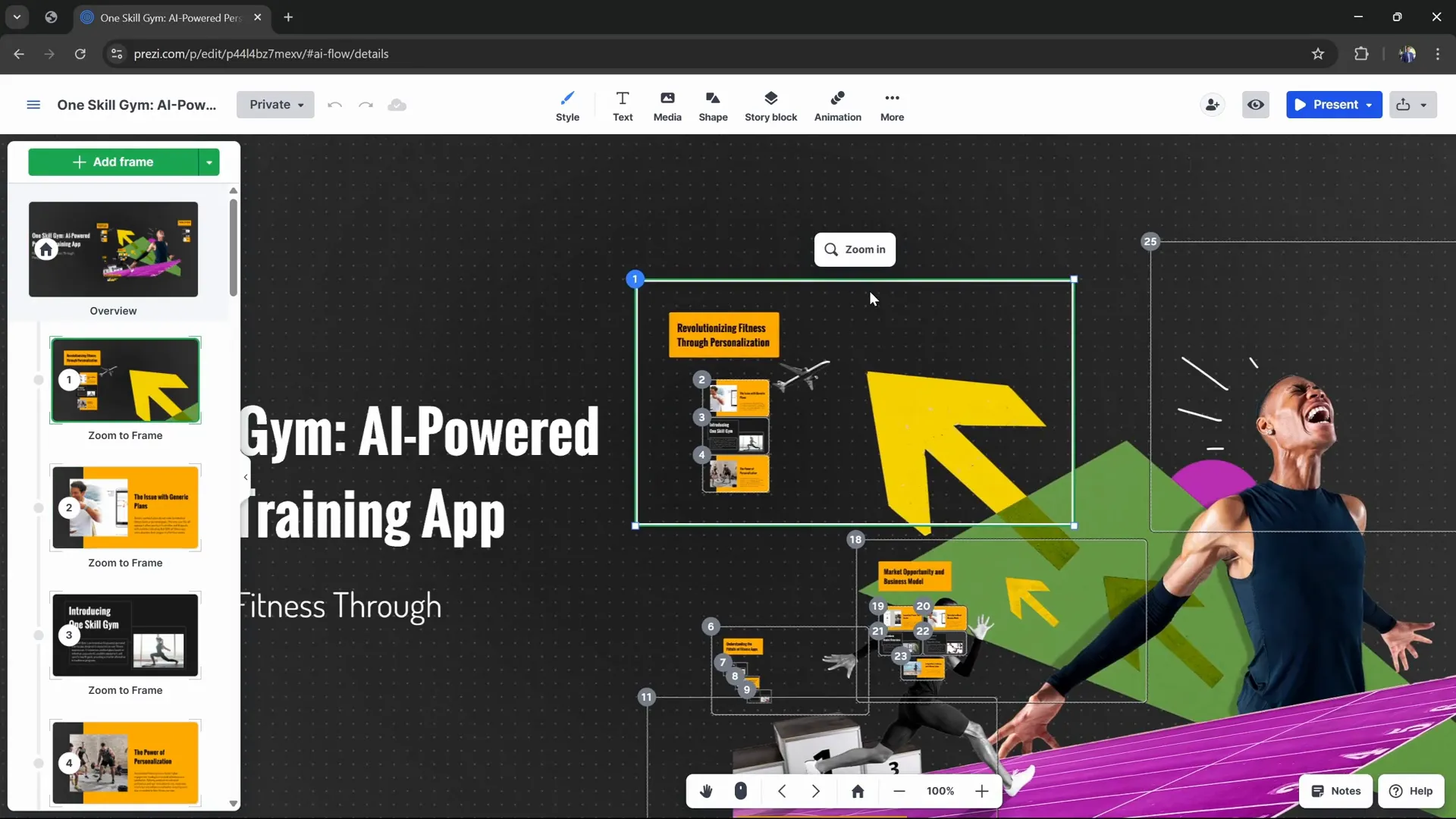
Sharing and Collaborating on Presentations
After customizing and finalizing your dynamic presentation, Prezi AI offers multiple options to present and share your work:
- Present: Click the “Present” button to start your presentation in full-screen mode with all animations and zoom effects.
- Shareable Link: Generate a link that you can send to others to view your presentation online.
- Export to PDF: Download your presentation as a PDF file for offline sharing or printing.
- Broadcast Link: Get a live broadcast link for streaming your presentation to remote audiences.
- Collaborate: Invite team members or collaborators to edit and contribute to your presentation in real-time.
These options make it easy to distribute your work and collaborate seamlessly, whether for business meetings, educational purposes, or marketing pitches.
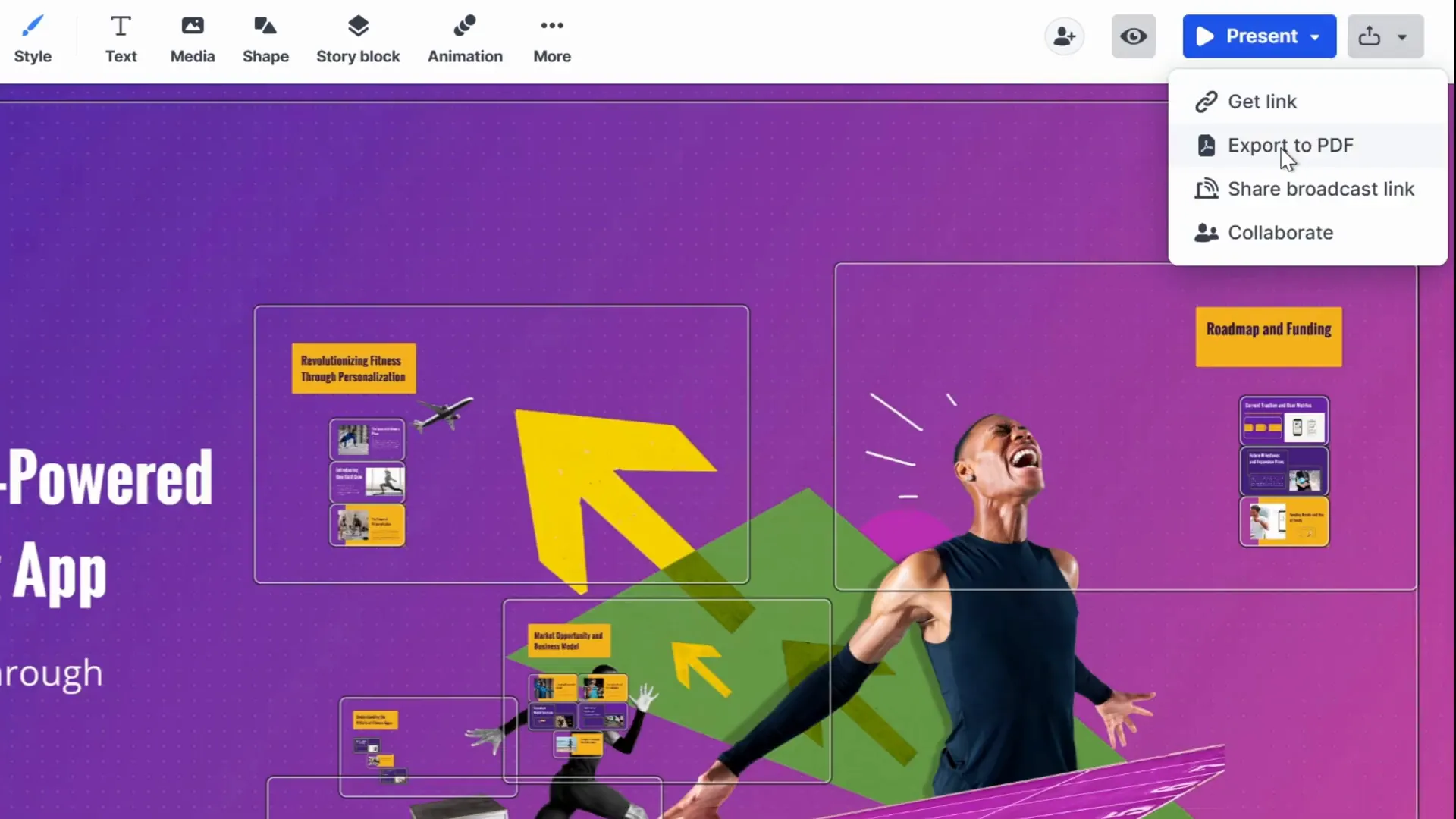
Frequently Asked Questions (FAQs)
1. What makes Prezi AI different from traditional presentation tools?
Prezi AI uses artificial intelligence to generate unique presentations from your prompts, without relying on templates. Its dynamic open canvas and cinematic zoom effects create engaging visual stories, unlike traditional linear slide decks.
2. Can I customize the AI-generated presentations?
Yes! You can easily change color palettes, fonts, backgrounds, illustrations, and even edit text and images within frames. You can also add new frames or rearrange existing ones on the open canvas.
3. Do I need design skills to use Prezi AI?
No design skills are needed. Prezi AI’s AI-driven generation and customization tools make it accessible for beginners and professionals alike to create polished, dynamic presentations quickly.
4. Can I upload my own content?
Absolutely. You can upload PDFs to provide detailed outlines or content for your presentation. You can also replace AI-suggested images with your own photos.
5. How does Prezi AI help with text content?
Prezi AI offers smart text commands to shorten, simplify, or highlight key points in your text. It can also transform text boxes into visual lists, flowcharts, animated stories, or zoom frames to improve clarity and engagement.
6. Is Prezi AI free to use?
Prezi AI offers a free version accessible via the provided link. You can start creating presentations without cost, with options to upgrade for additional features.
7. Can I collaborate with others on Prezi AI presentations?
Yes, Prezi AI supports collaboration by allowing you to invite others to view or edit your presentations.
8. How do I present my Prezi AI presentation?
Simply click the “Present” button to launch the presentation in full-screen mode with all dynamic transitions and zoom effects activated.
Conclusion
In today’s fast-paced world, creating engaging and visually appealing presentations is essential to capture and hold your audience’s attention. Prezi AI is a game-changing tool that enables users to build stunning dynamic presentations in seconds, using the power of artificial intelligence combined with a unique open canvas layout.
From generating tailored content based on your prompts to offering cinematic zooming effects and extensive customization options, Prezi AI stands apart from traditional slide-based tools. Its AI-powered text transformation commands and visual formatting options save time and help you communicate ideas more effectively.
Whether you’re pitching a new idea, teaching a class, or delivering a business presentation, Prezi AI makes it fast and easy to create memorable, professional presentations that engage and inspire.
Ready to transform your presentation workflow? Start using Prezi AI for free today and experience the future of dynamic presentations.
Please share your favorite Prezi AI features or experiences in the comments below — we’d love to hear from you!
Stay happy, stay healthy, and happy presenting!








