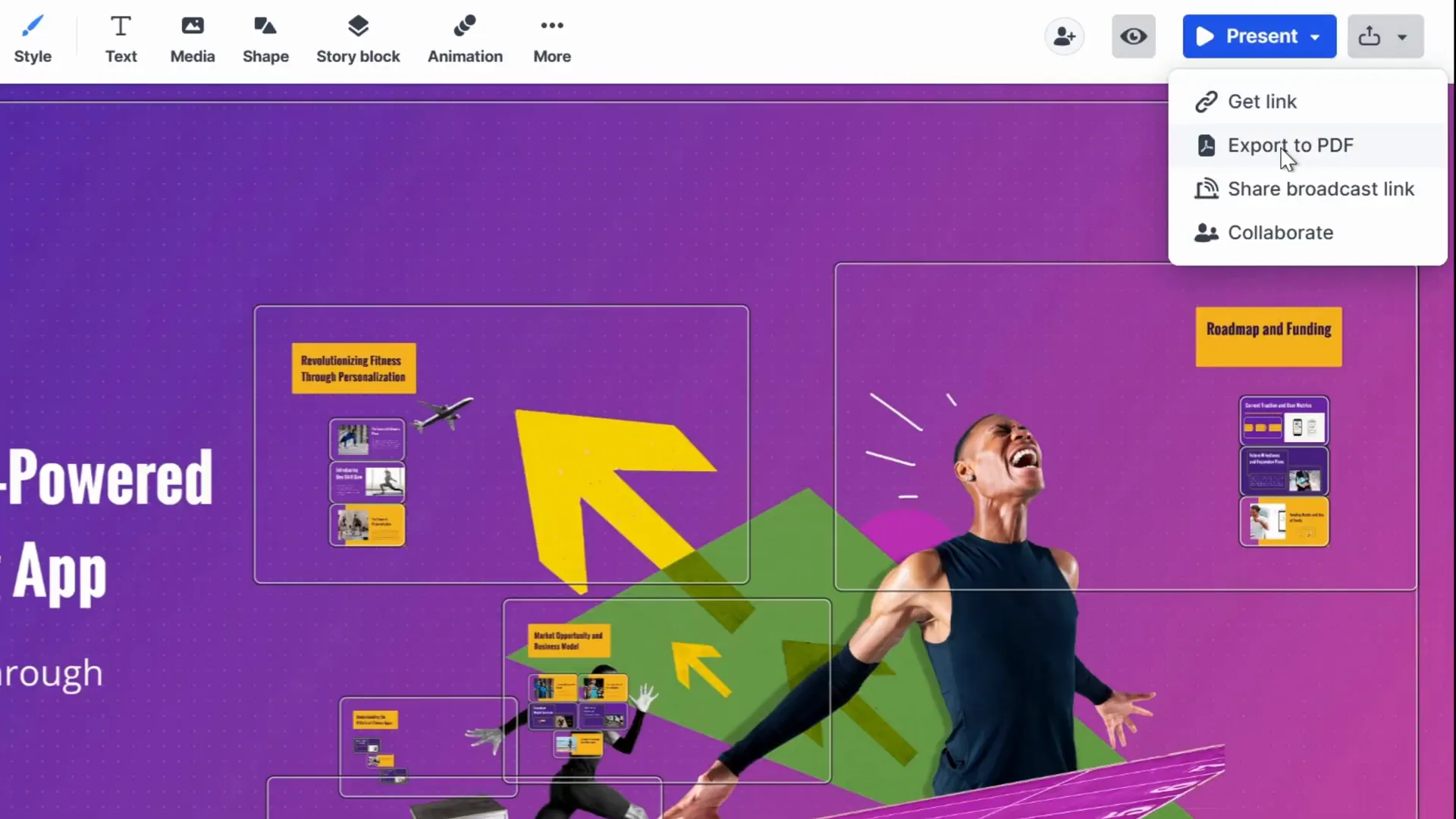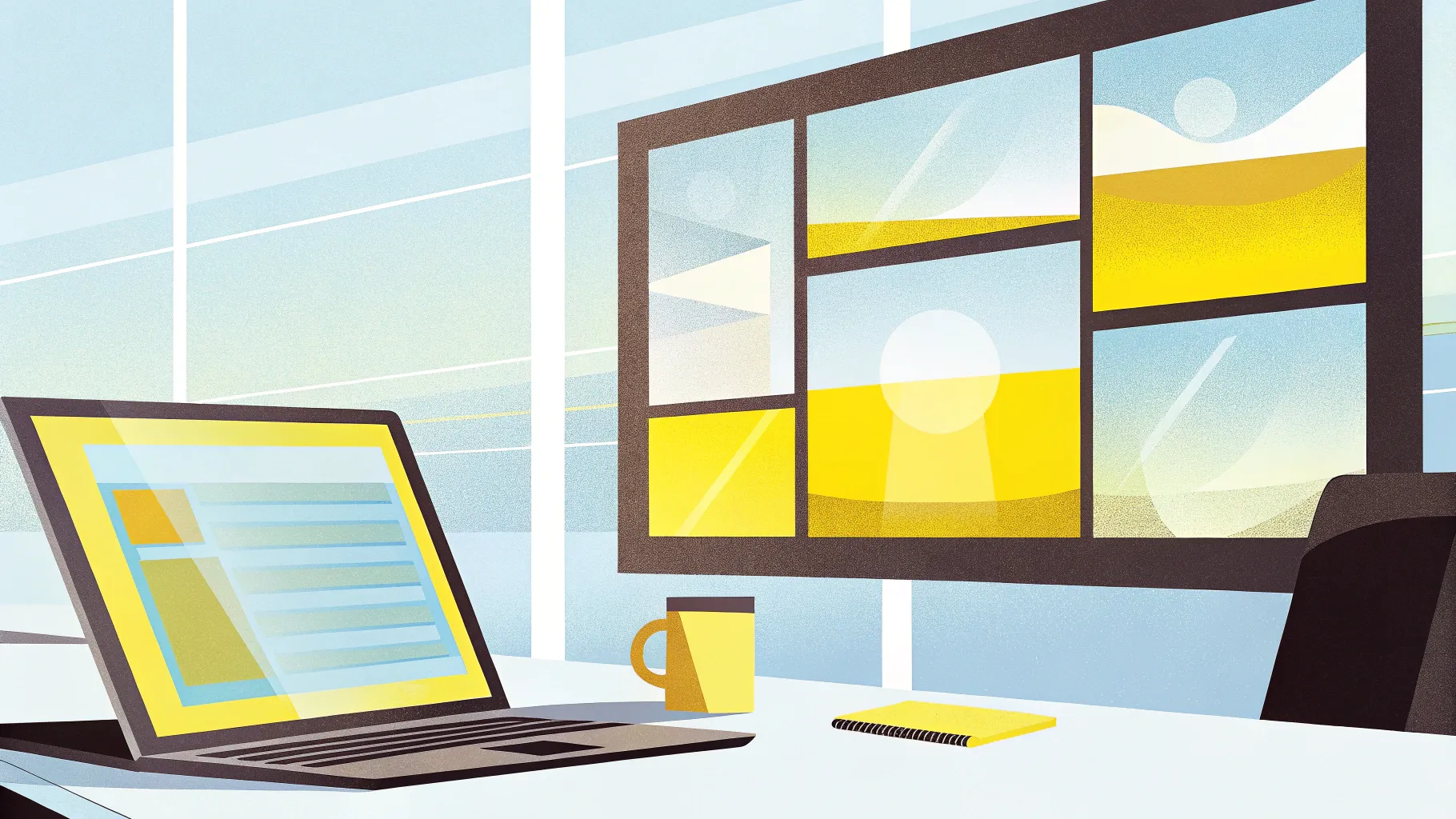
If you’re tired of spending hours crafting dull, static slides that fail to engage your audience, then it’s time to discover a game-changing tool that can revolutionize your presentation workflow. Enter Prezi AI, an innovative AI-powered platform that builds stunning dynamic presentations in seconds based entirely on your prompt — no templates required. With its dynamic open canvas, cinematic zooming effects, and intuitive customization options, Prezi AI elevates the way you create and deliver presentations.
In this detailed guide, we’ll explore everything you need to know about Prezi AI — from how to get started, key features, customization tips, and practical walkthroughs to maximize your impact with minimal effort. Whether you’re pitching a new business idea, preparing a client presentation, or crafting educational content, Prezi AI offers a fresh, dynamic approach to storytelling through visuals.
Table of Contents
- Getting Started with Prezi AI
- Creating Your Stunning Dynamic Presentation
- Customizing Your Presentation’s Look and Feel
- Exploring the Prezi AI Editor and Canvas
- Advanced AI-Powered Features to Enhance Your Slides
- Sharing and Collaboration Options
- Frequently Asked Questions (FAQ)
- Conclusion: Why Prezi AI is a Must-Try Tool
Getting Started with Prezi AI
Prezi AI is designed to be fast, intuitive, and accessible for anyone looking to create professional presentations without the hassle of manual slide design. To start, simply visit the specialized link: prezi.com/oneskill. This landing page welcomes you with a clean interface where you can jump right into building your presentation by entering a title and some context.
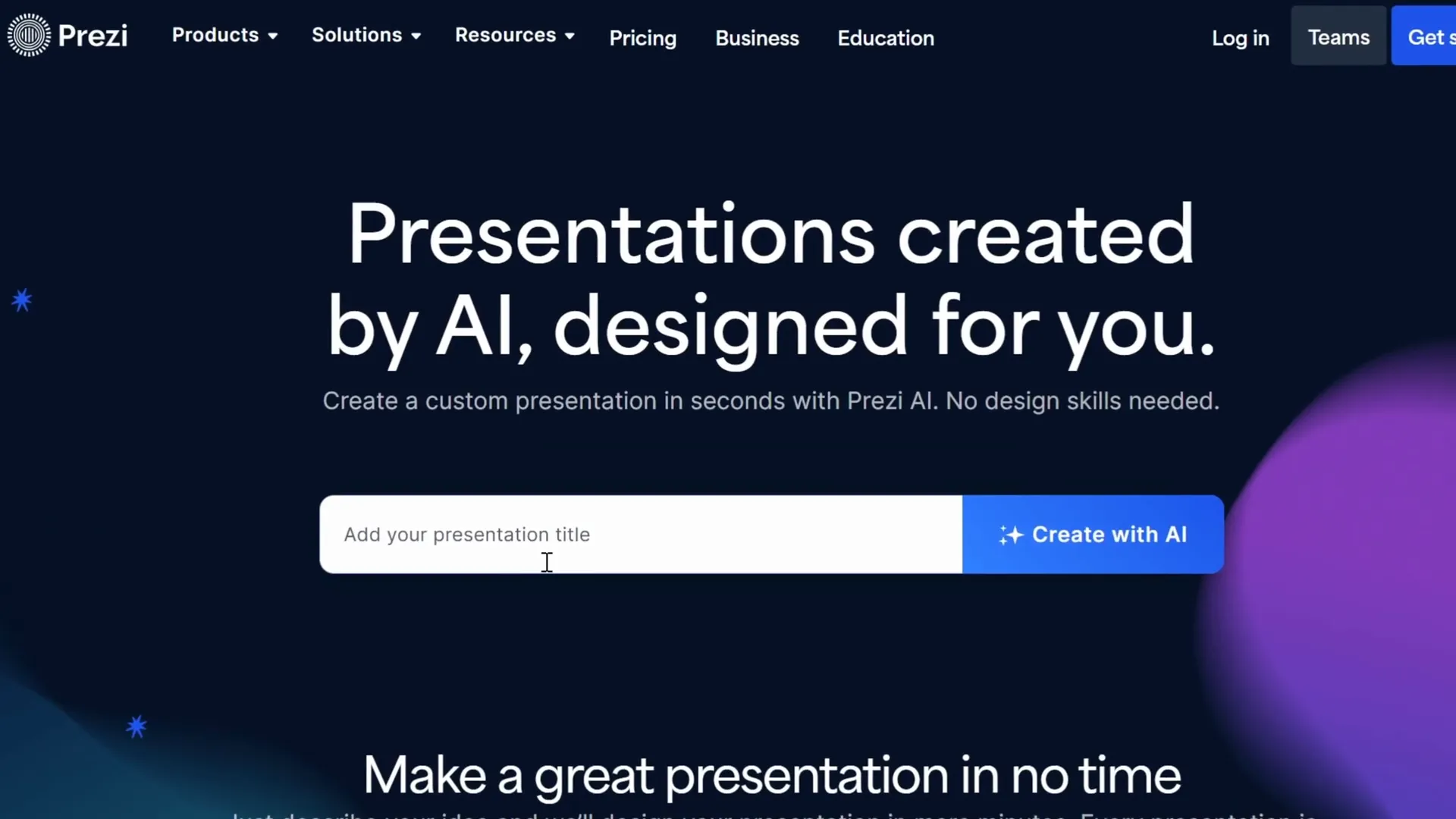
For example, if you want to create a pitch deck for a new fitness app, just type your presentation title and click “Create.” The platform then prompts you to add more detailed information — such as your presentation topic, the target audience, tone, and design preferences — which you can paste or write in directly.
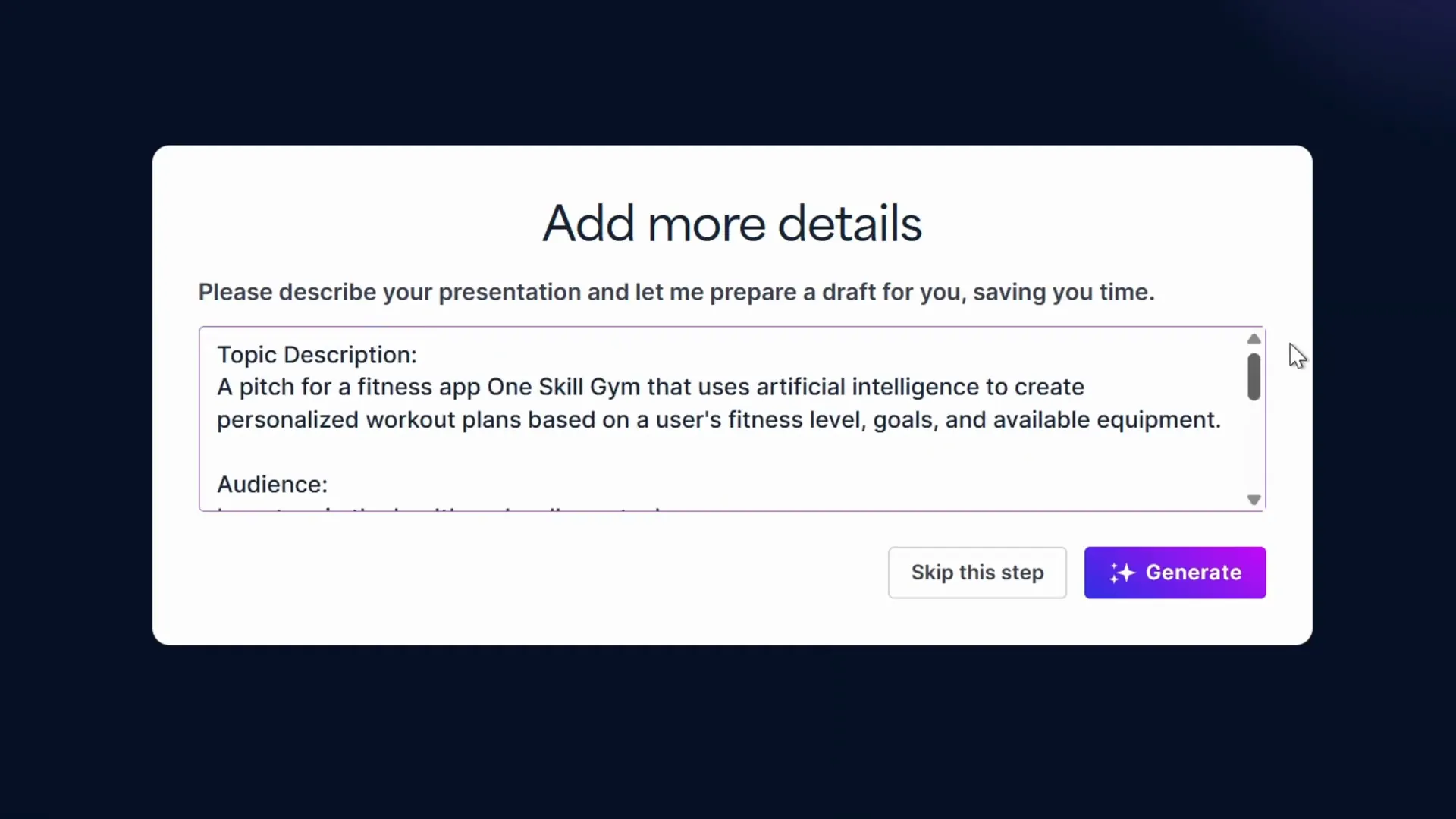
Once you provide enough context, hit the “Generate” button. If you haven’t signed up yet, Prezi AI makes it easy to create an account or log in through your Google account to proceed.
Creating Your Stunning Dynamic Presentation
Within seconds, Prezi AI works its magic. On the left side of the interface, you’ll see the AI-chosen illustration that visually anchors your presentation, while on the right, an automatically generated presentation outline appears. This outline summarizes the key points and sections based on your input.
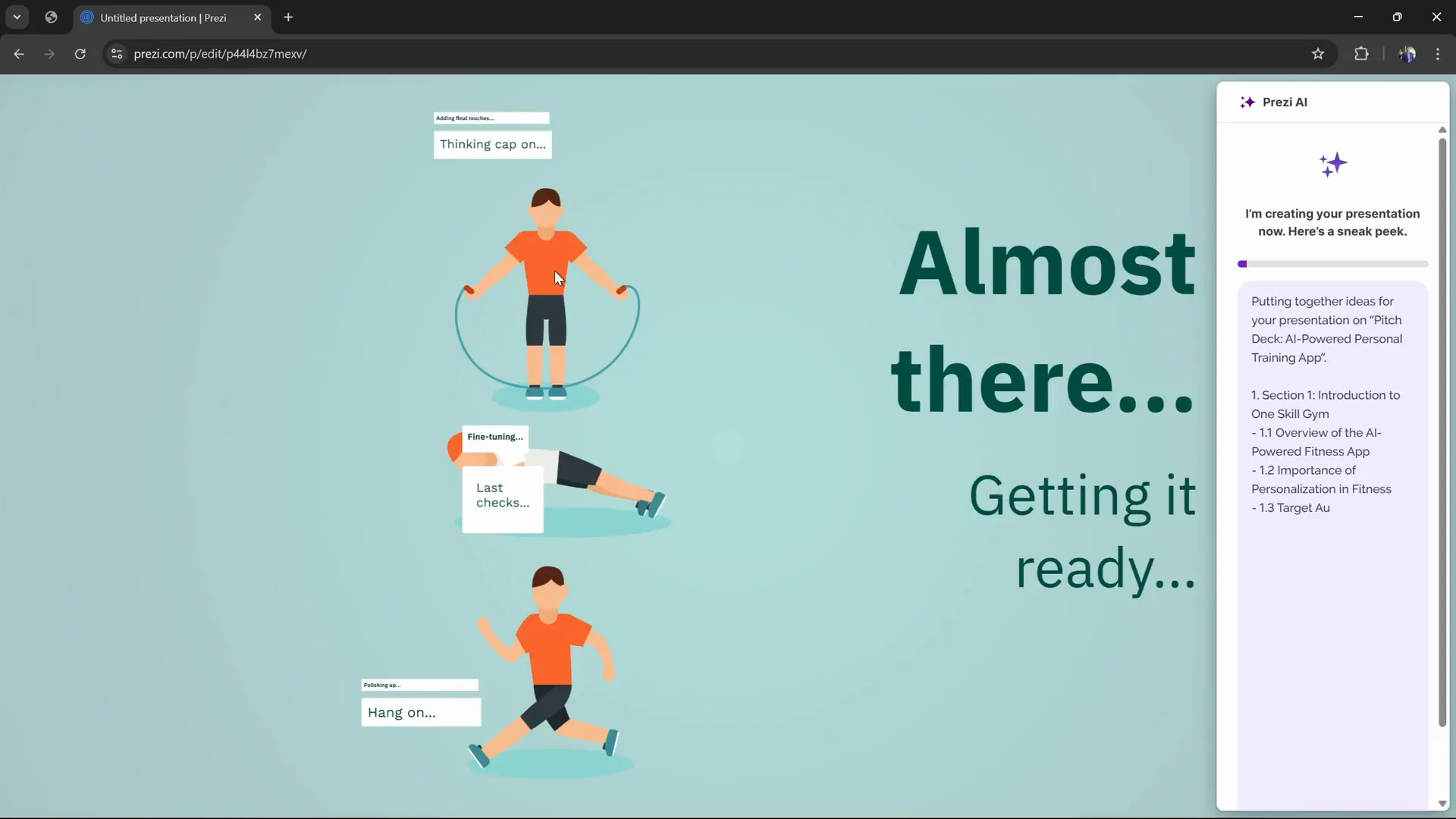
This unique approach means that instead of relying on static templates or pre-made slides, Prezi AI crafts a presentation that flows visually through a dynamic open canvas. This canvas uses cinematic movement and zooming effects that keep your audience engaged from start to finish.
To navigate through your new presentation, simply use the arrows at the bottom to move between frames, all while enjoying smooth zoom transitions that create a compelling storytelling experience.
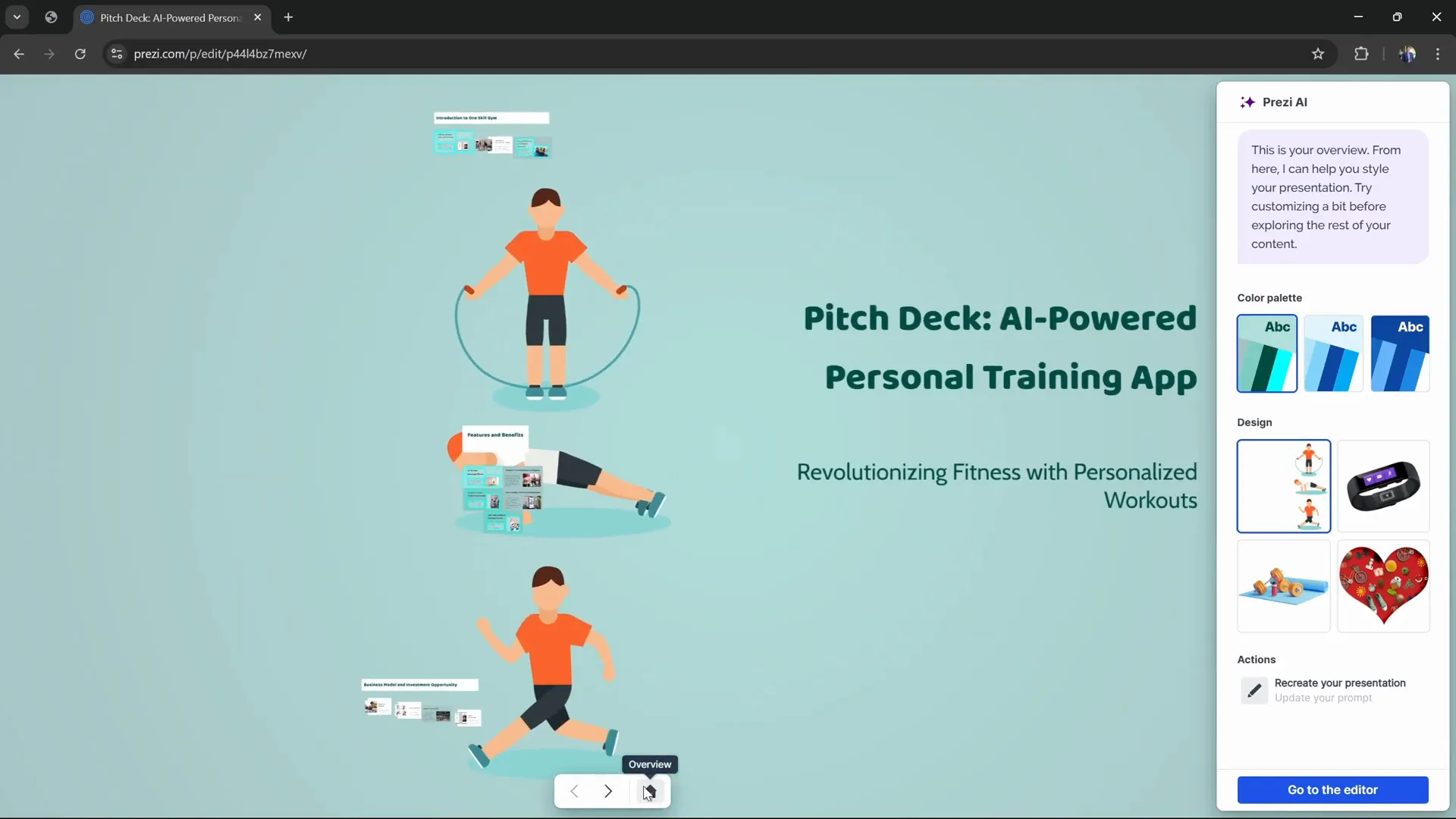
Adding More Context with PDFs
One of Prezi AI’s standout features is the ability to upload a PDF outline to guide the presentation structure. For instance, you can attach a pitch deck outline PDF containing typical sections like Introduction, Problem, Solution, Market Opportunity, Business Model, and more. This allows the AI to generate a longer, more detailed presentation that follows your exact structure.
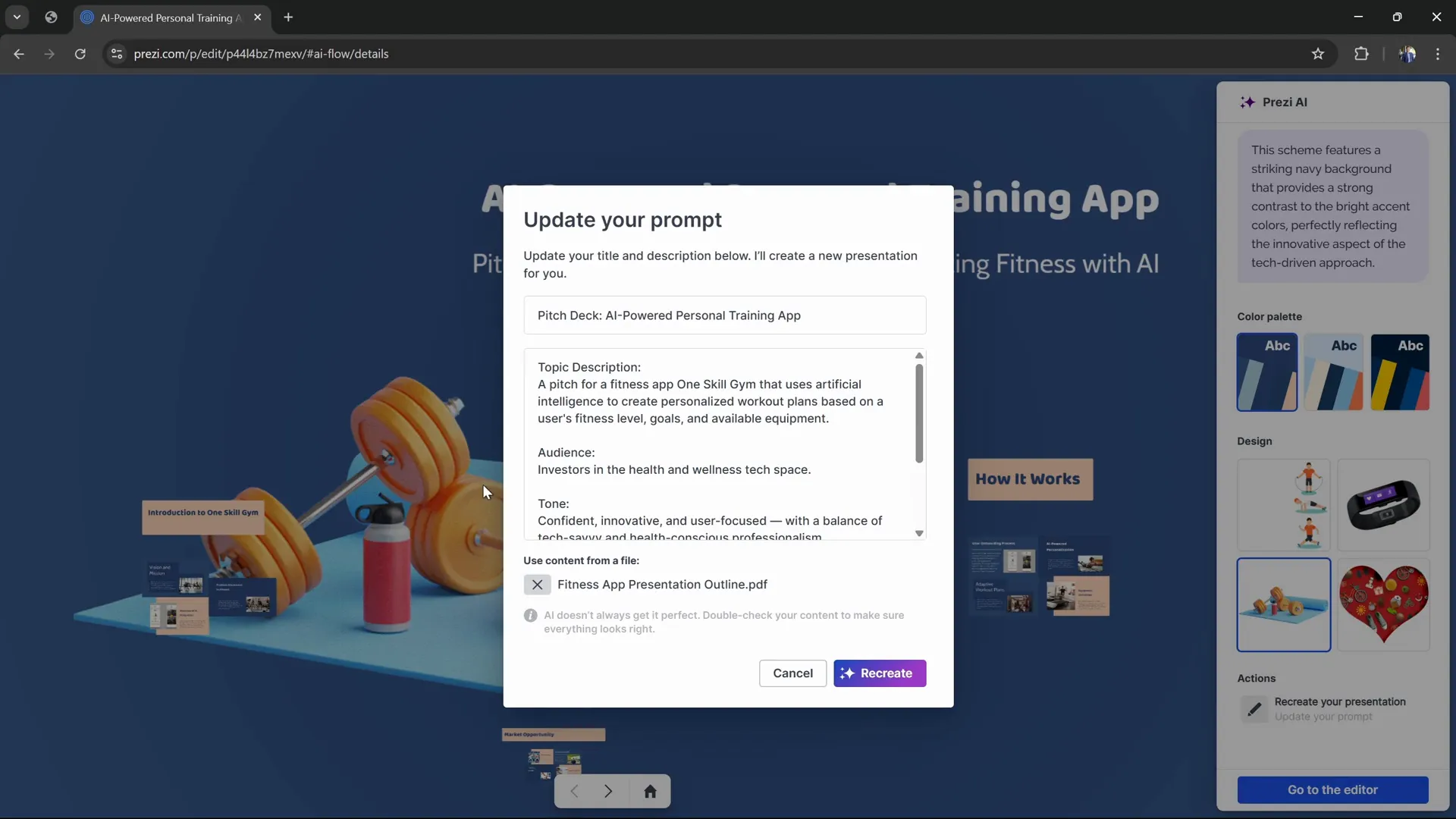
After attaching your PDF, click “Recreate Presentation.” The AI will regenerate slides that incorporate the PDF’s content, often increasing the number of frames and sections to reflect the detailed input. You can also experiment with different illustrations and design themes to find the best match for your content.
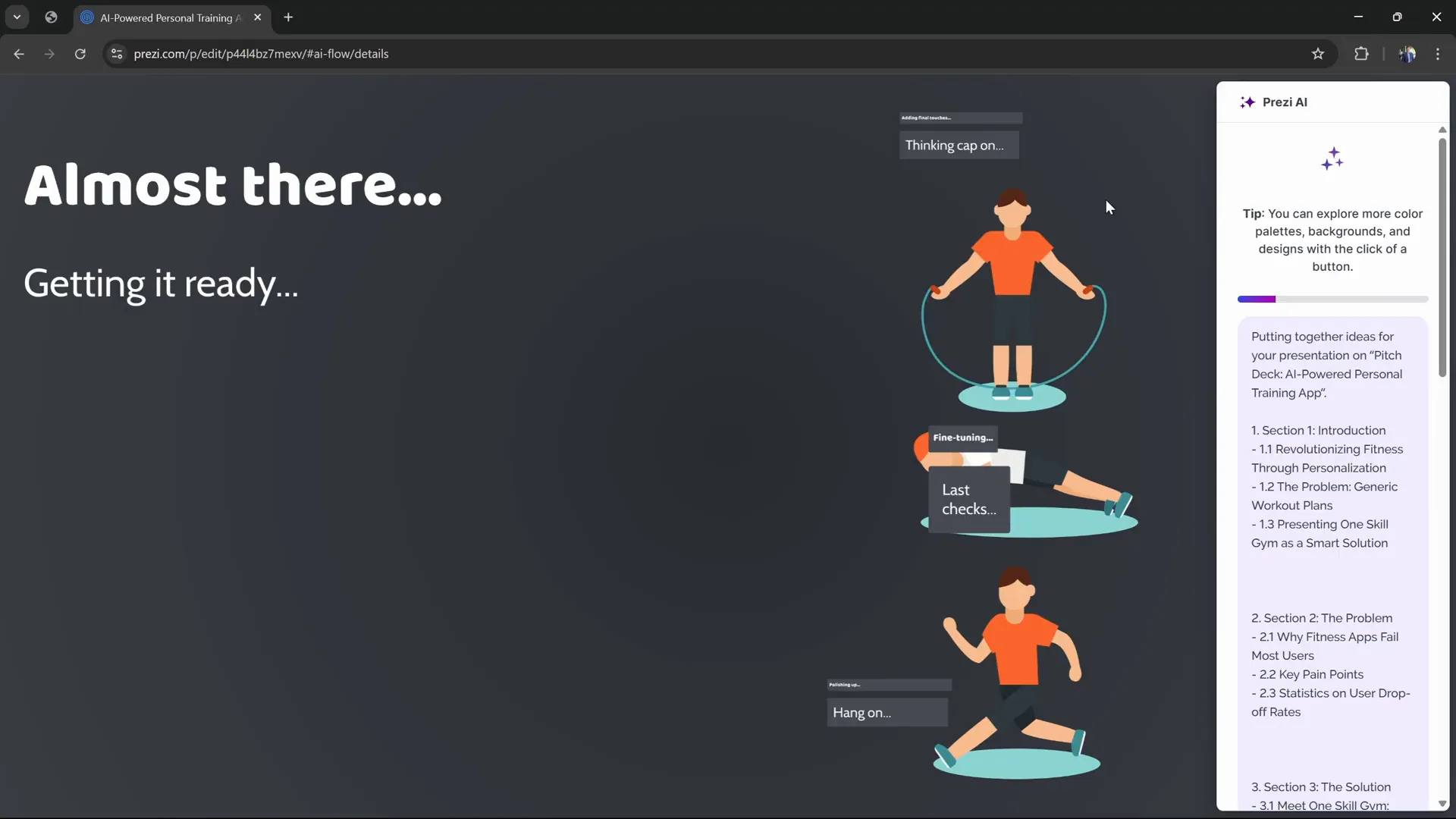
Customizing Your Presentation’s Look and Feel
Prezi AI offers a variety of quick customization options to tailor the visual style of your presentation. At the bottom of the editor, you can explore different color palettes and instantly apply them to see how they affect the mood and tone of your slides. You can also generate new palettes if you want fresh color combinations.
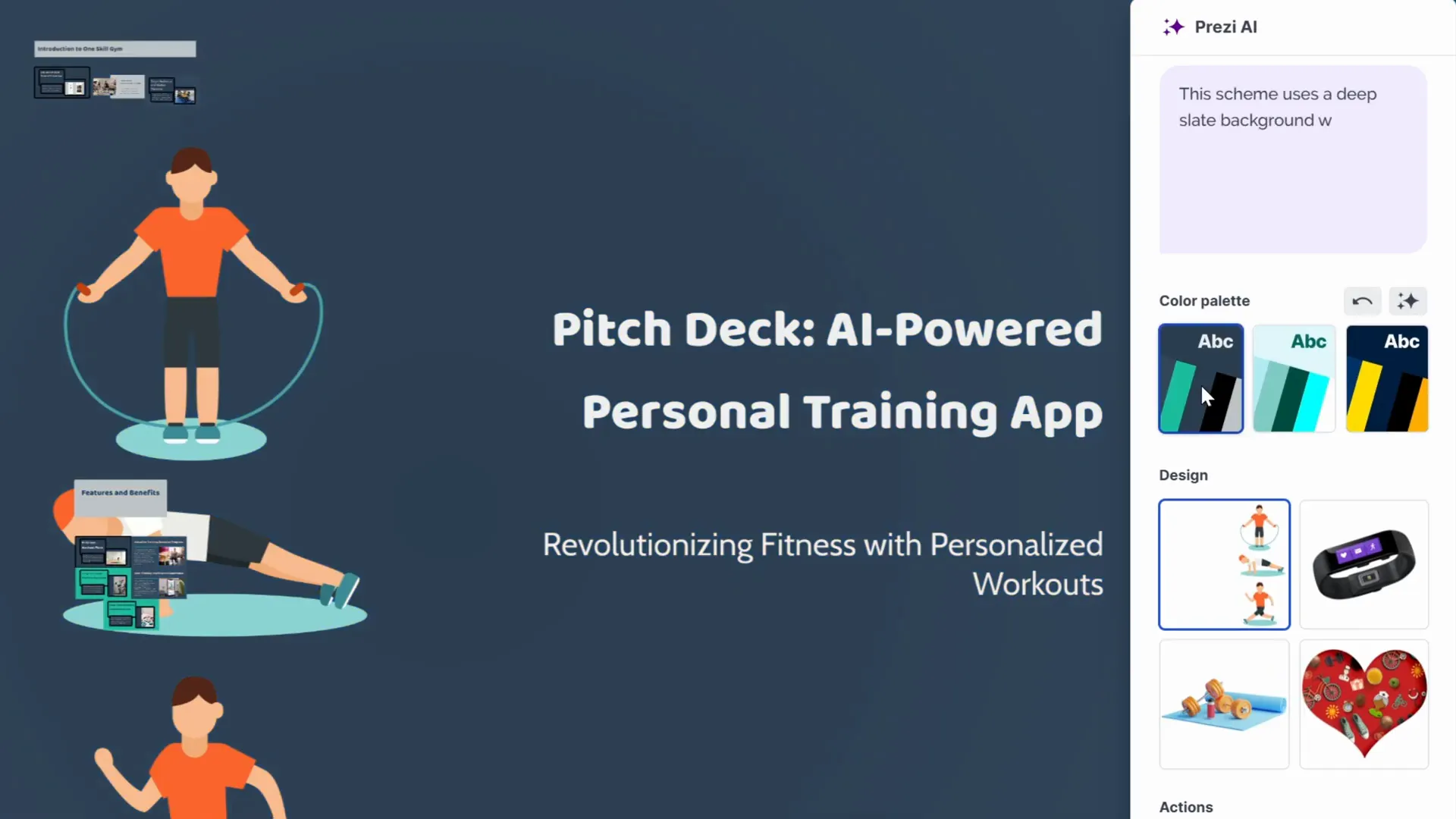
In addition to colors, you have multiple design themes to choose from, such as sporty wristbands or dumbbells for fitness-related presentations. The AI intelligently adapts frame positions and color palettes based on the chosen illustration, ensuring a cohesive and professional look.
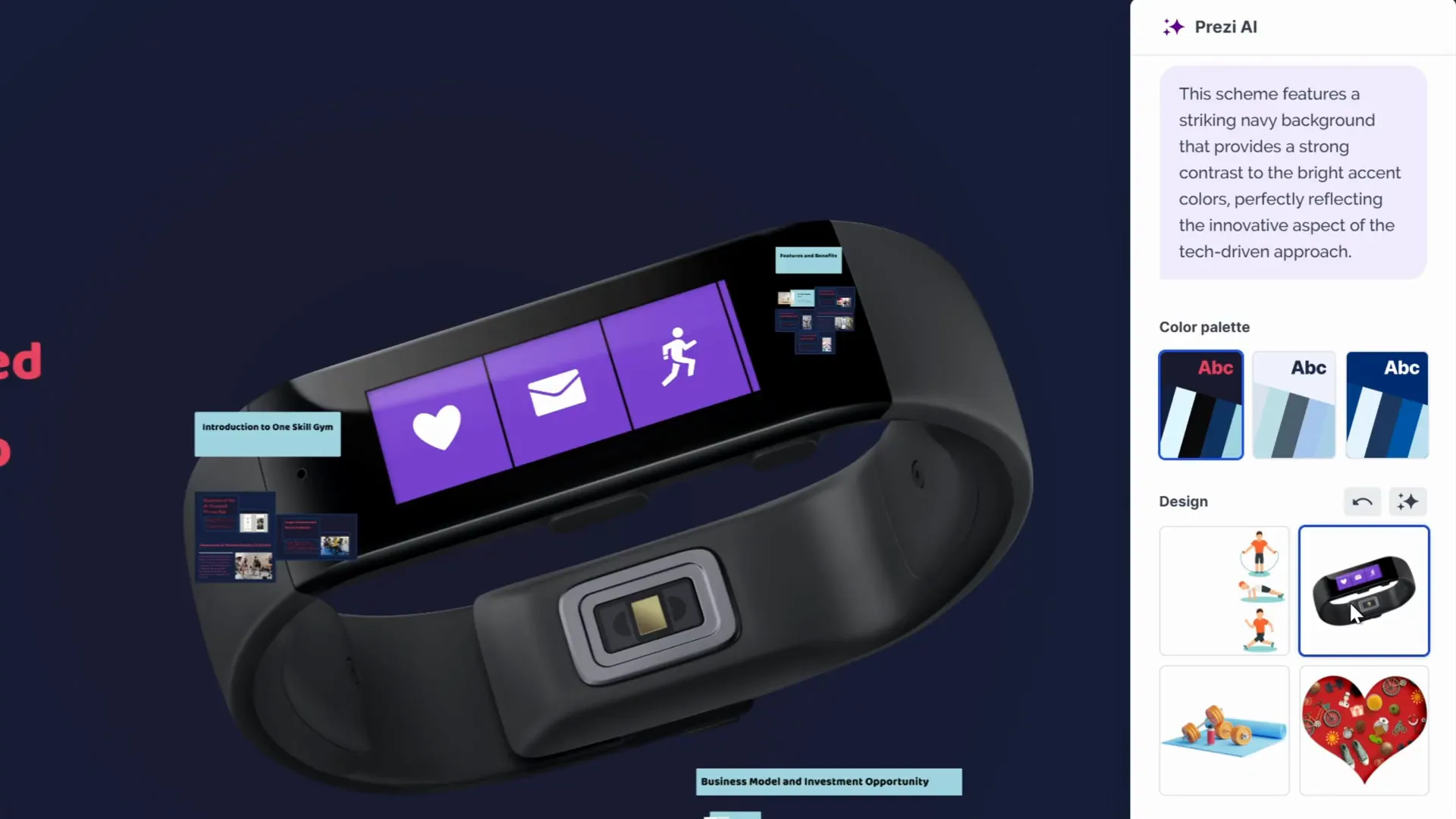
Fine-Tuning Backgrounds and Text Styles
Within the style menu at the top, you can adjust the background of your presentation by choosing from AI-suggested photos or uploading your own images. Whether you prefer abstract gradients or thematic photos, these backgrounds can be changed effortlessly to enhance your storytelling.
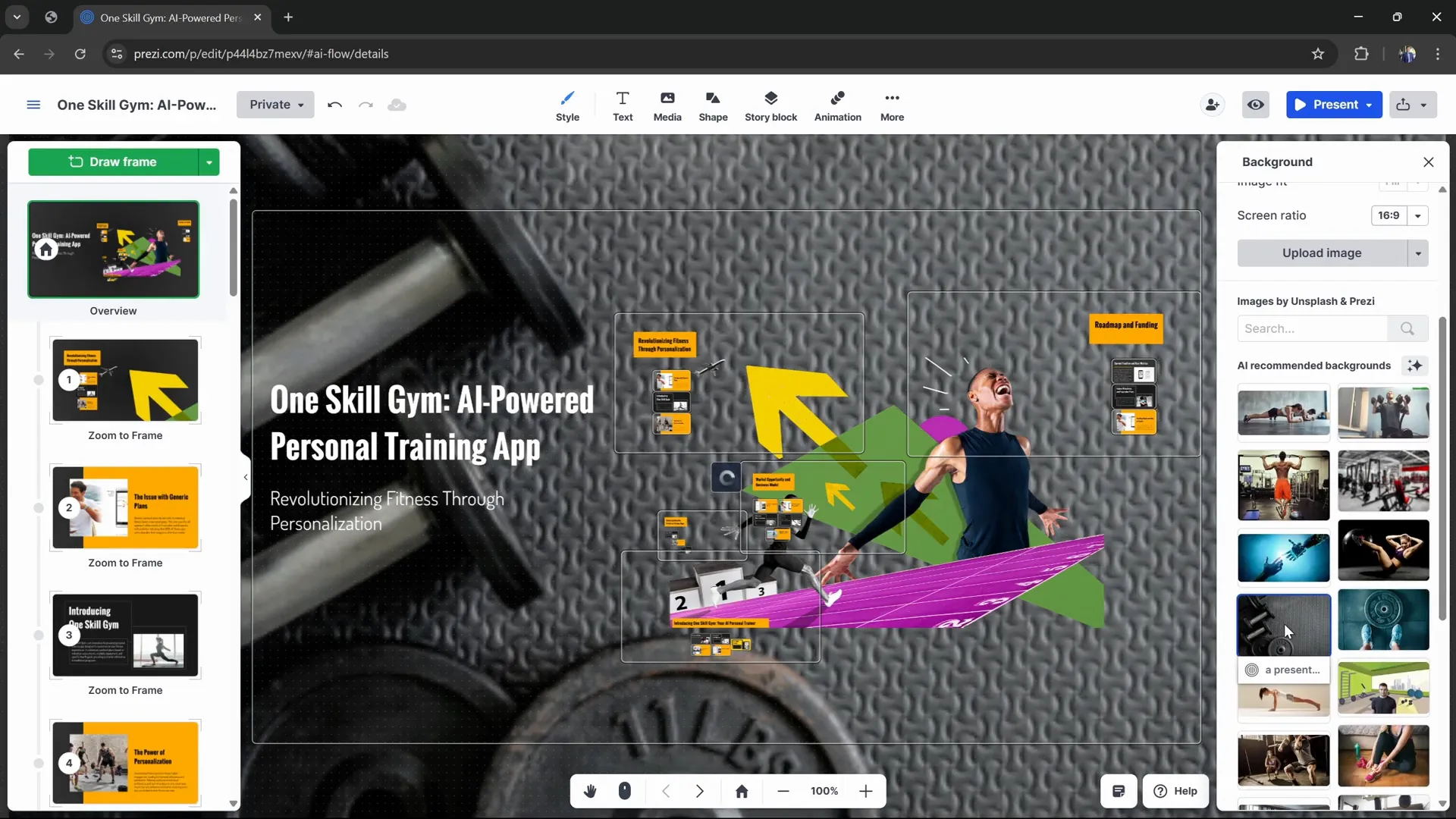
Text customization is just as simple. You can switch fonts for titles, subtitles, and body text, choosing from popular options like Oswald, Dosus, or Open Sans. You can save your font combinations as presets to reuse across presentations, saving valuable time and maintaining brand consistency.
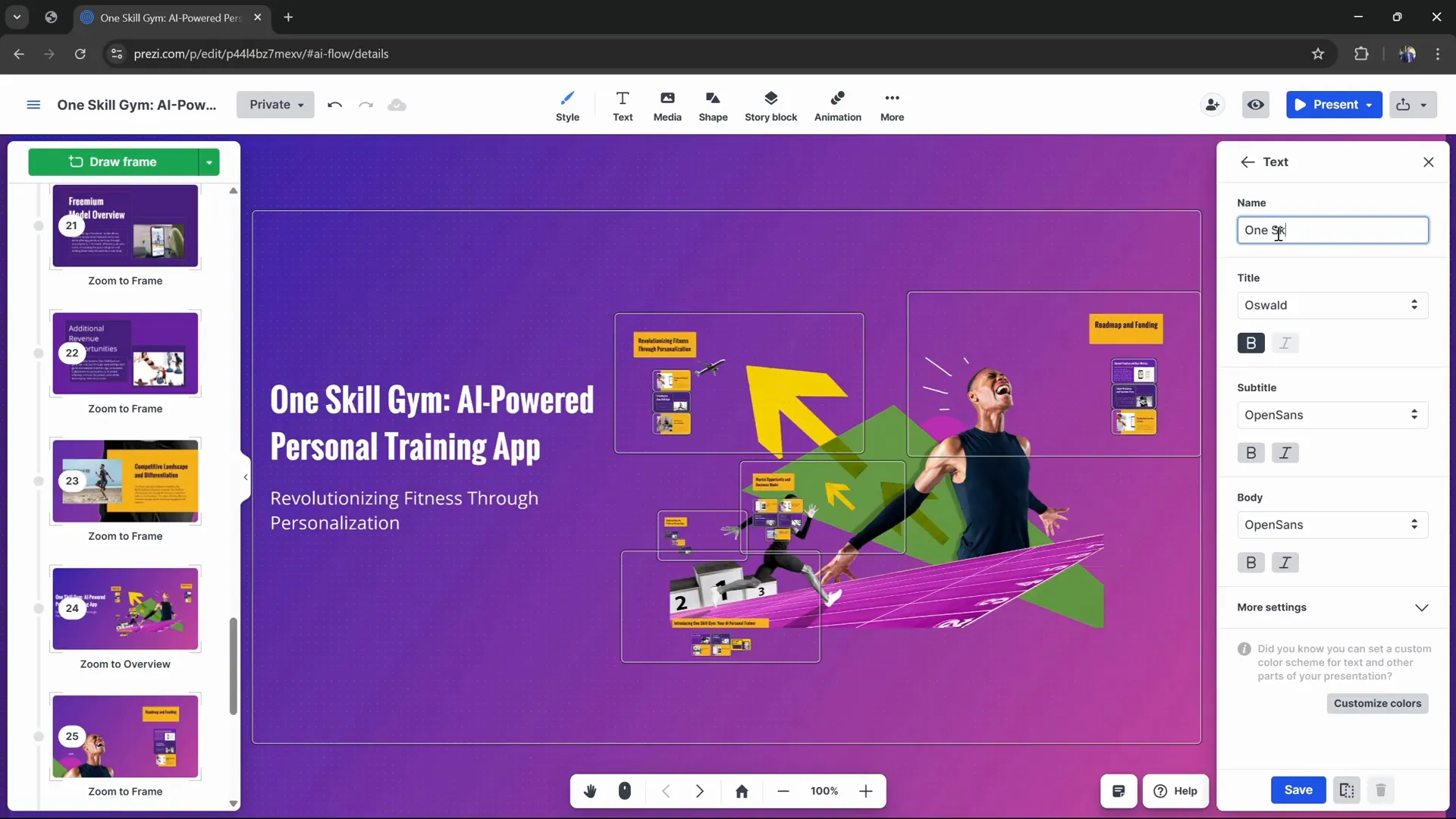
Exploring the Prezi AI Editor and Canvas
Once your presentation is generated, you can jump into the full Prezi AI editor, which features an open canvas layout rather than traditional linear slides. Here’s a quick tour of the key components:
- Frames: Different sections of your presentation are called frames. Hovering over the canvas highlights these frames, and double-clicking zooms you into a specific frame for detailed editing.
- Home Button: Use this button to zoom back out and see the entire presentation at a glance.
- Timeline: On the left side, you’ll see a timeline of all frames in order. You can rearrange frames by dragging them up or down to change the flow.
- Add Frame: Click the green “Add Frame” button to insert new frames. You can also freely draw frames of custom sizes using the dropdown menu.
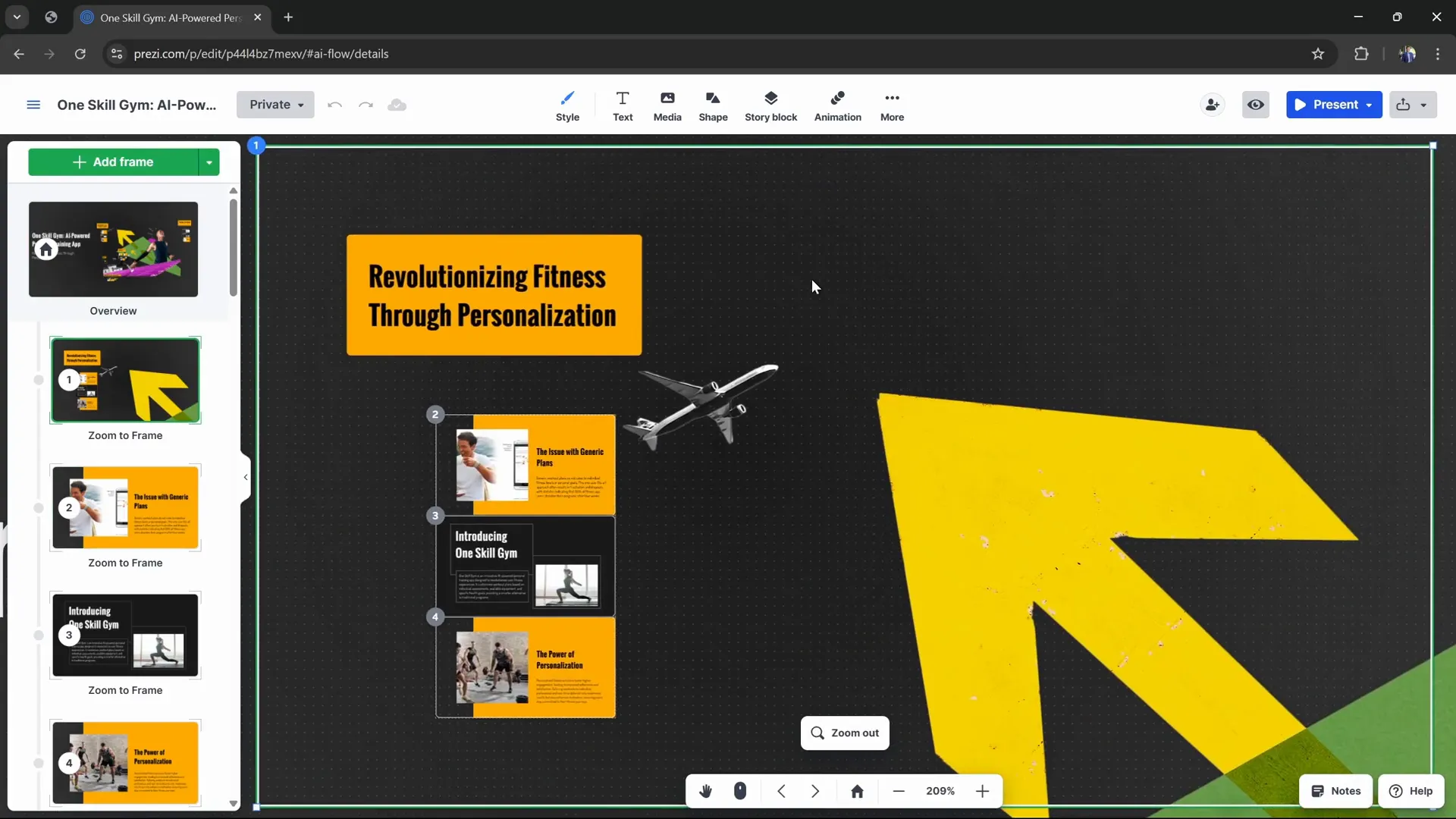
Navigation tips include using the middle mouse button to drag around the canvas and the scroll wheel to zoom in and out. Holding the control key while scrolling speeds up zooming, making it easy to explore large presentations smoothly.
Advanced AI-Powered Features to Enhance Your Slides
Prezi AI’s real power lies in its smart text and visual transformation features. When you select any text box, an “SKI” button appears, revealing several commands that can instantly transform your content:
| Command | Description | Example Use |
|---|---|---|
| Make Text Shorter | Condenses long text into shorter, punchier versions. | Ideal for simplifying dense paragraphs for slides. |
| Simplify Text | Rewrites complex or fancy text into more understandable language. | Great for making your message accessible to all audiences. |
| Bold Key Points | Automatically highlights important phrases or statistics. | Helps emphasize critical data in presentations. |
| Visual List | Transforms text into multiple frames with icons and titles. | Perfect for breaking down lists or steps visually. |
| Flowchart | Converts text into a multi-stage infographic flowchart. | Useful for explaining processes or workflows. |
| Animated Story | Creates an engaging story sequence with zooming and icons. | Helps tell a narrative or timeline effectively. |
| Zoom | Adds magnifying glass effects to zoom into details. | Ideal for highlighting specific points on a slide. |
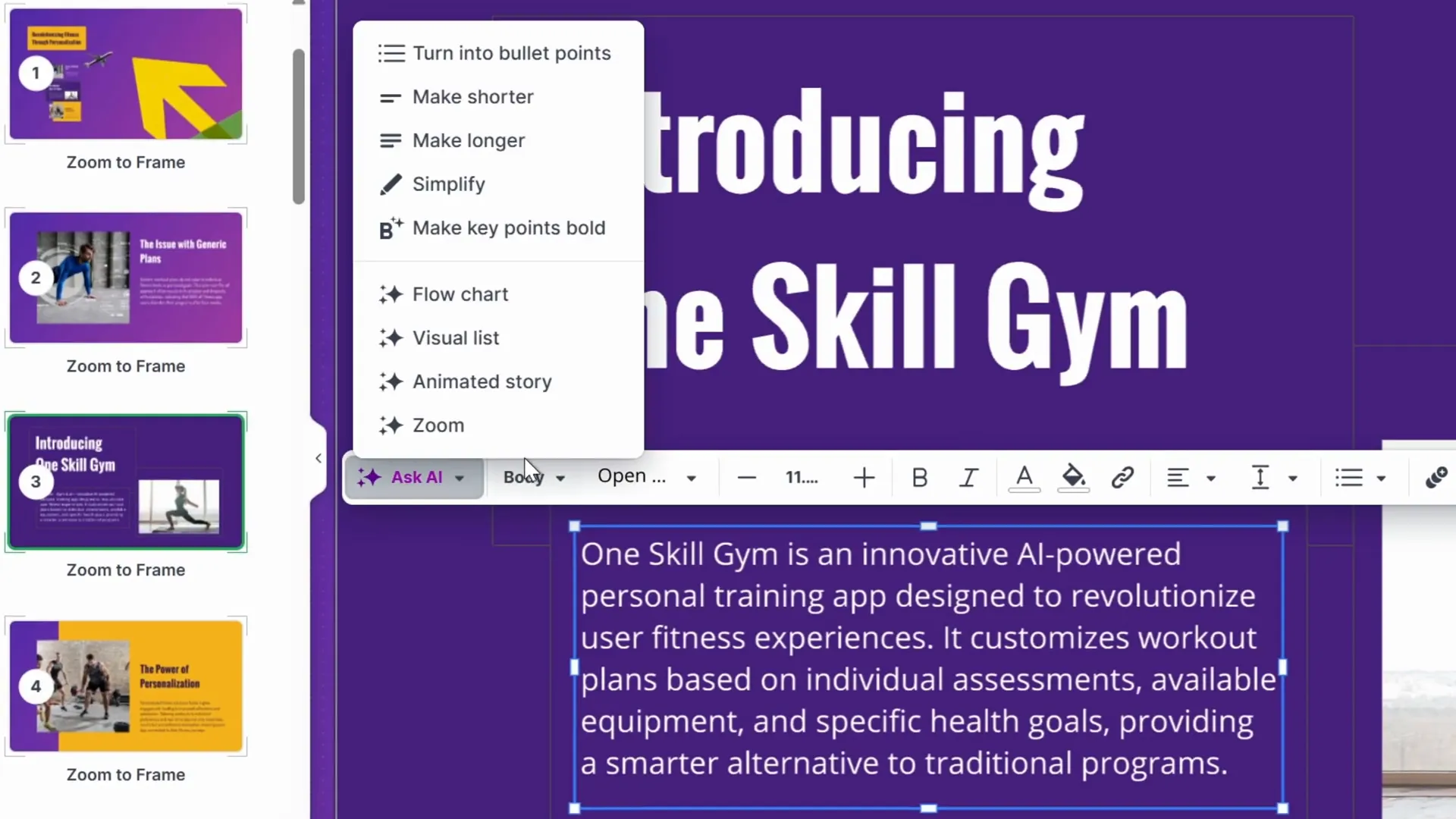
These commands turn static text into dynamic, interactive elements, making your presentation more engaging and easier to follow. For example, converting a dense statistics paragraph into a visual list with icons creates multiple slides that emphasize each point clearly.
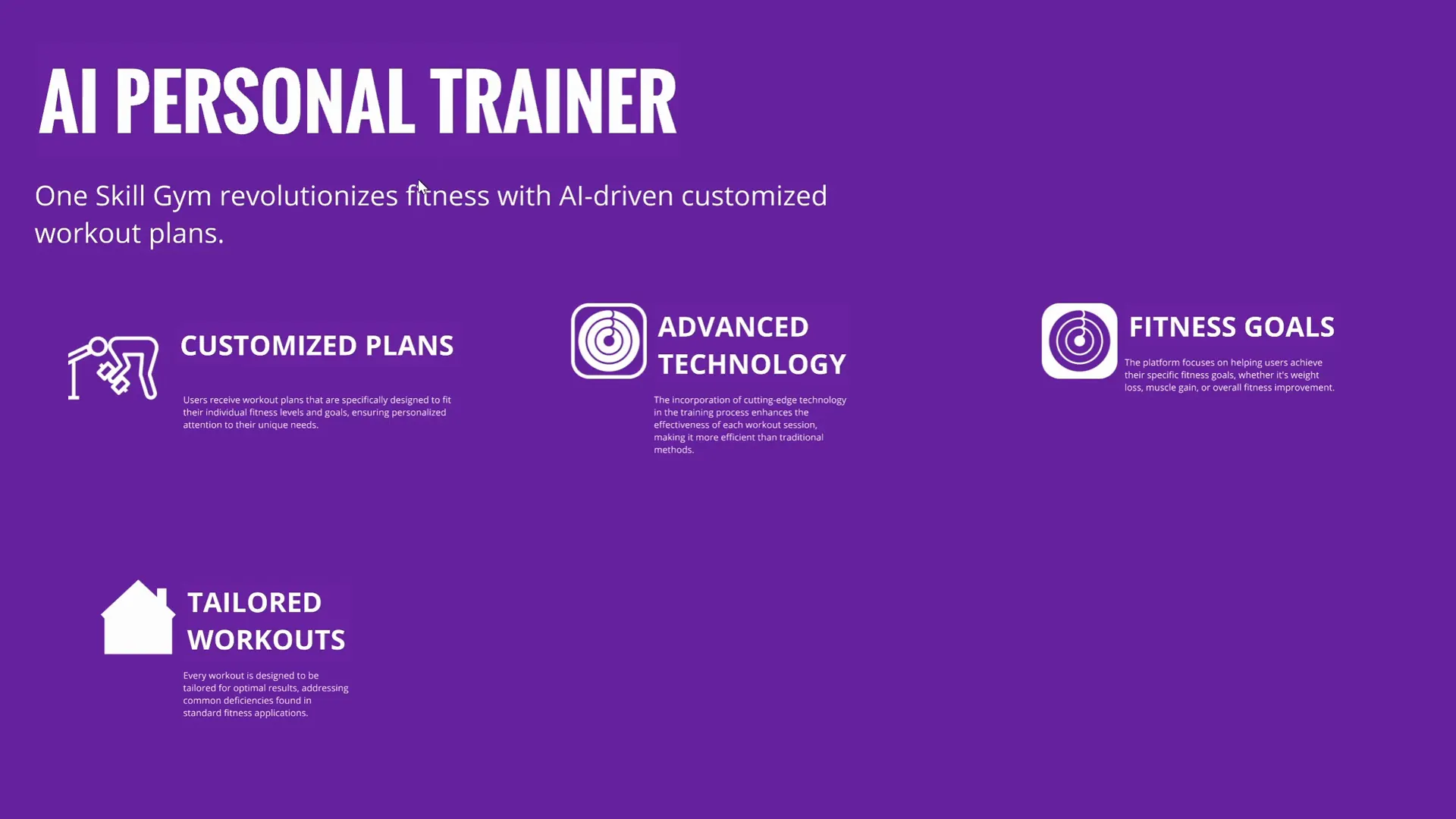
Using the animated story command, you can zoom out through multiple layers of information, guiding your audience through complex narratives step by step.
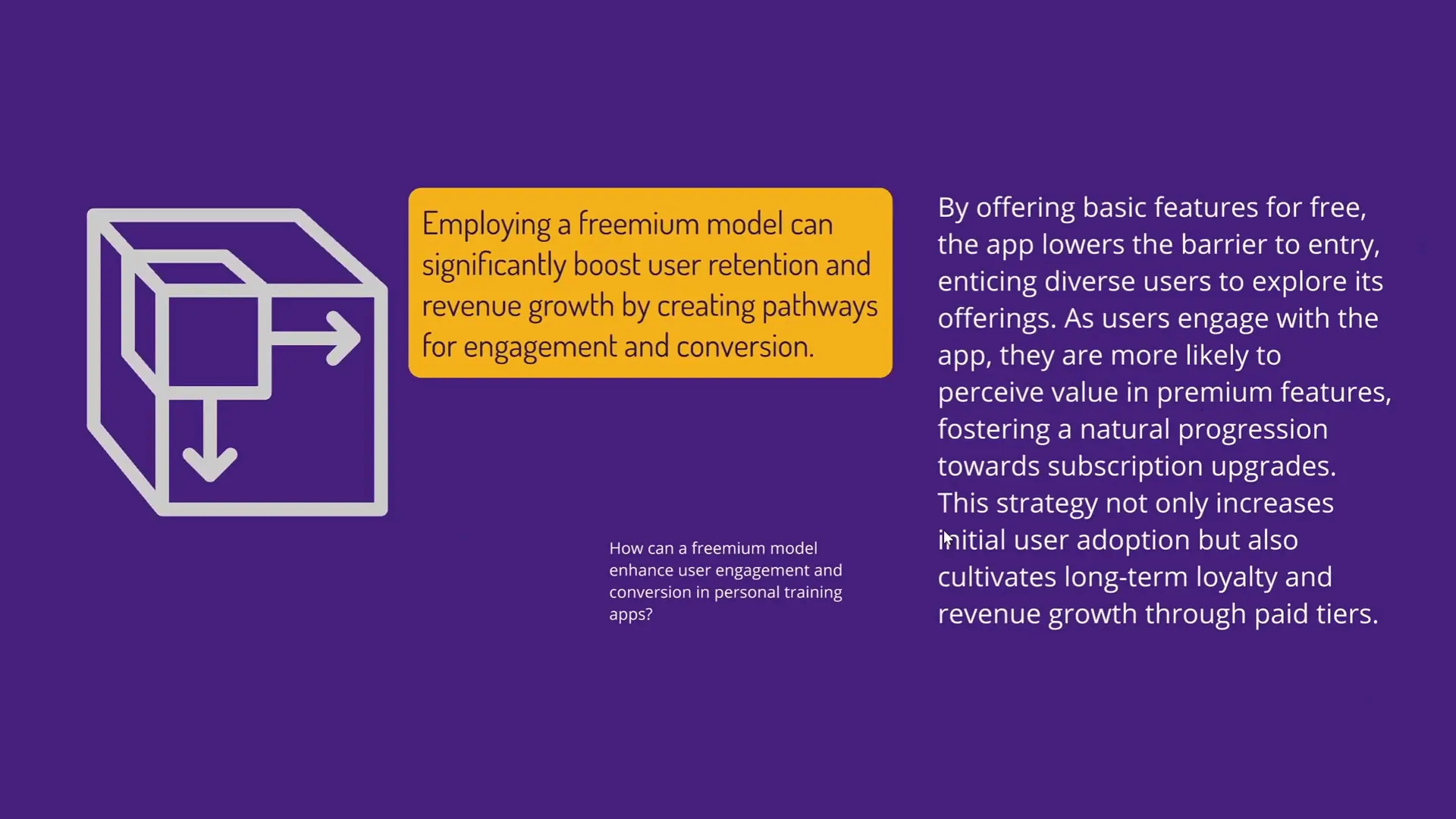
Sharing and Collaboration Options
Once your presentation is ready, Prezi AI offers multiple ways to present and share your work:
- Present Button: Launch your presentation in full screen with all cinematic effects intact.
- Share Button: Generate a shareable link to distribute your presentation easily.
- Export to PDF: Download a static PDF version for offline viewing or backup.
- Broadcast Link: Share a live broadcast link for real-time online presentations.
- Collaborate: Invite others to edit or view your presentation, making teamwork seamless.
This flexibility ensures your stunning dynamic presentations can reach your audience however and wherever you need.
Frequently Asked Questions (FAQ)
What makes Prezi AI different from traditional presentation tools?
Prezi AI uses a dynamic open canvas layout with cinematic zooming effects, unlike traditional linear slide decks. It also generates presentations entirely from your prompt without relying on fixed templates, making each presentation unique and visually engaging.
Can I customize the presentations generated by Prezi AI?
Absolutely! You can change color palettes, design themes, backgrounds, fonts, and even rearrange frames on the canvas. You can also edit any text or images and upload your own photos to personalize your slides.
Is Prezi AI suitable for business presentations like pitch decks?
Yes. Prezi AI supports uploading detailed PDF outlines to guide the presentation structure, making it ideal for business use cases such as pitch decks, marketing presentations, and investor updates.
How does the AI simplify and enhance text content?
The AI offers commands to shorten, simplify, and emphasize text, as well as transform text blocks into visual lists, flowcharts, animated stories, and zoom effects. This helps make your content clearer and more engaging for your audience.
Can I collaborate with others on Prezi AI presentations?
Yes. You can invite collaborators to view or edit your presentations, making teamwork easy and efficient.
Is there a free version of Prezi AI?
Yes. You can start using Prezi AI for free via the link provided (https://prezi.com/oneskill), allowing you to explore its features without upfront costs.
Conclusion: Why Prezi AI is a Must-Try Tool for Stunning Dynamic Presentations
If you want to stop wasting time on boring, static slides and instead create visually captivating, dynamic presentations quickly, Prezi AI is a revolutionary tool worth exploring. Built on 15 years of presentation innovation, it combines AI-powered content generation with an open canvas storytelling approach that keeps audiences engaged through cinematic zooming and movement.
With simple inputs like a presentation title, detailed prompts, or even a PDF outline, Prezi AI generates professional-quality presentations in seconds. Its customizable design themes, color palettes, and text transformation commands empower you to tailor your content effortlessly. Plus, the flexible sharing and collaboration options make it easy to distribute and refine your presentations.
Whether you’re a business professional, educator, or content creator, Prezi AI can save you hours of design work while delivering a polished, impactful presentation experience. Try it today for free and discover how easy it is to create a stunning dynamic presentation that stands out and resonates with your audience.
Ready to get started? Use the link below to try Prezi AI for free and transform your presentations forever:
Feel free to share your favorite Prezi AI features or ask questions in the comments. Happy presenting!