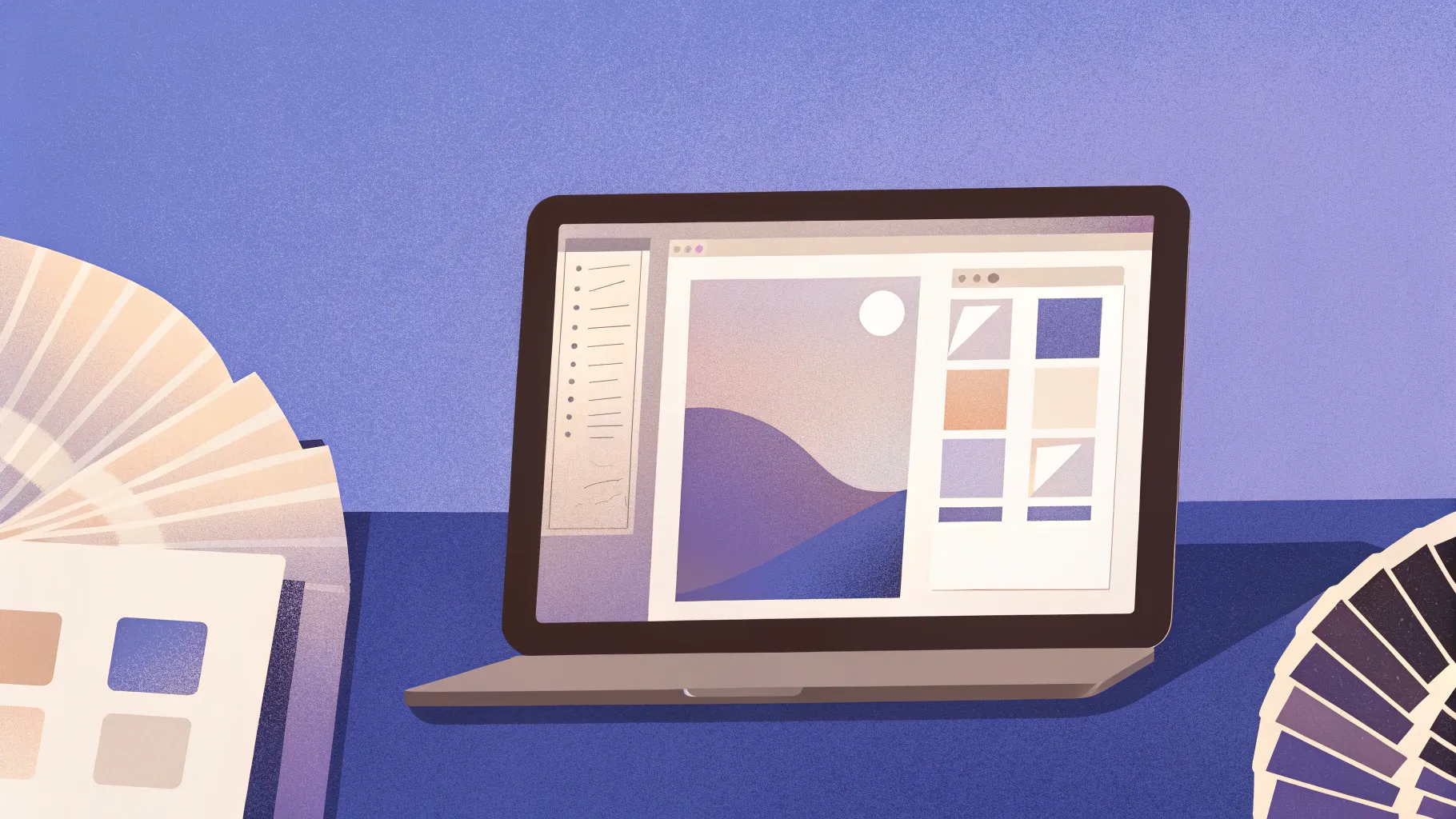
Welcome, dear readers! Today, I’m excited to share with you three essential tips that will transform your slide design and elevate your presentations to a professional level. These tips focus on alignment, fonts, and colors — three powerful elements that can dramatically enhance the visual appeal and effectiveness of your slides.
Whether you’re a seasoned presenter or just starting your slide design journey, mastering these fundamentals will help you create balanced, readable, and visually engaging presentations that captivate your audience. Let’s dive in!
Table of Contents
- Why Slide Design Matters
- 1. Mastering Alignment: The Foundation of Balanced Slides
- 2. Exploring Fonts: The Art of Typography in Presentations
- 3. Harnessing the Power of Colors in Slide Design
- Bringing It All Together
- FAQ: Essential Slide Design Tips
- Final Thoughts
Why Slide Design Matters
Good slide design isn’t just about making things look pretty. It’s about communicating your message clearly and effectively. A well-designed slide guides your audience’s eyes to the most important information, making your presentation easier to follow and more memorable.
In this article, we’ll explore practical techniques and tools that you can apply immediately, especially if you’re working with PowerPoint or similar presentation software. Let’s start with the backbone of any great slide: alignment.
1. Mastering Alignment: The Foundation of Balanced Slides
Alignment is the secret weapon of professional slide designers. It ensures every element on your slide feels intentional, balanced, and harmonious. Without proper alignment, your slides can look chaotic and unprofessional, distracting your audience from your core message.
Imagine a slide where shapes and text boxes are randomly scattered. It feels off, right? But with alignment, you can transform that chaotic slide into a visually pleasing, well-structured masterpiece.
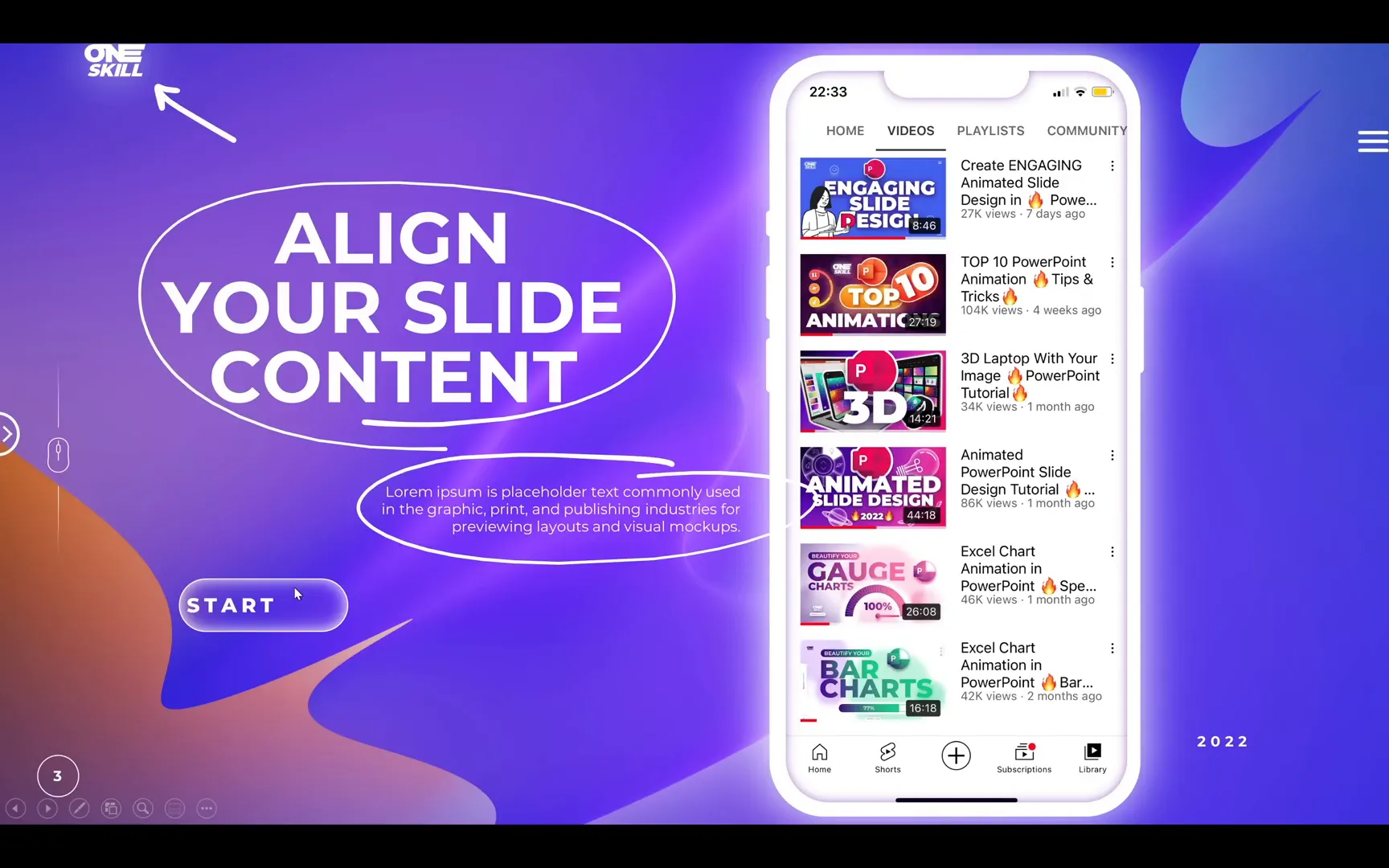
Powerful Alignment Tools You Should Use
To achieve perfect alignment, you can rely on several tools and guides embedded in PowerPoint and other presentation software:
- Center Guides: These show you the vertical and horizontal center of your slide, which is especially helpful when positioning titles or central elements.
- Margins: Margins create a safe area around the edges, perfect for placing logos or important icons without crowding the slide edges.
- Rows and Columns: Using a grid system with rows and columns helps you position content consistently and symmetrically across the slide.
- Smart Guides: These dynamic guides snap your objects into alignment with other elements, ensuring even spacing and positioning without guesswork.
Let’s walk through how to use these tools effectively to bring order and clarity to your slides.
Creating a Grid with Tables for Precise Alignment
One of my favorite tricks for setting up a grid is using a simple table. Here’s how you can create a 12-column by 8-row grid to help you place your slide elements precisely:
- Go to the Insert tab and select Table.
- Choose 12 columns and 8 rows (you can adjust these numbers to your liking).
- Once the table is inserted, choose a minimal design and set the border color to white so it’s unobtrusive.
- Stretch the table to cover the entire slide, aligning it perfectly to the top-left corner.
- Send the table to the back layer so your content sits on top of the grid.
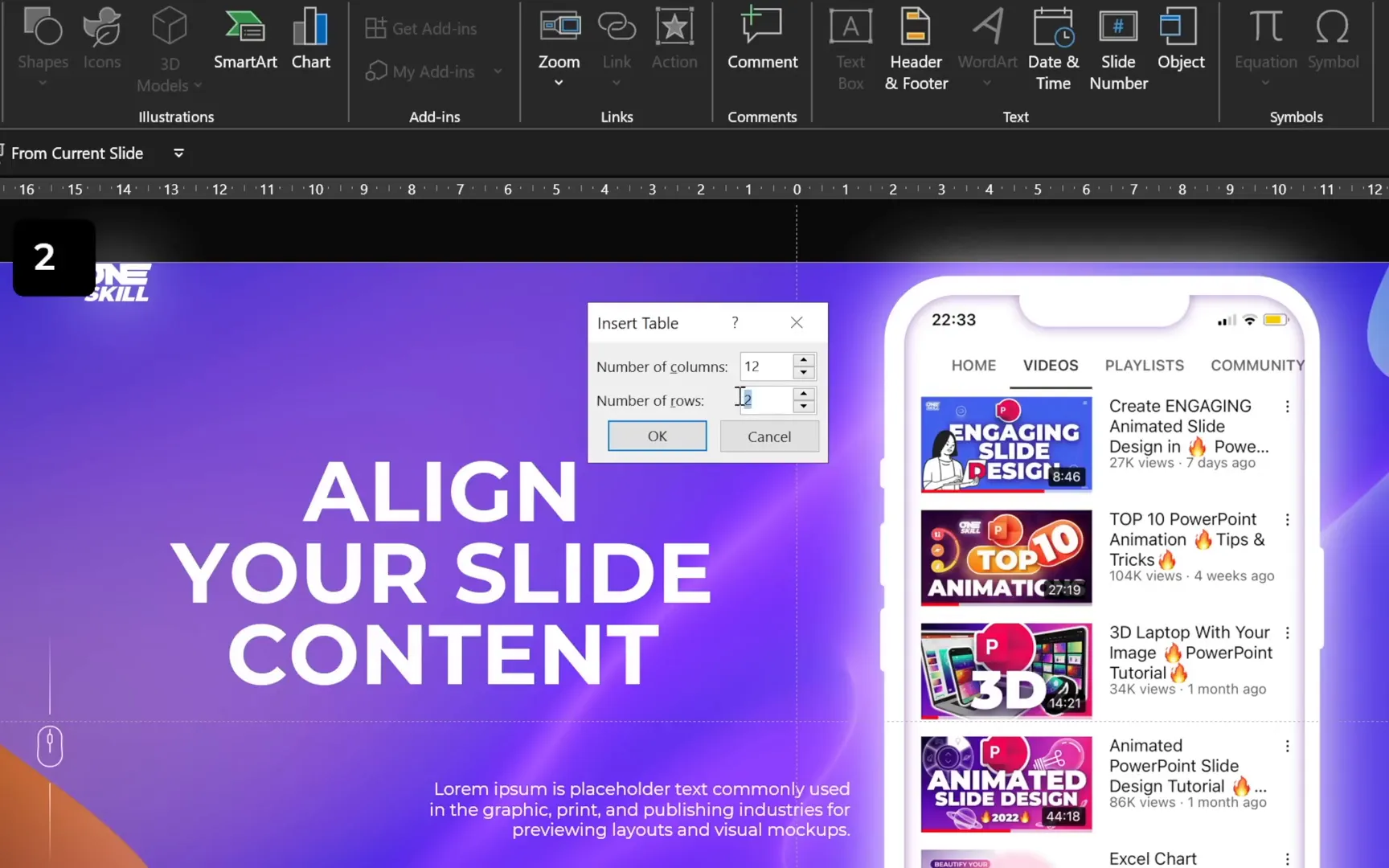
Using the Grid to Align Slide Elements
With your grid in place, you can now align your slide elements:
- Logo: Position it within the first grid cell to ensure it’s neatly tucked into the corner.
- Icons and Buttons: Align these based on grid cells to maintain consistency and balance.
- Text Boxes: Align text to the left or center depending on your design, and position them relative to the grid to keep spacing uniform.
- Images: Resize and position images like a smartphone mockup so that they fit nicely within grid rows, leaving empty rows above and below for breathing space.
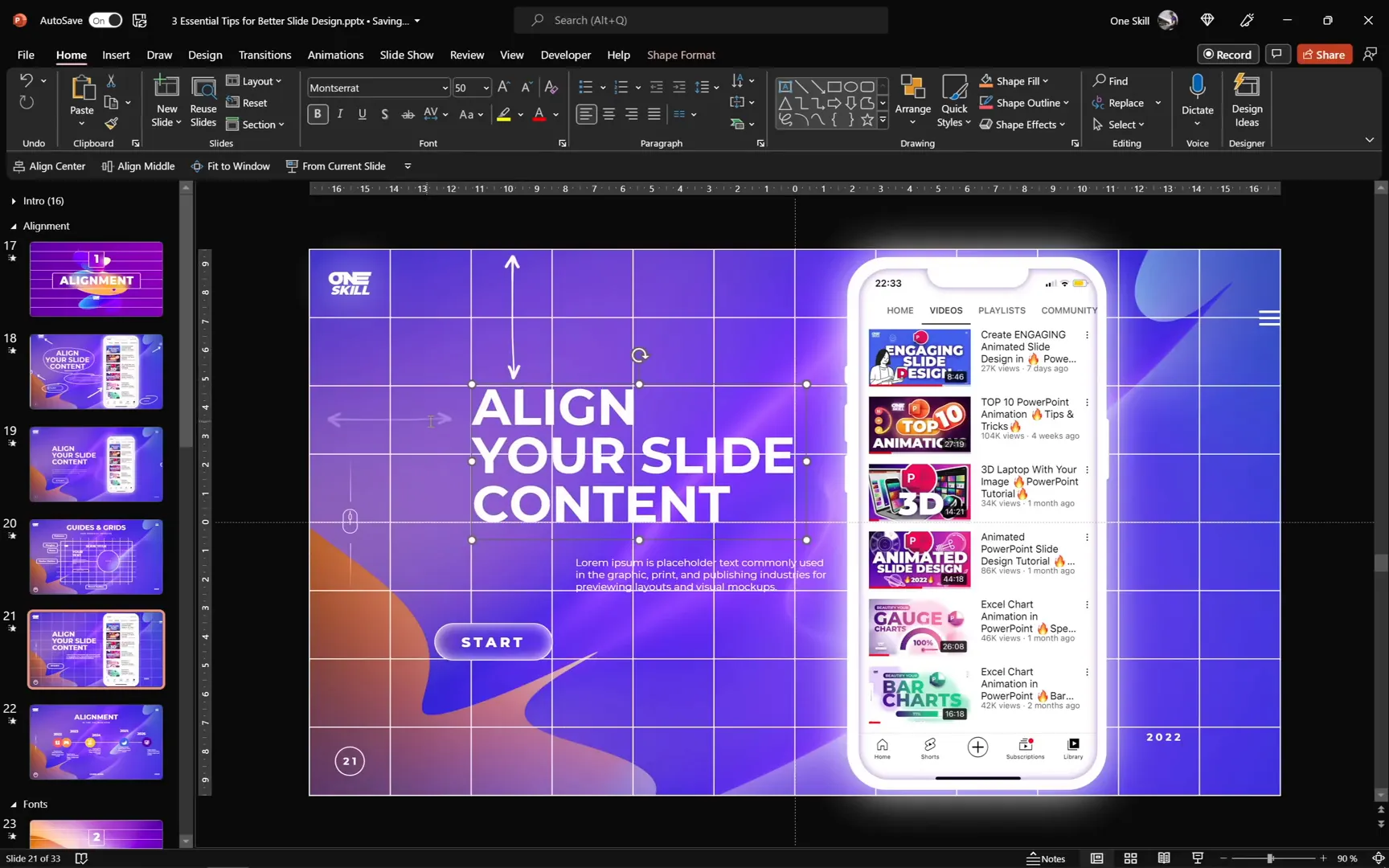
Aligning Complex Slides with Multiple Elements
For slides with multiple elements, like timelines or multi-year data, the grid becomes even more critical. Here’s a step-by-step process to tidy up such slides:
- Copy your existing grid and paste it onto the new slide.
- Send the grid to the back to access all slide elements.
- Center align key icons and group related elements together to keep them organized.
- Align all year labels to the same baseline and center align corresponding text boxes.
- Use the grid columns to space groups evenly, leaving consistent gaps between years or items.
- Distribute groups horizontally using the align tools to ensure equal spacing across the slide.
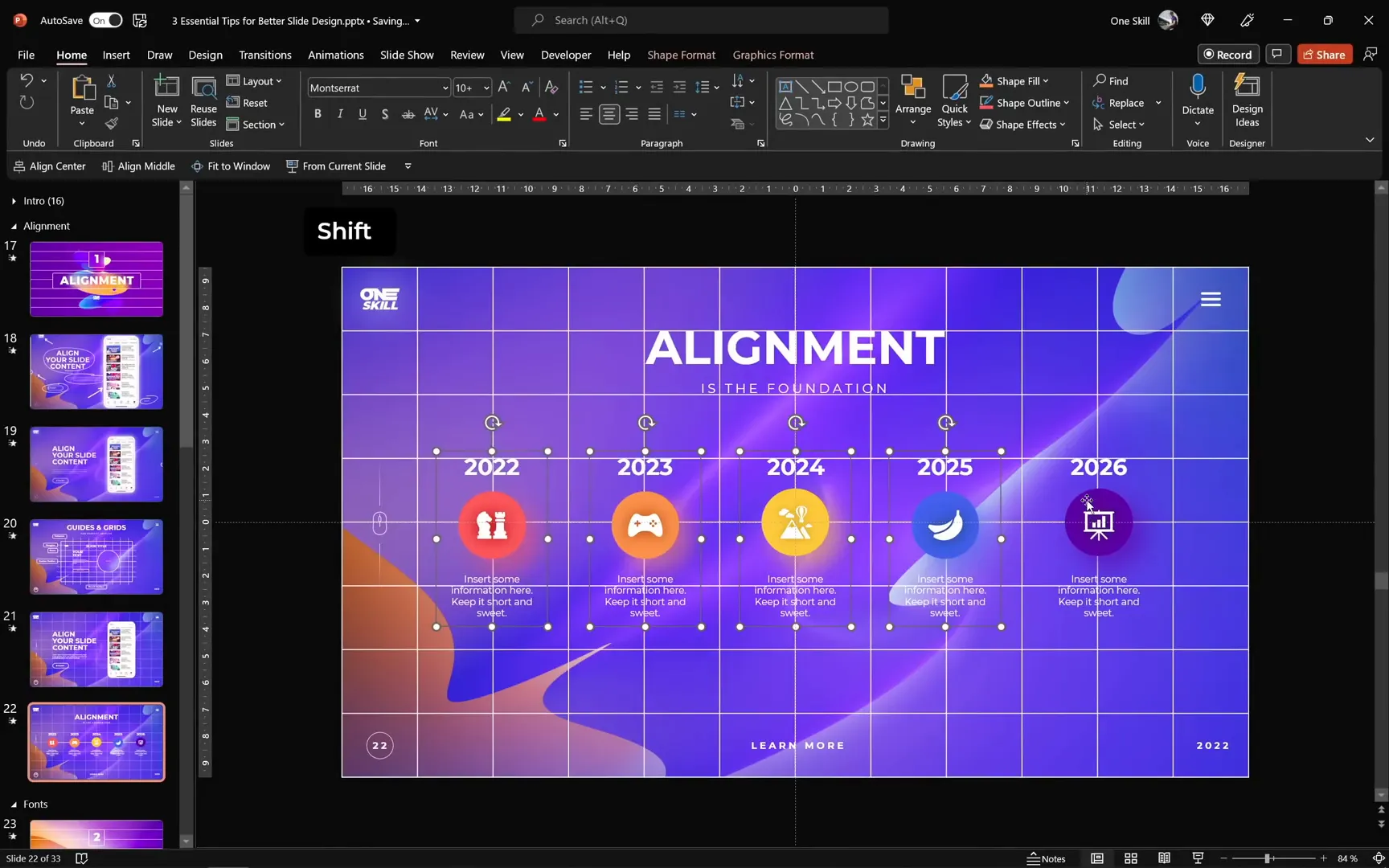
Why Alignment Makes a Difference
Proper alignment is more than just aesthetics. It guides the audience’s eye, improves readability, and conveys professionalism. When your slide content is well-aligned, your message comes across clearly without distractions.
Remember, alignment is the foundation upon which the rest of your slide design stands. Spend time mastering it, and your presentations will instantly look more polished.
2. Exploring Fonts: The Art of Typography in Presentations
Fonts are the voice of your slides. They can set the tone, evoke emotions, and influence how your message is perceived. Choosing the right font and adjusting its properties like letter spacing, line spacing, and weight can dramatically improve your slide design.
Let’s explore the different font categories and how you can use them to your advantage.
Categories of Fonts
- Serif Fonts: These fonts have little “tails” or strokes at the ends of letters. They evoke a classical, elegant, and formal vibe. Examples include Libre Baskerville.
- Sans Serif Fonts: These are clean, modern, and minimal fonts without tails, perfect for formal and contemporary presentations. Examples include Montserrat, Lato, and Raleway.
- Handwritten or Brush Fonts: These fonts are casual, playful, and creative, adding personality and uniqueness. Examples include Dinotopia and Caramel and Vanilla.
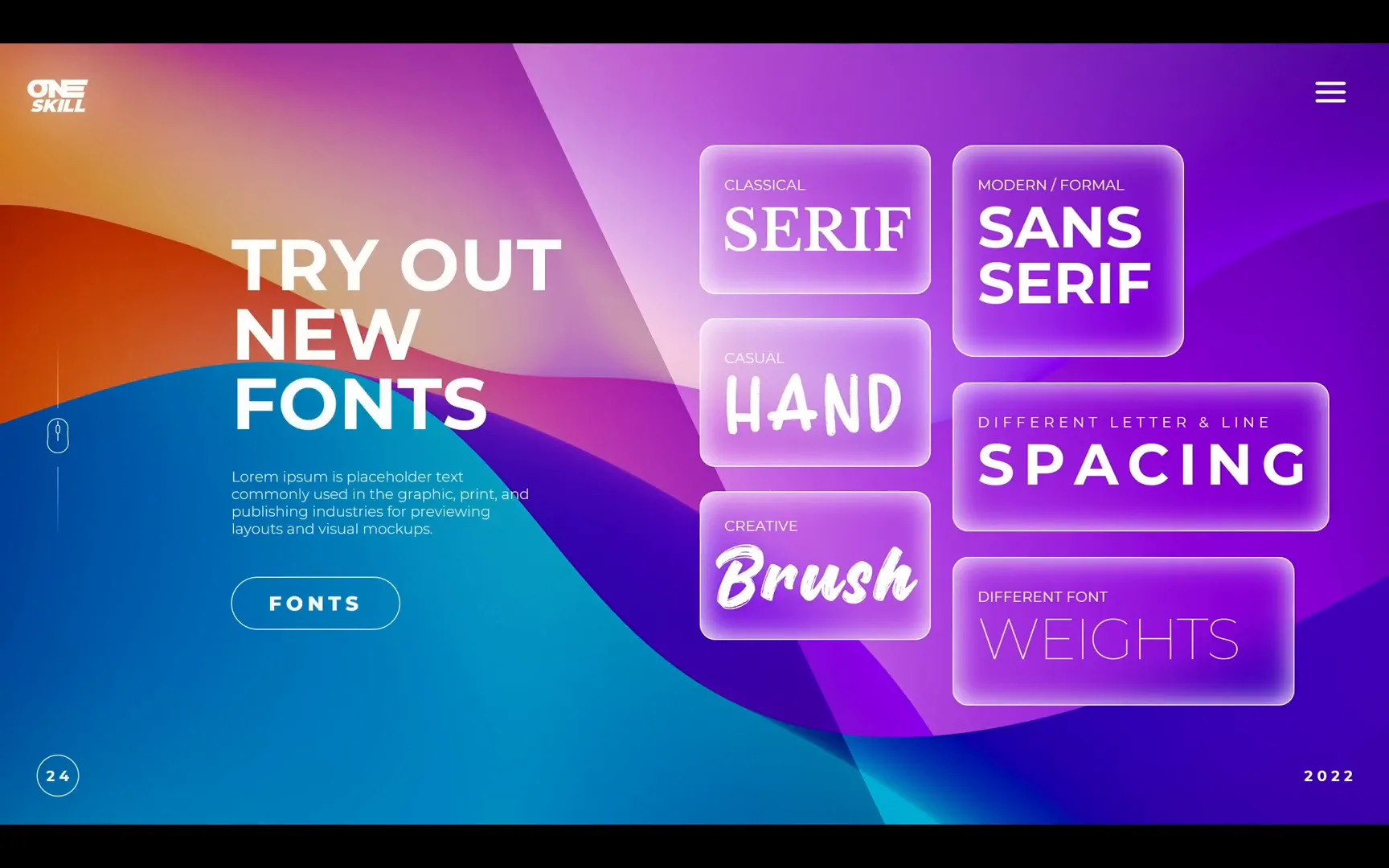
Where to Find Beautiful Fonts
There are several excellent resources where you can explore and download fonts for your presentations:
- Google Fonts: A vast collection of free, open-source fonts where you can filter by categories like serif or sans serif. Great for professional and clean fonts.
- Dafont.com: Ideal for creative, handwritten, or brush fonts that add flair and personality.
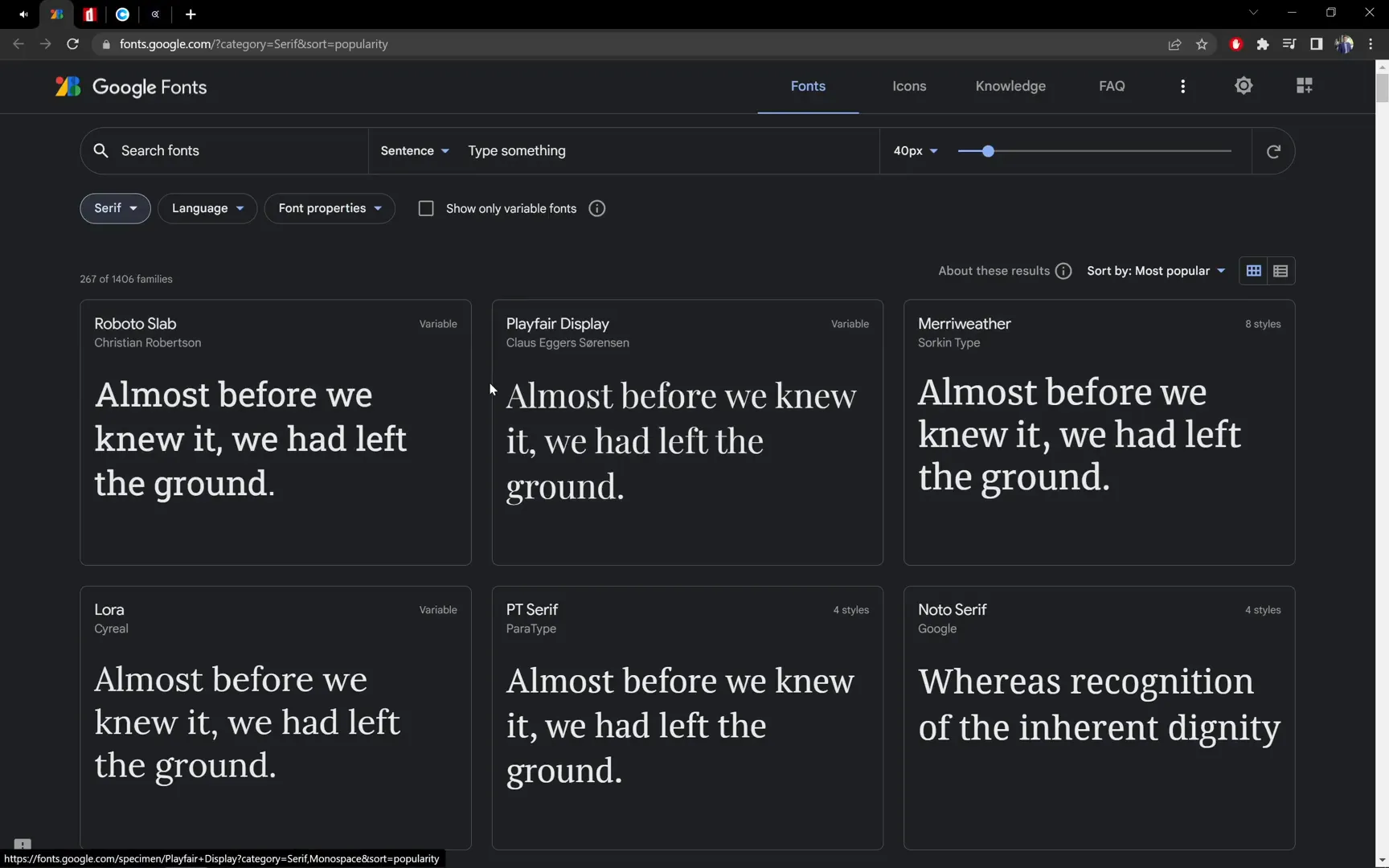
How to Experiment with Fonts
Changing fonts is one of the fastest ways to refresh your slide’s look. Here’s how different fonts can change the mood of the same slide:
- Montserrat (Sans Serif): Modern, clean, and formal.
- Libre Baskerville (Serif): Elegant, classical, magazine-style look.
- Dinotopia (Handwritten): Playful, casual, and creative vibe.
- Caramel and Vanilla (Brush): Artistic, fun, and informal.
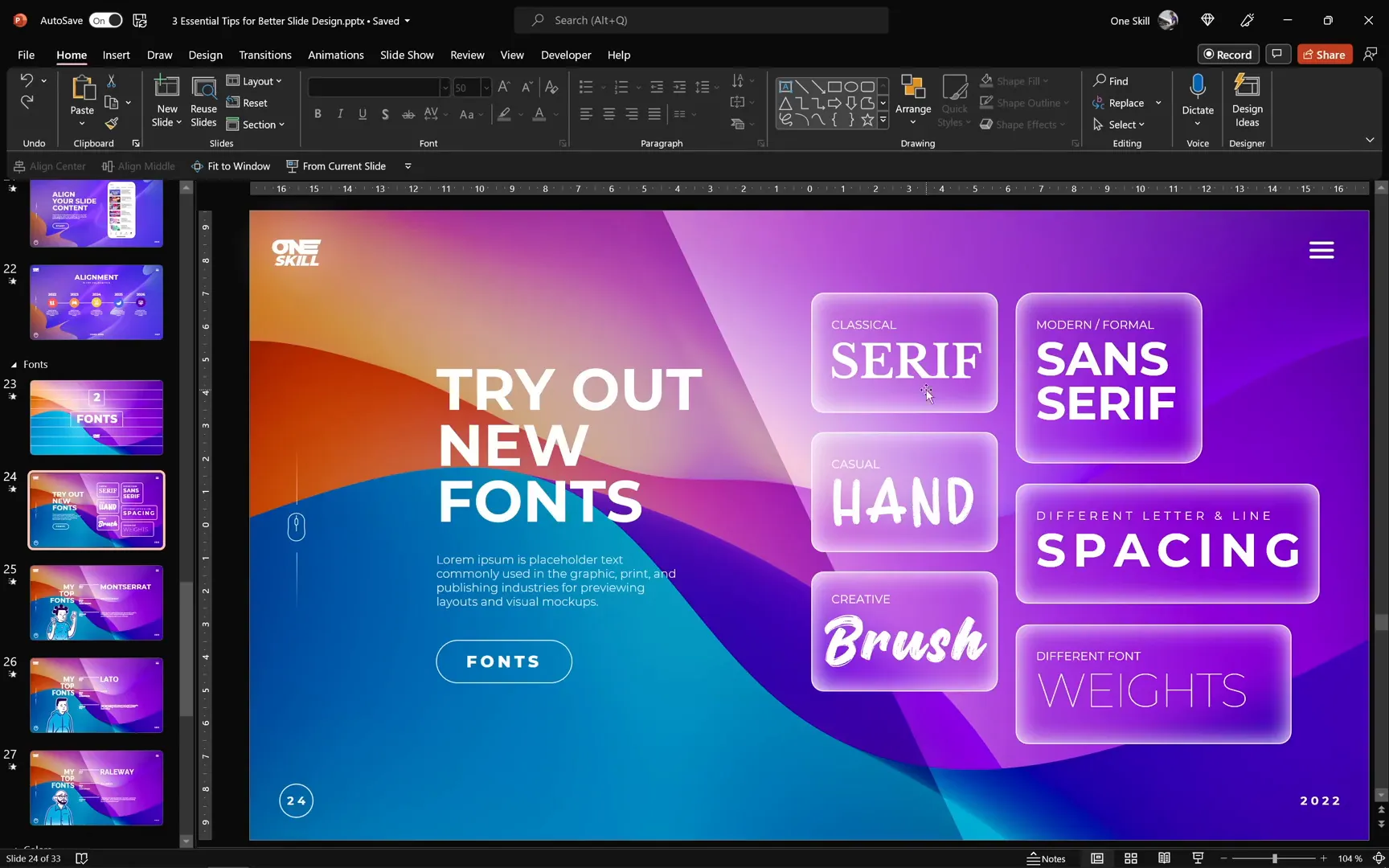
Adjusting Letter Spacing and Line Spacing
Letter spacing and line spacing can make a big difference in text readability and style:
- Letter Spacing: If letters feel cramped, try increasing the spacing to “loose” or “very loose” presets for better clarity.
- Line Spacing: Adjust line spacing to control the vertical gap between lines. Single spacing creates more breathing room, while multiple spacing with smaller values (like 0.7 or 0.8) tightens the text for compact layouts.
For example, changing line spacing from multiple to single can increase readability by adding more space between lines. Conversely, reducing line spacing to 0.7 creates a denser text block where lines almost touch, which might be useful for fitting more text into a small area.
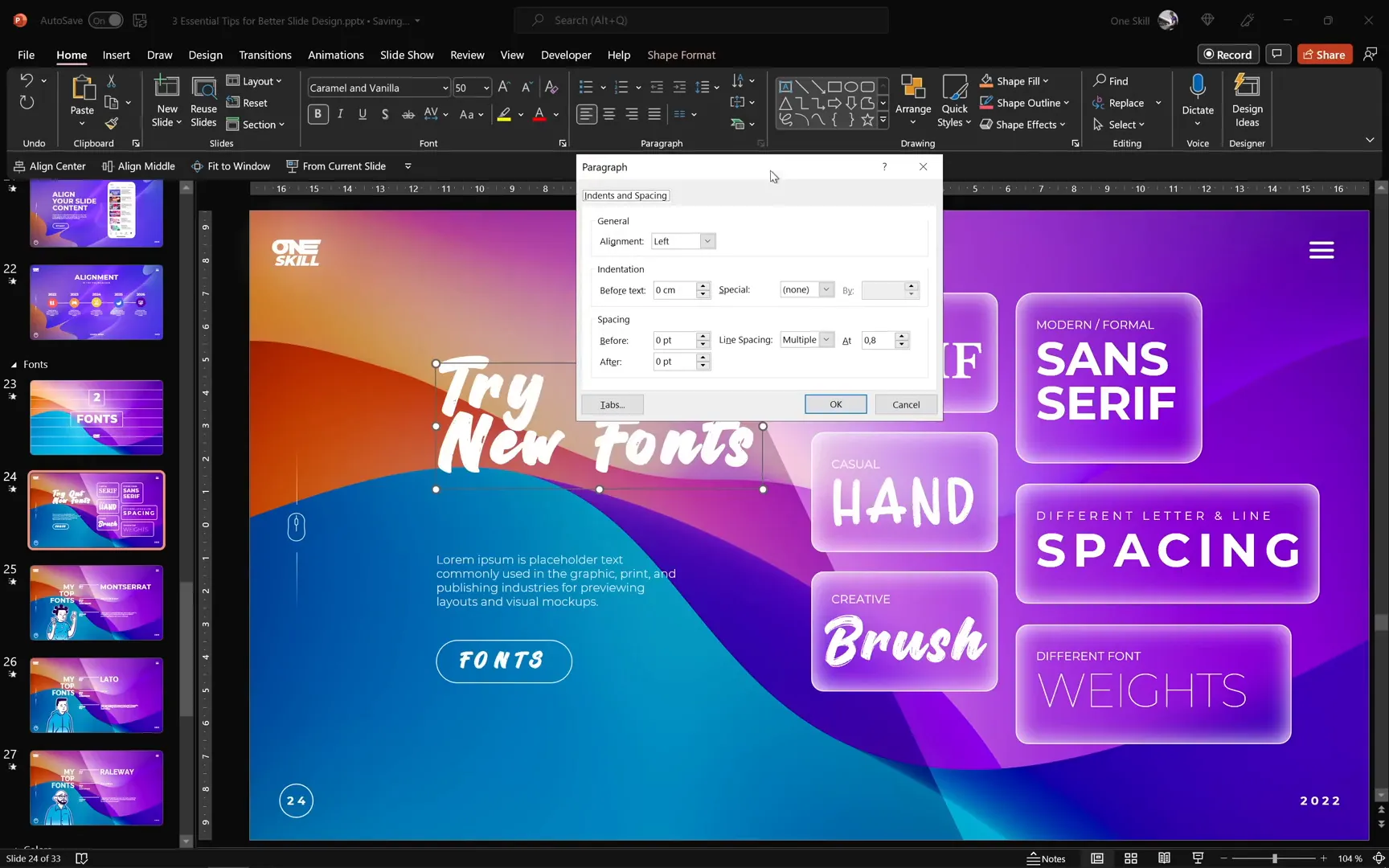
Understanding Font Weights
Font weights refer to how thick or thin the characters appear. Using heavier weights for titles and lighter weights for body text creates a clear hierarchy that guides the viewer:
- Titles: Use bold or heavy weights to grab attention.
- Paragraphs: Use lighter weights like light or thin to maintain readability without overpowering the slide.
For example, Montserrat Light is great for paragraphs, but Montserrat Thin might make text too faint and hard to read, so always preview your fonts in full screen to ensure legibility.
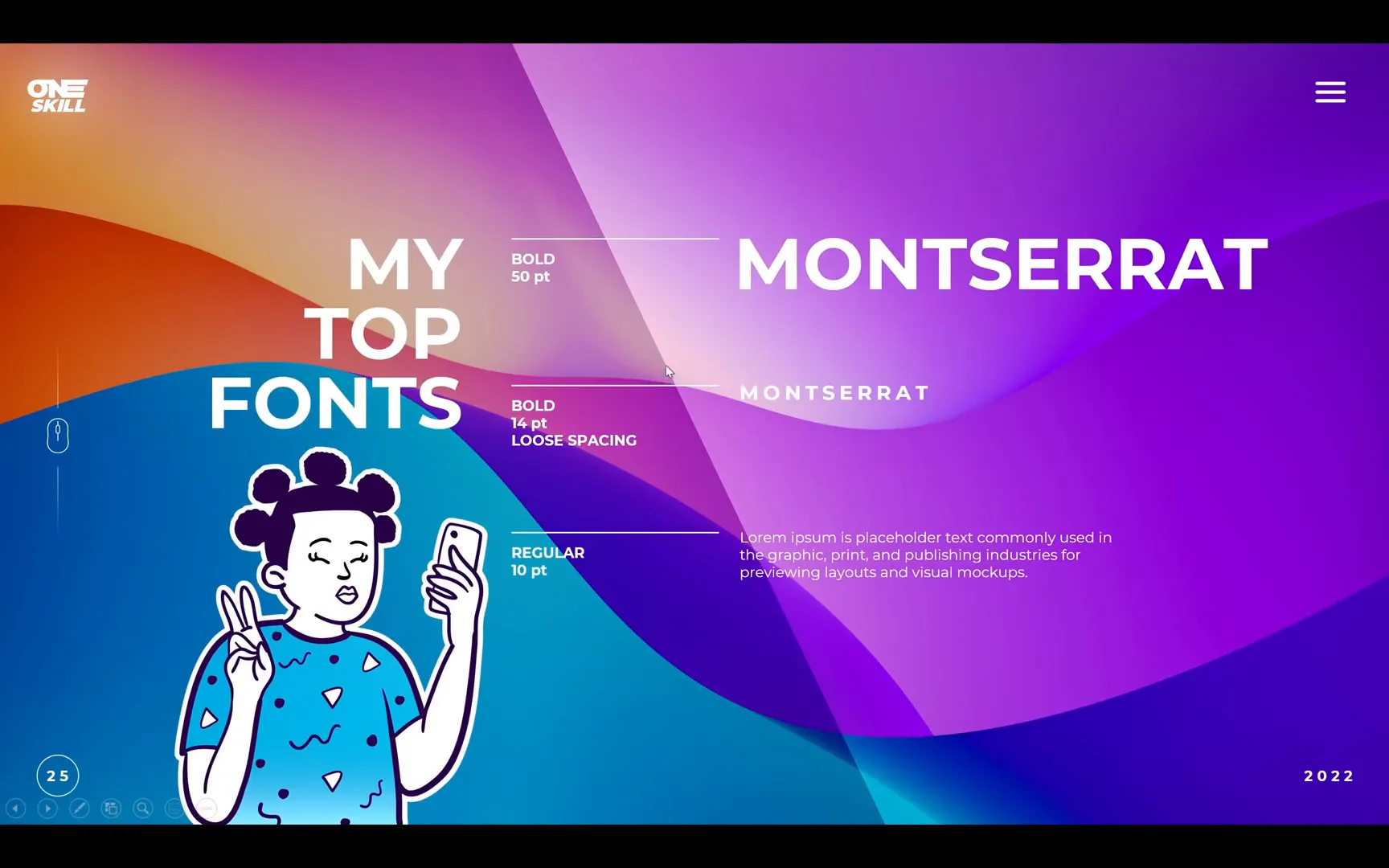
My Favorite Fonts and Usage Tips
Over the years, I’ve developed a few favorites that work well for most presentations:
- Montserrat: Bold for titles (around 50 pt), medium for subtitles (14 pt), and light for paragraphs (10 pt).
- Lato: Similar sizing and style to Montserrat, great for clean and modern presentations.
- Raleway: Another elegant sans serif font with a minimal vibe.
These fonts provide a modern, minimalistic look that’s versatile for many presentation styles.
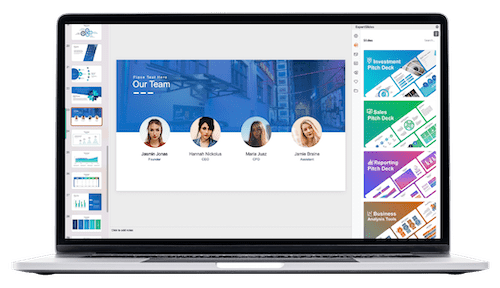
Quickly Replacing Fonts Across Your Presentation
If you want to switch fonts throughout your entire presentation quickly, use the Replace Fonts feature:
- Go to the Home tab.
- Click Replace → Replace Fonts.
- Select the font you want to replace (e.g., Raleway).
- Choose the new font (e.g., Dinotopia for a handwritten style).
- Click Replace and watch the entire presentation update instantly!
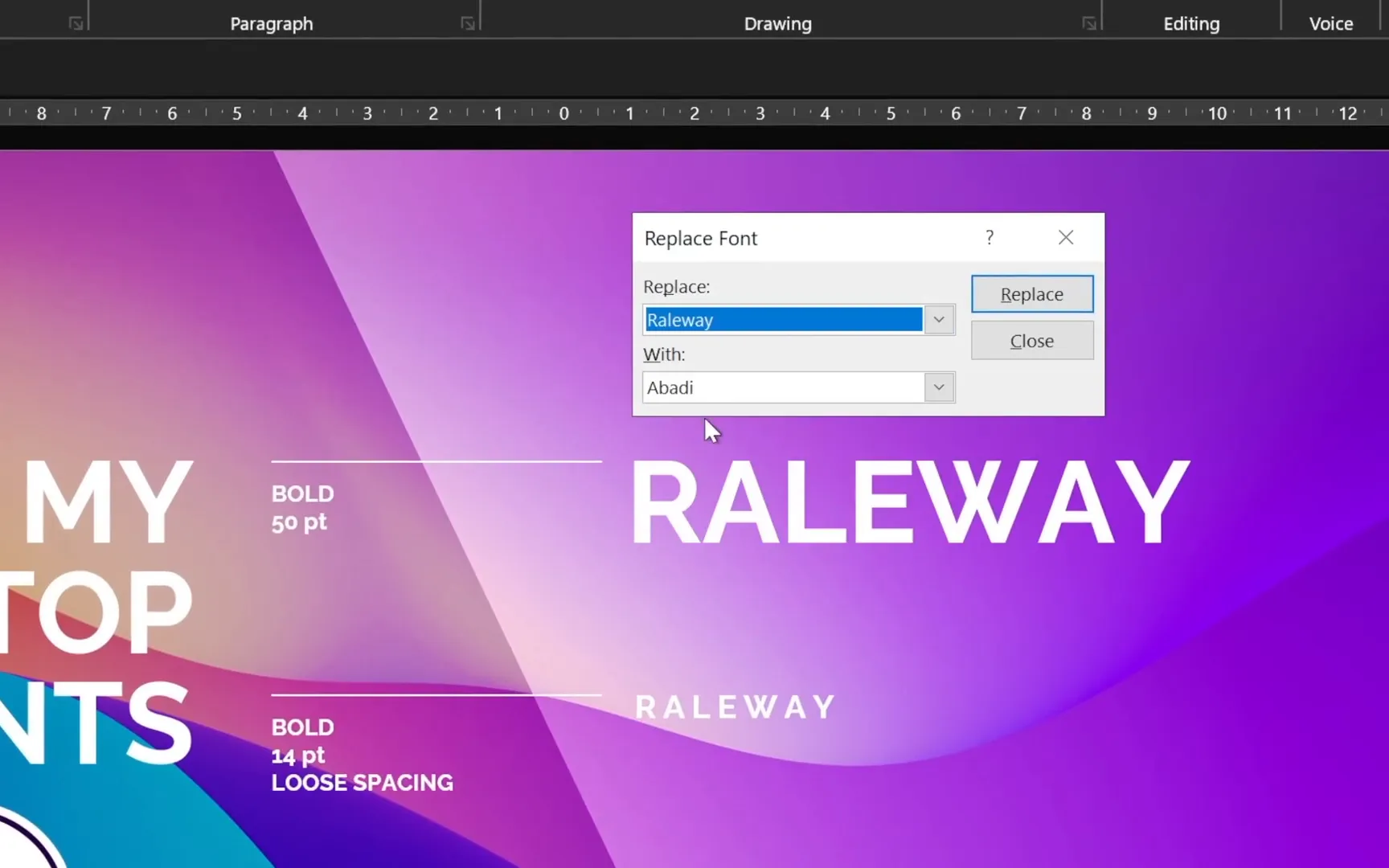
3. Harnessing the Power of Colors in Slide Design
Colors set the mood and evoke emotions in your presentations. The same slide can look completely different just by changing its color palette. Choosing the right colors not only beautifies your slides but also reinforces your message.
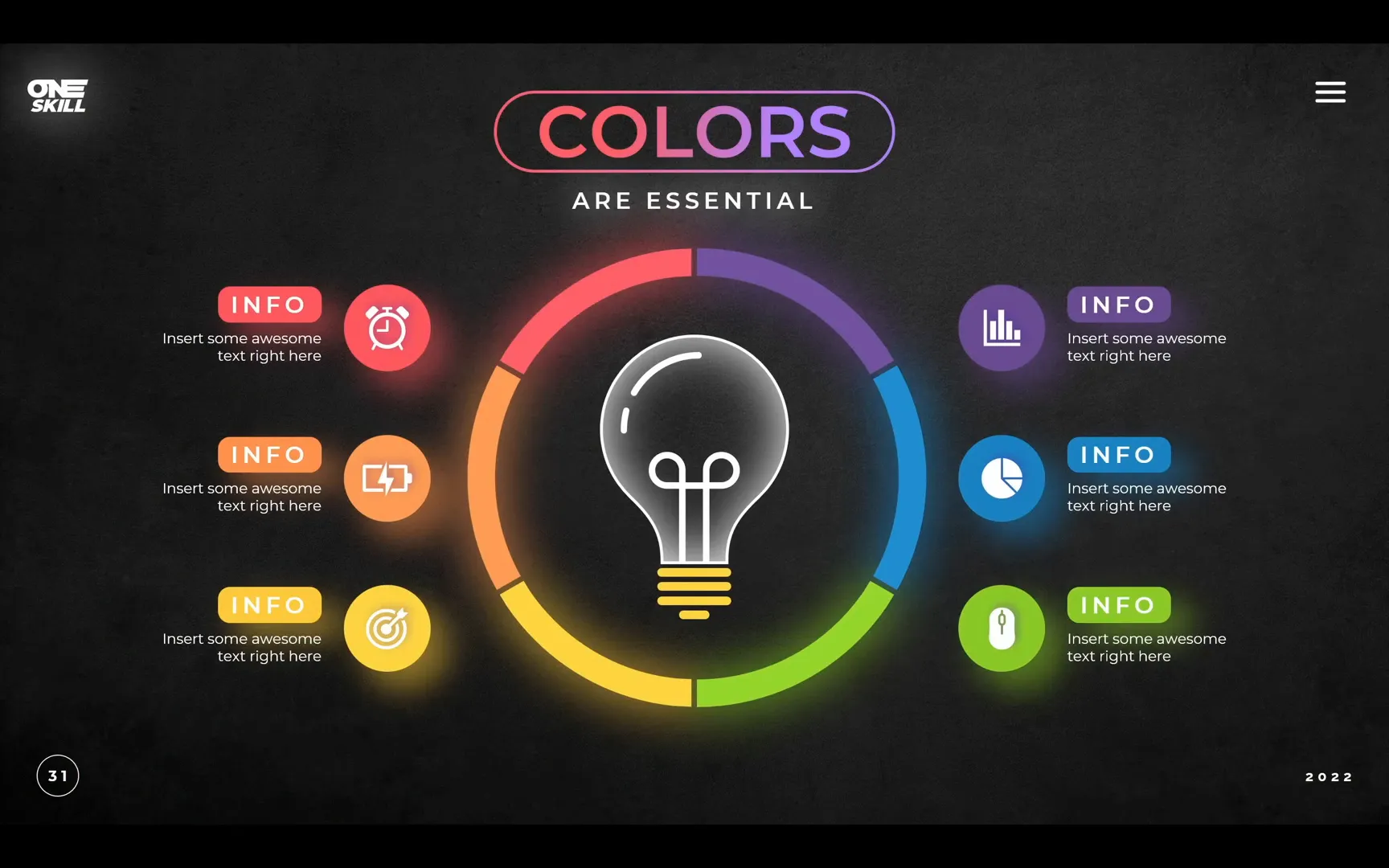
Choosing Colors Based on Presentation Mood
- Formal Presentations: Use fewer colors, such as black, white, and monochrome palettes to maintain professionalism.
- Playful or Creative Presentations: Use multiple colors, but ensure they harmonize well together for a cohesive look.
- Brand Guidelines: When working within company branding, stick to brand colors to maintain consistency.
Exploring Color Harmonies with Adobe Color
Adobe Color is an excellent tool to explore and create harmonious color palettes. It demonstrates how different color harmonies work on the color wheel:
- Analogous Harmony: Colors next to each other on the wheel, creating a harmonious and cohesive look.
- Monochrome Harmony: Variations of the same hue with different saturation and brightness levels, creating a clean and subtle palette.
For example, in a monochrome palette, the hue value remains constant while saturation and brightness vary, providing depth without clashing colors.
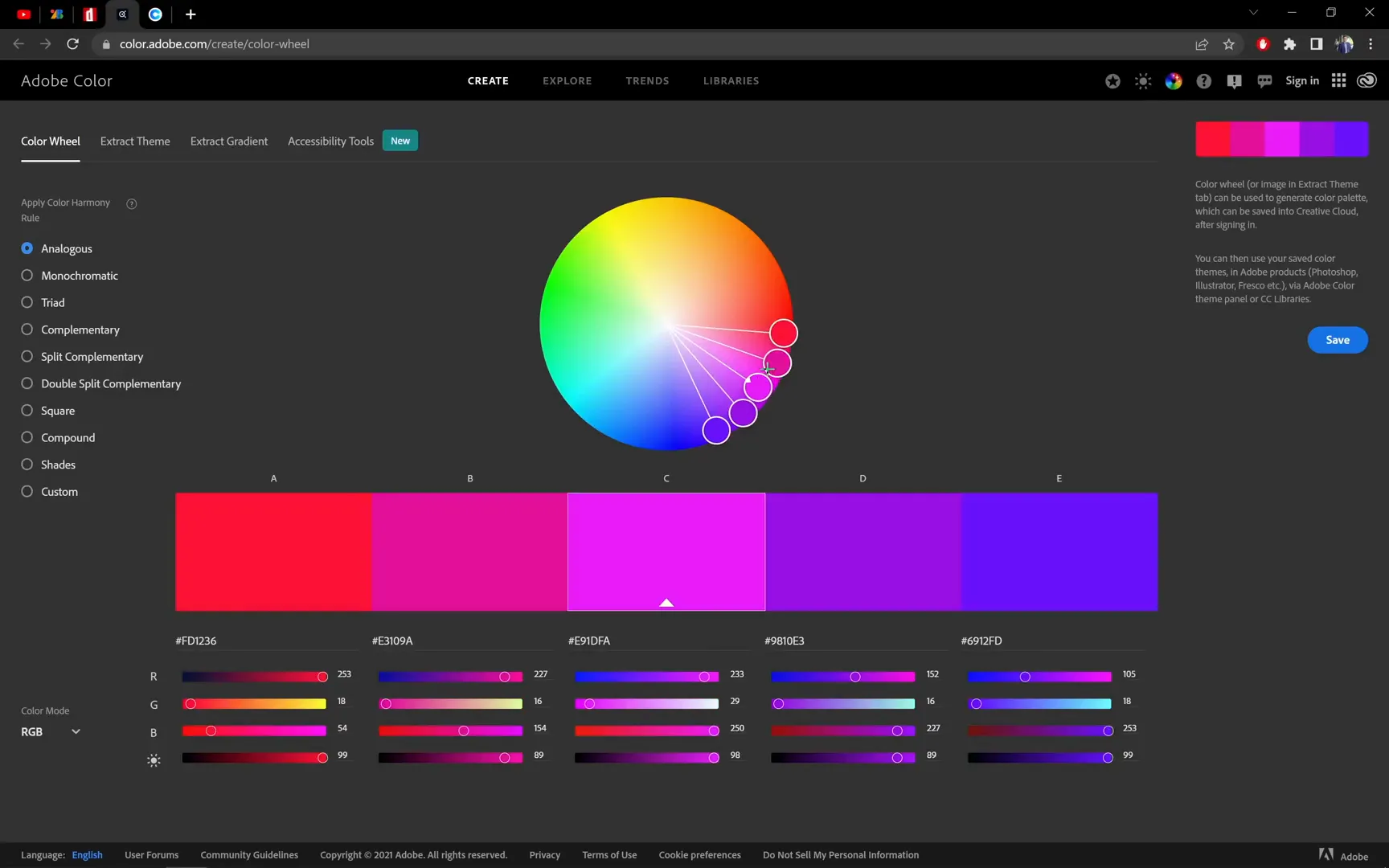
Using Color Palette Inspiration from Colors.co
Colors.co is another great website to find beautiful and trendy color palettes. Once you find a palette you like, you can:
- Take a screenshot of the palette.
- Paste the screenshot into your slide as a reference.
- Use the eyedropper tool in PowerPoint to pick colors directly from the palette and apply them to your shapes or text.
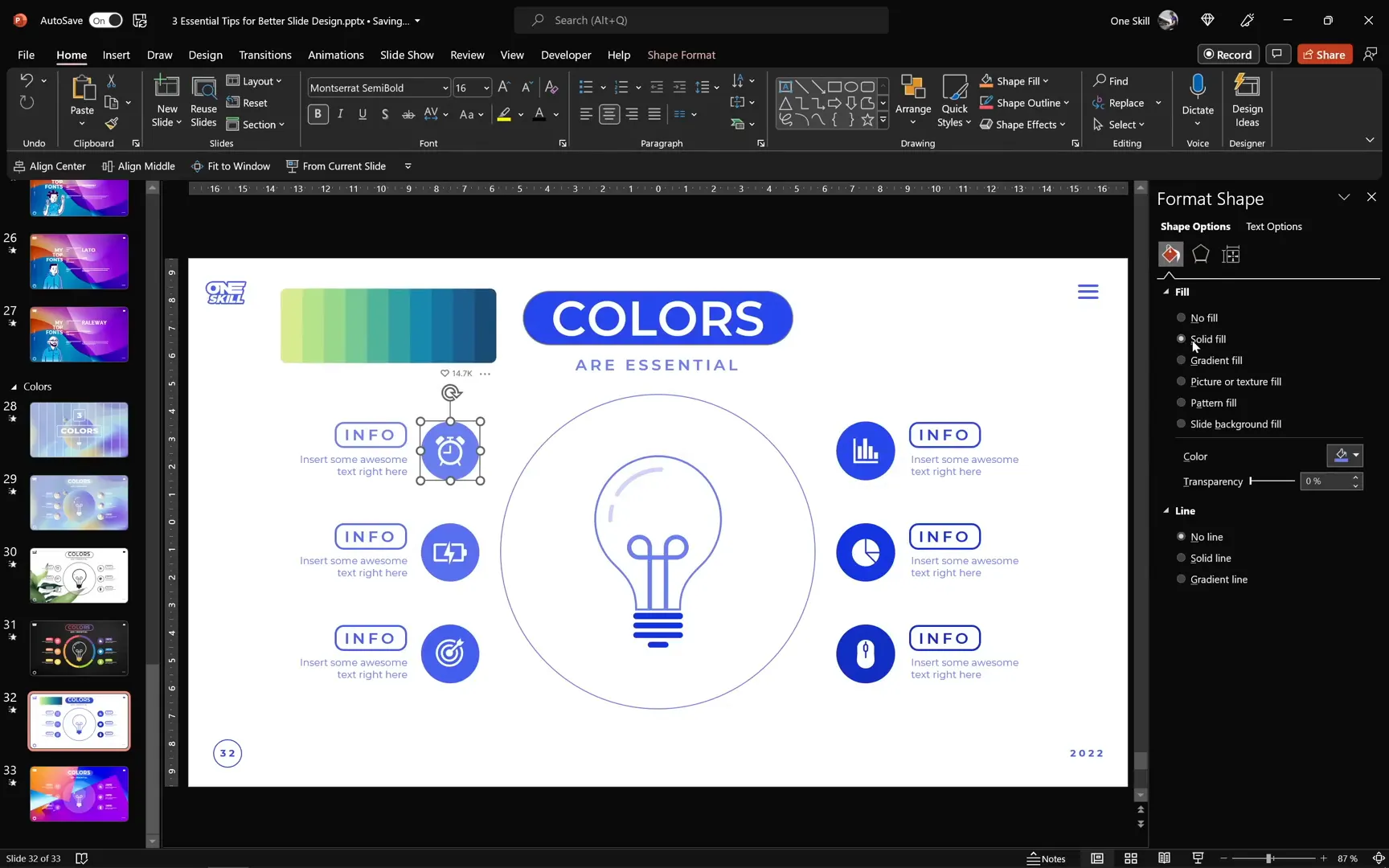
Adding Custom Colors to Your Theme
To maintain consistency and easy access, you can add your custom colors to your slide’s theme colors:
- Copy the hex code of the color from your palette.
- Go to the Design tab → Variants → Colors → Customize Colors.
- Choose an accent color slot and click More Colors.
- Paste the hex code and click OK.
- Save your new color theme.
Now, these custom colors will appear in your color swatches for quick application throughout your presentation.
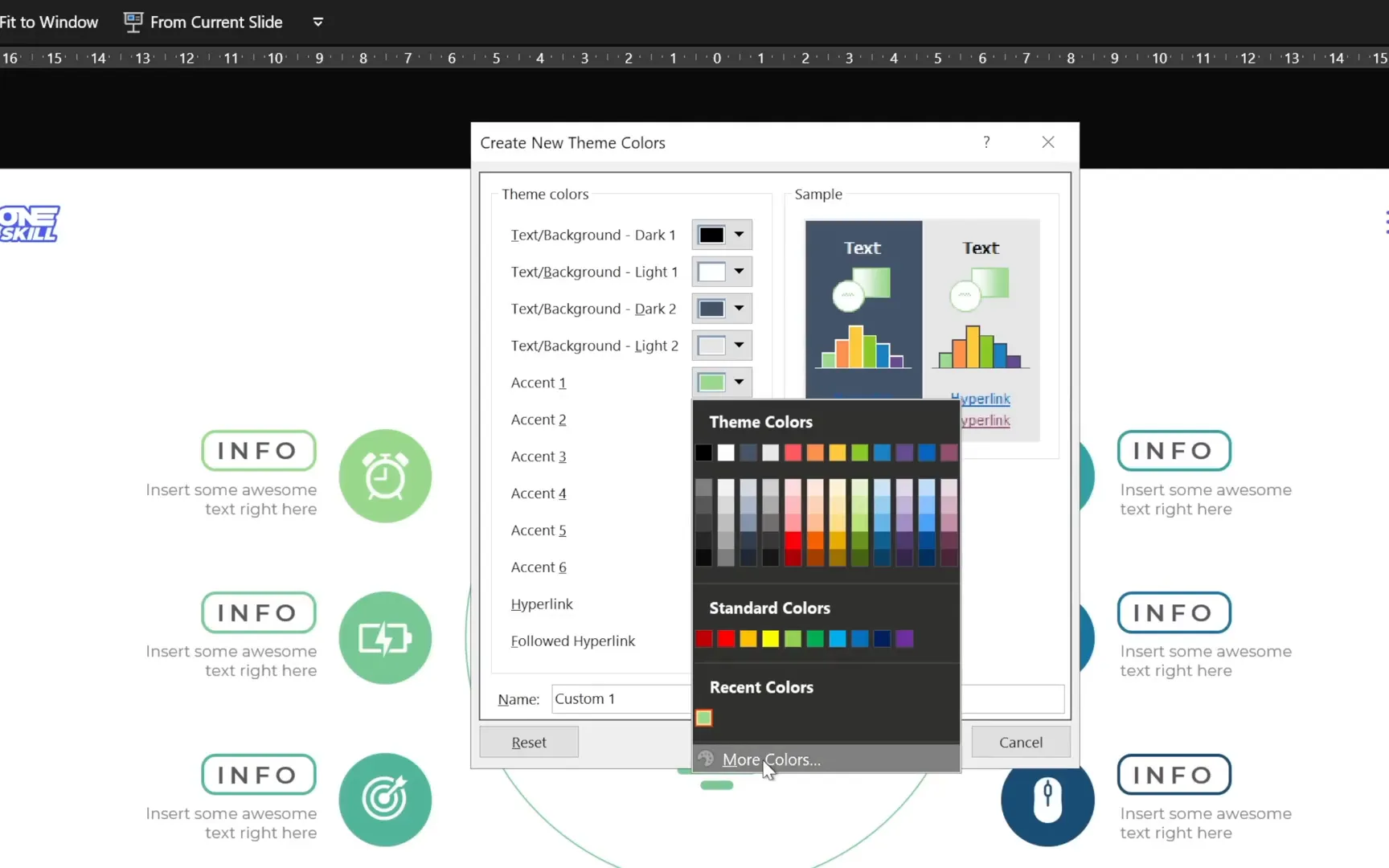
Bringing It All Together
By mastering these three essential elements — alignment, fonts, and colors — you can significantly enhance the quality and impact of your slide designs. Here’s a quick recap:
- Alignment: Use grids, guides, and smart alignment tools to create balanced, harmonious layouts.
- Fonts: Choose font categories that match your presentation’s tone, and adjust spacing and weights for readability and style.
- Colors: Select color palettes that evoke the right mood, use tools like Adobe Color and Colors.co for inspiration, and add custom colors to your theme for consistency.
Remember, great slide design is a journey of exploration. Along the way, you’ll discover additional tools and techniques such as transitions, icons, infographics, animations, 3D models, shadows, illustrations, photos, and videos that can further enrich your presentations.
Keep experimenting, stay creative, and above all, focus on communicating your message clearly and beautifully.
FAQ: Essential Slide Design Tips
Q1: What is the easiest way to improve my slide design quickly?
The easiest and fastest way is to focus on alignment, fonts, and colors. Properly aligning your content, choosing the right fonts, and selecting harmonious colors can instantly elevate your slides.
Q2: How do I create a grid for alignment in PowerPoint?
You can create a grid by inserting a table with the desired number of rows and columns, adjusting its borders to be subtle or invisible, and stretching it to cover the entire slide. Send the table to the back and use it as a guide for positioning elements.
Q3: Which font categories should I use for a formal presentation?
For formal presentations, serif fonts (elegant, classical) or sans serif fonts (modern, clean) are best. Avoid overly decorative fonts like handwritten or brush styles in formal contexts.
Q4: How can I quickly change fonts throughout my entire presentation?
Use the “Replace Fonts” feature in PowerPoint, found under the Home tab. Select the font you want to replace and choose the new one; this will update all instances at once.
Q5: Where can I find good color palettes for presentations?
Great resources include Adobe Color for exploring color harmonies and Colors.co for trendy palettes. Both sites help you find colors that work well together and fit your presentation’s mood.
Q6: How do I add custom colors to my PowerPoint theme?
Copy the hex code of the desired color, go to Design → Variants → Colors → Customize Colors, and paste the hex code into one of the accent color slots. Save the theme to use these colors easily throughout your slides.
Q7: What’s the best way to ensure my text is readable?
Choose readable fonts, adjust font weight appropriately (heavier for titles, lighter for body text), and optimize letter spacing and line spacing. Always preview your slides in full screen to check readability.
Final Thoughts
Slide design is both an art and a science. By focusing on alignment, fonts, and colors, you lay a strong foundation for creating presentations that are not only beautiful but also effective in communicating your ideas.
Take your time to experiment with these tips, explore new fonts and palettes, and use alignment tools to bring harmony to your slides. With practice, your presentations will become engaging visual stories that leave a lasting impact.
Stay creative, stay inspired, and happy designing!
Check out the full video: 🔥3 ESSENTIAL Tips🔥 for Better Slide Design








