
Microsoft Copilot is revolutionizing the way we create presentations, especially in PowerPoint. This AI-powered assistant has brought a new level of efficiency and creativity to presentation design, making the process faster and more intuitive than ever before. In this comprehensive guide, we’ll explore how to get started with Microsoft Copilot in PowerPoint, its key features, how to use custom templates with it, and much more. Whether you’re a business professional, educator, or casual user, understanding how to leverage Copilot will transform your PowerPoint workflow.
Table of Contents
- Getting Microsoft Copilot in PowerPoint
- Creating Presentations with Copilot
- Generating Presentations from Reference Files
- Summarizing Presentations and Asking Questions
- Extracting Text from Images
- Generating Images with Copilot
- Using Custom PowerPoint Templates with Copilot
- Automating Animation Cleanup with VBA and Copilot
- Final Thoughts on Microsoft Copilot
- Frequently Asked Questions (FAQ)
Getting Microsoft Copilot in PowerPoint
Before diving into all the exciting features of Microsoft Copilot, it’s essential to understand how to get it set up in PowerPoint. The process involves selecting the right subscription plan and ensuring your PowerPoint application is up to date.
Subscription Plans for Microsoft Copilot
Microsoft offers different Copilot subscription plans tailored to various user needs:
- Business Plan: Ideal for professional users who want access to premium features like creating presentations from files.
- Enterprise Plan: Designed for large organizations with advanced requirements.
- Personal Plan: Suitable for individual users but with limited Copilot features.
For example, the presenter personally opted for the Business Plan since some Copilot prompts, such as “creating a presentation from a file,” are restricted to business subscribers. The Business Copilot subscription costs approximately $30 per month.
However, it’s important to note that this subscription covers only the Copilot AI features. To access Microsoft 365 apps like Word, Excel, and PowerPoint, you need a separate license, which for business plans costs an additional $15 per month. Altogether, this means a total of $45 per month for full access.
How to Enable Copilot in PowerPoint
Once you have the right subscriptions, enabling Copilot in PowerPoint involves updating your app and license:
- Open PowerPoint and go to File > Account.
- Click Update Now to ensure your PowerPoint is the latest version.
- Click Update License if available.
- Restart PowerPoint.
After these steps, you should see two new Copilot buttons in your PowerPoint interface, signaling that the AI assistant is ready to use.
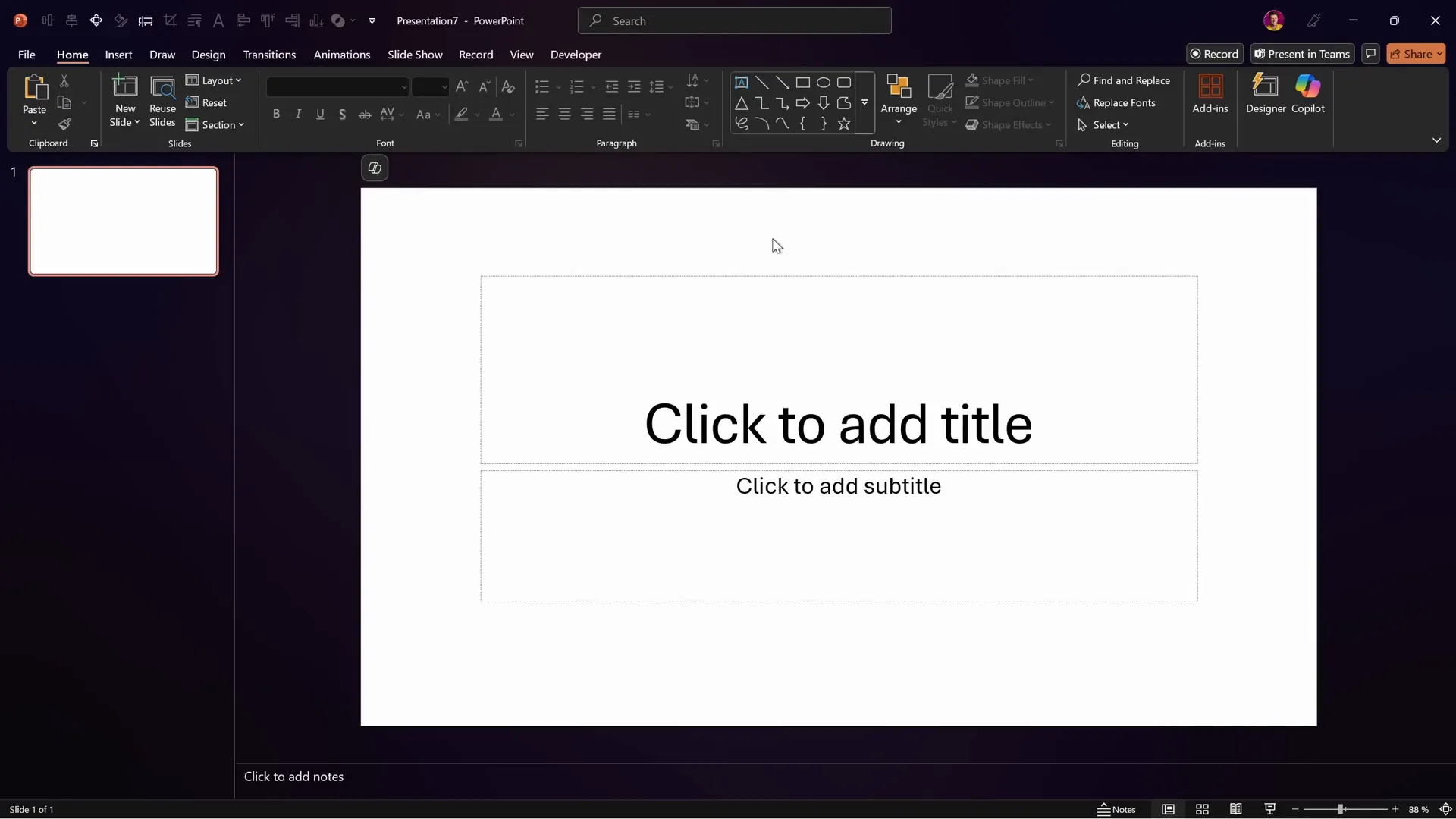
Creating Presentations with Copilot
One of the most impressive features of Microsoft Copilot is its ability to generate entire presentations from simple prompts. This allows users to save time and jumpstart their slide creation process.
Using Prompts to Create Presentations
To start, click on the Copilot button that opens a large window with an on-canvas experience. Here, you can type in natural language prompts describing the presentation you want. For example:
“Create a presentation about the use of AI for designing presentations.”
Once you enter your prompt and hit generate, Copilot produces an outline view of the presentation, breaking it down into sections with titles. You can drag and reorder these sections or add new topics as you see fit.
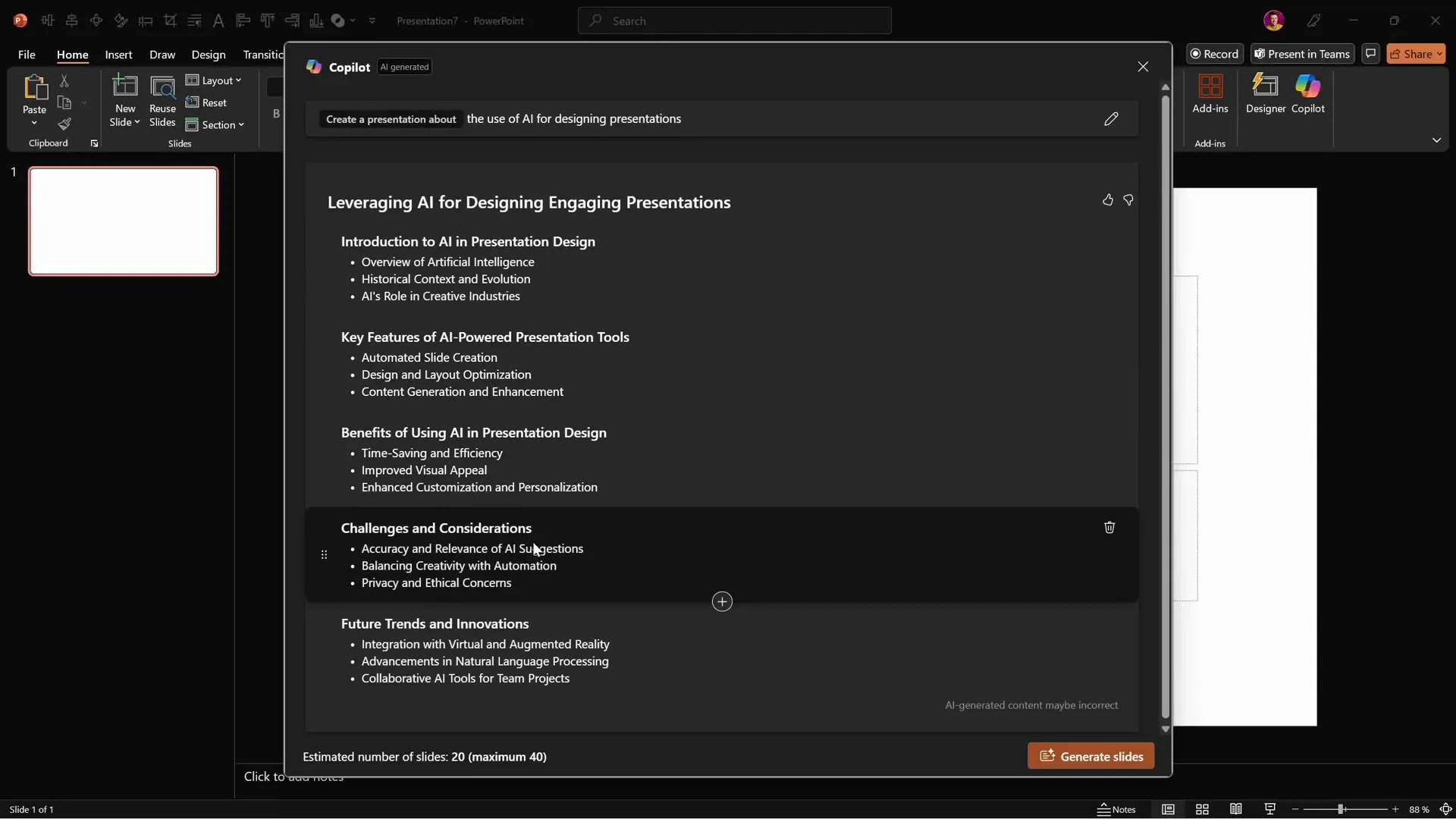
Generating Slides from the Outline
After finalizing the outline, click Generate Slides. Copilot then creates slides with titles, content, images, and applies a theme to make the presentation visually appealing.
The generated presentation typically opens in Slide Sorter view, providing a bird’s-eye look at all slides. This structured approach helps users review and adjust the sequence easily.

Animations and Transitions
Copilot also adds basic animations and transitions to the slides. For instance, text elements may have fade-ins or float-up animations, and slides often use fade transitions between them. While the design is simple, the speed and quality are impressive considering the entire deck is generated in seconds.

Generating Presentations from Reference Files
Another powerful Copilot feature is creating presentations using reference files, such as Word documents. This is especially useful if you already have content written and want to transform it into a presentation quickly.
Preparing the Reference File
The presenter demonstrated this by creating a Word document containing over 1,200 words, images, tables, and charts. Note that some charts were images rather than editable Excel charts. This document was prepared with the help of Copilot as well.
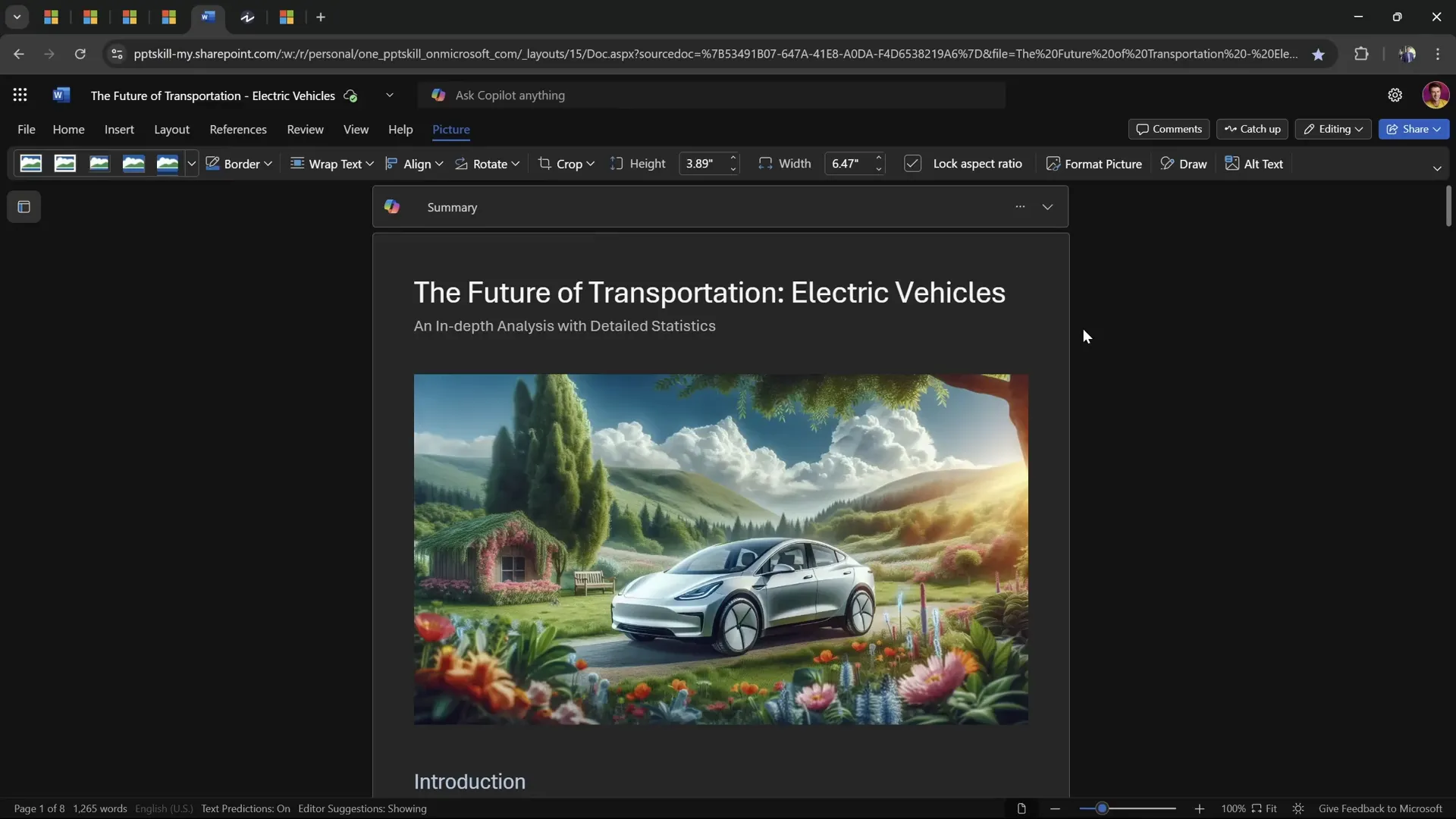
Creating the Presentation from the File
Back in PowerPoint, the presenter selected the Replace with New Presentation option and attached the Word document as a reference file. Copilot automatically picked up the file and started generating a new presentation, replacing the existing one.
Important: Before doing this, save your current work, as Copilot will overwrite all slides.
Results and Slide Design
The presentation generated from the file had a different theme, showing that Copilot adapts the design based on the topic. The slides included:
- Section slides to organize content
- Clean and simple layouts
- Some animations applied to text boxes
Interestingly, Copilot was able to convert tables from the Word document into editable PowerPoint tables, although charts remained as images. This indicates potential for further improvements in future versions.
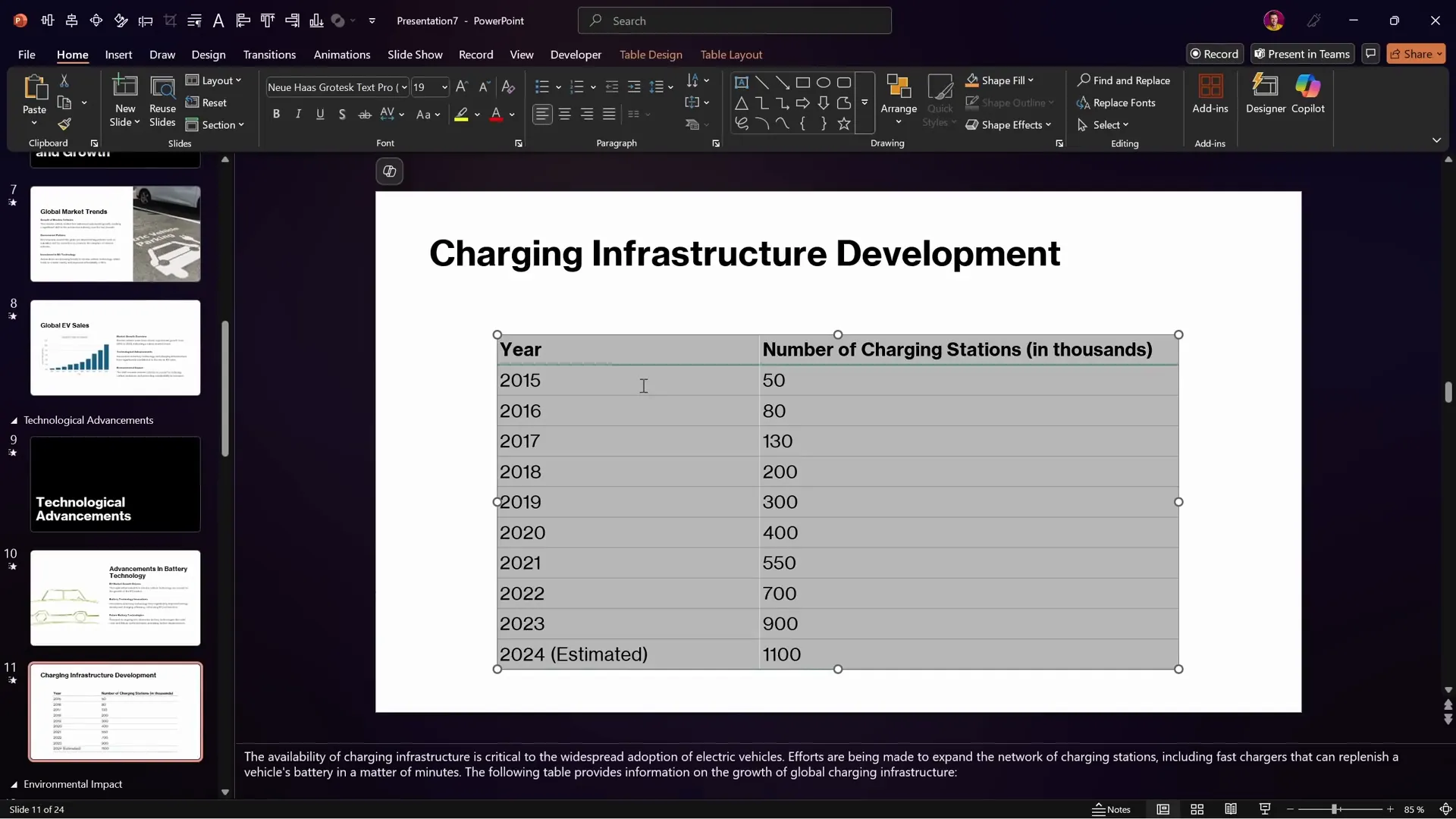
Summarizing Presentations and Asking Questions
Microsoft Copilot also offers useful tools to extract insights and answer questions based on your presentation content.
Extracting Key Information and Summaries
You can ask Copilot to summarize your entire presentation, providing a concise overview of the main points. This is handy for quickly reviewing or sharing the essence of your slides without going through every detail.
General Questions
Copilot is not limited to slide content. You can ask general questions related to presentation best practices, such as:
“What is the readable font size for presentations?”
Copilot responds with recommendations for font sizes for titles, body text, and other elements, helping you design slides that are easy to read and professional.
Extracting Text from Images
Another practical feature is Copilot’s ability to extract text from images. This is especially useful if you have photos of handwritten notes, screenshots, or scanned documents.
How It Works
Simply paste an image containing text into PowerPoint, then instruct Copilot to extract the text. The AI analyzes the image and returns the text content, which you can then edit or use in your presentation.
The presenter tested this using a PNG image from Investopedia with clear text, and Copilot successfully extracted all the text.
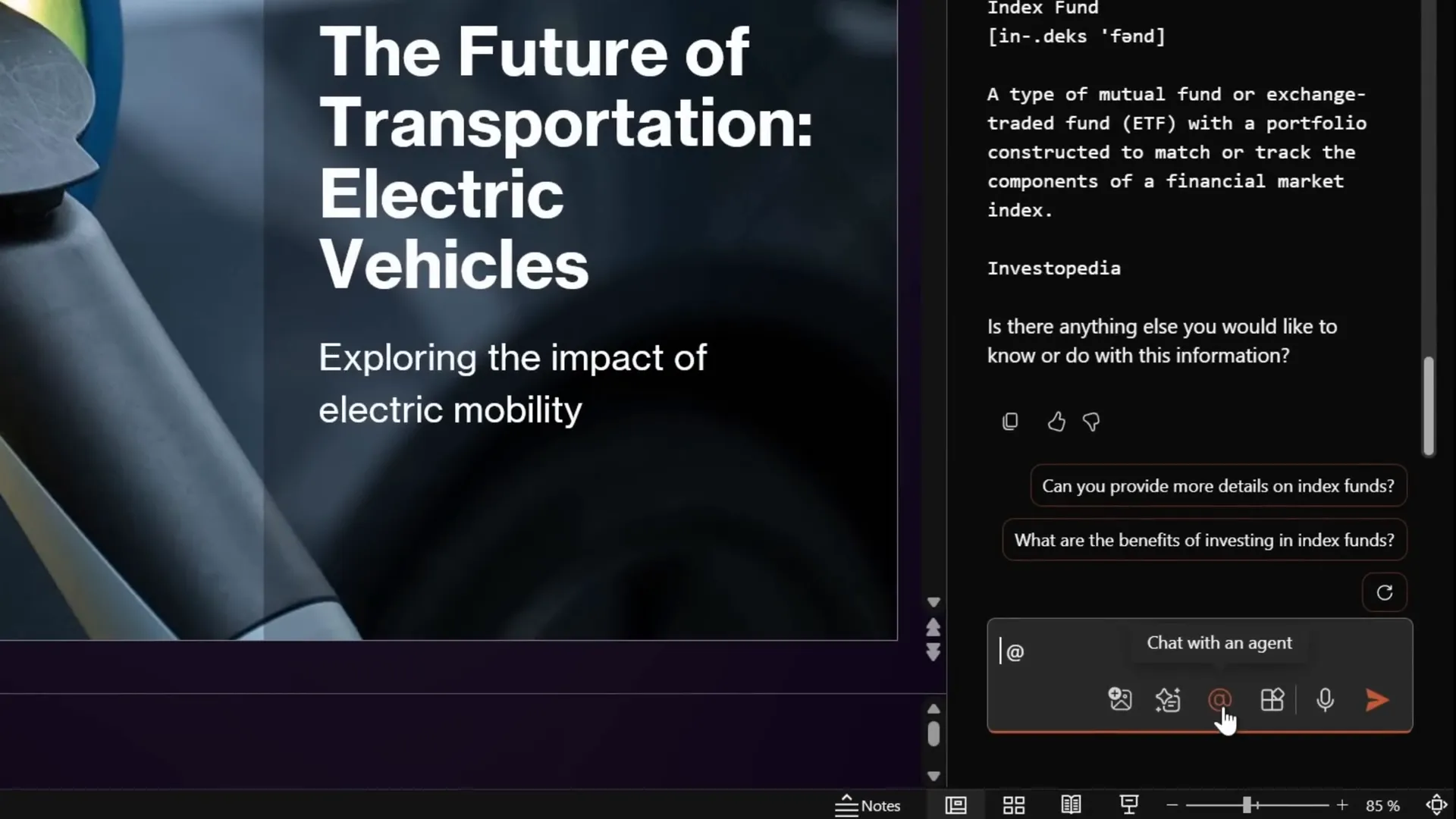
Generating Images with Copilot
Microsoft Copilot integrates with Microsoft Designer to generate images directly within PowerPoint, offering creative visuals tailored to your prompts.
Using the Visual Creator Agent
By selecting the Chat with an Agent feature and choosing the Visual Creator Agent, users can request AI-generated images. For example, the presenter asked:
“What if PowerPoint was a superhero? How would that superhero look like?”
Copilot then generated four unique superhero images, which the user could insert into slides.
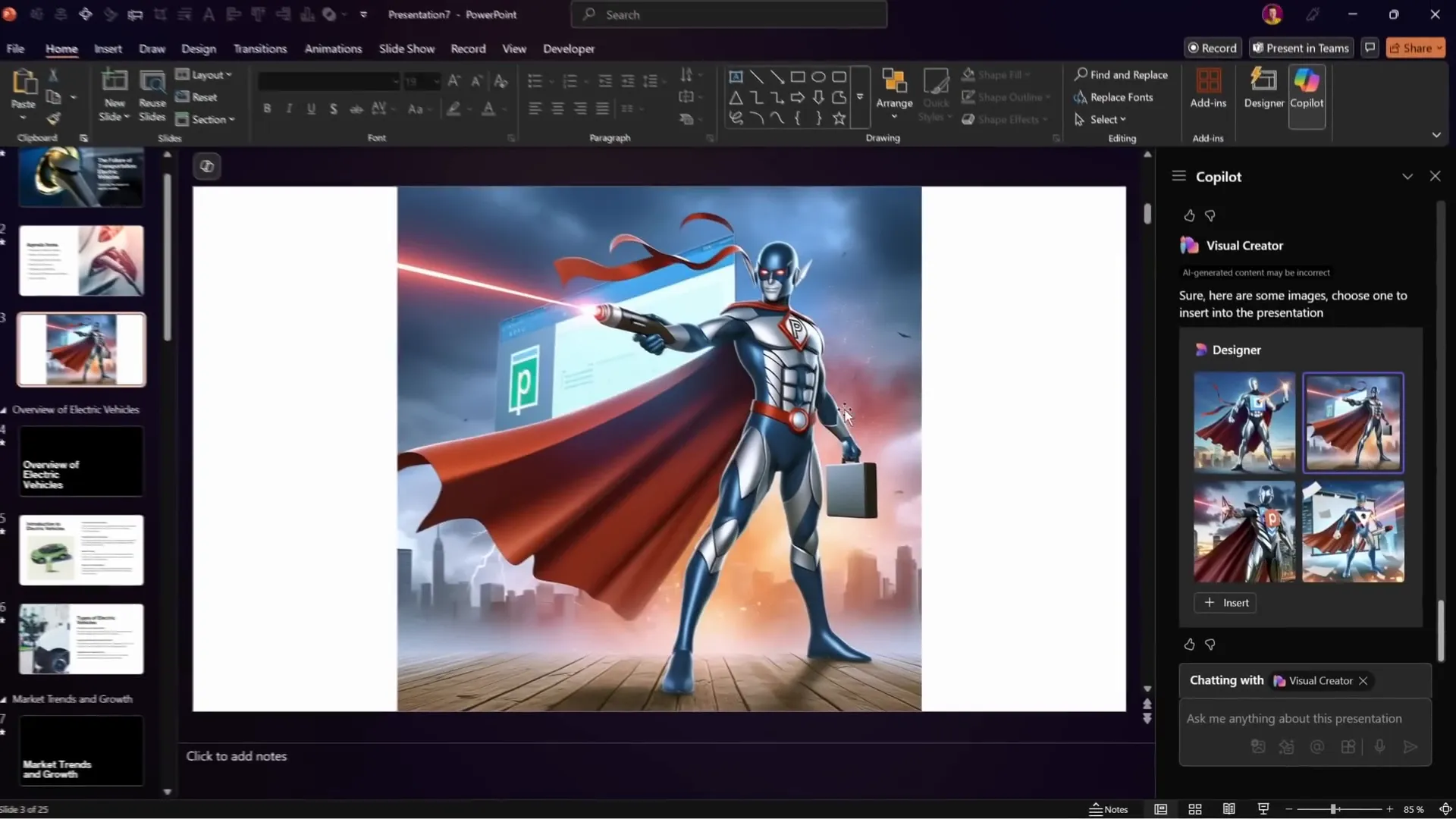
Customizing Image Styles
Copilot allows you to modify image styles. The presenter requested the same superhero images recreated in an origami style, simulating paper art. The AI quickly produced new images with the requested effect, showcasing versatility.
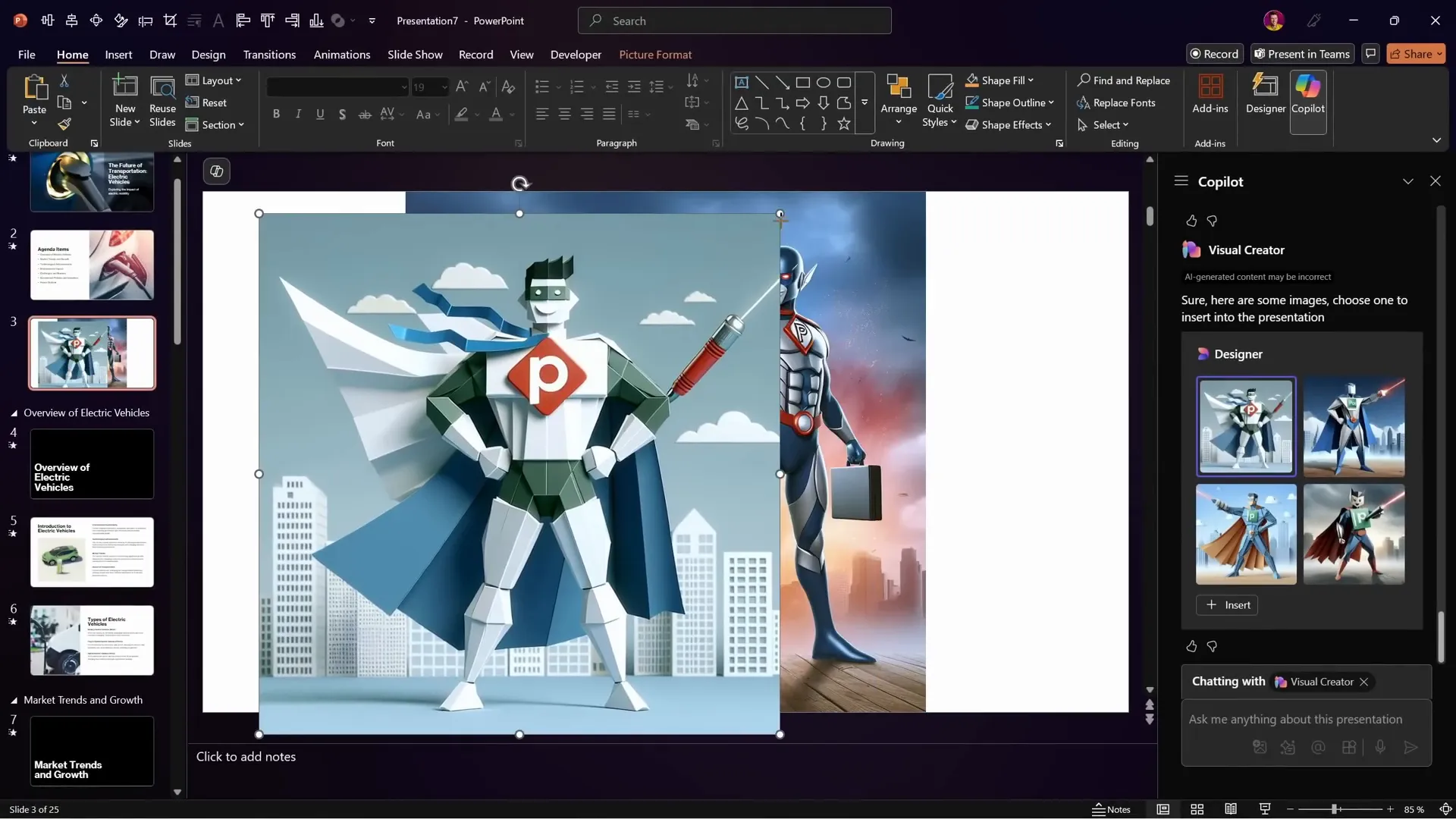
Using Custom PowerPoint Templates with Copilot
Many organizations use branded PowerPoint templates with specific colors, logos, and layouts. Integrating Copilot with these custom templates requires some preparation.
How Copilot Handles Slide Designs
By default, Copilot chooses slide designs and themes based on the content and topic of your presentation, which may override your company’s custom style.
Creating Copilot-Optimized Custom Templates
Microsoft has published a detailed article explaining how to create PowerPoint templates optimized for Copilot. Key points include:
- Properly naming slide layouts with keywords like “title,” “agenda,” “section,” “content,” and “conclusion.”
- Including multiple slide layouts for each type with different placeholder sizes to allow Copilot to select the best fit.
At the end of the article, Microsoft provides a starter template with all necessary slide layouts set up for Copilot compatibility.
Presenter’s Custom Template
The presenter created a green-themed custom PowerPoint template with gradients and animated bubbles in the background, fully compatible with Copilot. This template is offered for free as a bonus in the presenter’s PowerPoint Animation Mastery course.
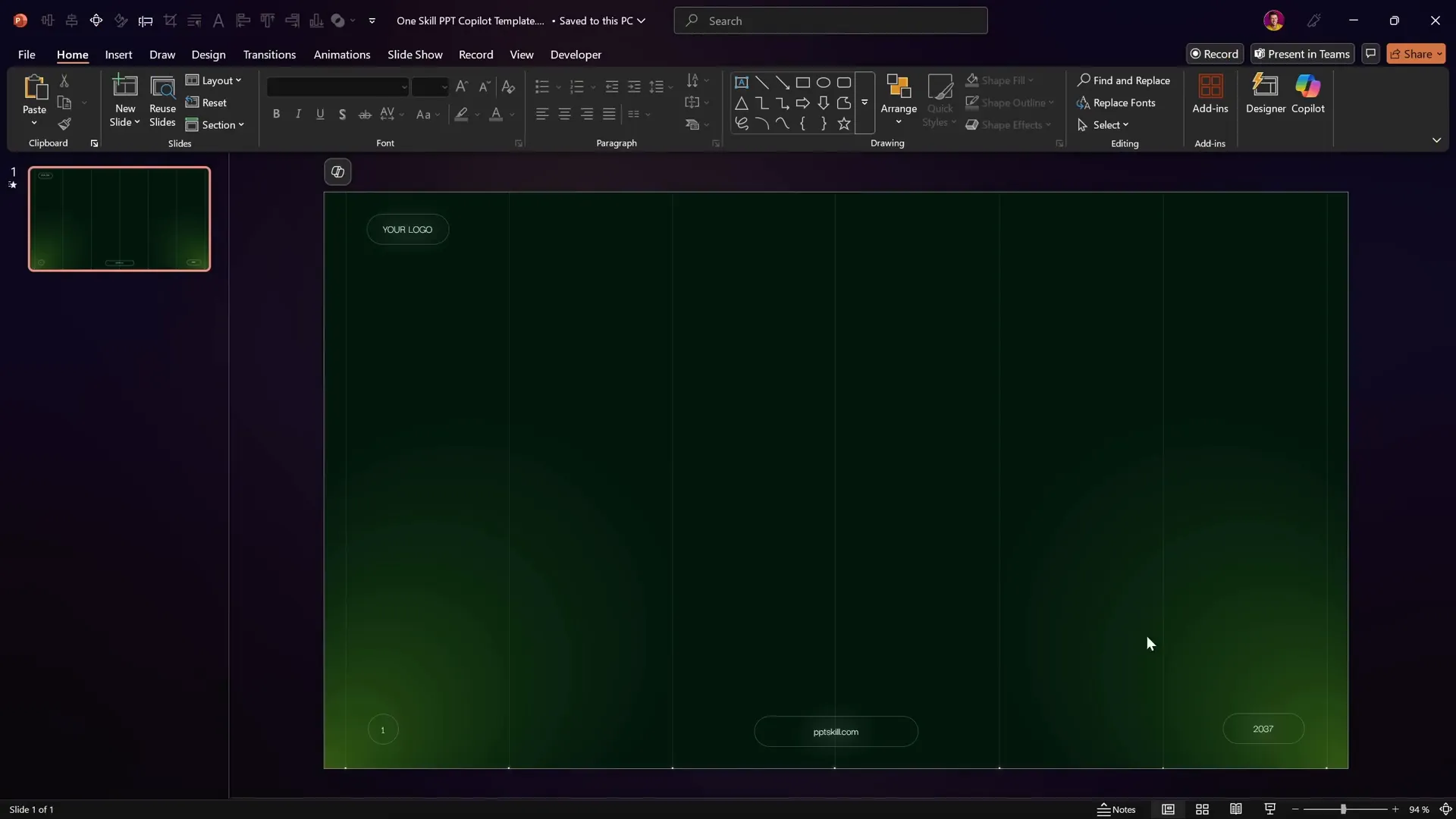
Testing the Custom Template with Copilot
Using the same prompt as before, the presenter asked Copilot to generate a new presentation using the custom template. The result was a beautifully styled presentation with the custom glow effects and animations applied.
However, since the template already had animations in the Slide Master view, Copilot added additional animations in the normal view, resulting in some double flickering effects.
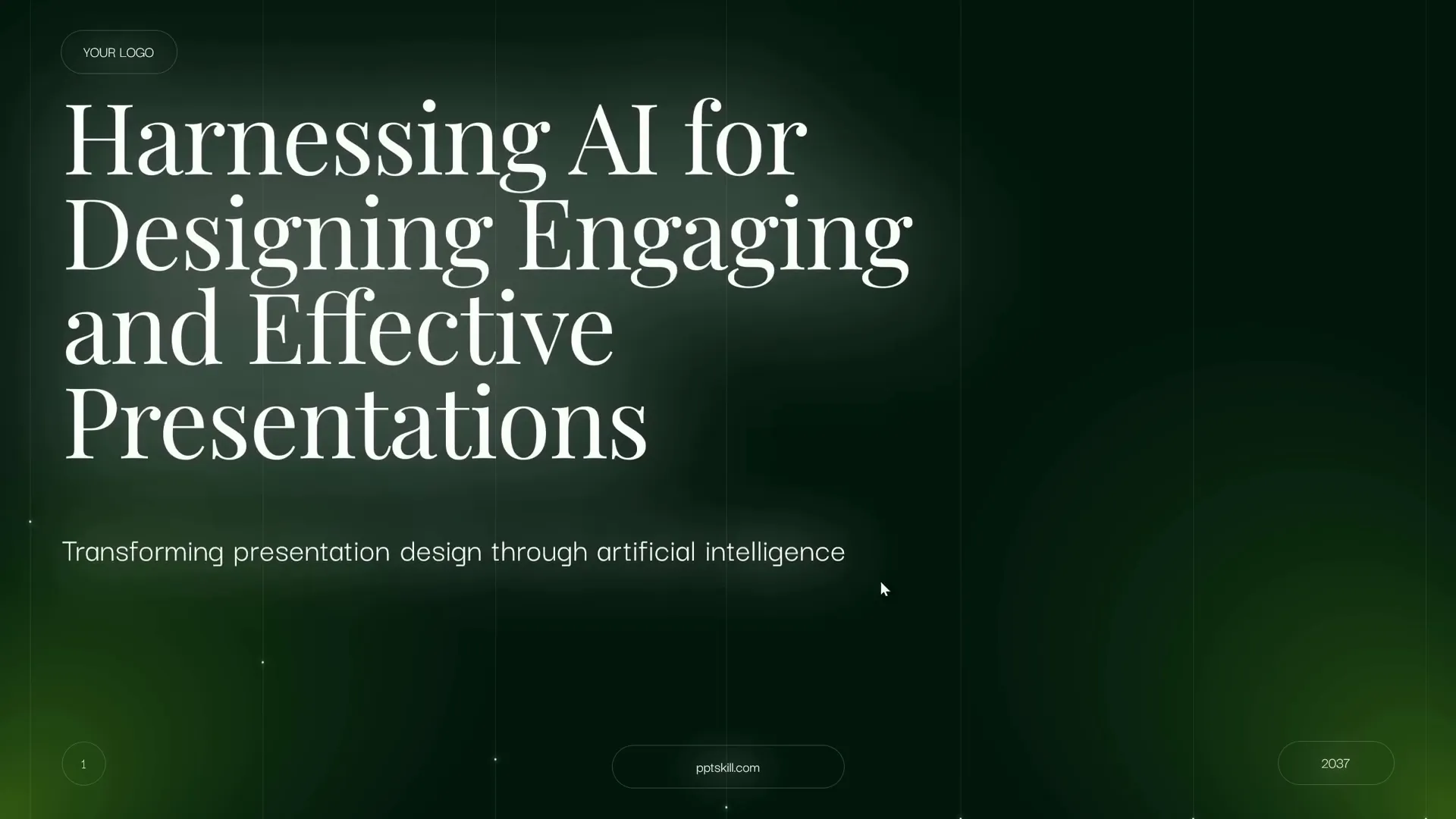
Automating Animation Cleanup with VBA and Copilot
To solve the double animation issue, the presenter demonstrated how to use VBA (Visual Basic for Applications) to remove animations added by Copilot in the normal view while preserving those in the Slide Master.
Writing VBA Code with Copilot
The presenter asked Copilot to write a VBA script that deletes all animations from the normal slide view. Copilot generated the code, which was then:
- Copied to the clipboard.
- Inserted into a new VBA module in PowerPoint’s Developer Tools.
- Saved and closed.
- Run via the Macros dialog.
The macro removed all unwanted animations added by Copilot, leaving only the master slide animations intact.
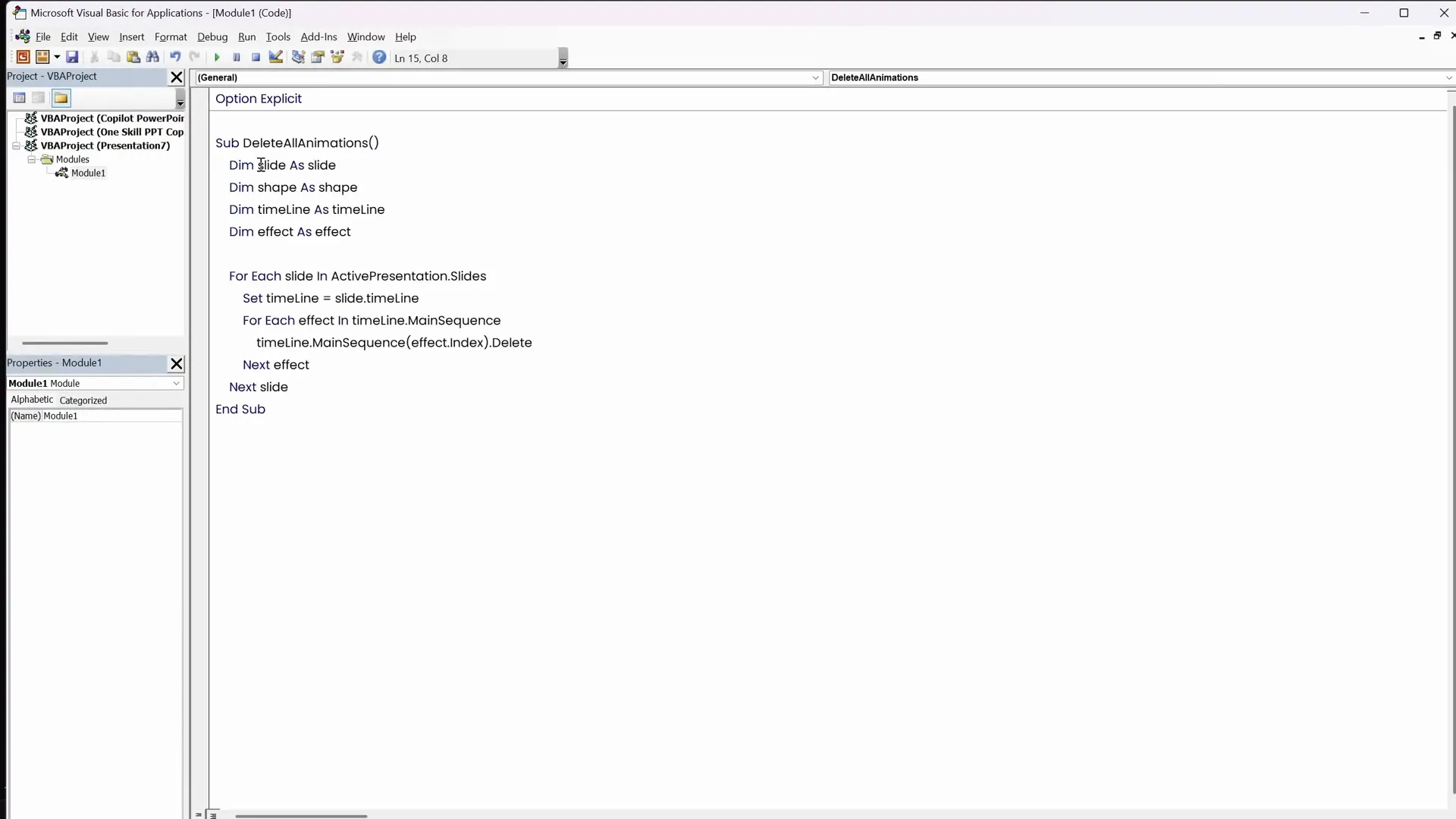
Result After Cleanup
After running the macro, the presentation displayed only the intended animations from the Slide Master, eliminating the double animation flicker and enhancing the overall polish of the slides.
Final Thoughts on Microsoft Copilot
Overall, Microsoft Copilot in PowerPoint is a promising AI assistant that significantly speeds up presentation creation and adds creative elements like image generation. While still early in its development, it offers a solid foundation that will likely improve with time.
Some current limitations include the lack of advanced infographic generation, slide zooms, and morph transitions. However, the presenter expressed enthusiasm about future updates and the potential of Copilot to transform PowerPoint workflows.
If you’re curious about integrating AI into your PowerPoint process, Microsoft Copilot is worth exploring. It can save time, inspire creativity, and help structure your presentations efficiently.
Feel free to share your thoughts on using Copilot in PowerPoint in the comments below!
Frequently Asked Questions (FAQ)
What is Microsoft Copilot in PowerPoint?
Microsoft Copilot is an AI-powered assistant integrated into PowerPoint that helps users create presentations by generating slides from prompts, reference files, and even generating images.
How do I get Microsoft Copilot for PowerPoint?
You need to subscribe to Microsoft 365 Copilot Business or Enterprise plans and have the latest version of PowerPoint. The Copilot subscription is separate from the Microsoft 365 apps license.
Can Copilot create presentations from existing documents?
Yes. You can upload reference files such as Word documents, and Copilot will generate a presentation based on the content.
Does Copilot support custom PowerPoint templates?
Yes. By creating templates optimized for Copilot with specific slide layout names and placeholders, you can use your own branded templates with Copilot.
Can Copilot extract text from images?
Yes. Copilot can analyze images containing text and extract the text for editing or use in your presentation.
Does Copilot add animations and transitions?
Copilot adds basic animations and transitions to generated slides, but advanced effects like morph transitions or slide zooms are not yet supported.
Is Microsoft Copilot expensive?
The Copilot subscription costs around $30 per month for business users, plus an additional $15 for Microsoft 365 apps, totaling approximately $45 per month, which may be costly for some users.
Can I automate tasks with Copilot?
Yes. Copilot can assist with writing VBA scripts for automating PowerPoint tasks, such as removing unwanted animations.
Where can I learn more about custom templates for Copilot?
Microsoft’s Tech Community website offers detailed guidance and starter templates for creating Copilot-optimized PowerPoint templates.
Is there a free Copilot PowerPoint template available?
Yes. The presenter offers a free custom Copilot-compatible PowerPoint template as part of their PowerPoint Animation Mastery course.
Summary Table: Microsoft Copilot Features Overview
| Feature | Description | Availability | Notes |
|---|---|---|---|
| Presentation Generation from Prompts | Create slides based on natural language prompts | Business & Enterprise | Includes outline editing and section reordering |
| Presentation Generation from Reference Files | Generate slides using Word documents or other files | Business & Enterprise | Tables converted to editable format; charts as images |
| Image Generation | Create AI-generated images with style customization | All Plans | Uses Microsoft Designer integration |
| Text Extraction from Images | Extracts text from photos or screenshots | All Plans | Supports PNG, JPEG, and handwritten notes |
| Summary & Q&A | Provides summaries and answers questions about presentations | All Plans | Includes general presentation guidance |
| Custom Template Support | Works with templates optimized with specific slide layouts | Business & Enterprise | Requires template setup as per Microsoft guidance |
| VBA Code Generation | Generates VBA scripts for automation tasks | All Plans | Useful for cleaning up animations and other tasks |
Microsoft Copilot is changing PowerPoint forever by making presentation creation faster, smarter, and more creative. While it may come with a higher price tag, the productivity gains and creative possibilities are substantial for those who frequently create presentations.
Ready to embrace the future of presentation design? Give Microsoft Copilot a try and transform how you work with PowerPoint today.








