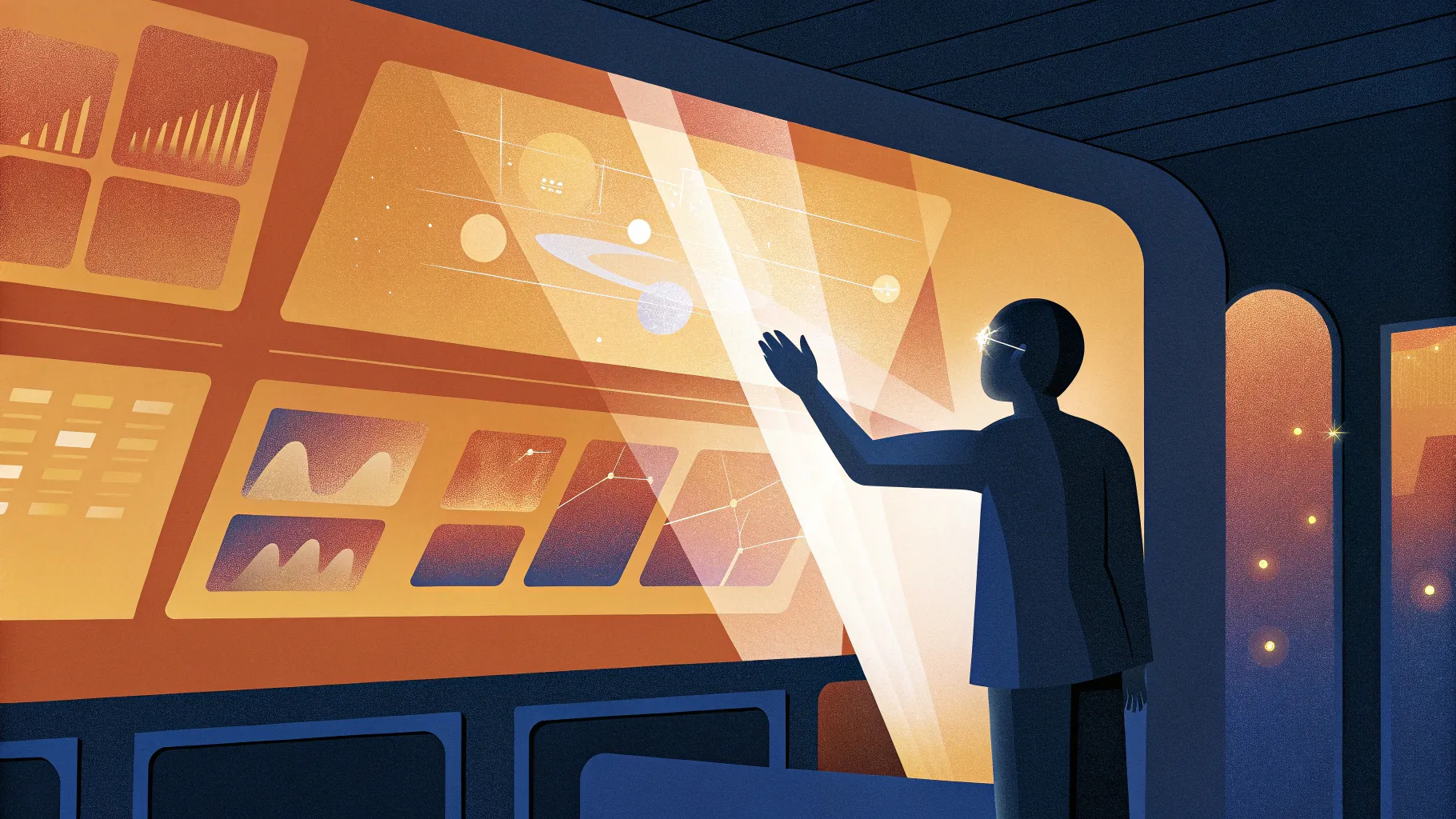
Are you tired of spending hours creating boring, static slides that fail to captivate your audience? Whether you’re preparing a pitch deck, a business presentation, or a creative showcase, making an engaging presentation can sometimes feel like a daunting task. But what if an AI-powered tool could generate dynamic, cinematic presentations in seconds — tailored precisely to your needs?
In this comprehensive guide, we’ll dive deep into Prezi AI, a revolutionary AI-driven presentation tool that creates stunning dynamic presentations entirely from your prompt — no templates required. We’ll walk through how it works, its key features, customization options, and tips to make the most out of Prezi AI for your next presentation.
Table of Contents
- What Is Prezi AI?
- Getting Started with Prezi AI
- Building Your Presentation Step-by-Step
- Customizing Your Presentation
- Exploring the Prezi AI Editor
- Powerful AI Features to Transform Your Text
- Presentation Sharing and Collaboration Options
- Frequently Asked Questions (FAQ)
- Final Thoughts
What Is Prezi AI?
Prezi AI is an innovative online presentation maker powered by artificial intelligence. Unlike traditional slide-based tools, Prezi AI uses a dynamic open canvas layout that enables cinematic movement and zooming effects, helping you tell your story in a visually engaging way.
Key highlights of Prezi AI include:
- Fully AI-generated presentations: Enter a simple prompt, and Prezi AI will create a unique presentation tailored to your topic without relying on static templates.
- Dynamic open canvas: Instead of static slides, Prezi AI uses frames on a large canvas that zoom and pan to create cinematic storytelling effects.
- Fast and easy: Generate presentations in seconds, saving you hours of manual design work.
- Built on 15 years of presentation innovation: Leverages Prezi’s experience to combine AI with proven engaging presentation techniques.
Whether you’re pitching a startup, delivering a business proposal, or educating an audience, Prezi AI empowers you to create presentations that stand out and keep your viewers engaged.
Getting Started with Prezi AI
Starting your journey with Prezi AI is straightforward. Head over to prezi.com/oneskill to access the free trial and begin creating presentations in seconds.
Here’s the initial process:
- Enter your presentation title. For example, “Pitch Deck for a New Fitness App.”
- Provide additional details. Include information about your topic, target audience, tone of voice, and design preferences.
- Generate your presentation. Prezi AI will start working to create your dynamic presentation based on your prompt.
- Sign up or log in. You can quickly create an account or use your Google login to access Prezi AI.
Within seconds, Prezi AI will present you with an illustration and a preliminary outline of your presentation, which you can customize further.
Building Your Presentation Step-by-Step
Let’s walk through the process of building a presentation using Prezi AI, using a pitch deck for a fitness app as an example.
1. Provide Your Presentation Title and Context
Start by typing the title of your presentation, such as “Pitch Deck for Fitness App.” Then, add more context about your presentation. This includes:
- Topic overview
- Audience profile
- Preferred tone (professional, casual, etc.)
- Design preferences
This helps Prezi AI tailor the presentation content and visuals to your needs.
2. Generate the Presentation
Click the “Generate” button and wait a few seconds while Prezi AI creates your presentation. You’ll see the selected illustration on the left and the presentation outline on the right.
For the initial run, Prezi AI may create a shorter presentation with a few key sections based on your prompt.
3. Navigate the Generated Presentation
Use the navigation arrows at the bottom to explore the frames Prezi AI created. Notice the smooth cinematic zoom and pan effects that add visual interest.
Click the home button to zoom out to the full overview of your presentation canvas.
4. Customize Colors and Designs
Quickly change the look of your presentation by selecting different color palettes and design themes. Prezi AI automatically adapts colors and frame positions based on your chosen illustration.
You can generate new color palettes and pick from various illustration styles, such as wristbands or dumbbells for a fitness-themed presentation.
5. Add a PDF with Your Presentation Outline (Optional)
For more control, attach a PDF file containing your presentation outline. This allows Prezi AI to follow your structure more closely and generate a longer, detailed presentation with all your key points.
In our fitness app example, the PDF outline includes sections like introduction, problem, solution, market opportunity, and business model.
6. Recreate the Presentation
Use the “Recreate Presentation” feature to generate a new version based on the same title, description, and attached PDF. Prezi AI will produce a fresh presentation, often with new illustrations and frame arrangements.
7. Review and Finalize
Once the presentation is generated, review the sections to ensure it follows your outline. Prezi AI extracts key statistics and highlights important data points, such as an 80% drop-off rate in the fitness app example.
Choose your final color palette and design style before moving on to editing.
Customizing Your Presentation
One of Prezi AI’s strengths is how easily you can customize the presentation’s look and feel. Here’s how you can make it truly your own:
Color Palettes
Select from preset palettes or generate new ones. You can even tweak individual colors using an eyedropper tool to pick shades from your design or uploaded images.
Design Themes and Illustrations
Pick from a variety of thematic illustrations, which automatically adjust the frame layout and colors. You can switch between options like sports collages or fitness equipment visuals.
Backgrounds
Change the background by selecting AI-suggested photos, uploading your own images, or searching for abstract gradients that complement your theme.
Fonts and Text Styles
Prezi AI lets you adjust fonts easily. Change title and body fonts, save your custom font presets, or choose from font presets offered by Prezi.
For example, switch from Dosus to Open Sans with a single click and save your preferences for future presentations.
Frame Customization
Zoom into any frame to edit its content. You can reposition text boxes, change font colors for readability, delete unwanted shapes, and replace photos by uploading your own images.
Exploring the Prezi AI Editor
Once your presentation looks good, click the blue button to jump into the full Prezi AI editor. Here you get a visual overview of your entire presentation as an open canvas with frames.
Understanding Frames and Canvas Navigation
- Frames are sections of your presentation visible on the canvas.
- Hovering over frames highlights them; double-clicking zooms in for detailed editing.
- Use the home button to zoom out to the full overview.
- The timeline on the left shows all frames in order and lets you rearrange them by dragging.
- Add new frames with the green “Add Frame” button and adjust their size freely.
Canvas Navigation Tips
- Hold the middle mouse button to drag around the canvas.
- Scroll the mouse wheel to zoom in and out; hold Ctrl while scrolling to zoom faster.
- Double-click frames to zoom in; click home to zoom out.
- Collapse the timeline panel to maximize screen space.
Powerful AI Features to Transform Your Text
Prezi AI offers several AI-powered text transformation tools that help you optimize and visualize your content quickly. These features save time and improve clarity and engagement.
Shorten Text
Make long text concise with a single command. This is ideal for presentations where less text improves audience focus.
Simplify Text
Convert complex, jargon-heavy text into simpler, more understandable language.
Highlight Key Points
Automatically bold important statistics or phrases to draw attention.
Visual List
Turn a block of text into multiple frames with icons, titles, and descriptive text, creating a clear and engaging list format.
Flowchart
Convert text into a flowchart infographic divided into stages, useful for process explanations or step-by-step guides.
Animated Story
Build a zooming story with layers of information that unfold as you present, helping to tell complex narratives visually.
Zoom Command
Use magnifying glass effects to zoom into key points or details within your content, adding dramatic emphasis.
Presentation Sharing and Collaboration Options
When your presentation is ready, Prezi AI provides multiple ways to share and present your work:
- Present: Click the present button to start your dynamic presentation immediately.
- Shareable Link: Generate a link to share your presentation with others online.
- Export to PDF: Download a static PDF version for offline viewing or distribution.
- Broadcast Link: Share a live broadcast link for real-time presentations to remote audiences.
- Collaborate: Invite team members or collaborators to work on the presentation together.
These options make Prezi AI a versatile tool for individual creators, teams, and remote presentations alike.
Frequently Asked Questions (FAQ)
Is Prezi AI free to use?
Prezi AI offers a free tier that lets you create presentations. You can sign up and start using it at no cost via the link https://prezi.com/oneskill.
Do I need design skills to use Prezi AI?
No design experience is necessary. Prezi AI generates professional presentations automatically from your prompts, and you can easily customize colors, fonts, and layouts.
Can I upload my own images and PDFs?
Yes! You can upload your own photos to replace AI-generated images and attach PDF files to guide the presentation structure.
How is Prezi AI different from traditional slide tools like PowerPoint?
Prezi AI uses a dynamic open canvas with zooming and panning effects, creating cinematic storytelling instead of static slides. It also leverages AI to generate content and design automatically.
Can I collaborate with others on a Prezi AI presentation?
Yes, you can invite collaborators to view or edit your presentation, making team work seamless.
Does Prezi AI support exporting to other formats?
You can export presentations as PDFs and share via links or broadcast them live, but the dynamic cinematic effects work best within the Prezi platform.
Final Thoughts
Prezi AI is a game-changing tool for anyone who needs to create dynamic, visually engaging presentations quickly and easily. By combining AI-generated content with a unique open canvas layout and cinematic zooming effects, it helps you tell your story in a fresh, captivating way.
Its intuitive interface, powerful AI text transformation commands, and rich customization options make it ideal for busy professionals, educators, startups, and creative teams alike. The ability to attach PDFs for detailed outlines and upload your own images provides additional control and personalization.
Whether you’re pitching a new idea, training a team, or delivering a keynote, Prezi AI can save you hours of design work while producing stunning results that keep your audience engaged.
Ready to give it a try? Use the link below to start creating your own AI-powered presentations for free:
Let us know in the comments which Prezi AI feature you find most exciting and how it helped you elevate your presentations!
Stay happy, stay healthy, and happy presenting!







