
Welcome to a comprehensive guide on the best PowerPoint templates available today! Whether you are a professional presenter, educator, or business professional, having a high-quality PowerPoint template can elevate your presentations to a whole new level. In this article, I will walk you through the top ten PowerPoint templates—both premium and free—that you can access right now. I will also share my expert criteria for selecting templates that are not only visually stunning but also built for efficiency and ease of use.
My name is One Skill PowerPoint, and I have spent countless hours researching, testing, and curating these templates to help you save time and create impactful presentations. Let’s dive in!
Table of Contents
- How to Select the Best PowerPoint Templates: My Criteria
- Design Quality: Making Your Slides Look Professional
- Value: Getting the Most for Your Investment
- Top 5 Premium PowerPoint Templates
- Top 5 Free PowerPoint Templates and Resources
- Frequently Asked Questions (FAQ)
- Conclusion: Elevate Your Presentations with the Right Templates
How to Select the Best PowerPoint Templates: My Criteria
Before we jump into the templates themselves, it’s important to understand the process behind choosing the best templates. I focused on two main questions:
- Where can you find the best PowerPoint templates?
- What criteria define a high-quality PowerPoint template?
For premium templates, I explored the biggest marketplaces like GraphicRiver, Creative Market, and Envato Elements. To keep the list current, I concentrated on templates published or updated in 2023.
When it comes to criteria, I evaluated templates based on three pillars:
- Build Quality: How well the template is constructed technically.
- Design Quality: The visual appeal, alignment, and overall aesthetics.
- Value: The amount of content and features offered relative to the price.
Let me explain these in more detail with examples from a sample PowerPoint template I created to demonstrate best practices.
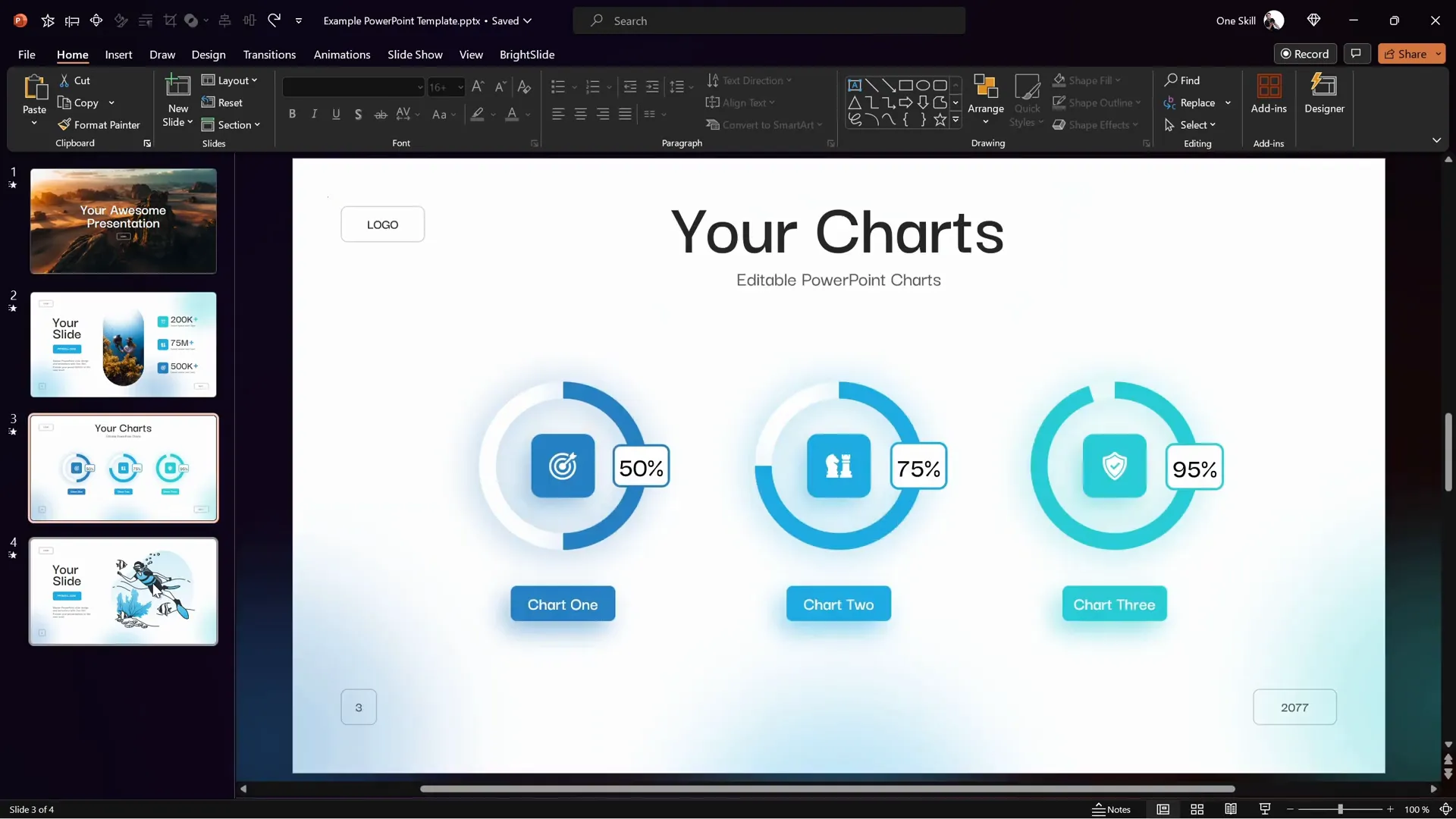
Build Quality: The Backbone of a Good Template
A well-built PowerPoint template is based on slide master and slide layouts. This means that global elements like logos, footers, and slide numbers are controlled centrally, saving you time when making changes.
For example, imagine you have hundreds of slides and decide to move your logo from the left to the right side. If the logo is placed on the slide master, you only need to move it once, and the change reflects across all slides automatically. This is a huge time saver!
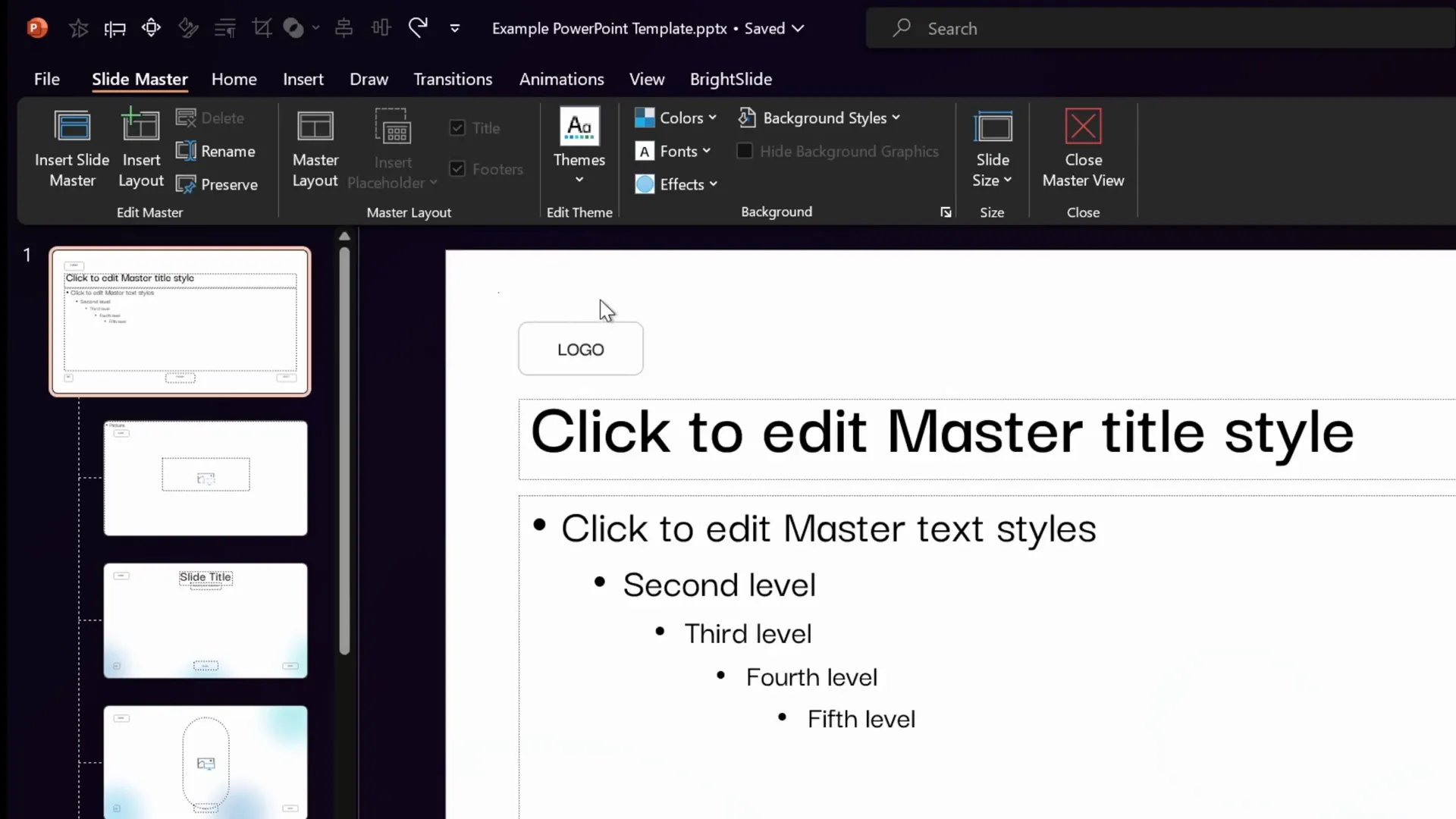
Besides the slide master, slide layouts inherit these global elements and allow you to add unique placeholders or designs for different slide types. You can create as many custom slide layouts as needed, and easily switch layouts for individual slides.
To check which layouts your slides use, simply select a slide, click the Layout button, and you’ll see all available layouts. This feature lets you quickly manage your slides’ appearance and make bulk changes efficiently.
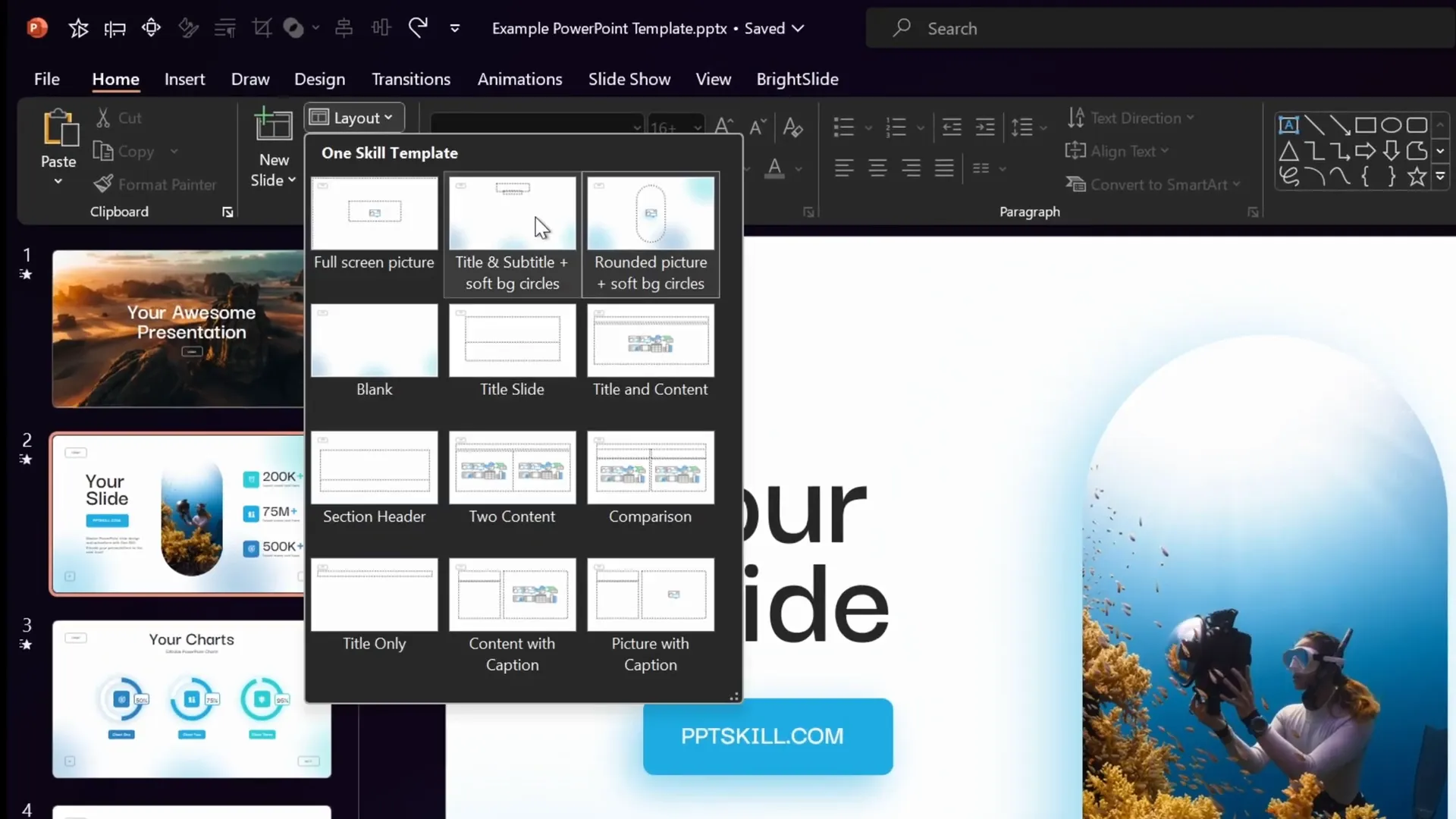
Image Placeholders: Streamline Your Workflows
Another critical build quality feature is the use of image placeholders. Instead of inserting images directly onto slides, placeholders reserve a spot for images with a dotted outline and a button to insert new pictures. When you delete an image inside a placeholder, the placeholder remains intact, preserving the layout and design.
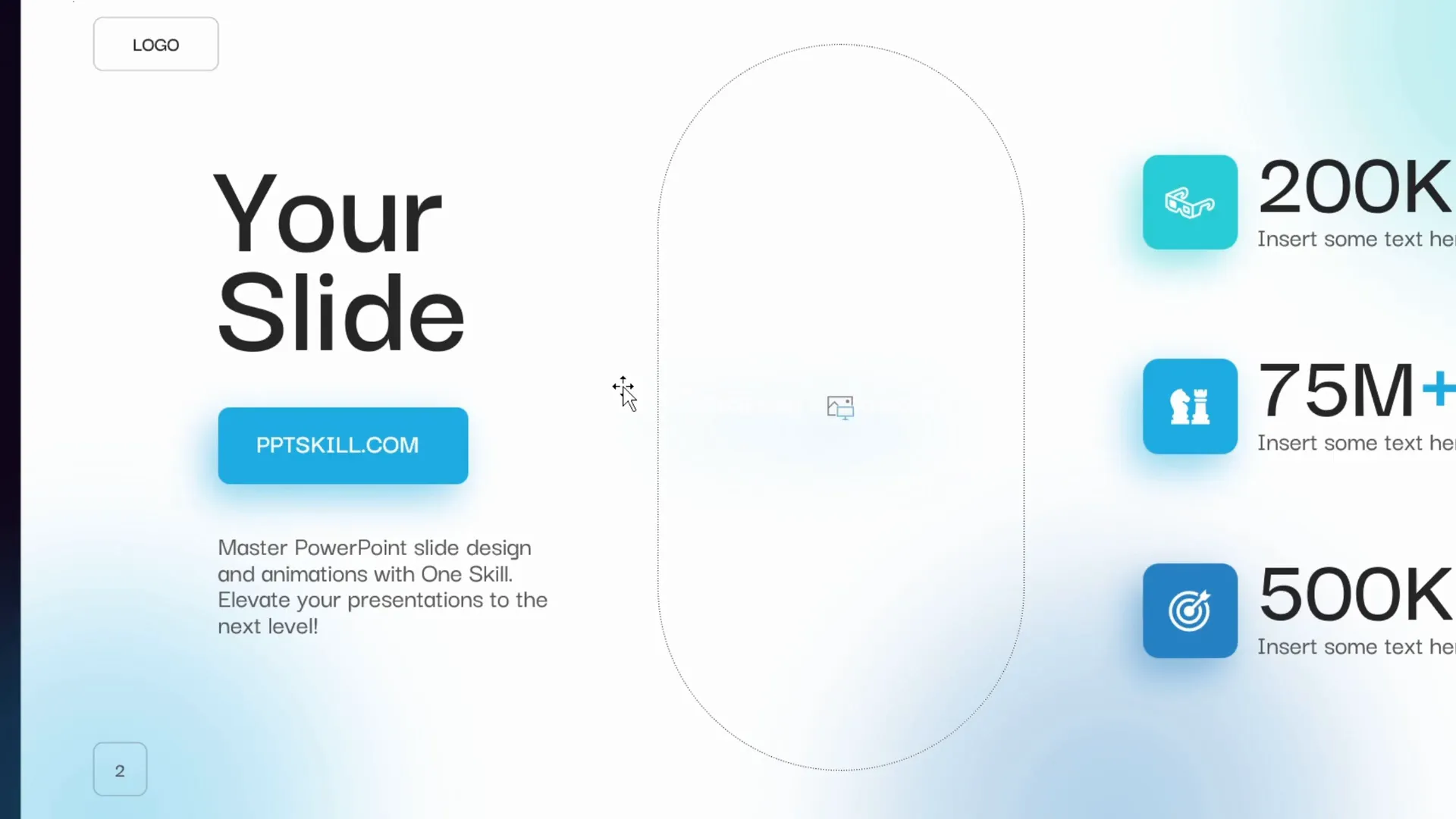
Image placeholders are set up in the slide master view, allowing for consistent image sizing and positioning throughout your presentation. This means you can swap images quickly without breaking the design.
Fonts: Consistency and Flexibility
Fonts play a huge role in the professionalism of your presentation. A good template uses just two fonts—one for headings and one for body text. These fonts are set up in the slide master, so changing the font pairing updates all slides instantly.
For instance, I experimented with the font Bebas Neue for headings, and the change automatically applied to all heading text across the presentation. This flexibility saves you from manual font changes on individual slides.
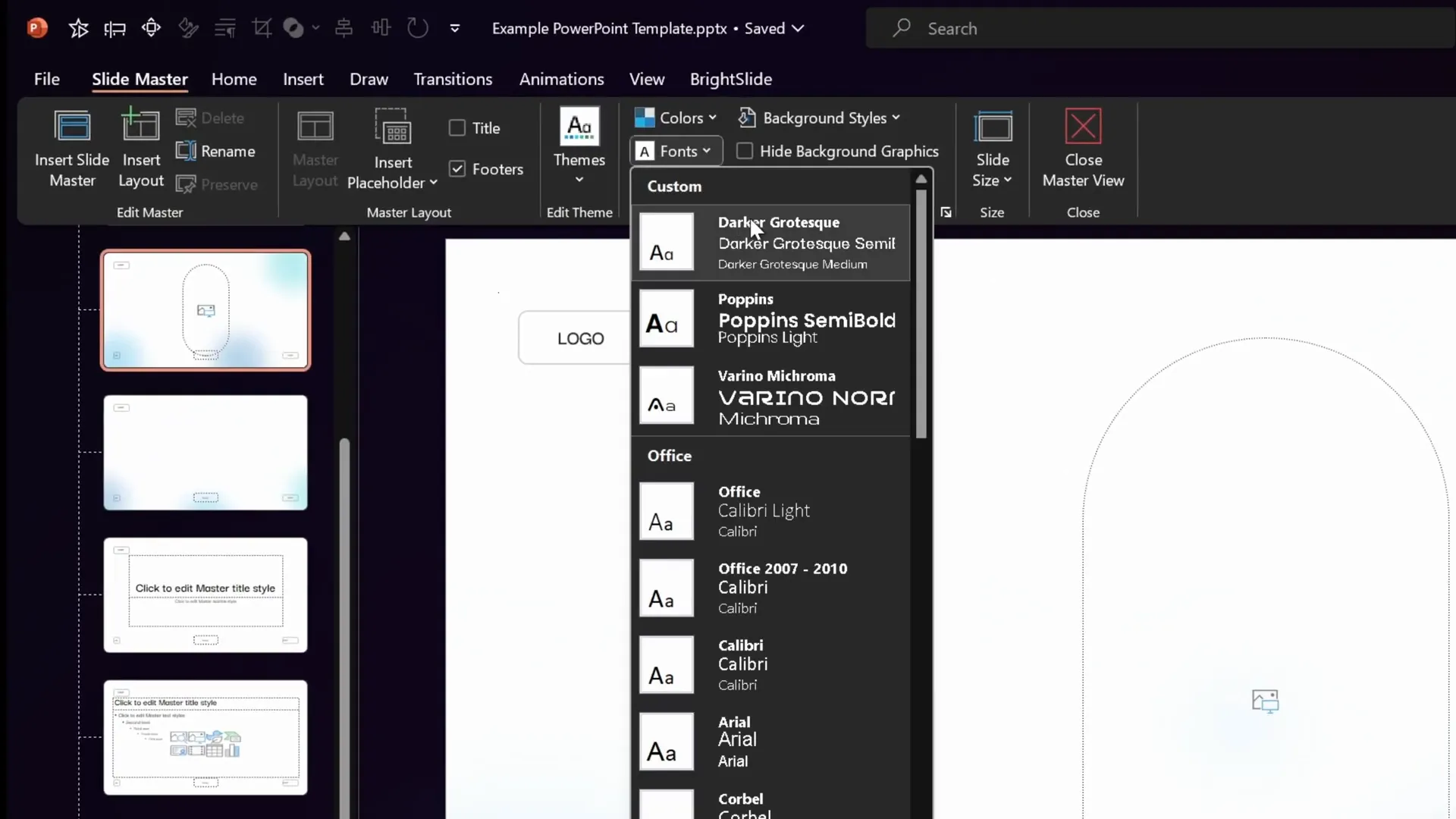
Colors: Designed for Easy Customization
All colors in a well-built template should be linked to the color palette. This allows you to switch color schemes quickly by simply selecting different palettes or customizing palette colors.
For example, changing an accent color from blue to a warm orangey-yellow affects all elements using that palette color, offering global color adjustments with minimal effort.
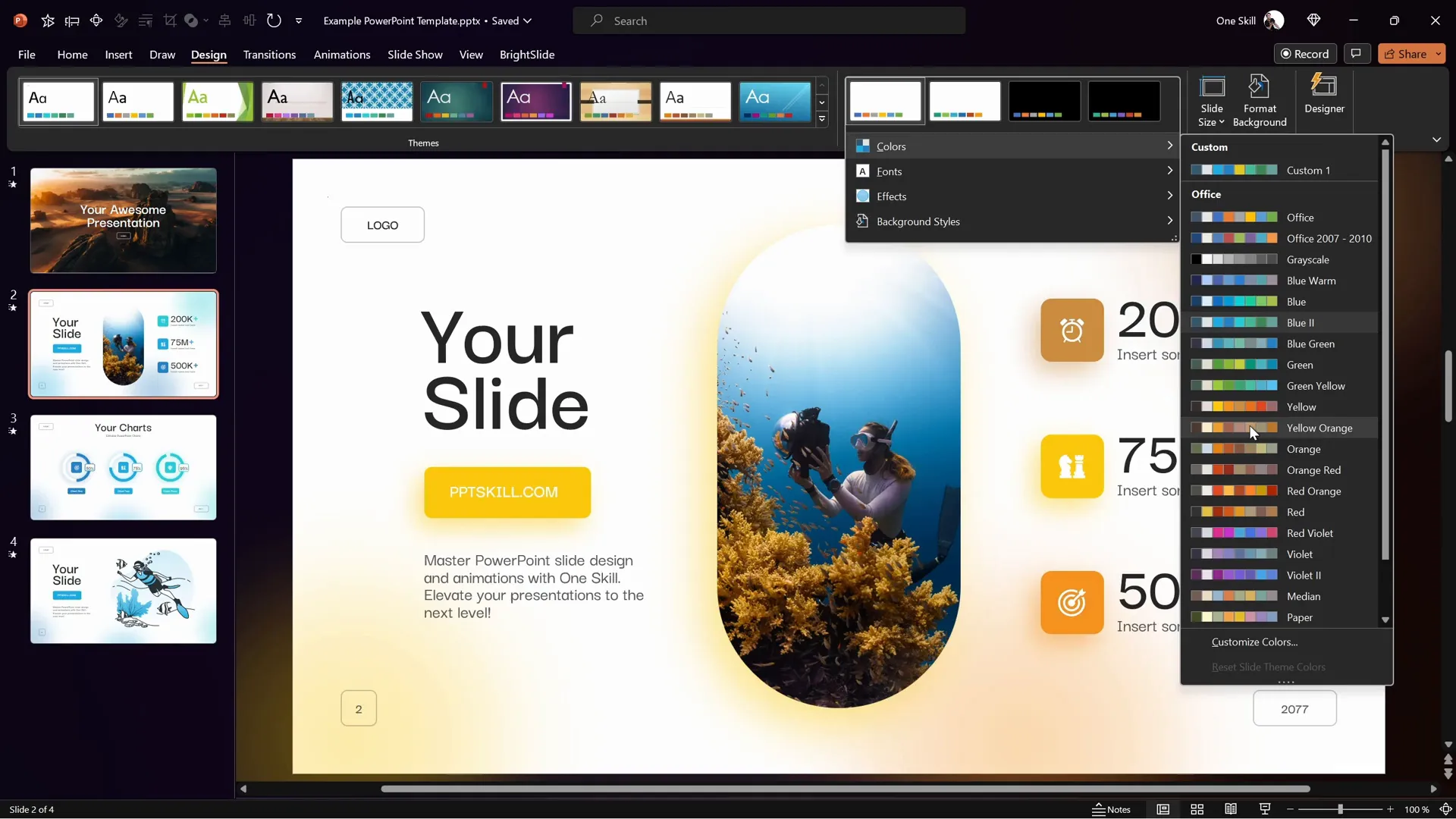
Editable Charts: Dynamic Data Presentation
Charts are a critical part of many presentations. The best templates include editable charts linked to Excel, allowing you to update data without rebuilding the chart.
In my sample, the charts use formulas to calculate complementary values automatically, making data entry straightforward while keeping the charts visually accurate and up-to-date.
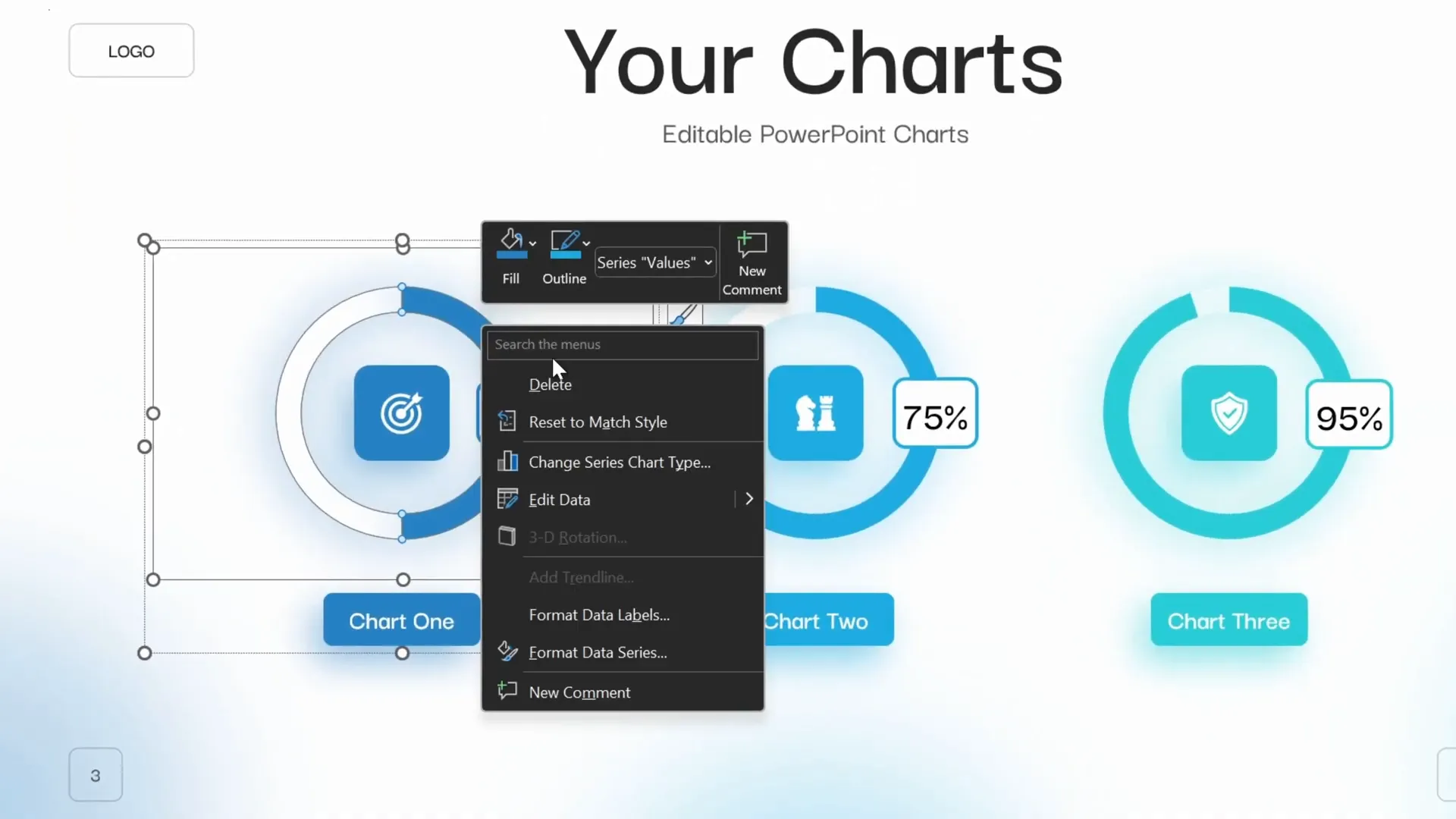
Design Quality: Making Your Slides Look Professional
Beyond build quality, the visual design must be balanced and polished. Here are the key design aspects I look for:
Alignment and Spacing
Proper alignment and consistent spacing create a harmonious and professional look. Using guides is an effective way to achieve this. I use multiple guides—12 columns and 30 rows—with a margin of 1.5 cm around the edges, set up easily with the free PowerPoint plugin BrightSlide.
This grid system allows for precise placement of elements, consistent margins, and balanced whitespace, making each slide visually appealing and easy to read.
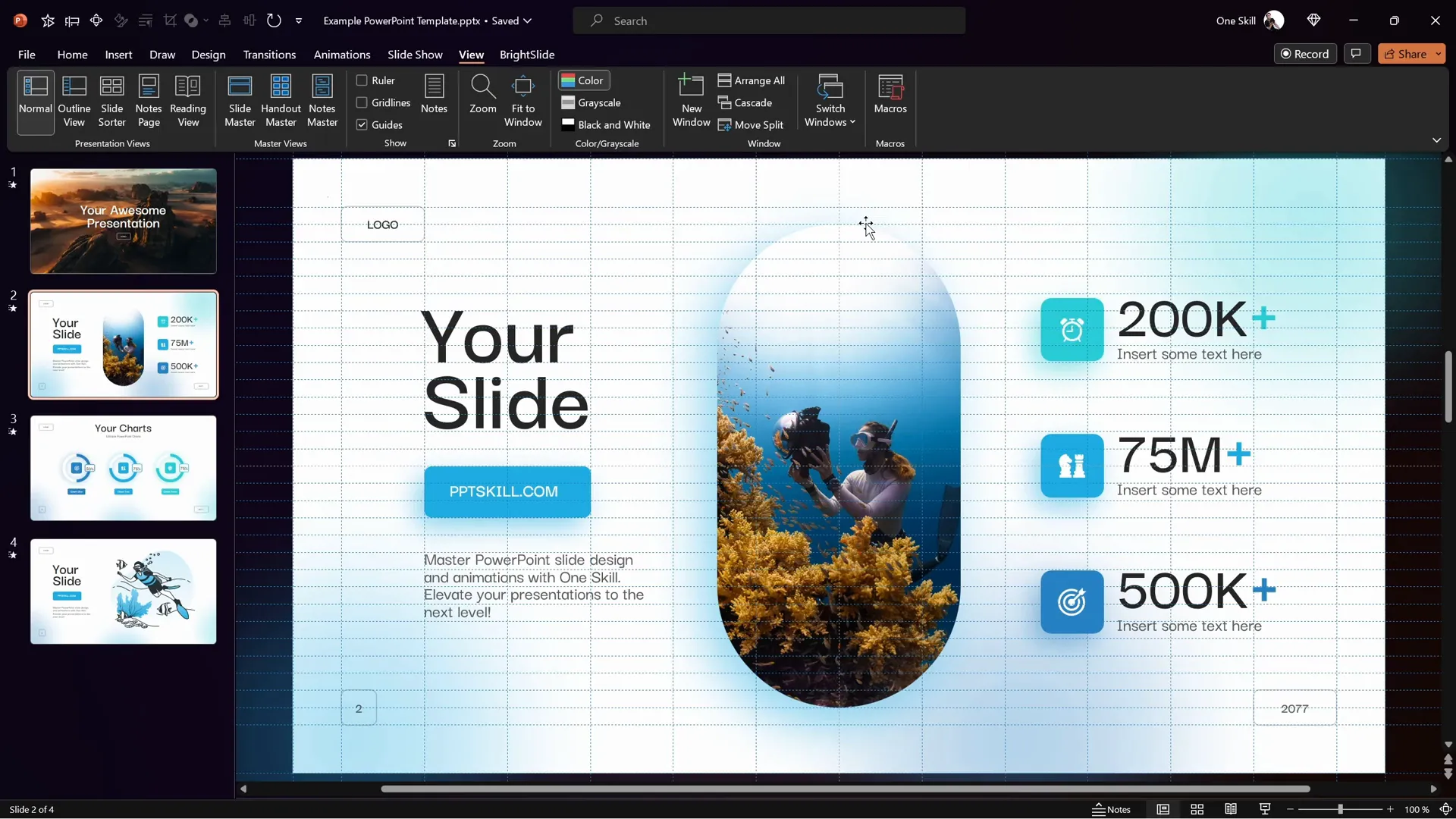
Vector Icons and Illustrations
Vector graphics are essential because they scale without losing quality. The best templates use vector icons and illustrations, often in SVG format or native PowerPoint icons, which you can recolor, resize, or modify easily.
This flexibility is especially important for infographics, where you may want to adjust colors to match your brand or presentation style.
Subtle PowerPoint Animations
Animations add dynamism to presentations, helping to engage your audience. A well-designed template should include subtle, elegant animations on intro slides, content, charts, and illustrations.
These animations should enhance the message without distracting, such as smooth fade-ins, motion paths, or scale effects.
Value: Getting the Most for Your Investment
When considering value, I look at the number of unique slides, additional assets like icons and illustrations, the availability of light and dark versions, and ongoing updates from the template creator.
Now, let’s explore the ten best PowerPoint templates I’ve selected based on these criteria.
Top 5 Premium PowerPoint Templates
1. Eviction PowerPoint Template
The Eviction template, available on GraphicRiver, is a beautifully designed and well-animated template perfect for creative projects. Although it has fewer sales compared to some other templates, it perfectly meets all the criteria I set.
This template uses the General Sans font family, has multiple custom slide layouts, and supports global changes via the slide master. It features elegant vector shapes that respond to color palette changes, ensuring brand consistency.
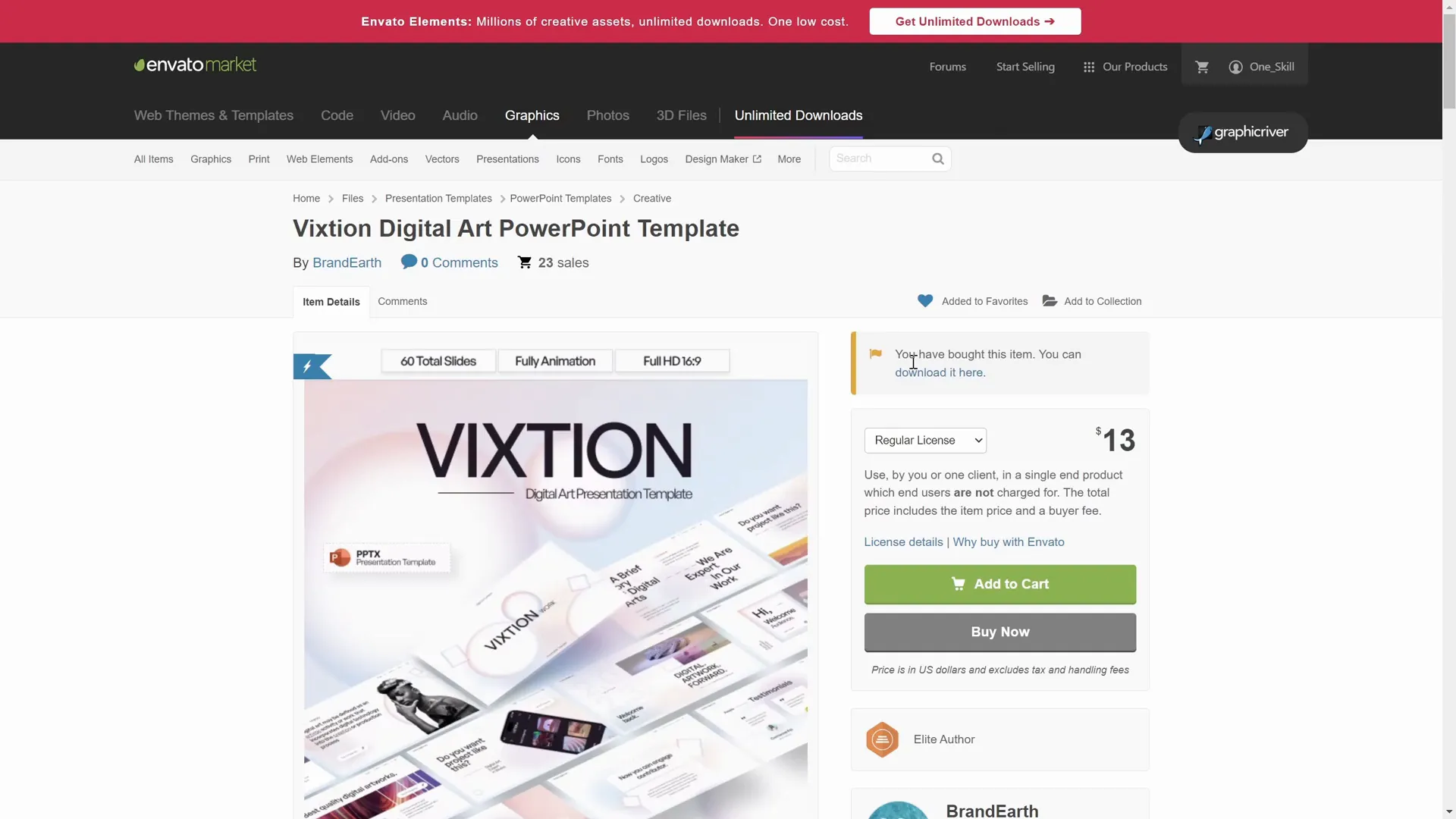
One unique feature is its well-organized slide sections, which allow you to collapse and expand groups of slides, making navigation and editing much easier.
The animations are smooth and sophisticated, combining entrance effects and motion paths to make your presentation stand out.
Image placeholders are plentiful, including full-screen placeholders with subtle zoom animations and white gradient overlays to enhance photo presentation.
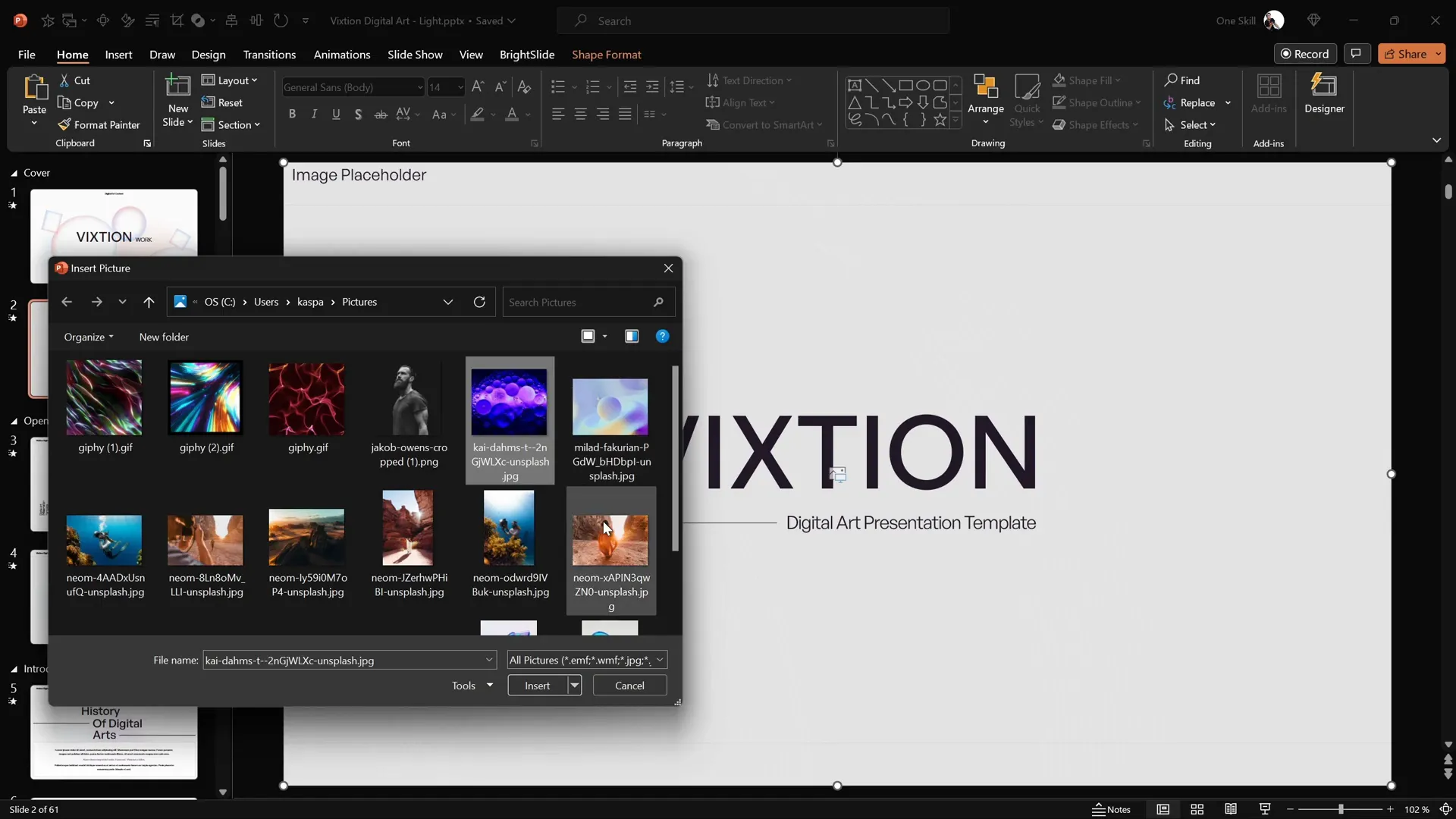
Moreover, you can insert GIFs into image placeholders, adding dynamic content easily.
Eviction also comes with a dark version, giving you flexibility to match your presentation environment or brand style.
With 61 unique slides and editable charts (some vector-based), this template offers a great balance of quantity, quality, and usability.
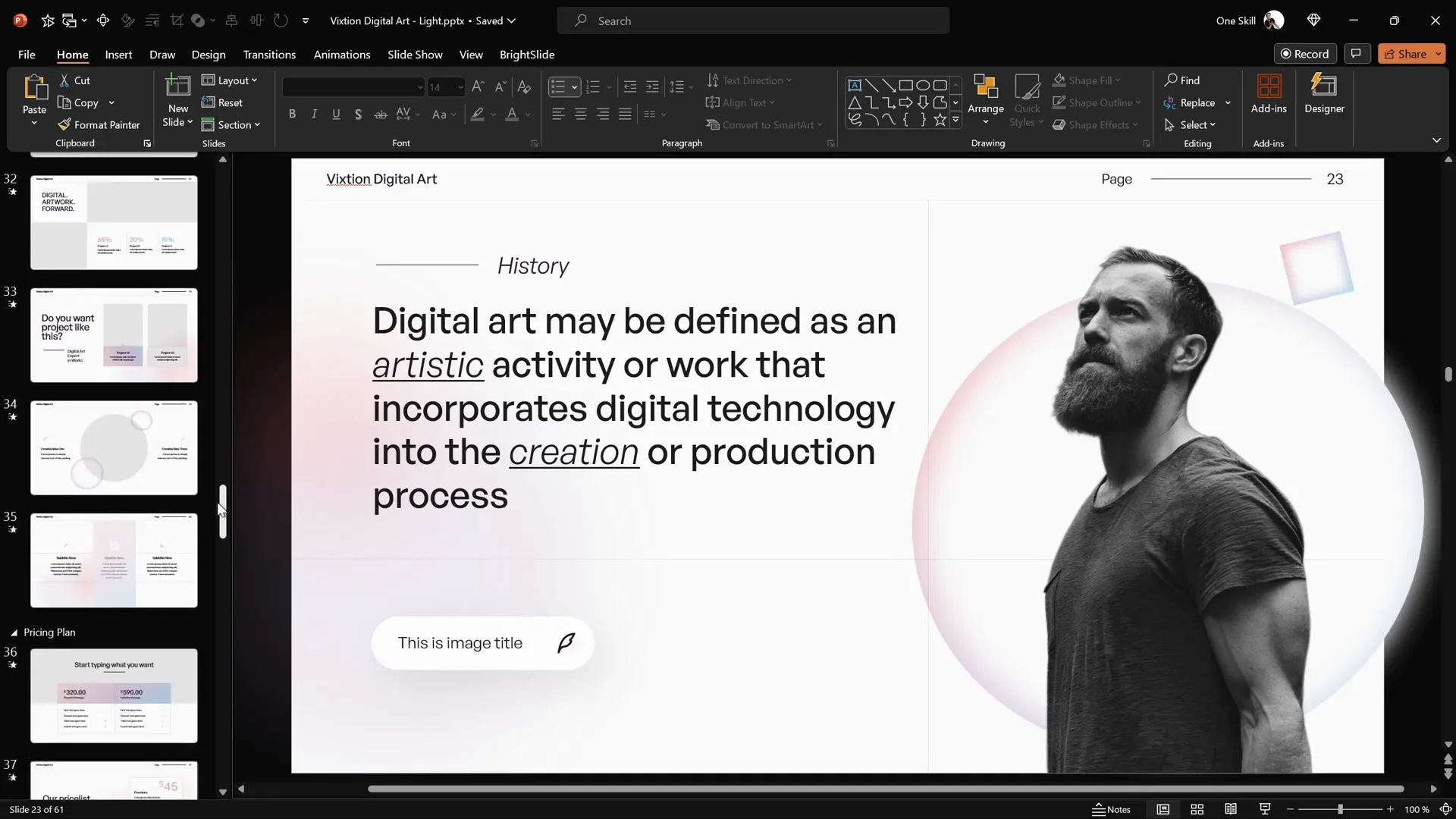
2. Vibrance PowerPoint Template (2023)
Also on GraphicRiver, the Vibrance template by the same creator as Eviction boasts over 1,100 slides across multiple files. This massive collection was recently updated in November 2023.
Vibrance excels in image placeholders, allowing you to fill multiple placeholders simultaneously with a single insert action, saving time when working with photo-heavy presentations.
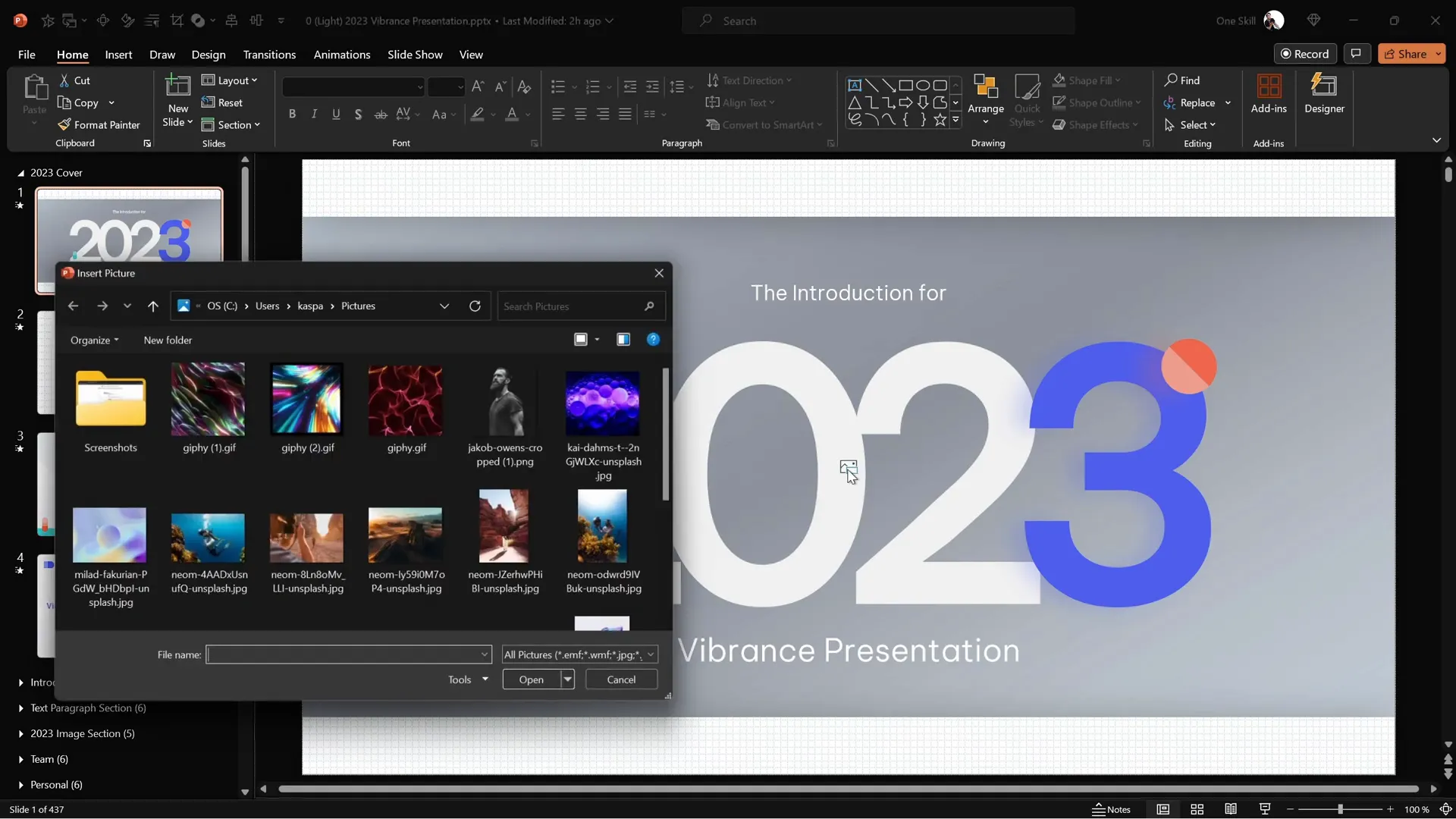
The slides feature smooth zoom animations on photos and well-balanced layouts thanks to precise alignment and spacing.
Sectioned slide layouts make it easy to find and apply the right design for your content, and colors adapt instantly to palette changes.
Animations are subtle but effective, enhancing the professional feel of your presentation.
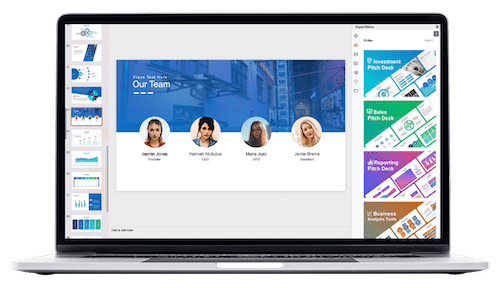
3. Monster Slide PowerPoint Template
Monster Slide is one of the best-selling templates of 2023, available on GraphicRiver for just $13. It offers nearly 2,000 slides across 50+ sections, including 3D assets and bonus files for Adobe Illustrator and Figma.
The template is well-organized with collapsible sections and includes geometric image placeholders with animations. The parallax scene vector illustrations are particularly impressive, with layered animations creating depth and visual interest.
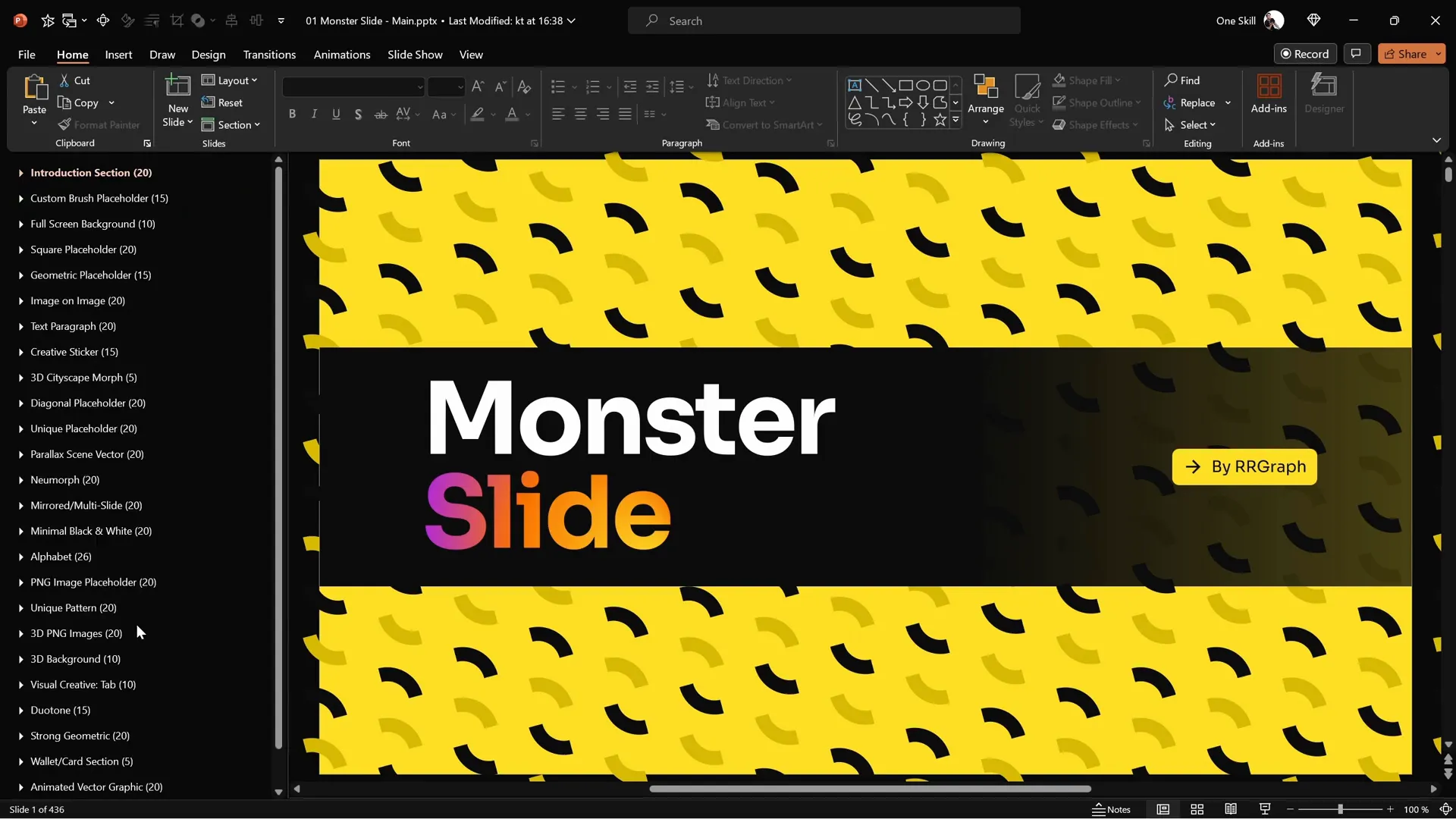
Monster Slide uses custom vector charts and includes free icon sets, adding tremendous value.
Colors adapt seamlessly to palette changes, and the template is based on slide master and layouts for easy global edits.
4. Massive X (Honorable Mention)
Massive X, released in 2018 and last updated in 2022, remains one of the most impactful and innovative PowerPoint templates ever created. Despite fewer recent updates, it still offers cutting-edge slide designs and animations, including beautiful neomorphic styles.
This template is a testament to long-lasting quality and creativity in PowerPoint design.
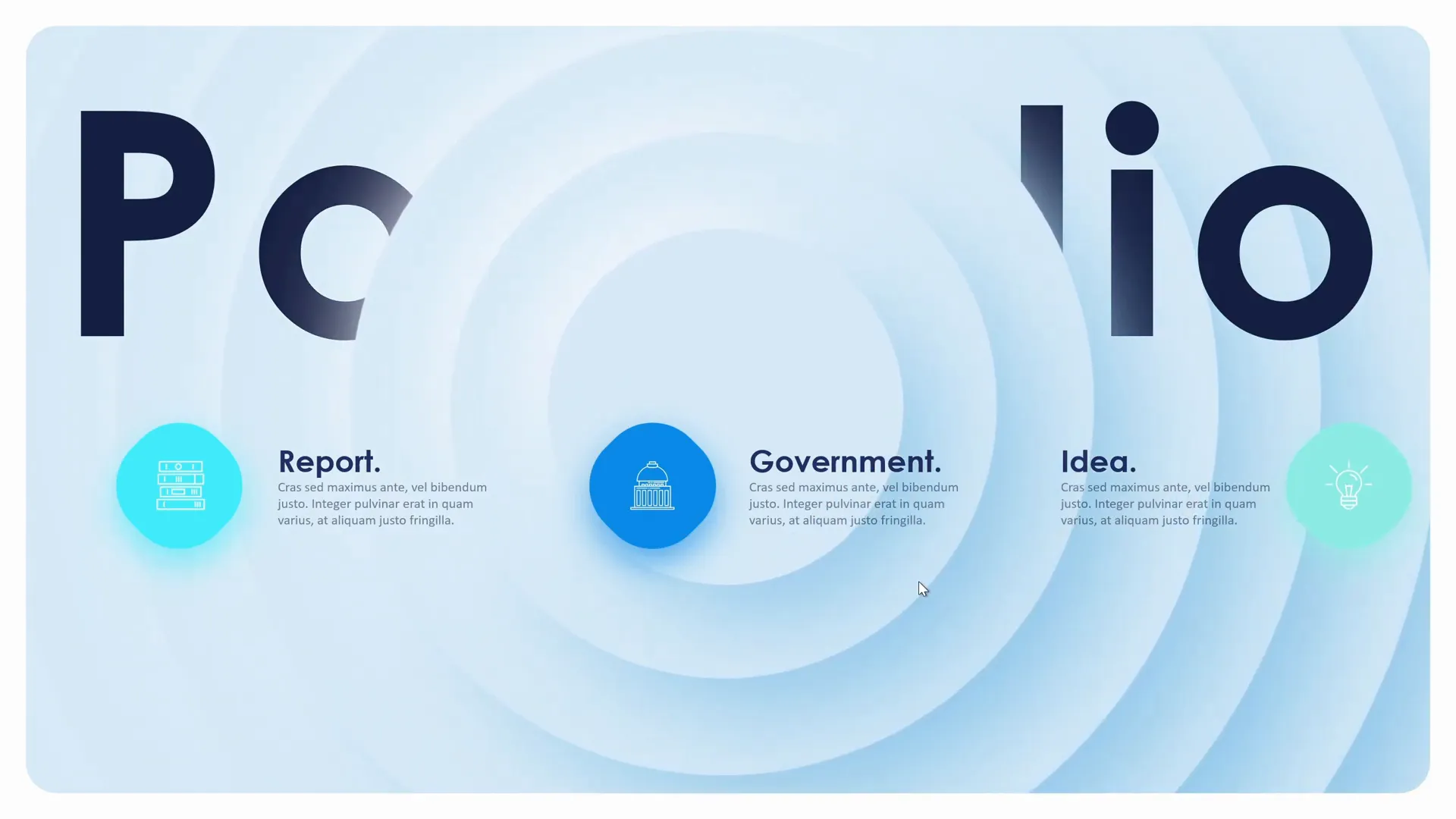
5. Slide Deck PowerPoint Template
Found on Creative Market and created by Golden Pixel Studio, this template offers 25 animated unique slides and supports Keynote and Google Slides formats as well.
The design is elegant with well-chosen colors and fonts, and the template uses slide master layouts.
While it lacks built-in animations, it leverages the Morph transition to create smooth animation effects between slides, adding subtle movement without the complexity of custom animations.
Image placeholders work perfectly, and the template is ideal for presentations that need a polished, minimalist look without overwhelming slide counts.
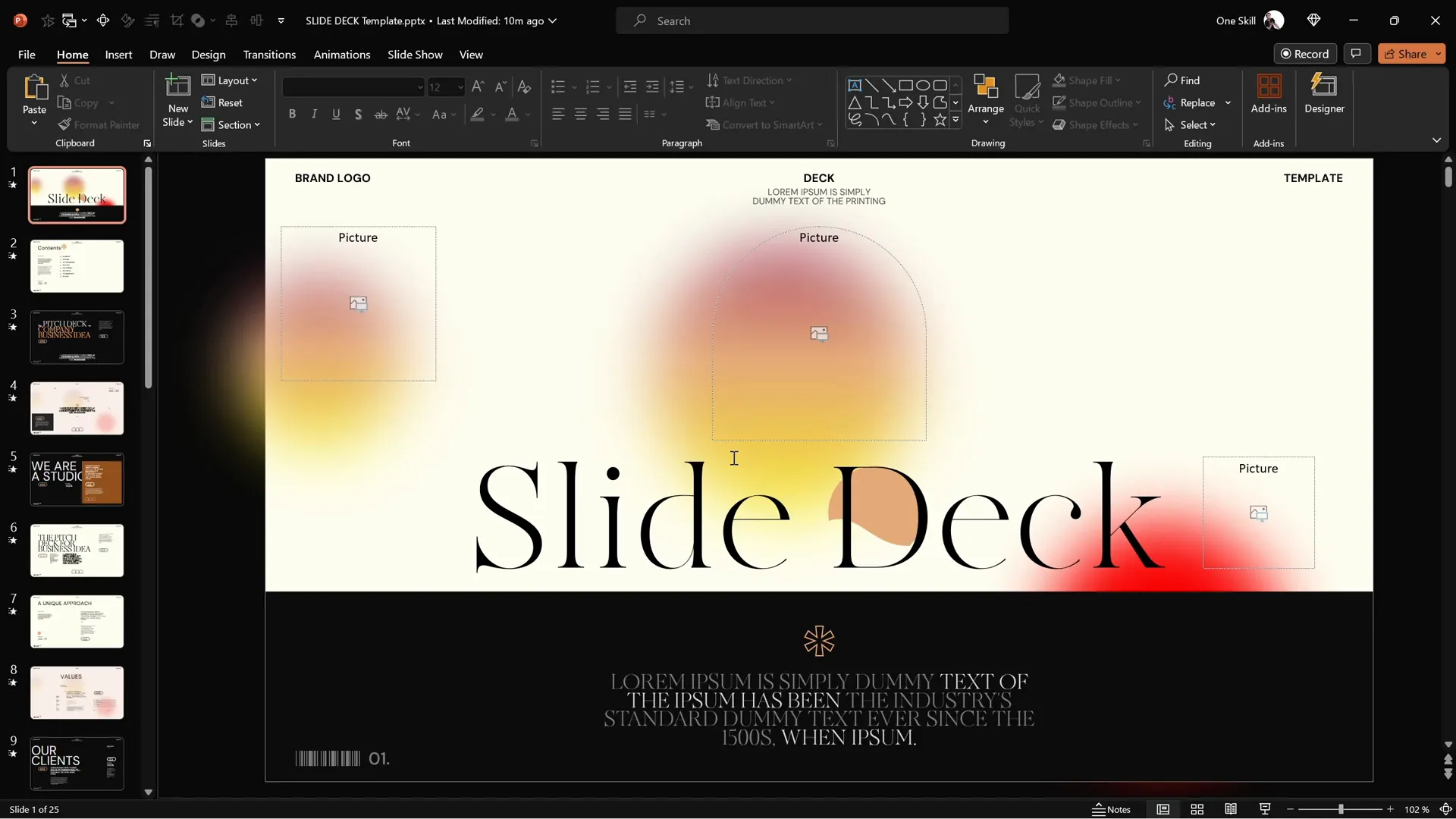
6. Ndase PowerPoint Template
Available on Envato Elements, Ndase is a business-focused template with 39 slides based on slide master layouts and drag-and-drop image placeholders.
Though it lacks built-in animations, you can easily apply slide transitions to enhance flow. The template is professionally aligned and spaced, delivering a clean and modern look.
Envato Elements offers great value with unlimited downloads under a single subscription, making Ndase a smart choice for business presentations.
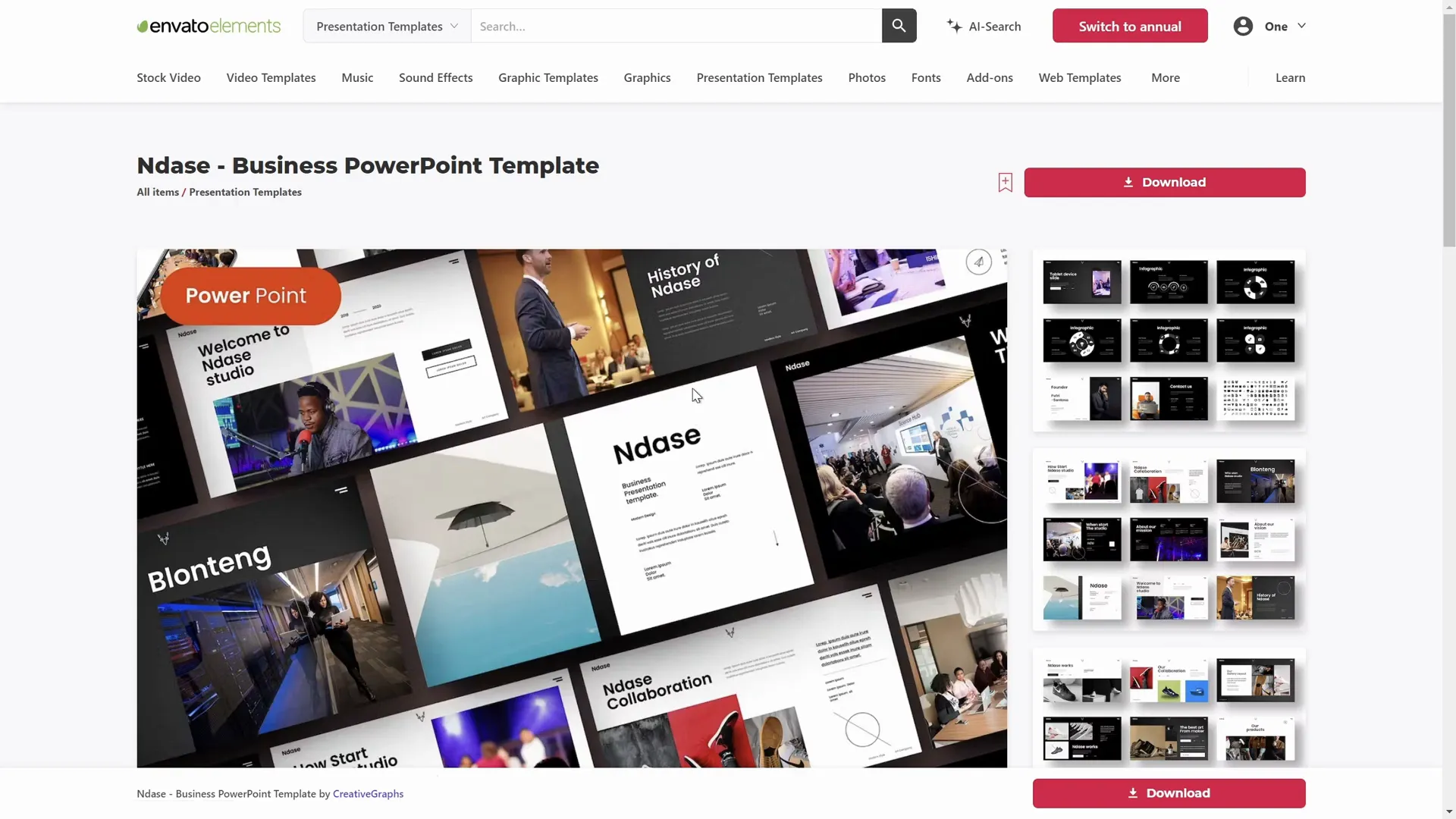
Top 5 Free PowerPoint Templates and Resources
Now, let’s shift focus to free PowerPoint templates. Instead of showcasing single templates, I’ll introduce you to some of the best websites offering multiple high-quality free templates:
1. Slidesgo.com
Slidesgo is a leading destination for free Google Slides and PowerPoint templates. Their free templates cover a wide range of themes and styles.
One example is the Digital Corporate Compliance template, which features a grainy texture background, vector shapes, and image placeholders. Although it lacks animations and transitions, the design is solid and editable.
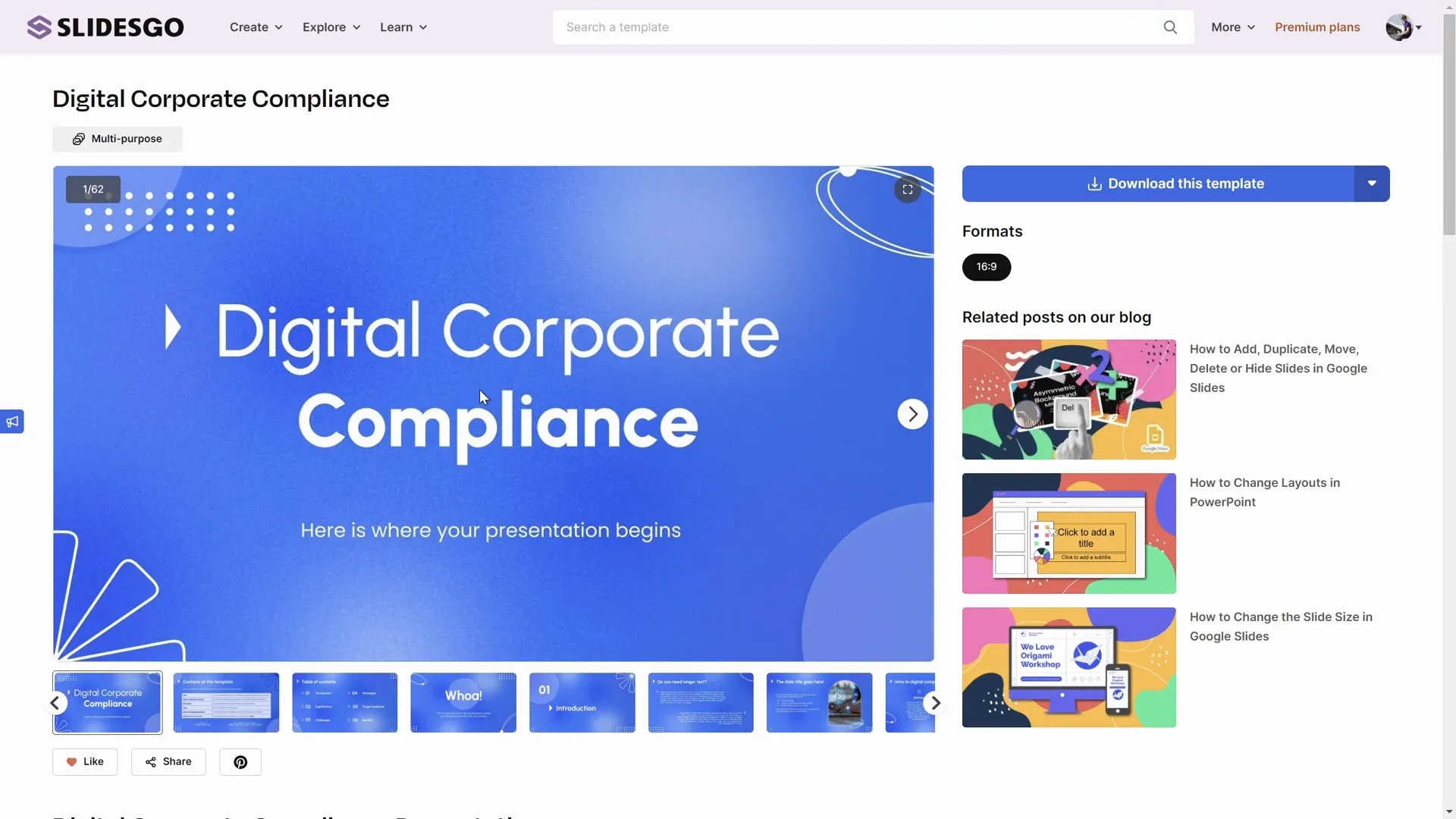
Slidesgo also provides additional resources like shapes and font information, which is a nice bonus for users.
2. SlidesCarnival.com
SlidesCarnival offers free templates with multiple formats including Canva, Google Slides, and PowerPoint.
The Clean Minimal Presentation template features thin black lines and a paper-like background. While it includes photos, these are inserted as simple images rather than placeholders, which limits easy image swapping.
Animations are absent, but the slides use the Push transition, giving a smooth slide change effect.
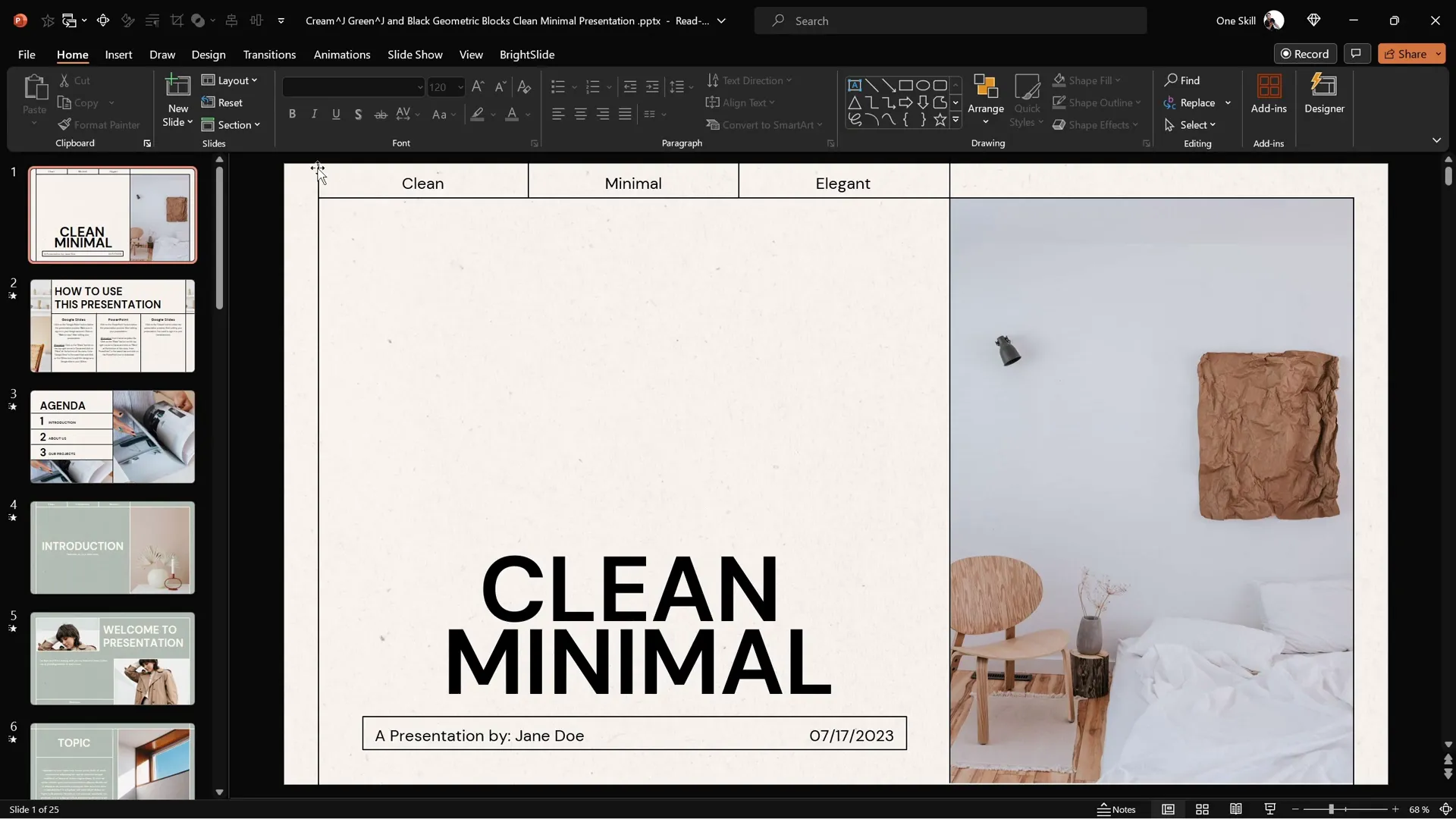
Charts are vector shapes but not editable via Excel, which is a minor limitation.
3. TemplateZoo Free Samples
TemplateZoo, a talented slide design agency, offers free sample slides on their Gumroad shop. These are high-quality slides pulled from their popular premium template, Voodoo.
The free samples include advanced animations and custom slide layouts based on slide master, which is rare for free templates.

These samples are a great way to experience premium-level design and animation without cost.
4. InterstellarPPT
This is my second PowerPoint YouTube channel where I share futuristic slide designs and animations. All tutorial slides are free and available via Google Drive. You can open them with Google Slides and export to PowerPoint.
The slides include advanced animations like animated timelines, offering a hands-on way to learn and use professional slide designs.
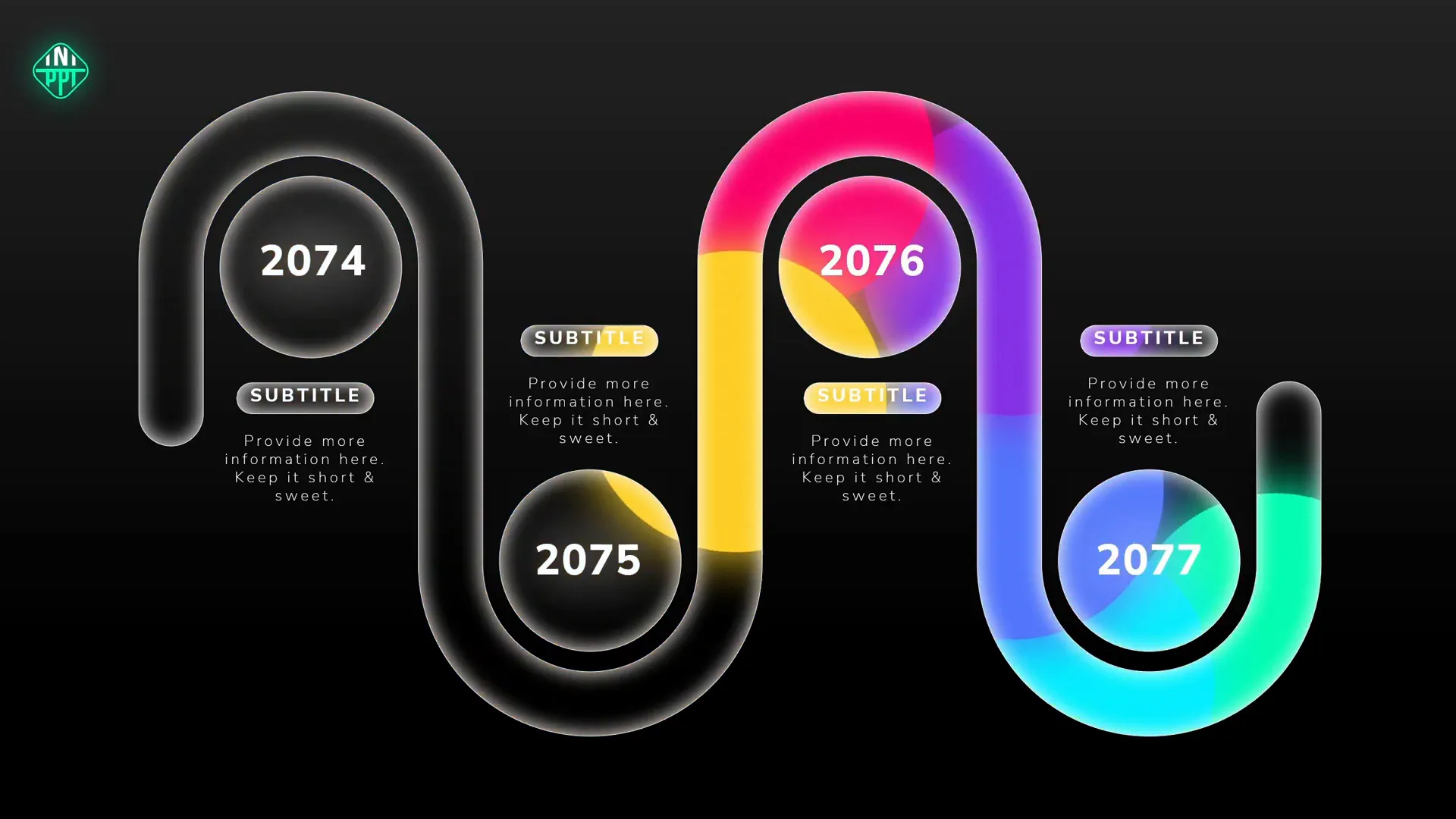
5. One Skill PowerPoint Free Slides
On my website pptskill.com, you can find free tutorial slides available through my Patreon page. These slides demonstrate how to create dynamic and engaging PowerPoint content and come with editable .pptx files.
These tutorial slides are designed to boost your PowerPoint skills and creativity.
Frequently Asked Questions (FAQ)
Q1: Why should I use slide master and slide layouts in my PowerPoint templates?
A: Using slide master and layouts allows you to make global changes to your presentation, such as updating logos, fonts, or colors, with a single edit that reflects across all slides. This saves time and ensures consistency.
Q2: What are image placeholders, and why are they important?
A: Image placeholders are reserved spots in slide layouts where you can easily insert or replace images without disrupting the design. They maintain the position and shape of images, making editing faster and more reliable.
Q3: How do I know if a PowerPoint template has editable charts?
A: Editable charts allow you to update data directly in PowerPoint or linked Excel files. You can usually right-click a chart and select “Edit Data” to confirm. Editable charts save time and help present accurate information.
Q4: Are animations necessary in PowerPoint templates?
A: While not mandatory, subtle animations can greatly enhance engagement and professionalism. They help guide the audience’s attention and make your presentation dynamic without being distracting.
Q5: Where can I find high-quality free PowerPoint templates?
A: Excellent free templates are available on websites like Slidesgo, SlidesCarnival, and TemplateZoo. Additionally, tutorial slides from creators like InterstellarPPT and One Skill PowerPoint offer free, high-quality resources.
Conclusion: Elevate Your Presentations with the Right Templates
Choosing the right PowerPoint template can make a significant difference in how your message is received. By focusing on build quality, design quality, and value, you can select templates that not only look great but also streamline your workflow.
The premium templates I’ve shared offer a wide range of styles, slide counts, and features, from the creative Eviction and Vibrance templates to the comprehensive Monster Slide and innovative Massive X. For those looking for free options, reputable sources like Slidesgo, SlidesCarnival, TemplateZoo, and my own tutorial slides provide excellent starting points.
Remember, mastering features like slide master, image placeholders, font and color management, and animations will empower you to create professional presentations that captivate your audience.
Happy presenting, and may your slides always shine!
Check out the full video: BEST PowerPoint Templates! 👑 Free + Premium







