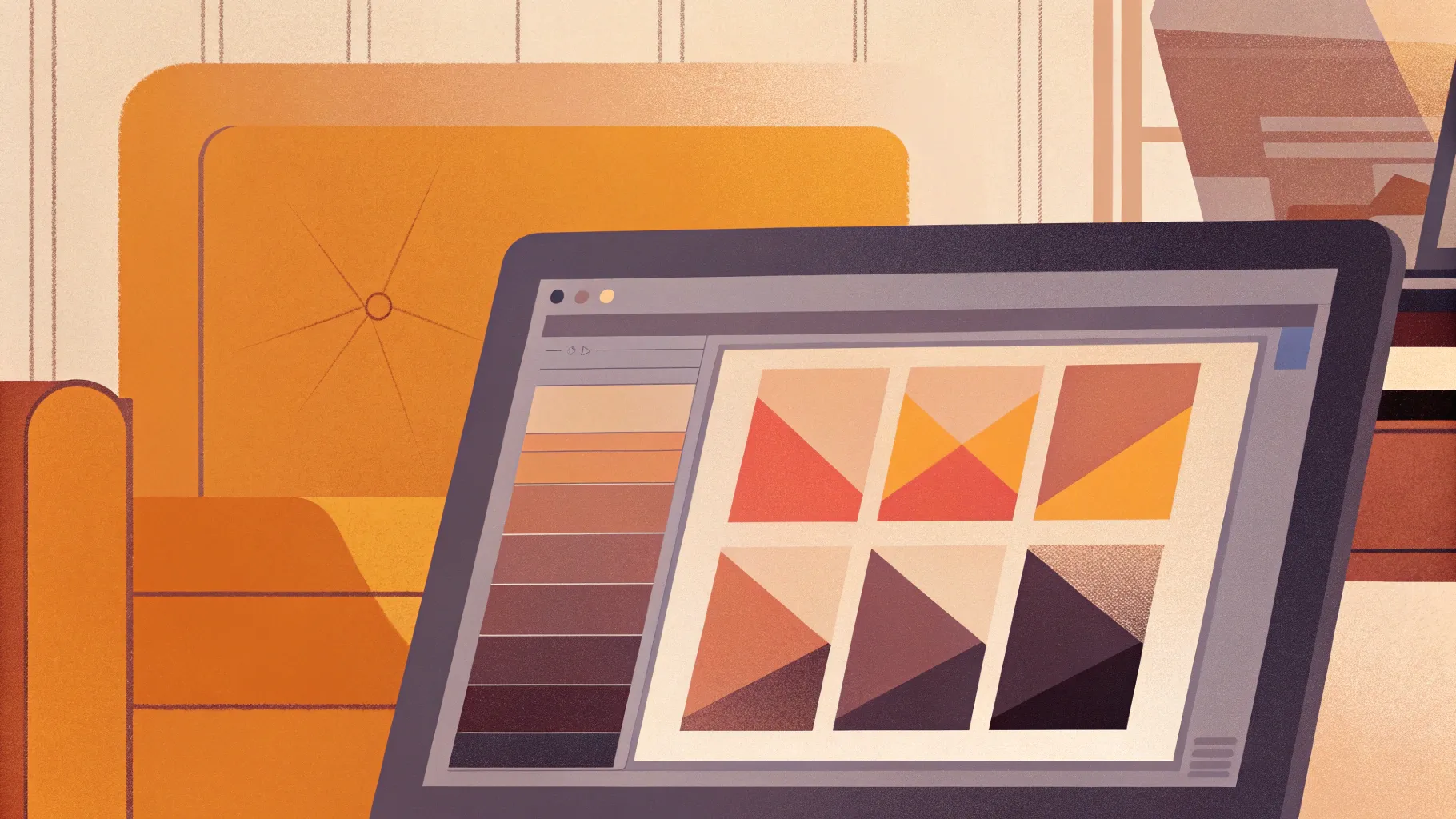
Welcome, creative minds! Today, we’re diving into the exciting world of flat illustration — and guess what? You don’t need complex design software to make stunning vector-style illustrations. With just PowerPoint and a bit of creativity, you can craft beautiful, professional-looking flat illustrations that add unique flair to your presentations, infographics, or any visual content.
This comprehensive guide will walk you through every step of the process, from sketching your concept to vectorizing and coloring your artwork directly inside PowerPoint. Whether you’re a presentation designer, a teacher, a marketer, or simply someone eager to expand your design skills, this tutorial is for you.
Let’s get started!
Table of Contents
- Why Create Flat Illustrations in PowerPoint?
- Step 1: Starting with a Sketch
- Step 2: Importing and Organizing Your Sketch in PowerPoint
- Step 3: Setting Up Your Color Palette
- Step 4: Vectorizing the Sketch with Shapes
- Step 5: Refining the Illustration
- Step 6: Adding the Environment — Desk, Chair, and Accessories
- Step 7: Adding the Final Touch — The Fluffy Dog and Shadows
- Step 8: Completing the Slide with Title and Call to Action
- Tips and Tricks for Creating Flat Illustrations in PowerPoint
- Frequently Asked Questions (FAQ)
- Conclusion
Why Create Flat Illustrations in PowerPoint?
PowerPoint is often underestimated as a design tool. While it’s primarily known for presentations, its vector shape tools, color palettes, and layering capabilities make it surprisingly powerful for illustration work. Here are a few reasons why mastering flat illustrations in PowerPoint is a game-changer:
- Accessibility: Most users already have PowerPoint installed, so no need to invest in expensive design software.
- Efficiency: Quickly create custom visuals without switching between programs.
- Customization: Tailor your illustrations to perfectly match your presentation’s style and color scheme.
- Skill Enhancement: Learning illustration techniques boosts your overall design flexibility and creativity.
By learning how to transform simple sketches into polished, colorful illustrations using PowerPoint’s vector shapes, you become unstoppable in delivering visually engaging presentations.
Step 1: Starting with a Sketch
Every great illustration begins with an idea, and the best way to bring that idea to life is through sketching. This initial stage allows you to brainstorm and lay down the rough shapes and composition of your artwork.
You can choose your preferred sketching method — traditional pen and paper or a digital tablet. The goal is to create a simple, clear sketch that outlines the main elements of your illustration.
For this tutorial, the sketch is of a person sitting at a desk working on a laptop, which sets the scene for a clean, modern flat illustration.
Once your sketch is ready, scan or photograph it and import the image into PowerPoint. This sketch will serve as your blueprint for drawing vector shapes over it.
Step 2: Importing and Organizing Your Sketch in PowerPoint
To keep your workflow smooth, use PowerPoint’s Slide Master feature to manage your sketch and illustration layers effectively:
- Insert your sketch image onto a blank slide.
- Select the image and cut it (Command + X or Control + X).
- Go to Slide Master View and find the blank slide layout you’re working on.
- Paste the sketch image into the master slide.
- Duplicate this slide layout and delete the sketch image from the duplicate.
This setup allows you to toggle the sketch visibility on or off easily as you work on coloring and refining your illustration. It’s a handy technique to see your progress against the original sketch and keep your vector shapes aligned perfectly.
Step 3: Setting Up Your Color Palette
Before diving into drawing shapes, select a color palette that will guide the mood and style of your illustration. For this project, a red violet palette was chosen to give the artwork a vibrant, cohesive look.
PowerPoint offers preset color themes, or you can customize your own. Having a consistent palette ensures harmony and professionalism in your final design.
Step 4: Vectorizing the Sketch with Shapes
Now comes the fun part — creating your illustration by drawing vector shapes on top of your sketch. This process is essentially “vectorizing” your drawing using PowerPoint’s shape tools.
Drawing the Hair
Start with simple shapes, such as circles, to block out the hair. Choose a bold color — in this case, a bright blue — and add some transparency to see the sketch underneath. This transparency helps you position the shapes precisely.
You can set the first circle’s formatting as the default shape style, so subsequent shapes maintain the same color and transparency settings. Use the Control key (or Command on Mac) to quickly duplicate shapes and adjust their size or rotation to fit the hair outline.
Once the hair shapes are positioned, use the Merge Shapes → Union function to combine them into a single solid shape. Then remove the transparency to make the hair fully opaque.
Constructing the Head and Facial Features
For the head, use a rounded rectangle shape. PowerPoint allows you to adjust the corner roundness by dragging the yellow handle, so tweak this to match the sketch’s head shape.
Add a circle for the ear, then select both the head and ear shapes and union them into one shape. Always keep the hair shape layered on top for a natural look.
Next, create the eyes by drawing white circles for the eyeballs and smaller dark blue circles for pupils. Group each eye and pupil together, then duplicate to create the second eye. Position them symmetrically on the face.
Crafting the Mouth and Teeth
The mouth is drawn using the Freeform tool, which lets you click points to form a custom shape. Click to create the outline of the mouth, then close the shape by connecting the last point to the first.
After creating the shape, you can edit its points — select the bottom point and set it to “smooth” to curve the mouth into a natural smile.
Fill the mouth with a dark blue color and remove transparency for a solid appearance.
To add teeth, draw circles and position them over the mouth shape. Use the Merge Shapes → Intersect function to cut the teeth shapes precisely where they overlap the mouth. Color the teeth white and position them carefully inside the mouth.
Interestingly, the top teeth shape can be duplicated, recolored dark blue, and repurposed as the nose shape — a clever reuse of shapes that maintains style consistency.
Step 5: Refining the Illustration
Once the head and facial features are complete, hide the sketch to see your vector shapes clearly. Make any necessary adjustments to size, position, or color.
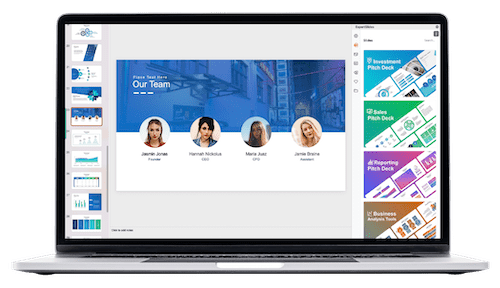
Next, draw the neck using a rounded rectangle. Use a darker blue shade for the neck to add depth and differentiate it from the head, which is a lighter blue. Layer the neck behind the head shape.
For the body and shoulders, use rounded rectangles again. Hands can be drawn with the freeform tool by clicking around the hand shape and smoothing points as needed for natural curves.
Remember to remove transparency for all shapes to ensure solid fills, and layer the neck on top of the body for proper overlap.
Step 6: Adding the Environment — Desk, Chair, and Accessories
The table is drawn with simple shapes like rectangles and freeform shapes for the legs. Use darker shades of your primary colors to add dimension, such as a deeper purple for the chair legs.
The chair consists of an oval and a rounded rectangle, merged together to create a clean base shape. Add details like wheels using circles and connect them to the chair with lines.
The laptop is constructed by combining rectangles and circles for the edges and buttons. Adding small elements like a circle and line on the laptop’s back adds realism.
For the teacup, use a rounded rectangle and cut off the top with another rectangle to create the cup’s opening. For steam, freeform shapes with smooth curves give a gentle, flowing effect.
The teakettle is drawn entirely with the freeform tool. Points can be smoothed to create rounded edges and natural curves.
Step 7: Adding the Final Touch — The Fluffy Dog and Shadows
Adding a pet or small accessory brings life to your illustration. The fluffy dog is created by drawing multiple circles and merging them with the union tool to form a cohesive shape.
Adjust color shades slightly to differentiate parts of the dog and add depth.
Finally, add a subtle shadow beneath the entire illustration to ground the objects and give a sense of space. Shadows can be simple freeform shapes filled with a dark color and softened with transparency.
Step 8: Completing the Slide with Title and Call to Action
To finish, add a sly title and a rounded rectangle for a call to action, such as “Contact Us.” This step integrates your illustration into a practical slide layout, ready for presentations or sharing.
Using the same color palette and style ensures a consistent and polished look.
Tips and Tricks for Creating Flat Illustrations in PowerPoint
- Use Transparency Wisely: Adding transparency while tracing your sketch helps you see underlying lines for precise shape placement.
- Set Default Shape Formatting: Once you find a color and transparency you like, set it as the default shape style to speed up your workflow.
- Master Merge Shapes: The merge shapes tools (Union, Intersect, Subtract, Combine) are essential for creating complex shapes from simple ones.
- Edit Points for Smooth Curves: Use the “Edit Points” feature to smooth corners and refine shapes for a polished look.
- Layer Thoughtfully: Keep hair, head, and other overlapping elements in the right order for natural layering.
- Reuse Shapes Creatively: Don’t hesitate to duplicate and recolor shapes for new elements, like turning teeth shapes into a nose.
- Keep Your Sketch Accessible: Use Slide Master to toggle your sketch on and off to check your progress.
Frequently Asked Questions (FAQ)
Can I create complex illustrations in PowerPoint?
Yes! While PowerPoint is not a dedicated illustration tool, its vector shape tools and merge functions allow you to create surprisingly complex illustrations with practice and patience.
Do I need to be an expert artist to create these illustrations?
Not at all. Starting with a simple sketch and using basic shapes makes the process accessible. Editing points and merging shapes help refine your work without advanced drawing skills.
What if I don’t have a tablet for sketching?
Traditional pen and paper work just as well. Simply scan or photograph your sketch and import the image into PowerPoint to trace over it.
How do I choose a color palette?
Select colors that fit your brand or presentation style. PowerPoint offers preset palettes, or you can create custom palettes using tools like Adobe Color or Coolors.
Can I animate these illustrations in PowerPoint?
Absolutely! Once your illustration is complete, you can animate individual shapes or groups to add dynamic effects to your presentations.
Where can I learn more about illustration techniques?
Online platforms like Skillshare offer excellent courses on illustration fundamentals, sketching, inking, and coloring. Learning these skills can be adapted to PowerPoint or other design tools.
Conclusion
Creating flat illustrations in PowerPoint is a powerful skill that elevates your presentations and design projects. By combining simple sketches with PowerPoint’s vector shapes, merge tools, and color palettes, you can produce unique, professional-quality illustrations without leaving your favorite presentation software.
Remember, the key steps include:
- Starting with a clear sketch
- Importing and organizing your sketch in Slide Master
- Choosing a harmonious color palette
- Vectorizing the sketch with shapes and merging them
- Adding details like facial features, accessories, and environment
- Refining shapes with editing points and layering
- Adding shadows and final touches
- Incorporating titles and call to action elements
With practice, you’ll be able to create custom illustrations that make your presentations stand out and communicate your ideas more effectively. So grab your sketchbook, open PowerPoint, and start illustrating today!
Stay happy, stay healthy, and keep creating!
Check out the full video: How to create FLAT ILLUSTRATION in 🔥 PowerPoint 🔥







