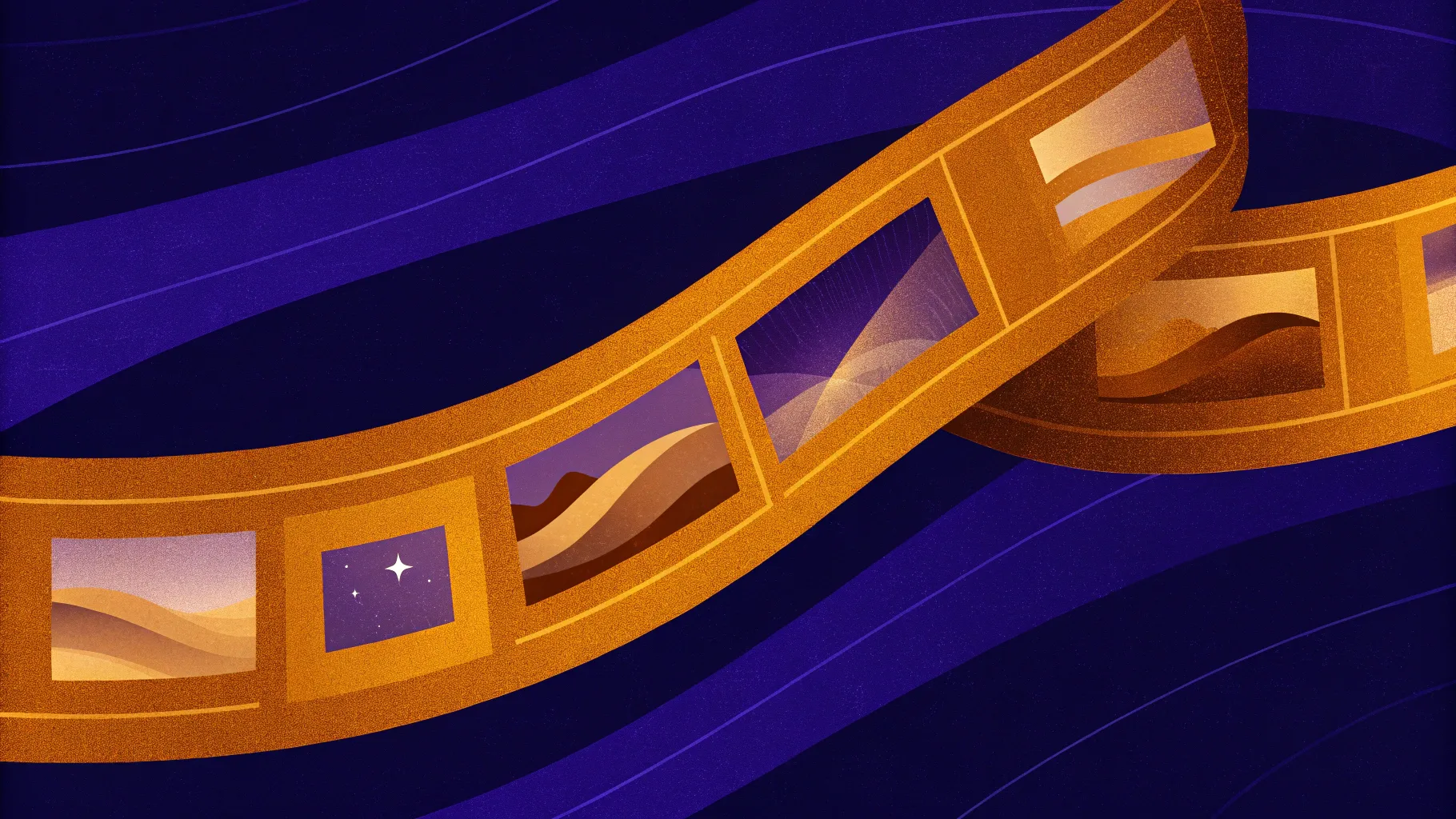
If you’re looking to elevate your PowerPoint presentations with eye-catching effects, you’re in the right place. In this comprehensive guide, we’ll walk you through the process of transforming a static slide into a stunning animated slide featuring an infinite scroll animation — all within just seven minutes. This technique is perfect for making your presentations more dynamic and engaging, and it’s easier to master than you might think.
Whether you’re a beginner or an experienced PowerPoint user looking to master cool slide animation tricks, this article will equip you with the step-by-step instructions and insider tips to create professional, polished animations that impress your audience. Plus, you’ll learn about useful tools and resources to accelerate your PowerPoint animation skills.
Table of Contents
- Why Use Infinite Scroll Animations in PowerPoint?
- Getting Started: Choosing the Right Template and Setting Up Your Slide
- Adding and Adjusting Images for Your Animated Slide
- Duplicating and Arranging Shapes for the Animation
- Creating the Motion Path Animation
- Applying the Animation to Multiple Shapes
- Enhancing the Animation with Shadow Effects
- Final Touches: Transitions and Previewing Your Animation
- Frequently Asked Questions (FAQ)
- Additional Resources to Master PowerPoint Animations
Why Use Infinite Scroll Animations in PowerPoint?
Animations in PowerPoint can breathe life into static content, making your presentations more engaging and visually appealing. The infinite scroll animation is a particularly compelling effect that creates a seamless loop of movement, giving the illusion that elements on your slide are continuously scrolling. This effect can be used in title slides, background designs, or anywhere you want to add subtle motion without distracting your audience.
Here are some benefits of using infinite scroll animations:
- Captivates attention: The continuous movement draws viewers’ eyes and keeps them engaged.
- Professional polish: Adds sophistication and a modern feel to your slides.
- Versatility: Works well for backgrounds, image galleries, or content sections.
- Customizable speed: You can adjust the animation duration to suit the pace of your presentation.
Now that you understand the power of cool slide animation, let’s dive into creating one from scratch.
Getting Started: Choosing the Right Template and Setting Up Your Slide
The first step to creating a fantastic infinite scroll animation is to start with a well-designed template. This saves you time on layout and design, allowing you to focus on the animation itself.
In this tutorial, we use a beautiful PowerPoint template created by Unique Design Bureau, available on Envato. This template features clean slide layouts with built-in margins and grids, ensuring a balanced and professional look.
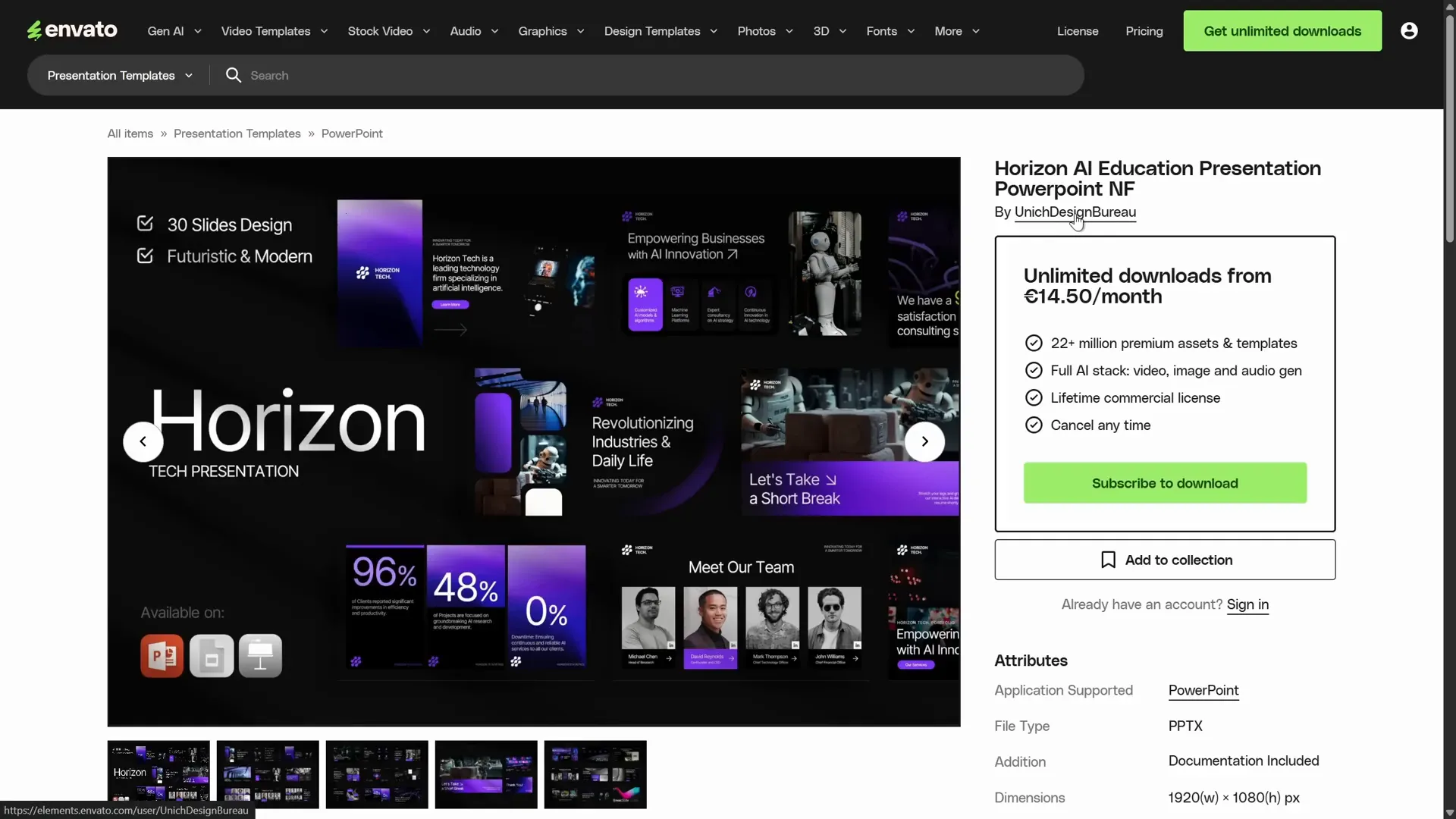
Why use a template with margins and grids?
Margins around the edges of your slide ensure that your content doesn’t look cramped or unbalanced. Grids, rows, and columns help align elements consistently, which is critical for animations where multiple objects move in sync.
If you’re interested in setting up margins, grids, rows, columns, and gutters for your slides, check out tutorials focused on professional slide layouts. For now, let’s focus on the animation.
Setting a Larger Slide Size for High-Resolution Output
This particular template uses a slide size that is double the default PowerPoint slide size. Why does this matter? The larger slide size allows you to export slides as high-resolution images without losing quality, which is especially useful if you want to share or print your slides later.
You can check or adjust the slide size by navigating to:
- Design tab → Slide Size → Custom Slide Size
Choosing a larger slide size upfront ensures your animations and images look crisp, even on large screens.
Adding and Adjusting Images for Your Animated Slide
With your slide set up, it’s time to add images to the placeholders. The example template has two custom image placeholders that we will fill with beautiful pictures sourced from Freepik.
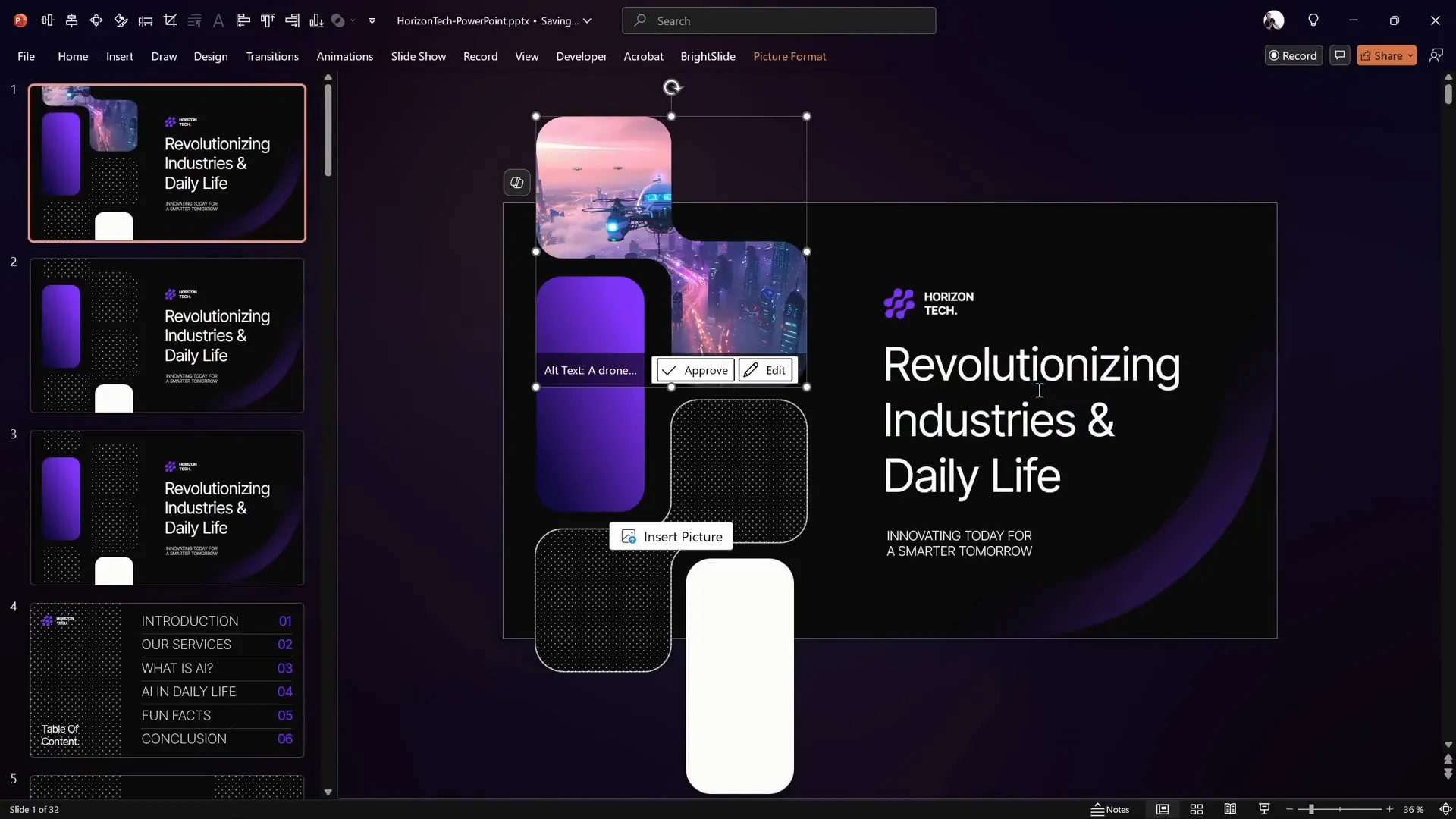
To insert images:
- Click the image placeholder.
- Go to the Insert tab and select Pictures.
- Choose your image and insert it.
- Adjust the image crop by selecting the image, navigating to Picture Format → Crop, and repositioning the image inside the placeholder area.
This cropping flexibility allows you to highlight the best parts of your images without distorting them.
For example, one image is a futuristic skyscraper with grass and bushes growing on its walls, providing a visually striking element for the animation.
Duplicating and Arranging Shapes for the Animation
Next, we need to prepare the shapes that will be animated. Although grouping shapes is usually the easiest way to manage multiple objects, in this case, some shapes are picture placeholders, which cannot be grouped with other shapes in PowerPoint.
Instead, follow these steps:
- Zoom out to get a better view of all shapes on the slide.
- Select all the shapes you want to animate.
- Hold down the Ctrl + Shift keys and drag the selection straight downward to create a copy.
- Make sure to maintain consistent vertical spacing between the original and copied shapes.
This duplication creates a vertical stack of shapes that will form the basis of the infinite scroll animation.
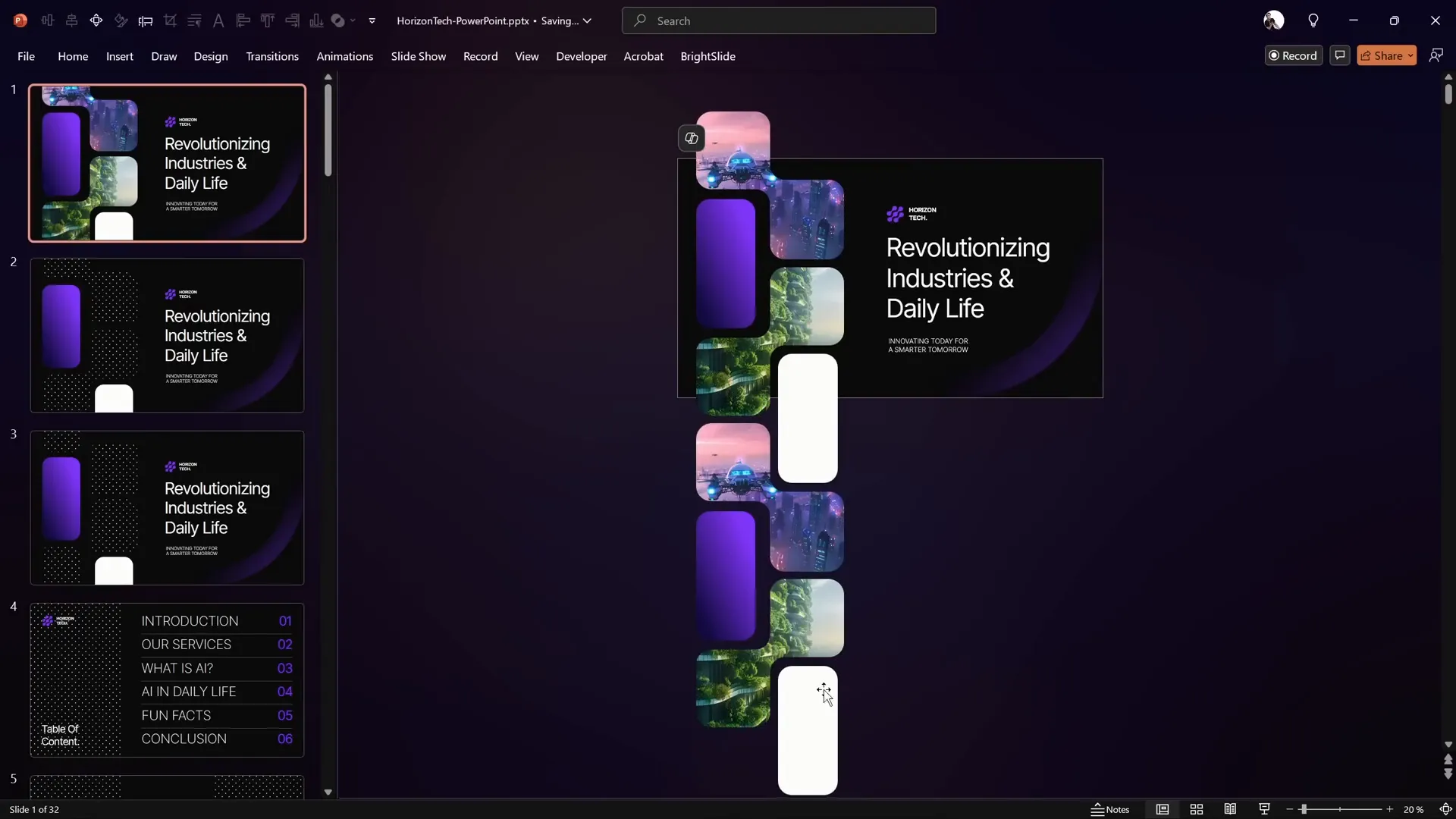
Creating the Motion Path Animation
The core of the infinite scroll effect is a motion path animation applied to shapes that moves them vertically in a loop.
Here’s how to create the motion path animation:
- Select the bottom shape in your stack.
- Go to the Animations tab.
- Click Add Animation.
- Under Motion Paths, select Line.
- Adjust the motion path direction to go upwards.
- To better see the motion path, temporarily change the shape color to bright green.
- Click and drag the red arrow (end point of the motion path) straight up so the shape moves exactly to the position of the shape above it. Holding Shift helps keep the movement perfectly vertical.
- After adjusting, revert the shape’s color back to white by copying the formatting from another white shape using Ctrl + Shift + C and pasting it with Ctrl + Shift + V.
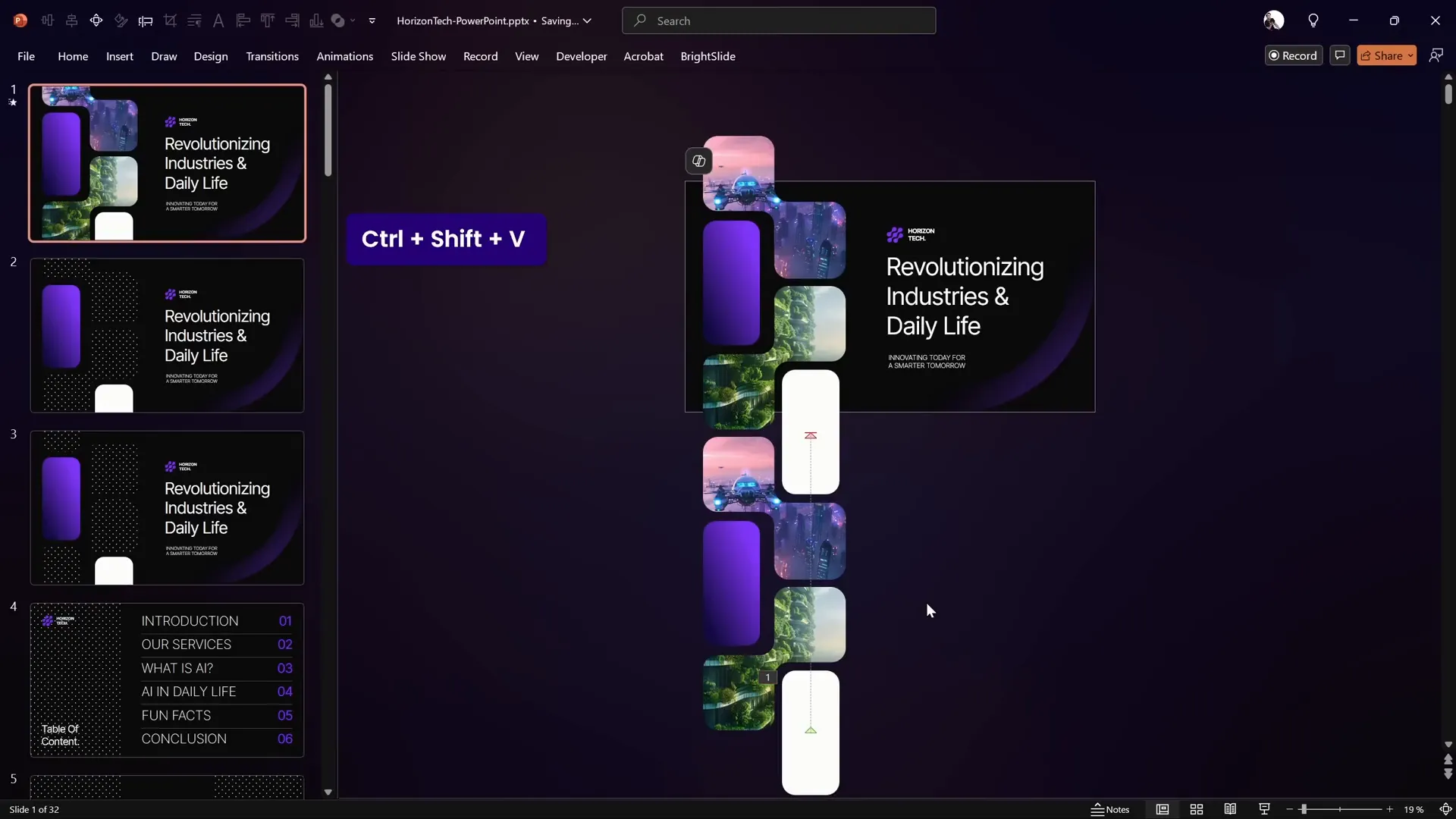
Fine-Tuning Animation Settings
Open the Animation Pane to customize the motion path animation:
- Disable Smooth Start and Smooth End for a consistent speed.
- Set the animation to start With Previous so it begins automatically when the slide loads.
- Adjust the Duration to 10 seconds or longer for a slower, smoother scroll.
- Set Repeat to Until End of Slide for an infinite loop effect.
These settings ensure the animation runs continuously and seamlessly, creating the illusion of an infinite scroll.
Applying the Animation to Multiple Shapes
To save time, you don’t need to recreate the animation for each shape:
- Select the shape with the motion path animation applied.
- Click the Animation Painter tool in the Animations tab.
- Click on each of the other shapes you want to animate to copy the same motion path animation.
Make sure all shapes on the left side of the slide have the same motion path animation applied. This synchronization is key to maintaining a smooth infinite scroll.
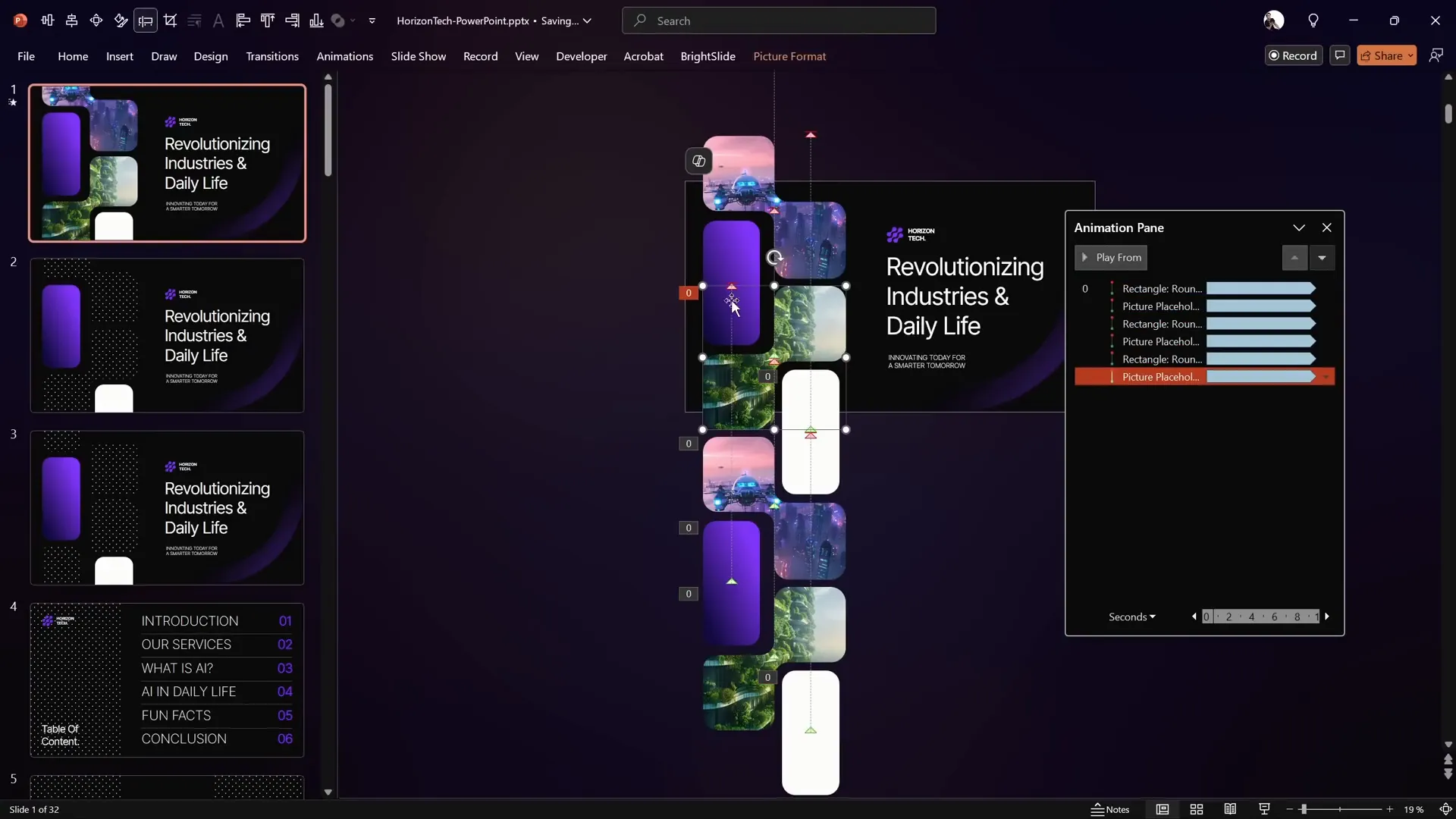
Enhancing the Animation with Shadow Effects
To add depth and polish to your infinite scroll animation, you can create subtle shadows at the top and bottom of the slide. This gives the impression that shapes are emerging from and disappearing into darkness, enhancing the visual flow.
Here’s how to create the shadow effect:
- Go to the Insert tab and select Shapes → Rectangle.
- Draw a rectangle at the top of the slide, covering the width of your shapes.
- Enable guides (View → Guides) to align the rectangle precisely.
- Fill the rectangle with a Gradient Fill.
- Remove extra gradient stops so only two remain.
- Use the Eyedropper Tool to sample the slide’s background color for the first gradient stop.
- Set the second gradient stop to the same color but fully transparent.
- Adjust the gradient stops’ positions to achieve the desired shadow softness.
- Duplicate the rectangle, flip it vertically, and align it to the bottom of the slide to create a symmetrical shadow.
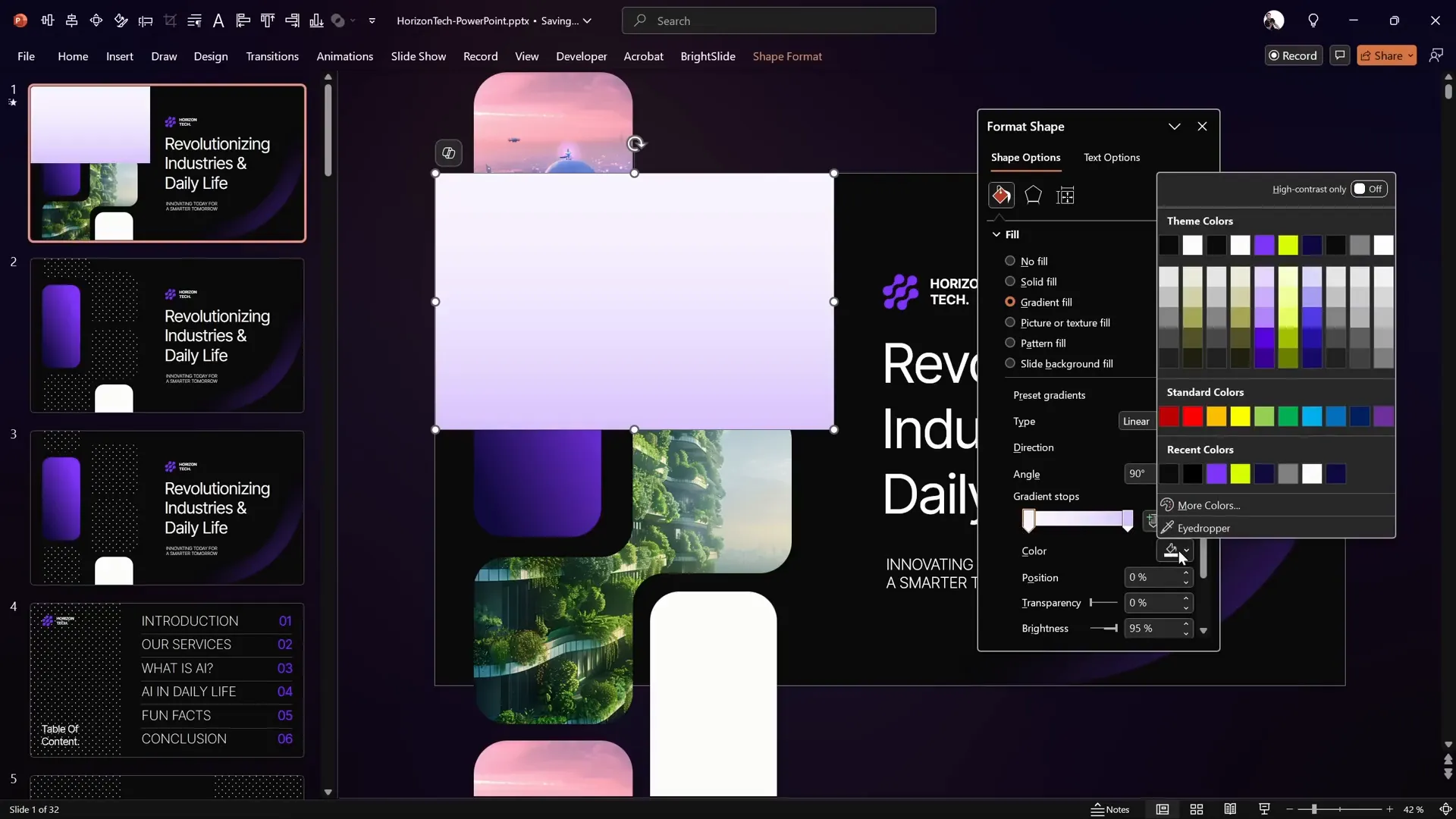
Final Touches: Transitions and Previewing Your Animation
Before you finalize your slide, consider adding a subtle slide transition to enhance the overall presentation flow. For example, a Fade transition works well with the infinite scroll animation, ensuring a smooth entry and exit of the slide.
To add a slide transition:
- Select the slide.
- Go to the Transitions tab.
- Choose the Fade effect.
- Adjust the duration if needed.
Finally, preview your slide in full-screen mode to ensure everything runs seamlessly. You should see the shapes scrolling upward continuously without breaks, creating a flawless infinite scroll effect.
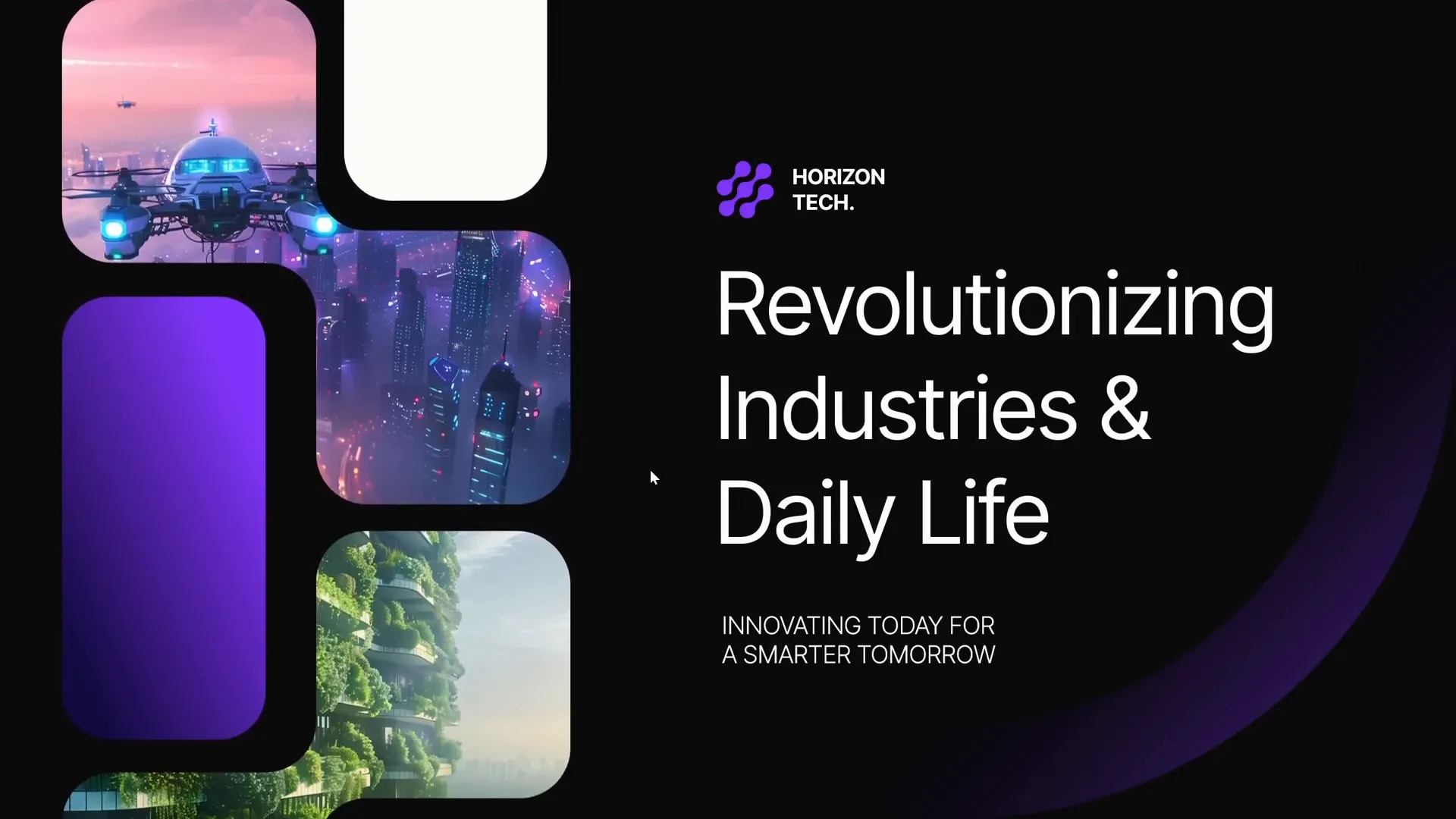
Frequently Asked Questions (FAQ)
What is an infinite scroll animation in PowerPoint?
An infinite scroll animation is a looping motion path effect where objects continuously move in one direction (usually vertically or horizontally), creating the illusion that the content scrolls endlessly.
How long does the animation take to create?
With the right template and following this tutorial, you can create an infinite scroll animation in as little as seven minutes.
Can I use any images or shapes in this animation?
Yes, you can use any images or shapes. Just make sure they are aligned properly and grouped or stacked consistently to maintain the smooth scroll effect.
What versions of PowerPoint support motion path animations?
Motion path animations are supported in PowerPoint 2010 and later versions on Windows and Mac. However, some features and performance may vary between versions.
Can I export this animation as a video?
Yes, once your animation is complete, you can export your PowerPoint presentation as a video file through the File → Export → Create a Video option.
How do I adjust the speed of the infinite scroll animation?
You can control the speed by changing the duration of the motion path animation. A longer duration results in slower scrolling, and a shorter duration speeds it up.
Is it possible to create horizontal infinite scroll animations?
Absolutely. The same principles apply, but you would adjust the motion path direction to move left or right instead of up.
Additional Resources to Master PowerPoint Animations
If you want to dive deeper and master PowerPoint animations like a pro, consider checking out pptskill.com. This platform offers over 65 video lessons revealing advanced animation secrets step by step, helping you create professional animated presentations that truly impress.
Additionally, explore these helpful resources:
- PowerPoint Templates: Find beautiful templates on Envato or other marketplaces to accelerate your slide design.
- Free Image Resources: Websites like Freepik offer high-quality images perfect for presentations.
- PowerPoint Animation Tutorials: YouTube channels like One Skill PPT provide practical tutorials on creating animations.
- BrightSlide Add-in: Enhance PowerPoint’s functionality with tools like BrightSlide for better formatting and animation control.
Remember, the key to mastering animations is practice and experimentation. Start with simple effects like the infinite scroll animation and gradually explore more complex techniques.
Summary Table: Steps to Create Infinite Scroll Animation
| Step | Action | Tips |
|---|---|---|
| 1 | Choose a well-designed template with margins and grids. | Use templates with larger slide sizes for high-res output. |
| 2 | Insert and crop images in placeholders. | Use free image resources like Freepik. |
| 3 | Duplicate shapes vertically maintaining consistent spacing. | Use Ctrl + Shift drag for straight duplication. |
| 4 | Apply motion path animation moving shapes upward. | Disable smooth start/end for consistent speed. |
| 5 | Set animation to start with previous and repeat until slide end. | Adjust duration to control speed. |
| 6 | Copy animation to all shapes using Animation Painter. | Ensure all shapes have identical animations. |
| 7 | Add gradient shadow rectangles at top and bottom. | Use transparent gradients for subtle shadows. |
| 8 | Add slide transition (e.g., fade) and preview. | Check for seamless infinite scrolling effect. |
With these clear steps, you are now ready to create your own cool slide animation featuring an infinite scroll effect that will captivate your audience and add a professional edge to your presentations.







