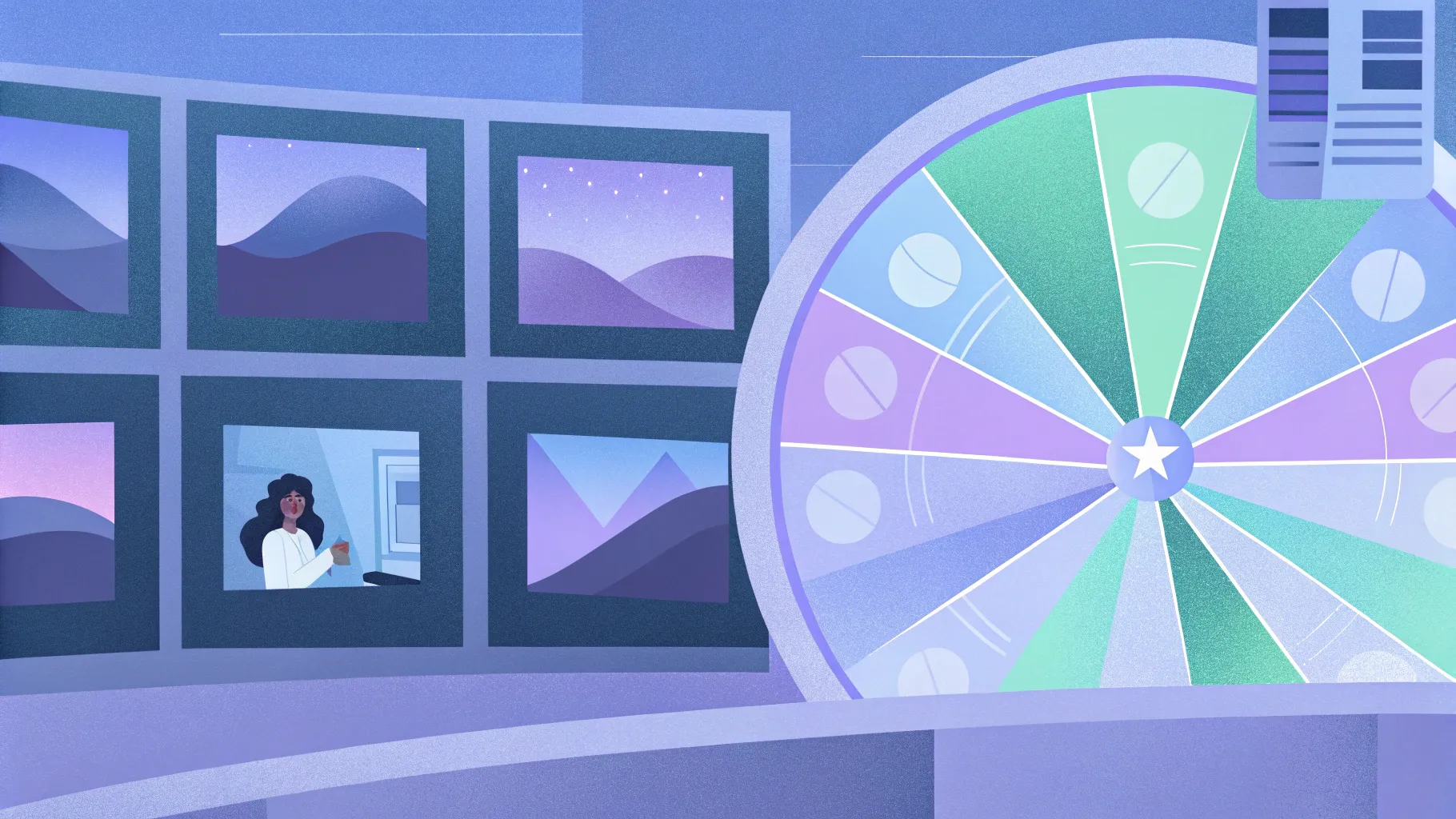
If you’re looking to elevate your PowerPoint presentations with dynamic visuals, this comprehensive guide on the best PowerPoint animation effects is for you. Looping animations add life to your slides, making them more engaging and visually appealing. Whether you want to animate objects continuously, create seamless backgrounds, or build interactive elements like a wheel of fortune, mastering looping animations in PowerPoint will transform your presentations from static to stunning.
In this article, we’ll explore five powerful techniques for creating looping animations in PowerPoint, as demonstrated by One Skill PPT. You’ll learn practical, step-by-step methods to craft animations that repeat smoothly, auto-reverse, or sequence perfectly. Plus, we’ll cover bonus tips like turning your animations into GIFs for versatile use.
Table of Contents
- Simple Loop Animations
- Auto-Reversing Loop Animations
- Seamless Loop Animations
- Pause Loop Animations
- Sequence Loop Animations
- Bonus: Exporting Animations as GIFs
- Frequently Asked Questions
1. Simple Loop Animations
Simple looping animations are the foundation of many dynamic PowerPoint effects. These animations repeat an action like spinning or moving along a path continuously, enhancing visual interest without overwhelming the viewer.
Examples of Simple Loop Animations
- Spinning Star: A star shape rotating endlessly clockwise.
- 3D Soccer Ball Turntable: A 3D model rotating continuously on its axis.
- Highlight Around Shape: A subtle light or highlight moving around the edge of a rounded rectangle.
- Ship Moving Across Slide: A 3D ship model traveling from left to right on a motion path.
- Wave Text Animation: Slide title text animated with a wavy motion, repeating indefinitely.
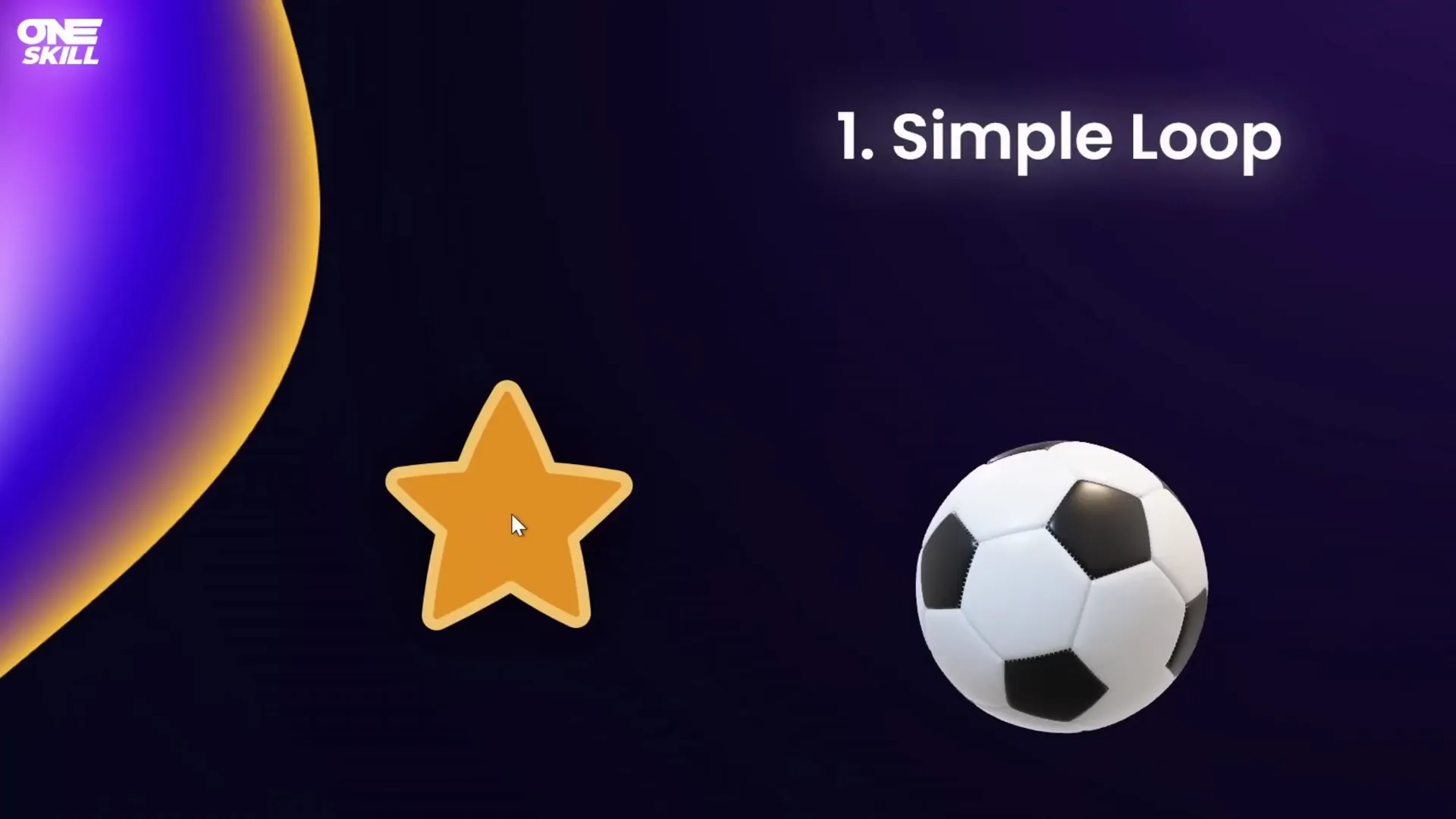
How to Create a Simple Loop Animation
- Select the object you want to animate (e.g., a star shape).
- Go to the Animations tab and click Add Animation.
- Choose an animation like Spin or a motion path.
- Adjust the animation settings: set Start to On Click, and set the Duration (e.g., 3 seconds).
- Open the animation pane, double-click the animation, and go to the Timing tab.
- Under Repeat, select Until End of Slide to make the animation loop infinitely.
- Click OK and preview your looping animation in slideshow mode.
For 3D models like the soccer ball, use specialized 3D animations such as Turntable and set the amount to Continuous for an infinite loop.
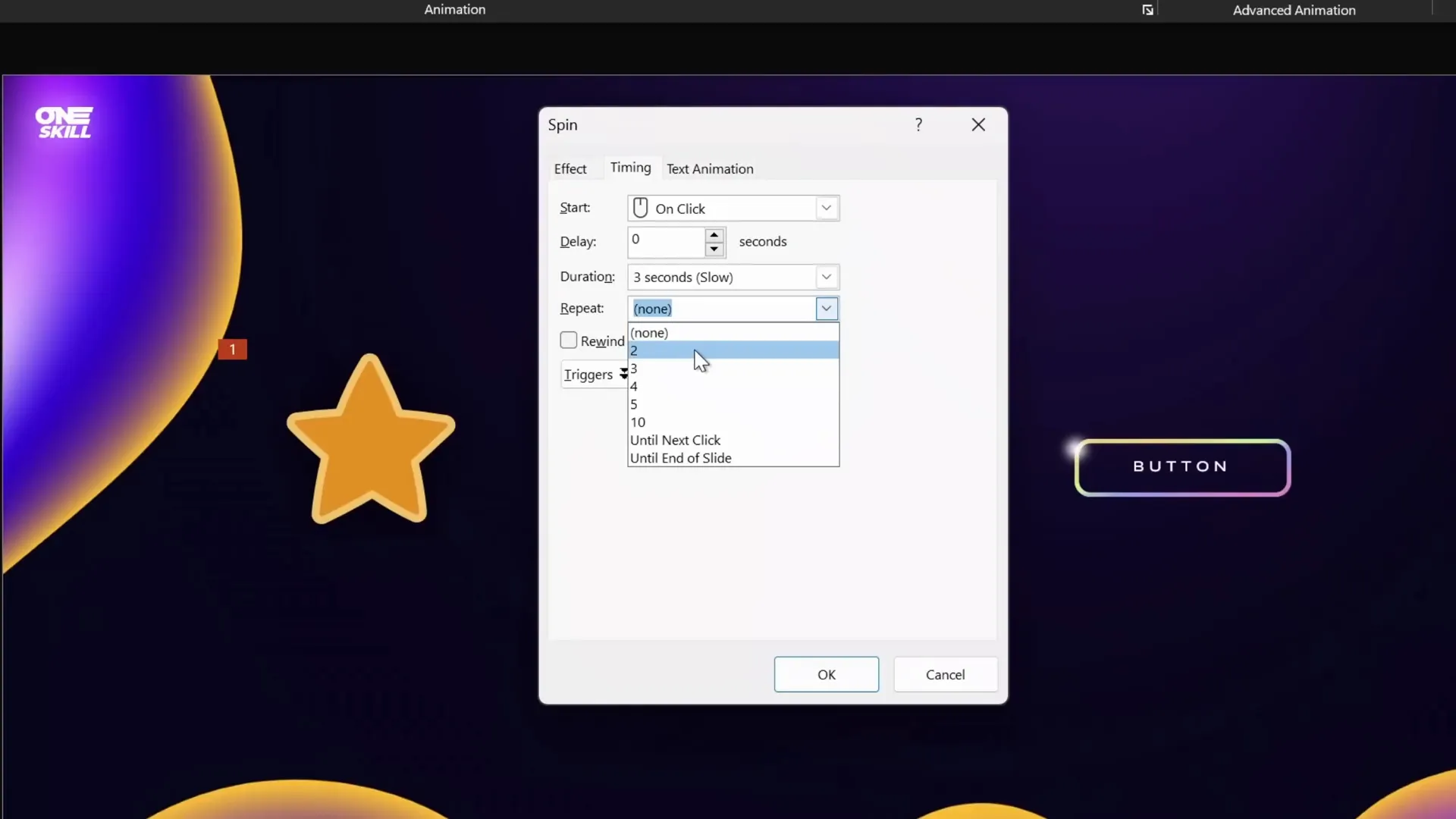
Looping Until Next Click vs. Until End of Slide
An interesting variation is setting the animation to repeat Until Next Click. This allows you to start an animation that loops until you click again, which can be perfect for interactive slides like a wheel of fortune.
For example, you can have a wheel spin continuously on the first click and stop exactly where you want on the second click, creating an engaging effect.
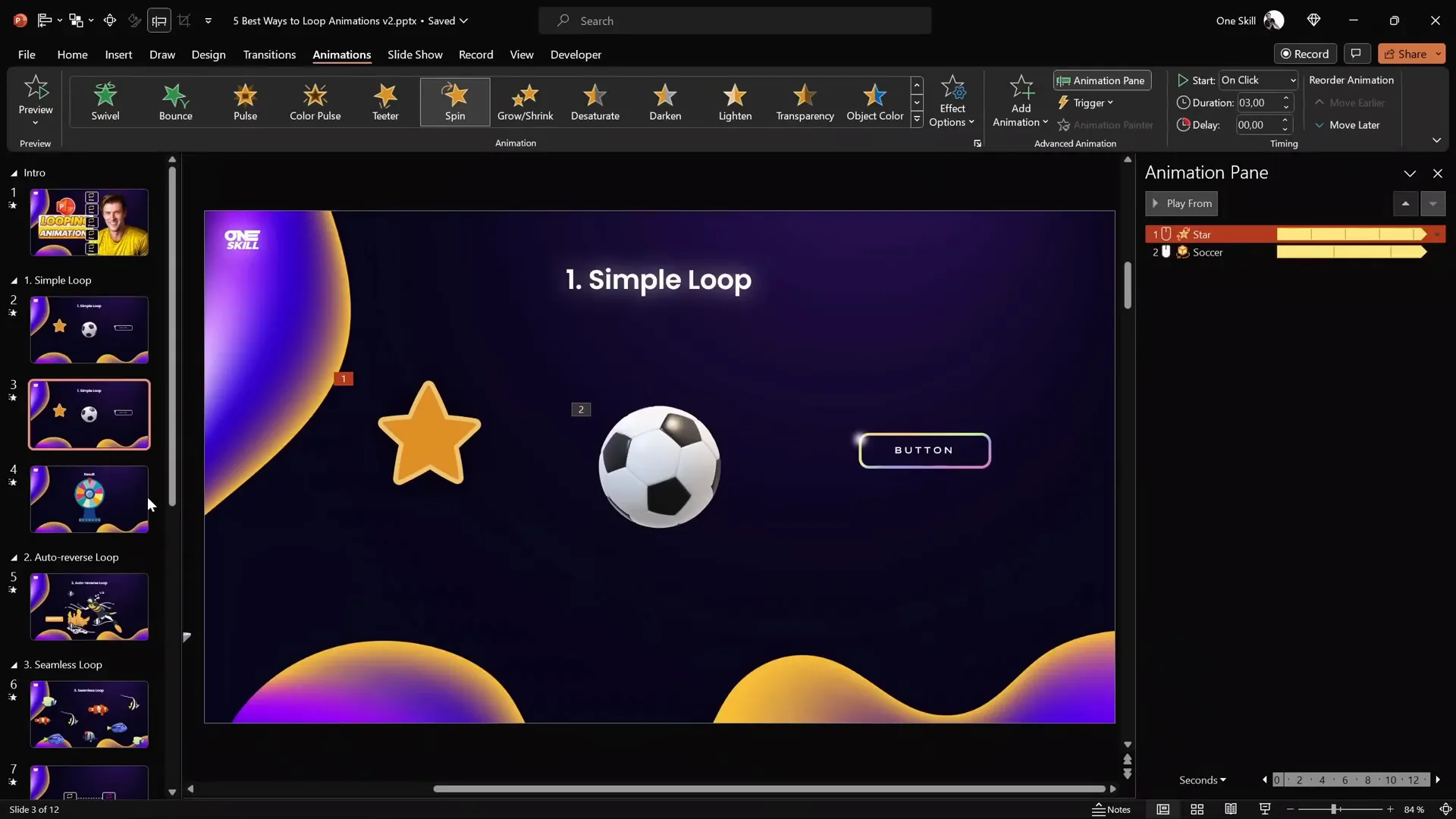
Creating a Wheel of Fortune Animation
- Group your wheel parts (colorful sections) into one object.
- Add a Spin animation to the wheel group.
- Set the animation to start On Click, duration about 1 second.
- In the timing options, set repetition to Until Next Click.
- Add a Fade animation to a text box (e.g., “Result”) that appears on the second click.
- Test the animation: first click spins the wheel, second click stops it and shows the result.
This technique is flexible and can be customized with any wheel design, including free illustrations from resources like Freepik.
2. Auto-Reversing Loop Animations
Auto-reversing animations are those where an object moves along a path and then reverses back automatically, creating a smooth back-and-forth motion. This is great for mimicking natural movements or emphasizing elements without abrupt stops.
Examples of Auto-Reversing Animations
- A diver model moving up and down repeatedly.
- Fish swimming horizontally back and forth.
- A button pulsing by growing and shrinking continuously.
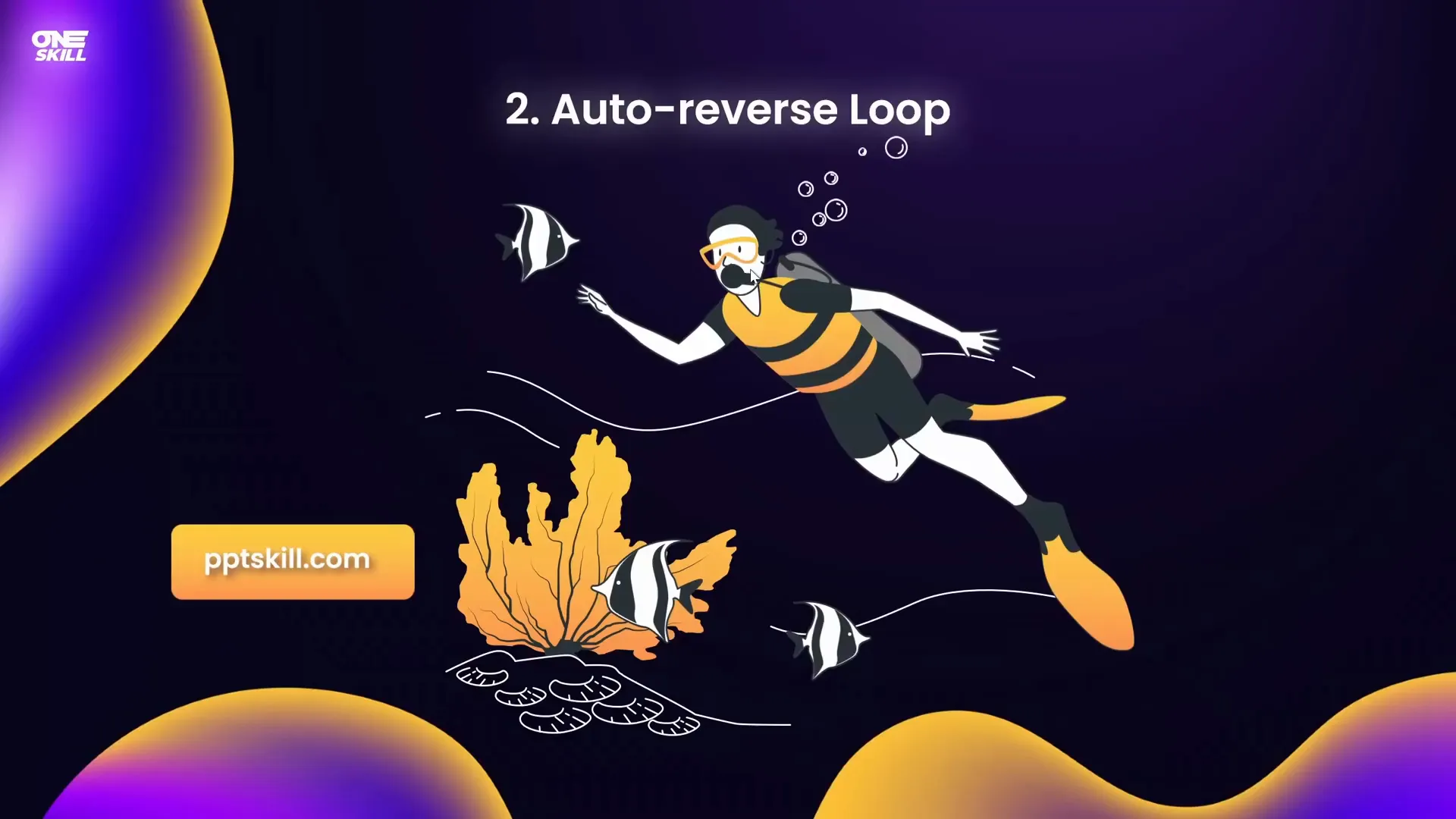
How to Create Auto-Reversing Loop Animations
- Select your object (e.g., diver shape).
- Add a Motion Path Line animation.
- Set the direction (e.g., up or left).
- Adjust the red endpoint bubble to set the travel distance.
- Open animation options, check Auto Reverse to enable the back-and-forth movement.
- Set Repeat to Until End of Slide for continuous looping.
- Adjust Duration to control speed (longer duration = slower movement).
- Use Animation Painter to copy animations to similar objects (e.g., fish).
- For simultaneous start, set animations to Start With Previous so multiple objects animate together.
For a pulsing button effect, use Grow/Shrink animation with auto reverse enabled and a short duration (e.g., 0.5 seconds) to create a subtle breathing effect.
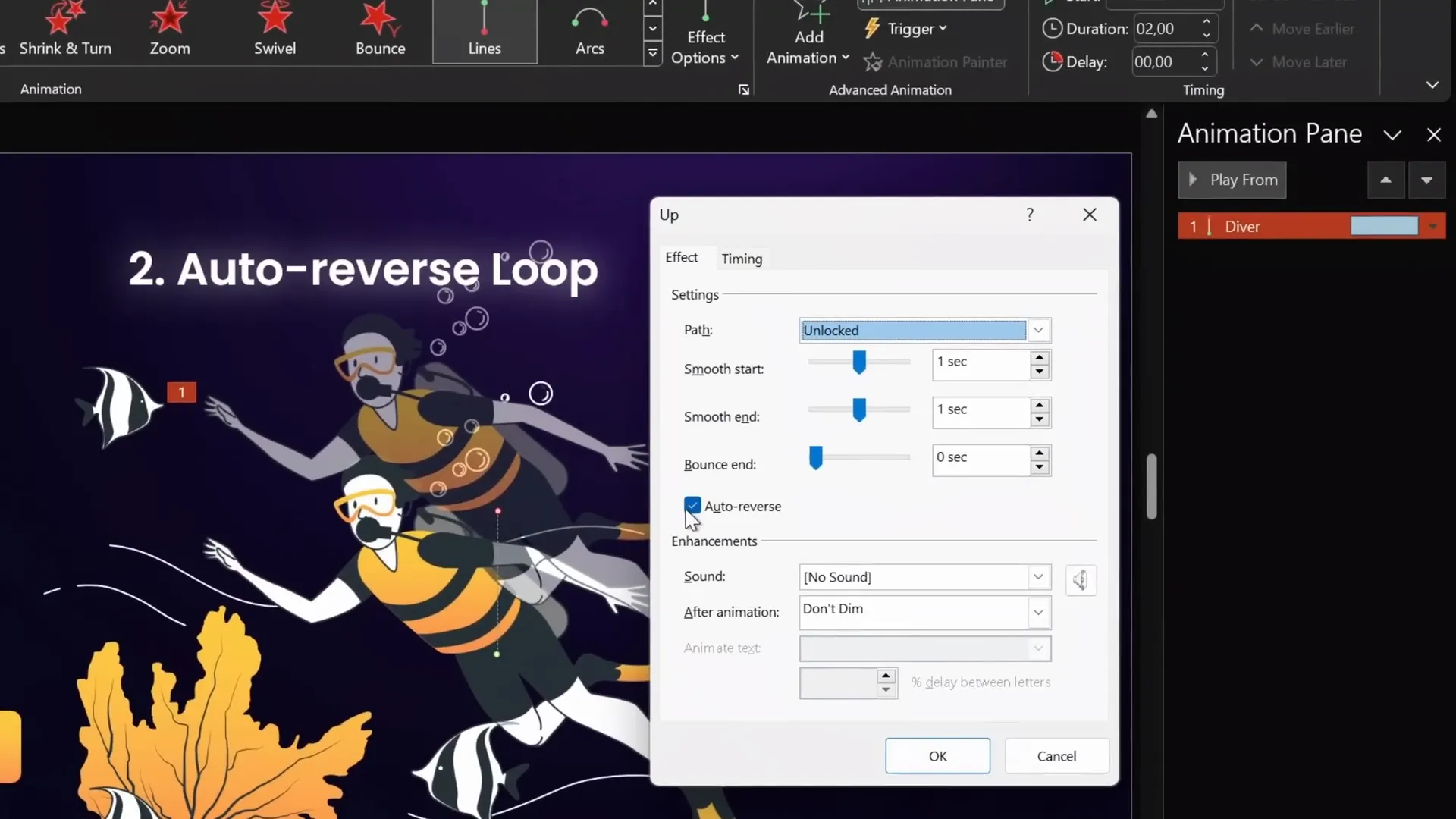
3. Seamless Loop Animations
Seamless loops create the illusion of continuous movement without visible jumps or resets. This is especially useful for animated backgrounds or elements like moving clouds, flowing water, or scrolling lines.
Creating a Seamless Loop Example: Swimming Fishes
- Group your animated elements (e.g., colorful fishes and their background rectangle) into one group.
- Duplicate this group and position the copy immediately to the left of the original so they align perfectly edge-to-edge.
- Group both groups into a larger single group.
- Add a Motion Path Line animation moving the entire large group to the right.
- Set the animation endpoint so the duplicate group perfectly overlaps the original group at the end of the motion.
- In animation options, remove smooth start/end and set repetition to Until End of Slide.
- Make the background rectangles invisible by setting their fill to No Fill.
- Play the animation to see fishes swimming seamlessly from left to right infinitely.
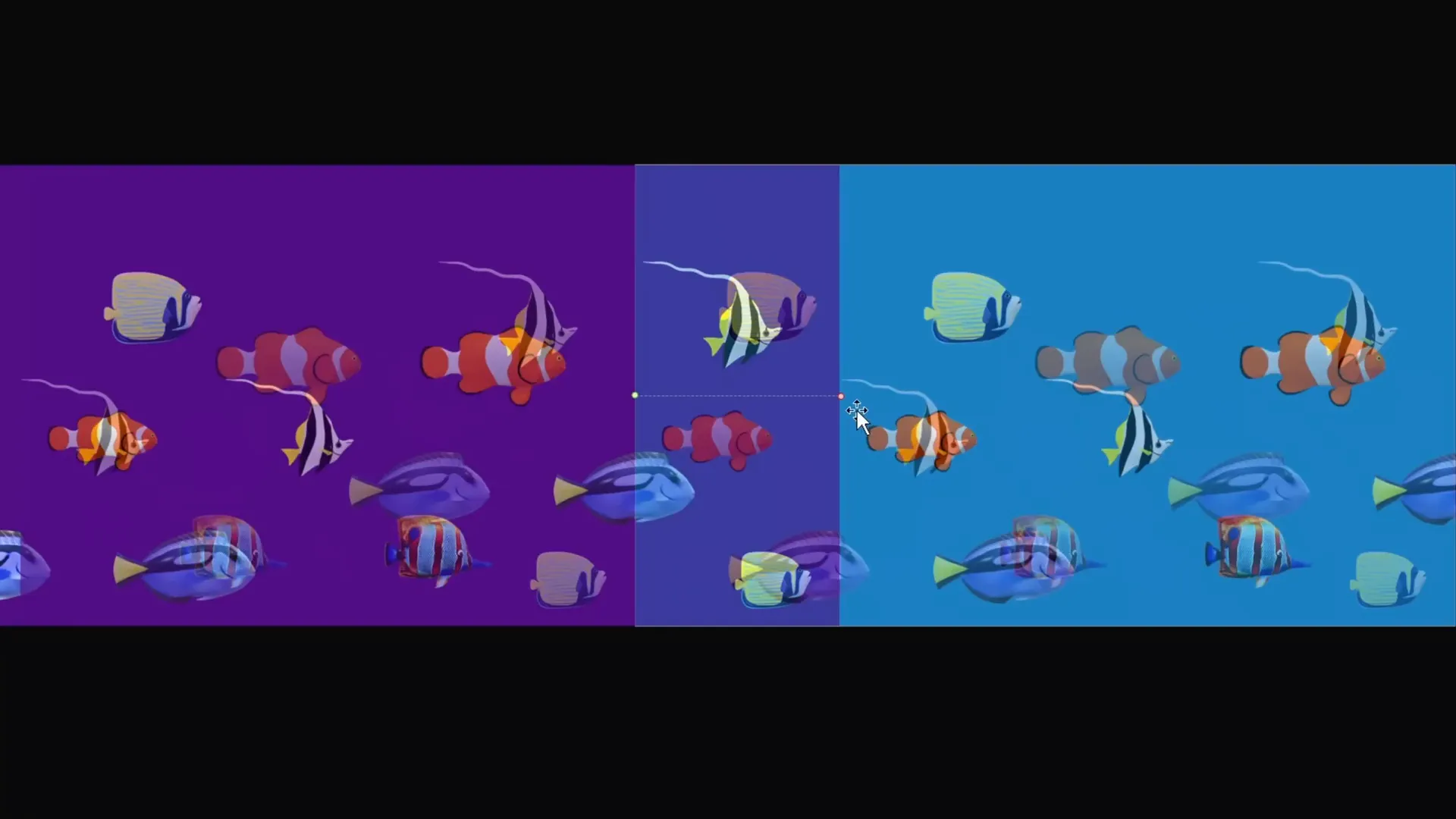
Seamless Looping for Lines
The same technique can be applied to create moving dotted or dashed lines between objects:
- Draw a dashed line between two objects with your preferred style and color.
- Duplicate the line, change its color for distinction, and position it offset to the left so that when animated, the lines overlap seamlessly.
- Group the two lines.
- Add a motion path animation moving the group to the right.
- Set the endpoint to overlap perfectly with the original position.
- Mask the left and right edges with rectangles filled with slide background fill to hide the ends of the moving lines.
- Set animation to repeat until the end of the slide.
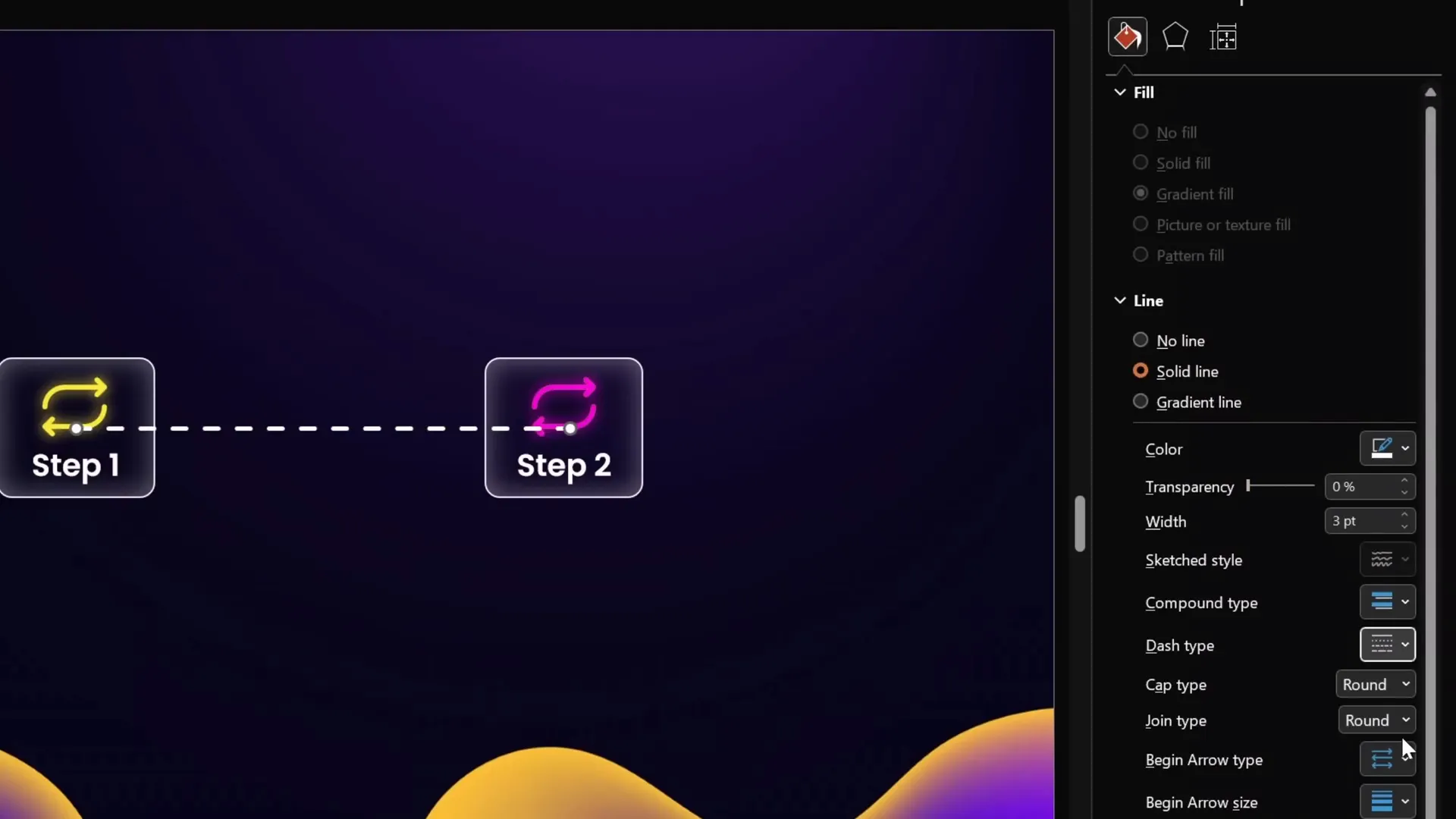
Background Animation with Seamless Loop
Filling a slide with small dots or elements and animating them upwards in a seamless loop creates beautiful animated backgrounds:
- Fill your slide with small objects (e.g., dots).
- Duplicate the group of dots and position the duplicate just below the slide.
- Group all dots into a single group.
- Add a motion path animation moving the group upwards.
- Set duration and repetition to loop infinitely.
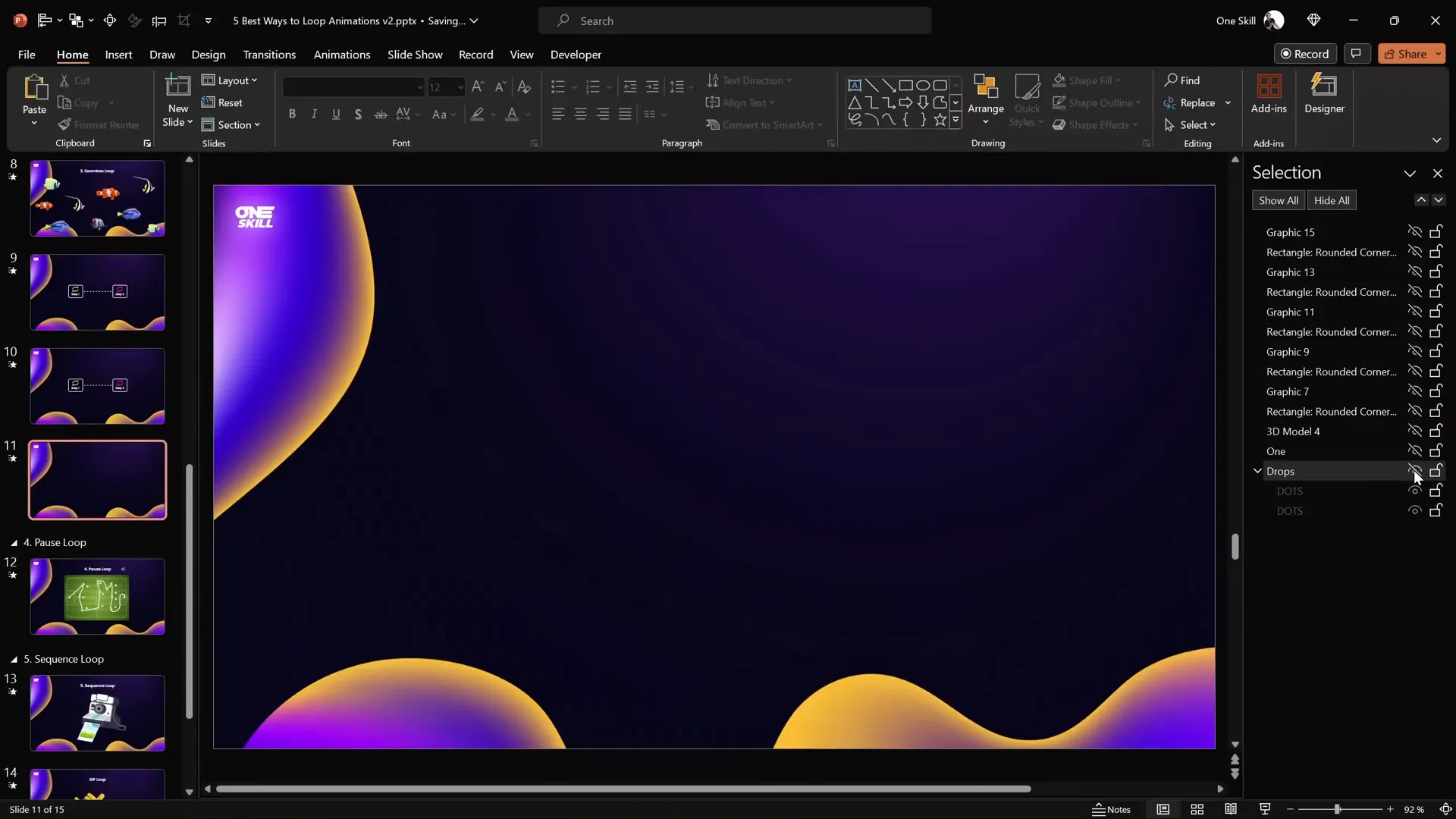
4. Pause Loop Animations
Pause loop animations allow you to loop an animation but include a deliberate pause or hold at the end before restarting. This technique is perfect for replay animations, like tracing lines showing ball passes in a football game, where you want viewers to see the final state before the animation repeats.
How to Create a Pause Loop Animation
- Draw your lines or paths using the Draw tab with the Pen tool.
- PowerPoint automatically groups your ink strokes.
- Apply the Replay animation (found in the Ink animation category) to redraw the lines.
- Set the animation duration as desired (e.g., 5 seconds).
- Remove any repetition in animation options.
- Record an empty audio clip slightly longer than your animation duration (e.g., 7 seconds for a 5-second animation).
- Add a bookmark to the audio clip at the start.
- Set the audio clip to loop until stopped, and hide the audio icon during the slideshow.
- Set the replay animation to be triggered by the audio bookmark.
- Preview the animation: the replay runs, pauses for the difference in audio length, then repeats.
This method cleverly uses audio bookmarks as triggers to add pauses between animation loops.
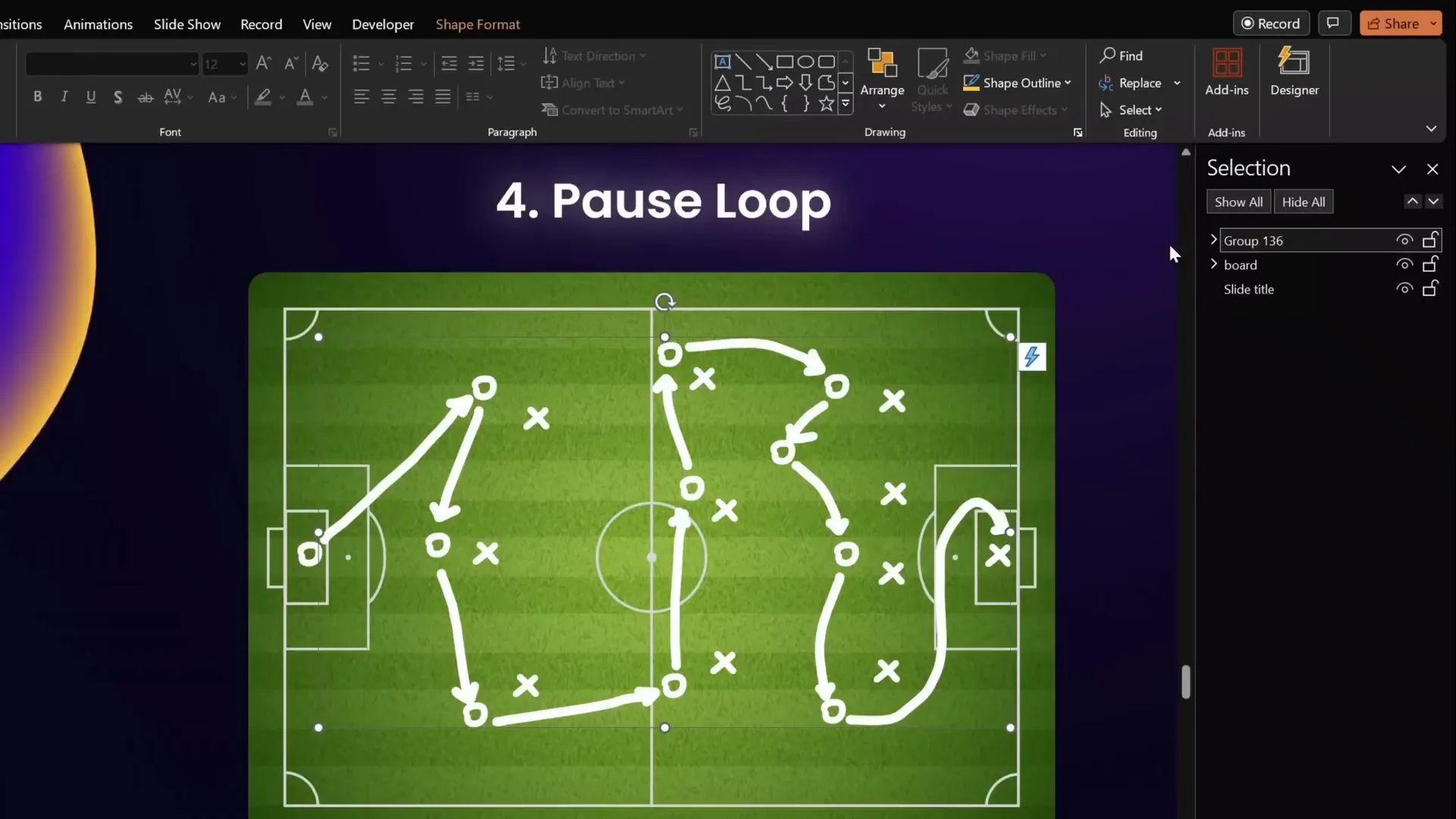
5. Sequence Loop Animations
Sequence loop animations involve looping a series of animations in order, creating a repeating sequence effect. This is useful for multi-part animations like a camera flash sequence where multiple objects animate in a coordinated way.
Example: Polaroid Camera Flash Sequence
- Camera flash rectangle fades in and out.
- Camera top and bottom parts animate separately.
- Photo appears and flies out.

Why Simple Loop Repetition May Fail
Simply setting each animation to loop Until End of Slide can cause timing issues and overlapping animations that look unnatural.
How to Build a Sequence Loop
- Identify the total duration of your animation sequence (e.g., 2 seconds).
- Record a silent audio clip slightly longer than the animation (e.g., 2.5 seconds).
- Add a bookmark to the audio clip and set it to loop until stopped.
- Hide the audio icon during the slideshow.
- Select all animations in the sequence.
- Set their trigger to the audio bookmark, so they play in sequence each time the bookmark triggers.
- Trim the audio clip to adjust the pause length between loops.
- Preview to ensure smooth, continuous looping of the sequence.
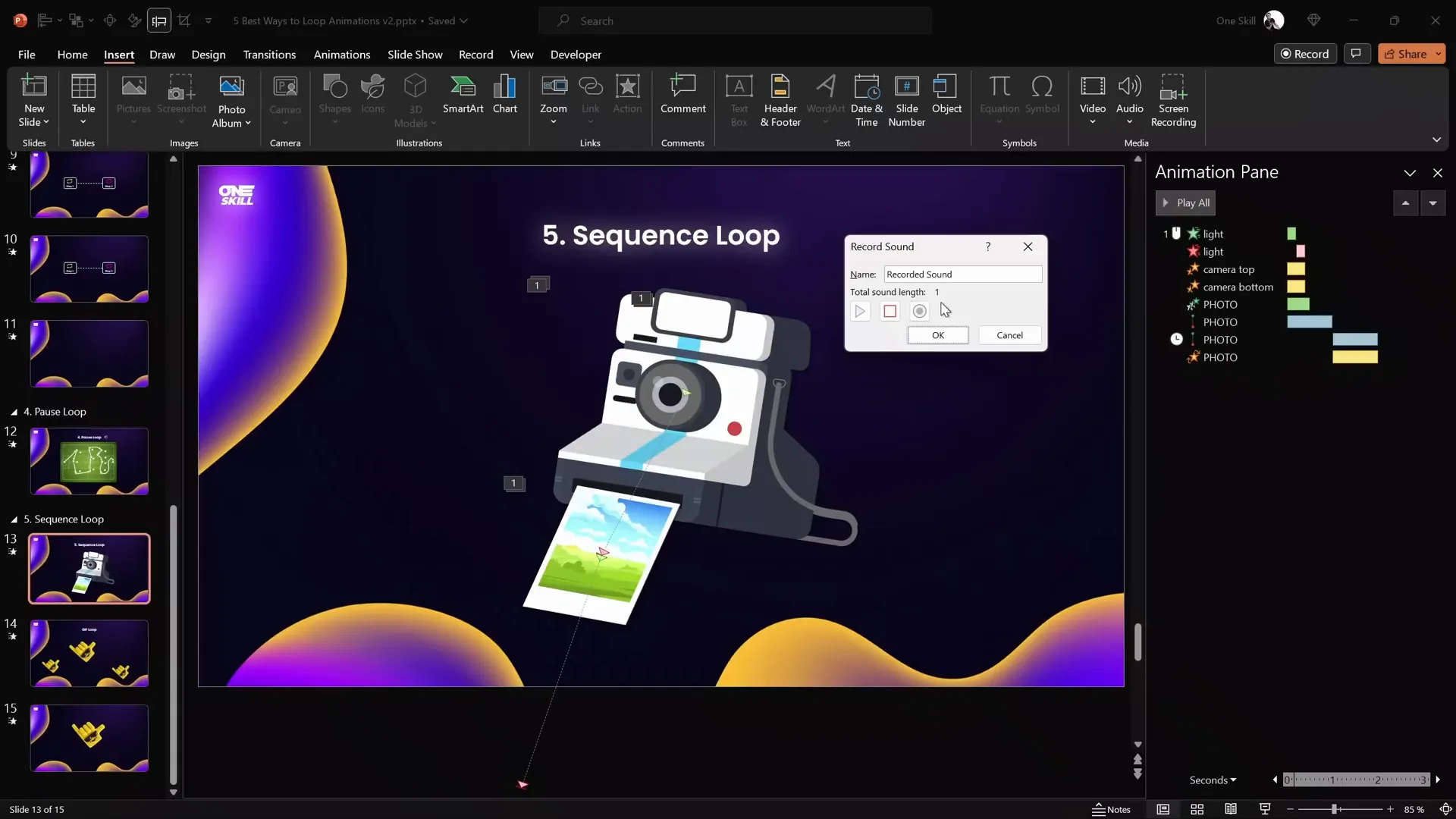
Bonus: Exporting Animations as GIFs
Another fantastic way to reuse your PowerPoint animations is by exporting them as GIF files. This allows you to embed animated visuals in websites, emails, or other presentations.
How to Export PowerPoint Animations as GIFs
- Prepare your animated slide (e.g., an animated sticker with spin animation).
- Adjust the rotation center if needed by grouping the object with a transparent shape to shift the pivot point.
- Remove any slide transitions as they don’t export well to GIF.
- Go to File > Export > Create an Animated GIF.
- Select quality (e.g., Extra Large), and enable transparent background if desired.
- Specify the slide number(s) to export.
- Click Create GIF and save the file.
- Insert the GIF back into your slides or use externally.
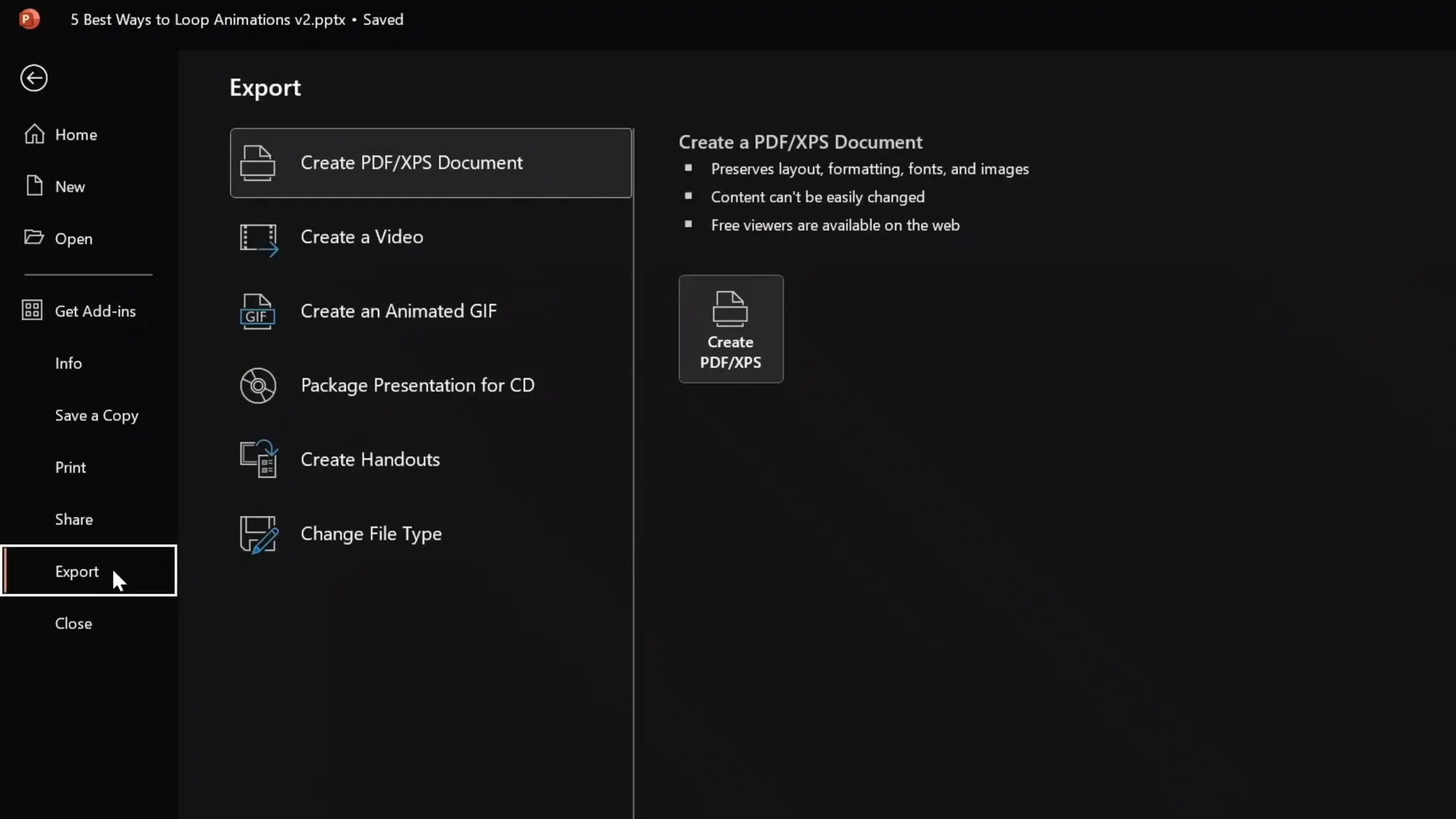
Exported GIFs loop automatically and preserve your animation effects, making them perfect for reusable assets.
Frequently Asked Questions About PowerPoint Animation Effects
Q1: How do I make an animation loop continuously in PowerPoint?
A1: In the animation pane, double-click your animation to open its options, go to the Timing tab, and set the Repeat option to Until End of Slide. This will loop the animation endlessly as long as the slide is displayed.
Q2: Can I make animations reverse automatically?
A2: Yes! For motion path or emphasis animations, check the Auto Reverse box in the animation options. This causes the animation to play forward and then reverse smoothly, creating a back-and-forth effect.
Q3: What is a seamless loop animation?
A3: A seamless loop animation is designed so that an animated element moves continuously without visible jumps or resets. This is achieved by duplicating and positioning objects precisely and animating their movement to overlap perfectly, creating an infinite flow illusion.
Q4: How can I add a pause between animation loops?
A4: You can create a pause loop by triggering your animation with a looping silent audio clip. The audio clip’s length determines the pause duration. By setting the animation to trigger on an audio bookmark within the clip, you control when the animation restarts, effectively adding a pause.
Q5: Is it possible to export PowerPoint animations as GIFs?
A5: Absolutely! PowerPoint allows you to export slides with animations as animated GIFs via the Export > Create an Animated GIF option. This is great for sharing animations outside PowerPoint or embedding them in other media.
Q6: Can I animate 3D models in PowerPoint?
A6: Yes, PowerPoint supports 3D model animations like the Turntable effect, which rotates 3D objects continuously. You can adjust the speed and looping settings for smooth animations.
Conclusion
Mastering PowerPoint animation effects opens up a world of possibilities for creating engaging and professional presentations. Whether you want simple loops, auto-reversing effects, seamless background animations, or complex sequence loops, these techniques will help you captivate your audience and communicate your message more effectively.
Don’t forget to experiment with combining these methods and customizing animation timings to fit your unique presentation style. And if you want to reuse your animations across platforms, exporting them as GIFs is a versatile solution.
With the step-by-step instructions and examples shared here, you are well-equipped to become a looping animation expert in PowerPoint. Happy animating!







