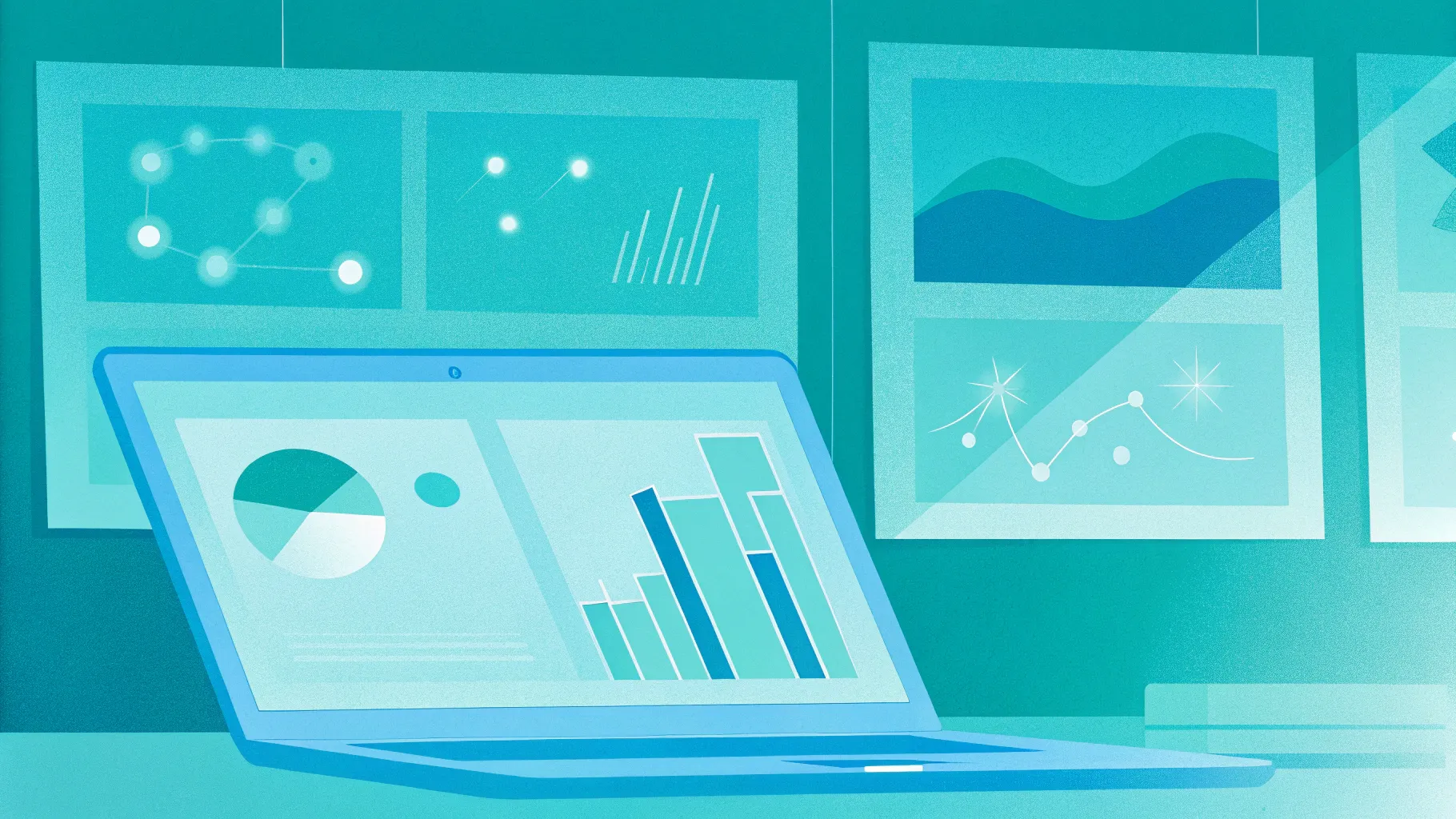
If you’re looking to elevate your PowerPoint presentations and captivate your audience with dynamic visuals, mastering PowerPoint animation effects is a game-changer. Whether you’re a designer, business professional, educator, entrepreneur, or student, knowing how to create smooth, professional animations can transform your slides from static to spectacular.
Welcome to the ultimate guide inspired by the PowerPoint Animation Mastery course by One Skill PPT — a comprehensive program designed to turn beginners and intermediate users alike into true pros at crafting breathtaking animations using PowerPoint. This article will walk you through everything you need to know about PowerPoint animation effects, from the fundamentals to advanced techniques, so you can start creating engaging animated presentations with confidence.
Table of Contents
- Introduction to PowerPoint Animation Effects
- Why Master PowerPoint Animations?
- Getting Started with PowerPoint Animation Fundamentals
- Exploring the Types of Animations in PowerPoint
- Step-by-Step Guide to Creating PowerPoint Animation Effects
- Advanced Animation Techniques and Tips
- Tools and Software Recommendations
- Course Structure and How to Learn Effectively
- FAQs About PowerPoint Animation Effects
- Conclusion
Introduction to PowerPoint Animation Effects
Animations in PowerPoint add movement and flair to your slides, making your presentations more engaging, memorable, and professional. But animation is more than just flashy effects — it’s a storytelling tool that guides your audience’s attention, emphasizes key points, and adds clarity to complex ideas.
The PowerPoint Animation Mastery course by One Skill PPT offers a structured path to mastering these effects, starting from the basics and advancing to sophisticated animations like animated intros, infographics, illustrations, and even GIF animations. By the end of this journey, you’ll be able to craft any animation you envision — all within PowerPoint.
Why Master PowerPoint Animations?
PowerPoint animations are often underestimated, yet they hold powerful potential to:
- Grab and hold attention: Movement naturally attracts the eye, so animating key points or visuals keeps your audience focused.
- Enhance storytelling: Animations help you control the flow of information, revealing content step-by-step instead of overwhelming viewers.
- Make complex information digestible: Animated infographics and illustrations can simplify data and concepts for easier understanding.
- Boost professionalism: Well-executed animations give your presentations a polished and modern look.
- Increase engagement: Interactive and dynamic slides encourage participation and make your message memorable.
This skill is valuable across many roles — from designers and entrepreneurs to teachers and students. Animations can transform your presentation from a dull slideshow into a captivating experience.
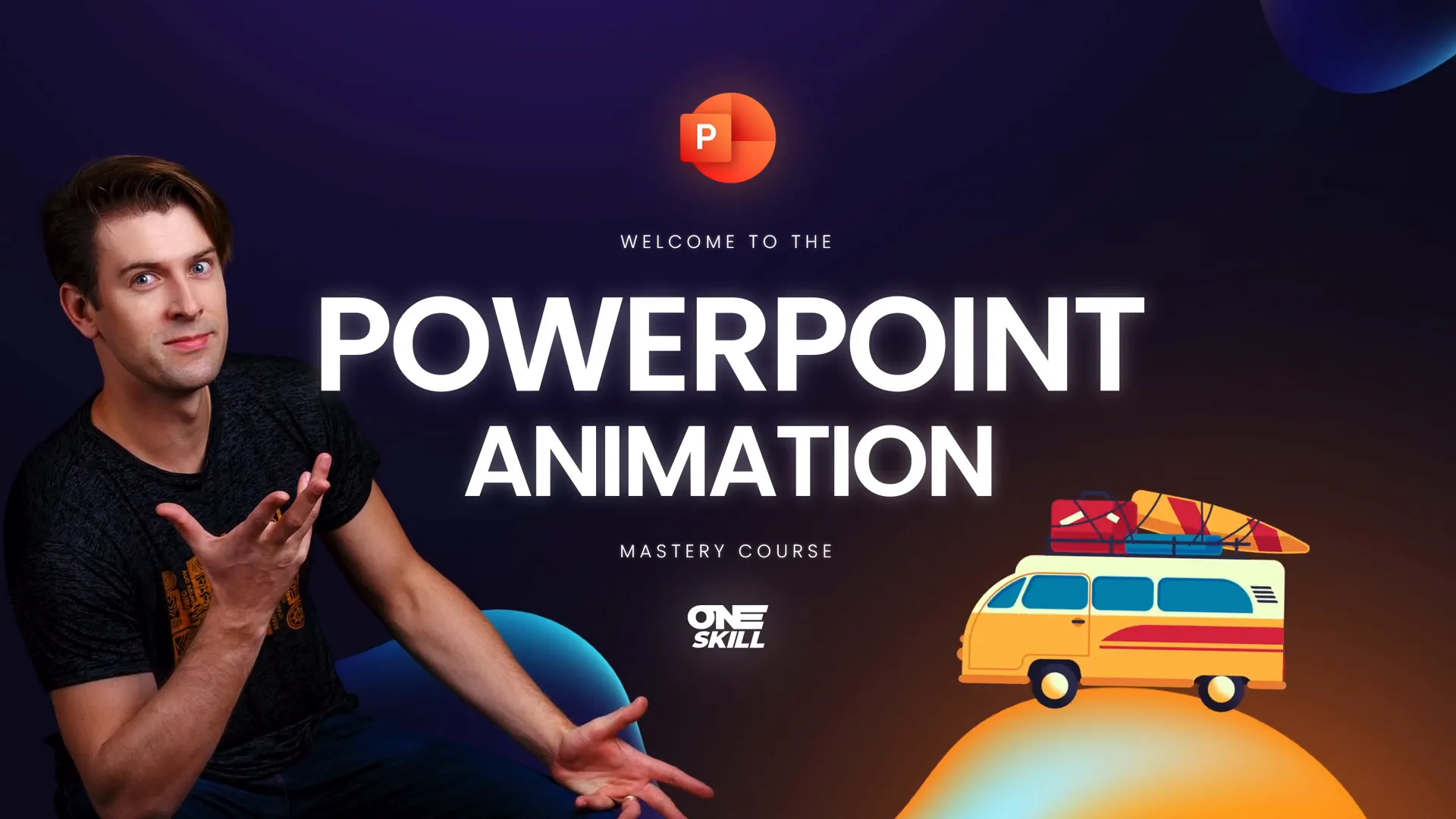
Getting Started with PowerPoint Animation Fundamentals
The course begins by laying a solid foundation in PowerPoint animation basics, which is crucial whether you’re new to PowerPoint or looking to sharpen your skills.
Key fundamental areas covered include:
- Understanding the Animation Pane: Learn how to manage multiple animations, control timing, and sequence effects smoothly.
- Types of Animations: Entrance, emphasis, exit, and motion path animations — what they are and when to use each.
- Animation Triggers and Timing: How to set animations to start on clicks, with or after previous animations, and controlling delays.
- Animating Text and Objects: Techniques for animating bullet points, photos, shapes, and videos effectively.
- Using Transitions: Smooth slide-to-slide transitions that enhance flow without distraction.
Mastering these basics prepares you to build more complex animations confidently.
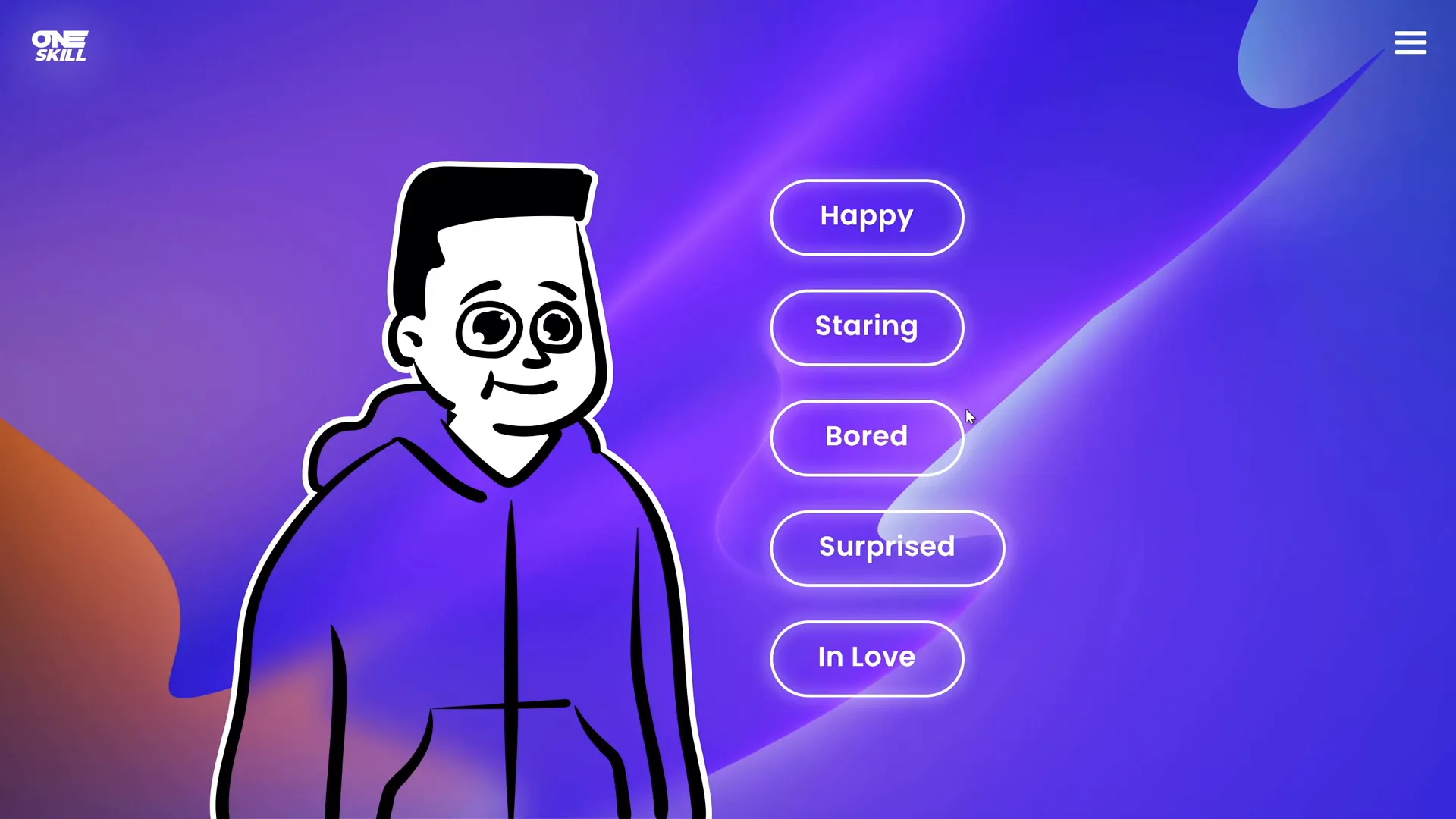
Exploring the Types of Animations in PowerPoint
PowerPoint offers a variety of animation effects that you can apply to slide elements. Here’s a breakdown of key animation types you’ll learn to use in the course:
| Animation Type | Description | Use Case |
|---|---|---|
| Entrance | Animations that make objects appear on the slide. | Introducing new content smoothly, grabbing attention. |
| Emphasis | Animations that draw attention to objects already on the slide. | Highlighting important points or data. |
| Exit | Animations that make objects disappear from the slide. | Removing elements to avoid clutter or signal transitions. |
| Motion Paths | Animations that move objects along a defined path. | Creating dynamic movement to illustrate processes or flow. |
| Slide Transitions | Visual effects between slides. | Smooth slide changes to maintain engagement. |
By understanding these categories, you can strategically choose effects that enhance your message rather than distract from it.
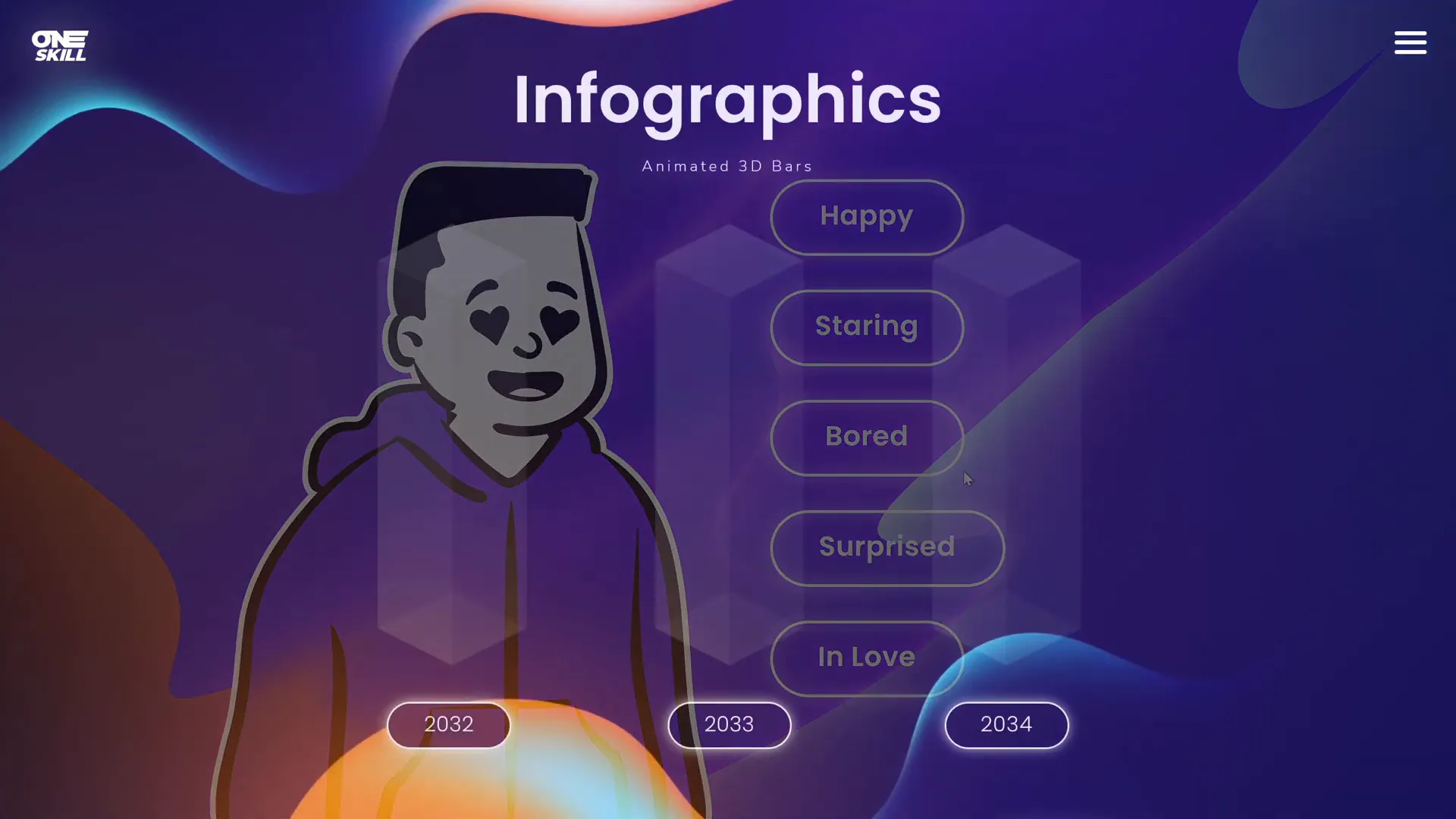
Step-by-Step Guide to Creating PowerPoint Animation Effects
Here’s a practical approach to building your own animations in PowerPoint, based on the course’s teachings:
- Plan Your Animation: Identify the key points you want to animate and decide on the best animation types for each element.
- Select Objects: Click the text, shape, image, or video you want to animate.
- Open the Animation Tab: Navigate to the Animations tab in the PowerPoint ribbon.
- Choose an Animation Effect: Pick from Entrance, Emphasis, Exit, or Motion Path animations.
- Customize Animation Timing: Use the Animation Pane to set start options (on click, with previous, after previous), duration, and delay.
- Sequence Animations: Arrange the order of animations in the Animation Pane to create a smooth flow.
- Preview Animations: Use the preview button to test and tweak your animations.
- Combine Animations: Animate multiple elements with coordinated timing for complex effects.
- Use Slide Transitions: Add subtle transitions to enhance the overall presentation flow.
Following these steps will help you create polished animations that support your presentation goals.
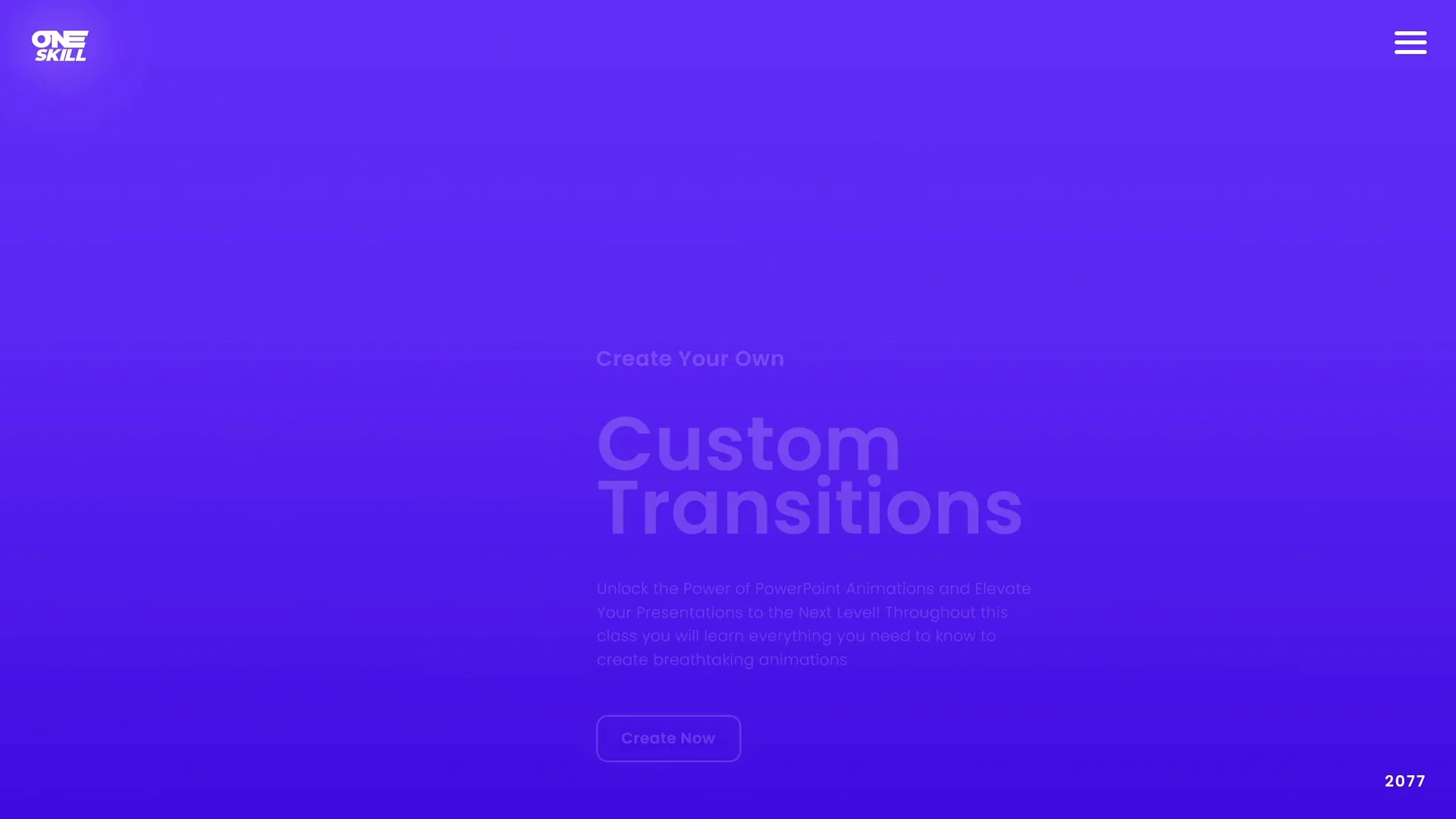
Advanced Animation Techniques and Tips
Once you’re comfortable with the basics, the course dives into advanced animation methods that will truly set your presentations apart:
- Animated Intros: Design captivating opening slides with kinetic text, images, and shapes.
- Animated Illustrations: Bring custom illustrations to life using motion paths and sequential animations.
- Animated Infographics: Animate charts, graphs, and icons to tell data stories dynamically.
- Draw Animations: Simulate drawing effects by animating lines and shapes to appear progressively.
- GIF Animations: Incorporate GIF images seamlessly for looping animations that add personality.
- Using the Advanced Animation Timeline: For Windows users, leverage PowerPoint’s timeline for precise control over animation timing and layering.
These techniques require more practice but allow you to create truly custom and impressive animations.
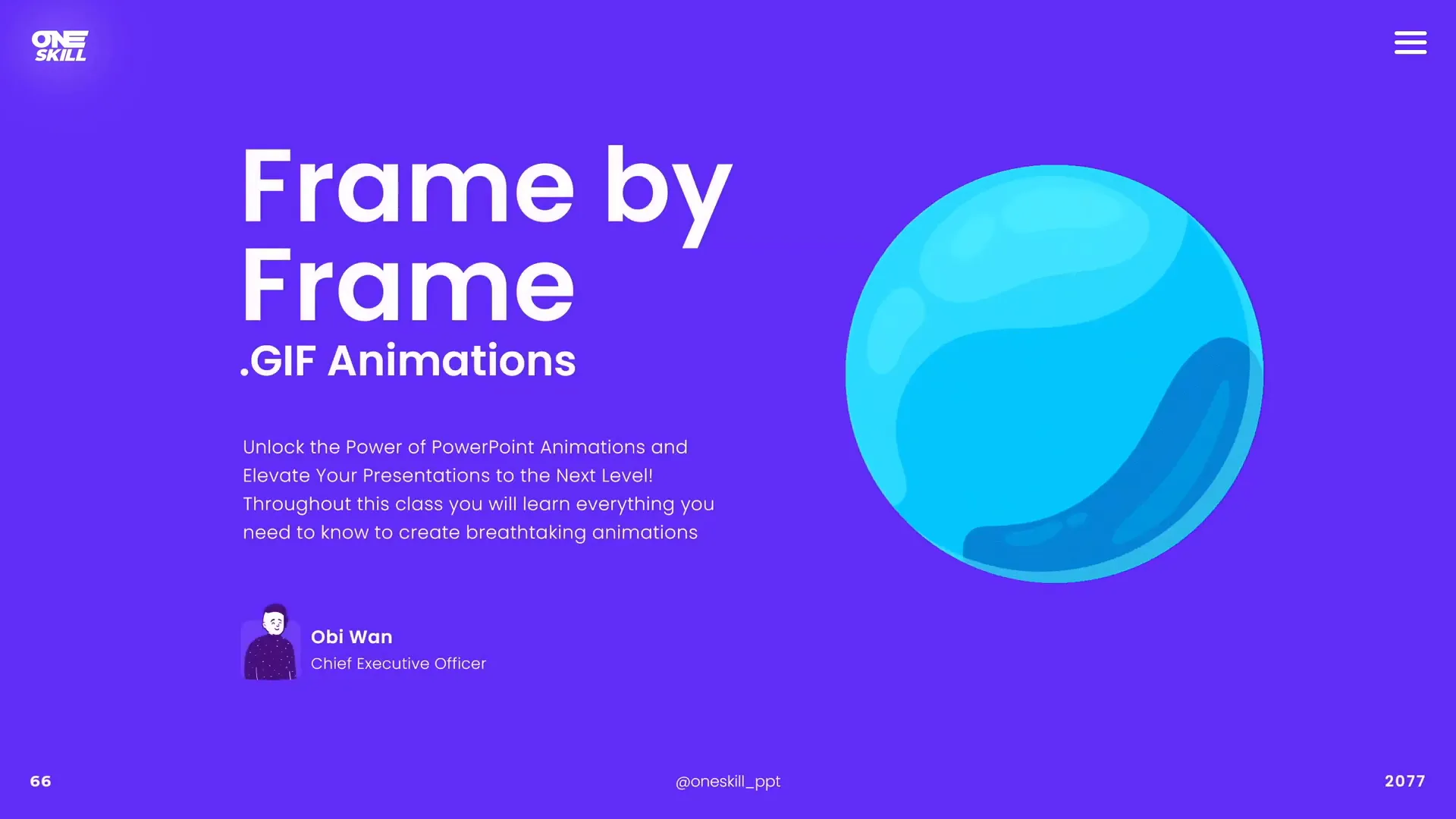
Tools and Software Recommendations
For the best experience creating PowerPoint animation effects, the course recommends the following:
- PowerPoint Version: PowerPoint 2019, PowerPoint 2021, or Microsoft 365 are preferred for their advanced animation features.
- Operating System: PowerPoint on Windows is recommended because it supports the advanced animation timeline, a powerful tool for complex animations.
- Mac Users: While you can create animations on Mac, some advanced features like the animation timeline are exclusive to Windows versions.
Using the right software and platform ensures access to all animation capabilities and smoother workflow.
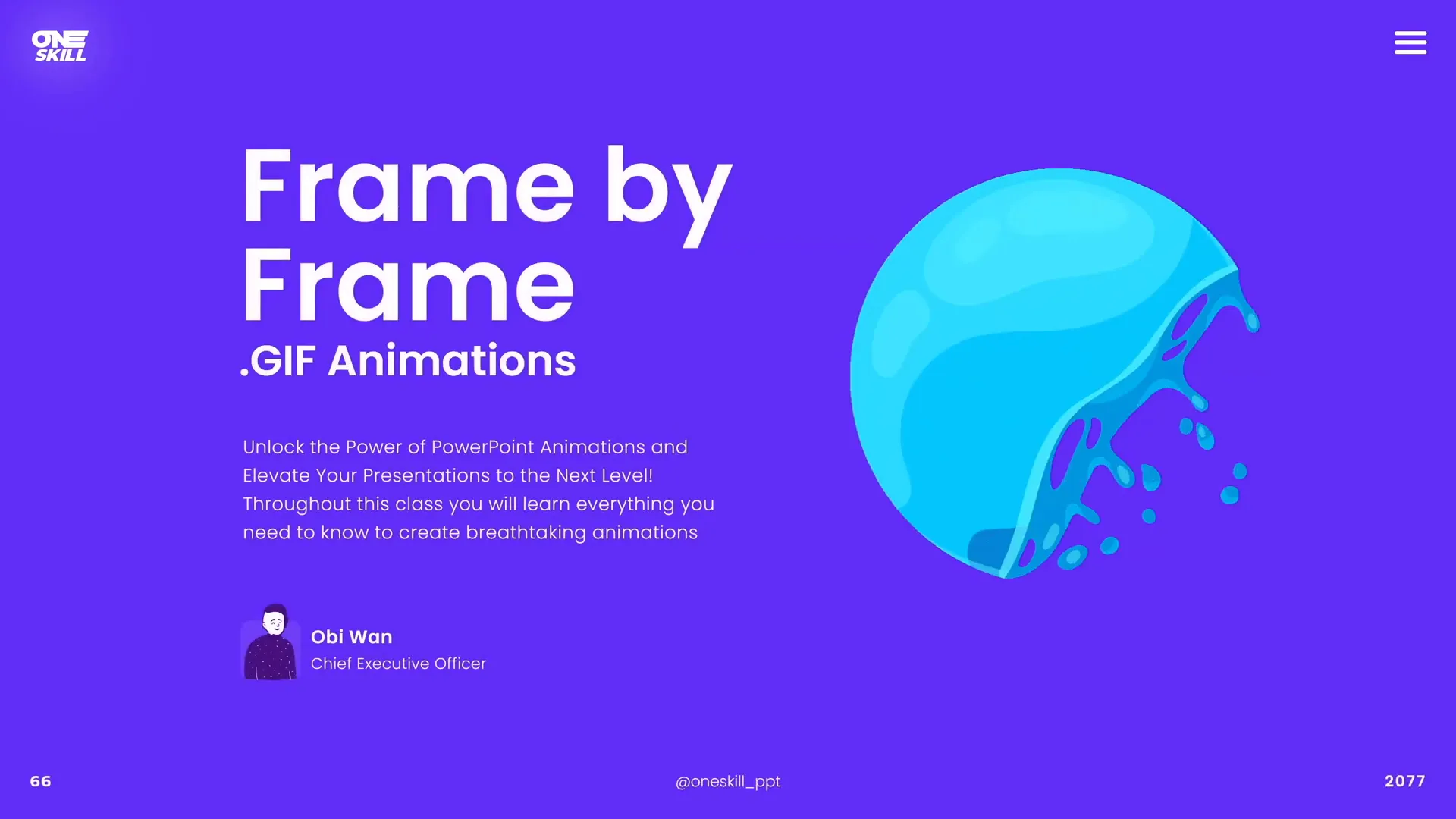
Course Structure and How to Learn Effectively
The PowerPoint Animation Mastery course is thoughtfully structured to guide you from beginner to pro level:
- Fundamental Lessons: Start with core animation concepts and simple effects to build a solid foundation.
- Progressive Skill Building: Each lesson gradually introduces more complex animations and techniques.
- Practical Examples: Lessons include downloadable slides so you can follow along and practice in real-time.
- Interactive Support: Questions can be posted in the discussion section beside each lesson, with direct help from the instructor.
- Continuous Updates: The course is regularly updated based on student feedback to include new lessons on animated slide design, illustrations, and more.
This learning path ensures you don’t just watch animations but actively create and master them step-by-step.
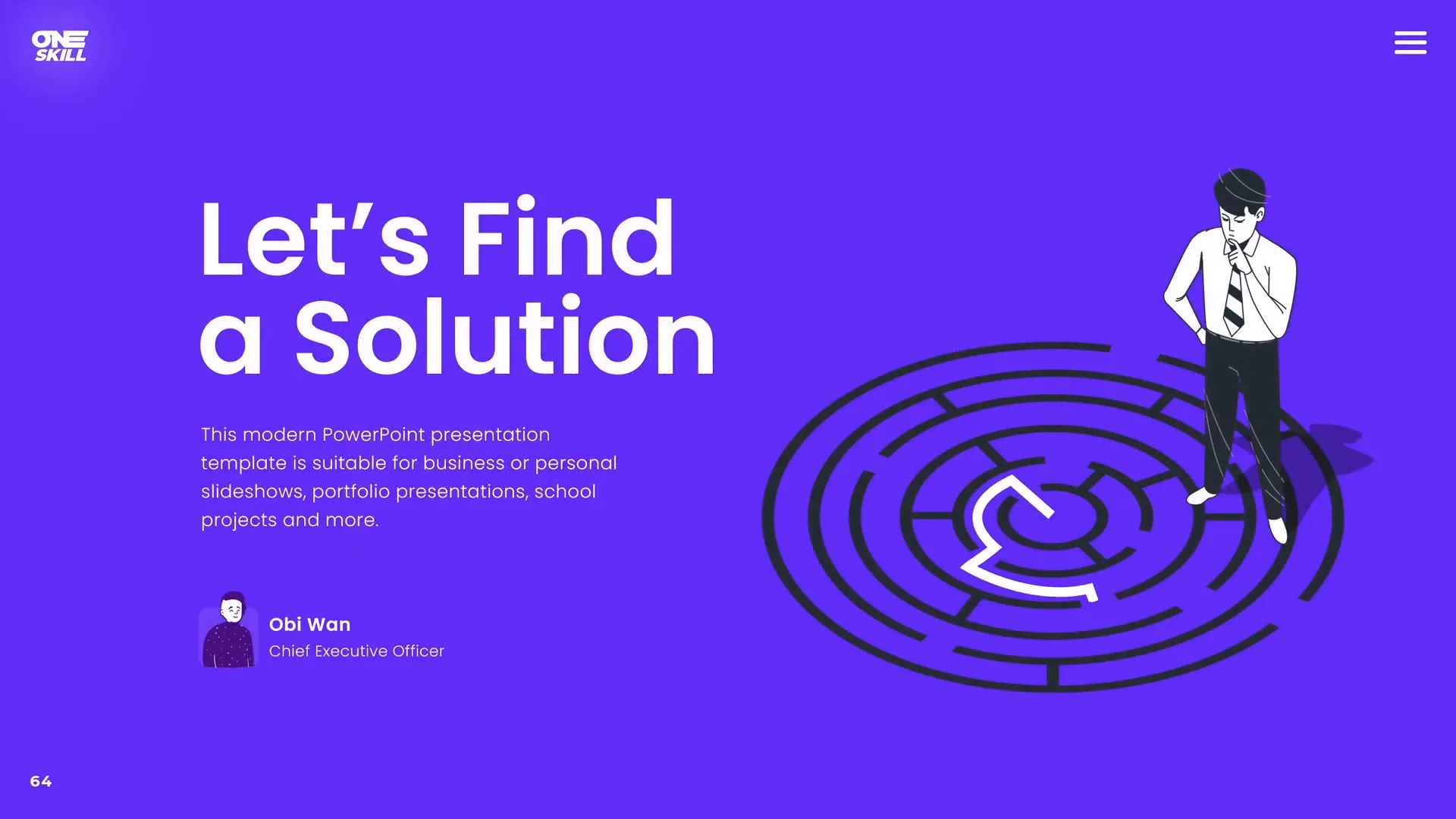
FAQs About PowerPoint Animation Effects
Who is this course suitable for?
The course is perfect for anyone looking to elevate their PowerPoint presentations, including:
- Designers aiming to add animation skills to their toolkit.
- Business professionals and entrepreneurs wanting engaging pitch decks.
- Instructors, teachers, and speakers who want to captivate their audience.
- Students looking to make their projects stand out.
- Both beginners and more advanced PowerPoint users.
Do I need prior animation experience?
No! The course starts from the fundamentals and builds up gradually, making it accessible for beginners while still challenging for advanced users.
Can I take this course on a Mac?
Yes, but some advanced features like the animation timeline are only available on Windows. You can still learn and create many animations on Mac.
What PowerPoint versions are recommended?
PowerPoint 2019, 2021, and Microsoft 365 versions are recommended for the best animation features.
Are there free lessons available?
Yes, the course offers several free lessons that you can watch immediately to get started.
How can I get help if I have questions?
You can post questions in the discussion section beside each lesson, and the instructor will assist you.
Conclusion
Mastering PowerPoint animation effects is an invaluable skill that can dramatically improve the impact and professionalism of your presentations. Whether you want to create subtle transitions or complex animated infographics, the PowerPoint Animation Mastery course by One Skill PPT offers a clear and practical path to becoming a pro.
Starting with fundamentals and building toward advanced techniques, this course equips you with the knowledge, tools, and confidence to create any animation you envision — all within PowerPoint. With downloadable lesson slides, interactive support, and continuous updates based on your feedback, it’s a resource designed to grow with you.
Don’t settle for boring, static slides. Dive into the world of PowerPoint animations and transform your presentations into engaging, memorable experiences that wow your audience every time.
Ready to start creating super duper awesome animations? Join the course and unlock your animation potential today!
About the Author: This article is based on the expert teachings of One Skill PPT, a trusted Microsoft Ambassador and PowerPoint animation specialist dedicated to helping users master PowerPoint animation effects.







