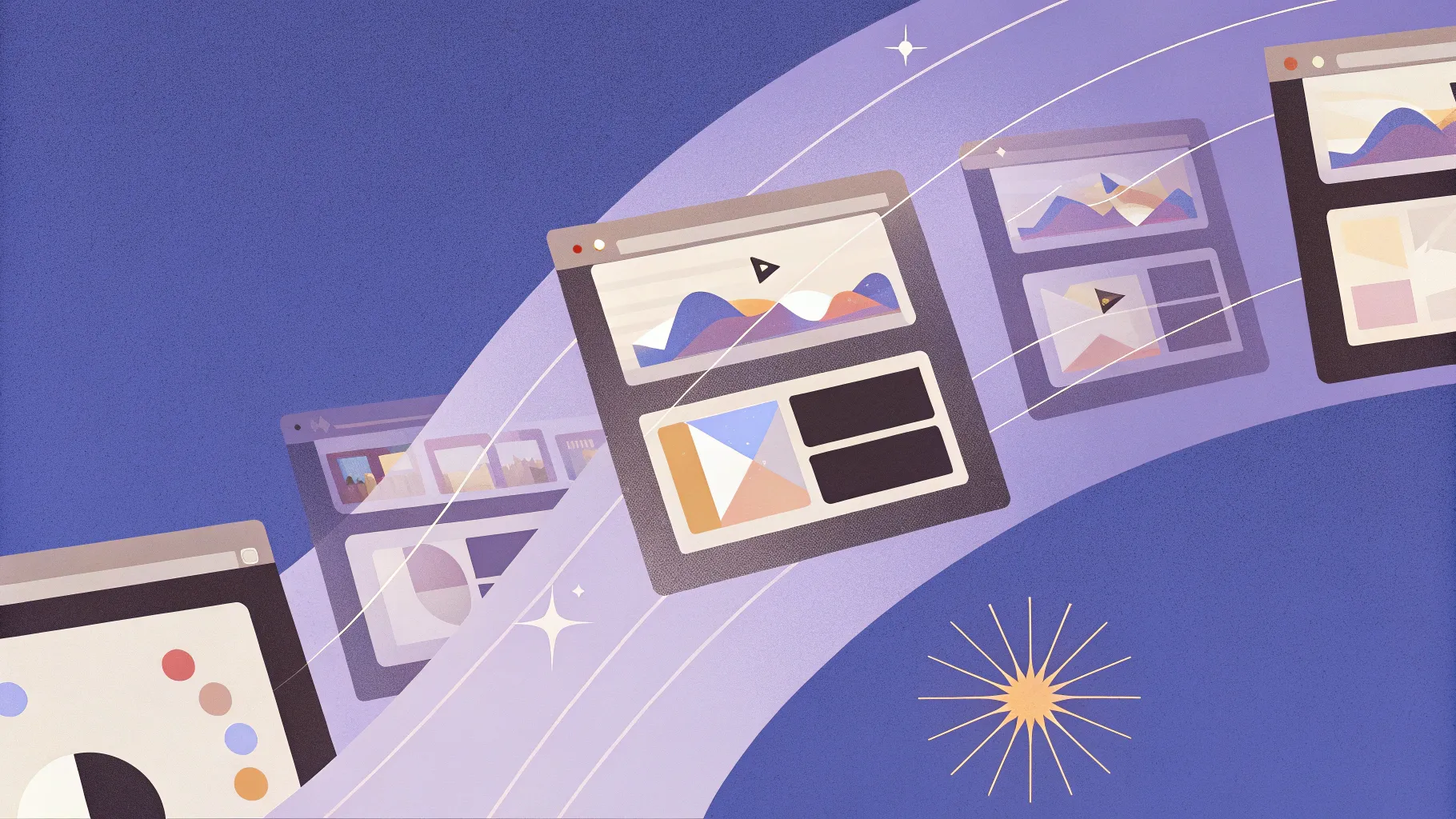
PowerPoint presentations have evolved far beyond simple slide decks. One of the most dynamic features to enhance engagement and visual storytelling is PowerPoint animation effects, particularly the Slide Zoom function. Whether you’re a beginner or an advanced user, mastering slide zooms can transform your presentations into captivating narratives.
In this comprehensive guide, inspired by the insightful video by One Skill PPT, we explore the best PowerPoint Slide Zoom techniques, progressing from Level 1 to Level 100. This article will walk you through each level, explain how to implement these effects, and provide tips to maximize their impact in your presentations.
Table of Contents
- Introduction to PowerPoint Slide Zooms
- Levels 1 to 20: Getting Started with Slide Zooms
- Levels 30 to 50: Intermediate Zoom Techniques
- Levels 55 to 75: Enhancing Presentation Flow
- Levels 80 to 100: Advanced Zoom Effects
- Best Practices for PowerPoint Animation Effects
- Frequently Asked Questions
- Conclusion
Introduction to PowerPoint Slide Zooms
Slide Zoom is a feature in Microsoft PowerPoint that allows you to create dynamic, interactive presentations by zooming into specific slides or sections. Unlike traditional slide transitions, Slide Zooms offer a more engaging way to navigate your presentation non-linearly, making your storytelling more fluid and visually appealing.
The video “PowerPoint Slide Zoom LEVEL 1 to LEVEL 100🔥” by One Skill PPT showcases the best slide zooms arranged in increasing complexity from Level 1 up to Level 100. Each level introduces new techniques and creative ways to leverage slide zooms, giving users a gradual path to mastering this powerful tool.
Before diving into the levels, here are some key benefits of using Slide Zooms in your presentations:
- Non-linear navigation: Jump to any slide or section seamlessly.
- Improved engagement: Keeps your audience interested by adding dynamic movement.
- Visual storytelling: Emphasize important content by zooming in and out.
- Professional polish: Enhances the overall look and feel of your presentation.
Let’s explore how you can implement these slide zooms from beginner to advanced levels.
Levels 1 to 20: Getting Started with Slide Zooms
Starting with Level 1, the video introduces the simplest slide zooms, perfect for beginners who want to dip their toes into this feature.
Level 1: Basic Slide Zoom
This is the foundation of slide zooms. You create a zoom link to another slide in your presentation, allowing you to jump to that slide with a smooth zoom animation.
- How to create: Go to Insert > Zoom > Slide Zoom, then select the slide you want to zoom to.
- Use case: Ideal for creating interactive agendas or table of contents.
Level 10: Easy Peasy Lemon Squeezy
Level 10 continues with an effortless slide zoom but with slight enhancements, like zooming back and forth between slides smoothly.
- Tip: Use the Return to Zoom feature to navigate back to your main slide from a zoomed-in slide.
Level 20: Skadoosh!
At Level 20, the slide zooms become more dynamic with creative transitions and multi-slide zooms.
- Technique: Zoom not only to individual slides but also to sections, allowing for grouped content navigation.
- Benefit: Makes presentations feel more like interactive apps rather than linear slide decks.
Levels 30 to 50: Intermediate Zoom Techniques
As you progress to Levels 30 through 50, the video demonstrates more sophisticated slide zooms that add polish and professionalism to your presentations.
Level 30: Super Duper Awesome
This level showcases zooms that not only navigate between slides but also incorporate smooth animations and layering effects.
- How to enhance: Combine slide zooms with PowerPoint animations like fade or wipe for a seamless effect.
- Use case: Great for product demos or storytelling where you want to highlight different aspects without losing flow.
Level 40: Easy Peasy Lemon Squeezy
Level 40 refines the previous effects with better timing and synchronization, ensuring transitions feel natural and intentional.
- Tip: Adjust the animation duration and delay in the Animation Pane for a more controlled presentation.
- Pro tip: Use the Zoom Tools format tab to customize the appearance of zoom thumbnails.
Level 50: Skadoosh!
At this stage, slide zooms become a core part of the presentation’s navigation, enabling branching paths and interactive storytelling.
- Feature: Link multiple slide zooms on a single slide for audience-driven navigation.
- Example: Use in training sessions or seminars where participants can choose topics of interest.
Levels 55 to 75: Enhancing Presentation Flow
In Levels 55 to 75, the video dives into advanced techniques that make slide zooms not just functional but also visually stunning.
Level 55: Looking Beautiful
Here, the zoom animations include subtle effects such as shadow, glow, and smooth resizing to enhance the aesthetic appeal.
- How to apply: Use the Format Zoom options to add shadows or reflections.
- Impact: Adds depth and professionalism to your slides.
Level 60: Super Duper Awesome
Level 60 introduces zooms that combine multiple animation effects in sequence for a cinematic feel.
- Technique: Combine zoom with motion paths, fade-ins, and zoom-outs.
- Use case: Excellent for storytelling presentations or creative pitches.
Level 65: Skadoosh!
This level features zooms that cleverly use PowerPoint’s layering and grouping functions to create complex visual flows.
- Tip: Group objects to animate them together with slide zooms.
- Benefit: Keeps animations smooth and reduces manual effort.
Level 70: Super Duper Awesome
Level 70 zooms are all about timing and pacing, ensuring each zoom complements the presentation’s rhythm.
- Pro tip: Use the Animation Pane to fine-tune the start and end times of each zoom.
- Result: A polished presentation flow that keeps audiences engaged.
Level 75: Looking Beautiful
This level perfects the art of combining slide zooms with other PowerPoint animations to create seamless transitions.
- How to: Layer zooms with entrance and exit animations for smooth scene changes.
- Example: Use in storytelling or educational content for smooth topic transitions.
Levels 80 to 100: Advanced Zoom Effects
The final stretch, Levels 80 through 100, showcases the pinnacle of slide zoom mastery, with complex, high-impact animations designed to wow any audience.
Level 80: Easy Peasy Lemon Squeezy
Even at this advanced stage, simplicity remains key. Level 80 focuses on clean, elegant zooms that emphasize clarity and professionalism.
- Tip: Avoid overcomplicating animations; sometimes less is more.
- Benefit: Keeps your audience focused on content, not just effects.
Level 85: Skadoosh!
At Level 85, the zooms incorporate dynamic movement and creative use of shapes and masks to create unique visual effects.
- How to: Use PowerPoint’s Merge Shapes tool to create custom zoom shapes.
- Impact: Adds a creative flair that differentiates your presentation.
Level 90: Super Duper Awesome
Level 90 zooms are about storytelling mastery, combining multiple zooms, animations, and transitions into a cohesive narrative.
- Technique: Sequence your zooms to guide the audience through your story naturally.
- Example: Use in sales pitches, keynotes, or product launches.
Level 95: Looking Beautiful
This level emphasizes aesthetic polish and fine details, such as shadow depth, animation easing, and timing finesse.
- Tip: Use the Animation Pane’s easing options to smooth out animations.
- Result: A presentation that feels smooth, intentional, and professional.
Level 100: Super Duper Awesome
The final level showcases the ultimate slide zoom effect, combining all techniques learned into a flawless presentation.
- Key features: Multi-level zooms, custom shapes, synchronized animations, and interactive navigation.
- Use case: Deliver presentations that leave a lasting impression on any audience.
Best Practices for PowerPoint Animation Effects
Using PowerPoint animation effects such as slide zooms can elevate your presentations, but it’s essential to apply them thoughtfully. Here are some best practices to keep your presentations effective and professional:
| Best Practice | Explanation | Benefit |
|---|---|---|
| Keep it Simple | Avoid overusing animations and zooms that distract from your message. | Maintains audience focus and keeps your presentation professional. |
| Consistency | Use similar animation styles and timing throughout your presentation. | Creates a cohesive and polished look. |
| Practice Timing | Adjust animation durations and delays to match your speech pace. | Ensures smooth delivery and audience engagement. |
| Use Return to Zoom | Enable easy navigation back to the main slide after zooming in. | Keeps navigation intuitive and prevents audience confusion. |
| Combine with Other Animations | Pair slide zooms with fade, wipe, or motion path animations. | Adds visual interest without overwhelming viewers. |
| Test on Different Devices | Ensure animations run smoothly on your presentation hardware. | Prevents technical issues during your presentation. |
Additional Tips to Master Slide Zooms
- Use Section Zooms: Group related slides into sections and zoom into sections to organize your presentation logically.
- Customize Zoom Thumbnails: Change the appearance of zoom thumbnails to match your branding and style.
- Practice Non-Linear Navigation: Slide zooms allow jumping around your presentation, so rehearse your flow to keep it smooth.
- Embed Links and Multimedia: Combine zooms with embedded videos or hyperlinks for interactive presentations.
Frequently Asked Questions
What are PowerPoint Slide Zooms?
Slide Zooms are interactive navigation tools in PowerPoint that let you zoom into specific slides or sections, creating dynamic and non-linear presentations.
How do I create a basic Slide Zoom?
Go to the Insert tab, select Zoom, then choose Slide Zoom. Select the slide you want to zoom into, and PowerPoint will create a zoom thumbnail linked to that slide.
Can I customize the appearance of Slide Zoom thumbnails?
Yes, you can format zoom thumbnails by selecting them and using the Zoom Tools format tab to add borders, shadows, or change the shape.
Are Slide Zooms compatible with all versions of PowerPoint?
Slide Zooms are available in PowerPoint 2019, Microsoft 365, and later versions. Older versions may not support this feature.
How do Slide Zooms improve presentations?
They allow non-linear navigation, add visual interest, and make presentations feel interactive, which enhances audience engagement and retention.
Can I use Slide Zooms for quizzes or interactive training?
Absolutely. Slide Zooms are excellent for creating branching scenarios, quizzes, or training modules where users choose their path.
Where can I find tutorials for each Slide Zoom level?
The video description of One Skill PPT’s “PowerPoint Slide Zoom LEVEL 1 to LEVEL 100🔥” contains detailed tutorial links for every level, helping you learn step-by-step.
Conclusion
Mastering PowerPoint animation effects, especially Slide Zooms, can revolutionize the way you create and deliver presentations. From simple zooms at Level 1 to complex, cinematic effects at Level 100, there’s a technique for every skill level.
By incorporating slide zooms thoughtfully and practicing their use, you can craft presentations that are not only visually stunning but also highly engaging and interactive. Whether you’re pitching a product, training a team, or telling a story, slide zooms provide a powerful tool to capture and maintain your audience’s attention.
For those eager to dive deeper, the One Skill PPT YouTube channel offers detailed tutorials and resources to help you unleash the full potential of PowerPoint Slide Zooms.
Happy presenting!







