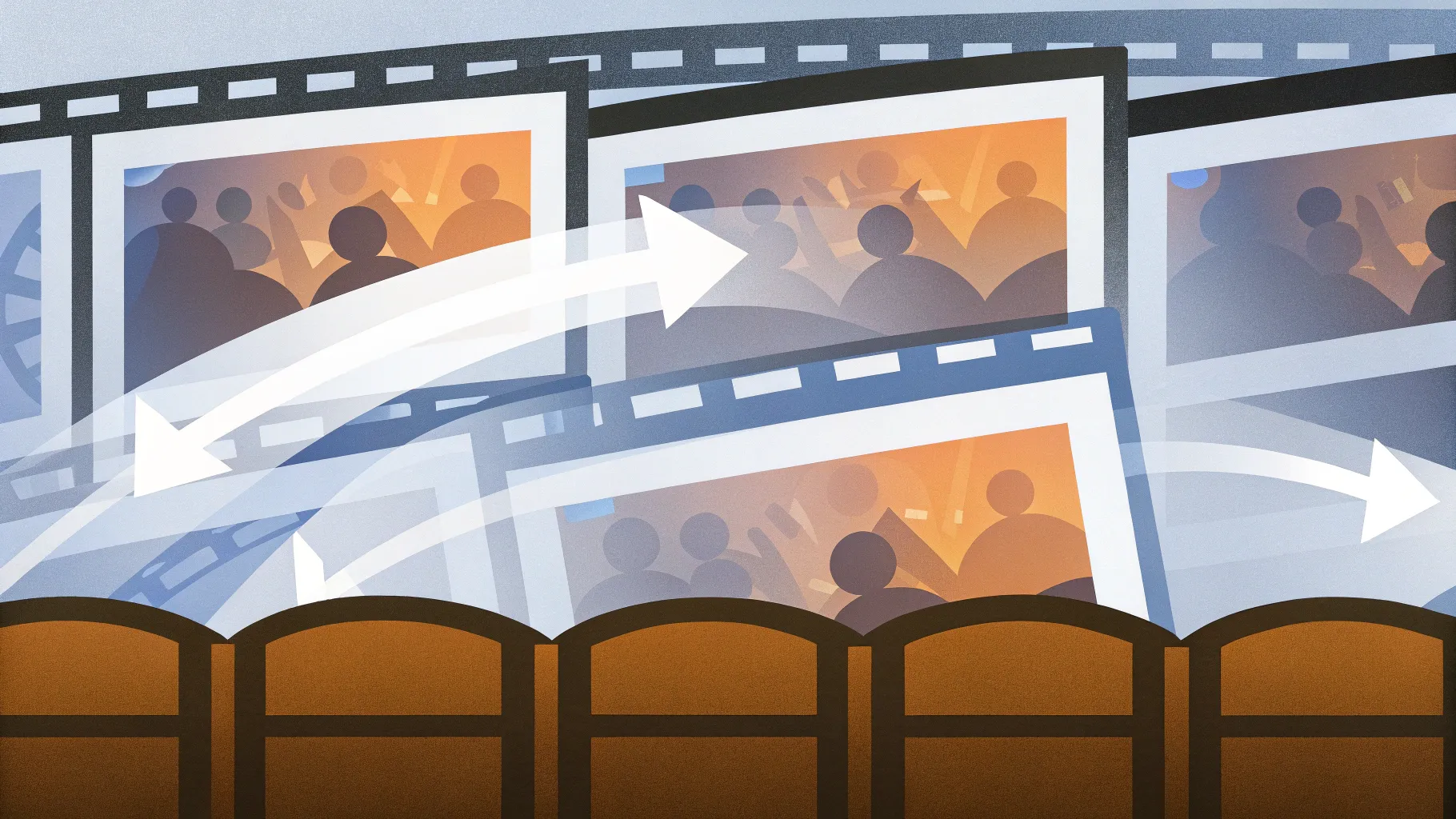
PowerPoint presentations have evolved far beyond static slides filled with bullet points. Today, the secret to captivating your audience lies in mastering dynamic PowerPoint animation effects that create engaging, interactive, and visually stunning presentations. One of the most powerful tools in your animation arsenal is the Slide Zoom feature, which allows you to zoom into specific slides or sections seamlessly, guiding your audience through your content with style and clarity.
In this comprehensive guide, we will explore the best PowerPoint Slide Zooms from Level 1 to Level 100, breaking down each level’s unique animation style, effect, and application. Whether you are a beginner or an advanced user, this article will equip you with creative ideas and practical tips to unleash the full potential of Slide Zooms in your presentations.
Let’s dive into the world of PowerPoint animation effects and discover how to elevate your slide decks to the next level!
Table of Contents
- What is Slide Zoom and Why Use It?
- Slide Zoom Levels 1 to 40: Easy Peasy Lemon Squeezy
- Slide Zoom Levels 50 to 80: Skadoosh and Looking Beautiful
- Slide Zoom Levels 85 to 100: Super Duper Awesome Effects
- Tips for Using Slide Zooms Effectively
- Frequently Asked Questions
- Conclusion
What is Slide Zoom and Why Use It?
Slide Zoom is a dynamic feature in Microsoft PowerPoint that allows you to create interactive presentations by zooming in and out of specific slides, sections, or portions of your presentation. Instead of moving linearly from one slide to another, Slide Zoom enables a nonlinear navigation style, adding a cinematic feel and enhancing audience engagement.
Why should you use Slide Zooms in your presentations? Here are some compelling reasons:
- Improved navigation: Jump directly to important sections without scrolling through irrelevant slides.
- Enhanced storytelling: Create a narrative flow that feels like a guided tour rather than a static slideshow.
- Audience engagement: Dynamic zooming naturally captures and retains attention.
- Professional polish: Adds a sophisticated, modern touch to your presentation style.
- Customizability: Choose from a variety of zoom effects tailored to your content and audience.
Now that we understand the “what” and “why,” let’s explore the different levels of Slide Zoom animation effects and how you can use them creatively.
Slide Zoom Levels 1 to 40: Easy Peasy Lemon Squeezy
The journey begins with the foundational Slide Zoom effects, perfect for those new to PowerPoint animation effects or anyone looking for clean, simple, and effective zoom options. These levels are designed to be easy to implement while still producing impressive visuals.
Level 1: The Basic Slide Zoom
Level 1 introduces the fundamental Slide Zoom effect, where you create a simple zoom from one slide to another. This effect is straightforward and perfect for beginners who want to add a little flair without complexity.
- How to use: Insert a Slide Zoom linking to your desired slide.
- Effect: Zooms smoothly into the next slide.
- Best for: Basic navigation and simple presentations.
Level 10: Easy Peasy Lemon Squeezy
By Level 10, the Slide Zoom effect incorporates smooth transitions and subtle animations, making it feel effortless—hence the nickname “easy peasy lemon squeezy.”
- How to use: Combine Slide Zoom with fade or wipe animations.
- Effect: Seamless zoom with a polished look.
- Best for: Presentations requiring a professional yet simple flow.
Level 20: Skadoosh
At Level 20, the Slide Zoom effect becomes more dynamic, earning the playful name “Skadoosh.” This effect adds a pop of energy to your presentation, making transitions feel lively.
- How to use: Add zoom with bounce or spring animations.
- Effect: Energetic zoom that grabs attention.
- Best for: Creative presentations or marketing pitches.
Level 30: Super Duper Awesome
Level 30 escalates the excitement with “super duper awesome” zooms. These effects combine multiple animation styles for a layered, captivating look.
- How to use: Mix zoom with rotation or scale effects.
- Effect: Multi-dimensional zoom that impresses.
- Best for: High-impact presentations and product demos.
Level 40: Easy Peasy Lemon Squeezy Redux
Returning to the “easy peasy lemon squeezy” style at Level 40, this effect refines earlier techniques for a cleaner and more polished execution.
- How to use: Simplify animations for clarity.
- Effect: Smooth, elegant zoom with minimal distractions.
- Best for: Corporate presentations and formal settings.
Slide Zoom Levels 50 to 80: Skadoosh and Looking Beautiful
As we move into the mid-range levels, the Slide Zoom effects become more sophisticated, combining style with functionality. The “Skadoosh” effect continues to make appearances, along with new animations described as “looking beautiful.” These levels offer a balance between flair and professionalism.
Level 50: Skadoosh Returns
Level 50 brings back the energetic Skadoosh effect, now enhanced with additional visual elements like shadows and highlights to add depth.
- How to use: Add shadow and glow effects to zoom animations.
- Effect: Eye-catching zoom with 3D-like appearance.
- Best for: Sales presentations and creative pitches.
Level 55: Looking Beautiful
At Level 55, the Slide Zoom effect is described as “looking beautiful,” emphasizing aesthetics and smoothness. This level focuses on seamless integration of zoom with slide content.
- How to use: Combine zoom with subtle entrance and exit animations.
- Effect: Elegant zoom that complements the content.
- Best for: Educational and informational presentations.
Level 60: Super Duper Awesome Redux
Level 60 revisits the “super duper awesome” style, now enhanced with more complex animation sequences that create a polished and professional look.
- How to use: Layer multiple animation effects with precise timing.
- Effect: Dynamic zoom with layered visuals.
- Best for: High-stakes presentations and conferences.
Level 65: Skadoosh with Flair
Level 65 introduces Skadoosh with additional flair, including color transitions and motion paths that add excitement and visual interest.
- How to use: Integrate color fades and motion paths with zoom.
- Effect: Vibrant zoom with movement and color shifts.
- Best for: Marketing campaigns and product launches.
Level 70: Super Duper Awesome Enhanced
At Level 70, the super duper awesome effect is enhanced further with smooth zoom transitions and synchronized animations that flow effortlessly.
- How to use: Use synchronized entrance and exit animations with zoom.
- Effect: Fluid and professional zoom transitions.
- Best for: Business presentations and workshops.
Level 75: Looking Beautiful Redux
Level 75 focuses again on beauty and elegance, refining previous zooms with minimalist design and smooth motion.
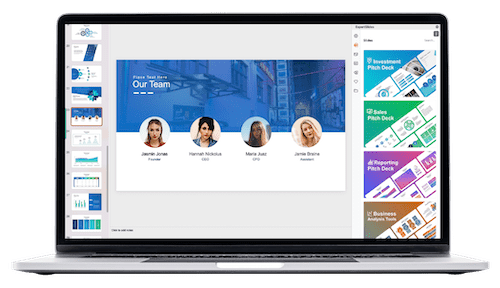
- How to use: Simplify animation sequences for clarity.
- Effect: Clean, beautiful zoom effects with minimal distractions.
- Best for: Academic and corporate presentations.
Level 80: Easy Peasy Lemon Squeezy Finale
Level 80 rounds out this section with an easy peasy lemon squeezy effect that is simple, effective, and polished for everyday use.
- How to use: Use basic zoom with fade or wipe transitions.
- Effect: Simple, clean zoom suitable for most presentations.
- Best for: General business and educational use.
Slide Zoom Levels 85 to 100: Super Duper Awesome Effects
The final stretch takes your Slide Zoom animations to the highest levels of creativity and sophistication. These effects are “super duper awesome,” combining multiple animation techniques, smooth transitions, and visual polish to create standout presentations.
Level 85: Skadoosh with a Bang
Level 85 reintroduces Skadoosh with extra punch, integrating zoom with animated elements like shapes and icons.
- How to use: Combine zoom with animated graphics and icons.
- Effect: Energetic and engaging zoom with visual interest.
- Best for: Marketing and creative storytelling.
Level 90: Super Duper Awesome Plus
Level 90 offers a polished super duper awesome effect with advanced animation timing and layering for a cinematic feel.
- How to use: Use precise timing and layering of zoom and fade effects.
- Effect: Smooth, cinematic zooms that captivate audiences.
- Best for: Conference keynotes and high-impact presentations.
Level 95: Looking Beautiful Finale
Level 95 brings back the beautiful look with refined, minimalist zoom animations that emphasize content clarity.
- How to use: Use subtle zooms with clean slide design.
- Effect: Elegant, distraction-free zoom.
- Best for: Educational and professional presentations.
Level 100: The Ultimate Super Duper Awesome
The grand finale, Level 100, is the ultimate super duper awesome effect. It combines all the best elements from previous levels to create a visually stunning, highly engaging slide zoom animation.
- How to use: Combine layered animations, synchronized timing, and smooth zoom transitions.
- Effect: A show-stopping zoom that leaves a lasting impression.
- Best for: Final presentations, pitches, and showcases.
Tips for Using Slide Zooms Effectively
Slide Zooms are a fantastic tool, but like any animation effect, they need to be used thoughtfully to enhance rather than distract from your message. Here are some practical tips to get the most out of your Slide Zooms:
- Keep it purposeful: Use zooms to highlight key points or navigate complex presentations.
- Don’t overdo it: Too many zooms can overwhelm your audience.
- Combine with other animations: Pair zooms with fade, wipe, or motion path effects for variety.
- Maintain consistency: Choose a style of zoom that fits your presentation tone and stick with it.
- Test your timings: Make sure animations flow smoothly and don’t disrupt your delivery.
- Use thumbnails and previews: Slide Zoom thumbnails can serve as interactive navigation tools for your audience.
- Optimize for devices: Test your presentation on different screens to ensure zoom effects render correctly.
Table: Common Slide Zoom Effects and Their Uses
| Effect Name | Description | Best Use Case | Difficulty Level |
|---|---|---|---|
| Basic Zoom | Simple zoom transition between slides. | Beginners and simple presentations. | Easy |
| Skadoosh | Energetic zoom with bounce and color effects. | Creative and marketing presentations. | Medium |
| Super Duper Awesome | Layered zoom with rotation, scaling, and synchronized animations. | High-impact and conference presentations. | Advanced |
| Looking Beautiful | Elegant, minimalist zoom with smooth transitions. | Corporate and educational use. | Medium |
| Ultimate Zoom (Level 100) | Combination of all advanced effects for maximum impact. | Final pitches and showcases. | Expert |
Frequently Asked Questions
What is the easiest Slide Zoom effect to start with?
The Basic Zoom (Level 1) is the easiest to start with. It involves inserting a Slide Zoom linking to another slide and applying a simple zoom transition. This is perfect for beginners.
Can I customize Slide Zoom animations?
Absolutely! You can combine Slide Zoom with other PowerPoint animation effects like fade, wipe, bounce, rotation, and motion paths to create unique and dynamic transitions.
Are Slide Zooms compatible with all versions of PowerPoint?
Slide Zoom is available in PowerPoint 2019, Microsoft 365, and later versions. Older versions may not support this feature, so ensure your software is up to date.
How can I avoid overwhelming my audience with too many animations?
Use Slide Zooms purposefully to highlight key sections or navigate large presentations. Avoid excessive use by limiting zooms to important points and maintaining consistent animation styles.
Can Slide Zooms improve audience engagement?
Yes, Slide Zooms create a dynamic and interactive experience that naturally draws attention, making your presentation more memorable and engaging.
Conclusion
Mastering PowerPoint animation effects like Slide Zooms can transform your presentations from ordinary to extraordinary. Starting from Level 1’s basic zooms up to Level 100’s ultimate, layered animations, the possibilities to captivate your audience are endless.
By understanding the different levels of Slide Zoom effects—easy peasy lemon squeezy, Skadoosh, looking beautiful, and super duper awesome—you can select the perfect animation style to match your presentation’s tone and objective.
Remember to use these effects thoughtfully, combining creativity with clarity to enhance your storytelling and audience engagement.
If you want to dive deeper and access detailed tutorials for each Slide Zoom level, there are many resources available online to help you practice and perfect these techniques. Embrace the power of Slide Zooms and elevate your presentation game today!
Check out the full video: PowerPoint Slide Zoom LEVEL 1 to LEVEL 100🔥







