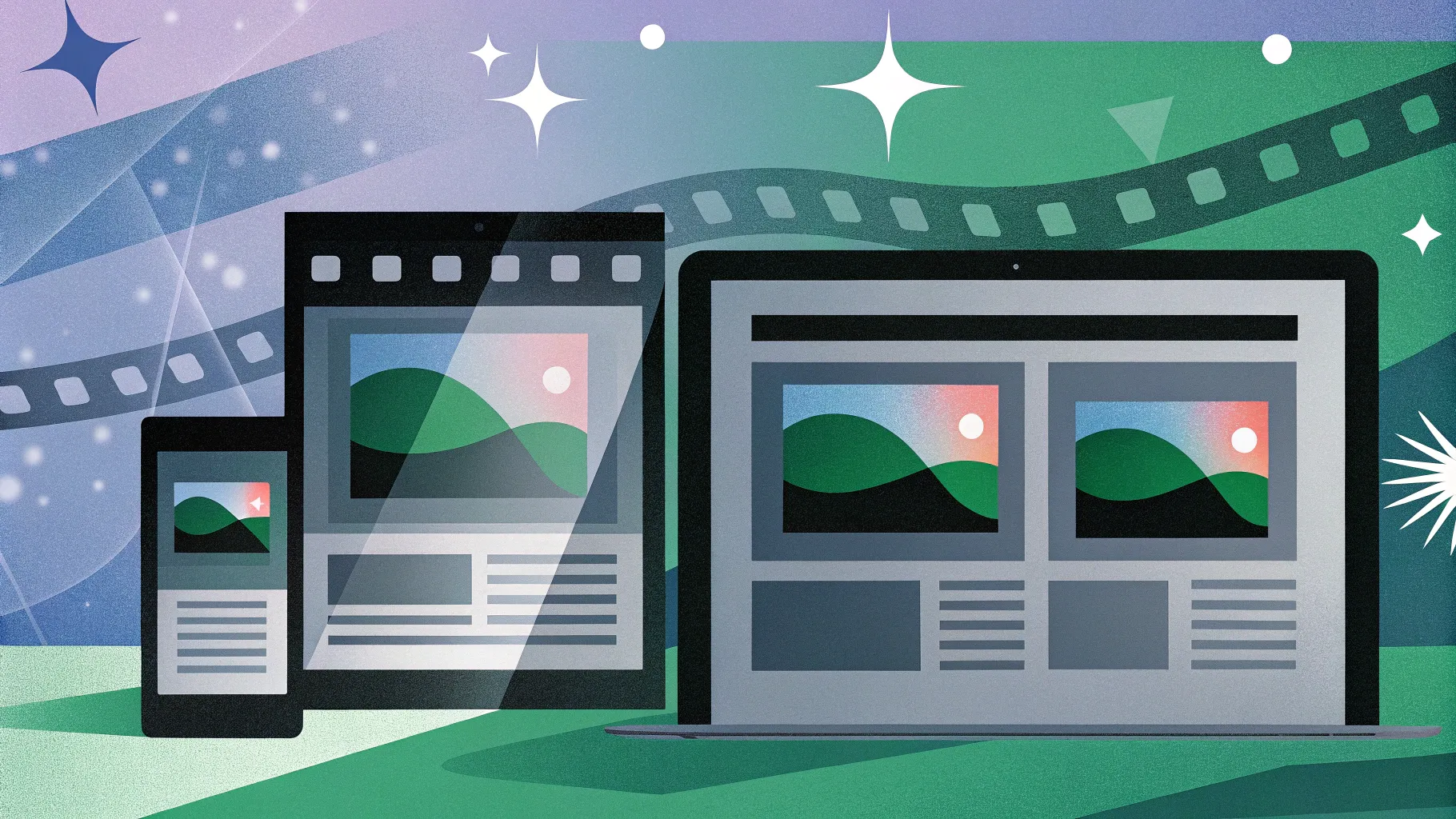
If you think PowerPoint animations are just simple slide transitions or basic text effects, think again. PowerPoint animations offer a vast world of creative possibilities that go far beyond what most people imagine. From engaging slide designs to interactive galleries and even video intros, PowerPoint can be a powerful multimedia tool.
In this comprehensive guide, inspired by the video “10 AMAZING Things Created with PowerPoint ANIMATIONS! 🤩” by One Skill PPT, we’ll explore ten incredible uses of PowerPoint animations. We’ll dive into practical examples, creative ideas, and resources to help you master these techniques and elevate your presentations or digital projects. Whether you’re a beginner or an advanced PowerPoint user, this article will inspire you to unlock the full potential of PowerPoint animations.
Table of Contents
- 1. Animated Slide Designs
- 2. Photo and Video Animations
- 3. Impressive Text Animations
- 4. Animated Charts
- 5. Animated Illustrations
- 6. Video Intros Created in PowerPoint
- 7. Interactive Presentations with Animation Triggers
- 8. Animated Navigation Menus
- 9. Explainer Videos
- 10. 3D Model Animations
- Frequently Asked Questions (FAQs)
- Conclusion
1. Animated Slide Designs
Many people perceive PowerPoint presentations as dull or static, but that couldn’t be further from the truth. With PowerPoint’s animation tools, you can bring your slides to life in truly engaging ways. From subtle slide transitions to complex animations applied to individual elements, the possibilities are vast.
PowerPoint lets you animate entire slides using slide transitions or animate specific objects—such as images, shapes, or text—using entrance, emphasis, and exit animations. For example, you might have a timeline slide where each milestone appears sequentially with smooth fades or wipes, keeping your audience focused and interested.
Here are some common animation types you can use for slide designs:
- Entrance animations: Appear, fade in, zoom, fly in, etc.
- Emphasis animations: Spin, pulse, color change, grow/shrink.
- Exit animations: Fade out, fly out, dissolve.
- Motion paths: Move objects along custom paths for dynamic effects.
- Slide transitions: Push, fade, morph, and many more.
By combining these, you can create animated slide designs that look professional and captivating.
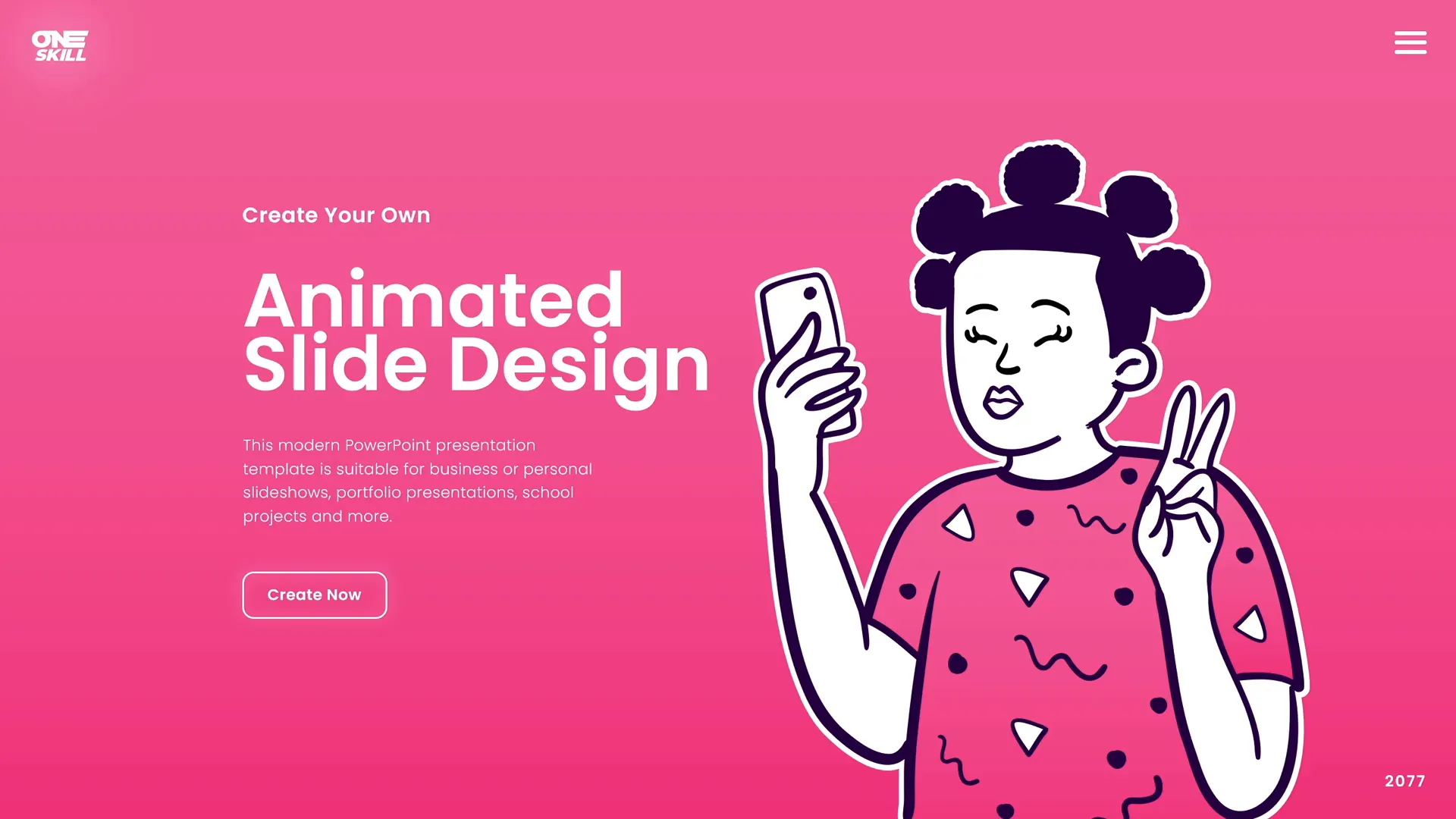
2. Photo and Video Animations
PowerPoint is not just for static images. You can animate photos and videos to tell compelling stories. Whether you want to create a simple fade-in effect or an advanced zoom or pan animation, PowerPoint offers the tools to make your multimedia content dynamic.
You can animate photos to zoom in or out, rotate, or move across the slide. Videos can be set to play automatically, loop, or be triggered by clicks or other animations.
Some creative ideas include:
- Pen animation: Simulate hand-drawn effects on photos.
- TV animation: Animate a photo or video as if it’s playing on a TV screen.
- Infinite zoom: Create a continuous zoom effect that gives a sense of depth.
- Animated building poster: Animate photo layers to mimic unfolding posters or billboards.
- Circular morph transitions: Transition photos or videos in circular or spiral patterns.
These animations help you maintain storytelling flow and audience engagement.

3. Impressive Text Animations
Text doesn’t have to be static or boring. PowerPoint allows you to animate text in creative ways that grab attention and emphasize your points. From rolling 3D text to folding or auto-filling effects, text animations can transform your slides.
Some popular text animation effects include:
- Rolling 3D text: Text that rolls in three-dimensional space.
- Golden text animation: Text that shines or glows dynamically.
- Folding text animation: Text that folds or unfolds as it appears.
- Auto filling text effect: Text that fills progressively, as if being typed or painted.
- Text delay effect: Staggered animation of individual letters or words for dramatic effect.
These animations help your text stand out and make your message memorable.
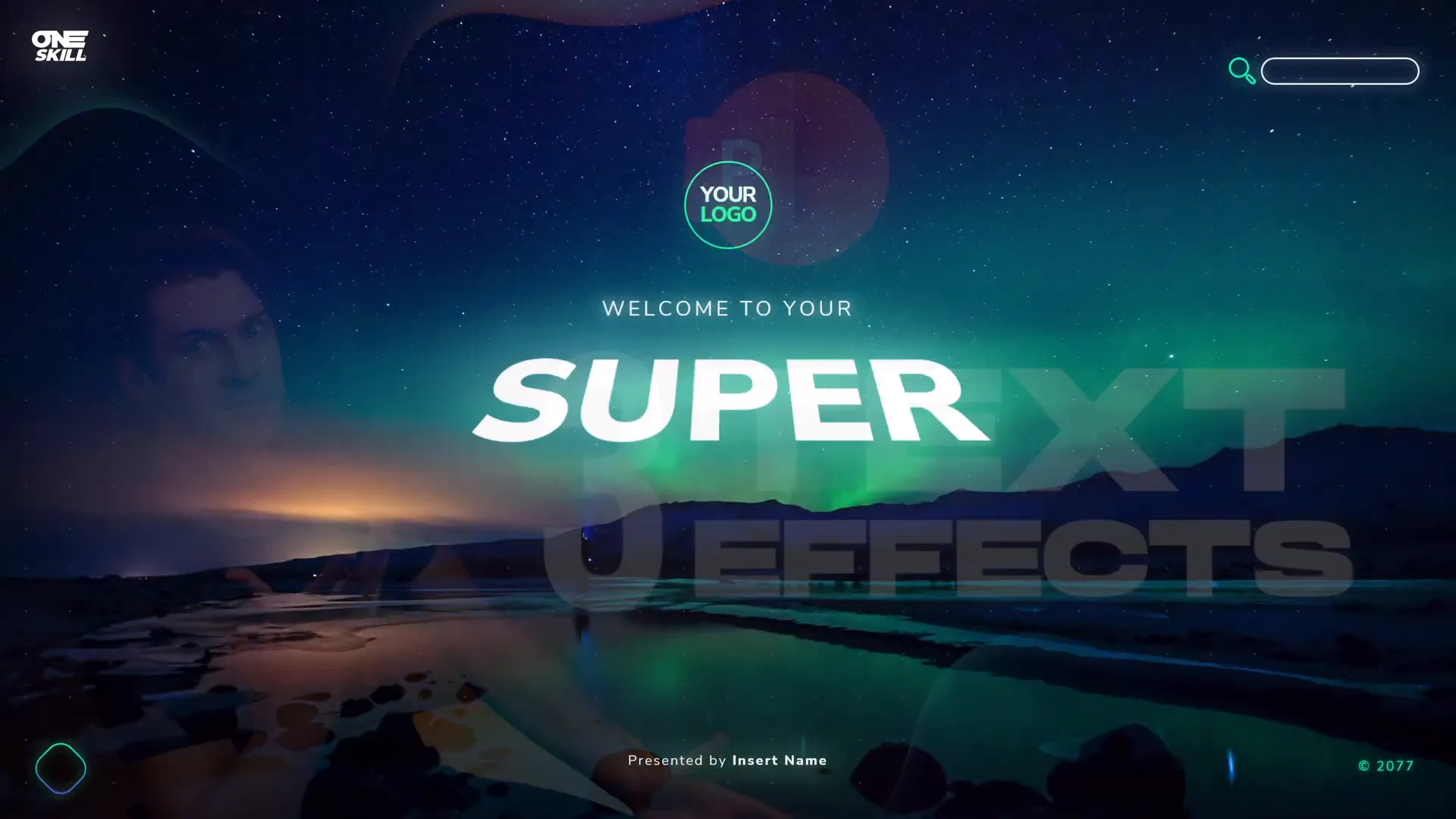
4. Animated Charts
Data visualization becomes much more engaging when animated. PowerPoint enables you to animate charts in ways that guide your audience through the data story step-by-step.
Basic chart animations include making bars or pie slices appear one by one, but you can take it further with custom animations that:
- Highlight specific data points with emphasis effects.
- Animate growth or changes over time in Gantt charts or timelines.
- Scroll numbers dynamically to show increasing or decreasing trends.
- Use animated smartwatches or infographics to visually represent data.
Animated charts help keep your audience focused on what matters and make complex data easier to digest.
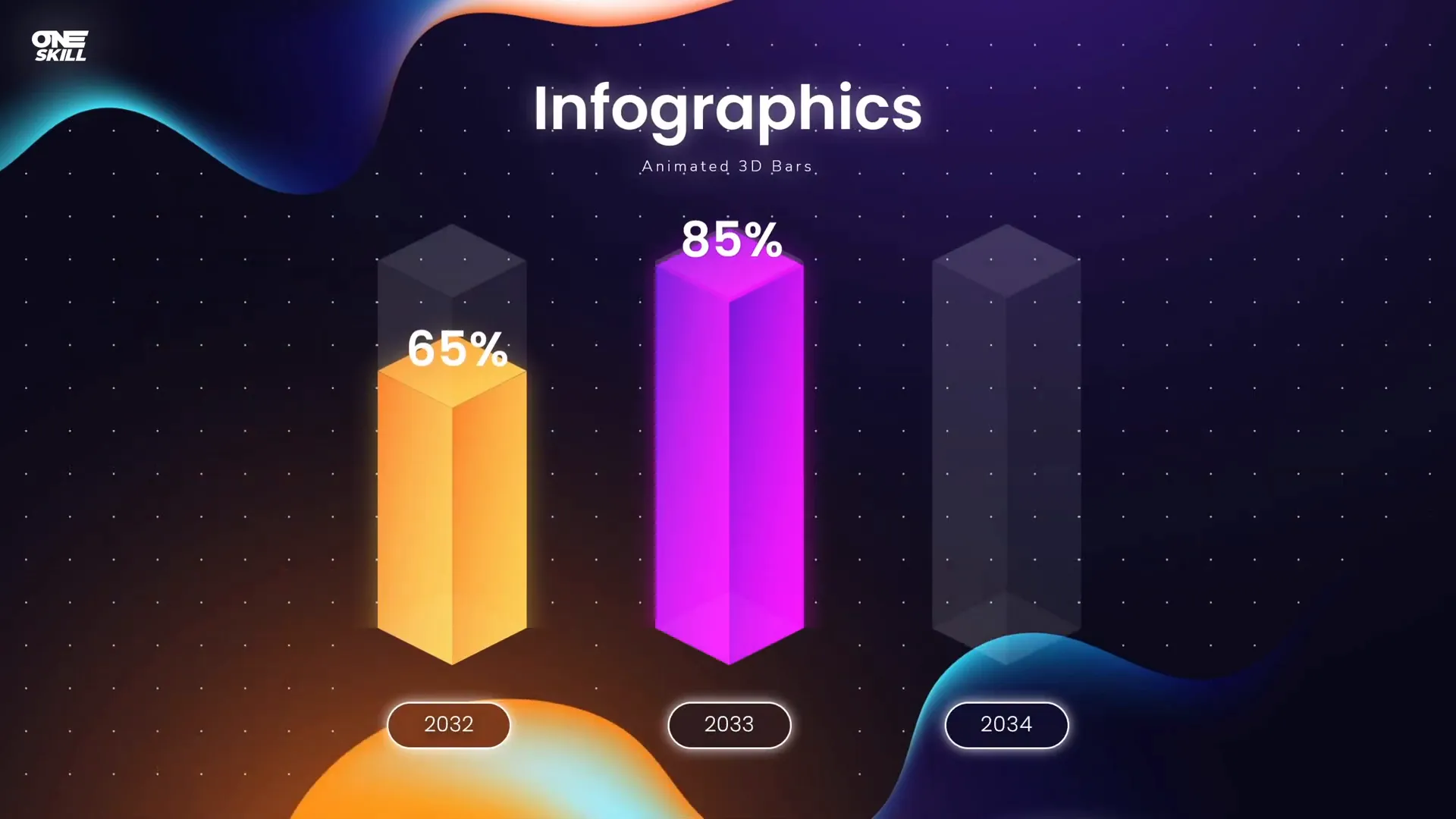
5. Animated Illustrations
Illustrations come alive with animation. Instead of static images, animated illustrations add personality and motion to your slides. They can be used to explain concepts, tell stories, or simply add a creative flair to your presentation.
Examples of animated illustrations include:
- Train animation moving across the slide.
- Van or retro car animations with moving wheels and shadows.
- Clickable emotions animations that change when clicked or hovered over.
Animated illustrations are especially effective in educational or marketing presentations where visuals help convey the message.

6. Video Intros Created in PowerPoint
Did you know you can create professional video intros directly in PowerPoint? Animated intros can set the tone for your videos or presentations, making them look polished and engaging.
Some creative video intro ideas include:
- Logo animations with smooth reveal effects.
- Subscribe button animations with a moving mouse pointer to prompt viewers.
- Custom animated title sequences.
Once created, these intros can be exported as videos or GIFs and used across platforms.
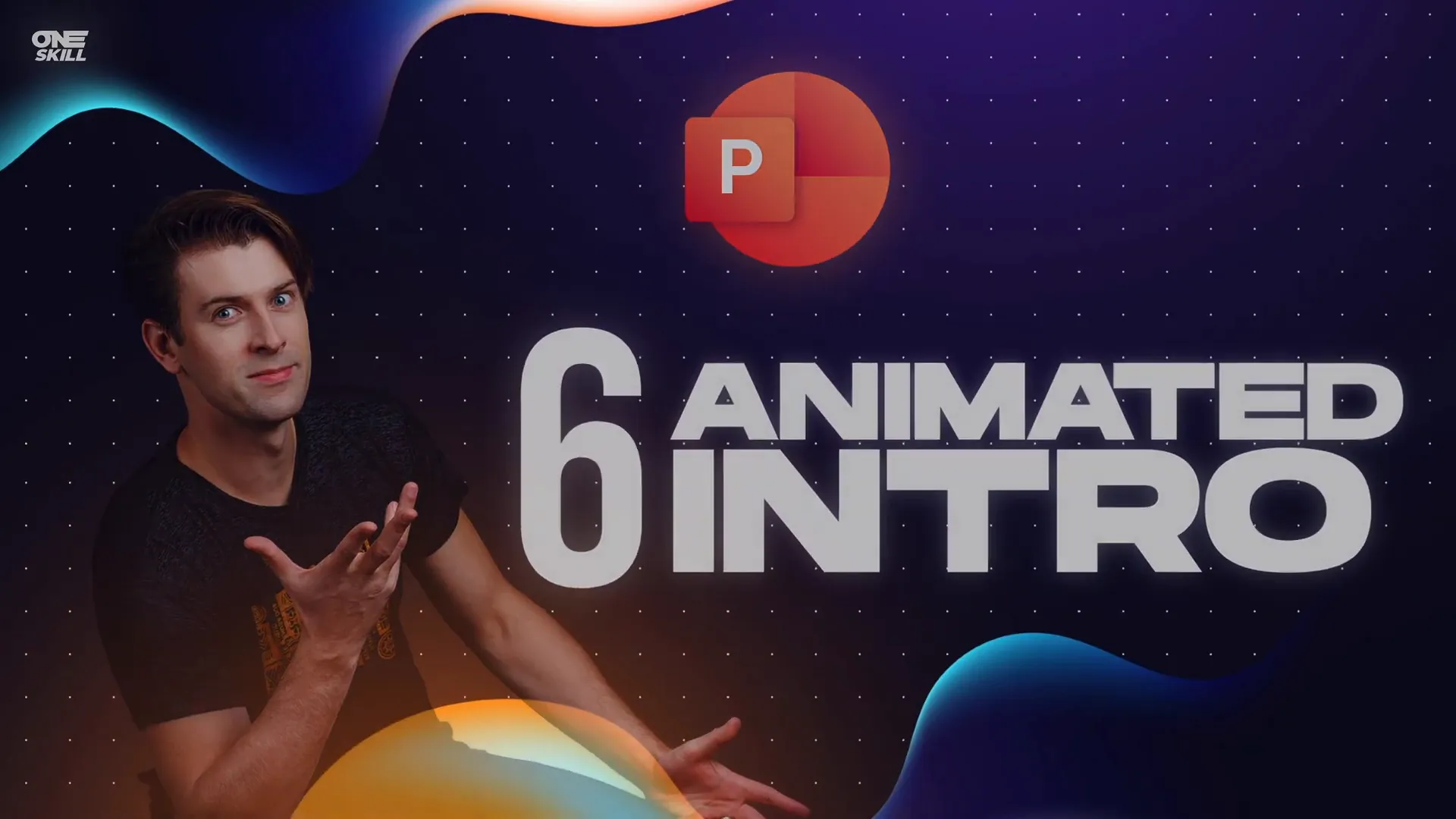
7. Interactive Presentations with Animation Triggers
One of the most powerful features of PowerPoint animations is the ability to make presentations interactive using animation triggers. Instead of animations playing automatically or on a timer, triggers allow animations to activate only when you click or hover over specific elements.
This opens up numerous creative possibilities, such as:
- Clickable sliding photo galleries where users can navigate images on the same slide.
- Hover box animations that reveal more information on mouseover.
- Interactive quizzes or clickable illustrations that respond to user input.
Using animation triggers transforms your presentation from a passive slideshow into an engaging interactive experience.
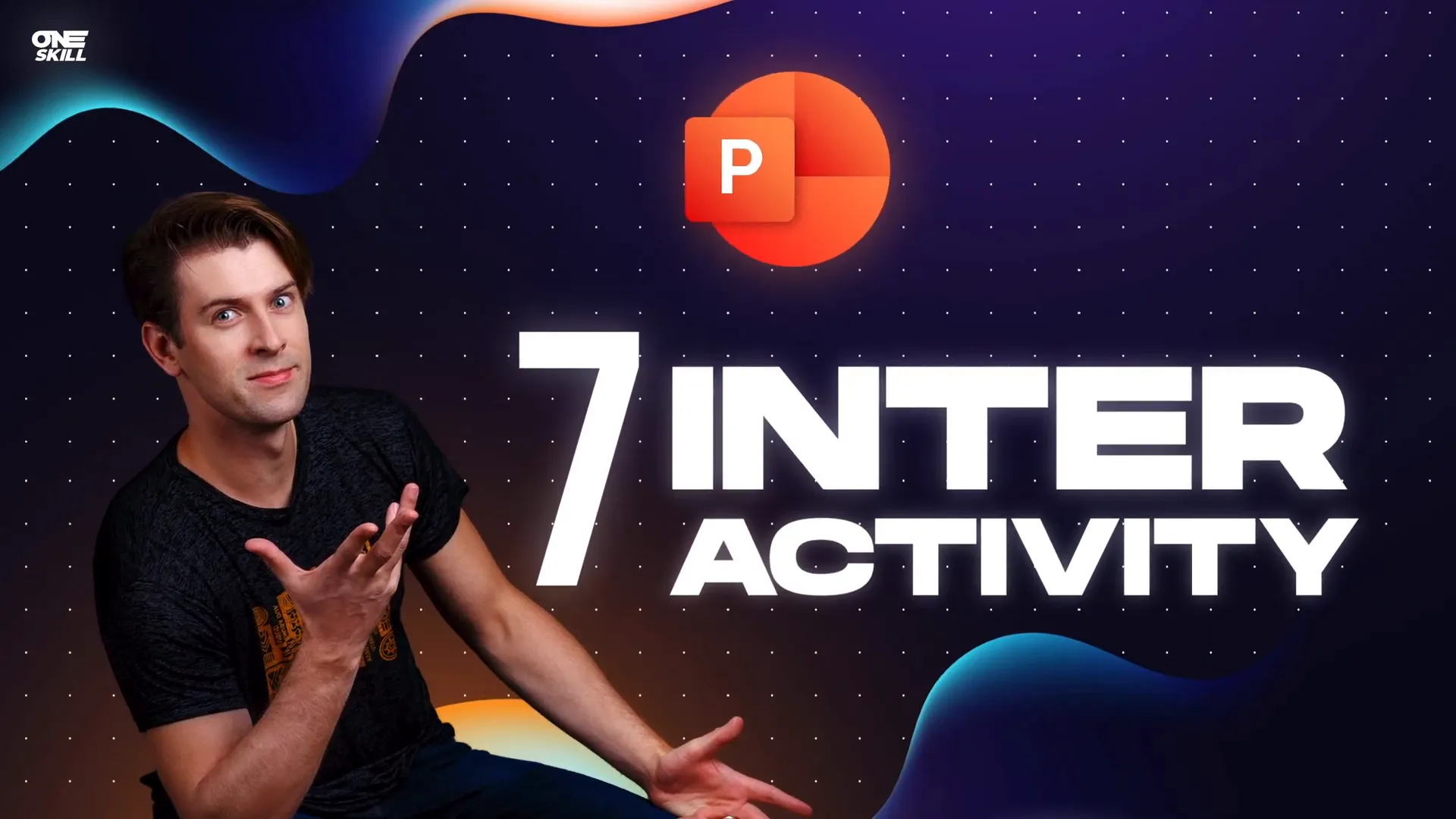
8. Animated Navigation Menus
PowerPoint animations can also enhance navigation within your presentation, making it feel more like an app or website. Animated menus help your audience quickly find the information they want without flipping through slides sequentially.
Examples of animated navigation menus include:
- Spinning slide zoom gears that highlight selected sections.
- Animated circular menus that expand and collapse on click.
- Pitch deck menus with smooth animated transitions between sections.
These features improve user experience and make your presentations feel modern and professional.
9. Explainer Videos
PowerPoint‘s animation capabilities allow you to create explainer videos that simplify complex ideas. Whiteboard animation styles, for example, can be simulated with a combination of motion paths and drawing effects.
Explainer videos made in PowerPoint can be a cost-effective alternative to expensive video production and are perfect for educational content, marketing, or training.
10. 3D Model Animations
PowerPoint supports 3D models and allows you to animate them with rotation, zoom, and movement effects. This feature lets you showcase products, scientific models, or futuristic designs in an interactive way.
Examples include:
- 3D astronaut animations that rotate and move across the slide.
- Futuristic car animations with dynamic movement and lighting effects.
3D animations add depth and realism to your presentations, impressing your audience with cutting-edge visuals.
Frequently Asked Questions (FAQs)
What are PowerPoint animations?
PowerPoint animations are effects that add motion to slide elements like text, images, shapes, charts, and even 3D models. They help make presentations more dynamic and engaging.
How do I add animations to objects in PowerPoint?
To add animations, select the object you want to animate, go to the Animations tab, and choose from entrance, emphasis, exit, or motion path effects. You can customize timing and triggers for more control.
Can I create interactive presentations with PowerPoint animations?
Yes! Using animation triggers, you can make animations activate on click or mouse hover, enabling interactive elements like clickable galleries, quizzes, or menus.
Are there tutorials to learn advanced PowerPoint animations?
Definitely. The original video creator, One Skill PPT, offers detailed tutorials and a PowerPoint Animation Mastery Course covering many of these animation techniques.
Can I export PowerPoint animations as videos?
Yes, PowerPoint allows you to export your presentation as an MP4 video, preserving animations, transitions, and multimedia content for use outside of PowerPoint.
Is PowerPoint suitable for video intros and explainer videos?
Absolutely. With creative use of animations and timing, you can create professional-looking video intros and explainer videos directly in PowerPoint.
Conclusion
PowerPoint animations offer a surprisingly vast toolkit for creating engaging, dynamic, and interactive presentations and videos. From animated slide designs and text effects to interactive galleries and 3D model animations, you can unlock endless creative possibilities.
Whether you’re a business professional, educator, marketer, or content creator, mastering PowerPoint animations can help you communicate your message more effectively and captivate your audience.
If you want to dive deeper into these techniques, check out the detailed tutorials and courses offered by One Skill PPT, linked in the video description. With practice and creativity, your PowerPoint presentations will never be boring again!
Start experimenting with these ten amazing PowerPoint animation ideas today and watch your presentations come alive!







