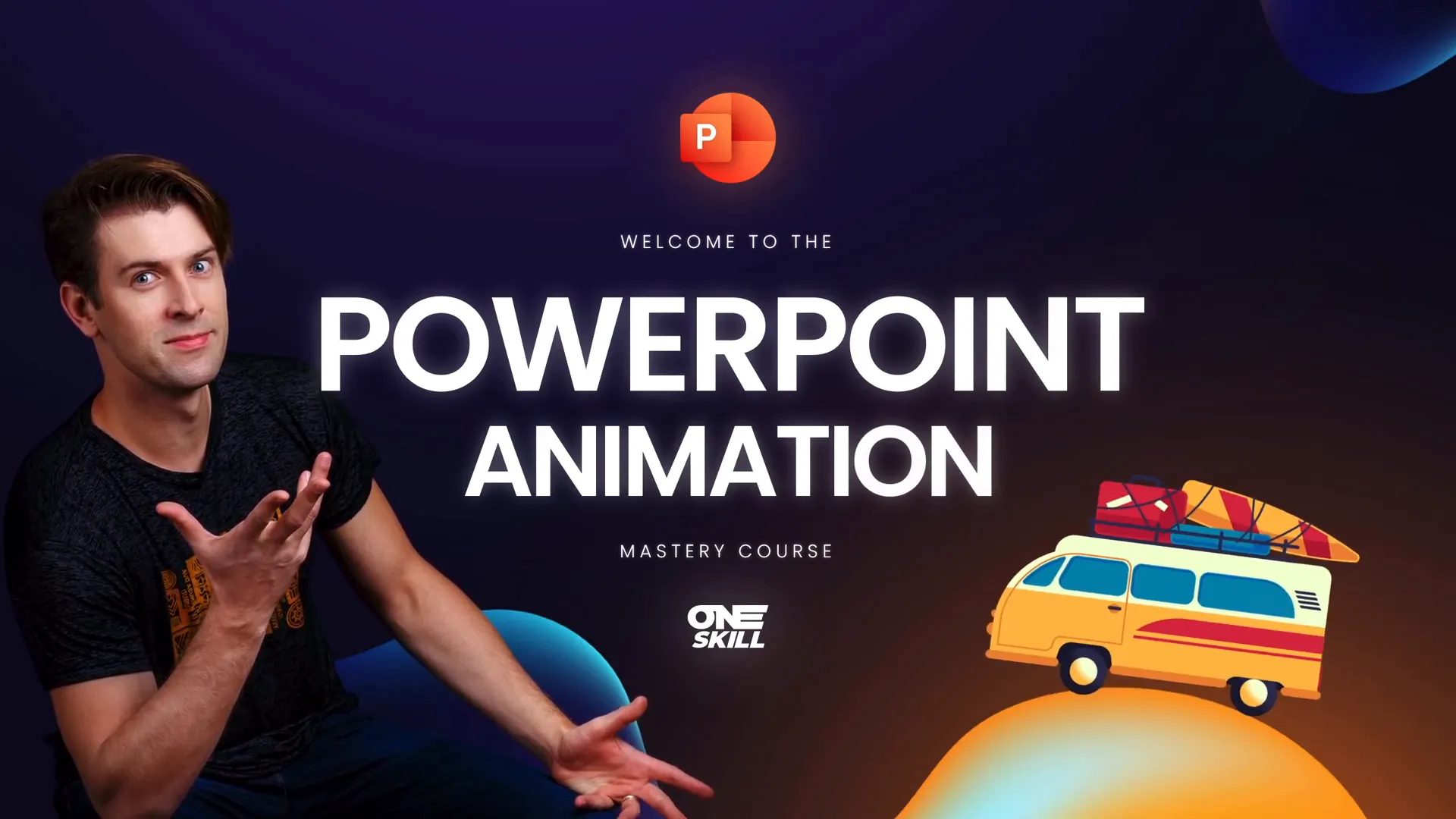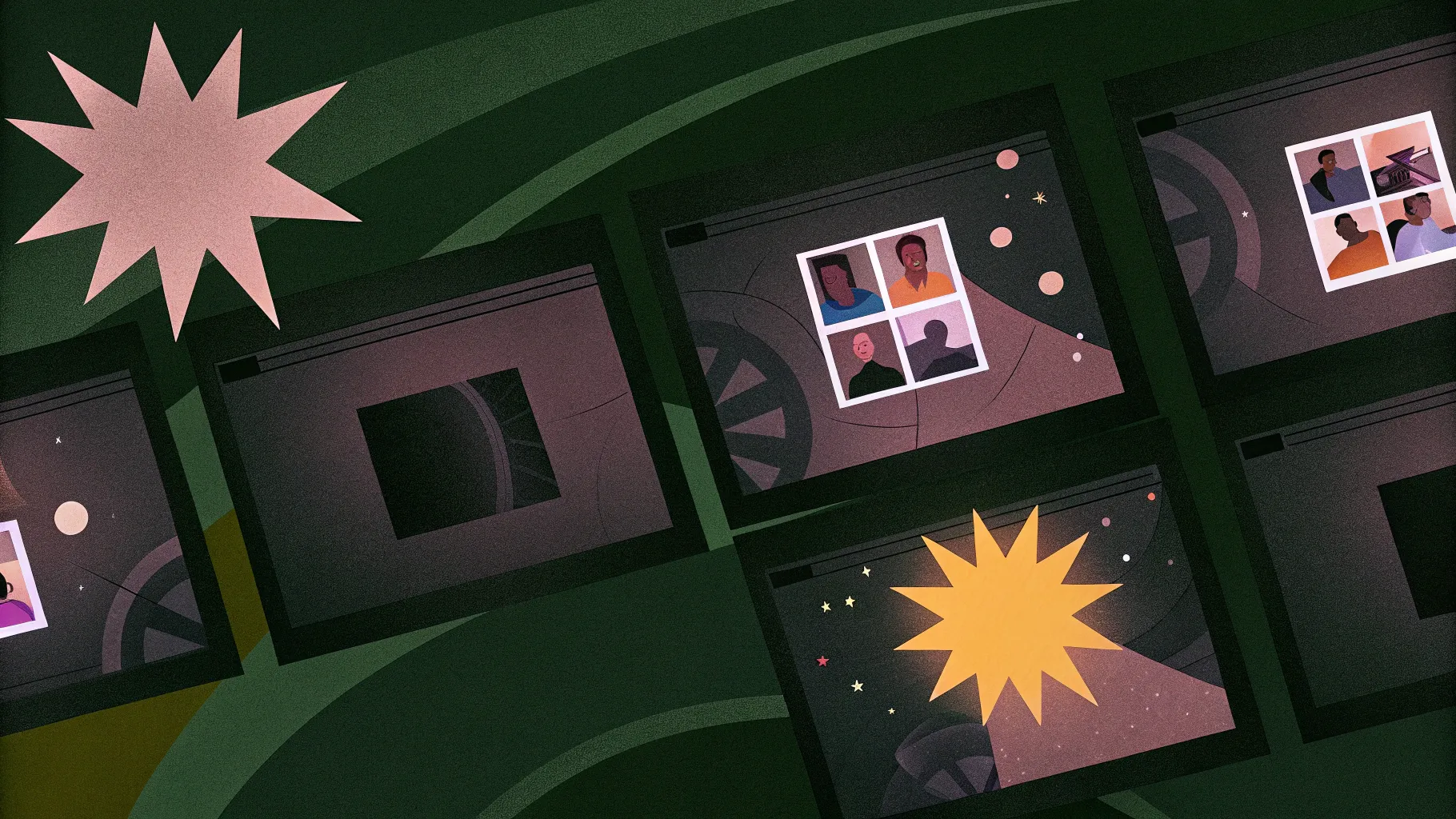
PowerPoint animations often get a bad rap for being limited or boring, but the reality is quite the opposite. With the right skills and creativity, PowerPoint can be a powerhouse for creating dynamic, engaging, and visually stunning presentations and multimedia projects. In this article, we’ll explore ten incredible things you can create using PowerPoint animations that go far beyond simple slide transitions or bullet point reveals.
Whether you’re a beginner looking to add some flair to your presentations or a seasoned creator seeking new inspiration, this guide will show you the true potential of PowerPoint animations and how to harness them to captivate your audience.
Table of Contents
- 1. Animated Slide Designs
- 2. Photo and Video Animations
- 3. Impressive Text Animations
- 4. Animated Charts
- 5. Animated Illustrations
- 6. Video Intros
- 7. Interactive Presentations
- 8. Non-Linear Navigation
- 9. Explainer Videos
- 10. 3D Model and 3D Animations
- Frequently Asked Questions
- Conclusion
1. Animated Slide Designs
Many people automatically associate PowerPoint with static, uninspiring presentations. However, the platform offers a wide array of tools to create animated slide designs that can keep your audience engaged and visually interested.
By combining slide transitions with individual element animations such as entrance, emphasis, and exit effects, you can craft slides that tell a story through movement and flow. These animations can range from simple fades to complex sequences that highlight key content at just the right moment.
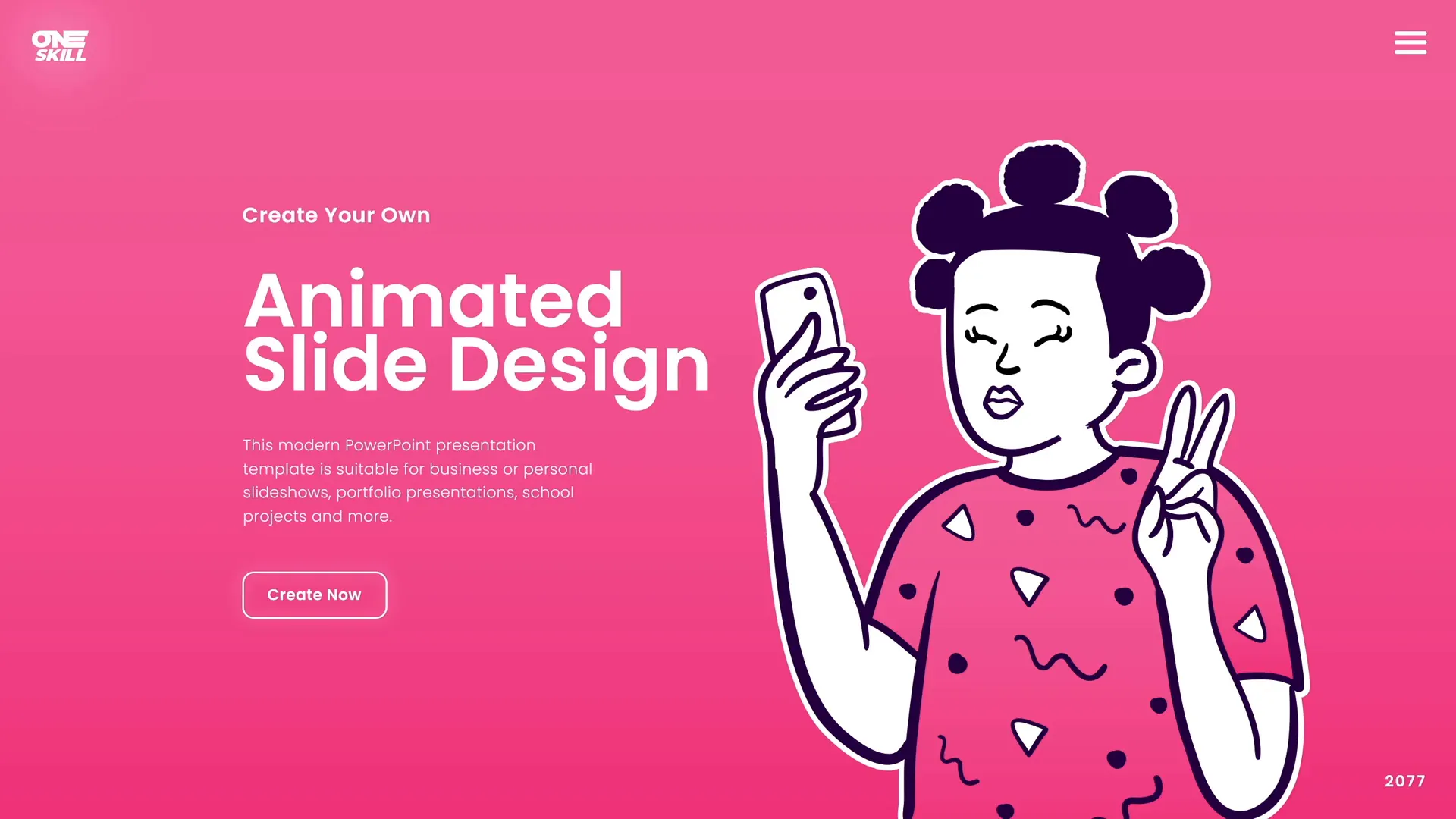
Animations can be applied to:
- Entire slides using transitions
- Individual objects like shapes, text, images, and icons
- Grouped elements to create synchronized effects
This approach transforms your presentation from a static set of slides into a dynamic experience that draws the audience’s attention where you want it.
2. Photo and Video Animations
PowerPoint also enables you to animate photos and videos creatively. Whether you want to keep it simple or push the boundaries with advanced effects, animated media can help tell your story more effectively.
Some examples include:
- Animating photo elements to zoom, pan, or fade in/out
- Creating transitions that mimic camera movements such as infinite zoom or morph effects
- Animating videos with overlays or synchronized entrance and exit animations

By leveraging these animation techniques, you can make the media on your slides come alive and add a cinematic touch to your presentations. Detailed tutorials are available for many of these effects, which can guide you step-by-step in creating your own.
3. Impressive Text Animations
Text in PowerPoint doesn’t have to be static or boring. Using animations, you can make your text stand out and communicate your message with flair.
Common text animation techniques include:
- Rolling 3D text effects
- Golden shimmer or glow animations
- Folding and unfolding text
- Auto-filling or typing effects
- Staggered or delayed appearances for emphasis
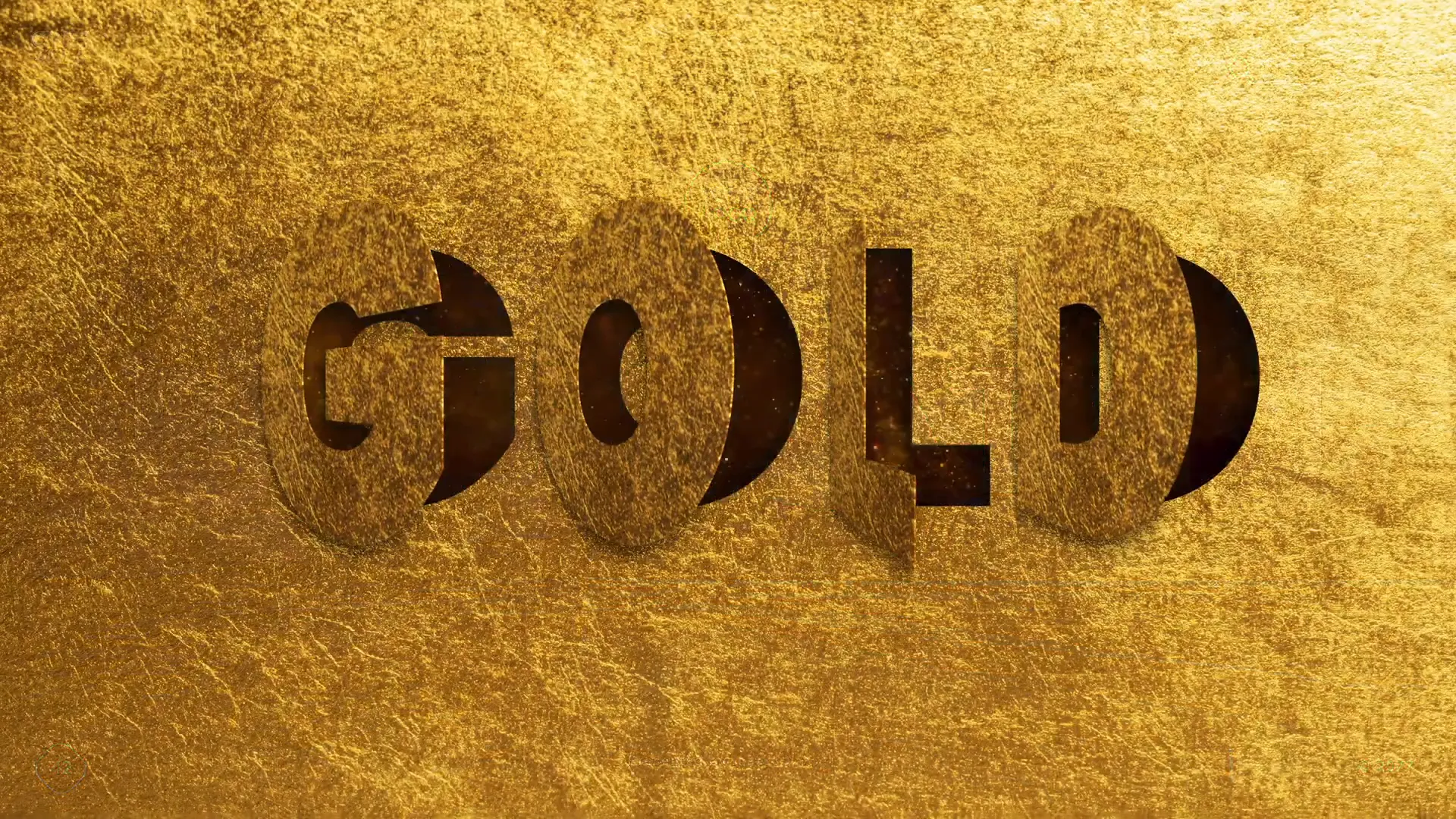
These animations can be used to highlight key points, create more engaging titles, or add a professional polish to your presentation. They help keep the audience focused on your message and make your slides visually appealing.
4. Animated Charts
Data visualization becomes much more engaging when combined with animations. PowerPoint allows you to animate charts to reveal data progressively, making it easier for your audience to follow and understand complex information.
Some animation ideas for charts include:
- Animating bars or slices to grow or appear sequentially
- Using emphasis effects to highlight key data points
- Creating custom animations that tell a story with your chart
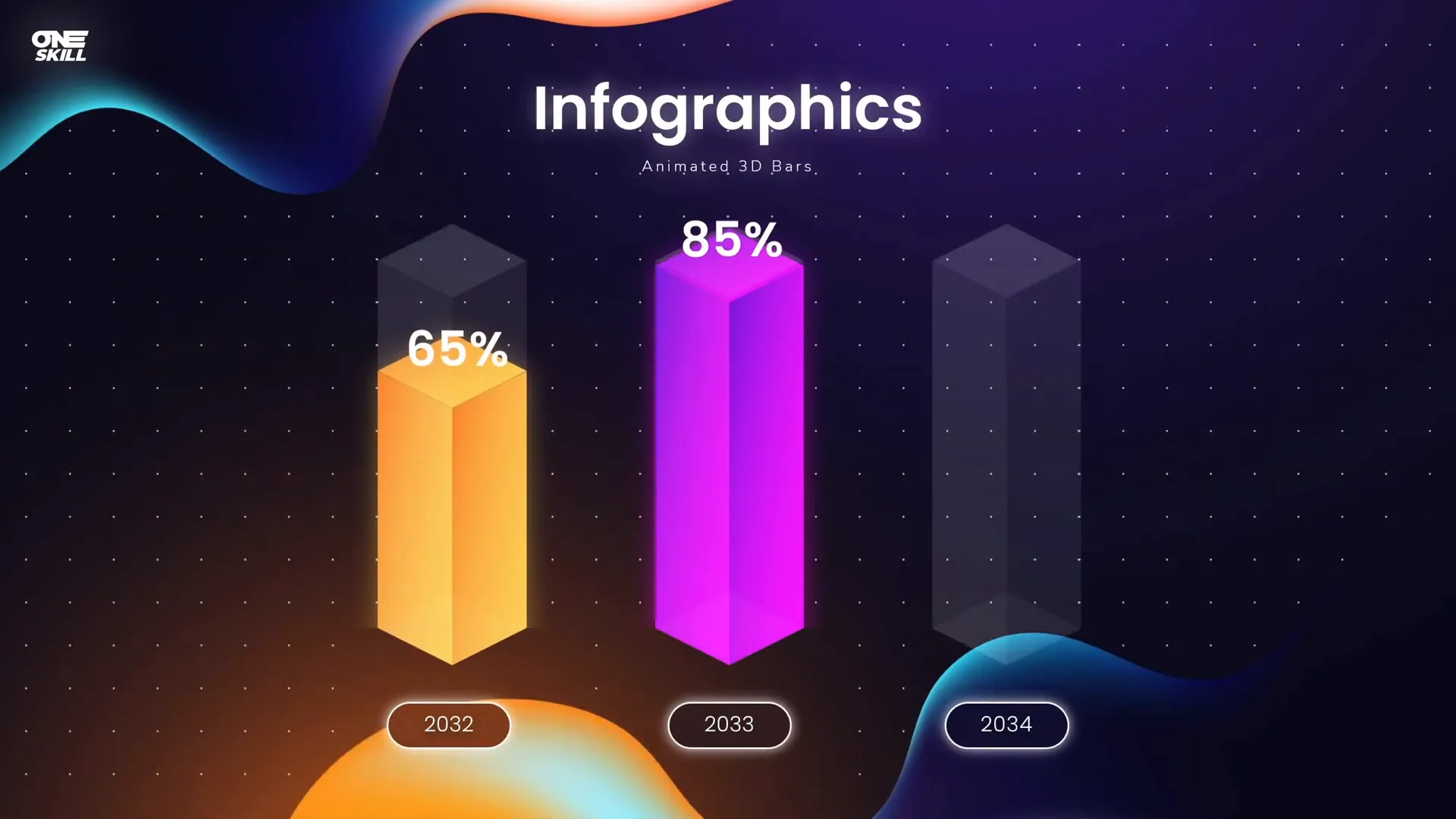
Going the extra mile with customized animations can turn dull charts into visually compelling parts of your presentation, helping your audience grasp insights effortlessly.
5. Animated Illustrations
Animated illustrations bring a unique charm and vibrancy to slides. Using PowerPoint animations, you can make illustrations move, interact, and tell stories on their own.
Examples of animated illustrations you can create include:
- Vehicles like trains, vans, or retro cars moving across the slide
- Clickable emotion icons that react to user interaction
- Simple character animations or scene transitions
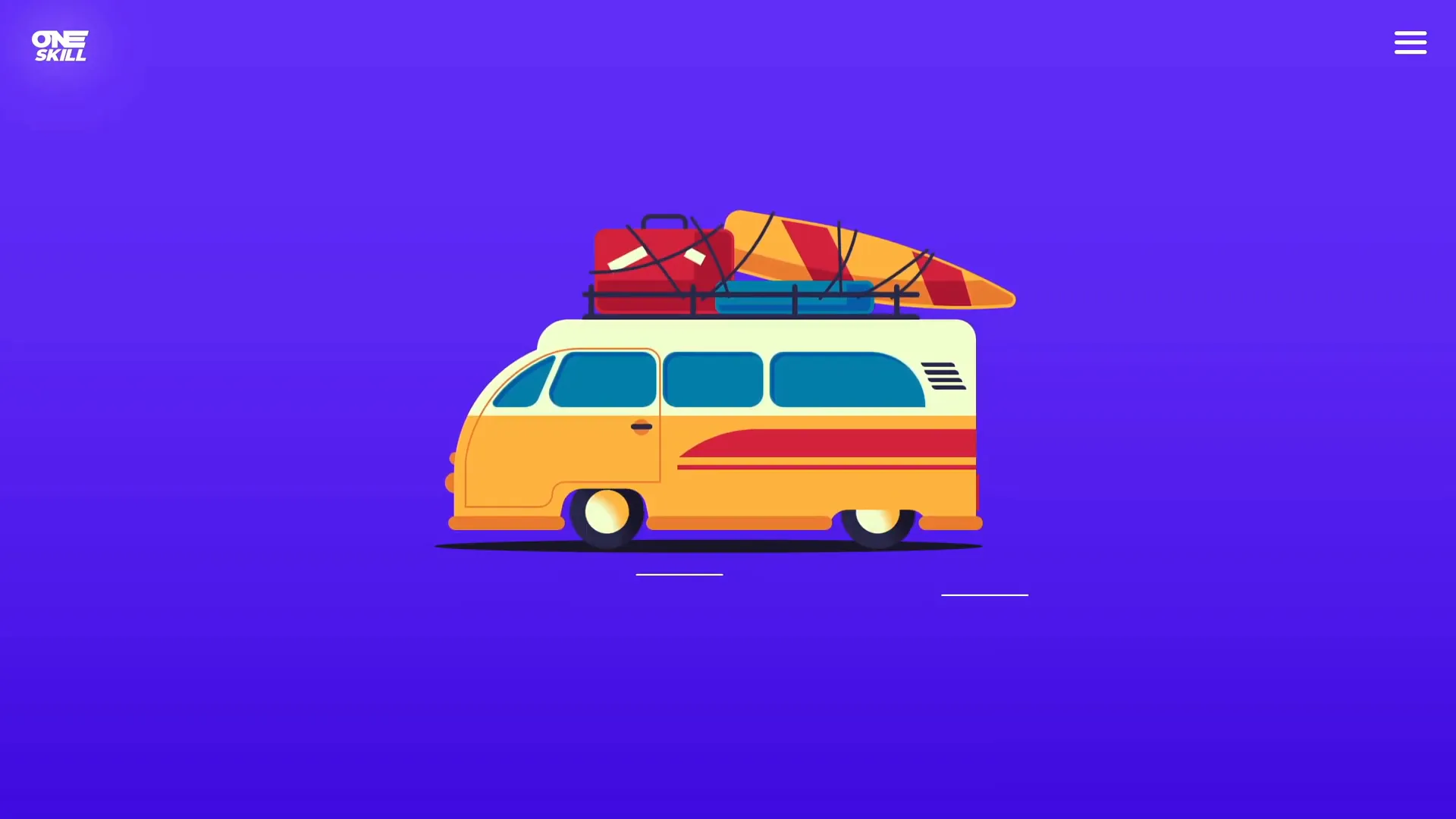
These animations not only make your presentations more fun but also help communicate ideas visually, making your message more memorable.
6. Video Intros
Did you know you can create professional-quality video intros with PowerPoint animations? Instead of relying on external video editing software, PowerPoint can be your go-to tool for crafting animated intros for videos or presentations.
Some creative intro ideas include:
- Logo reveals with smooth animated transitions
- Subscribe animations with moving mouse pointers and buttons
- Animated text and shapes that introduce your brand or topic
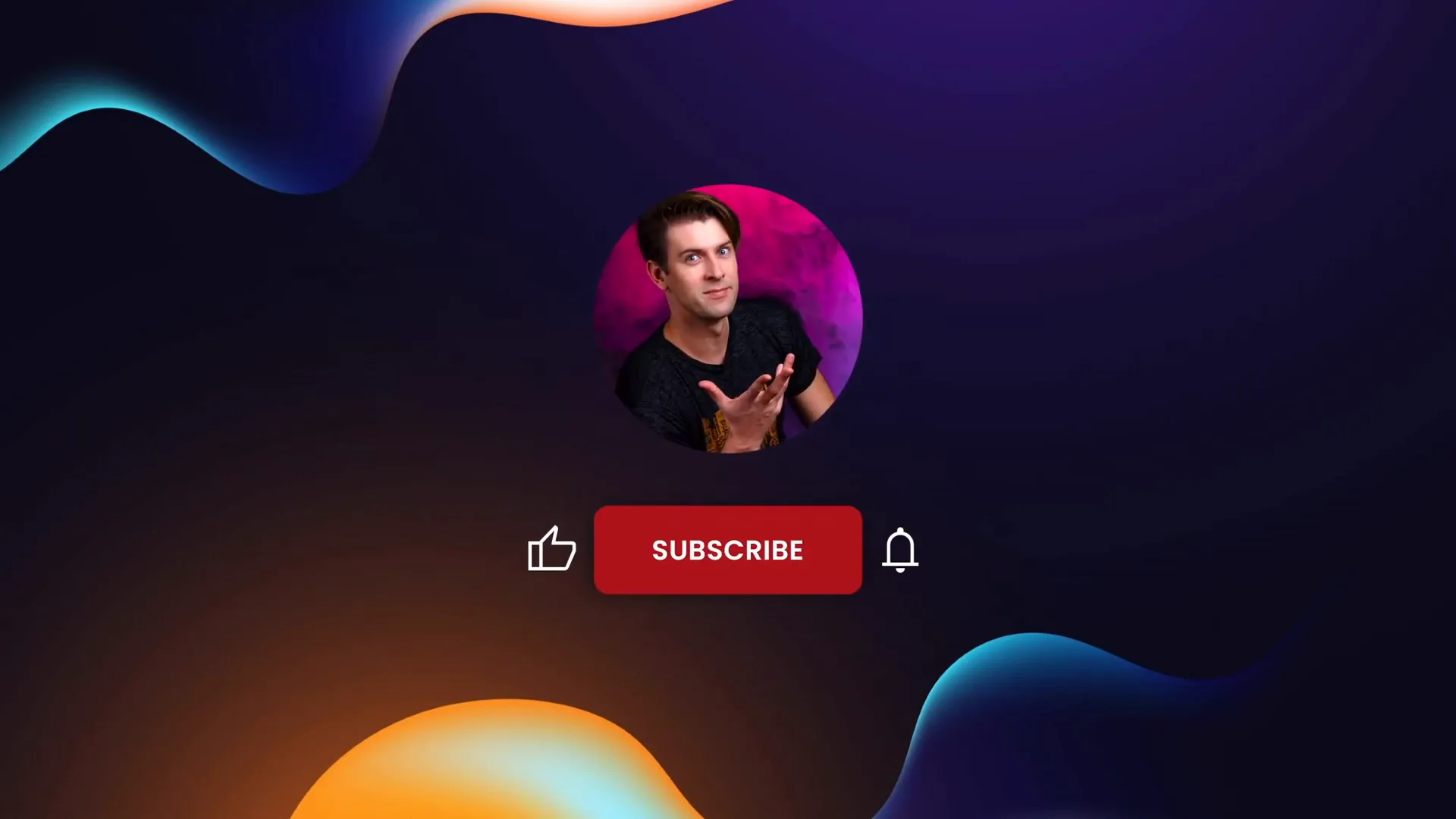
These animated intros add a polished, professional touch to your content, helping you build brand recognition and audience engagement from the very start.
7. Interactive Presentations
PowerPoint animations can make your presentations highly interactive by using animation triggers. This means certain animations only play when you click or hover over specific elements.
Interactive animation examples include:
- Sliding clickable photo galleries
- Box hover animations that reveal additional information
- Slide zoom animations triggered by mouse hover
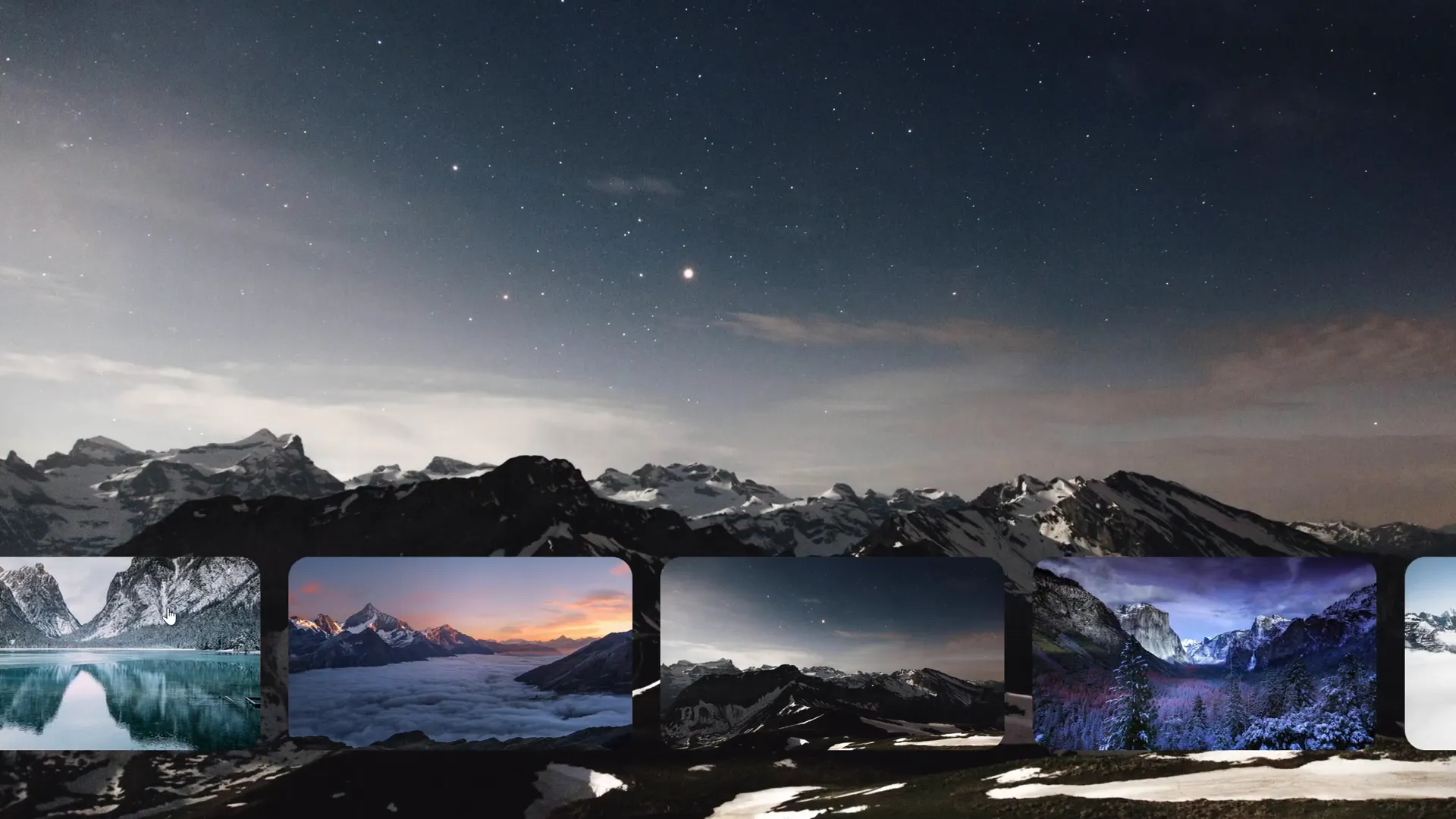
This interactivity opens up endless creative possibilities, allowing you to engage your audience actively and tailor the flow of your presentation dynamically.
8. Non-Linear Navigation
Break free from the usual linear slide progression. PowerPoint animations can enable non-linear navigation within your presentations, offering a dynamic and flexible experience.
With clever use of animations and hyperlinks, you can:
- Jump quickly to any slide you wish
- Create animated menus or circular navigation systems
- Design spinning gears or zoom effects for slide transitions
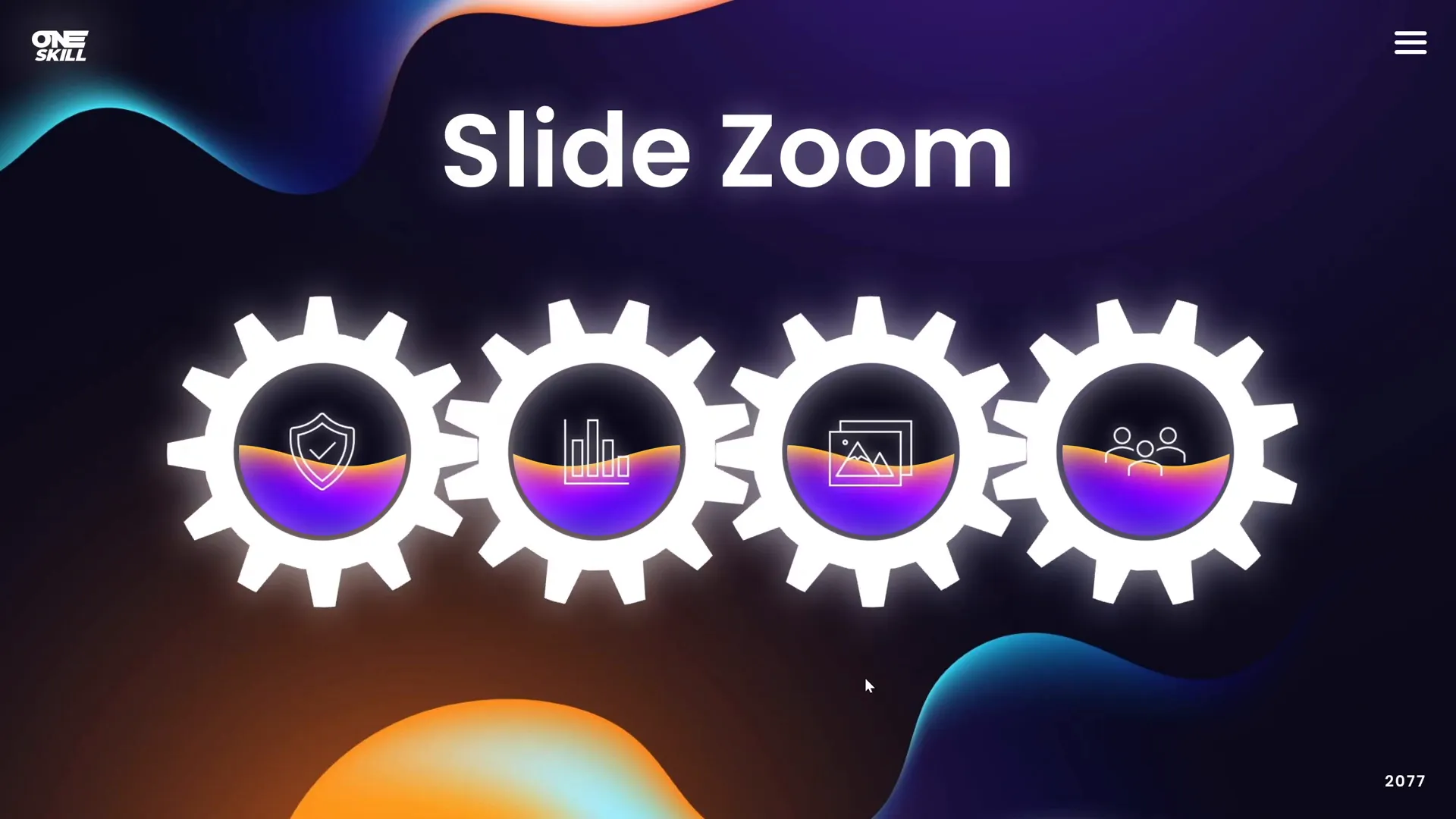
This freedom lets you customize the audience’s journey through your content, making presentations more engaging and adaptable to different contexts or questions.
9. Explainer Videos
PowerPoint can also be used to create explainer videos, including realistic whiteboard animations that convey complex messages clearly and effectively.
Benefits of using PowerPoint for explainer videos include:
- Easy-to-learn animation techniques
- Ability to add voiceovers and synchronized animations
- Cost-effective alternative to specialized software

Explainer videos made in PowerPoint can be a powerful tool for education, marketing, or storytelling, helping you communicate your ideas in an engaging format.
10. 3D Model and 3D Animations
One of the most exciting recent additions to PowerPoint is the support for 3D models and animations.
You can:
- Use built-in 3D models provided by PowerPoint
- Import your own custom 3D models
- Create animations that rotate, zoom, or move 3D objects
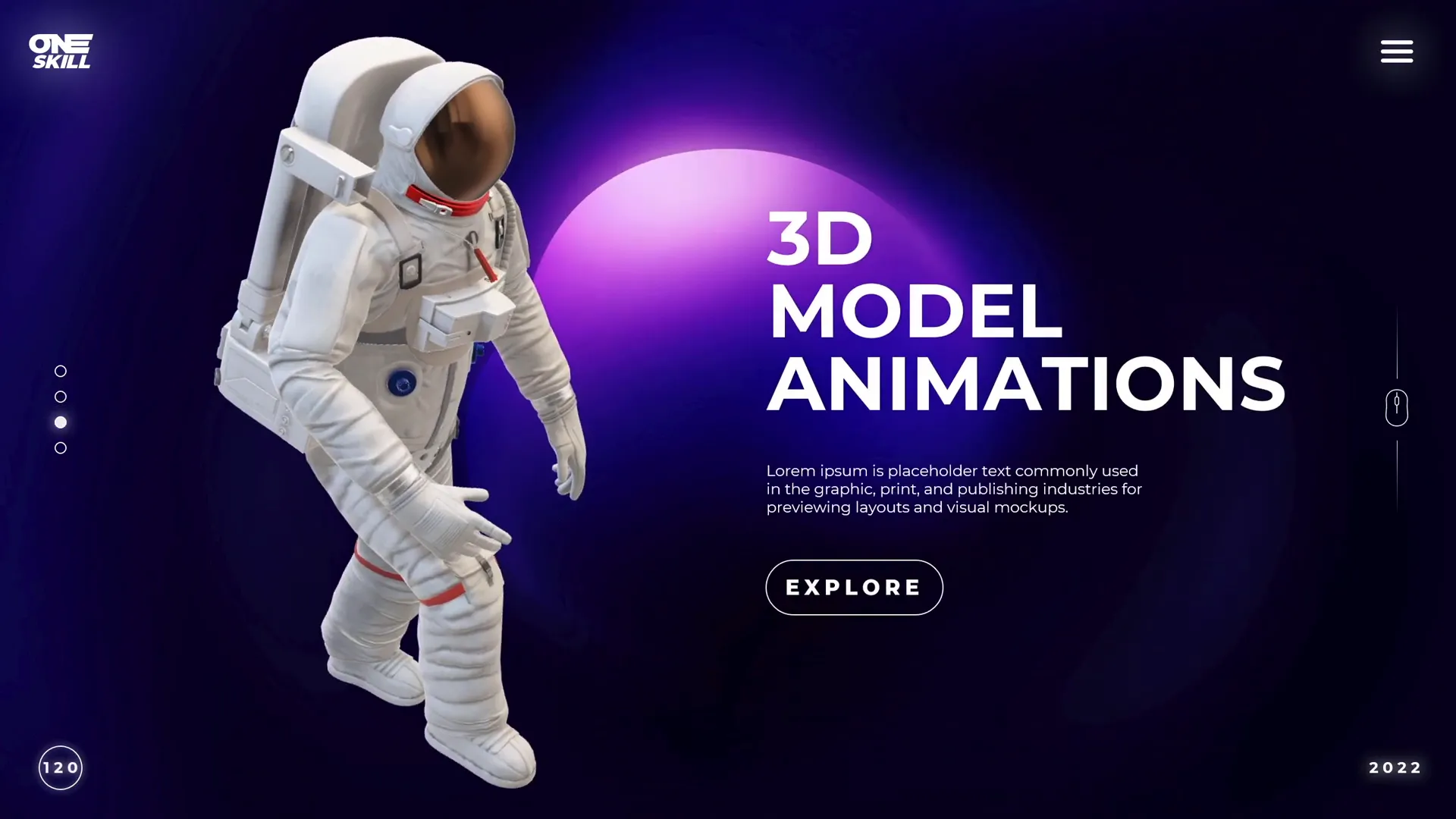
This capability allows you to add depth and realism to your presentations, making them stand out with visually impressive effects.
Frequently Asked Questions
What are the key types of PowerPoint animations?
PowerPoint animations generally fall into three categories:
- Entrance effects: How an object appears on the slide (e.g., fade in, fly in).
- Emphasis effects: Animations that highlight or draw attention to an object already on the slide (e.g., spin, pulse).
- Exit effects: How an object leaves the slide (e.g., fade out, fly out).
- Motion paths: Animations that move objects along a defined path.
Can I make interactive presentations with PowerPoint animations?
Yes! By using animation triggers, you can set animations to play only when you click or hover over specific elements. This allows you to create interactive galleries, menus, or quizzes within your slides.
Are 3D model animations difficult to create in PowerPoint?
Not at all. PowerPoint’s 3D model tools make it straightforward to insert and animate 3D objects. You can rotate, zoom, and animate 3D models with simple controls, and even import your own models if you want to get more customized.
Where can I learn more about mastering PowerPoint animations?
There are many tutorials and courses available online. The PowerPoint Animation Mastery course by One Skill PPT is a great structured resource that covers all the secrets of PowerPoint animations, helping you become a PowerPoint animation pro.
Conclusion
The world of PowerPoint animations is far richer and more powerful than most people realize. From animated slide designs to interactive galleries, explainer videos, and even 3D model animations, PowerPoint offers a vast toolkit to help you create engaging, professional, and memorable presentations.
Whether you want to add a simple text animation or build a full-fledged interactive experience, the possibilities are endless. With practice and creativity, you can transform your presentations and captivate your audience like never before.
If you’re eager to dive deeper into mastering these skills, consider exploring detailed tutorials and courses that can guide you through the step-by-step process of creating these amazing animations.
The time has come to create all the PowerPoint animations you’ve ever wanted. Let your creativity soar and amaze your audience!
Happy animating!