
Welcome to this comprehensive guide on mastering looping animations in PowerPoint! If you’re eager to make your presentations more dynamic, engaging, and visually captivating, you’re in the right place. In this article, we’ll explore the five best ways to create looping animations in PowerPoint, unlocking the power to bring your slides to life, highlight key elements, and even craft seamless animated backgrounds.
Looping animations are a fantastic way to elevate your presentation design and keep your audience captivated. Whether you’re spinning icons, animating motion paths, or creating pulsing effects, these techniques will transform your slides into vibrant storytelling tools. Let’s dive in and discover how to make the most of PowerPoint animations with clear, step-by-step instructions and practical tips.
Table of Contents
- 1. Simple Looping Animations
- 2. Auto-Reverse Looping Animations
- 3. Seamless Loop Animations
- 4. Pause Loop Animations
- 5. Sequence Loop Animations
- Bonus: Creating GIFs from PowerPoint Animations
- Frequently Asked Questions (FAQ)
- Conclusion
1. Simple Looping Animations
Simple looping animations are the foundation of making elements on your slide continuously animate without interruption. These are perfect for spinning icons, moving objects, or highlighting areas of your presentation.
Examples of Simple Looping Animations
- A star spinning endlessly clockwise.
- A 3D soccer ball rotating continuously.
- A highlight effect moving along the edges of a rounded rectangle.
- A ship moving from left to right on a motion path.
- A slide title with a text wave that repeats indefinitely.
How to Create a Simple Loop Animation
- Remove existing animations: Duplicate your slide and clear all previous animations from the Animation Pane.
- Add animation: Select the object (e.g., star) and click Add Animation. Choose the desired animation such as Spin.
- Set duration and direction: Adjust the animation duration (e.g., 3 seconds) and direction (clockwise or counterclockwise).
- Enable looping: Double-click the animation in the Animation Pane to open effects options, go to the Timing tab, and set the Repeat option to Until End of Slide.
- Preview: Run your slideshow and click to start the animation. The object will spin continuously until you move to the next slide.
Animating 3D Models with Continuous Loop
PowerPoint supports 3D models with special animations such as the Turntable effect, which can be set to loop continuously.
- Select your 3D model (e.g., soccer ball).
- Go to Add Animation > 3D Animations and select Turntable.
- In the effect options, choose Continuous to enable an endless loop.
- Set duration (e.g., 5 seconds) and verify the repeat setting is Until End of Slide.
Loop Until Next Click
You can make an animation loop until the next click. This is useful for interactive elements like a wheel of fortune.
- Set the first animation’s repeat option to Until Next Click.
- The animation runs continuously until you click again to trigger the next animation, which stops the first.
Creating a Wheel of Fortune Animation
Here’s a quick guide to create a spinning wheel that stops on command:
- Insert a colorful segmented wheel illustration (free from resources like Freepik).
- Add a spin animation to the wheel with Start On Click, duration 1 second, and set repeat to Until Next Click.
- Add a fade animation to a “Result” text box that starts on the next click.
- Click once to spin the wheel, click again to stop and reveal the result.
Custom Motion Path Looping
To create a highlight animation that traces a shape’s outline:
- Create a small circle with a radial gradient and soft edges for a highlight effect.
- Apply a Custom Motion Path animation by clicking around the shape’s corners to define the path.
- Close the path by connecting the last point to the first.
- Remove smooth start/end and set repeat to Until End of Slide.
- Adjust duration to control speed (e.g., 5 seconds).
Looping Motion Path for 3D Ship Model
Animating a 3D model to move across the slide:
- Position the 3D ship model off-slide on the left.
- Add a Motion Path Line animation going right.
- Extend the path so the ship exits off-slide on the right.
- Remove smooth start/end and set repeat to Until End of Slide.
- Adjust duration for speed control (e.g., 5 to 10 seconds).
Looping Text Wave Animation
To add subtle movement to your slide titles:
- Select the title text box.
- Apply the Wave animation from the Emphasis category.
- Adjust the wave height by moving the red bubble (animation endpoint).
- Set text animation to By Letter with a 10% delay.
- Set repeat to Until End of Slide.
2. Auto-Reverse Looping Animations
Auto-reverse looping animations make objects move back and forth smoothly. This technique is excellent for creating natural, rhythmic motion like a diver swimming up and down or fishes moving side to side.
How to Create Auto-Reverse Animations
- Select your object (e.g., diver or fish).
- Add a Motion Path Line animation in the desired direction (up, left, right, etc.).
- Adjust the motion path length by dragging the endpoint.
- In the animation options, enable the Auto Reverse checkbox.
- Set repeat to Until End of Slide.
- Adjust duration to control speed.
Animating Multiple Objects with Auto-Reverse
You can use the Animation Painter to quickly copy animations to other objects and then adjust individual motion paths and durations for variety.
Creating a Pulsing Button
- Select the button shape.
- Add a Grow/Shrink animation.
- Set duration short (e.g., 0.5 seconds).
- Set grow percentage to something subtle like 110%.
- Enable Auto Reverse and set repeat to Until End of Slide.
- Adjust duration to speed up or slow down the pulsing effect.
3. Seamless Loop Animations
Seamless loops create continuous motion that looks infinite and smooth. This is perfect for backgrounds like moving fish, clouds, or scrolling lines.
Creating a Seamless Loop with Moving Fish Illustration
- Insert a full-slide rectangle and align it to the top left corner.
- Group the rectangle with your fish illustrations.
- Duplicate the group, move the copy to the left edge, and change the rectangle color for differentiation.
- Align the duplicate group to touch the original group’s edge precisely.
- Group both groups into one big group.
- Add a Motion Path Line animation moving right.
- Adjust the animation endpoint so the duplicated group perfectly overlaps the original group.
- Remove smooth start/end, set repeat to Until End of Slide, and increase duration for slow motion (e.g., 10 seconds).
- Make the rectangles invisible by setting their fill to No Fill.
Seamless Loop for Animated Dotted Line
Make a dotted line scroll infinitely between two boxes:
- Draw a dashed line between the two boxes and duplicate it.
- Shift the duplicate line left to create an overlapping effect.
- Use alignment tools and a temporary vertical line to precisely attach the two lines.
- Group both dashed lines.
- Add a Motion Path Line animation moving right.
- Adjust the endpoint to the center of the second box for perfect overlap.
- Create two rectangles filled with the slide background color to mask the left and right edges.
- Set animation to repeat Until End of Slide with no smoothing or auto reverse.
- Adjust duration to control scroll speed.
Seamless Looping Background of Dots
To create a seamless animated dotted background:
- Fill the entire slide with a group of small dots.
- Duplicate this group and position it just below the slide.
- Group all dots into a single group.
- Apply a motion path animation moving upwards.
- Set duration long (e.g., 17 seconds) and repeat Until End of Slide.
- No smooth start or end is needed.
4. Pause Loop Animations
Pause loops are great for animations where you want to replay an effect with a pause or hold at the end before restarting. For example, drawing lines that show ball passes in a football play.
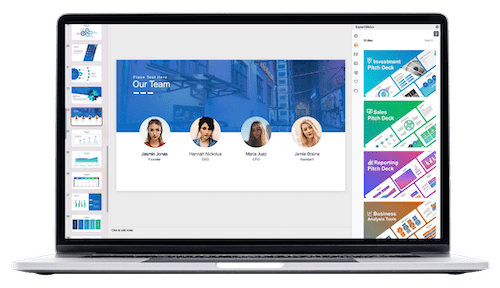
Creating a Pause Loop with Replay Animation
- Draw your lines using the Draw tab’s pen tool.
- PowerPoint automatically groups the ink lines.
- Apply the Replay animation from the Ink category to redraw the lines.
- Set animation duration to control drawing speed (e.g., 5 seconds).
- Remove repeat to avoid automatic looping.
Adding a Pause Using Audio Bookmarks
The trick to pausing between animation loops is to use an audio clip with bookmarks as a trigger:
- Record a silent audio clip slightly longer than your animation (e.g., 7 seconds for a 5-second animation).
- Trim the audio clip to the desired length.
- Add a bookmark at the start of the audio clip.
- Set the audio to loop Until Stopped.
- In the Animation Pane, set your replay animation to trigger on the audio bookmark.
- When playing, the animation will replay each time the bookmark loops, with a pause at the end controlled by the audio length.
- Hide the speaker icon by moving it off-slide or setting Hide During Show.
5. Sequence Loop Animations
Sequence loops are perfect for looping a series of animations in order, such as a camera flash effect followed by a photo flying out.
How to Create a Sequence Loop
- Build your animation sequence as usual.
- Check the total duration of the sequence (e.g., 2 seconds).
- Record a silent audio clip slightly longer than the sequence (e.g., 2.5 seconds).
- Trim the audio to the desired length.
- Add a bookmark at the start of the audio clip.
- Set the audio to loop Until Stopped.
- Set all animations in the sequence to trigger on the audio bookmark.
- This will loop the entire animation sequence smoothly with a controlled pause.
Bonus: Creating GIFs from PowerPoint Animations
Want to export your PowerPoint animations as GIFs for use outside of PowerPoint? Here’s how to create looping GIFs from your animated slides.
Steps to Create a GIF from PowerPoint Animations
- Insert your animated object, such as a sticker from Microsoft 365’s Stickers collection.
- Adjust the rotation point if needed by grouping with a larger invisible shape to change the rotation center.
- Add your desired animation (e.g., spin with auto reverse and smooth start/end).
- Make sure the slide has no transitions (set to None).
- Go to File > Export > Create an Animated GIF.
- Select quality (Extra Large recommended) and transparent background if desired.
- Set slide range to just the animated slide.
- Click Create GIF and save your file.
- Insert the GIF into your presentation or use it elsewhere as needed.
Frequently Asked Questions (FAQ)
Q1: Can I loop animations indefinitely in PowerPoint?
Yes! You can set most animations to repeat Until End of Slide to loop indefinitely while the slide is displayed.
Q2: How do I make an animation loop but stop on the next click?
Use the repeat option Until Next Click in the timing settings. This allows the animation to loop until you trigger the next animation or action.
Q3: What is the benefit of using audio bookmarks for looping animations?
Audio bookmarks allow you to trigger animations precisely and create loops with built-in pauses, which is otherwise difficult to achieve directly through animation settings.
Q4: Can I animate 3D models in PowerPoint?
Yes, PowerPoint supports 3D models and has special animations like Turntable that you can set to loop continuously.
Q5: How can I create seamless looping backgrounds?
Group your elements with a background shape, duplicate and align the groups side by side, then animate the group with a motion path. Mask the edges with rectangles filled with the slide background to create a smooth, endless loop effect.
Conclusion
Looping animations in PowerPoint are powerful tools to enhance your presentations with dynamic, eye-catching effects. Whether you want simple continuous spins, auto-reversing motions, seamless background loops, pause loops with controlled timing, or sequence loops, these techniques will help you engage your audience and communicate your message more effectively.
By mastering these five best ways to create looping animations, you can bring your slides to life and deliver presentations that stand out. Don’t forget the bonus tip on exporting your animations as GIFs — perfect for sharing animations outside of PowerPoint.
Remember, the key to great looping animations lies in understanding timing, repetition, and creative use of motion paths and triggers. Experiment with these tools, and you’ll soon become a PowerPoint animation legend!
Happy animating, and may your presentations sparkle with creativity!
Check out the full video: BEST Ways to Create Looping Animations in PowerPoint! ✨ Step-by-Step








