
Creating a professional and visually appealing company profile presentation is a vital skill for any business professional. Whether you are pitching to clients, showcasing your company to stakeholders, or simply introducing your team and services, a well-crafted PowerPoint presentation can make a lasting impression. In this comprehensive guide, I’ll walk you through the step-by-step process to design a complete company profile presentation in PowerPoint, sharing practical tips and techniques to make your slides engaging and easy to create.
This tutorial is inspired by the expertise shared by POWERPOINT UNIVERSITY, a YouTube channel dedicated to providing free PowerPoint templates and tutorials. By following these instructions, you can design a polished company profile presentation that highlights your company’s strengths and communicates your message clearly.
Table of Contents
- Introduction to Company Profile Presentations
- Structuring Your Company Profile Presentation
- Designing the Title Slide
- Creating the Table of Contents Slide
- About Company Slide
- Mission and Vision Slide
- Our Team Slide
- Services Offered Slide
- Contact Us Slide
- Frequently Asked Questions
- Conclusion
Introduction to Company Profile Presentations
A company profile presentation is a structured overview of your business. It typically includes essential details such as the company’s background, values, team, services, and contact information. The goal is to provide your audience with a clear understanding of what your company does, what it stands for, and how it operates—all while maintaining a professional and cohesive design.
PowerPoint is an excellent tool for creating company profiles because of its flexibility and ease of use. With PowerPoint, you can combine text, images, icons, and shapes to build visually appealing slides that communicate your message effectively.
In this guide, I’ll focus on designing a company profile presentation with the following key slides:
- Title Slide
- Table of Contents
- About Company
- Mission and Vision
- Our Team
- Services Offered
- Contact Us
Each slide will be designed to be clear, professional, and easy to customize for your specific needs.
Structuring Your Company Profile Presentation
Before diving into slide design, it’s crucial to plan the structure of your presentation. This ensures your content flows logically and covers all important aspects of your company.
Here’s a typical structure for a company profile presentation:
- Title Slide: Introduces the presentation with the company name and title.
- Table of Contents: Lists the key sections your presentation will cover.
- About Company: Shares company background, history, and core information.
- Mission and Vision: Highlights the company’s values and future goals.
- Our Team: Introduces key team members and leadership.
- Services Offered: Details the products or services provided.
- Contact Us: Provides contact details and encourages connection.
This structure ensures that your audience receives a comprehensive overview without feeling overwhelmed.
Designing the Title Slide
The title slide sets the tone for your entire presentation. It should be visually appealing and clearly display the company name and presentation title. Here’s how you can design an effective title slide in PowerPoint:
Step 1: Insert a Background Rectangle
- Go to the Insert tab, select Shapes, and choose a Rectangle.
- Draw the rectangle to cover a significant portion of the slide for the background.
- Remove the outline by setting Shape Outline to No Outline.
Step 2: Add a Background Image
- Right-click the rectangle and select Format Shape.
- Choose Fill > Picture or texture fill.
- Click Insert to add an image from your device or use Online Pictures to search for relevant images (e.g., office buildings).
- When selecting images online, ensure to use those labeled under Creative Commons to avoid copyright issues.
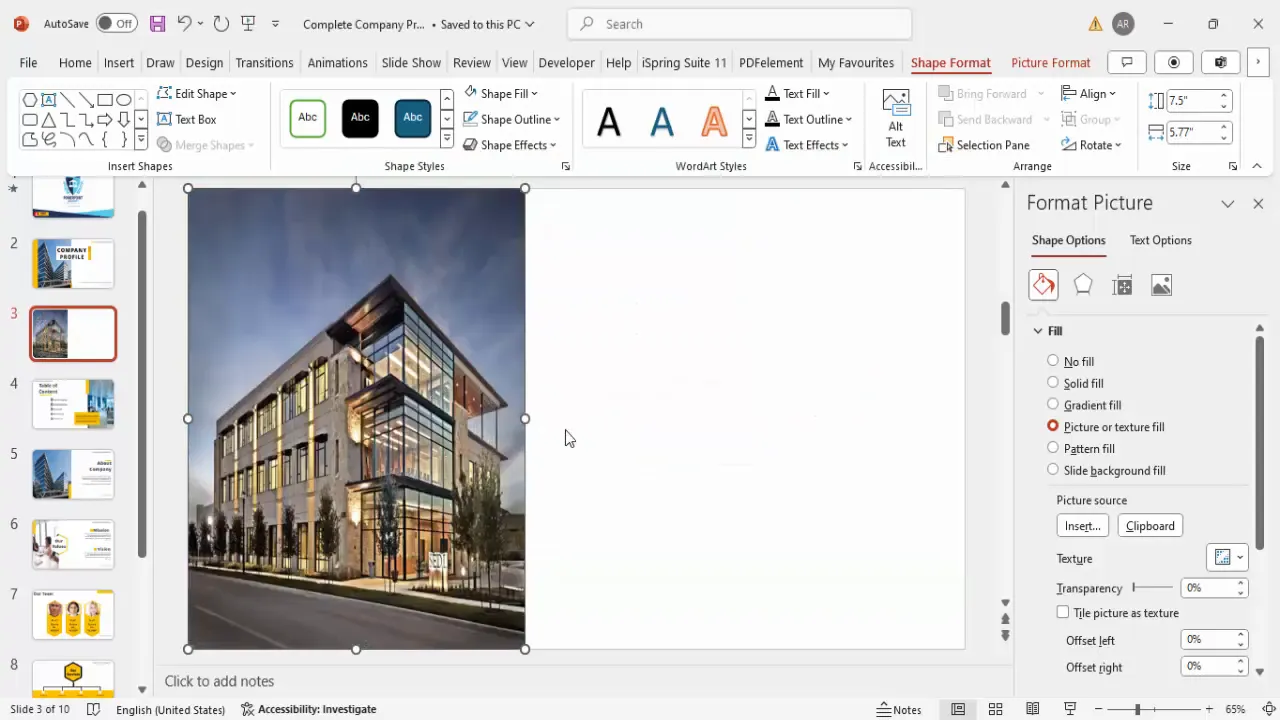
Step 3: Add Color Blocks for Design Accent
- Insert additional rectangles to create design accents on the slide.
- Choose a brand-appropriate color (e.g., orange) and remove outlines.
- Place these rectangles in strategic areas to frame your text.
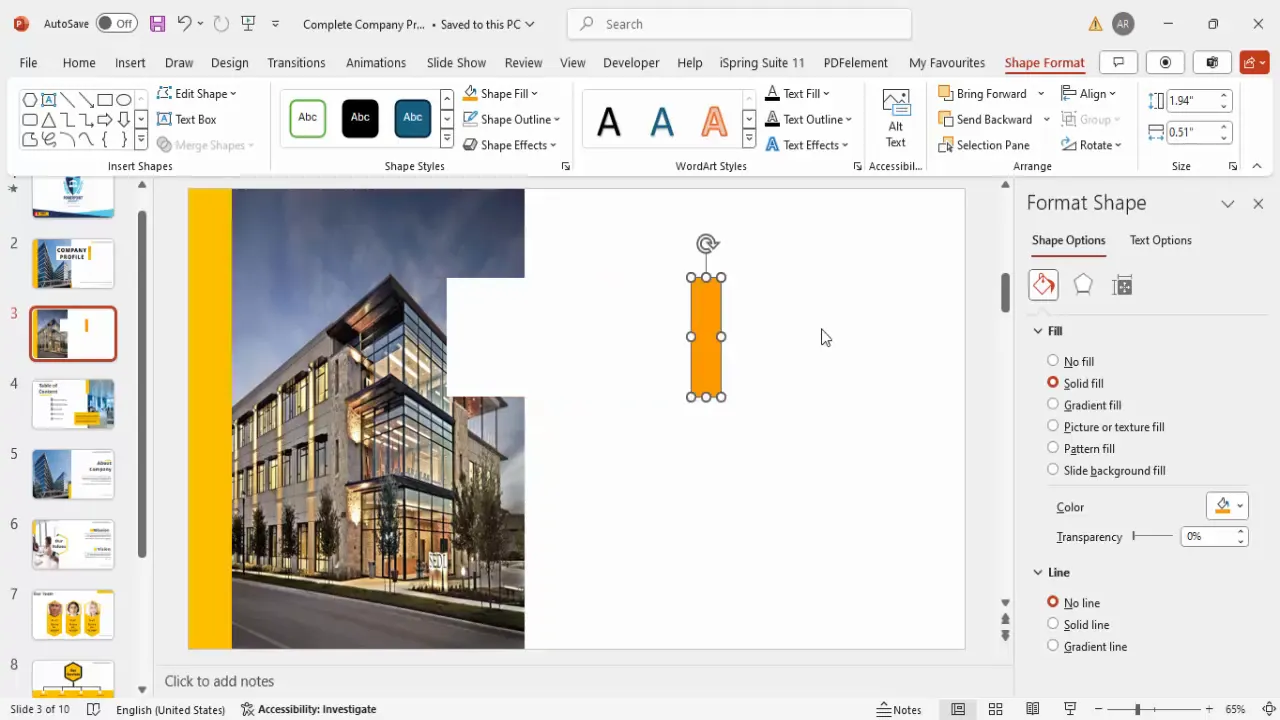
Step 4: Insert Text Boxes for Titles
- Add a text box for the main title, e.g., Company Profile.
- Use a bold, modern font like Open Sans Extra Bold and increase the font size to around 44-48 pt.
- Add a smaller text box below for the presentation subtitle or company name, using a smaller font size (14 pt) and a gray color for contrast.
Step 5: Add Company Logo or Icon
- Insert a simple icon or your company logo to reinforce branding.
- Fill the icon with your accent color and size it appropriately (e.g., 0.6 inches width and height).
- Position the icon near the title or subtitle for balance.
Step 6: Add Company Website
- Add a final text box for the company website address, e.g., www.companyname.com.
- Use a smaller font size (14 pt), right-align the text, and place it near the bottom of the slide.
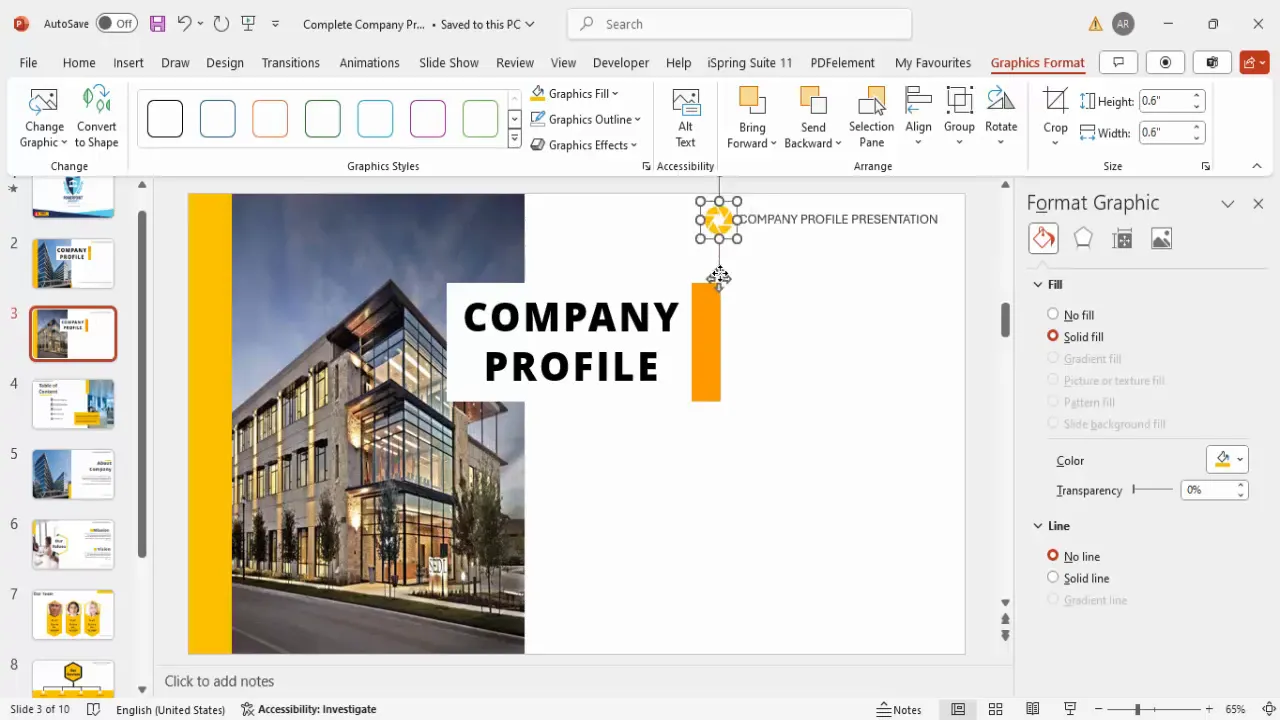
Following these steps will help you craft a professional and visually appealing title slide that sets the stage for your company profile presentation.
Creating the Table of Contents Slide
The table of contents slide acts as a roadmap for your presentation, giving your audience a preview of the key topics you will cover. Here’s how to design an effective table of contents slide in PowerPoint:
Step 1: Insert a Background Rectangle with Image
- Insert a rectangle covering part of the slide and remove its outline.
- Fill the rectangle with a different background image that complements the title slide but differentiates itself, for example, an image of the office or workspace.
- Adjust the image alignment using the offset properties to ensure the image fits well within the shape.
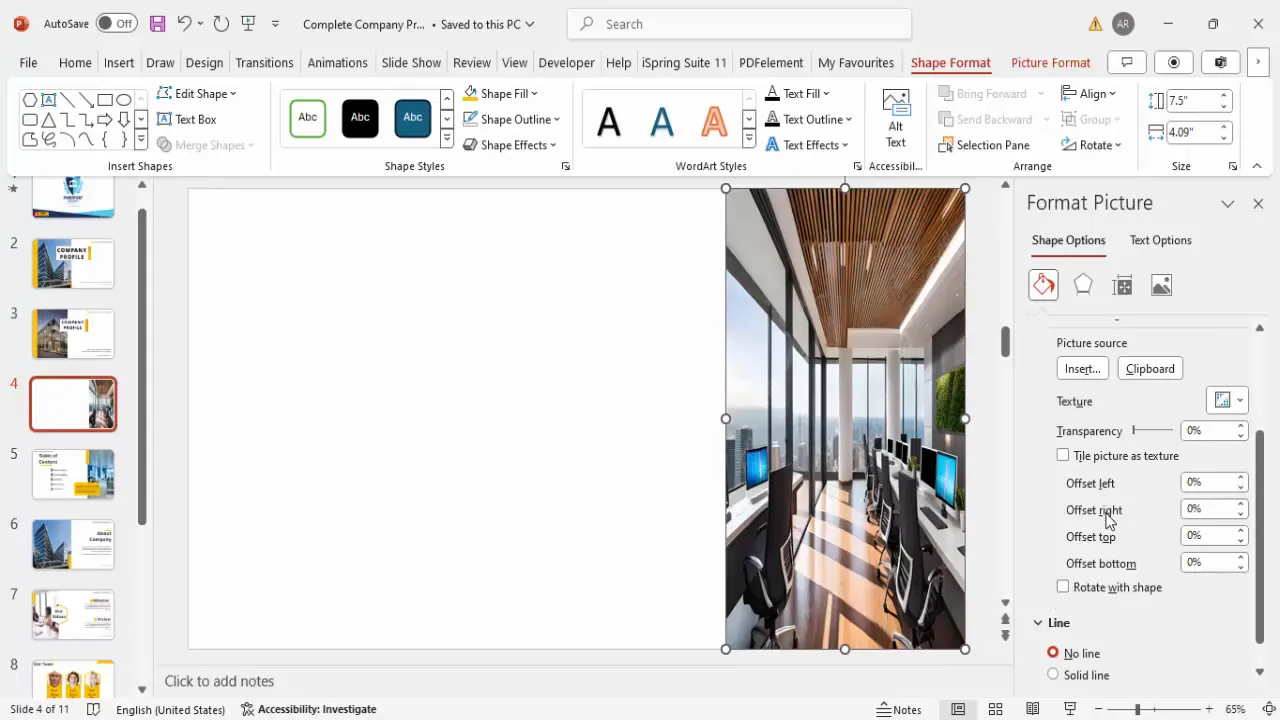
Step 2: Add Design Accent Shapes
- Add small rectangles or shapes for aesthetic accents, using your brand colors.
- Position these shapes strategically to frame your content and add visual interest.
Step 3: Insert the Table of Contents Title
- Add a text box with the heading Table of Contents or Contents.
- Use the same font style as the title slide (Open Sans Extra Bold) and adjust the size to fit comfortably on two lines if needed.
- Position this prominently on the slide.
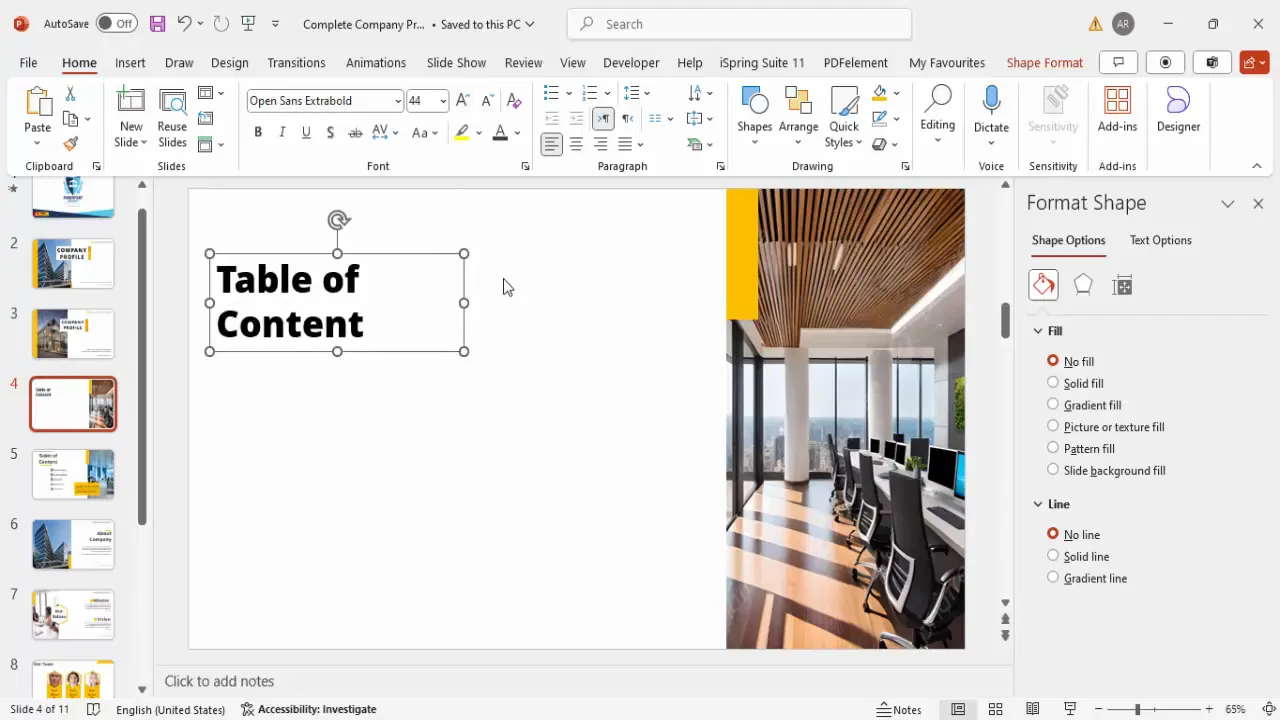
Step 4: Create Sections with Icons and Text
- Duplicate rectangles or shapes to create blocks for each section of the content.
- Insert a hexagon or other shape and rotate it for a modern look, fill with a neutral color like gray, and remove outlines.
- Insert icons relevant to each section (e.g., building icon for About Company, lightbulb for Vision and Mission).
- Adjust icon size and color to white, placing them inside the shapes for a clean look.
- Add text boxes next to each icon with section titles, such as:
- About Company
- Vision and Mission
- Our Team
- Services
- Contact Us
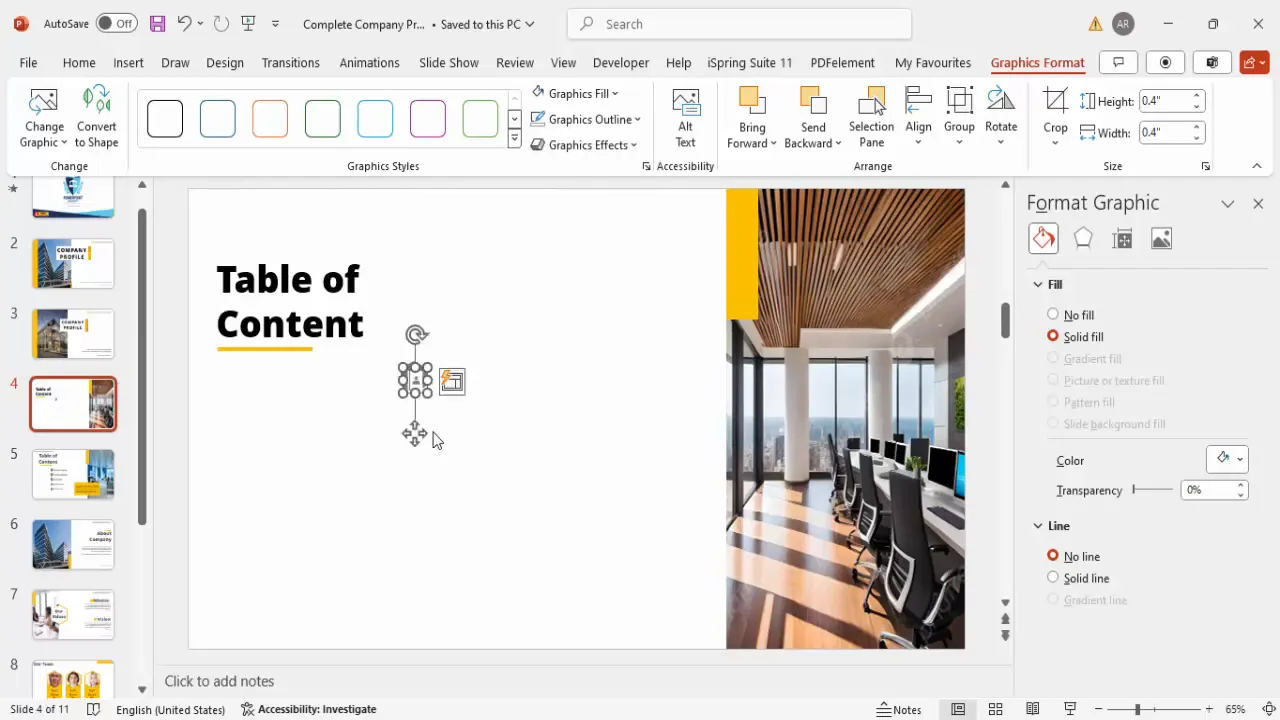
Step 5: Add Additional Details
- Optionally, add a small paragraph or description below the table of contents to provide context or additional info.
- Use justified alignment and smaller font size for neatness.
This table of contents slide provides a clear overview and helps your audience navigate the presentation effectively.
About Company Slide
The About Company slide introduces your company’s background and key information. This slide should be simple yet informative to give your audience a quick understanding of your business.
Design Tips for About Company Slide
- Use a clean layout with space for an image representing your company, such as the office building or team at work.
- Include a brief paragraph describing your company’s history, core values, or mission.
- Use bullet points to highlight specific achievements or milestones.
- Maintain consistent fonts and colors as used in previous slides for brand coherence.
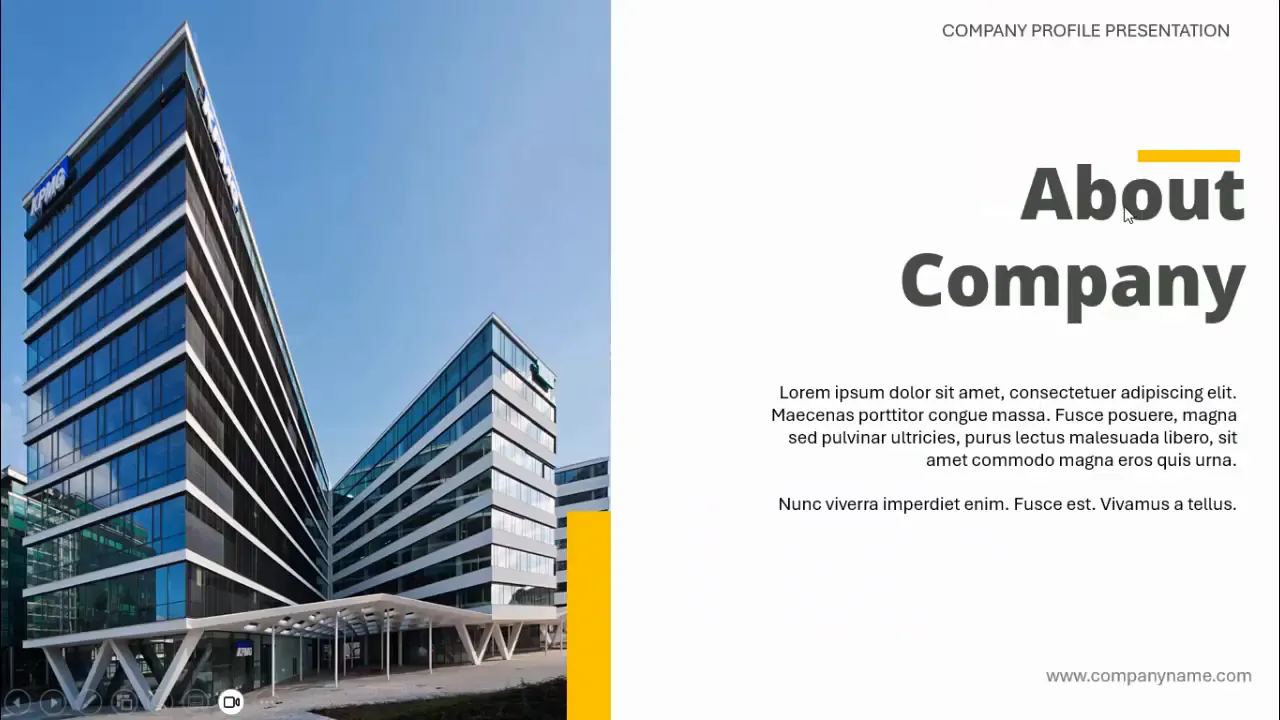
Mission and Vision Slide
This slide highlights your company’s mission and vision statements, which communicate your values and future goals.
Design Tips for Mission and Vision Slide
- Divide the slide into two sections, one for mission and one for vision.
- Use icons or images that symbolize growth, innovation, or leadership.
- Keep text concise and impactful—mission and vision statements should be short and memorable.
- Use contrasting colors or boxes to differentiate the two sections visually.
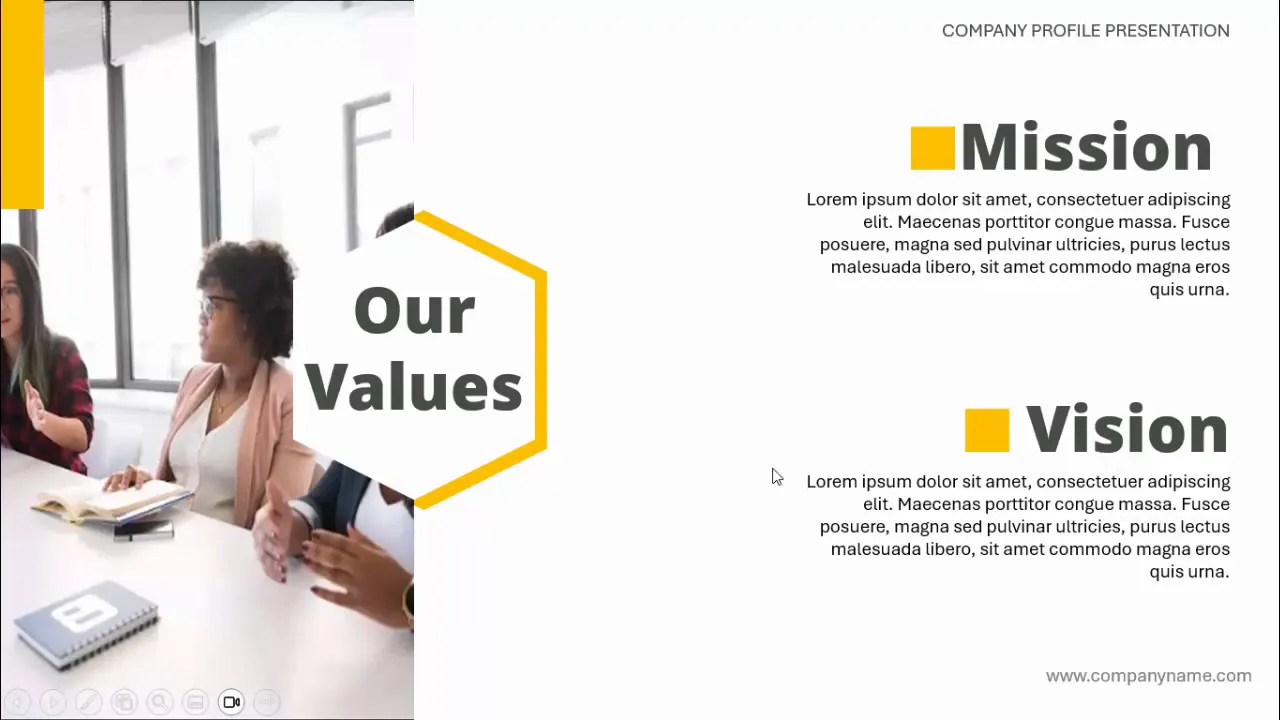
Our Team Slide
The Our Team slide introduces your company’s leadership and key personnel. This builds trust and personalizes your company profile.
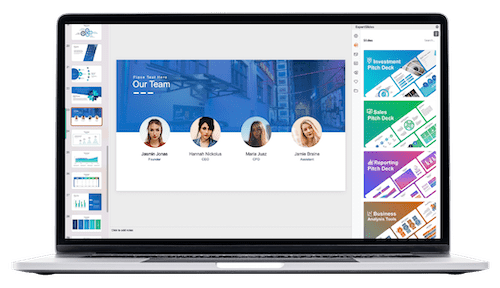
How to Structure the Team Slide
- Include photos or avatars of key team members such as CEO, CFO, and department heads.
- Add each person’s name, title, and a brief description or role summary.
- Keep the layout organized in a grid or row format for easy reading.
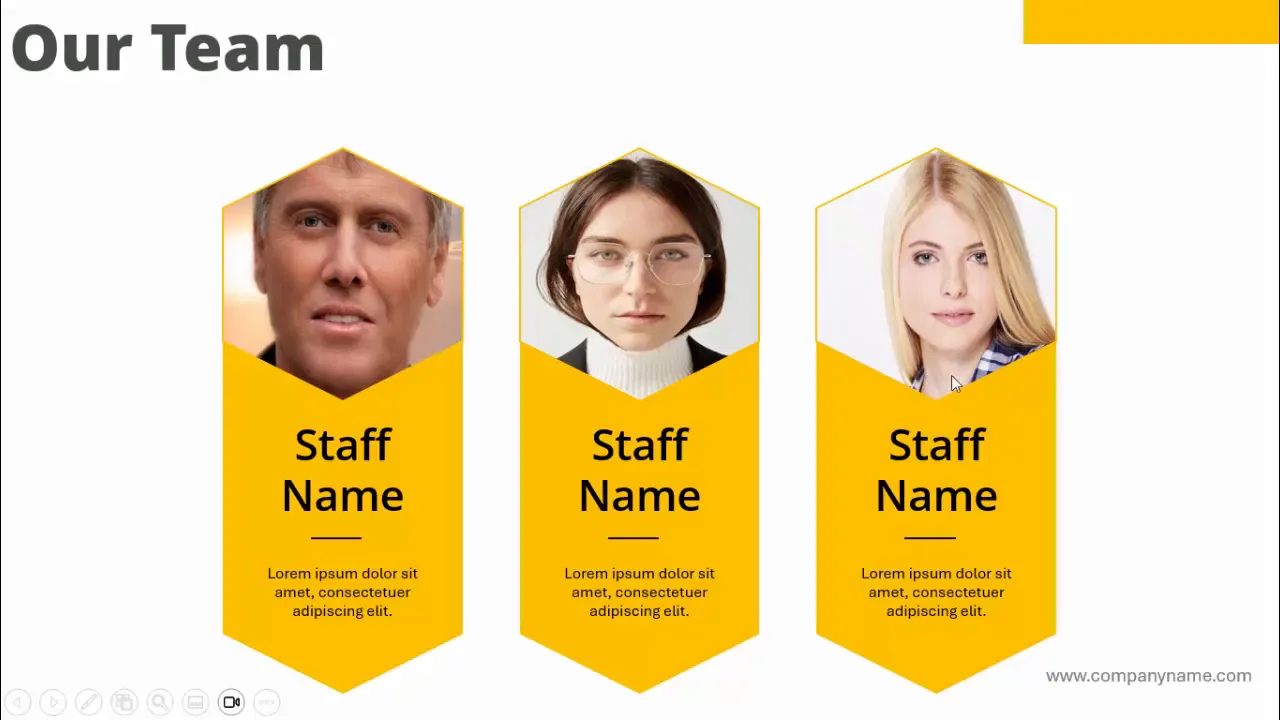
Services Offered Slide
This slide outlines the services your company provides, giving the audience a clear understanding of your capabilities.
Design Tips for Services Slide
- List your services in bullet points or use icons to represent each service.
- Use consistent shapes or color blocks to highlight each service.
- Keep descriptions brief and focused on benefits.
Example:
| Service | Description |
|---|---|
| Service 1 | Brief description of service 1. |
| Service 2 | Brief description of service 2. |
| Service 3 | Brief description of service 3. |
| Service 4 | Brief description of service 4. |
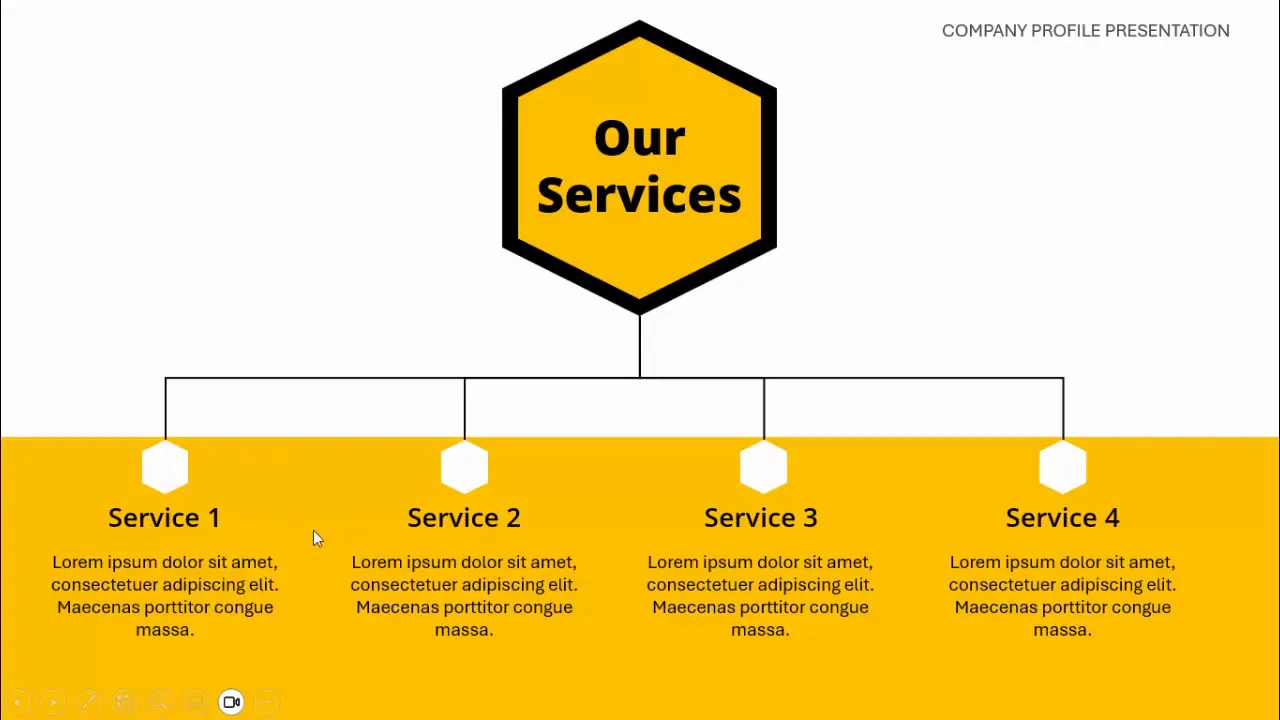
Contact Us Slide
The Contact Us slide provides essential contact information, encouraging your audience to reach out or connect with your company.
What to Include on the Contact Slide
- Telephone number
- Email address
- Physical address
- Company website
- Social media handles (optional)
Design Tips
- Use clear icons for phone, email, and location to visually represent contact methods.
- Keep the layout clean and easy to scan.
- Include a call-to-action phrase like “Let’s Connect” or “Contact Us”.
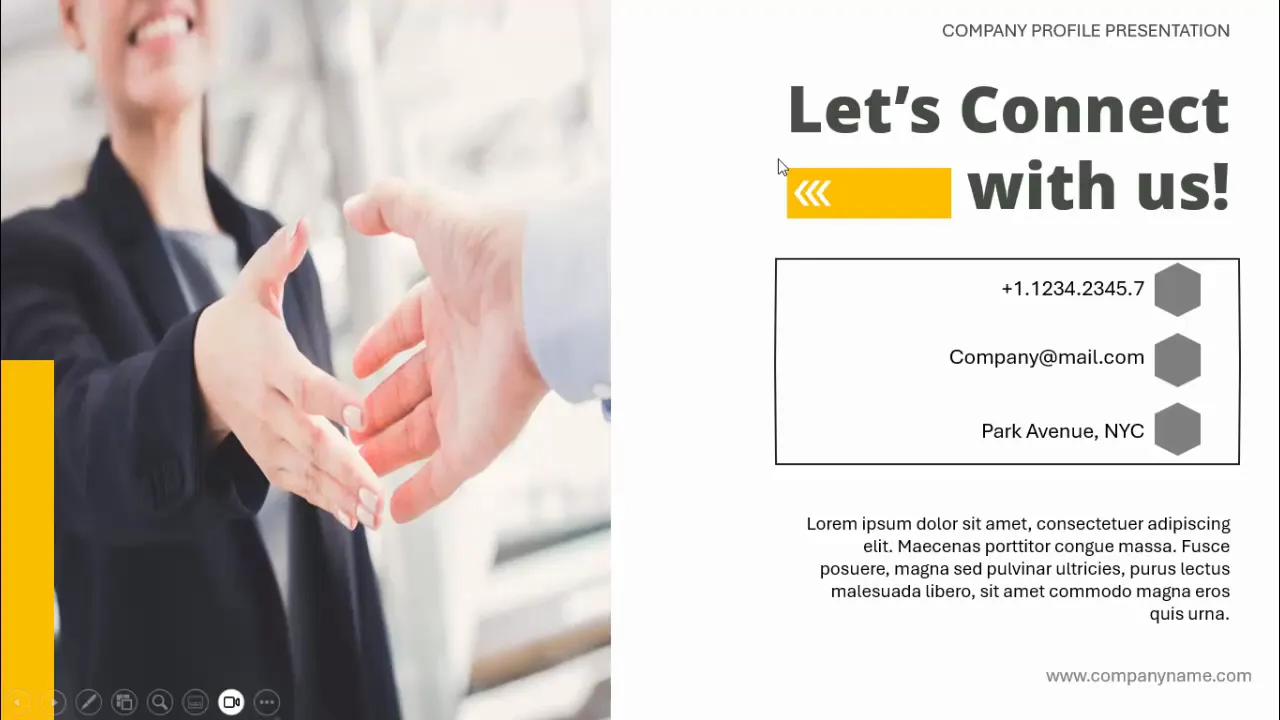
Step-by-Step PowerPoint Design Tips to Enhance Your Presentation
To complement your company profile presentation, here are some PowerPoint design tips that will help you create professional, polished slides:
- Use Consistent Fonts and Colors: Stick to one or two fonts and a consistent color palette that matches your brand.
- Leverage Shapes and Icons: Use PowerPoint’s built-in shapes and icons to add visual interest and clarity.
- Utilize the Duplicate Slide Feature: Save time by duplicating well-designed slides and updating content as needed.
- Keep Text Concise: Avoid large blocks of text; use bullet points and short sentences.
- Align Objects Properly: Use PowerPoint’s alignment tools to keep your slides neat and professional.
- Insert High-Quality Images: Use images that are relevant and of high resolution to avoid pixelation.
- Use Justified or Centered Text: Align text for readability and aesthetics.
- Test Your Presentation: Run through your slides to check animations, transitions, and overall flow.
Frequently Asked Questions (FAQ)
1. How long should a company profile presentation be?
A company profile presentation typically ranges from 7 to 15 slides, depending on the depth of information you want to share. It should be long enough to cover key points but concise enough to maintain audience engagement.
2. Can I use free images in my PowerPoint presentations?
Yes, you can use free images, but always check the license. Use images labeled under Creative Commons or public domain to avoid copyright issues. PowerPoint’s Online Pictures feature helps you search for such images directly.
3. What fonts work best for professional presentations?
Fonts like Open Sans, Arial, Calibri, and Helvetica are clean and professional. Avoid overly decorative or complex fonts to maintain readability.
4. How can I make my PowerPoint presentation more engaging?
Use a mix of visuals, such as images, icons, and shapes, keep text concise, and apply consistent branding. Incorporate animations sparingly to emphasize points without distracting the audience.
5. Is it necessary to include a table of contents slide?
While not mandatory, a table of contents slide is highly recommended for longer presentations. It provides structure and helps your audience follow along with the presentation flow.
Conclusion
Designing a complete company profile presentation in PowerPoint is straightforward when you follow a structured approach and utilize PowerPoint’s versatile design tools. By crafting a compelling title slide, a clear table of contents, and informative slides about your company, mission, team, services, and contact information, you can create a presentation that communicates your brand’s story effectively.
Remember to maintain consistency in fonts, colors, and layout throughout your presentation to build a professional image. Use high-quality images and icons to add visual interest and support your message. Finally, keep your content concise and focused to engage your audience from start to finish.
Whether you’re presenting to potential clients, partners, or internal teams, a well-designed company profile presentation can be a powerful tool to showcase your company’s value.
Ready to create your own company profile presentation? Start by designing your title slide with a strong visual background and clear branding, then build out your slides following the steps outlined above. With practice and attention to detail, you’ll master the art of creating impactful PowerPoint presentations.
Check out the full video: Complete Company Profile Presentation | Free Download







